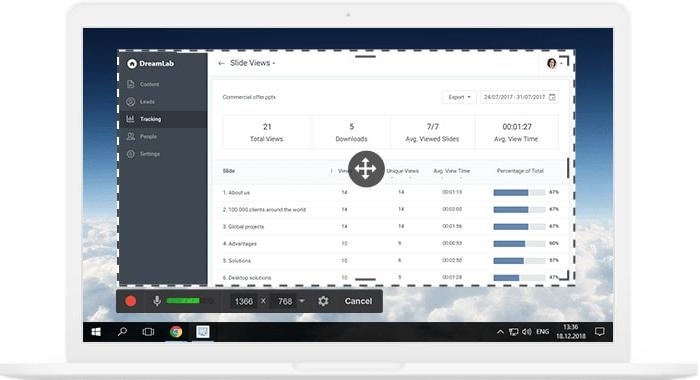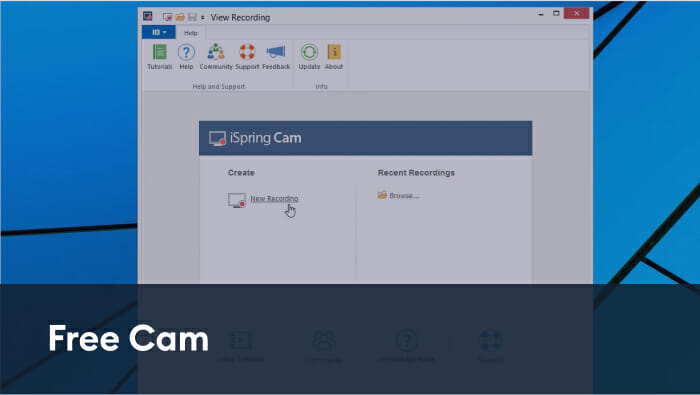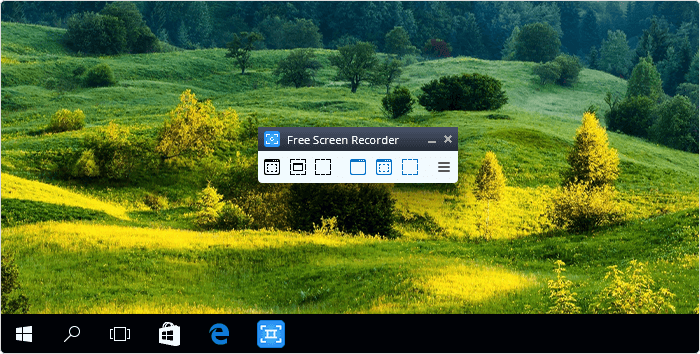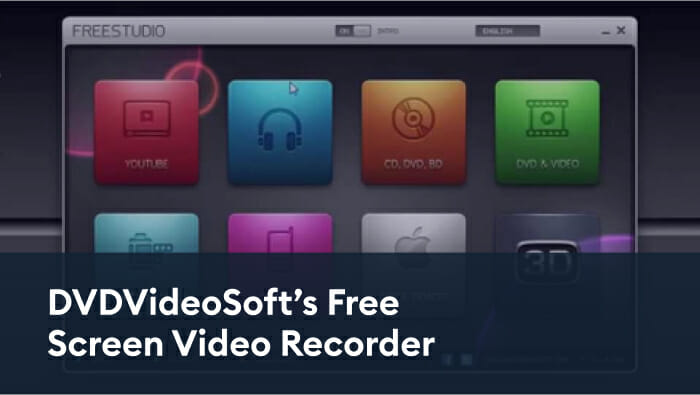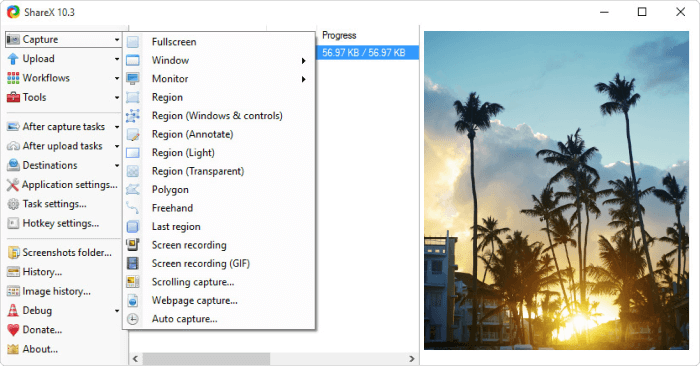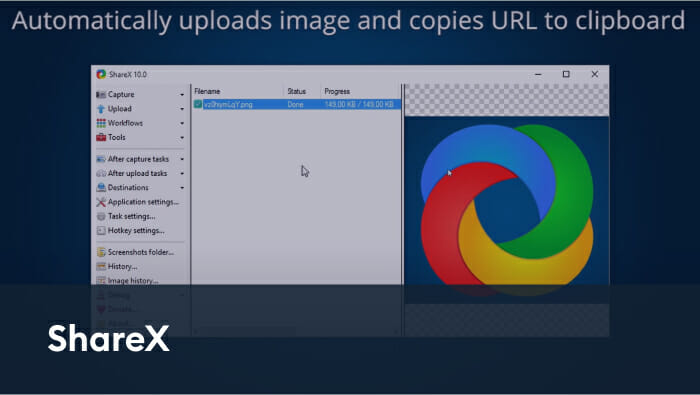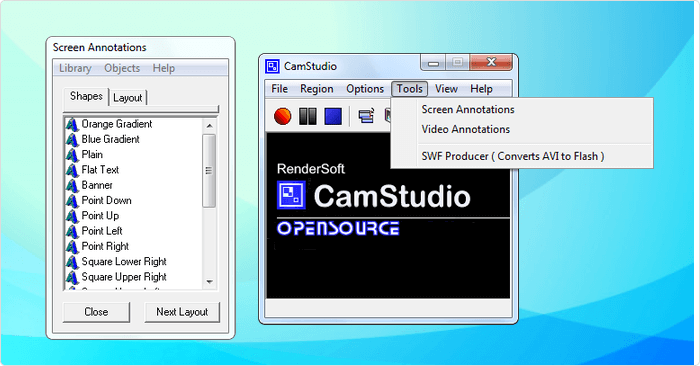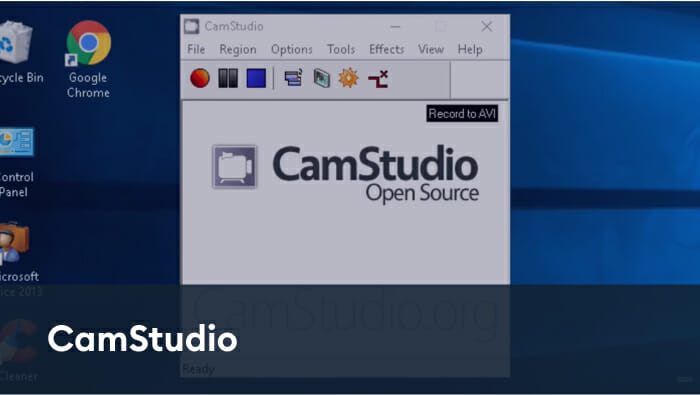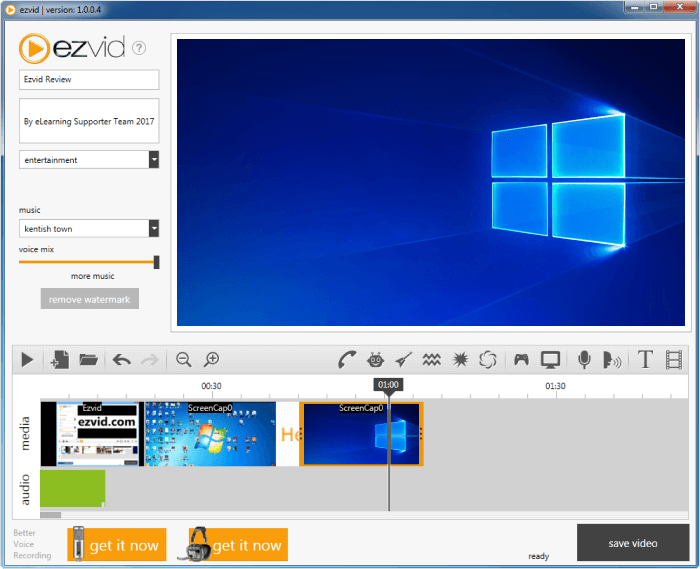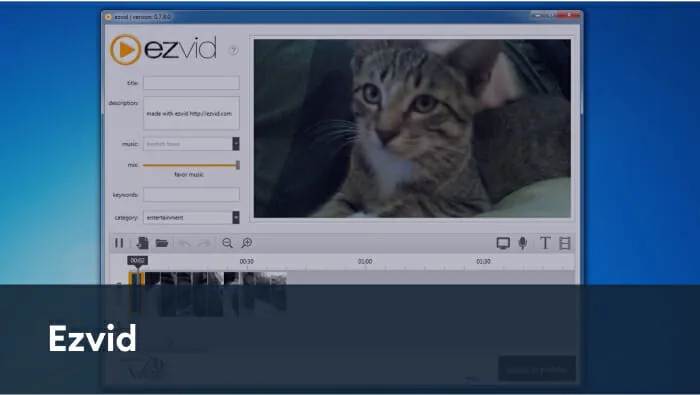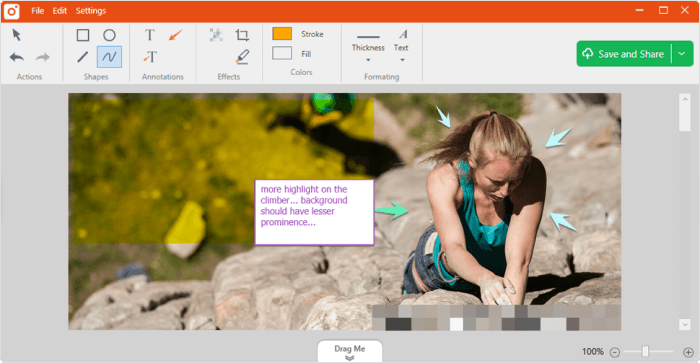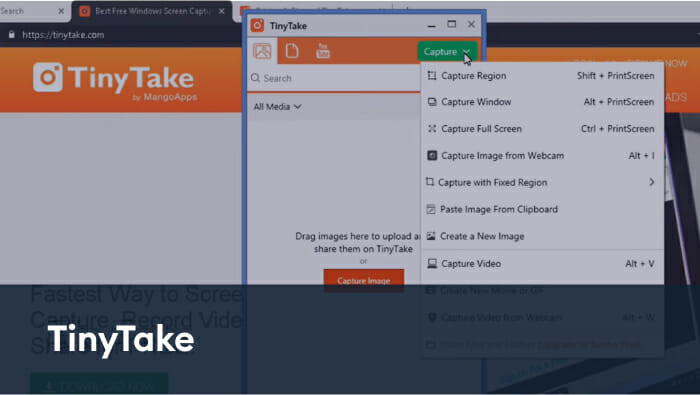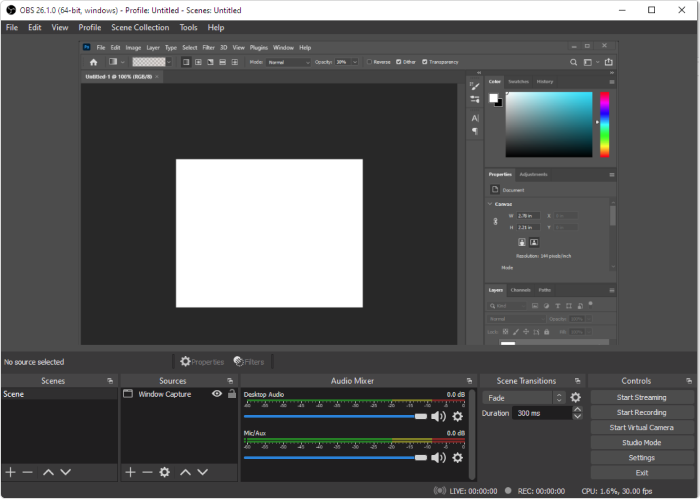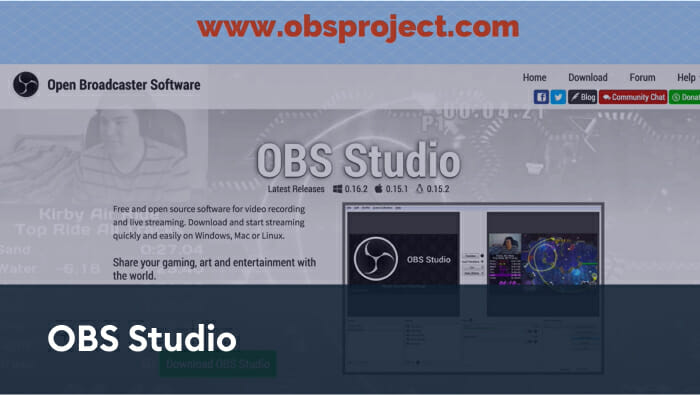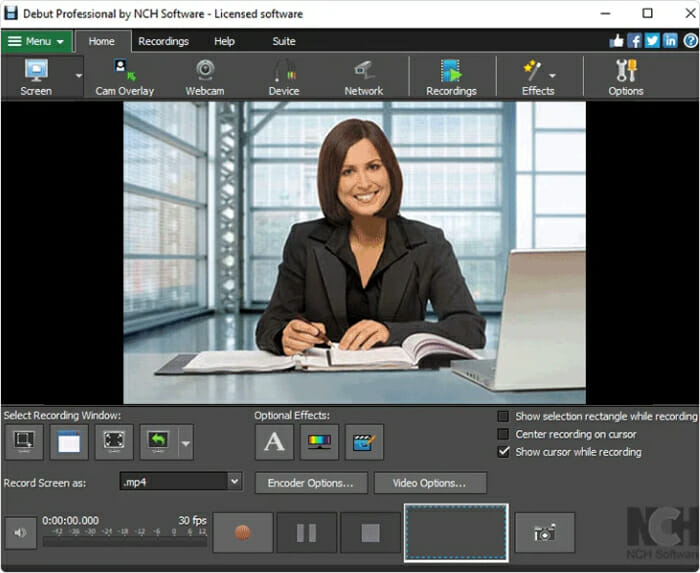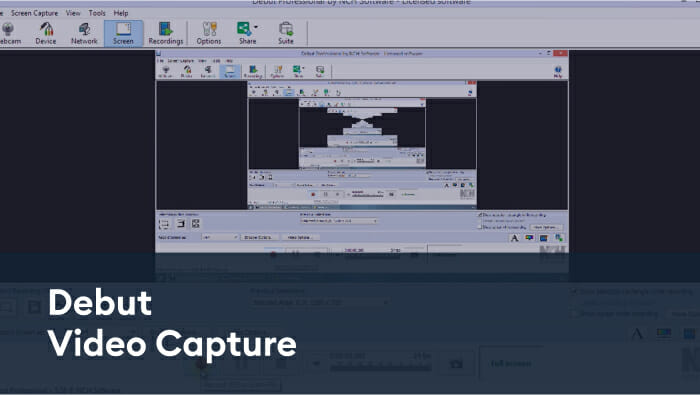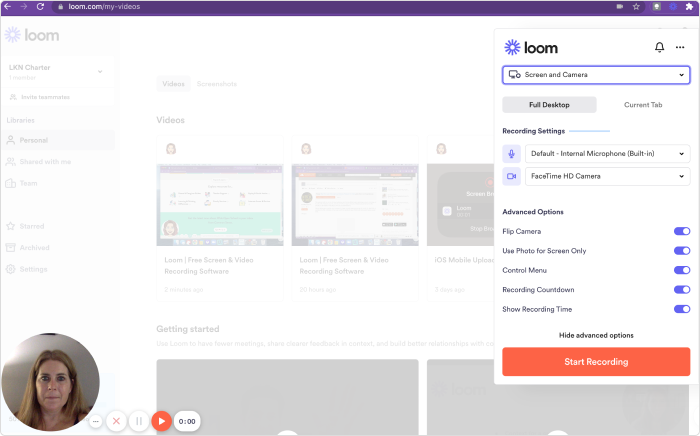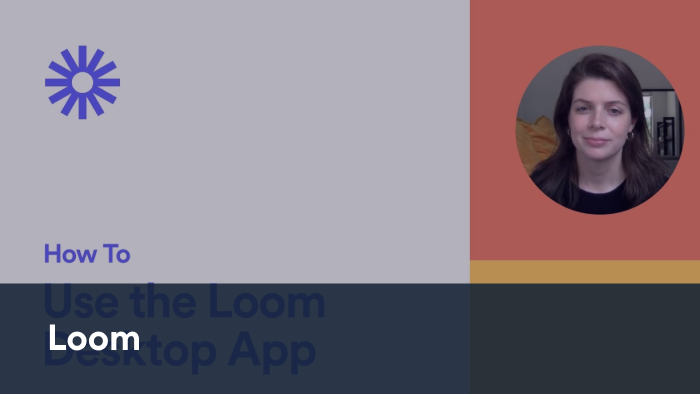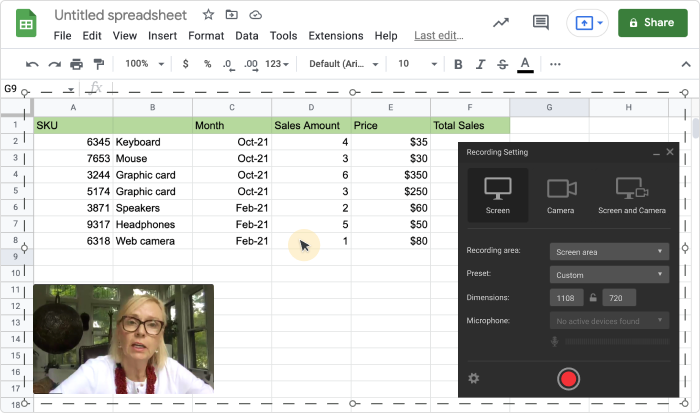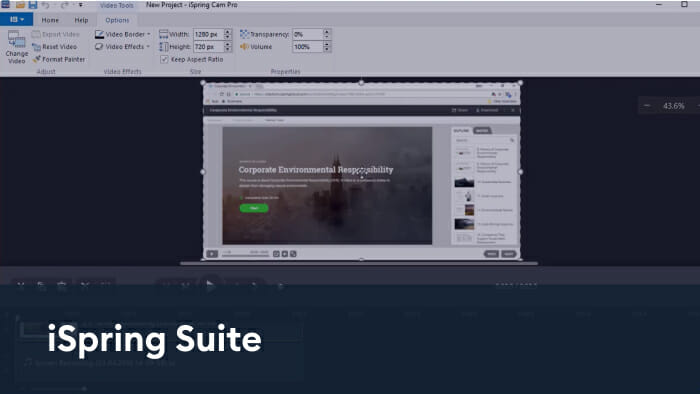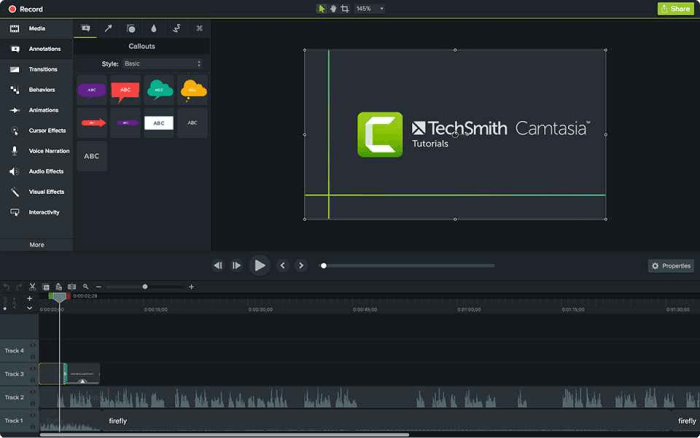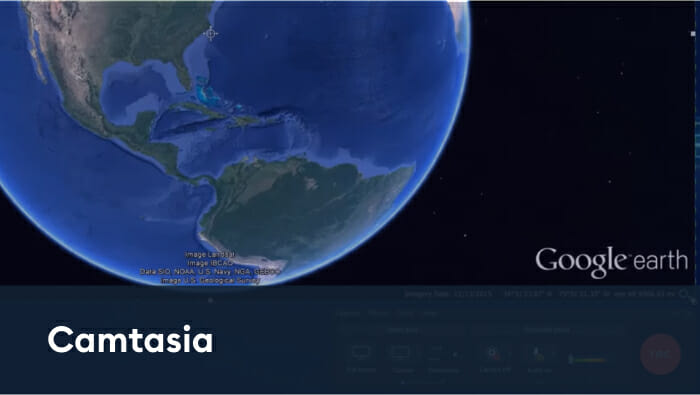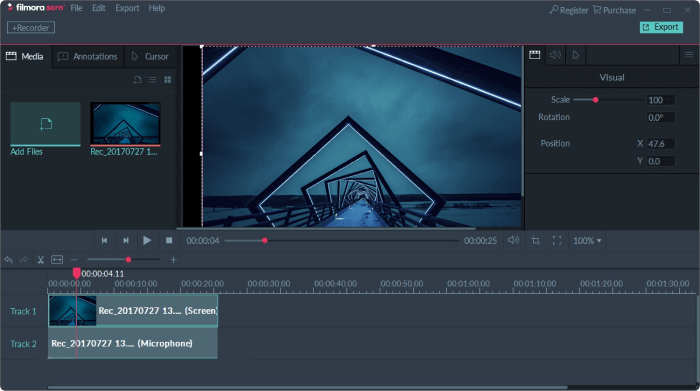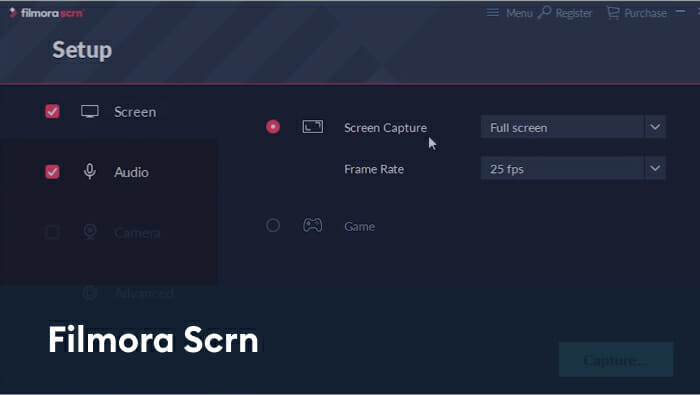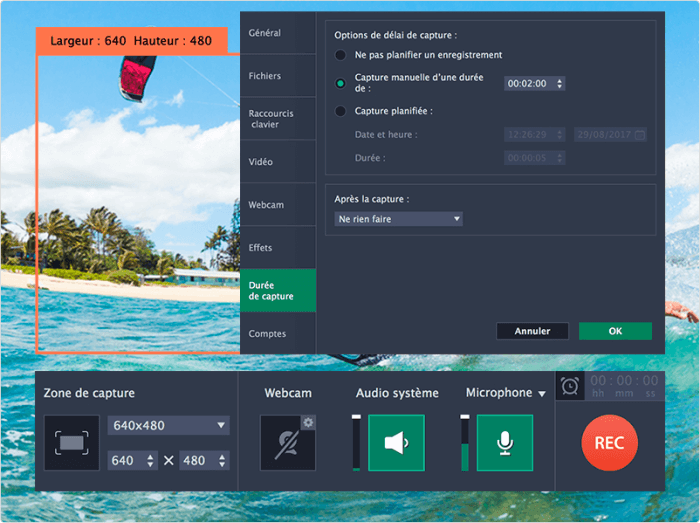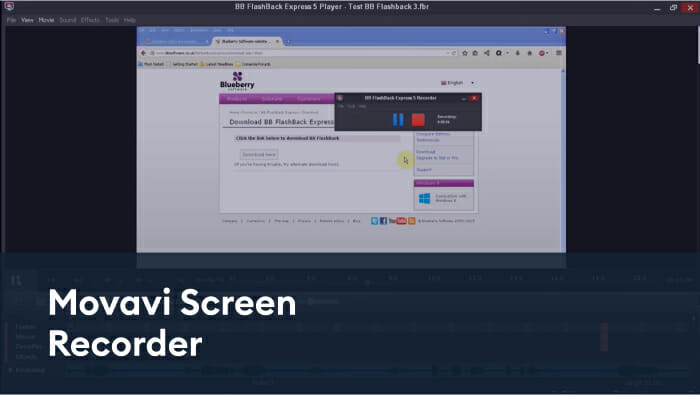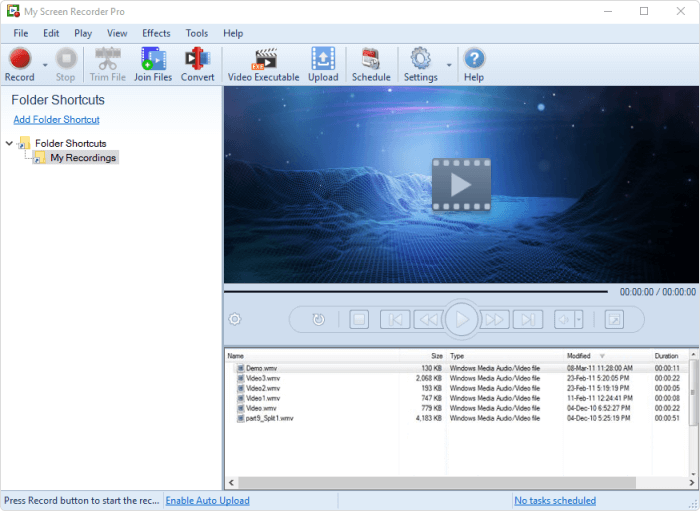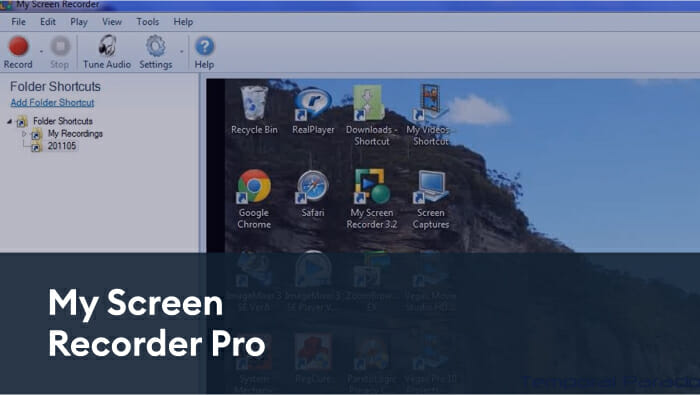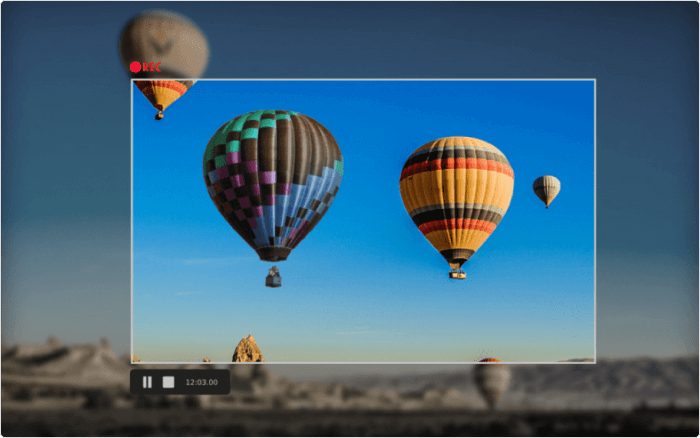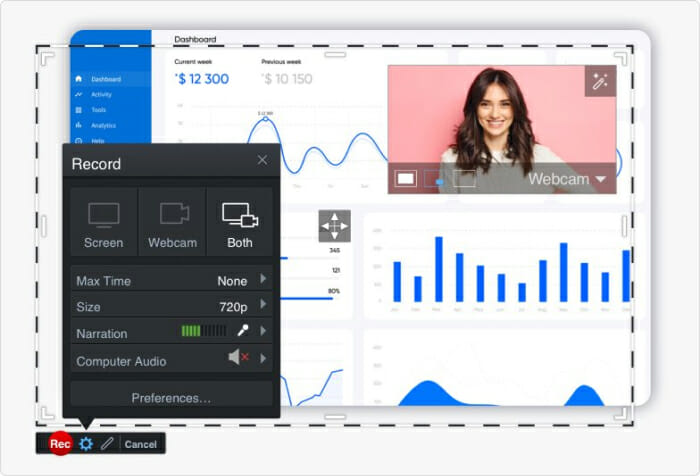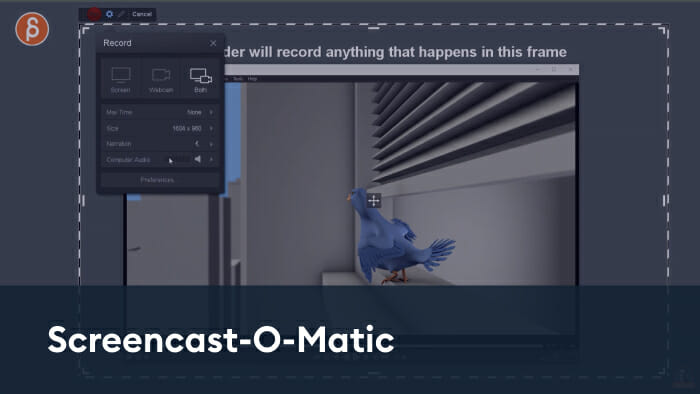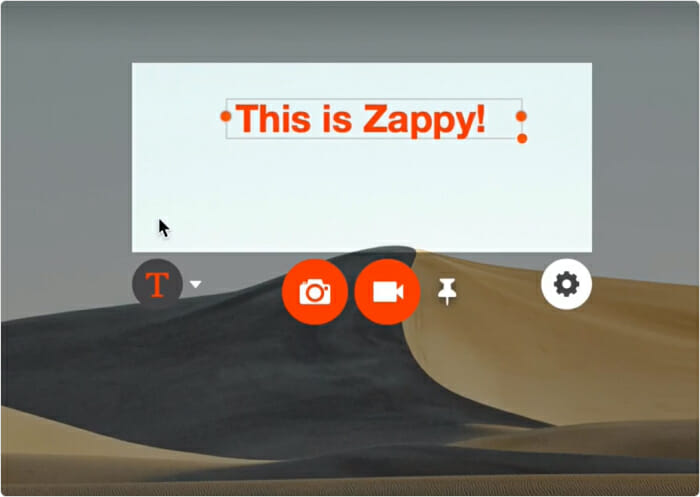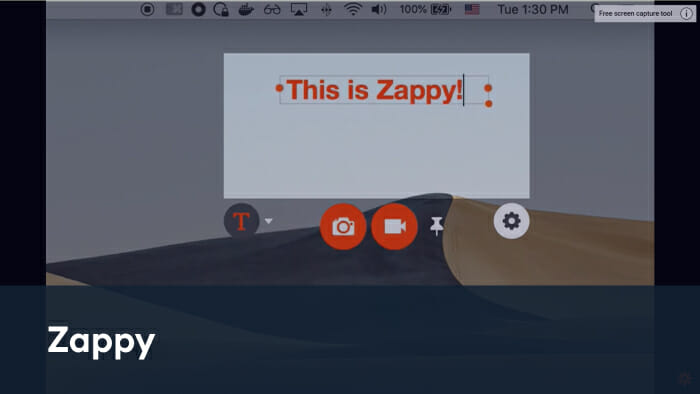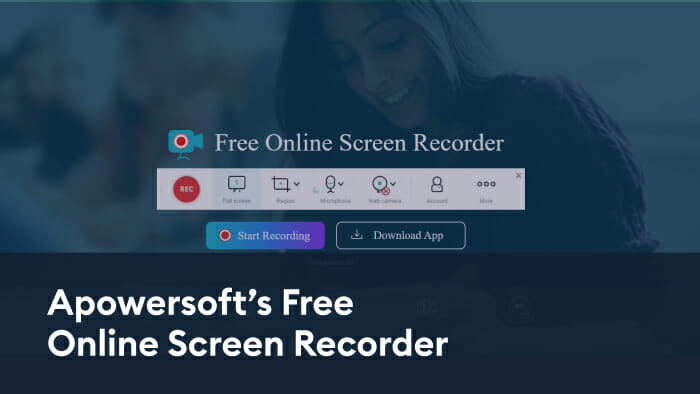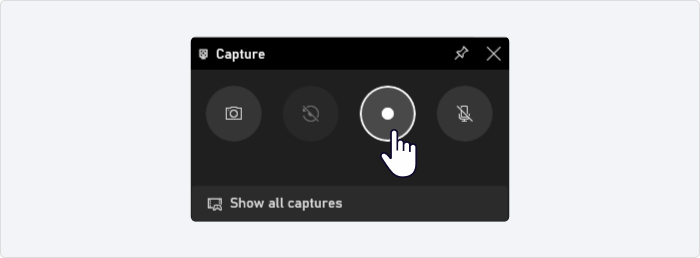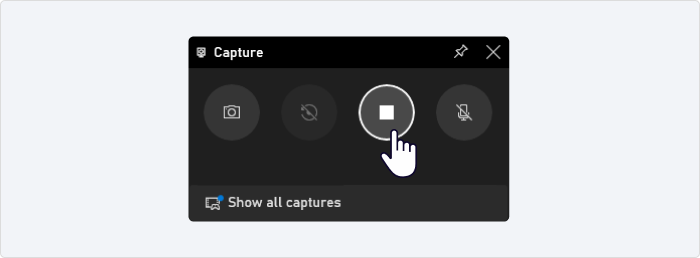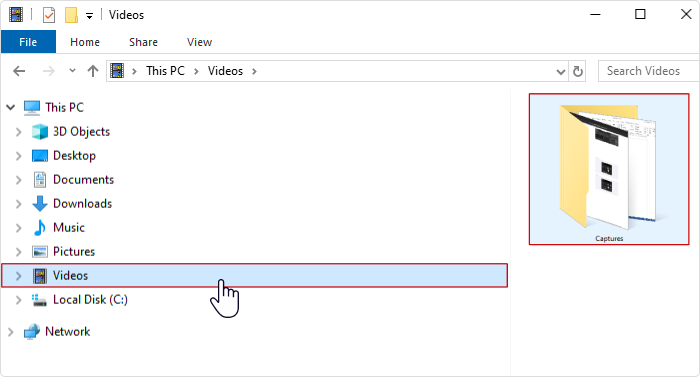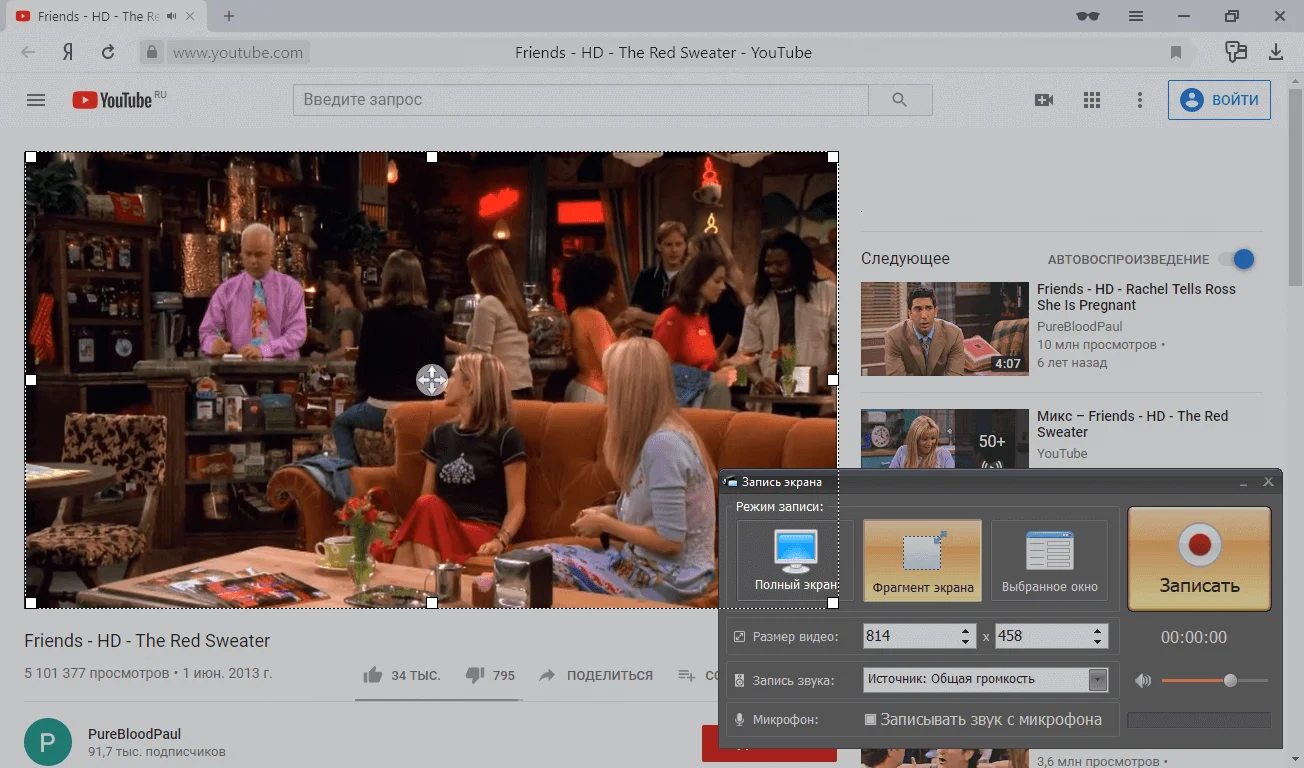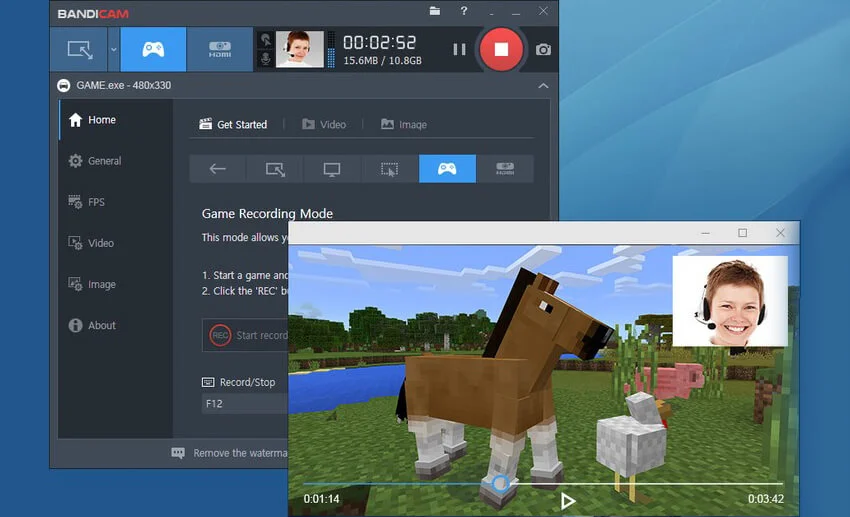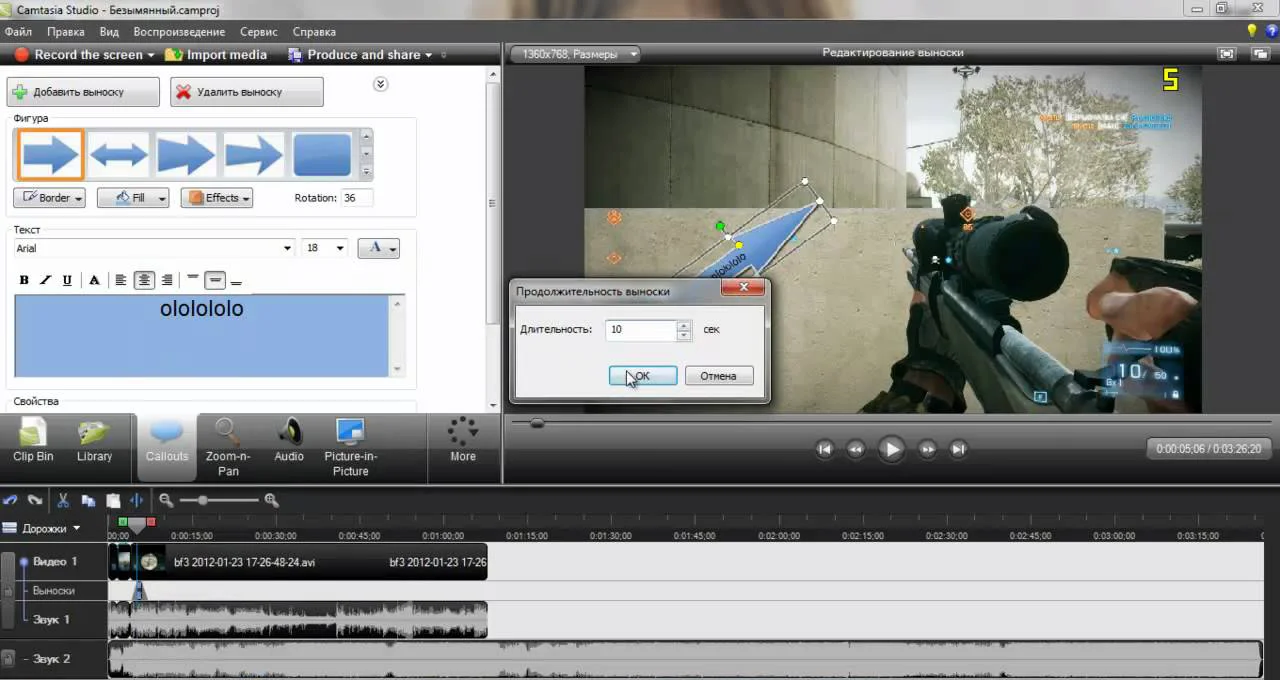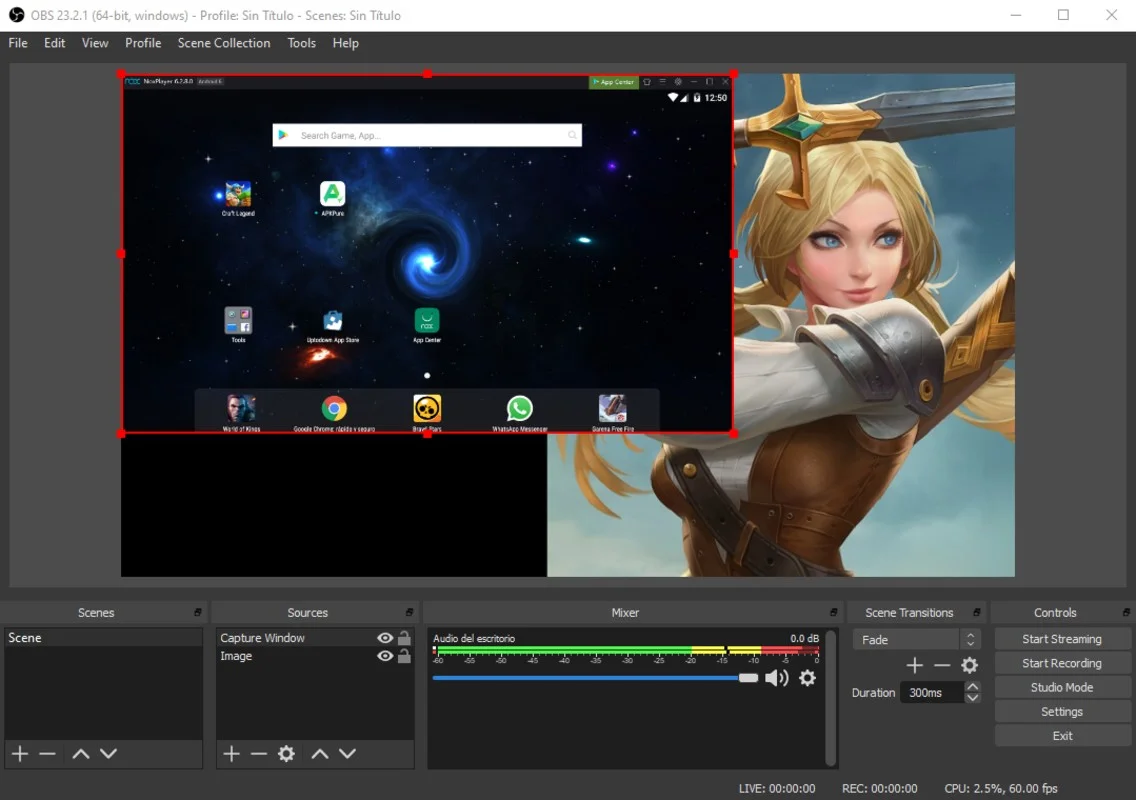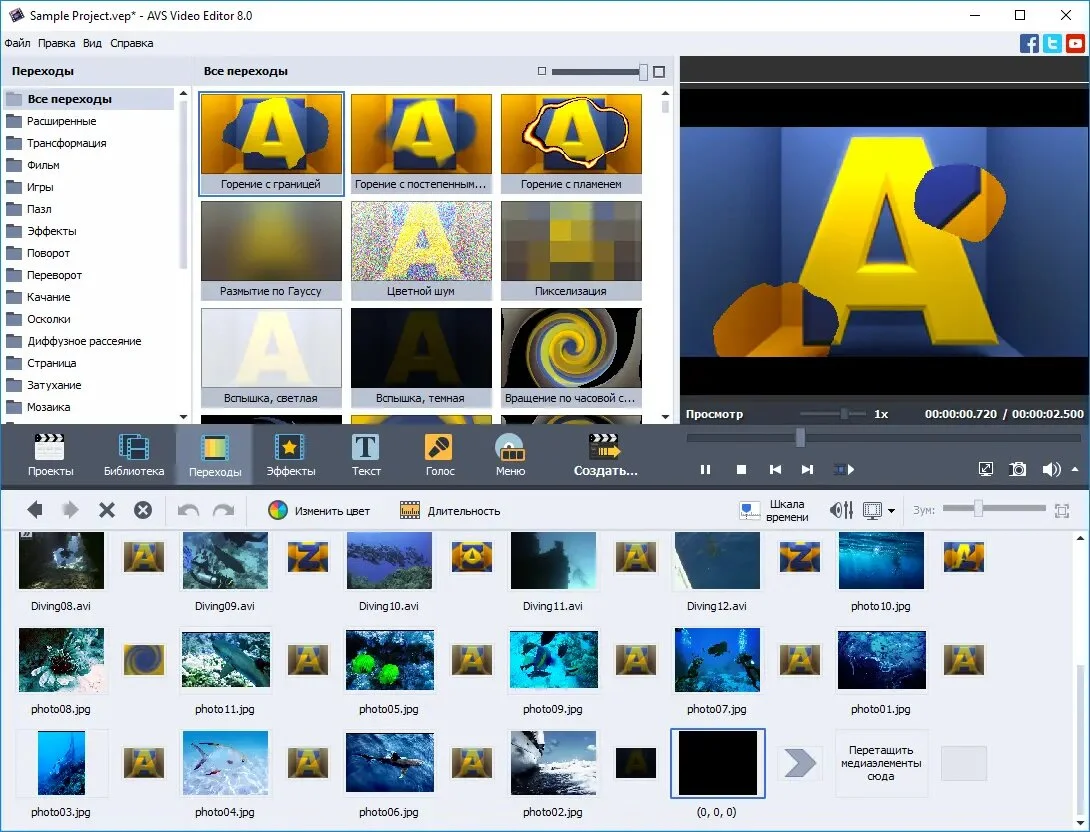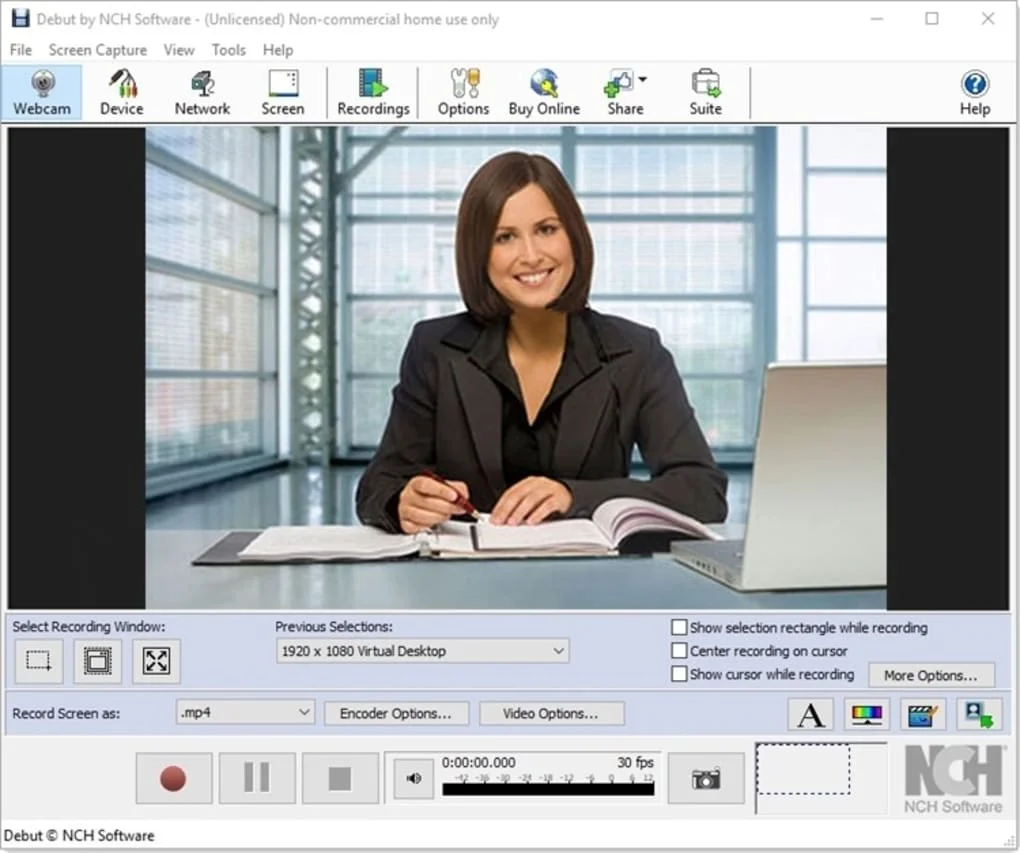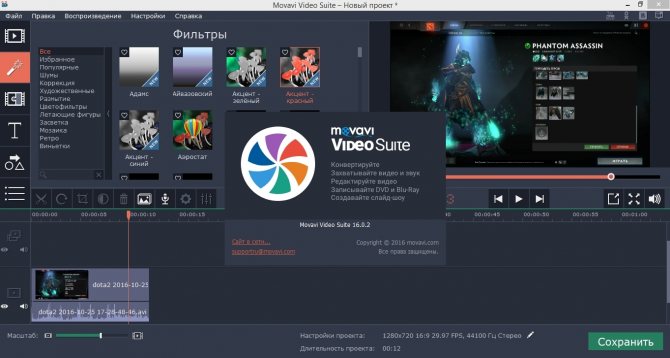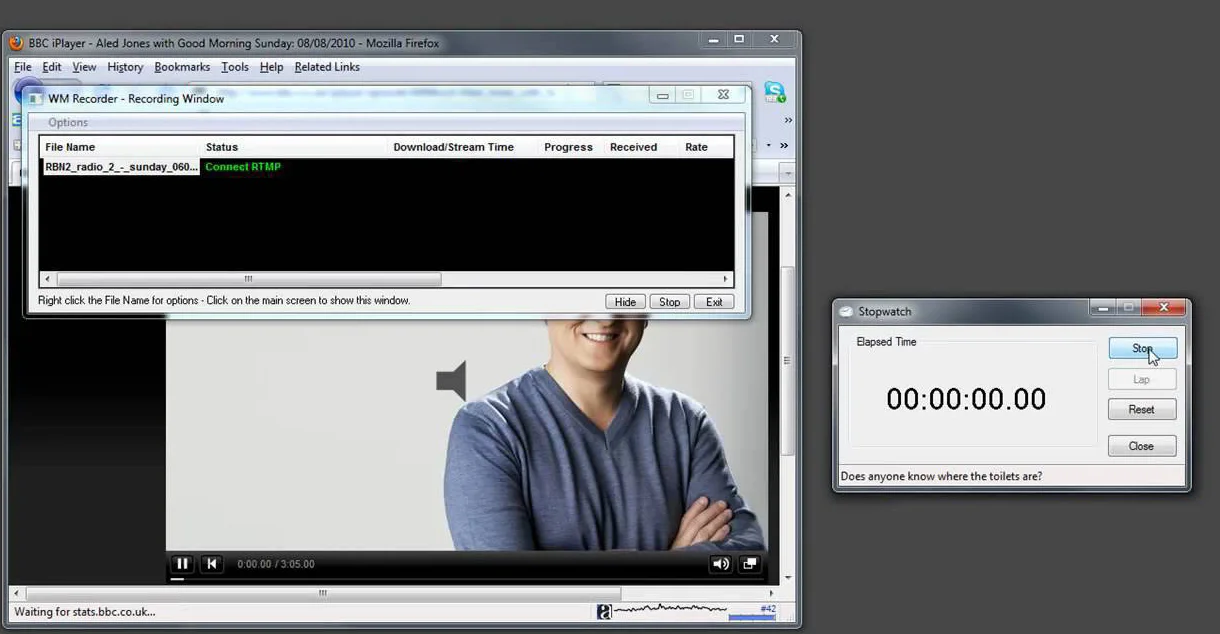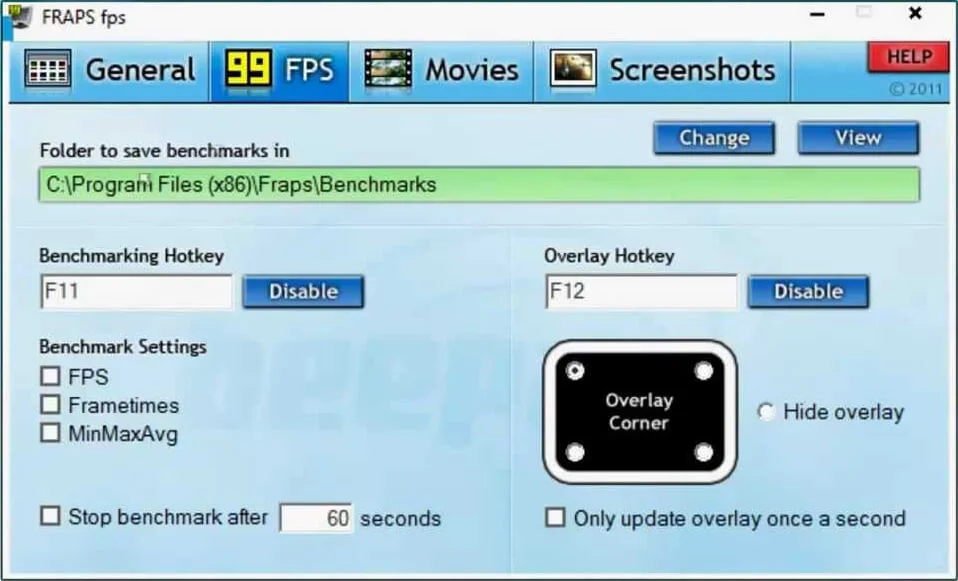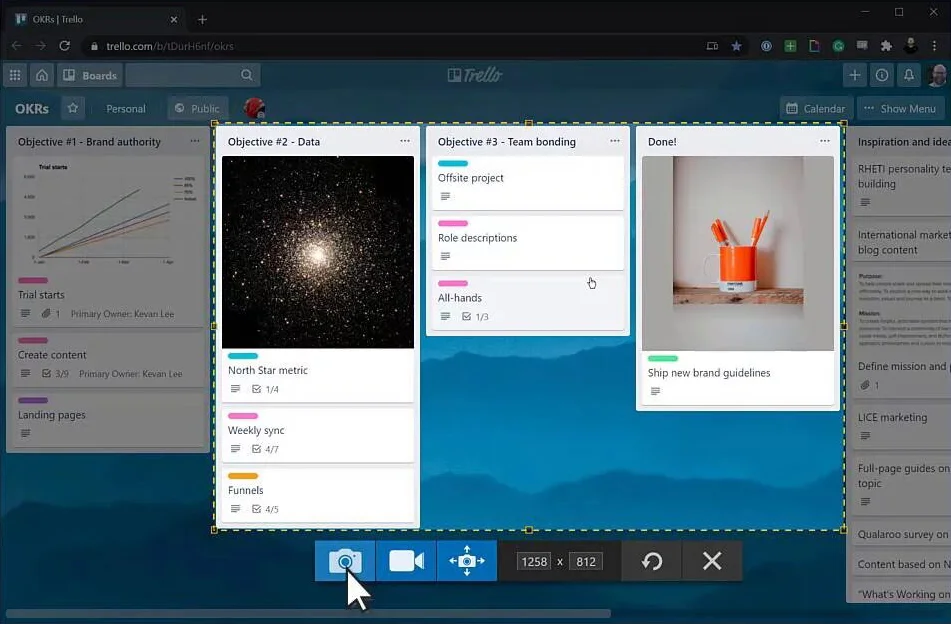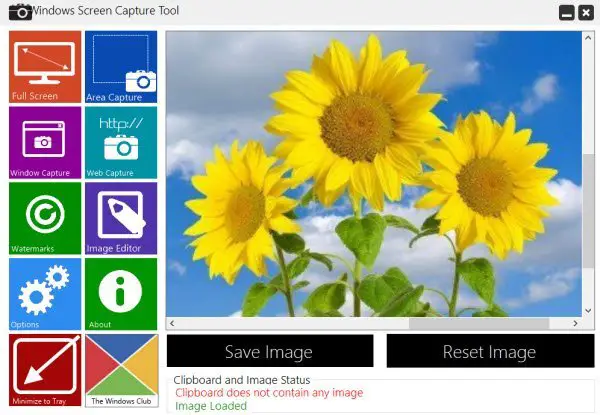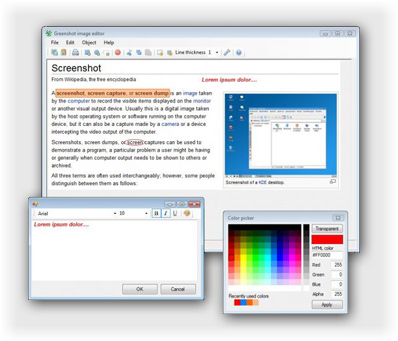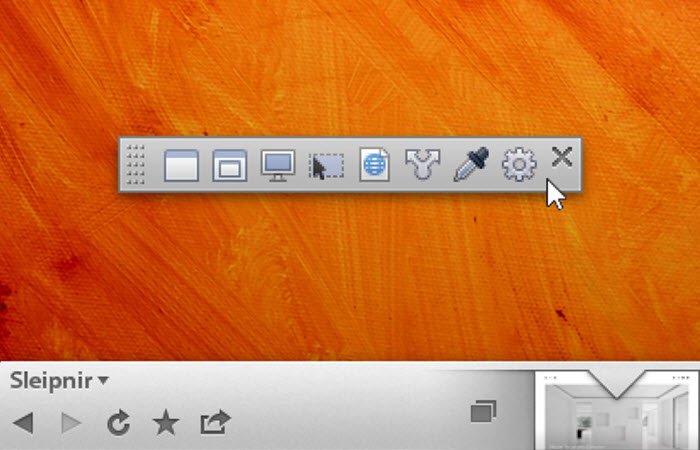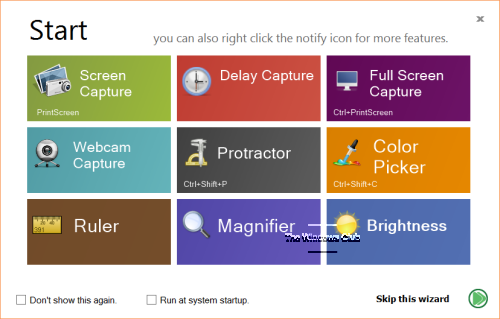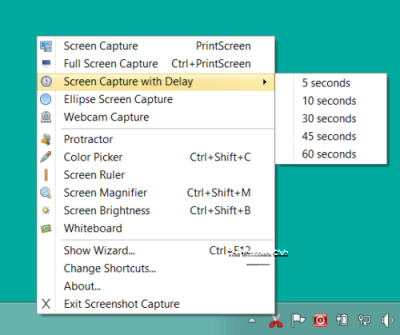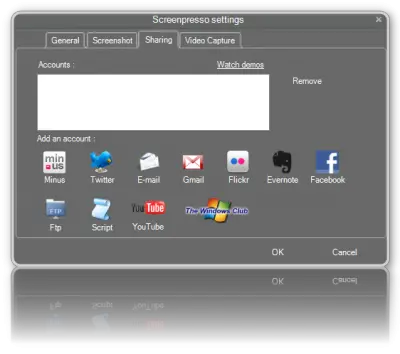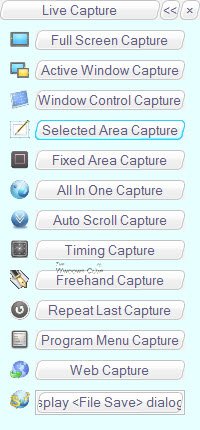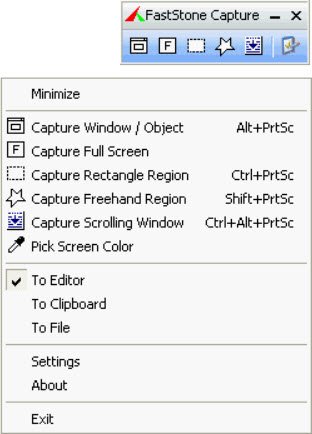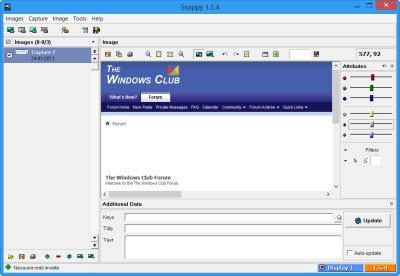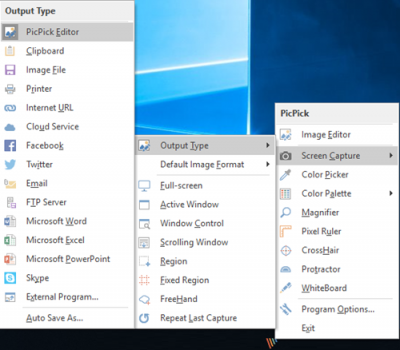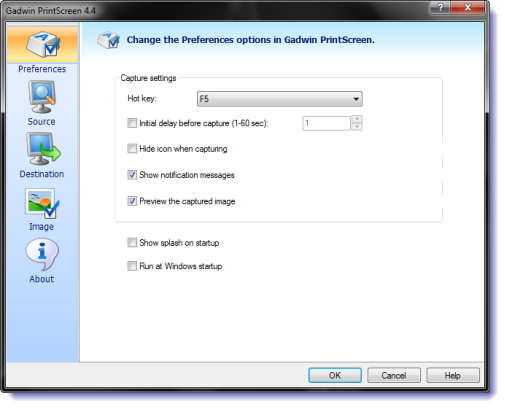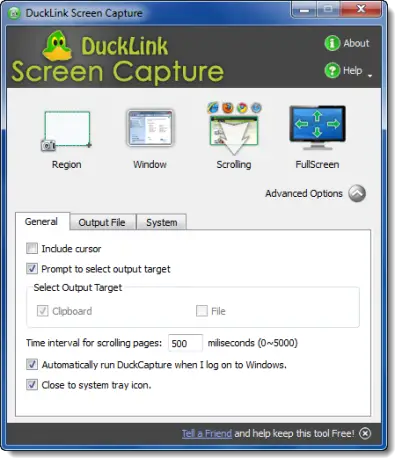Here are 43 best free screen capture software. These let you capture screenshots of various portions of your computer screen easily. All these screen capture software are completely free and can be downloaded to Windows PC. These free software offer various features, like: let you capture full screen, whole screen or a specific part of your computer screen after a specific time, Provides various hotkeys to capture screenshots, let you customize the hotkeys as per your convenience, gives you the option to add annotations such as arrow, rectangle tool, text, pencil tool etc. to enhance screenshots, capture any opened window or a rectangular area of your computer screen, capture screenshots in multiple modes, Supports a wide variety of image file formats such as WMF, TIFF, BMP, GIF, PNG and JPG. So, go through this list of free screen capture software and see which ones you like the most.
You can also check out best free desktop file search software and best free virtual drive software.
Monosnap
Monosnap is a free screen capture software for your computer. It lets you capture full screen, whole screen or a specific part of your computer screen after a specific time. To capture a screen shot you can also use hotkeys. To capture full screen you need to press Alt + Control + 6 and to capture a cropped screen you need to press Alt + Control + 5. You can also customize the hotkeys as per your convenience. It has various tools for drawing annotations also. These tools are arrow tool, circle tool, rectangle tool, pen tool and text tool.
Mr Shot
Mr Shot is a free screen capture application for your computer. With the help of this freeware you can capture desktop screen of your PC. It lets you capture any opened window or a rectangular area of your computer screen. To capture a freehand shape you need to press hotkey (CTRL+F). To capture an opened window you have to press (CTRL+W) and to capture rectangular area you need to press (CTRL+R). For capturing desktop you need to press hotkey (CTRL+D). Mr Shot lets you add annotations such as arrow, rectangle tool, text, pencil tool etc. to screenshots.
CaptureIt Plus
CaptureIt Plus is a free tool to capture screen shots. With the help of this freeware you can capture screenshots in multiple modes. You can capture the entire region of the screen or capture specific portions of the screen. This freeware lets you use various hotkeys for capturing screenshots. You can customize these hotkeys as per your convenience. The image formats supported by this freeware are WMF, TIFF, BMP, GIF, PNG and JPG. CaptureIt Plus lets you enhance screenshots by adding annotations to them.
Free Screenshot Capture
Free Screenshot Capture is a free and useful screen capture application for your computer. With the help of this freeware you can capture a particular region, an active window or full desktop screen. You can also use hotkeys for capturing screenshots. To capture full desktop screen you need to press CTRL+PRINTSCREEN and to capture a specific portion of screen you need to press PRINTSCREEN. Free Screenshot Capture lets you add annotations such as circle, arrow, rectangle and text to the screenshots.
Skitch
Skitch is a free software to capture screenshots. This freeware provides you two modes for capturing screenshots. These are fullscreen and screensnap. In fullscreen mode it let you capture the entire screen. And in screensnap mode you can capture a particular region. It also has the option for hotkeys for capturing screenshots. To capture screensnap the hotkey is CTRL+SHIFT+5, and for capturing fullscreen the hotkey is CTRL+SHIFT+6. It also let you add annotations to your screenshots.
HotShots
HotShots is a free screen capture software. With the help of this freeware you can capture freehand region, a particular region, window, all screens and full screen. It also has the hotkeys feature for capturing screenshots. To capture your screen press F5. And to capture all screens press CTRL+ALT+F5. This freeware uploads your screenshots to various internet services like Imageshack, Imgur and FTP server. You can also enhance your screenshots by adding annotations such as arrows, circles, lines, numbers, highlights etc.
DuckCapture
DuckCapture is a free software for capturing screen shots. This freeware offers you various annotation tools, rich editing tools and also various modes of screen capture. It provides you five mode for capturing screenshots. These are Full Screen, Scrolling, Window, Polygon and Region. You can also assign 4 different hotkeys for capturing screenshots. There are Print Screen, Alt+Print Screen, Win+Print Screen, Ctrl+Print Screen. You can also enhance your screenshots by adding annotations to them such as circle, polygon, rectangle, arc, line and text.
CollabShot
CollabShot is a free screen capture tool for your computer. With the help of this freeware you can capture screenshots and modify these screenshots in the internet browser by using various annotation tools. For capturing a screenshot you have to press hotkey Ctrl+Alt+P. After that paste this screenshot in your web browser by using Ctrl+V command. You can easily enhance your screenshots with the help of various annotations tools such as ellipse, rectangle, text and pencil etc.
Postimage
Postimage is a free software for capturing screen shots. It provides three different modes for capturing screen shots. These are Full Screen, Window and Region. It also provides you various hotkeys to capture the screenshots. To capture windows you need to press Alt+Print Screen and to capture full screen you need to press Shift+Print Screen. And to capture a particular region of your screen you need to press “Print Screen”. You can also assign your own hotkeys to this program. For enhancing your screenshots it also provides you various annotation tools such as text, shapes and arrows etc.
LolliPic
LolliPic is a free screen capture software for your computer. With the help of this freeware you can capture screenshots, modify them and upload these screenshots on the web. It also provides you hotkeys to capture screenshots. To capture the entire screen you need to press Print Screen key. And for capturing the active Window, you have to press Alt+Print Screen. You can also enhance the screenshots by adding annotations.
EasyCapture
EasyCapture is a free screen capture application for your computer. With the help of this freeware you can capture screenshots and save these screenshots to your computer as GIF, JPEG, BMP, PCX, TIFF and PNG image. For capturing screenshots it gives you a wide variety of options such as capture full screen, scrolling window, a object/window, a specific region, fixed rectangle, and an active window only. The hotkeys for capturing all these screenshots are Ctrl+Shift+F, Ctrl+Shift+S, Ctrl+Shift+W, Ctrl+Shift+R, Ctrl+Shift+X, Ctrl+Shift+A. You can also enhance screenshots by adding annotations.
Greenshot
Greenshot is a free and handy screen capture software for your PC. With the help of this freeware you can capture screenshots of your computer screen in three modes such as region, Window and full screen. To capture full screen the hotkey is Ctrl+Prt Scr. For capturing Window and region you can define your own hotkeys. To enhance screenshots Greenshot also provides you the option to add annotations to screenshots.
Screenshot Captor
Screenshot Captor is a free screen capture tool for your computer. With the help of this freeware you can take screenshots on your PC. Screenshot Captor provides a variety of capture modes such as Windows, region, active Window, desktop etc. The hotkeys to capture full screen and Window are PrtScr and Alt+PrtScr. By using this freeware you can also add annotations to the screenshots.
MultiScreenshots
MultiScreenshots is a free screen capture software for your PC. With the help of this freeware you can automatically take screenshots of a particular region or full screen at specified time intervals. After capturing the screenshots you can save these screenshots in BMP or JPG format. It is a lightweight software.
ShareX
ShareX is a free screen capture software. With the help of this freeware you can capture screenshots, and then save these screenshots in the hard disk of your PC or your computer clipboard. The screenshots captured by this freeware can be of various shapes such as free hand, polygon, diamond, triangle, ellipse, rounded rectangle, rectangle etc. The hotkey for capturing full screen, Window and rectangle region are Shift+Print Screen, Alt+Print Screen, and Print Screen etc.
Mazio
Mazio is a free tool to capture screenshots on your PC. It also offers a wide range of annotation tools for you. With the help of this freeware you can capture screenshots, and also annotate these screenshots. The drawback of this freeware is that it does not provide different modes for capturing screenshots. Also there is not any support for hotkeys in this freeware.
Tiny Take
Tiny Take is a free screen capture tool. With the help of this freeware you can capture screenshots and share these screenshots on the web. It gives you the option of annotating the screenshots after capturing them. Tiny Take also provides hotkeys for capturing full screen and Window. The hotkeys are Ctrl+Print Screen and Alt+Print Screen.
SnapCrab
SnapCrab is a free screen capture software for your PC. With the help of this freeware you can capture screenshot of different parts of your computer screen. After capturing the screenshots it lets you give the option to save these screenshots in GIF, PNG and JPG format. The hotkeys to capture Window and full screen is Alt+Print Screen and Print Screen.
ZScreen
ZScreen is a free screen capture application. With the help of this freeware you can capture screenshots and also share these screenshots with your close pals on the web. ZScreen also gives you the option to add annotations to screenshots for enhancing the look of the screenshots. The hotkeys to capture full screen and Window in ZScreen are Print Screen and Alt+ Print Screen.
PC Screen Capture
PC Screen Capture is a free screen capture software for your computer. With the help of this freeware you can capture full screen, active window, selected object and selected area of your computer screen. After capturing the screenshot you can easily save the screenshot in JPEG, ICO, BMP, GIF, PNG and JPG format. PC Screen Capture displays these screenshots in vertical, horizontal and cascade mode.
Gadwin PrintScreen
Gadwin PrintScreen is a free screen capture software for your computer. With the help of this freeware you can easily capture different parts of your computer screen easily. It lets you capture a particular window or whole screen. The hotkeys to capture active Window and whole screen is Alt+Print Screen and Print Screen. After capturing the screenshots this freeware also lets you enhance these screenshots with the help of various annotations tools.
FallyGrab
FallyGrab is a free screen capture application for your PC. With the help of this freeware you can quickly capture full screen or a particular region of your screen. After capturing the screenshots you can save these screenshots in PNG and JPG formats. The hotkeys to capture active window and full screen is CTRL+SHIFT+D4 and CTRL+SHIFT+D3.
SnapShot
SnapShot is a free screen capture software. With the help of this freeware you can capture screenshots of full screen, active window or other portions of your computer screen easily. After capturing the screenshots it will save these screenshots in TIFF, PSD, PNG, PCX, JPEG, GIF, and BMP formats. The hotkeys to capture full screen and active window are CTRL+SHIFT+F and CTRL+W.
COBRA Snipping Tool
COBRA Snipping Tool is a free screen capture software for your computer. With the help of this freeware you can capture screenshots of various parts of your computer screen easily. After capturing the screenshots you can save these screenshots in PNG, GIF, and JPEG file formats. The main drawback of this freeware is that you cannot annotate or enhance screenshots because it does not provide that option.
ScreenChopper
ScreenChopper is a free and handy screenshot capture application for your PC. With the help of this freeware you can capture various portions of your computer screen easily. It lets you capture screenshots in a series or one by one. It is a lightweight application. This freeware runs from system tray.
Jing
Jing is a handy and free screen capture software for your computer. With the help of this freeware you can capture screenshots of your computer screen easily. After capturing screenshots of your screen you can also share those screenshots on the web with your close pals or associates etc. The hotkey for capturing screenshot is F4. By using Jing you can also enhance your screenshots with the help of various annotation tools. Jing is a lightweight application.
SnapDraw
SnapDraw is a free and handy screencapture software. With the help of this freeware you can easily capture screenshots of different portions of your computer screen easily. There are various modes for capturing screenshots such as capture window, object, transparent window, current desktop and all desktops. The default hotkey to capture window and object is Ctrl+Shift+Print Screen. You can also customize the hotkeys as per your requirement. SnapDraw lets you enhance screenshots by adding various annotations.
Lightscreen
Lightscreen is a free and useful screen capture tool for your PC. With the help of this freeware, you can capture screenshots of different portions of your computer screen easily. It lets you capture full screen, window and a particular area of your computer screen. The respective hotkeys to capture these screenshots are Print Screen, Alt+Print Screen and Ctrl+Print Screen. Lightscreen supports only three types of image formats such as BMP, JPG and PNG. It is a lightweight application. Lightscreen does not come with annotation tools.
Cropper
Cropper is a free screen capture software for your PC. With the help of this freeware you can capture screenshots of your computer screen easily. Before using this freeware you need to specify a directory for saving the captured screenshots. It does not give the option to use hotkeys. It is a lightweight application.
Snipping Tool
Snipping Tool is a free and handy screen capture tool which comes preinstalled with Windows 7. With the help of this useful utility you can easily capture screenshots of different portions of your computer screen quickly, cropped the chosen parts, and save the captured screenshots in various formats. It is very easy to use. It lets you capture screenshots in four modes such as full screen, window, rectangular region and free form.
Screen Grab Pro
Screen Grab Pro is a free screen capture utility for your computer. With the help of this freeware you can capture screenshots of your screen. It lets you capture full screen and a region. The hotkeys for capturing these screenshots are F9 and F8. It is a handy and lightweight utility.
Puush
Puush is a free screen capture utility for your PC. With the help of this freeware you can capture different parts of your computer screen easily and quickly. It lets you capture screen shots in various modes such as capture desktop, area and current window. The hotkeys to capture desktop, area and current window are Ctrl+Shift+3, Ctrl+Shift+4 and Ctrl+Shift+2.
FoxArc Screen Capture
FoxArc Screen Capture is a free screen capture utility for your computer. With the help of this freeware you can capture screenshots of your computer screen easily. It lets you provide three modes for capturing screen shots. These are: Desktop, Window and Region. The hotkey for capturing full screen mode is “Print Screen”.
MWSnap
MWSnap is a free and handy screen capture software for your PC. With the help of this freeware you can capture rectangular region, fixed region, active window, full screen portions of your computer screen. It supports various image file formats such as GIF, PNG, TIFF, BMP, and JPG. Its main features are autosave function, colour picker, ruler and zoom. The various hotkeys to capture rectangular region, active window and full screen are Ctrl+Shift+F, Ctrl+Shift+W and Ctrl+Shift+D. MWSnap does not provide you annotation feature for enhancing screenshots. It is a lightweight software.
PrtScr
PrtScr is a free screen capture utility for your computer. With the help of this freeware you can capture screenshots of different parts of your computer screen easily. It lets you capture screenshots in two modes. These are: full screen mode and window mode. The hotkey to capture full screen mode and window mode are “PrintScreen” and “Ctrl+F5.”
Screen Capturer
Screen Capturer is a free utility to capture screenshots of your computer screen in various modes such as selected area, active window and full screen. It supports various image file formats such as TIFF, GIF, PNG, JPG and BMP. The hotkeys to capture full screen, active window and selected area are Ctrl+Alt+L, Alt+Print Screen, Ctrl+Print Screen. Screen Capturer does not provide you the option to add annotations to screenshots.
ScreenHunter
ScreenHunter is a free screen capture utility. It lets you capture screenshots of your computer screen in various modes such as current window, full screen and rectangular area. The hotkey to capture full screen screenshot is F6. For other modes it gives you the option to customize hotkeys as per your convenience. ScreenHunter also gives you the option to add annotations to screenshots.
Screenpresso
Screenpresso is a free screen capture software for your computer. It lets you capture pictures on the screen of your computer monitor in various modes such as capture active window, selected area, and full screen. The hotkey to capture full screen mode is “Print Screen”. For other modes it gives you the option to customize hotkeys. Screenpresso also gives you the option to add annotations to screenshots. It supports various image file formats such as BMP, PNG, GIF, and JPG.
Snappy
Snappy is a free screenshot capture software. With the help of this freeware you can capture screenshots of an object, a part of the screen, active window, and the whole desktop. It supports image formats such as PDF, PNG, JPEG, and BMP. The hotkeys to capture desktop, window, object are Ctrl+F8, Ctrl+F9, and Ctrl+F10. Snappy is a lightweight software. It also lets you add annotations to your screenshots.
JingWei Screen Capture Tool
JingWei Screen Capture Tool is a free screen capture utility for your PC. With the help of this freeware you can capture screenshots of active window, desktop and a particular region of your computer screen. Before capturing screenshots you need to specify a folder for saving the screenshots. The hotkey to capture window, desktop and region are Ctrl+Shift+A. JingWei Screen Capture Tool does not provide you the option to enhance your screenshots by adding annotations to them.
Screen Sniper
Screen Sniper is a free screen capture software for your computer. With the help of this utility you can capture full screen of your computer. You can define your own hotkey or you can also use the key “PrintScreen” for capturing screenshots. It supports BMP, GIF, PNG, TIFF and JPEG image file formats. Screen Sniper is a lightweight utility. It does not give you the option to add annotations to your screenshots.
Capture-A-ScreenShot
Capture-A-ScreenShot is a free and handy screen capture software for your computer. With the help of this freeware you can capture a selected area, an active window or full screen of your computer screen easily. It does not provide you hotkeys for capturing screenshots. Capture-A-ScreenShot is a lightweight utility. Capture-A-ScreenShot also does not give you the option to add annotations to your screenshots.
Goliath Auto Screen Capture
Goliath Auto Screen Capture is a free screen capture software for your PC. By using this freeware you can capture screenshot of a particular region of your computer screen. It supports GIF, JPG, and PNG image file formats. It does not provide any hotkey to capture screenshots. Goliath Auto Screen Capture is a lightweight application.
Screen recorder, screen recording software, screencasting software, and screen capture software are different names for the same tool that lets you to record a computer screen’s output. While screen capture tools differ in price and functionality, most share several features, such as:
- adjustable video frame
- cut-and-paste editing options
- unlimited recording time
Which screen recording tool should you use to make an effective video tutorial, create an online course, market your business to online customers, or even record a new maneuver in your favorite game? We researched and compared the 16 best screen recorders for Windows (both free and paid) and present them for you here. We hope this article will help you choose the screen recorder for capturing video on your computer that will be the best fit for your specific needs.
If you don’t have much time for reading and want to avoid the lengthy process of choosing software, just download iSpring Suite. It will let you create videos like a pro — even if you’ve never done it before.
| Best Free Screen Recorders | Best Paid Screen Recorders |
| Free Cam | iSpring Suite |
| Free Screen Video Recorder | Camtasia |
| ShareX | Filmora Scrn |
| CamStudio | Movavi Screen Recorder |
| Ezvid | My Screen Recorder Pro |
| TinyTake | FlashBack |
| OBS Studio | Screencast-O-Matic |
| Debut | |
| Loom |
Free Screen Recorders that Save Money
Whether you’ve paid for numerous software after using trial versions and received nowhere close to the bang for your buck that was anticipated, or you’re looking to save some money, there are plenty of free screen recorders that can get the job done with satisfying results without emptying your pocket. A word of caution though: some vendors may require you to buy a paid version after you download their “free” software so you can get full access to its functionality.
We compiled the eight best free screen recorders in 2022 that successfully compete with the best paid screen recording tools.
1. Free Cam
Ideal screen capturing software for making WMV screen captures
OS: Microsoft Windows 7/8/10/11 (32- and 64-bit)
Size: 22.1 MB
Free Cam is a very simple free screen recorder with a built-in audio/video editor. The attractive and intuitive interface lets you to record both the entire screen and a portion of your screen — you can adjust the size of the area you need to capture. Even though this software is free, it doesn’t place any watermark and is ad free. Besides, it has no time limits — you can record videos that are as long as desired.
Pros
- No watermark, time limits, or ads
- Records of entire screen, a selected area of the screen, or a single window.
- Records voice-overs and computer sounds
- High-quality resolution
- Users can save videos as WMV (720p) or upload them directly to YouTube
- Easily deletes unwanted video fragments
- Removes background noise
- Wide selection of audio effects
Cons
- Saves recordings to WMV only
- No webcam recording
Watch this demo to see what you can do with Free Cam:
Download Free Cam now →
2. DVDVideoSoft’s Free Screen Video Recorder
The best screen capture software for recording Skype video calls
OS: Windows XP SP3 / 7 / 8 / 10 / 11
Size: 34.68 MB
Free Screen Video Recorder is a full-featured but lightweight free screen recorder from a developer known for its free conversion software. It can record Skype conversations with no limitations and is therefore useful for Skype meetings and online conference calls. Also, different Windows applications can be singled out and captured as discrete elements. Included is a basic user-friendly image editor that is surprisingly helpful for attaining a polished look.
Pros
- Offers a convenient screenshot feature
- Different modes for recording your screen and video
- Suitable for recording Skype conversations
- Step-by-step instructions provided on the site
- Available in 10 languages
- Output formats include MP4, BMP, TGA, JPEG, PNG, and GIF
Cons
- Microphone sound recording only
- Excessive ads may interrupt your work
- Lacks coherent interface and built-in media player
- May install unwanted software during download
- Does not notify users if disconnection occurs
Here’s a video on how to capture your screen with Free Screen Video Recorder:
3. ShareX
The best screen recorder for PC for those who need to share screen captures online
OS: Windows 7 & above
Size: 7.15 MB
ShareX is an open-source ad-free tool that boasts almost as many advanced features as some paid screen recorders. ShareX is mostly targeted toward developers and power users, so an average customer might get lost in the many advanced tools and editors.
Pros
- Records full screen, window, monitor, region, freehand, or scrolling
- Incorporates hotkeys for easier and quicker navigation
- Supports many URL sharing services
- Imports existing videos, music, or photos
- Allows custom watermarks and color effects
- A variety of export options and productivity tools
- No advertisements
Cons
- Low video quality of game recordings
- Complicated for the average user
- No webcam recording
- Reported to fail while uploading large files
- No video editor
Learn more about ShareX from this video:
4. CamStudio
The best free screen recorder for creating AVI video files
OS: Windows XP & above
CamStudio is a good choice for one-time or occasional users with minimal editing needs. This lightweight, open-source screen recording software creates videos in AVI format that can later be converted to SWF. While its compactness appeals to some, others call for further development and increased technical support. The tool also has minimal editing functionalities, so you might need to have additional video editing software.
Pros
- Creates a screen-in-screen video
- Allows you to create small-sized files
- Custom cursor
- Quality options available for output video
Cons
- Reported to spread harmful viruses and malware
- Outputs only to AVI with a conversion to Flash
- Output is incompatible with certain browsers
- Audio falls out of sync
- Lack of interactive and animation features
To explore how to use CamStudio, watch this video:
5. Ezvid
A perfect screen recording tool for making quick video clips and sharing them on YouTube
OS: Windows XP SP3 / Vista / 7 / 8 / 8.1 / 10
Size: 981 KB
Ezvid is a free screen recording program that claims to be the world’s tool, and that may not be too far from the truth. Ezvid’s clarity is enhanced by the product’s speed: specifically designed to save users’ time, it will help you produce and upload videos directly to the YouTube platform in a matter of minutes. And that’s why this tool enjoys notoriety among gamers and movie fans who are interested in making YouTube videos frequently and as quickly as possible.
Pros
- Offers computer-generated speech for narrative purposes
- Automatic high-quality resolution (1280 x 720p HD)
- Speed control over output videos
- Sleek and modern interface
- Instantaneous upload to YouTube
- Selection of popular music tracks included
Cons
- Reviewers report extraneous noise
- Minor bugs and inconsistencies
- Fullscreen game is not available
6. TinyTake
A screen recorder with a native cloud-based gallery for storing and sharing videos
OS: Windows 7 & above / Mac OS X 10.13 & above
Size: 53.6 MB
TinyTake by MangoApps is a sophisticated desktop screen recorder for Windows and Mac that lets you to capture images and videos from your computer screen, add comments, and share them with others within minutes. TinyTake comes with an online cloud-based gallery where you can store all your screen captures and recorded videos.
Pros
- Bulk file sharing
- Public URL available for sharing
- Built-in online file viewer for images, videos, and documents
- Ability to create custom shortcut keys
- Directly uploads video captures to YouTube
- Video player is compatible with mobile devices
Cons
- Free version has a 5-minute limit for video recording and 2 GB storage
- Video files are saved as MP4 only
- Ads / Promotions
- Limited editing tools
Here’s a video on how to use TinyTake for recording videos:
7. OBS (Open Broadcaster Software)
The best free screen recorder for capturing gameplays
OS: Windows 10 & 11, Mac, Linux
Size: 117 MB
OBS Studio is a top open-source software for live streaming. You can create scenes composed with multiple sources: images, texts, window captures, browser windows, webcams, capture cards, and more, and then switch between them seamlessly via custom transitions. Unlike many other free competitors, it is an advanced screen recorder that packs a lot of features and settings. But all this can seem overkill for those who are looking for the quickest and easiest way to shoot a video.
Pros
- Allows you to set up multiple scenes and use various sources
- Includes built-in audio mixer with per-source filters
- Provides advanced configuration options
- Does not add watermarks
- Has no recording limit
- Supports multiple streaming services
Cons
- Some users find the interface quite clunky
- Learning curve is steep for non-techs
- Reported to crash quite often
- Not suited for quick screen recordings
Watch this video on OBS Studio and how to use it:
8. Debut Video Capture
Great video recording software for creating demonstrations and streaming video games
OS: Windows (all) on 64 bit / macOS 10.5 or above
Size: 3.15 MB
Debut is among the best free screen recorders for Windows and lets you to make videos for almost any task. It has a slightly odd and old-fashioned interface but offers advanced functionality. For example, you can make mouse highlighting spotlights, show keystrokes, replace the background with images, video, or color, add a logo or watermark to your video capture, and even schedule a recording.
Pros
- Can capture from a network IP camera and other devices
- Records screen, webcam, and audio
- Unlimited recording time
- Robust editing options
- A variety of output formats
- Green Screen tool
- Time-lapse video recording
Cons
- Limited editing features
- Outdated interface
- No interactive or animation features
- Reported to slow down when uploading videos
Here’s a video on how to screen record with Debut:
9. Loom
The best screen recorder for video messaging
OS: Mac, Windows, iOS, and Android
Size: 125 MB
Loom presents itself as a screen and webcam recorder that helps people record quick video messages that they can send to their team. Thus, it’s a great alternative to emails, instant messaging, and web meetings. However, the free version has some limitations. For example, it allows the creation of a maximum of 25 videos per person and restricts the duration to five minutes. Besides, it has limited editing capabilities, which means you need to use other apps to edit and share recorded messages.
Pros
- Records screen, webcam, and audio
- No watermark or ads
- Has a team workspace for storing and sharing videos
- Allows you to see who viewed the video
- Can be integrated with other tools: Jira, Confluence, etc.
- Video interaction capabilities like emoji reactions and comments
- Has an extension for Google Chrome
Cons:
- Very limited editing functionality
- Only 25 videos per one user
- Video duration is limited to 5 minutes
Take a look at this brief video tutorial on how to use LOOM:
Comparison Chart of Free Screen Recorders
| Product name | Webcam recording | Audio recording | Video editing | Output |
| 1. Free Cam | No | Yes | Yes | WMV |
| 2. DVDVideoSoft’s Free Screen Video Recorder | No | Yes | No | MP4, BMP, JPEG, PNG |
| 3. ShareX | No | Yes | No | AVI, MP4, GIF |
| 4. CamStudio | No | Yes | No | AVI, SWF |
| 5. Ezvid | No | Yes | Yes | WMV |
| 6. TinyTake | Yes | Yes | No | MP4 |
| 7. OBS | No | Yes | No | LV, MP4, MOV, MKV, TS, HLS |
| 8. Debut | Yes | Yes | Yes | AVI, WMV, FLV, MPG, MP4, MOV |
| 9. Loom | Yes | Yes | Yes | MOV, MP4, AVI, WMV, WebM |
The Internet’s bountiful supply of screen recording products means that one is sure to find free and low-cost options. However, when searching for high-quality performance, elaborate presentation, and expert technical support, many users are ready to invest their money in paid software. Here are seven paid screen recorders that have gained customers’ and reviewers’ trust and continue to expand their eminent presence in the market.
10. iSpring Suite
A perfect solution for creating screencasts, software tutorials, and complete video courses
OS: Windows
iSpring Suite is an extremely easy-to-use tool that lets you to make screencasts with voiceovers, instructional videos with annotations, and screencasts complemented with a presenter video. After a screen capture is recorded, you can edit it effortlessly: remove noise, trim a clip, insert media objects and annotations, and add transition effects. The tool is also perfectly suited for those who want to create software tutorials as you can set it to automatically capture keystrokes and clicks and add hints for the actions.
Pros
- Can record two videos at the same time easily: a screencast and a webcam video
- Records a narration
- Has a multi-track timeline for video editing
- Adds images, visual hints, infographics, and captions
- Creates smooth scene transitions
- No time limits for recording
Cons
- Only mp4 video format is available
- Few interactive and animation features
More than just a screen recorder!
With iSpring Suite, you can also create online courses, quizzes, role-plays, interactions, and other eLearning content. No experience or tech skills are required.
Take a feature tour →
To get a complete sense of iSpring Suite and its options, watch this video:
Price: $970/year for the entire toolkit. Free 14-day trial → (no credit card required)
11. Camtasia
A robust screen recorder with quizzes and interactivity options
OS: Windows and Mac
Camtasia is a feature-packed tool for detail-oriented enthusiasts. It allows you to record video and audio one after another, combining the results afterward. Camtasia is quite flexible in terms of using animations and video effects and adding overlays. The best thing is that this tool constantly releases updates and receives new features on a regular basis.
Pros
- Incorporates a webcam
- Audio, video, and cursor tracks can be edited separately
- Imports existing videos, music, photos, and PowerPoint slides
- Adds captions, callouts, and quizzes to your videos
- Frame-by-frame editing
- Has a library of royalty-free music and sound effects
Cons
- One of the most expensive screen recorders
- Reported to slow down on large and heavy projects
- Busy multi-track interface
Here’s a brief overview of Camtasia:
Price: $299. Free 30-day trial.
12. Filmora Scrn
The best video capture software for streaming and game recording
OS: Windows and Mac
Filmora Scrn is a trustworthy video recording software that is especially loved by gamers. It lets you to capture fast-paced scenes (up to 60 fps for Mac) while simultaneously recording a webcam video. It also has a basic video editor that allows you to improve the look of the video and tutorial features, which can help direct attention to the main items on the screen.
Pros
- Can record from your computer and webcam simultaneously
- Imports over 50 file formats and exports in multiple formats
- Picture-шn-picture mode
- Frame rate from 15 to 120 FPS
- HD and even 4k recording are supported
Cons
- Lacks advanced editing features
- Noticeable performance impact in games
- Reported to lag and freeze when editing
Watch this video tutorial on how to use Filmora Scrn:
Price: $49.99 for 1 year or $79.99 for a lifetime license. Free trial.
13. Movavi Screen Recorder
The best screen recorder for capturing video calls, webinars, and other online events
OS: Windows and Mac
Movavi Screen Recorder is an easy-to-use screen capture tool that allows you to perform desktop recording, record the webcam, capture audio, save recordings as high-quality videos and GIFs, and take screenshots. You can upload your final video to YouTube or Google Drive and share them with your audience via social media.
Pros
- Incorporates webcam
- Can record screen and audio simultaneously or separately
- Saves video in HD and supports multiple formats: AVI, MP4, MOV, and MKV
- Takes screenshots and edits them
- Allows scheduled recording
- Mouse display in the recording
Cons
- Very few editing tools
- Trial version limits recording time to 5 minutes
- Reported to have periodic crash issues
See how to use Movavi Screen Recorder in this video:
Price: $42.95 for 1 PC. Free 7-day trial.
14. My Screen Recorder Pro
Good screencasting software for those who need to distribute videos to their website
OS: Windows
My Screen Recorder Pro is a feature-packed screen capturing tool that enables you to record a specific area of the computer screen, including the entire desktop, menus, cursors, and video with sound. It also lets you record your webcam or mobile screen in high-definition quality simultaneously with the desktop screen. Besides industry-standard AVI, WMV, and MP4, the screen recorder can save video in WebM, perfect for distribution or uploading to your website or blog.
Pros
- Can record webcam or mobile screen, along with desktop screen recording
- Video output to AVI, WMV, MP4, and WebM formats
- Allows scheduled recording
- Auto-upload recordings to any FTP account
- Can securely monitor the screen in hide mode
Cons
- Has limited editing options
- No animations and transitions
To learn more about My Screen Recorder options and settings, watch this video:
Price: $129.95. Free feature limited trial.
15. FlashBack
A simple screen recorder with basic editing features
OS: Windows
FlashBack is a full-motion-based screen recorder with a simple, handy interface. You can record your computer screen, along with webcam and mic, and then improve the recording with a built-in video editor by adding captions, arrows, images, and highlights.
Pros
- Records multiple monitors
- Incorporates webcam
- Allows you to add distinctive and custom watermarks
- Quick upload to Youtube, FlashBack Connect or export as MP4, GIF, WMV, QuickTime, AVI, and Flash
- Can zoom in/out and add blurs
Cons
- Difficult to modify existing demos
- Import files only in FBR format
- Does not track the movement of windows in use
Price: $49 for 1 PC. Free 30-day trial.
16. Screencast-O-Matic
A reliable video capture tool with a built-in stock library and secure video hosting
OS: Windows, Mac and iOS, Android, and Chromebook
Screencast-O-Matic is considered one of the best screen recorders that can be installed on different devices, including PCs, laptops, tablets, and smartphones. It’s fast, fairly easy to use, and comes with a video editor that lets you to personalize screen recordings and make them more attractive and entertaining. Unlike its many competitors, Screencast-O-Matic comes with a built-in stock library full of videos, images, and music tracks, cloud hosting for storing and sharing videos, and even collaboration and team management tools. However, this advanced functionality is available only for premium plan users. It lets you to upload your videos to YouTube, Google Drive, Vimeo, and Dropbox. There’s also a mobile app for Android and iOS.
Pros
- Does webcam and audio narration recordings
- Comprehensive video-editing options
- Automated Speech-to-Text option
- Built-in stock library
- Secure and private online backup
- Collaborative video management tools
Cons
- The free version embeds a watermark in videos
- The free version limits screen recording time to 15 minutes
Get more details about Screencast-O-Matic from this video:
Price: Pricing starts at $4.00/month. There’s also a free version with limited functionality.
Comparison Chart of Paid Screen Recorders
| Product name | Webcam recording | Audio recording | Video editing | Output |
| 10. iSpring Suite | Yes | Yes | Yes | MP4, HTML5 |
| 11. Camtasia | Yes | Yes | Yes | MP4, HTML5, WMV, AVI, PNG, JPEG, GIF, BMP, WAV, MP3, MP4 |
| 12. Filmora Scrn | Yes | Yes | Yes | MP4, WMV, AVI, MOV, MP3, GIF, etc. |
| 13. Movavi | Yes | Yes | Yes | MP4, AVI, MOV, MKV, GIF, MP3, PNG, BMP, JPG |
| 14. My Screen Recorder Pro | Yes | Yes | Yes | AVI, WMV, and WebM |
| 15. FlashBack | Yes | Yes | Yes | MP4, AVI, GIF, etc. |
| 16. Screencast-O-Matic | Yes | Yes | Yes | MP4, AVI, FLV |
Honorable Mentions
In addition to paid and free screen recorders for Windows, there’s a variety of screen capture software for Mac, as well as web-based tools. Here are a few solutions we consider worth mentioning.
Zappy
The best screen recorder for Mac designed for remote teams
OS: Mac
Zappy is software produced by Zapier, a company that provides workflows to automate the use of web applications together, specifically to improve communication and productivity within the company. It allows employees to create screencasts, screenshots, and GIFs easily, upload files to the cloud, and share each file with colleagues by embedding a link to G-Suite tools, Slack, and other services. The software doesn’t have a video editor, but lets you place colorful text, add arrows, or draw, so you can communicate with your peers visually.
Pros
- Makes screencasts, screenshots, and GIFs quickly
- Allows you to make annotations instantly
- Enables you to add audios and a selfie view
- Free cloud hosting with a paid Zapier account
- You can highlight what’s important with an annotation or drawing
Cons
- No animations and effects
- Only available on macOS
- In the early access phase
- Uploading captures to the cloud is a paid feature
Watch this 20-second video on how this tool works:
Price: Free for paid Zapier users
Apowersoft’s Free Online Screen Recorder
Free screen recording software that doesn’t require installation
This tool is one of the few online video recorders. It lets you to record your screen and combine it with audio and webcam video. While recording, you can add shapes, notes, colors, and icons to your videos and then export them to various formats. When you’re done with the screencast, you can save the video to a local drive or upload it to RecCloud.
Pros
- Doesn’t require installation on a computer
- Simple interface
- Webcam and audio recording
- Unlimited recordings without watermarks
- Support for live annotations
- Multiple output formats
Cons
- Demands a stable internet connection
- No animations or transitions
To learn more about this tool and see how to use it, check out this comprehensive video guide:
Price: free
How We Tested the Best Screen Recorders
To prepare this detailed review, we installed each screen recorder on the computer and saw how well it performed. We expected to see the best screen recording software run smoothly on the PC and that the videos we created would play perfectly.
We also explored the functionality of each tool and compared their capabilities, assessed the user interface and whether the software is easy to use, and evaluated how closely each option meets the needs of its target audience.
Frequently Asked Questions (FAQ) Section
We’ve put together a list of common questions about screen capture software to take a deeper dive into the topic.
What is screen recording?
Screen recording, also known as screen capture, refers to recording anything that’s happening on your screen. It can be used for different purposes. For example, learning professionals can demonstrate to their employees how to use the software they need to perform their job. Software development companies can record videos on how to use their tool for their customers, and gamers can share their gameplay with the whole world.
How to record your screen in Windows 10
If you’re using the Windows 10 operating system, you already have an internal screen recorder called Xbox Game Bar. It has quite limited capabilities; more specifically, it doesn’t allow you to record the entire desktop or File Manager. However, you can use it with any desktop application or program downloaded from the Windows Store. Let’s see how to do this:
- Open the program you wish to record.
2. Press the Windows key and G at the same time.
3. You’ll now see the Xbox Game Bar menu. Click on Start Recording at the upper left-hand corner of your screen. You can also capture your voice by clicking on the Microphone button.
4. Once you’ve finished recording, open the Xbox Game Bar menu and click on Stop Recording.
Congratulations! You’ve made your screen recording. You can find it in the Captures subfolder of the Videos folder.
Finding the Best Screen Recording Software
Both free and paid tools from the best screen recording software can be effective methods of capturing the work-related or entertainment activities on your PC.
Whether you should spend money on one of the products outlined above depends on the nature of your tasks. Professionals working on an eLearning video project might benefit the most from iSpring Suite. Experienced users with advanced technical skills might select the free ShareX screen recording tool. Those looking for a simple and reliable screen recorder for simpler tasks should be satisfied with Free Cam.
Did you like this article or have something to add to our review? Feel free to share your personal feedback and ask questions in the comment section.
Further Reading
Here are some more articles on this topic that you might find useful:
- How to Make a How-To Video in a Breeze
- How to Make a Tutorial Video: A Complete Guide
- The 38 Best Training Video Software for 2022
- The 21 Best Video Tutorial Software: Free and Paid
- How to Create an Employee Training Video
- A Complete Guide to Creating Talking Head Videos
- The 20 Best Explainer Video Software for Every Budget
- How to Make a Screencast: Tips and Tricks
- A Complete Guide on How to Create an Instructional Video

Нужно записать видеозвонок в Skype или снять инструкцию по работе в приложении? Вы можете легко выполнить захват экрана компьютера и даже обработать готовое видео с помощью специального софта. Однако его достаточно много и не всегда очевидно, какой подходит именно под ваши задачи. В данной статье мы подробно разберем наиболее удачные бесплатные программы для записи видео с экрана со звуком. Познакомьтесь с их основными плюсами и минусами, а потом выберите подходящую именно для вас!
Скачайте программу №1 для захвата видео с экрана
Скачать бесплатно!
Отлично работает на Windows 11, 10, 8, 7 и XP
Детально рассмотрим преимущества и недостатки выбранных нами приложений, начиная с наиболее удобного и функционального.
Экранная Камера
- Функционал: ……………………………..10
- Интерфейс: ………………………………..10
- Цена/функциональность: ………..10
- Общая оценка: …………………………10
Экранная Камера — программа для записи экрана от русского разработчика AMS Software. С ней у вас получится не только захватить изображение, но также обработать отснятые ролики, вставить в них заставки и титры, добавить озвучку в виде фоновой музыки или комментариев с микрофона. Работает на Windows 7, 8, 10 и более старых версиях.
Преимущества программы
- Понятный интерфейс на русском языке;
- Качественная запись без ограничения времени;
- Обрезка лишних фрагментов;
- Наложение музыки и озвучки;
- Добавление красивых титров;
- Сохранение записи в любом формате.
Недостатки
- Пробная версия ограничена по времени использования.
Bandicam
- Функционал: ……………………………….9
- Интерфейс: ………………………………….10
- Цена/функциональность: ………….8
- Общая оценка: …………………………..9
Bandicam – это приложение с достаточно простым управлением и большим количеством инструментов для работы. Оно может делать захват экрана со звуком, осуществлять трансляцию с веб-камеры и выполнять последующую обработку записи.
Преимущества программы
- Удобный интерфейс на русском языке;
- Возможность вести запись из нескольких источников;
- Подсветка курсора мыши;
- Настройка отложенной записи;
- Наложение логотипа для защиты видео;
- Сохранение роликов в высоком качестве.
Недостатки
- Ограничение на длительность записи в пробной версии (10 минут);
- В тестовый период на видео ставится водяной знак;
- Высокая стоимость лицензионной версии.
Camtasia Studio
- Функционал: ………………………………..10
- Интерфейс: ………………………………….8
- Цена/функциональность: ………….9
- Общая оценка: …………………………..9
Camtasia Studio – ПО, в которое включены инструменты для записи с экрана ПК/ноутбука и видеоредактор для полноценной подготовки ролика к публикации. Интерфейс достаточно сложный, но зато есть много функций и настроек. Софт платный, но можно пользоваться тестовой версией.
Преимущества программы
- Высокое качество изображения и звука;
- Выбор участка экрана, который будет записан;
- Работа со всеми популярными форматами видео, включая WMV, AVI, SWF, MOV, FLV;
- Добавление надписей и картинок;
- Настройка анимации;
- Подсветка курсора;
- Отдельные дорожки для видеоматериала, картинок, надписей, аудио.
Недостатки
- Отсутствует полноценный русскоязычный интерфейс;
- Мало опций для работы с аудио;
- В пробной версии на видео ставится вотермарк.
OBS Studio
- Функционал: ………………………………8,5
- Интерфейс: ………………………………..9
- Цена/функциональность: ………..8
- Общая оценка: …………………………8,5
OBS Studio распространяется полностью бесплатно. Софт подходит для записи рабочего стола и сохранения потокового видео, а также для ведения онлайн трансляций. Одно из преимуществ OBS состоит в том, что она работает не только на Windows, но также на Linux и Mac. Поддерживается большое количество топовых стриминговых сервисов: CyberGame, Dailymotion, Cash Play, Twitch и другие.
Преимущества программы
- Понятное русскоязычное управление;
- Ведение записи из нескольких источников;
- Интеграция со стриминговыми сервисами;
- Фильтры и переходы для улучшения видео;
- Встроенный микшер для работы со звуком.
Недостатки
- Отсутствие инструментов редактирования (например, элементарной обрезки);
- Высокие системные требования.
AVS Video Editor
- Функционал: ………………………………8
- Интерфейс: ………………………………..9
- Цена/функциональность: ………..7
- Общая оценка: …………………………8
AVS Video Editor – программа для видеозахвата, которая обладает также функционалом полноценного видеоредактора. Процесс записи с экрана реализован максимально просто и понятно. Готовое видео можно изменить в размере и смонтировать. С помощью AVS легко создавать летсплеи и видеоуроки.
Преимущества программы
- Возможность выполнить обработку видеозаписи и аудио;
- Множество настроек для захвата изображения;
- Улучшение записи фильтрами, эффектами и переходами;
- Экспорт в большинство популярных форматов;
- Достаточно простой интерфейс.
Недостатки
- Высокая цена лицензии;
- В пробной версии на изображение ставится водяной знак.
Debut Video Capture
- Функционал: ………………………………8
- Интерфейс: ………………………………..7,5
- Цена/функциональность: ………..7
- Общая оценка: …………………………7,5
Debut Video Capture является бесплатным софтом, который умеет вести захват не только с монитора, но и других подключенных устройств: веб-камеры, ТВ-тюнера, IP-камеры. Для готовых роликов есть пресеты сохранения под устройства Андроид и iOS, а также консоли. Интерфейс софта достаточно прост и удобен.
Преимущества программы
- Улучшение качества видео: цветокоррекция, настройка контрастности, яркости;
- Изменение размера записи;
- Установка титров и заставок;
- Наложение фильтров;
- Настройка старта записи по установленному расписанию;
- Одновременная запись звукового потока с микрофона и через колонки.
Недостатки
- Нет русской локализации;
- Навязчивые предложения покупки платной версии;
- Сложно полностью удалить с компьютера.
Movavi Video Suite
- Функционал: ………………………………8
- Интерфейс: ………………………………..7,5
- Цена/функциональность: ………..7
- Общая оценка: …………………………7,5
Movavi Video Suite – многофункциональная программа для снятия видео с экрана со звуком. Далее вы сможете обработать запись монитора, наложить эффекты и сразу загрузить ее на ютюб или в соцсети. Вы можете приобрести как всю студию целиком, так и отдельный элемент захвата экрана Screen Capture. Софт подходит для ведения летсплеев и вебинаров, а также подготовки видеоуроков.
Преимущества программы
- Снятие видео с экрана, а также камер и других устройств;
- Выбор источника звука;
- Настройки качества и разрешения записи;
- Инструменты нелинейного монтажа;
- Экспорт готовой записи в разные форматы, на устройства или диск.
Недостатки
- Ряд инструментов для работы требуется скачивать отдельно;
- Высокая стоимость лицензии;
- Короткий пробный период.
WM Recorder
- Функционал: ………………………………6,5
- Интерфейс: ………………………………..8
- Цена/функциональность: ………..7
- Общая оценка: …………………………7,3
WM Recorder – условно бесплатный софт, который выполняет запись видео с экрана со звуком в фоновом режиме. Например, с его помощью можно записать все просмотренные ролики на YouTube. Также приложение может самостоятельно отыскать в интернете контент и загрузить его на ваш компьютер.
Преимущества программы
- Возможность работы сразу с несколькими потоками;
- Встроенный планировщик;
- Поддержка распространенных форматов AVI, WMV;
- Запись звонков Skype, онлайн-трансляций и видеозаписей из интернета.
Недостатки
- Англоязычный сложный интерфейс;
- Платная версия софта дорогая.
Fraps
- Функционал: ………………………………6
- Интерфейс: ………………………………..8
- Цена/функциональность: ………..7
- Общая оценка: …………………………7
Fraps несколько отличается от других программ для захвата видео с экрана. Она, в первую очередь, позволяет выполнять тестирование системы и записывать работу приложений, работающих на DirectX и OpenGL. Ей, в основном, пользуются геймеры для записи прохождения игр и для оценки производительности системы.
Преимущества программы
- Удобный интерфейс и гибкое управление;
- Измерение частоты кадров;
- Работа с «горячими клавишами»;
- Гибкие настройки захвата (выбор источника звука, скрытие курсора и т.п.);
- Создание скриншотов;
- Запись в высоком качестве.
Недостатки
- Разработчик прекратил выпуск обновлений;
- Нет инструментов обработки видео;
- Негативно влияет на производительность системы.
Snagit
- Функционал: ………………………………6,5
- Интерфейс: ………………………………..6
- Цена/функциональность: ………..7
- Общая оценка: …………………………6,5
Snagit – программа для съемки видео и скриншотов с экрана. Несмотря на то, что больше возможностей и инструментов касается именно второго пункта, с захватом экрана она также неплохо справляется. Приложение бесплатное и работает под любой операционной системой.
Преимущества программы
- Возможность использовать горячие клавиши;
- Захват как всего экрана, так и выбранного окна;
- Обработка материала, наложение эффектов;
- Публикация готового материала в соцсетях.
Недостатки
- Требует много места на диске.
Теперь вы знаете, чем записать видео с экрана. Приложений действительно много, каждое имеет сильные и слабые стороны. Выбирайте подходящее в зависимости от потребностей.
Для записи и показа прохождений игр — хорошие варианты Bandicam, Fraps, OBS Studio. Они позволят не только снять изображение с экрана, но и провести прямую трансляцию.
Если же вы готовите видеоуроки, хотите записывать фильмы и передачи, идущие онлайн, то вам подойдёт Экранная Камера. С этой программой вы сможете не только захватить изображение, но также обработать и красиво оформить ролик для показа. Установите софт и создавайте собственный качественный контент!
Скачайте лучшую программу для захвата изображения с экрана
Скачать бесплатно!
Отлично работает на Windows 11, 10, 8, 7 и XP
Do you want to create a video tutorial for your gameplay, class lectures or product demonstrations? Do you want to add your own comments into videos at the same time? Have you ever thought of saving your online video chats or meetings for later watching? How about trimming or cropping some unwanted clips of your target video? With one professional screen recorder, you can make them possible like a breeze.
Top 5 Screen Capture Apps for Windows (Simple and Free Solution)

Apowersoft Online Screen Recorder – It is one of the best screen capturing tools for Windows when it comes to capture screen fast and easily. You can select any part of your screen to capture as videos or images by “Record” or “Screenshot” function, which is absolutely a good news for netizens who want to capture screen activities. What’s more, it can capture your webcam videos with good quality, also, you can edit videos or images before saving them. It is reliable and works without problems, please feel free to use it.

Screen-O-Matic – If you do not mind your output videos with watermark, then Screen-O-Matic will be a good choice for you to capture Windows screen. It is also a web-based screen capture app that you can use to capture your computer screen up to 15 minutes if Internet is connected. It also offers a pro version, you can pay it and capture screen without watermark.

Screenr – Very simple and easy-to-use tool for capturing Windows screen online. To use Screenr, you need to sign in your own account like Facebook, Google, Twitter, Yahoo etc. You are also allowed to record part or full size of your Windows screen. The recording videos can be published to YouTube or downloaded for personal use.

CamStudio – A free screen capture software for windows that enables you to capture screen with audio simultaneously. It is remarkable that your mouse cursor will be highlighted as it moves across the screen, just like Apowersoft screen recorder. Therefore, it will be much easier for viewers to follow the mouse clicks.

Jing – Another free software that allows you to instantly capture images and videos. Simply select the area of your screen, once you have captured the area, you are able to add text, draw arrows or highlight sections of it, then share immediately. Jing also allows you to record up to five minutes and then store your video in screencast.com, you need to pay and get your video if you want.
All these screen capture tools listed above are free apps that you can use to record videos or capture images for free. As far as I know Apowersoft Screen Recorder and Camstudio absolutely have no other limits, while, the other three may leave your video watermark, or limit your recording time. Anyway, they have their own features and advantages, you can choose one to meet your own demands. Well, if you want to use professional screen capture, please read on this article.
Top 5 Best Windows Screen Capture software (Professional and Accurate Solution)

Fraps – Unlike other screen capture software, the beauty of Fraps lies on its feature to provide higher frame rate up to 60 fps for capturing videos. Generally, higher fps (frames per second) is better, so game lovers can capture high definition game videos like Minecraft, World of Warcraft, League Of Legends and more other HD video games.

BB FlashBack Express – You may want to capture movements from different monitors at the same, BB FlashBack will be a good choice. It not only gives you the ability to capture part of screen, webcam video, but also capture full screen on one or more monitors. You can output videos to AVI or SWF or FLV flash files.

Camtasia – As a comprehensive Windows screen capture software, Camtasia offers a set of recording and editing functions. You can easily capture any movements on your screen, meanwhile, you are able to polish video or picture with its built in editor. Besides, you can edit audio seperately, so you are allowed to narrate what you have recorded later and then add your voiceover to video.

Movavi Screen Capture Studio – Not all users get used to using the default hotkeys, so Movavi entitles you to redefine the hotkeys as you want. Aside from the ability to capture screen actions, it also allows you to easily cut, trim, insert music files. So you can add your background music clips or audio comments to make your video vivid.

Screen Recording Suite – Most software has predefined the custom resolutions that you can choose from, but not every program allows to resize your recording area. This recorder supports different capture modes such as “Region”, “Full Screen”, “Web camera”, ”Around Mouse”, “Only Audio” and “Screenshot”. Another useful feature is the ability to schedule your recording tasks, and it will automatically execute the recording on time during your absence. Plus, it also enables you to trim or crop video clips, add special effects, add subtitles, convert videos formats, which is indeed an all-in-one program.
Conclusion:
As you can see, there are numerous screen capture software for windows, and each one presents their own features. We really appreciate their abilities to capture Windows screen, but when looking for the best one that suits you needs, we may basically consider whether it lets us capture any part we want freely or not, moreover, output decent quality. Now what you need to do is to experience them yourself.
Video Help
If you want to know how to record screen with some of these tools exactly, you can watch the demo for help.
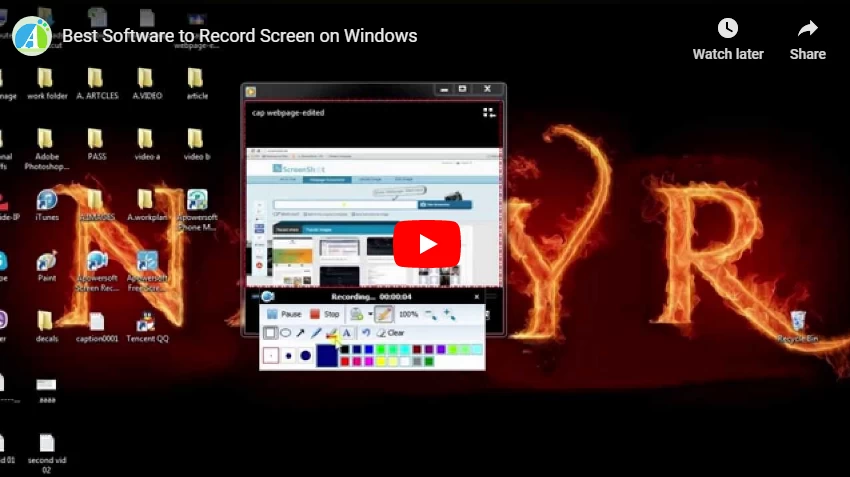
Browse free open source Screen Capture software and projects for Windows below. Use the toggles on the left to filter open source Screen Capture software by OS, license, language, programming language, and project status.
-
Expensya is a Cloud-based multi-platform expense reports management software that makes your life easier and makes you forget about the hard task of managing expenses. The solution enables professionals to manage expense reports more effectively and addresses the issues of mobility and expense automation.
-
For teams looking to improve their productivity and performance, LiquidPlanner offers the right solution. LiquidPlanner is a dynamic online project management software for businesses looking to thrive and succeed in competitive industries. Affordable and feature-packed, LiquidPlanner revolutionizes project management with its robust set of tools, such as smart schedules, resource management, cross-project visibility, contextual collaboration, integrated time tracking, and advanced analytics.
-
1
Capture2Text
Quickly OCR part of the screen and save resulting text to clipboard
Capture2Text enables users to quickly OCR a portion of the screen using a keyboard shortcut. The resulting text will be saved to the clipboard by default. Supports 90+ languages including Chinese, English, French, German, Japanese, Korean, Russian, and Spanish. Portable and does not require installation. See http://capture2text.sourceforge.net for details.
Downloads:
4,724 This WeekLast Update:
2022-03-19See Project
-
2
ShareX
Screen capture, file sharing and productivity tool
ShareX is a lightweight free and open source program that allows you to capture or record any area of your screen and share it with a single press of a key. ShareX offers numerous methods of capture including full screen, monitor, freehand and so much more. It also features plenty of customizable after-capture tasks and supports more than 80 different image, text, and file hosting services, as well as many URL shortening and sharing services.
Downloads:
140 This WeekLast Update:
2023-01-24See Project
-
3
GraphicsMagick provides a set of commandline tools and programming APIs for manipulating, editing, and converting raster and vector images. It is derived from ImageMagick, with the objective of providing better stability and performance than ImageMagick while retaining the original MIT/X11 license.
Downloads:
3,102 This WeekLast Update:
7 days agoSee Project
-
4
This software allows you to translate any text on screen. Basically it is a combination of screen capture, OCR and translation tools.
More info and the latest release on the homepage (https://github.com/OneMoreGres/ScreenTranslator)Downloads:
1,822 This WeekLast Update:
2022-02-05See Project
-
Find the next step in your career. Find and apply for remote jobs and jobs in your area using the Slashdot Job Board. Browse by job, company, location, and more.
-
5
Deskreen
Deskreen turns any device with a web browser into a secondary screen
Use any device with a web browser as a second screen for your computer (with the help of Virtual Display Adapter). Share your computer entire screen to any device that has a web browser. Limit Deskreen to share only a single application view to any device with a web browser. If you are a video blogger and you need a teleprompter, or you need to look at the camera during a video conference, Flip Screen Mode is just for you. Deskreen can share screen video over WiFi. No cables are needed. Connect as many devices as you want at the same time. Share the computer screens to all of them. You can change picture quality while sharing a screen. Auto quality change supported. Three easy steps to connect with Deskreen. User friendly design with features that you need. Deskreen was built with security in mind. It uses an industry standard of End-to-end encryption.
Downloads:
38 This WeekLast Update:
2022-11-12See Project
-
6
CamStudio records screen and audio activity on your computer to create AVI video files and turns them into bandwidth-friendly, streaming Flash videos (SWF). CamStudio also lets you add screen captions or video annotations to your recordings through anti-aliased images, or by producing a Webcam movie of yourself (screen in screen) on your desktop. And CamStudio comes with its own lossless codec that produces crystal clear results with a much smaller filesize compared some popular codecs, like Microsoft Video 1. Additional options include cursor controls, the ability to record an entire screen or a portion of it, and selections for output quality. Best of all, CamStudio is easy to use and navigate, plus it includes a built-in Help file.
Official release builds: http://p.sf.net/camstudio/stable
Source Tree: http://p.sf.net/camstudio/mercurial
Patches sent to the dev mailing list.
Consider joining the CamStudio project by emailing one of the admins.Downloads:
929 This WeekLast Update:
2016-07-17See Project
-
7
Greenshot is an open-source screenshot software tool for Windows that quickly creates screenshots of a selected region, window, or full screen. Greenshot can easily annotates, highlight, or obfuscate a screenshot
Downloads:
22 This WeekLast Update:
2020-08-12See Project
-
8
ScreenToGif
Screen, webcam and sketchboard recorder with an integrated editor
ScreenToGif is a tool that allows you to record a selected area of your screen, live feed from your webcam or live drawings from a sketchboard and edit and save the recording as a gif, apng, video, psd or png images. It comes with a powerful editor, yet remains a portable and small-sized application.
Downloads:
19 This WeekLast Update:
2023-01-19See Project
-
9
A portable and command line friendly application that takes screenshots while you work and play. This software is free and open source but if you find it useful then a small donation is appreciated! https://paypal.me/codewalker777
Downloads:
372 This WeekLast Update:
2022-12-22See Project
-
Hexnode UEM is a Unified Endpoint Management solution that manages devices across multiple platforms from a single pane of glass. With a user-centric approach, the management process is streamlined throughout the entire device lifecycle- starting from enrollment up until device retirement. Trusted by SMBs to Fortune 500 companies around the world, Hexnode offers a wealth of tools perfect for today’s increasingly mobile, modern teams. These include endpoint management for all types of devices (including iOS, Android, Windows, macOS, tvOS, and fireOS), an intuitive dashboard for greater visibility and control over mobile devices across the enterprise, web filtering for security, location tracking and so much more.
-
10
Thumbnail me
Thumbnail me is a free and open source thumbnails generator built on movie thumbnailer. Thumbnail me is coded in C++ and uses the Qt 4.8.0 library. This software is actually available on Windows Xp / 2k3 / 2k8 / Vista / 7 x86/x64 and Linux x86/x64.
Source Code :
3.5 (Never released) : https://github.com/kwent/thumbnailme
3.0 (Current version) : http://sourceforge.net/projects/thumbnailme/files/Sources/thumbnailme_3.0_Windows_Sources.zip/download
Source Documentation : http://www.thumbnailme.com/docDownloads:
195 This WeekLast Update:
2020-04-12See Project
-
11
Screenity
The most powerful screen recorder & annotation tool for Chrome
Screenity is a feature-packed screen and camera recorder for Chrome. Annotate your screen to give feedback, emphasize your clicks, edit your recording, and much more. Make unlimited recordings of your tab, desktop, any application, and camera. Annotate by drawing anywhere on the screen, adding text, and creating arrows. Highlight your clicks, focus on your mouse, or hide it from the recording. Individual microphone and computer audio controls, push to talk, and more. Custom countdowns, show controls only on hover, and many other customization options. Export as mp4, gif, and webm, or save the video directly to Google Drive. Make sure the language you want to translate Screenity into is supported by the Chrome Store. Before submitting the pull request, it would be helpful if you tried running the extension in the new language, to make sure everything looks right.
Downloads:
4 This WeekLast Update:
2022-01-16See Project
-
12
html2canvas is a JavaScript HTML renderer. The script provides you with the tools to take screenshots of webpages directly on the browser. The screenshot is based on the DOM and therefore, it may not be 100% accurate to the real representation, given that it is not an actual screenshot, but a type of screenshot built based on the available data and information of the page. The script renders such page as a canvas image, by reading the DOM and the different styles of the featured elements. It doesn’t require rendering from the server, given that the image is created on the user’s browser. However, as it is heavily dependent on the browser, the library is not to be used in nodejs. It can’t circumvent any browser content policy restrictions and to render cross-origin content a proxy will be needed to get the content to the same origin.
Downloads:
2 This WeekLast Update:
2022-07-12See Project
-
13
ezthumb
A video thumbnail generator based on FFMPEG.
Downloads:
57 This WeekLast Update:
2019-08-08See Project
-
14
AutoScreenCap
Automatic Screen Capture Tool — making screenshots in background
Automaic Screen Capture Tool — useful utility to make screen shots periodycally. Fully customizable, lightweight, easy to use tool. Making screenshots in various formats
Downloads:
54 This WeekLast Update:
2021-01-15
See Project
-
15
ksnip
Qt based cross-platform screenshot tool with annotations
Ksnip is a Qt based cross-platform screenshot tool that provides many annotation features for your screenshots.
Downloads:
109 This WeekLast Update:
2022-05-22See Project
-
16
gowitness
Golang, web screenshot utility using Chrome Headless
A golang, web screenshot utility using Chrome Headless. gowitness is a website screenshot utility written in Golang, that uses Chrome Headless to generate screenshots of web interfaces using the command line, with a handy report viewer to process results. Both Linux and macOS is supported, with Windows support mostly working. Inspiration for gowitness comes from Eyewitness. If you are looking for something with lots of extra features, be sure to check it out along with these other projects. For installation information and other documentation, please refer to the wiki. The primary of purpose that gowitness serves is to take screenshots of websites and do that well. As such, gowitness has many ways to be told how to take a screenshot. By default, gowitness will store screenshots in a screenshots/ directory in the path where gowitness is being run from. It will also store all of the preflight information (initial HTTP response which includes headers & TLS information).
Downloads:
1 This WeekLast Update:
2022-09-11See Project
-
17
Android Screenshots and Screen Capture
Screen capturing tool for Android handsets connected via USB to a desktop/laptop. It is great for fullscreen presentations, product demos, automatic screen recording, or just a single screenshot. Without root.
Downloads:
30 This WeekLast Update:
2015-08-07See Project
-
18
Colora is a useful small color converter and screen color picker tool for Windows. Colora makes it easy to pick colors from screen and save them.
The color picker is tested to work with Windows 10 and DPI scaling. Picked colors can be configured and converted between various formats such as RGB, Hex, HSB, HSL and CMYK. The integrated palette tool then allows you to create color palettes from selected colors or the history of picked colors.
Support:
https://sourceforge.net/p/colora/discussion/
https://github.com/bluegrams/colora/issuesDownloads:
25 This WeekLast Update:
2020-09-11See Project
-
19
HotShots
a screenshot and annotation tool
HotShots is an application for capturing screens and saving them in a variety of image formats as well as adding annotations and graphical data (arrows, lines, texts, …).
Downloads:
18 This WeekLast Update:
2016-10-30See Project
-
20
VNC Address Book
******************************************************
!!! This Tool is moving to Github !!!
******************************************************
Manage your UltraVNC connection files (Extension: «.vnc») with this tool. Features: Browsing, editing, importing exporting, establish connections (through VNC, SSH, Telnet, PsExec, …). All connection files are stored in one central place per user.Downloads:
40 This WeekLast Update:
2015-08-06See Project
-
21
Taksi
Taksi is a video capture/screen capture tool for recording 3D graphics applications (such as games). It can capture almost any windows application using DirectX, OpenGL, or GDI and create an AVI file using any installed VFW codec or still frames in PNG.
Downloads:
7 This WeekLast Update:
2013-06-03See Project
-
22
Dayon! is an open source and cross platform (JAVA) application, that allows watching and controlling remote computers. It is therefore a free alternative to similar existing commercial remote desktop solutions.
But it has got some features that makes it valuable — especially for inexperienced users who need remote assistance.Downloads:
31 This WeekLast Update:
2023-01-23See Project
-
23
Sniptool is a screen capture tool that lets you capture one or more selected areas on your desktop and save it with optional annotations.
You can combine multiple captures into one canvas and add text, arrows, number bullets and shapes to annotate your capture. There is also an option to blur parts of the image for privacy.
Your finished screenshot can be saved as JPG, BMP, TIF or PNG file.Downloads:
29 This WeekLast Update:
2021-04-20See Project
-
24
Greenshot is a lightweight screenshot software tool for Windows that quickly creates screenshots of a selected region, window, or full screen; you can even capture complete (scrolling) web pages from Internet Explorer. Greenshot easily annotates, highlights, or obfuscates parts of the screenshot. Greenshot also exports screenshots in various ways: save to file, send to printer, copy to clipboard, attach to e-mail, send Microsoft Office programs, or upload to photo sites like Flickr or Picasa. And Greenshot has a lot more options, to simplify the creation of, and work with, screenshots every day. Overall, Greenshot is easy to understand and configurable, that’s why it is an efficient tool for project managers, software developers, technical writers, testers, and anyone else creating screenshots.
Downloads:
4 This WeekLast Update:
2017-06-04See Project
-
25
JScreenRecorder is a free and opensource pure java based screen recording software licensed under LGPL.
The following features are available so far :
1. Free software available under the Lesser GNU Public License
2. Fullscreen and selective screen area recording
Custom cursors
3. Chooses from a set of 128 different cursors
Cursor highlighter
4, Highlighter color and alpha(transparency) settings
Support for watermarking
5. Create custom textual watermark
6. Watermark alpha(transparency) settings
7. WYSIWYG (What You See Is What You Get) type of Watermark location selector
8. Frame rate setting
9. Runs on all major Java supported platforms
10. Uses jcodec, TransPanel and JTextChooser components
11. Encodes video in MP4 format
CHECK OUT AND SUPPORT MY LATEST ANDROID PROJECTS IN HERE:
https://play.google.com/store/apps/developer?id=Deepak+PKDownloads:
8 This WeekLast Update:
2015-11-20See Project
If you are looking for some free Screen Capture software for your Windows PC, then this post is sure to interest you. The Snipping Tool in Windows 11/10/8/7 lets you take screenshots in Windows 10. But if you are looking for a feature-rich yet free screen capture software, then you may want to check out some of these – including our own freeware release – Windows Screen Capture Tool. You might some of them to be worthy SnagIt alternatives.
We will take a look at the following free screen capture software for Windows 11/10:
- Greenshot
- SnapCrab
- Free Screenshot Capture Tool
- Screenshot Captor
- Screenpresoo
- Live Capture
- FastStone Capture
- Snappy
- PicPick Tools
- Gadwin PrintScreen
- DuckLink Screen Capture
- And more!
1] Greenshot
Greenshot is an open-source screen capture software for Windows operating system, optimized for productivity. Worth a check-out!
2] SnapCrab
SnapCrab lets you can easily take out the screen captures of your PC by few clicks. And with the help of pre-built social features, you can also share your screen across your social networks, and you can make it visible to your friends or people in your network.
3] Free Screenshot Capture Tool
Free Screenshot Capture is a powerful, yet easy-to-use screen capture tool. It can help you capture screen, capture webcam images, pick colors on the screen, control brightness, and more. It also includes tools like screen protractor, screen ruler, screen magnifier, which will help you make capturing screenshots more accurate.
You can capture the full screen, window, part of the screen – all in quick, easy steps. It also allows elliptical screen captures and screen captures with delay. The UI looks pretty cool and includes a wizard to help you with the tool. You can access the tool and all its features by right-clicking on its icon sitting in the notification area. Download it here. <Link removed as it does not seem to be available now>
4] Screenshot Captor
Screenshot Captor makes it easy to manage several screenshots at once and allows users to save an image of an active window, full screen or any rectangular area as a graphics file. It endorses some basic editing features like cropping, highlighting, and resizing. In a way, Screenshot Captor helps to grab screenshots with minimal intervention.
5] Screenpresoo
Screenpreso lets you capture, edit and save screenshots, scrolling windows, video, and, share it directly to social networking sites.
6] Live Capture
LiveCapture lets you capture Full-screen screenshots, Active window screenshots, Window control screenshots, Selected area screenshots, Fixed area screenshots. It also includes an All-in-one capture tool, Magnifier, Color Picker Color Palette, Editor, Ruler, and more!
7] FastStone Capture
FastStone Capture is a popular powerful, flexible and intuitive screen-capture utility. It allows you to capture anything on the screen, including windows, objects, full screen, rectangle regions, freehand-selected regions, and scrolling windows/web pages. It is now shareware, but you can download it last freeware version from the link mentioned.
8] Snappy
Snappy lets you capture screenshots as well as edit the image. If you are a power-user looking for a screenshot capture too + image editor, you may want to check it out. The UI and the icons may not impress you, however, as they look dated.
9] PicPick Tools
PicPick Tools features a powerful capture tool, image editor, color picker, color palette, pixel ruler, protractor, crosshair, whiteboard, etc.
10] Gadwin PrintScreen
Gadwin PrintScreen can capture the entire Windows screen, the active window, or a specified area when the hotkey is pressed. The hotkey defaults to the PrintScreen key, but users may also define other keys to initiate a capture.
11] DuckLink Screen Capture
DuckLink Screen Capture is a feature-rich and easy to use freeware screen capture tool which comes with four capture modes that make screen capture easy! Capture the full screen, a window on your screen, a region of your screen, or the contents of a tall web page that scrolls.
There are more!
- 7capture gives you clean rounded images.
- Sniptool Screen Capture is perfect for capturing screenshots your way
- LightShot allows you to also easily share images online
- WinSnap Free for Windows PC
- SnapIt utility is a screenshot taking utility for Windows, which operates with just two keys viz SHIFT and TILDA.
- goScreenCapture makes sharing easy.
- Snipaste lets you capture individual UI components.
- ChrisPC Screen Recorder is another option. It lets you capture a screenshot, record the screen, and edit videos.
- CloudShot lest you capture screenshots, make notes, and save to Dropbox.
- Screeny is a free screenshot software.
- ShareX screen captor makes sharing easy.
Let me know if I have missed your favorite freeware screenshot tool!
This post on Desktop Recorder and Screen Recording Freeware may also interest you.