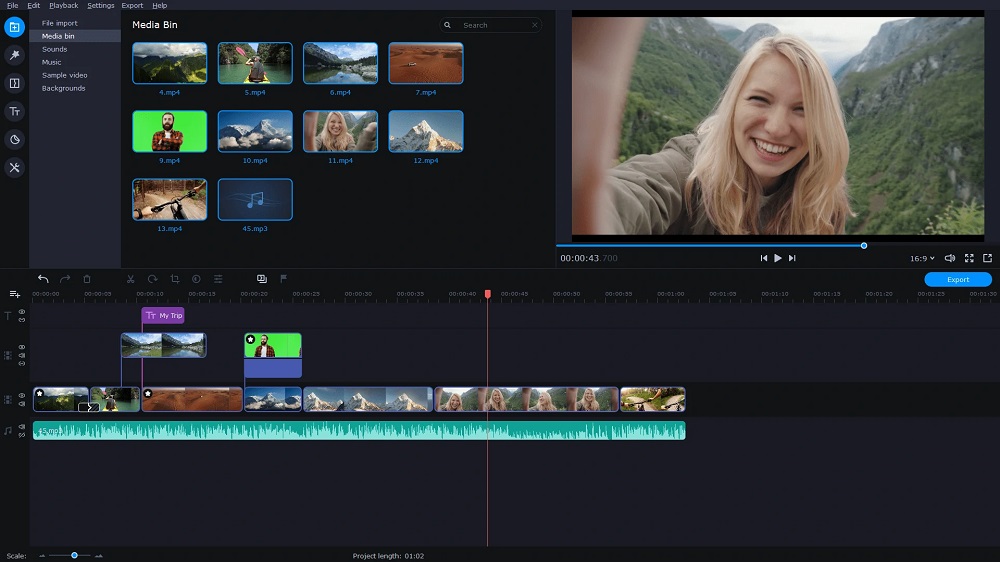Download Free Video Editor Software
The video editor is intended for editing video files and creating videos of any complexity involving various visual and audio effects. The program offers rich functionality and yet has a simple and intuitive interface, allowing you to create videos with a bare minimum of efforts.
You may download Free Video Editor and use it completely free without restrictions (no trial period, watermarks, or ads). You can, however, support the project by signing up for technical support. We provide fast and full support to solve all your problems when using our products. Learn more.


Non-linear video editor
Our editor is a non-linear tool. This means that unlike in most other editors, where scenes come one after another in a linear sequence and certain order, our software allows objects to be placed in any position on the timeline and have any size. Besides, various parameters, shape and position of objects can change arbitrarily over time.
Visual and audio effects
You can apply various visual and audio effects to your videos to achieve the necessary result. Since the number of available visual effect is very high, they are split into five categories for ease of navigation: color correction, object transformation, object filters, transition effects and special fx.
Blending modes and Instagram-like filters
One more way of changing the look of your video image according to your preferences is color blending. Using a wide array of adjustable parameters, you can attach a unique professional style to your video. Newbies or those, who would like to save time, can benefit from stylish Instagram-like filters applied in one click.
Masking
VSDC Free Video Editor allows for creating different shaped masks for hiding, blurring or highlighting certain elements in your video. You can use it to apply special effects inside or outside the masked area. One of the most common reasons for masking are to blur a face to protect the identity or remove unwanted marks.
Motion tracking
The Motion tracking tool allows for registering and tracking movements of any objects in a video and then assigns the resulted trajectory to other elements – titles, captions, icons, images, masks, and more. With its help, placing a censorship mask on a moving object or making captions follow a selected element in a video becomes easy.
Easy export to social networks
To prepare a video for Facebook, YouTube, Instagram, Twitter and Vimeo without any problems, VSDC Free Video Editor offers you special export profiles which significantly reduce the stress of selecting a suitable format and meeting all the requirements.
Subpixel accuracy
Objects in a scene are positioned with subpixel accuracy, which makes for smooth animation, rotation, transformation and precise relative positioning.
Support of popular formats
Our software supports virtually all video, image and audio formats and codecs. That is why you won’t need any additional conversion tools to edit your files, as is often the case with other programs.
4K and HD export
VSDC is currently the only free video editor that allows you to export in a new H265/HEVC codec to maintain the highest quality at a minimum file size which is essential for those often processing 4K and HD files.
Creation of videos for specific multimedia devices
Thanks to a large set of preconfigured profiles, you can easily create videos for most popular multimedia devices, such as DVD players, iPod/iPhone/iPad, PSP, Galaxy, any smartphones and regular phones, Sony PlayStation, Xbox, Zune, Archos, iRiver, Creative Zen, Blackberry, MP4 players and many others.
Working with charts
You can create diagrams of different kinds, including 3D diagrams: Bar, Stacked Bar, Point, Bubble, Line, Scatter Line, Fast Line, Step Line, Spline, Area, Spline Area, Stacked Area, Stacked Spline Area, Range Bar, Gantt, Pie, Pie 3D, Torus 3D, Radar Point, Radar Line, Radar Area, Radar Spline, Radar Spline Area, Funnel, Pyramid, Pyramid 3D, High Low, Candle Stick. These objects can be based on dynamically changing data of different types. Besides, the appearance of diagrams is fully customizable (appearance of charts, coordinate axes, user-defined axes, legends, names of charts and axes, lines, labels and other elements), which will help you tailor them to your specific needs. Integrated color themes make it possible to quickly change the way your charts look.
Video library (to be included in the next program release)
The editor software lets you create your own library of multimedia files with brief or detailed descriptions. This will help you organize your video collection and simplify access to the necessary files.
Video stabilization tool
Footage taken from drones, action cameras or other devices on the go often needs improvement. VSDC Stabilization tool, as your virtual tripod, helps remove jitter or any other shaking effects, caused by camera movement and turn it into a much smoother video image.
YouTube uploader
VSDC Free Video Editor not only provides ready-made profiles for exporting to social networks, but also offers you to upload your video directly to YouTube right from the app without switching windows or tabs.
Built-in DVD burning tool
The editor comes with a DVD burning tool, allowing you to easily burn the results of your work to optical discs.
Video File Converter
The application is designed to quickly convert video files from one format to another. It has some basic features for editing videos: removing unneeded segments, splitting your video into parts, and merging several files into one.
Desktop video capture
The video editor features a desktop video capture utility that saves captured footage to a video file for subsequent processing in the editor.
Video capturing
Another feature of the our editor is the ability to capture video from various video tuners, webcams, IP сameras and save the captured footage on your computer in an arbitrary format for subsequent editing.



Videos dominate today’s digital world. From short films for YouTube or Vimeo to quick videos for TikTok or Instagram Reels, it seems like everyone these days has become a filmmaker.
Maybe you are ready to edit videos but are confused about what video editing software to choose. You don’t want to spend tons of money on the wrong software, especially if you don’t know what to look for.
We’ve done the research and found the top free video editing software available today, so you can get your feet wet and edit videos without spending a dime. We will go over the key features, pros and cons, and skill level of each option on our list, explain how to choose a video editor for PC, and answer all your video editing questions.
- Snapshot of Our Top 3 Free Video Editing Software
- How to Choose a Free Video Editing Software
- How We Test the Free Video Editing Software on This List
- 23 Best Free Video Editing Software for Windows PC in 2023
- PowerDirector Essential — Best Overall
- DaVinci Resolve — Best for Experts
- Blender — Best for Animation
- Animoto — Best for a Quick Turnaround
- WeVideo — Best for Templates
- Shotcut — Best for Intermediate Users
- Avidemux — Best Video Converter
- VideoPad — Best for Beginners
- VideoProc Vlogger — Best for Action Cam Footage
- HitFilm — Best for VFX
- Magix Movie Studio — Best for Video Collages
- Movavi Video Editor — Best for Vlogging
- Windows Video Editor — Best for Slideshows
- EaseUS Video Editor — Best for First-Time Users
- VSDC Free Video Editor — Best for Presentations
- Kapwing — Best for Subtitles
- Lightworks — Best for Advanced Users
- Avid Media Composer First — Best for Budding Professionals
- Movie Maker Online — Best for Speed
- Adobe Premiere Elements — Best for Organizing Media
- OpenShot — Best for Beginners With Advanced Features
- VEGAS Pro — Best for Color Adjustments
- MiniTool Movie Maker — Best for Instant Movies
- Best Free Video Editing Software Comparison Chart
- How to Edit a Video on Windows PC
- Download the Best Video Editing Software for Free
- Free Video Editing Software FAQ
Snapshot of Our Top 3 Free Video Editing Software
1. PowerDirector Essential — Best Overall
Designed for beginners and professionals alike, PowerDirector is the best free video editing software on the market. It’s easy to learn and features tons of effects that will enable you to edit videos with AI-assist tools in no time. Detailed Review >

2. DaVinci Resolve — Best for Experts
DaVinci Resolve is a video editor for PC, Mac, and Linux for professionals and experts to edit videos with advanced features at no cost. Detailed Review >

3. Blender — Best for Animation
Blender is a free video editing software that specializes in 3D animations and compositing tools. We recommend this video editor for PC for professionals and advanced users. Detailed Review >
How to Choose a Free Video Editing Software
You don’t want to waste time learning to edit videos on software that isn’t the right fit for you or your projects. Below are several factors that you should consider before choosing which free video editing software is most suitable for you.
Your Experience Level
The free video editing software on our list covers everyone from first-time editors to experienced professionals. If you are a beginner, make sure you edit videos with software that is beginner-friendly with plenty of templates and guided edits. If you are a more advanced user, choose a video editor for PC with more professional tools and manual controls for more precise edits.
System Requirements
Obviously you need a video editor for PC that works with your OS, but you should check the system requirements to make sure your PC has enough RAM and CPU to not only download the software but also edit video without causing lag or freezing. If you have an old PC, don’t worry — there are some free video editing software on our list with very low system requirements.
Format Support and Video Resolution
Does your free video editing software support the format your camera shoots? Will it work with your webcam, external mic, or video capture card? Also, check the max resolution your video editor for PC will support. If you spent good money on a 4K camera, you won’t want to upload a video that’s been downgraded to 780p.
Tools and Features
Free video editing software come with vastly different feature sets. Maybe you film a lot of action footage and need a video stabilizer. Maybe you are a gamer who needs green screen effects, an animator who needs visual effects tools, or an influencer who likes to edit videos with fun filters and stickers. Whatever your specific need, make sure it’s available in the free version of the video editor for PC you choose.
How We Test the Free Video Editing Software on This List
You might be wondering why you should trust our opinion to find the best free video editing software. Below we explain how we test and rank our products.
Product Testing
First, we test the products ourselves. We edit videos with the same basic editing tools on all the free video editing software so we can compare apples with apples. Then we check the key features and tools unique to the software.
Compare Versions
If the free video editing software has paid versions, we compare them to see what is included at each price point.
Publisher Reviews
We read reviews written by the best critics in the business to make sure our findings reveal an accurate picture of the product. To remove bias, we take the most common rating out of 5 from the publisher reviews to rank our products. When there are multiple products with the same ranking, we use our testing to decide the order.
User Reviews
It can be hard for seasoned editors to get into the mind of a first-time user. We scan user reviews to find out what consumers are saying about the products and the most common pros and cons.
23 Best Free Video Editing Software for Windows PC in 2023
1. PowerDirector Essential — Best Overall
Compatibility: Windows, Mac
PCMag Rating: 5/5
Price: Free
*Premium features available for free for 30 days, then $4.33/month
Key Features:
- Royalty-Free Stock Library
- Compositing Tools
- AI Motion Tracking
- Color Grading and Correction Tools
Who It’s For
PowerDirector ranks as our best free video editing software overall because it is an excellent choice to edit videos for all skill levels. We found its interface to be intuitive and the design straightforward which makes it easy for beginners to edit videos, while its robust advanced features and hardware acceleration will satisfy even the most experienced video editors.
Why We Picked It
Dive right in and edit videos with its easy-to-use tools, effects, transitions, and titles without paying for advanced features or needing any prior video editing experience. The free version of this video editor for PC will suit all your everyday video editing needs.
Bottom Line
PowerDirector is a long-time winner of the prestigious PC Magazine Editors’ Choice award and is highly recommended by TechRadar Pro. This free video editing software includes professional and AI-powered tools to turn your videos into studio-quality masterpieces.
Pros
- User-Friendly for all experience levels, beginner to professional
- Multiple AI Tools such as sky replacement, chroma key, and audio enhancement
- Plug-Ins including screen recording and video collage design
Cons
- Limited free export formats
- Free version lacks permission to use Shutterstock and iStock built-in libraries
Download our pick for the best free video editing software by clicking the link below.
2. DaVinci Resolve — Best for Experts
Compatibility: Windows, Mac, Linux
TechRadar Rating: 4.5/5
Price: Free
*Premium version available for $295 for DaVinci Resolve Studio
Key Features:
- High-Quality Visual Effects
- AI-Based Magic Mask
- Multicam Editing
- Dual Timelines
Who It’s For
DaVinci Resolve is one of the most advanced free video editing software on this list. While it can be overwhelming and intimidating for those without previous editing experience, if you have a deep understanding of how to edit videos and need a powerful program, Resolve is your best option.
Why We Picked It
Overall, DaVinci Resolve is a clean, intuitive program that you would never guess is free. This video editor for PC, Mac, and Linux offers a wide range of advanced features, including intelligent color-correction tools that let you edit skin tones, eye color, and lip color at the touch of a button.
Bottom Line
If you’re creating a feature documentary, narrative film, TV commercial, or show, you should definitely try DaVinci Resolve over expensive professional software like Adobe Premiere Pro or Avid. However, if you’re only looking to cut together home movies or social media posts, this is not the free video editing software for you. For influencers and beginners, we recommend our top choice PowerDirector.
Pros
- Professional non-linear editing
- Audio engine with support for 2,000 tracks
Cons
- Requires expert-level knowledge and experience
- Requires a powerful machine to run smoothly
3. Blender — Best for Animation
Compatibility: Windows, Mac, Linux
G2 Rating: 4.5/5
Price: Free
Key Features:
- Masking tools
- Advanced Motion Graphics
- Modeling and Sculpting
- Audio adjustment tools
Who It’s For
Blender is an open-source free video editing software for animators, illustrators, and VFX artists. It comes with a plethora of compositing, 3D, and animation tools. Blender’s pro-level effects tools make Blender a popular video editor for PC for intermediate and advanced users to edit videos without paying for expensive software like After Effects.
Why We Picked It
This free video editing software includes wide-ranging effects capabilities like motion tracking, particle simulation, onion skinning, and 3D painting tools. The ability to add plug-ins means you can constantly enhance your experience and find exactly what you need for any project.
Bottom Line
Blender has everything you could need to make amazing motion graphics, animations, and custom VFX, as well as basic editing tools. However, it has a very steep learning curve and is not for beginners. We placed it below DaVinci Resolve, because while Blender is specifically for animation or effects, DaVinci covers all post-production and video editing needs.
Pros
- Customizable interface
- Supports all types of VFX
Cons
- Steep learning curve
- Slow rendering
4. Animoto — Best for a Quick Turnaround
Compatibility: Web Browser
Capterra Rating: 4.3/5
Price: Free
*Premium subscriptions available for $8/month for Basic, $15/month for Professional, and $39/month for Professional Plus
Key Features:
- Getty Images Stock
- Screen Recording
- Trim/Crop Videos
- 40+ Professional Fonts
Who It’s For
Animoto is a cloud-based free video editing software for content creators or small businesses that have a tight turnaround to release content. This video editor for PC and Mac has hundreds of time-saving templates you can quickly customize with your own media, or choose from Animoto’s stock libraries.
Why We Picked It
This free video editing software makes it easy for beginners and those with no design or video editing experience to edit videos. All of Animoto’s templates are ready for easy upload and adhere to social media best practices. The paid versions include helpful features such as brand kits and team collaboration tools.
Bottom Line
Animoto is a good choice for social media posts, ads, and events, but not for long-form or plot-driven YouTube videos. While we like it for those with little design know-how, most of the reviews we found complained of the lack of creative control, an issue we also came across in our test. We also found issues with poor customer service. We recommend PowerDirector Essential for anyone who likes to use templates as a jumping-off point for their own creativity.
Pros
- Make videos quickly
- Free version includes stock music
Cons
- Templates are restrictive
- Very difficult to cancel subscription
5. WeVideo — Best for Templates
Compatibility: Web Browser
G2 Rating: 4.3/5
Price: Free
*Premium subscriptions available for $4.99/month for Power, $7.99/month for Unlimited, $19.99/month for Professional, and $36.99/month for Business
Key Features:
- Screen Recorder
- 50 Transitions
- Animated Effects
- Meme Maker
Who It’s For
WeVideo is a web-based free video editing software. WeVideo comes with tons of social-media-friendly video templates for anything from new home listings to back-to-school nights. We think these customizable templates are perfect for beginners or busy influencers.
Why We Picked It
Customize the templates with your own photos and videos or use the WeVideo stock library. The library of this video editor for PC even includes green screen footage you can use to change the background of a scene. There are 30 effects you can apply with one click, however, unlike PowerDirector, WeVideo allows little control over effects.
Bottom Line
While the paid version of WeVideo is a great option for content creators, the free version is unrealistic for anyone who regularly edits videos, as it is limited to 5 minutes of exported content a month at a max of 480p. For this reason, we placed it behind the very similar and equally rated Animoto, which has a more robust free version.
Pros
- Outstanding customer service
- Wide format support
Cons
- Free version is too limiting
- Takes a long time to import videos
6. Shotcut — Best for Intermediate Users
Compatibility: Windows, Mac, Linux
G2 Rating: 4.2/5
Price: Free
Key Features:
- Wide Format Support
- Audio Mixing
- Color Correction and Grading
- 360-degree Video Filters
Who It’s For
If you’re not a professional but looking to move beyond basic free video editing software, then we recommend Shotcut as an excellent option. With a typical drag-and-drop audio and video file manager, plus the ability to export 4k video, anyone with some experience should find it easy to edit videos with this video editor for PC.
Why We Picked It
Shotcut offers advanced effects and filters that will help you produce a high-quality video for free. This program is open source, so once you download it, you will have access to all its features and can customize the interface to your liking. It may take a little bit of time to get started but it’s worth the effort once you’re up and running.
Bottom Line
Shotcut is an excellent next step if you have moved on from a basic-level free video editing software like Movie Maker Online, but are not ready to make the jump to a pro-level video editor for PC like Avid or DaVinci.
Pros
- Open-source, customizable editor
- Includes advanced effects
- Pitch compensation for video speed changes
Cons
- No direct uploads to social media
- Unusual interface that takes time to learn
7. Avidemux — Best Video Converter
Compatibility: Windows, Mac, Linux
Capterra Rating: 4.2/5
Price: Free
- Denoise Tool
- Rotate/Flip Video
- Audio Filters
- Subtitles
Who It’s For
Avidemux is an open-source, free video editing software. We like Avidemux for anyone who needs video encoding and conversion tools. This video editor for PC allows you to convert and save video or audio to a wide range of formats. There’s also wide format support for encoding or decoding video, including TrueHD audio and multi-threaded video.
Why We Picked It
With Avidemux, it is easy to locate the tools you need. It has all the basic features needed to edit videos, such as joining, cutting, copying, and deleting clips, and some simple audio tools.
Bottom Line
Although it is easy to find all the features in this free video editing software, many of the tools take some getting used to. Also, Avidemux comes with no creative or trending features like stickers, filters, or AI-Powered tools to edit videos with a unique flair, which is why it falls behind Shotcut on our list.
Pros
- Wide array of export options
- Excellent software for encoding and converting video
Cons
- Few creative or pro-level features
- Crashes often
8. VideoPad — Best for Beginners
Compatibility: Windows, Mac
G2 Rating: 4.1/5
Price: Free
*Premium versions available for $70 for Home Edition and $129 for Master’s Edition
Key Features:
- Over 60 Supported Video Formats
- 3D and 360-Degree Editing
- Audio Effects
- Chroma Key
Who It’s For
If you are just starting your video editing journey and want a very basic free video editing software, VideoPad is a good option. Where PowerDirector is loaded with features, this video editor for PC is comparatively scaled back. It is a great place to start but eventually, you may outgrow it and want to upgrade.
Why We Picked It
Beginner video editors will be able to familiarize themselves with its editing tools without spending anything. This free video editing software features a variety of pre-made transitions and sound effects, along with a few advanced features such as camera shake reduction tools, within a familiar and easy-to-learn platform.
Bottom Line
This video editor for PC offers everything you need to edit videos without much expertise. It performs most of the fundamental functions you can expect in free video editing software but doesn’t go too far beyond that. We placed it above the other 3-Star options, Vegas Pro and VSDC because VideoPad is easier to use.
Please note that VideoPad as a free video editing software is available for non-commercial use only.
Pros
- Simple platform
- Exports directly to YouTube and social media
Cons
- Limited advanced features
- UI looks a little outdated
9. VideoProc Vlogger — Best for Action Cam Footage
Compatibility: Windows, Mac
KommandoTech Rating: 4/5
Price: Free
Key Features:
- Audio Extractor
- Remove noise/grain
- Advanced Color Correction
- Fisheye Removal
Who It’s For
VideoProc Vlogger is free video editing software that is aimed at beginners, hobbyists, and content creators who need advanced motion and speed effect tools. We think it is a great choice for editing action camera or GoPro footage. It has advanced speed adjustment tools and over 20 speed presets. This video editor for PC also comes with a video stabilizer, time-lapse tools, and motion simulation for applying tilt, roll, and dolly effects.
Why We Picked It
Even though it has some pretty advanced effects, this free video editing software is beginner-friendly. It also has a learning center with helpful blogs and user guides, and a support center to answer any questions.
Bottom Line
VideoProc Vlogger is an easy-to-use video editor for PC for beginners with some advanced speed effects. However, professionals will find it lacking in overall video editing tools. If you have action camera footage you need to edit, we recommend our top choice PowerDirector, which has a dedicated Action Camera Center and a full range of basic editing tools.
Pros
- Low system requirements
- No watermarks or ads
Cons
- Slow rendering
- Lacks some advanced features
10. HitFilm Express — Best for VFX
Compatibility: Windows, Mac
TechRadar Rating: 4/5
Price: Free
*Premium subscriptions available for $7.99/month for Creator and $12.99 /month for Pro
Key Features:
- 4K Export
- Motion Tracking
- 3D Simulations
- Displacement and Distortion
Who It’s For
We found HitFilm to be the best video editor for PC for independent filmmakers to edit videos with Hollywood-style visual effects. The software includes one of the biggest free VFX toolkits on the market. This free video editing software includes color adjustments, keying effects, lens flares, and light swords.
Why We Picked It
It offers all the basic features that editing enthusiasts will need in free video editing software. And for being a non-professional video editor for PC, it offers a few surprising features like Unified 3D Space and a puppet tool.
Bottom Line
Unfortunately, this free video editing software can be difficult to use, so prepare to invest time learning the software. Many of HitFilm’s advanced visual effects are saved for paid subscribers, which is why we placed it behind the completely free VideoProc Vlogger.
Pros
- Customizable user interface
- Direct uploading to YouTube
Cons
- Complicated interface that takes time to learn
- Advanced but not enough for professionals
11. Magix Movie Studio — Best for Video Collages
Compatibility: Windows
TechRadar Rating: 4/5
Price: 30-day free trial, then $69.99 for Movie Studio, $99.99 for Platinum, and $129 for Suite
Key Features:
- Direct Upload to Social Media
- 900+ Effects and Transitions
- Deep Color Correction
- Layer Masks
Who It’s For
Magix Movie Studio is a free video editing software for those interested in making video collages. We liked using the video collage templates with extra-large manipulation tools where we could make precise adjustments to a clip’s rotation and size.
Why We Picked It
Like our top choice, PowerDirector, Magix Movie Studio offers tools for both beginners and professionals to edit videos. Storyboard Mode offers one-click solutions such as Remove Beginning or Split Movie, while more experienced editors can use frame-by-frame editing and utilize manual tools.
Bottom Line
Magix Movie Studio does not have a dedicated free version, only a free trial, placing it below HitFilm and VideoProc Vlogger. Also, many users have complained of frequent crashing and of projects not carrying over to updated versions.
Pros
- Tools for beginners and pros
- Fast rendering
Cons
- Stock library and templates only in expensive Premium & Suite versions
- Frequent crashing
12. Movavi Video Editor — Best for Vlogging
Compatibility: Windows, Mac
PCMag Rating: 4/5
Price: 7-day free trial, then 54.95/year
Key Features:
- Background Rendering
- Video Stabilization
- Stylized Filters
- Voice Over
Who It’s For
Movavi Video Editor is a free video editing software and a great way to edit videos for social media. With this easy-to-use editor, you can have a finished product in 20 minutes. Easily make YouTube videos with ready-made intros, animated titles, transitions, sound effects, thematic stickers, and social-media-friendly aspect ratios.
Why We Picked It
There are also some advanced video editing tools like chroma key, motion tracking, and time effects. Even though there is no learning curve, this video editor for PC still offers a built-in training module for added support.
Bottom Line
Because Movavi Video Editor is so quick and easy to use, it sacrifices a lot of features found in other editing software, and there is a lack of control over effects. Also, it only offers a 7-day free trial, making it the least accessible free version on our list.
Pros
- No learning curve
- User-friendly interface
Cons
- Lack of control over effects
- Slow rendering
13. Windows Video Editor — Best for Slideshows
Compatibility: Windows
TechRadar Rating: 4/5
Price: Free
Key Features:
- 3D Effects
- Auto Movie Options
- Fade Effects
- Customizable Titles
Who It’s For
Windows Video Editor is free video editing software that comes built-in on PCs with Windows 10 or later. This free video editing software is a quick and easy way to edit videos, especially for Windows users who regularly use the native photo app. It has all the tools needed to bring your photos to life with a fun slideshow. You can add motion to photos and sync your show to the beat of your background music.
Why We Picked It
It comes with pre-designed animations, a good collection of filters and themes, and the ability to edit videos with music. This video editor for PC comes with all the basic track editing tools, such as splitting, trimming, adding text, and adjusting audio.
Bottom Line
Windows Video Editor is very simple to use, but has no advanced features and wouldn’t suffice for anything more than a short, simple video or photo slideshow. That is the reason we ranked it below Magix and Movavi, even though they lack free versions.
Pros
- Built-In on Windows 10 and later devices
- User-Friendly interface
Cons
- Very limited features
- Linear editing, no layers
14. EaseUS Video Editor — Best for First-Time Users
Image from Indezine.
Compatibility: Windows
TechRadar Rating: 4/5
Price: Free
*Premium subscriptions available for $29.95/month, $49.95/year, or $79.95 for a lifetime license
Key Features:
- Cut and Merge Video
- Video Overlay
- Text-Speech Exchange
- Voice Over
Who It’s For
EaseUS Video Editor is an incredibly simple free video editing software for those with zero editing experience. It features a large preview window, with large icons that detail the pared-down editing tools and features.
Why We Picked It
With this video editor for PC, you can use basic tools such as trim, split, and rotate. We liked that it allowed us to easily mix audio and that the free version had no limit on video length.
Bottom Line
While we like the free version of EaseUS Video Editor for brand-new editors to get their feet wet, it is too basic for any serious video editing and does not include the effects and transitions found in the premium versions. We placed it last amongst the free video editing software that scored a publisher rating of 4 because the paid versions offer few tools.
Pros
- Good format support
- Beginner-Friendly navigation
Cons
- Very limited tools
- Free version doesn’t offer effects and filters
15. VSDC Free Video Editor — Best for Presentations
Compatibility: Windows
Trustpilot Rating: 3.9/5
Price: Free
*Premium version is $19.99
Key Features:
- Motion Tracking
- Video Stabilization
- Chroma Key
- Voice Over
Who It’s For
If you are looking for a good solution to edit videos for business presentations, then VSDC Free Video Editor is a great option. It is a relatively easy-to-use software with all the basic tools you will need to create engaging video content. Plus it makes it easy to work with charts and create videos for specific multimedia devices.
Why We Picked It
This video editor for PC offers advanced editing features, such as color blending and masked effects, that you wouldn’t expect from a free video editing software of its kind. It also offers precise edits with subpixel accuracy.
Bottom Line
Though VSDC Free Video Editor is more suitable for creating presentations, the casual video editor will find its features sufficient to make fun videos. However, the unpolished interface is confusing to navigate, and many tools are hidden behind submenus.
Pros
- Easy export to social networks
- Low system requirements
Cons
- Unintuitive interface
- Too many features are hidden
16. Kapwing — Best for Subtitles
Compatibility: Web Browser
Product Hunt Rating: 3.6/5
Price: Free
*Premium subscription available for $16/month
Key Features:
- Color Adjustment
- Change Video Speed
- Cloud Storage
- Clean Audio Tool
Who It’s For
Kapwing is a browser-based free video editing software that is perfect for anyone who frequently adds captions to videos. Accurate, auto-generated subtitles save creators tons of time and help increase views. We also found you can also copy and paste any URL into Kapwing and it will add subtitles, making it a helpful tool for the deaf and hard-of-hearing community to understand videos that were made without subtitles. In addition, Kapwing offers an auto-translation tool and text-to-speech.
Why We Picked It
The free version allows you to record your screen and add transitions and effects such as chroma key. This video editor for PC also includes free stock templates, team collaboration tools, and a meme generator.
Bottom Line
Kapwing is an easy-to-use free video editing software with some excellent captioning and audio tools. However, long-time users have noticed that the free version is slowly getting harder and harder to use, as more tools move behind a paywall. It can also be tricky to figure out which tools are free, leaving many with the predicament of spending hours on a project, only to find out they have to pay an expensive monthly fee just to download it. PowerDirector Essential has a much more affordable premium version (4 times cheaper!), so if you decide to spring for advanced features, you don’t have to change your lifestyle to afford it.
Pros
- Auto-Generated subtitles and text-to-speech
- Themed templates for all popular platforms
Cons
- Expensive Pro version
- Poor customer service
17. Lightworks — Best for Advanced Users
Compatibility: Windows, Mac, Linux
G2 Rating: 3.5/5
Price: Free
*Premium subscriptions available for $9.99/month for Lightworks Create and $24.99/month for Lightworks Pro
Key Features:
- Instant Autosave
- Background Processing
- Motion Graphics
- Filters and LUTs
Who It’s For
We found Lightworks to be the best free video editing software for intermediate to advanced users. While DaVinci Resolve is too intimidating for intermediate users, Lightworks is more inviting. So if you’re looking to take your first step into professional editing, look no further.
Why We Picked It
Lightworks has been around for years, and the professional edition of this video editor for PC was used to edit box office hits like Pulp Fiction, 28 Days Later, and Congo. If you’re willing to put in the work to learn this free video editing software, it’s a great choice.
Bottom Line
One thing to note is that the free version of Lightworks only allows videos to be exported in up to 720p, while Pro can export in a broader range of formats and resolutions. Pro also includes some additional features and plug-ins.
Pros
- Established 30-year reputation
- Automatic QC
Cons
- Not beginner-friendly
- Lacks effect tools
18. Avid Media Composer First — Best for Budding Professionals
Image from TechRadar.
Compatibility: Windows, Mac
Tom’s Guide Rating: 3.5/5
Price: Free
*Premium subscriptions available for $23.99/month for Avid Media Composer and $49.99 for Avid Media Composer Ultimate
Key Features:
- Video Stabilization
- Time Code Tool
- Bulk Edit
- Multicam Editing
Who It’s For
Avid Media Composer First is surprisingly robust for free video editing software, containing many of the pro-level tools you find in paid versions. It is the free version of Avid Media Composer, which is a popular program Hollywood professionals use to edit videos. Budding pros would do well to learn the ropes on this free, slimmed-down version before upgrading to professional software.
Why We Picked It
With this free video editing software, you can edit video on up to 4 video tracks and 8 audio tracks with 5 bins per project. It has a large amount of color-correcting tools and direct uploads to YouTube and Vimeo.
Bottom Line
Although Avid Media Composer First offers very professional tools completely free, it is too limited for professionals and too challenging for beginners. We placed it below Lightworks because Avid has a steeper learning curve, but above Movie Maker Online, which lacks any advanced features.
Pros
- Offers a lot of advanced features
- Wide video format support
Cons
- Limited to 1080p export
- Extremely steep learning curve
19. Movie Maker Online — Best for Speed
Compatibility: Web Browser
TechRadar Rating: 3.5/5
Price: Free
Key Features:
- Transitions
- Speed Adjustment and Reverse Effect
- Chroma Key
- Blur Tool
Who It’s For
Based on our review, Movie Maker Online is the most accessible online tool to edit videos for free. If you don’t currently have a video editor for PC and need to quickly edit videos in a pinch, Movie Maker Online is a great solution. Simply go to the site, drag and drop your video clips, and start editing. No downloading software, no registering, no sign-up.
Why We Picked It
Movie Maker Online is also completely free and includes a library of text options, backgrounds, royalty-free music, and images.
Bottom Line
Movie Maker is also the best option for low-performance laptops, as it doesn’t have a RAM requirement or needs a specific operating system to run. The downsides are that Movie Maker Online completely lacks advanced editing tools, and you can’t edit videos without an internet connection.
Pros
- Free music and stock photos
- Slideshow maker
Cons
- Lacks advanced editing
- Cannot edit offline
20. Adobe Premiere Elements — Best for Organizing Media
Compatibility: Windows, Mac
PCMag Rating: 3.5/5
Price: 30-day free trial, then $99.99
Key Features:
- Auto Reframe
- Video Stabilization
- Noise Reduction Tool
- Video-to-Photo Tool
Who It’s For
Adobe Premiere Elements is an easy-to-use, free video editing software. It comes with Organizer, a separate app that uses facial recognition to automatically tag your files. This video editor for PC also helps you select and organize the clips you want to edit.
Why We Picked It
It is a beginner-friendly yet scaled-down version of Premiere Pro, the popular professional video editor for PC. Premiere Elements allows you to edit videos in three modes: Quick, Guided, and Expert (though “Expert” is still not for professionals, but consumers who have graduated from the Guided module).
Bottom Line
Premiere Elements is great for home movies but lacks the advanced tools needed for any serious projects. Similar to Avid Media Composer First, Premiere Elements is ideal for beginners who want to get comfortable with an Adobe product before moving up to Premiere Pro.
Pros
- Good media organization tools
- A simplistic and intuitive interface
Cons
- Uses a lot of CPU
- Slow rendering times
21. OpenShot — Best for Beginners With Advanced Features
Compatibility: Windows, Mac, Linux
TechRadar Rating: 3/5
Price: Free
Key Features:
- Time Effects
- 3D Animations
- Title Editor
- Background Removal
Who It’s For
OpenShot is a free video editing software that gives beginners access to more advanced video editing tools and a little more room to grow. Beginners will find the built-in templates, real-time previews, and advanced timeline features helpful to learn the ropes of video editing, while intermediate users will appreciate the unlimited layering options on this video editor for PC.
Why We Picked It
This free video editing software is open source, so anyone can use and adapt the program to meet their needs. A recent update has added some much-needed tools, such as video stabilization and motion tracking.
Bottom Line
Both OpenShot and VideoPad received a 3 out of 5 rating and both are beginner-friendly. OpenShot edges out VideoPad by providing more advanced features. However, we would not recommend OpenShot for professionals as we found some features don’t work as expected and may frustrate those who edit videos on a tight deadline.
Pros
- Unlimited layers
- Nice-Looking interface
Cons
- Few video tutorials
- Some features don’t work making editing frustrating
22. VEGAS Pro – Best for Color Adjustments
Compatibility: Windows
TechRadar Rating: 3/5
Price: 30-day free trial, then $12.99/month for VEGAS Edit, $19.99/month for VEGAS Pro, and $29.99/month for VEGAS Post
Key Features:
- 3D Editing
- Motion Tracking
- AI-Powered Video Upscaling
- Audio Editing Tools
Who It’s For
VEGAS Pro is a free video editing software with excellent color correction and color grading tools. You can apply color effects using LUTs, and adjust dark areas, mid-tones, and brightness with color wheels. There’s also a curve graph where hue, saturation, and lighting can be adjusted with a slider.
Why We Picked It
We also like this video editor for PC for its Notes feature, where teammates can leave virtual color-coded notes on specific areas of an edit and link them with a timecode. It also has speed adjustment tools, although they can be challenging to use.
Bottom Line
VEGAS Pro is a robust video editor for PC, however, it features an unintuitive interface, and doesn’t offer tutorials for beginners. It also doesn’t have a free-forever version, only a free trial.
Pros
- Collaboration tools
- Decent rendering performance
Cons
- Relatively complicated
- Issues with clip speed adjustments
23. MiniTool Movie Maker — Best for Instant Movies
Image from wikigain.
Compatibility: Windows
Source Forge Rating: 2.5/5
Price: Free
*Premium subscription available for $12.99/month or $59.99/year
Key Features:
- Batch Processing
- Resize Video
- Flip/Rotate Video
- Stickers
Who It’s For
MiniTool Movie Maker is a video editor for PC with tons of one-click options for beginners to use to create instant movies. It also comes with a large library of templates you can quickly customize by slotting in your videos and photos.
Why We Picked It
This free video editing software goes beyond the basics and offers motion effects, speed adjustments, color correction, and an audio extractor.
Bottom Line
MiniTool Movie Maker is quick and very easy to use. However, it lacks customization options. If you are a beginner who likes to flex a little more creativity, try PowerDirector, which allows you to edit videos with both manual and automatic options.
Pros
- Wide format support
- Free version exports in 1080p with no watermark
Cons
- Not many customization options
- Timeline marker is hard to use
Best Free Video Editing Software Comparison Chart
| Software | OS | Beginner-Friendly | Editing Interfaces | Titles & Transitions | Wide Variety of Visual Effect Capabilities | Audio & Color Correction Tools | Free Download |
|---|---|---|---|---|---|---|---|
| PowerDirector | Windows, Mac | Yes | Storyboard, Timeline & Slideshow Interfaces | Yes | Yes | Yes |
Free Download
|
| DaVinci Resolve | Windows, Mac, Linux | No | Timeline | Yes | Yes | Yes |
Download |
| Blender | Windows, Mac | No | Timeline | Yes | Yes | Yes |
Download |
| Animoto | Web Browser | Yes | Templates | Titles, but no Transitions | No | No |
Download |
| WeVideo | Web Browser | Yes | Timeline | Yes | No | Audio, but no Color Tools |
Download |
| Shotcut | Windows, Mac, Linux | No | Timeline | Yes | Yes | Yes |
Download |
| Avidemux | Windows, Mac, Linux | Yes | Single Video Timeline | Titles, but no Transitions | No | Yes |
Download |
| VideoPad | Windows, Mac | Yes | Timeline | Yes | Minimal | Yes |
Download |
| VideoProc Vlogger | Windows, Mac | Yes | Timeline | Yes | Yes | Yes |
Download |
| HitFilm | Windows, Mac | No | Timeline | Yes | Yes | Yes |
Download |
| Magix Movie Studio | Windows | Yes | Timeline | Yes | Yes | Yes |
Download |
| Movavi Video Editor | Windows, Mac | Yes | Timeline | Yes | Minimal | Yes |
Download |
| Windows Video Editor | Windows | Yes | Storyboard | Titles, but no Transitions | No | Audio, but no Color Tools | Found on Windows 10 and later |
| EaseUS Video Editor | Windows | Yes | Timeline | Yes | Yes | Yes |
Download |
| VSDC Free Video Editor | Windows | Yes | Timeline | Yes | Yes | Yes |
Download |
| Kapwing | Web Browser | Yes | Timeline | Yes | Yes | Yes |
Download |
| Lightworks | Windows, Mac | No | Timeline | Yes | Yes | Yes |
Download |
| Avid Media Composer First | Windows, Mac | No | Timeline | Yes | Yes | Yes |
Download |
| Movie Maker Online | Web Browser | Yes | Timeline | Yes | No | No |
Download |
| Adobe Premiere Elements | Windows, Mac | Yes | Timeline | Yes | Yes | Yes |
Download |
| OpenShot | Windows, Mac, Linux | Yes | Timeline | Yes | Yes | Yes |
Download |
| VEGAS Pro | Windows | No | Timeline | Yes | Yes | Yes |
Download |
| MiniTool Movie Maker | Windows | Yes | Templates | Yes | No | Yes |
Download |
Show More
PowerDirector
vs
DaVinci Resolve
Blender
Animoto
WeVideo
Shotcut
Avidemux
VideoPad
VideoProc Vlogger
HitFilm
Magix Movie Studio
Movavi Video Editor
Windows Video Editor
EaseUS Video Editor
VSDC Free Video Editor
Kapwing
Lightworks
Avid Media Composer First
Movie Maker Online
Adobe Premiere Elements
OpenShot
VEGAS Pro
MiniTool Movie Maker
OS
Windows, Mac
—
Beginner-Friendly
Yes
—
Editing Interfaces
Storyboard, Timeline & Slideshow Interfaces
—
Titles & Transitions
Yes
—
Wide Variety of Visual Effect Capabilities
Yes
—
Audio & Color Correction Tools
Yes
—
How to Edit a Video on Windows PC
Up next we’ll show you how to make some basic edits using our recommended choice for best free video editing software, PowerDirector. Download it for free by clicking the button below and follow along.
- Import your media files by selecting Import Media Folder and choosing the correct folder on your desktop. Then, click Select Folder.
- Once your files are in the media library, start putting your video together by adding images, videos, or music to the appropriate timeline. To add a video file to the video timeline, select it in the Media Library and then drag and drop it to the video timeline.
- You can split and trim clips using the Video Timeline Slider. Move the slider where you want to split the clip, then click the cutter icon. For a more in-depth look at splitting and trimming clips, click here.
- To add transitions to your video, go to the Transition Room then click and drag a transition in between two clips.
- To add title text to your video, click on the Title Room, then click and drag a template to the title track on the video timeline. Click the Designer button then enter the text you want to use.
- To add music, go to the Media Library Window and select Media Content, then Background Music. Choose the appropriate music track and drag it to the audio track section on the editing timeline.
- Once you’re done making all edits, you’re ready to produce and save the video. Click Produce to export your video. Select the format you want and an output folder where the video file will be saved. Then hit Start.
For more information on adding transitions, click here.
Click here for a more in-depth look at adding text and titles to your video.
Check out a tutorial on adding and editing music here.
Download the Best Video Editing Software for Free
Dozens of free video editing software options exist on the market today, but not all of them offer the same features and high-quality results. With the help of this guide, hopefully, you’ve been able to narrow down your search for a video editor for PC. And since these programs are free, you can try all the ones that suit your needs and level of expertise.
If you are still unsure which software to try, download our top pick for the best overall editor, PowerDirector. It is the only free video editing software on this list that works well for novice, intermediate, and advanced editors. It’s the perfect program to develop your skills.
Download PowerDirector by clicking the link below and become an expert-level video editor in no time.
Free Video Editing Software FAQ
1. What are the Best Free Video Editing Software for Mac?
2. What are the Best Free Video Editing Apps?
3. What Features Should I Look for in Free Video Editing Software?
The top ten features you should look for in free video editing software are
- Trimming/Cutting Tools
- Rotate/Flip Feature
- Transitions
- Effects and Filters
- Audio Editing
- Voice Over
- Color Correction Tools
- Text and Titles
- Green screen effects
- Wide format support
If you’re looking for free video editing software that checks all of these boxes, we recommend PowerDirector.
4. Which Video Editing Software is Best for Beginners?
The best free video editing software options for beginners are built on easy-to-use platforms that allow users to learn quickly. PowerDirector has the most intuitive platform and offers dozens of tutorials to help beginners learn the ropes.
Check out our list of best video editing software for beginners here.
5. Does Windows Have a Built-In Video Editor?
Yes, Windows Video Editor, which is on our list. It’s a basic video editor for PC that allows you to trim video clips, add text and music, overlay effects, and incorporate 3D objects. Type “video editor” into your Windows search bar to open the program.
6. Does Mac Have a Free Video Editor?
Yes, Macs come with iMovie, a basic video editor. However, many of the video editors on this list such as PowerDirector have more features and tools.
7. Should I Pay For a Video Editor to Get Better Results?
Free editing software has cut home movies to independent films for years. They may not have all the bells and whistles as paid software but if you are looking for the basics you can’t go wrong with free.
However, if you are going to be editing YouTube videos on the regular it is advisable to invest in a premium video editor for PC. This will help you get the most out of your hardware, speed up the editing process, and create higher-quality cuts and video effects. We recommend PowerDirector as the best option.
8. What is Basic Video Editing?
Basic video editing refers to the tools an editor has to have to cut together any type of film. Basic editing includes:
- Trimming/Splitting/Rearranging clips
- Adding transitions
- Increasing/Decreasing audio
- Adding background music
The most basic free video editing software should allow you to do all of the above.
9. What Do Most YouTubers Use to Edit Their Videos?
Most YouTubers use PowerDirector to edit videos. It is an affordable and beginner-friendly video editor for PC, but also comes with tons of tools and pro-level features.
PowerDirector has all the tools a YouTuber needs, such as a large library of royalty-free music, templates for YouTube intros/outros, and direct upload to YouTube.
10. How Do I Learn to Edit YouTube Videos for Free?
PowerDirector offers step-by-step guides for every aspect of video editing, from basic to advanced. Visit the Learning Center tutorials for a free way to learn video editing for YouTube.
11. How Can I Edit a Video Like a Pro for Free?
While all of the options on our list offer basic video editing for free, they don’t all have pro-level tools. We recommend PowerDirector as the best free video editor for PC with professional tools and features.
12. What Do I Need to Edit Videos?
All you need to edit videos is a computer or laptop with plenty of available RAM, video editing software, and some video clips to edit!
13. What is the 321 Rule in Video Editing?
The 321 rule is a way of protecting your footage and edited content by storing all of your video files in 3 different places, such as cloud storage, your PC’s hard drive, and an external device like a hard drive or flash drive.
14. Is it Hard to Edit Videos?
Your video editing software will determine how hard or easy it is to edit videos. If you have a video editor for PC such as PowerDirector, with a clean, intuitive interface and easy-to-use tools, then video editing can be easy. Some video editing software have a steep learning curve and are hard to use without lots of editing knowledge and practice.
15. How Can I Learn Editing?
Using free video editing software is a great way to learn video editing without any monetary commitment. Explore and practice using different features, and read the accompanying blogs and tutorials that are typically provided by most brands.
If you want to become a professional editor, you can pay for an online course.
16. What Computer Parts Do I Need for Video Editing?
If you are making super quick videos such as Instagram Reels, you can use your smartphone to edit. However, for longer videos and editing in 4K and above, you need a powerful computer.
For serious video editing, you will need a computer with good internal power, plenty of available RAM, and an adequately-sized screen so you won’t hurt your eyes by squinting all day.
We recommend also having an external hard drive to store your video projects and free up room on your computer. If you are a professional editor or gamer, we also recommend getting a second screen for a dual-screen setup.
17. Is It Better to Edit Video on Desktop or Laptop?
A laptop will suffice for a few short videos, but if you edit long videos, or edit many short videos every month, you will need more room on your hard drive and more power than a laptop can provide.
Screen size is another thing to consider. Desktops typically come with much larger screens, which is important for making precise edits and color corrections.
18. How Much RAM Do I Need for Video Editing?
The smallest amount acceptable for downloading video editing software and basic editing is 8GB. However, we recommend 32GB to cover everything from 8K editing and 3D, long videos, and working with multiple programs open.
Лучшие инструменты для Windows, macOS, Linux, iOS и Android.
1. iMovie
- Платформы: macOS, iOS.
Практически идеальный инструмент от Apple для простого редактирования видео. И настольная, и мобильная версии имеют классический интерфейс с монтажным столом, удобный браузер медиафайлов, а также встроенную галерею переходов, эффектов и фильтров. Есть готовые шаблоны самых разных проектов и богатые настройки экспорта вплоть до 4К.
2. DaVinci Resolve
- Платформы: Windows, macOS, Linux.
Профессиональный видеоредактор продвинутого уровня. DaVinci Resolve ориентирован на постпродакшен и имеет огромное количество инструментов для коррекции картинки и звука. У бесплатной версии есть несколько ограничений, которые обычному пользователю, скорее всего, будут незаметны. Среди них более низкое 4К‑разрешение, отсутствие возможности совместной работы и водяные знаки для некоторых фильтров.
Скачать →
3. Shotcut
- Платформы: Windows, macOS, Linux.
Неплохой редактор с открытым исходным кодом, который будет одинаково хорош как для начинающих, так и для более опытных пользователей. Shotcut отличается гибким интуитивным интерфейсом и поддержкой большого количества форматов видео, включая 4К. Помимо базовых возможностей обработки, доступны переходы, комбинируемые фильтры и экспорт не только в заданный формат, но и под конкретное устройство.
Скачать →
4. Lightworks
- Платформы: Windows, macOS, Linux.
Мощный профессиональный видеоредактор, предыдущие версии которого использовались для монтажа «Криминального чтива», «Волка с Уолл‑стрит» и других известных фильмов. Lightworks поддерживает мультикамерный монтаж, цветокоррекцию с аппаратным ускорением и другие функции, доступные только в дорогих программах.
В базовой версии можно работать с видео вплоть до 5К, но опции экспорта ограничены 720р или 1 080р при загрузке на Vimeo.
Скачать →
5. OpenShot
- Платформы: Windows, macOS, Linux.
Кросс‑платформенный редактор с удобным интерфейсом и довольно неплохим списком возможностей, который хорошо подойдёт начинающим. OpenShot умеет работать с различными форматами видео, поддерживает неограниченное количество дорожек, а также имеет неплохую галерею переходов, фильтров и титров.
Скачать →
6. Avidemux
- Платформы: Windows, macOS, Linux.
Очень простой видеоредактор, который при этом прекрасно справляется с базовым монтажом. Avidemux не сравнится по функциям с современными аналогами. Тем не менее его удобно использовать для обрезки и склейки видео, поскольку он позволяет выполнять эти операции без перекодирования файлов, благодаря чему экономит время.
Скачать →
7. HitFilm Express
- Платформы: Windows, macOS.
Создатели позиционируют HitFilm Express как простую программу для начинающих, которые хотят получить доступ к профессиональным инструментам редактирования. Помимо базовых правок, здесь доступны цветокоррекция и маски, поддержка панорамных видео и хромакея, а также наложение спецэффектов к отдельным частям кадра и работа с 3D‑объектами. Готовые материалы можно экспортировать в различные форматы с гибкими настройками.
При скачивании разработчики предлагают заплатить любую цену и дают дополнительные пакеты эффектов, переходов и другого контента в зависимости от суммы. Если передвинуть ползунок в крайнее положение, то программу можно получить бесплатно. В этом случае бонусов не будет, но и без них опций HitFilm Express хватает с лихвой.
Скачать →
8. KDEnlive
- Платформы: Windows, Linux.
Мощный видеоредактор с открытым исходным кодом, поддержкой практически любых форматов и возможностью экспорта в 4K. KDEnlive умеет задействовать аппаратное ускорение, позволяет применять варьируемые эффекты и переходы, а также может добавлять в ролики цветокоррекцию и способен работать с прокси‑файлами. Кроме того, в приложении есть настраиваемые шорткаты, темы оформления и опция установки плагинов.
Скачать →
9. Videopad
- Платформы: Windows, macOS.
Довольно функциональная программа для нелинейного монтажа с интуитивным интерфейсом и возможностью импорта контента более чем в 60 форматах, включая панорамные и 3D‑видео. Videopad позволяет выполнять все популярные операции — от обрезки и наложения переходов до изменения скорости и добавления субтитров. А в дополнение к этому содержит профессиональные шаблоны для создания тематических роликов.
Скачать →
10. VSDC Free Video Editor
- Платформа: Windows.
Бесплатная версия популярного редактора, которая, несмотря на урезанную функциональность, может похвастаться массой профессиональных опций. VSDC умеет работать с хромакеем и масками, поддерживает цветокоррекцию и стабилизацию, а также имеет модуль для отслеживания объекта в кадре и содержит множество эффектов. Программа позволяет захватывать видео с экрана и внешних источников. Готовые материалы можно экспортировать в разрешении 4K и сразу же выгружать на YouTube.
Скачать →
11. Splice
- Платформы: iOS, Android.
Простой, но мощный редактор для монтажа контента в ситуациях, когда под рукой нет компьютера. Шаблоны стилей, фильтры, синхронизация с аудиодорожкой — в Splice есть всё, что нужно для подготовки профессиональных видео для YouTube, Instagram* и других соцсетей.
12. Clips
- Платформа: iOS.
Простое приложение Apple, которое идеально подходит для создания коротких и забавных роликов для публикации в соцсетях. В Clips есть уйма фильтров и эффектов, крутейшие стикеры, а также продвинутые титры и анимированные постеры на все случаи жизни.
13. Magisto
- Платформы: iOS, Android.
Современный видеоредактор с умными функциями, с помощью которого всего в несколько шагов можно создавать для соцсетей впечатляющие ролики профессионального качества. Выберите стиль, добавьте видео и фото, подберите музыку из встроенной медиатеки, а всё остальное возьмут на себя алгоритмы искусственного интеллекта.
Приложение не найдено
14. FilmoraGo
- Платформа: Android.
Популярный видеоредактор, позволяющий монтировать и обрабатывать видео на ходу. Помимо базовых обрезки и склейки, в FilmoraGo можно применять тематические фильтры и другие эффекты, добавлять музыку и переходы, а также изменять скорость воспроизведения. В бесплатной версии доступно множество вариантов экспорта, но с логотипом на видео.
15. Movie Maker
- Платформа: Android.
Простое, но довольно функциональное приложение для монтажа, с которым можно легко объединить несколько видео, отредактировать их и добавить различные эффекты. Movie Maker предлагает целый набор фильтров, переходов и образцов музыки, а также позволяет изменять скорость воспроизведения и применять к роликам эффект размытия.
Приложение не найдено
Текст статьи обновлён 20 июля 2021 года.
Читайте также 🎞🧐✂️
- 6 лучших альтернатив видеоредактору Windows Movie Maker
- 6 лучших бесплатных видеоредакторов для iPhone
- 8 лучших аудиоредакторов для музыки и голосовых дорожек
- 6 отличных программ для монтажа видео
- Простые сервисы и приложения для создания и редактирования видео
*Деятельность Meta Platforms Inc. и принадлежащих ей социальных сетей Facebook и Instagram запрещена на территории РФ.

Иногда при создании видеоконтента важна не техника, на которую проводилась съемка, а качество обработки отснятого материала. На современном рынке существует множество программ разного уровня сложности, поэтому у новичков возникают трудности с выбором. В этом обзоре мы собрали платные и бесплатные видеоредакторы для компьютера на русском языке и несколько современных решений для работы на смартфонах.
Рассмотренные программы можно использовать для быстрой обработки или профессионального редактирования. Чтобы вам было удобнее выбрать подходящий софт, мы собрали все варианты в сравнительную таблицу.
Посмотрите короткое видео, чтобы узнать про самые лучшие программы:
Лучшие бесплатные видеоредакторы для ПК
Большинство бесплатных решений поставляются с урезанными функциями, таким образом подталкивая пользователя к покупке полной версии. Однако существуют несколько редакторов, которые распространяются бесплатно и почти не уступают платным аналогам.
Shotcut
Shotcut используют как программу для обрезки видеофайлов, но на самом деле она имеет функции, предусмотренные только в платных редакторах. Присутствует поддержка широкого формата, есть функции для работы с цветом и текстом, подавления шумов и т.д.
Инструменты для работы с аудио позволяют балансировать низкие и высокие частоты, настраивать высоту тона, реверберацию. Можно менять местами каналы, микшировать дорожки, использовать перекрестное затухание и работать со стерео, моно или объемным звуком. Софт не только бесплатен, но также сохраняет результат без водяного знака.
Shotcut
Плюсы:
Минусы:
DaVinci Resolve
DaVinci Resolve — видеоредактор для продвинутых пользователей, которые не имеют средств на дорогостоящие продукты от Adobe. Это кроссплатформенное приложение профессионального уровня требует длительного освоения и мощный ПК для работы.
Редактор включает в себя такие функции, как распознавание лиц, 3D-звук, цветокоррекция, анимированные эффекты. Имеется богатый набор функций для повышения качества видеозаписей, в том числе настройка резкости, стабилизация, HDR. Последняя версия DaVinci дает возможность одновременно работать над проектом нескольким людям.
DaVinci Resolve
Плюсы:
Минусы:
VSDC
VSDC — хороший выбор для начинающих пользователей, которым нужен бесплатный видеоредактор. Панель управления программы достаточно интуитивна, хотя создание проекта требует некоторых технических знаний. Бесплатные функции включают в себя все необходимые инструменты: цветокоррекция, кадрирование, работа с текстом и слоями.
Есть даже такие полезные опции, как захват видео с экрана монитора, веб-камеры и подключаемых устройств: ТВ-приставок, тюнеров и прочих. Большой набор эффектов и фильтров позволяет быстро привести видеоролик к профессиональному качеству, а результат можно сразу отправить на популярные онлайн-площадки.
VSDC
Плюсы:
Минусы:
Видеоредакторы для начинающих видеоблогеров
Что делать, если функций бесплатных приложений не хватает для полноценной работы, но нет навыков для профессиональных решений? Мы составили небольшой ТОП лучших программ специально для начинающих пользователей.
ВидеоМОНТАЖ
ВидеоМОНТАЖ — станет лучшим видеоредактором, если вы хотите создать сложный проект с музыкой, озвучкой, эффектами и хромакеем, но боитесь, что вам не хватит знаний. Это приложение на русском языке предлагает все возможности для профессиональной обработки, в то же время его управление предельно простое и понятное. Большинство функций работают в автоматическом режиме, присутствует коллекция готовых материалов (видеофоны, титры, переходы), есть эффекты для мгновенного повышения качества.
Среди прочего – проведение озвучки, наложение текста и графики, стабилизация кадра. Есть функции для удаления «черных полос», изменения скорости воспроизведения и цветокоррекции. Ко всем инструментам даны понятные подсказки, при желании можно воспользоваться обучающими материалами. Этот софт подойдет всем, кто ищет удобный видеоконвертер, так как позволяет экспортировать результат в любом формате.
ВидеоМОНТАЖ
Плюсы:
Минусы:
Скачайте программу для монтажа видео прямо сейчас:
Скачать бесплатно!
Отлично работает на Windows 11, 10, 8, 7 и XP
Filmora Wondershare
Filmora Wondershare — это простой видеоредактор для начинающих пользователей. Профессионального результата с его помощью добиться не получится, но софт подойдет для начинающих видеомонтажеров и влогеров, создающих контент для социальных сетей и YouTube. Приложение поддерживает все видеоформаты, а также редактирование и вывод видео в формате HD и 4K. Здесь предусмотрена коллекция видеофильтров, также можно работать с цветовой схемой клипа, добавлять звуковую дорожку.
Filmora Wondershare
Плюсы:
Минусы:
Adobe Premiere Rush
Программа Adobe Premiere Rush рассчитана специально на начинающих пользователей, при этом уклон делается на создание видеоконтента для интернета. Софт поставляется в нескольких версиях: десктопный клиент и мобильное приложение, благодаря чему пользователи могут обрабатывать видеозаписи с любого устройства.
Освоить Premiere Rush не составит труда, так как редактирование видео сводится к тому, что вы добавляете клипы и настраиваете параметры при помощи бегунков. Присутствует несколько продвинутых функций вроде цветового баланса и изменения перспективы, но в основном вы найдете только базовый функционал и готовые пресеты.
Adobe Premiere Rush
Плюсы:
Минусы:
Профессиональные видеоредакторы
Если хотите серьезно развиваться в монтаже, потребуется время и довольно крупные финансовые вложения. Предлагаем лучшие видеоредакторы для профессионалов.
Avid Media Composer
Avid Media Composer использовался при создании сериалов и фильмов, завоевавших престижные награды, что уже многое говорит об этом редакторе. Софт предлагает редактирование в режиме мультикам сразу нескольким пользователям в режиме реального времени. Можно работать с HDR, проводить продвинутую цветокоррекцию, добавлять неограниченное количество дорожек под разные типы медиа, применять автоматические инструменты. Само собой, такой функционал отрицательно сказывается на компьютере из-за нагрузки на ЦПУ и удобстве управления.
Avid Media Composer
Плюсы:
Минусы:
Adobe Premiere Pro
В отличие от Premiere Rush, Adobe Premiere Pro — это продвинутый редактор видео, рассчитанный на создание сложных проектов. Эта программа считается стандартом для профессиональных видеомонтажеров и крупных блогеров. Софт предлагает ручные настройки, пакет плагинов и автоматизированных модулей на базе Adobe Sensei, работает с любыми видеоформатами и позволяет подключать даже сторонние расширения. Однако будьте готовы к тому, что вам придется потратить несколько дней на освоение стандартного функционала, а для стабильной работы потребуется мощный ПК.
Adobe Premiere Pro
Плюсы:
Минусы:
Лучшие видеоредакторы для смартфона
Для создания видеоконтента на телефоне и обработки небольших роликов вполне сгодятся мобильные приложения. Мы собрали продвинутые редакторы видео для всех моделей.
PowerDirector
PowerDirector — это полнофункциональный видеоредактор для Андроида и iOS с простым интерфейсом. В редакторе можно работать со слоями, накладывать видео на фото и наоборот, изменять скорость воспроизведения, регулировать настройки отображения. Присутствует более 30 шаблонов переходов и эффектов и продвинутый звуковой микшер. В free-версии накладывается водяной знак и ограничено разрешение ролика.
PowerDirector
Плюсы:
Минусы:
Film Maker Pro
Это приложение также работает на Айфоне и Андроиде и лишь слегка уступает по функционалу предыдущему варианту. Доступно автоматическое улучшение и крупный выбор художественных эффектов. Можно добавлять заголовки, в том числе анимированные, и создавать титры в кинематографическом стиле, так что это отличный софт для создания интро. Поверх кадра можно рисовать и накладывать стикеры. Бесплатная версия отличается от PRO наличием водяного знака и рекламы.
Film Maker Pro
Плюсы:
Минусы:
Заключение
В этом обзоре мы рассмотрели программы для редактирования видео, которые пригодятся пользователям с любым уровнем технических навыков. Если вы нацелены на то, чтобы сделать видеомонтаж частью своей профессии, тогда вам, несомненно, потребуется приобрести профессиональные решения от Adobe или Avid. Если же вы хотите продвигаться в этой области, но не готовы приступать к сложному софту, советуем скачать ВидеоМОНТАЖ. Эта программа станет оптимальным решением для любого типа проектов и поможет справиться с поставленной задачей быстро и с минимумом усилий.
Скачайте ВидеоМОНТАЖ прямо сейчас:
Скачать бесплатно!
Отлично работает на Windows 11, 10, 8, 7 и XP
Вам также может быть интересно:
Soft4Boost Video to Device 8.0.7.193
Soft4Boost Video to Device — полезный инструмент, позволяющий копировать имеющиеся DVD или преобразовывать видео-файлы для дальнейшего использования на Sony PSP, iPod Apple, мобильных телефонах и любых других устройствах…
get_app6 986 | Бесплатная (с рекламой) |
Soft4Boost Video Studio 6.6.7.193
Soft4Boost Video Studio — полнофункциональный редактор для создания профессиональных высококачественных видеороликов и клипов в домашних условиях…
get_app6 399 | Условно-бесплатная |
Soft4Boost Split Movie 6.7.1.991
Soft4Boost Split Movie — простой редактор видеофайлов, который отличается отсутствием сложного и утомительного перекодирования видеоданных…
get_app4 730 | Условно-бесплатная |
ActivePresenter 9.0.6 / 6.1.6
Мощное приложение для создания обучающих видео-материалов и презентаций высочайшего качества. Присутствует «умный» захват экрана, возможность конвертировать видео в форматы MP4, FLV, AVI, WMV, WebM, MKV или JPEG, PNG, а также загружать его в Интернет…
get_app1 417 | Условно-бесплатная |
LosslessCut 3.49.0
Удобный видео редактор для обрезки или нарезки видео фрагментов без потери качества, с использованием свободных библиотек ffmpeg. Присутствует возможность быстро создавать скриншоты в форматах JPEG/PNG, инструментов для изменения метаданных вращения…
get_app3 213 | Бесплатная |
Magix (Sony) Vegas Pro 20.0.0.214
Magix (Sony) Vegas Pro — Это многодорожечная цифровая система нелинейного видео и аудио монтажа…
get_app1 102 947 | Условно-бесплатная |
Shotcut 22.12.21 / 20.09.27
Shotcut — неплохая программа для редактирования видеофайлов. Быстро и просто приложение позволит вырезать фрагмент, поменять настройки видео и аудио, применить различные фильтры, выбрать подходящий кодек. Предлагает ряд готовых наборов настроек…
get_app18 546 | Бесплатная |
MovieCut 2023.9.01
Приложение, которое позволит вам отредактировать видео путем нарезания его на нужное количество частей. Программа предлагает множество фильтров и эффектов для редактирования. Имеется поддержка множества видеоформатов. Можно опубликовать видео на YouTube…
get_app393 | Условно-бесплатная |
ВидеоШОУ 5.0
ВидеоШОУ — многофункциональное приложение, с помощью которого вы сможете создать впечатляющие видеоролики с 3D эффектами. Более 200 спецэффектов и фонов, более 100 переходов и титров, возможность сохранения в более 30 видеоформатах и запись на DVD…
get_app3 745 | Условно-бесплатная |
Icecream Video Editor 2.71
Простая и бесплатная программа, которая позволяет редактировать видео и создавать новые ролики из фото и видео за несколько минут. Можно обрезать видео, добавлять визуальные переходы и аудиодорожки, титры и видео эффекты, вращать и ускорять видео…
get_app7 886 | Бесплатная |
MiniTool MovieMaker Free 5.3
Удобный в работе инструмент для простой обработки домашних видео. Присутствует временная шкала, разнообразные видео эффекты, анимированные титры, функция обрезки/разделения видео и пр. Имеется возможность экспорта готовых проектов в различные форматы…
get_app2 125 | Бесплатная |
CyberLink PowerDirector 21.0.2116.0
CyberLink PowerDirector — мощный набор инструментов, позволяющий пользователю в домашних условиях осуществлять высококачественное редактирование видео, создание клипов, а также записывать их на DVD и Blu-ray диски…
get_app29 645 | Условно-бесплатная |
Filmora 12.0.9.1382
Продвинутый редактор видео, включающий все необходимые инструменты для создания видеороликов с использованием титров, огромного количества встроенных фильтров и эффектов переходов. Готовый проект можно быстро загрузить на YouTube или записать их на DVD…
get_app8 762 | Условно-бесплатная |
ВидеоМОНТАЖ 15.0
ВидеоМОНТАЖ — простой и удобный видеоредактор, идеально подходящий для создания эффектных видеороликов в домашних условиях. Буквально за несколько минут вы сможете создать яркий видеоролик, соединив видео, фотографии и музыку…
get_app102 194 | Условно-бесплатная |
VideoPad Video Editor 12.28
VideoPad Video Editor — видеоредактор с поддержкой огромного количества графических и видео форматов. Предлагает широкий ряд эффектов перехода, средства оптимизации видео и инструменты работы со звуком. Результат можно сохранить на ПК или записать на диск…
get_app248 052 | Условно-бесплатная |