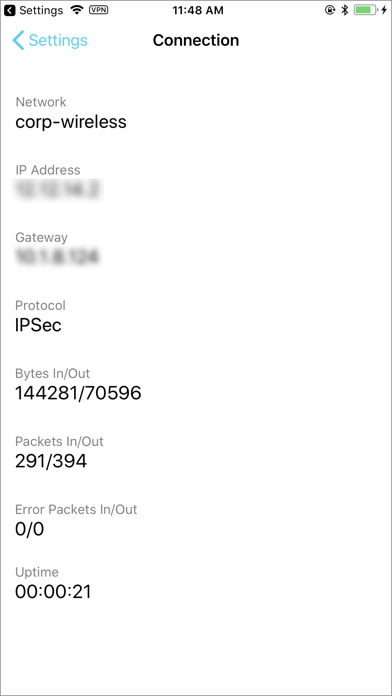Before connecting to the GlobalProtect network,
you must download and install the GlobalProtect app on your Windows
endpoint. To ensure that you get the right app for your organization’s
GlobalProtect or Prisma Access deployment, you must download the
app directly from a GlobalProtect portal within your organization.
For this reason, there is no direct GP app download link available
on the Palo Alto Networks site.
To download and install the
app, you must obtain the IP address or fully qualified domain name (FQDN)
of the GlobalProtect portal from the administrator. In addition,
your administrator should verify which username and password information
you can use to connect to the portal and gateways. In most instances,
the username and password, is the same username and password that
you use to connect to your corporate network. After you gather the
required information, use the following steps to download and install
the app:
To run GlobalProtect app 5.0 and above, Windows
endpoints require Visual C++ Redistributables 12.0.3 for Visual
Studio 2013. If you have not already installed any redistributable packages
on your endpoint, the GlobalProtect app installs Visual C++ Redistributables
12.0.3 automatically. If you have already installed Visual C++ Redistributables
12.0.2 or an earlier release, you must either uninstall the existing
redistributable packages from your endpoint or upgrade to Visual C++
Redistributables 12.0.3 prior to installing the GlobalProtect app.
-
Log in to the GlobalProtect portal.
-
Launch a web browser and go to the following
URL:https://<portal IP address or FQDN>
Example:
http://gp.acme.com
-
On the portal login page, enter your
Name
(username) and
Password
,
and then clickLOG IN
. In most instances,
you can use the same username and password that you use to connect
to your corporate network.
-
-
Navigate to the app download page.
In most instances, the app download page appears immediately
after you log in to the portal. Use this page to download the latest
app software package.If your
system administrator has enabled GlobalProtect Clientless VPN access,
the applications page opens after you log in to the portal (instead
of the app download page). SelectGlobalProtect Agent
to
open the download page. -
Download the app.
-
To begin the download, click the software
link that corresponds to the operating system running on your computer.
If you are not sure whether the operating system is 32-bit or 64-bit,
ask your system administrator before you proceed. -
Open the software installation file.
-
When prompted,
Run
the software.
-
When prompted again,
Run
the
GlobalProtect Setup Wizard.
-
-
Complete the GlobalProtect app setup.
-
In the GlobalProtect Setup Wizard, click
Next
.
-
Click
Next
to accept the default
installation folder (C:Program FilesPalo Alto NetworksGlobalProtect)
and then clickNext
twice.
Although you can
Browse
to
select a different location in which to install the GlobalProtect
app, the best practice is to install it in the default location.
The default installation location is read-only for non-privileged
users and therefore installing to this location protects against
malicious access to the app. -
After installation is complete,
Close
the
wizard.
-
-
Log in to GlobalProtect.
-
Launch the GlobalProtect app by clicking
the system tray icon. The status panel opens. -
Enter the FQDN or IP address of the portal that your
GlobalProtect administrator provided, and then clickConnect
.
-
(
Optional
) By default, you are automatically
connected to theBest Available
gateway,
based on the configuration that the administrator defines and the
response times of the available gateways. To connect to a different
gateway, select the gateway from theGateway
drop-down
(for external gateways only).This option is only available if your administrator
enables manual gateway selection. -
(
Optional
) Depending on the connection mode,
clickConnect
to initiate the connection.
-
(
Optional
) If prompted, enter your
Username
and
Password
,
and then clickSign In
.
If your administrator has allowed you to use biometric
(fingerprint) information to sign in, you need to first sign-in
with a username and password twice (once to save it and again to authenticate);
you can then use biometric information to sign in.If authentication
is successful, you are connected to your corporate network, and
the status panel displays theConnected
or
Connected —
Internalstatus. If your administrator sets up a GlobalProtect
welcome page, it displays after you log in successfully.
-
Most Popular
2FA REQUIRED
In order to use the Georgia Tech VPN, you must be enrolled in Duo Two-Factor Authentication (2FA). This applies to everyone — faculty, staff, students, employees, affiliates, and guests. If you are not already enrolled in 2FA, most users can enroll via self-service in Passport. If you need assistance enrolling in 2FA, please contact the OIT Enterprise Service Desk.
TERMS OF USE
This service is provided by the Georgia Institute of Technology. Any user of this service must comply with all Institute and Board of Regents policies, including the Acceptable Use Policy, Cyber Security Policy and Data Privacy Policy (http://b.gatech.edu/it-policies). While Georgia Tech upholds a commitment to respecting the privacy expectations of all employees and students, please be aware that any electronic information transmitted over or stored in Georgia Tech systems and networks is subject to audit, inspection, and disclosure to fulfill administrative or legal obligations. It is important to note that any personal communications and files transmitted over or stored on Georgia Tech systems are also subject to the same regulations as business communications.
✔ What’s Cool
1. GlobalProtect for iOS connects to a GlobalProtect gateway on a Palo Alto Networks next-generation firewall to allow mobile users to benefit from enterprise security protection.
2. Requires a GlobalProtect gateway subscription installed on the Palo Alto Networks firewall in order to enable support for GlobalProtect app for iOS.
3. The app automatically adapts to the end user’s location and connects the user to the best available gateway in order to deliver optimal performance for all users and their traffic, without requiring any effort from the user.
Software Screenshots




Download and install GlobalProtect™ on your computer
Hurray! Seems an app like globalprotect is available for Windows! Download below:
| SN | App | Download | Review | Maker |
|---|---|---|---|---|
| 1. |  GlobalProtect GlobalProtect
|
Download | 1.8/5 99 Reviews 1.8 |
Palo Alto Networks |
Not satisfied? Check for compatible PC Apps or Alternatives
Or follow the guide below to use on PC:
Select Windows version:
- Windows 7-10
- Windows 11
Learn how to install and use the GlobalProtect™ app on your PC or Mac in 4 simple steps below:
- Download an Android emulator for PC and Mac:
Get either Bluestacks or the Nox App >> . We recommend Bluestacks because you can easily find solutions online if you run into problems while using it. Download Bluestacks Pc or Mac software Here >> . - Install the emulator on your PC or Mac:
On your computer, goto the Downloads folder » click to install Bluestacks.exe or Nox.exe » Accept the License Agreements » Follow the on-screen prompts to complete installation. - Using GlobalProtect on PC [Windows 7/ 8/8.1/ 10/ 11]:
- Open the Emulator app you installed » goto its search bar and search «GlobalProtect»
- The search will reveal the GlobalProtect™ app icon. Open, then click «Install».
- Once GlobalProtect is downloaded inside the emulator, locate/click the «All apps» icon to access a page containing all your installed applications including GlobalProtect.
- Now enjoy GlobalProtect on PC.
- Using GlobalProtect on Mac OS:
Install GlobalProtect™ on your Mac using the same steps for Windows OS above.
Need help? contact us here →
How to download and install GlobalProtect on Windows 11
To use GlobalProtect mobile app on Windows 11, install the Amazon Appstore. This enables you browse and install android apps from a curated catalog. Here’s how:
- Check device compatibility
- RAM: 8GB (minimum), 16GB (recommended)
- Storage: SSD
- Processor: Intel Core i3 8th Gen (minimum), AMD Ryzen 3000 (minimum) or Qualcomm Snapdragon 8c (minimum)
- Processor architecture: x64 or ARM64
- Check if there’s a native GlobalProtect Windows app ». If none, proceed to next step.
- Install the Amazon-Appstore ».
- Click on «Get» to begin installation. It also automatically installs Windows Subsystem for Android.
- After installation, Goto Windows Start Menu or Apps list » Open the Amazon Appstore » Login (with Amazon account)
- Install GlobalProtect on Windows 11:
- After login, search «GlobalProtect» in search bar. On the results page, open and install GlobalProtect™.
- After installing, Goto Start menu » Recommended section » GlobalProtect. OR Goto Start menu » «All apps».
GlobalProtect™ On iTunes
| Download | Developer | Rating | Score | Current version | Adult Ranking |
|---|---|---|---|---|---|
| Free On iTunes | Palo Alto Networks | 1080 | 4.33519 | 6.0.2 | 4+ |
Download on Android
Download Android
Thank you for reading this tutorial. Have a nice day!
Software Features and Description
this app for iOS connects to a this app gateway on a Palo Alto Networks next-generation firewall to allow mobile users to benefit from enterprise security protection. Enterprise administrator can configure the same app to connect in either Always-On VPN, Remote Access VPN or Per App VPN mode. GlobalProtect automatically adapts to the end user’s location and connects the user to the best available gateway in order to deliver optimal performance for all users and their traffic, without requiring any effort from the user. This allows users to work safely and effectively at locations outside of the traditional office.
Before installing GlobalProtect, please check with your IT department to ensure that your organization has enabled a this app gateway subscription on the firewall.
Features:
Automatic VPN connection using iOS VPN On-Demand
Support for BYOD with Remote Access VPN and App Level VPN
Automatic discovery of best available gateway
Manual gateway selection capability
Connection over IPSec or SSL
Integration with MDM for easy provisioning
Support for changing an expired AD/RADIUS password when the user connects remotely
Support for 2 Factor One Time Password based Authentication using RADIUS, SAML
Support for other PAN-OS authentication methods, including LDAP, Client Certificates, and Local User Databases
Full benefits of the native iOS experience with integrated notifications
Capability for enterprises to enable users to use any app securely
Requirements:
Supported on Palo Alto Networks next-generation firewalls running PAN-OS 7.1, 8.0, 8.1 and above
Requires a this app gateway subscription installed on the Palo Alto Networks firewall in order to enable support for this app app for iOS.
Supported on iOS 10 and later releases
Top Pcmac Reviews
-
Spams false notifications — otherwise fine
By Nickbl (Pcmac user)
The app does its job when it comes to vpn connection. However, when your internet blips (say switches from WiFi to cellular, or from no service to service) you get a push notification that says “connection failure” — but this means nothing as the app gracefully reconnects so the notification is useless. Also if you disable the notifications the app prompts you every time you open it to enable them, which is also a pain.
-
Just the worst
By Lock smith (Pcmac user)
This thing can’t reconnect for crap. When it does have trouble reconnecting, it goes into a panic mode, constantly spamming reconnect errors. It doesn’t give you a chance to fix the issue in settings. Instead it overrides anything you do to say it can’t connect! You have to uninstall it and reinstall in order for it to shut up and give you a chance to fix the issue. Don’t use this. I’m just forced to use this for work. It’s just the worst
-
SLoooooooow to update….
By dhow2 (Pcmac user)
Every year when new iOS comes out this app is broken for some amount of time. Isn’t that why developers have access to betas ahead of public release??? To test their apps with that new release and get things worked out ahead of it? Literally this is the only app I usually have issues with at iOS update time.
-
Don’t tell me to contact my IT support team
By iPhonePhreakazoid (Pcmac user)
This app stinks. No feedback that it is trying to connect. Nothing. Agree with the sentiment that the second worse thing is the desktop app.
I’m a cloud architect and see accounts all the time moving their crappy PANs up to the public cloud and having to buy dozens of them. Time to stop that madness and recommend alternatives.
GlobalProtect на ПК
GlobalProtect, исходящий от разработчика Palo Alto Networks, в прошлом работал на системе Android.
Теперь вы можете без проблем играть в GlobalProtect на ПК с помощью GameLoop.
Загрузите его в библиотеке GameLoop или результатах поиска. Больше не нужно смотреть на аккумулятор или разочаровывать звонки в неподходящее время.
Просто наслаждайтесь GlobalProtect на ПК на большом экране бесплатно!
GlobalProtect Введение
GlobalProtect для Android подключается к шлюзу GlobalProtect на брандмауэре следующего поколения Palo Alto Networks, что позволяет мобильным пользователям пользоваться преимуществами защиты безопасности предприятия. Администратор предприятия может настроить одно и то же приложение для подключения в режиме Always-On VPN, VPN с удаленным доступом или VPN для каждого приложения. Приложение автоматически адаптируется к местоположению конечного пользователя и подключает пользователя к наилучшему доступному шлюзу, чтобы обеспечить оптимальную производительность для всех пользователей и их трафика, не требуя каких-либо усилий со стороны пользователя. Это позволяет пользователям безопасно и эффективно работать в местах за пределами традиционного офиса.
Перед установкой этого приложения обратитесь в ИТ-отдел, чтобы убедиться, что ваша организация включила подписку шлюза GlobalProtect на брандмауэре.
Особенности:
— Автоматическое VPN-соединение
— Поддержка BYOD с VPN для удаленного доступа и VPN на уровне приложений
— Автоматическое обнаружение наилучшего доступного шлюза
— Возможность ручного выбора шлюза
— Соединение через IPSec или SSL
— Интеграция с MDM для простоты предоставления
— Поддержка изменения пароля AD / RADIUS с истекшим сроком действия, когда пользователь подключается удаленно
— Поддержка двухфакторной аутентификации на основе одноразового пароля с использованием RADIUS, SAML
— Поддержка других методов аутентификации PAN-OS, включая LDAP, клиентские сертификаты и базы данных локальных пользователей.
— Полные преимущества родного опыта Android с интегрированным уведомлением
— Возможность для предприятий, чтобы пользователи могли безопасно использовать любое приложение
Требования:
— Поддерживается в брандмауэрах следующего поколения Palo Alto Networks под управлением PAN-OS 7.1, 8.0, 8.1, 9.0 и выше
— Требуется подписка шлюза GlobalProtect, установленная на брандмауэре Palo Alto Networks, чтобы включить поддержку приложения GlobalProtect для Android.
— Поддерживается на Android 5.0 и более поздних выпусках
Содержание
- Скачать GlobalProtect™ для ПК
- GlobalProtect™ для ПК Скриншоты
- загрузить и установить GlobalProtect™ на вашем персональном компьютере и Mac
- Шаг 1: Загрузите эмулятор Android для ПК и Mac
- Шаг 2: установите эмулятор на ПК или Mac
- Шаг 4: GlobalProtect™ для Mac OS
- GlobalProtect™ Особенности и описания
- IT Knowledge Base
- Download & Install GlobalProtect (the VPN Agent)
- IT Knowledge Base
- Download & Install GlobalProtect (the VPN Agent)
- GlobalProtect 5.2.7 на компьютер
- Cкачать и установить GlobalProtect на компьютер бесплатно.
- Установка GlobalProtect на компьютер с помощью Bluestacks
- Установка GlobalProtect на компьютер с помощью NoxPlayer
- Information Technology
- Services at a Glance
- How to Install and Use Global Protect VPN Client
- On This Page:
- What is Global Protect?
- Install & Use Global Protect VPN Client on Mac OS
- Install & Use Global Protect VPN Client on Windows
- Install & Use Global Protect VPN Client on Android
- Install & Use Global Protect VPN Client on iOS:
Скачать GlobalProtect™ для ПК
GlobalProtect™ для ПК Скриншоты
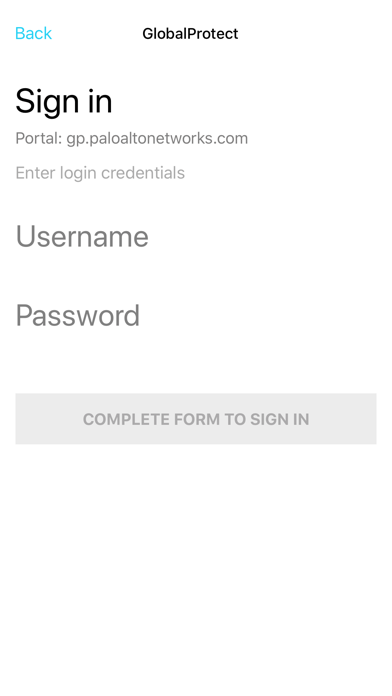

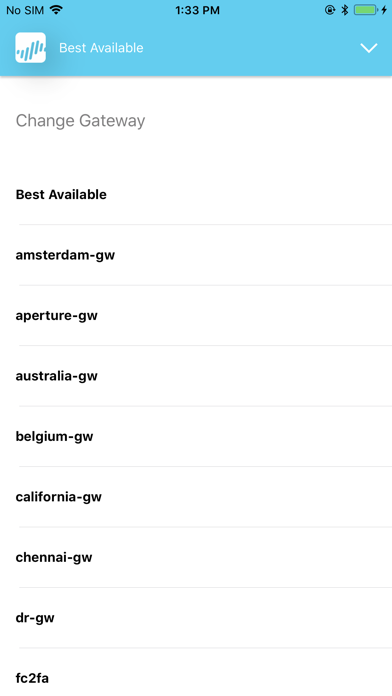
загрузить и установить GlobalProtect™ на вашем персональном компьютере и Mac
Некоторые приложения, например, те, которые вы ищете, доступны для Windows! Получите это ниже:
| SN | заявка | Скачать | рецензия | Разработчик |
|---|---|---|---|---|
| 1. |  GlobalProtect GlobalProtect |
Скачать | 1.8/5 99 рецензия |
Или следуйте инструкциям ниже для использования на ПК :
Если вы хотите установить и использовать GlobalProtect™ на вашем ПК или Mac, вам нужно будет загрузить и установить эмулятор Desktop App для своего компьютера. Мы усердно работали, чтобы помочь вам понять, как использовать app для вашего компьютера в 4 простых шагах ниже:
Шаг 1: Загрузите эмулятор Android для ПК и Mac
Шаг 2: установите эмулятор на ПК или Mac
Теперь, когда вы загрузили эмулятор по вашему выбору, перейдите в папку «Загрузка» на вашем компьютере, чтобы найти приложение эмулятора или Bluestacks.
Как только вы его нашли, щелкните его, чтобы установить приложение или exe на компьютер или компьютер Mac.
Теперь нажмите «Далее», чтобы принять лицензионное соглашение.
Чтобы правильно установить приложение, следуйте инструкциям на экране.
Если вы правильно это сделаете, приложение Emulator будет успешно установлено.
Шаг 4: GlobalProtect™ для Mac OS
Получить совместимый APK для ПК
| Скачать | Разработчик | Рейтинг | Score | Текущая версия | Совместимость |
|---|---|---|---|---|---|
| Проверить APK → | Palo Alto Networks | 17 | 2.17647 | 5.2.9 | 4+ |
GlobalProtect™ На iTunes
| Скачать | Разработчик | Рейтинг | Score | Текущая версия | Взрослый рейтинг |
|---|---|---|---|---|---|
| Бесплатно На iTunes | Palo Alto Networks | 17 | 2.17647 | 5.2.9 | 4+ |
GlobalProtect™ Особенности и описания
GlobalProtect for iOS connects to a GlobalProtect gateway on a Palo Alto Networks next-generation firewall to allow mobile users to benefit from enterprise security protection. Enterprise administrator can configure the same app to connect in either Always-On VPN, Remote Access VPN or Per App VPN mode. The app automatically adapts to the end user’s location and connects the user to the best available gateway in order to deliver optimal performance for all users and their traffic, without requiring any effort from the user. This allows users to work safely and effectively at locations outside of the traditional office. Before installing this app, please check with your IT department to ensure that your organization has enabled a GlobalProtect gateway subscription on the firewall. Features: Automatic VPN connection using iOS VPN On-Demand Support for BYOD with Remote Access VPN and App Level VPN Automatic discovery of best available gateway Manual gateway selection capability Connection over IPSec or SSL Integration with MDM for easy provisioning Support for changing an expired AD/RADIUS password when the user connects remotely Support for 2 Factor One Time Password based Authentication using RADIUS, SAML Support for other PAN-OS authentication methods, including LDAP, Client Certificates, and Local User Databases Full benefits of the native iOS experience with integrated notifications Capability for enterprises to enable users to use any app securely Requirements: Supported on Palo Alto Networks next-generation firewalls running PAN-OS 7.1, 8.0, 8.1 and above Requires a GlobalProtect gateway subscription installed on the Palo Alto Networks firewall in order to enable support for GlobalProtect app for iOS. Supported on iOS 10 and later releases
Источник
IT Knowledge Base
User guides relating to IT access, software, services, security, requests, and training.
Download & Install GlobalProtect (the VPN Agent)
This article will show you how to download and install the campus VPN agent.
For more information on the campus Virtual Private Network (VPN), view the document VPN Overview.
If you do not currently have VPN privileges, go to http://www.fullerton.edu/it/services/software/ and select VPN. On this site you will fill out and submit the Software Request Form to request VPN access.
GlobalProtect calls health checks Host Information Profiles (HIP). After the user installs the client, it runs an initial health check on the system and then keeps track of the systems health. When a user connects to campus, the client supplies the HIP status to the GlobalProtect Gateway. The HIP status is then used by firewall polices to allow or deny access to resources.
Download the GlobalProtect VPN Client
1. Press the «Windows» icon + the «Pause» or «Pause Break» buttons simultaneously on the keyboard to access the System properties window.
Or on your Windows 10 machine, right-click on the folder This PC > Computer > My Computer > then select Properties.
2. Under «System», check the «System type» for the bit version of your machine.
The GlobalProtect VPN client is currently supported and available for download for the following:
Install the GlobalProtect Setup Wizard.
1. After double-clicking on the GlobalProtect agent, click Next.
2. Click Next to maintain the default folder.
3. Click Next to confirm the installation.
After you Install the GlobalProtect VPN agent:
For this purpose of this document we will define local system and remote system as the following:
4. Congratulations, the GlobalProtect VPN agent has been installed, click Close.
Источник
IT Knowledge Base
User guides relating to IT access, software, services, security, requests, and training.
Download & Install GlobalProtect (the VPN Agent)
This article will show you how to download and install the campus VPN agent.
For more information on the campus Virtual Private Network (VPN), view the document VPN Overview.
If you do not currently have VPN privileges, go to http://www.fullerton.edu/it/services/software/ and select VPN. On this site you will fill out and submit the Software Request Form to request VPN access.
GlobalProtect calls health checks Host Information Profiles (HIP). After the user installs the client, it runs an initial health check on the system and then keeps track of the systems health. When a user connects to campus, the client supplies the HIP status to the GlobalProtect Gateway. The HIP status is then used by firewall polices to allow or deny access to resources.
Download the GlobalProtect VPN Client
1. Press the «Windows» icon + the «Pause» or «Pause Break» buttons simultaneously on the keyboard to access the System properties window.
Or on your Windows 10 machine, right-click on the folder This PC > Computer > My Computer > then select Properties.
2. Under «System», check the «System type» for the bit version of your machine.
The GlobalProtect VPN client is currently supported and available for download for the following:
Install the GlobalProtect Setup Wizard.
1. After double-clicking on the GlobalProtect agent, click Next.
2. Click Next to maintain the default folder.
3. Click Next to confirm the installation.
After you Install the GlobalProtect VPN agent:
For this purpose of this document we will define local system and remote system as the following:
4. Congratulations, the GlobalProtect VPN agent has been installed, click Close.
Источник
GlobalProtect 5.2.7 на компьютер
Cкачать и установить GlobalProtect на компьютер бесплатно.
Многие из нас стали задавать простой вопрос: как скачать, установить и сыграть в нашу любимую игру прямо на компьютере?
Если вы не любите маленькие экраны смартфона или планшета, то сделать это можно с помощью программы-эмулятора. С ее помощью можно создать на своем компьютере среду Android и через нее запустить приложение. На данный момент самыми популярными утилитами для этого являются: Bluestacks и NoxPlayer.
Установка GlobalProtect на компьютер с помощью Bluestacks
Bluestacks считается самым популярным эмулятором для компьютеров под управлением Windows. Кроме того, есть версия этой программы для Mac OS. Для того, чтобы установить этот эмулятор на ПК нужно, чтобы на нем была установлена Windows 7 (или выше) и имелось минимум 2 Гб оперативной памяти.
Установите и настройте Bluestacks. Если на компьютере нет Bluestacks, перейдите на страницу https://www.bluestacks.com/ru/index.html и нажмите зеленую кнопку «Скачать Bluestacks» посередине страницы. Щелкните по зеленой кнопке «Скачать» в верхней части следующей страницы, а затем установите эмулятор:
+ Windows: дважды щелкните по скачанному EXE-файлу, нажмите «Да», когда появится запрос, щелкните по «Установить», нажмите «Завершить», когда эта опция станет активной. Откройте Bluestacks, если он не запустился автоматически, а затем следуйте инструкциям на экране, чтобы войти в свою учетную запись Google.
+ Mac: дважды щелкните по скачанному файлу DMG, дважды щелкните по значку Bluestacks, нажмите «Установить», когда будет предложено, разрешите устанавливать программы сторонних разработчиков (если понадобится) и нажмите «Продолжить». Откройте Bluestacks, если он не запустился автоматически, и следуйте инструкциям на экране, чтобы войти в свою учетную запись Google.
Скачайте файл APK на компьютер. APK-файлы являются установщиками приложений. Вы можете скачать apk-файл с нашего сайта.
Щелкните по вкладке «Мои приложения». Она находится в верхней левой части окна Bluestacks.
Нажмите «Установить APK». Эта опция находится в нижнем правом углу окна. Откроется окно Проводника (Windows) или Finder (Mac).
Выберите скачанный файл APK. Перейдите в папку со скачанным файлом APK и щелкните по нему, чтобы выбрать.
Нажмите «Открыть». Эта опция находится в нижнем правом углу окна. Файл APK откроется в Bluestacks, то есть начнется установка приложения.
Запустите приложение. Когда значок приложения отобразится на вкладке «Мои приложения», щелкните по нему, чтобы открыть приложение.
Установка GlobalProtect на компьютер с помощью NoxPlayer
Nox App Player бесплатна и не имеет никакой навязчивой всплывающей рекламы. Работает на Андроиде версии 4.4.2, позволяя открывать множество игр, будь то большой симулятор, требовательный шутер или любое другое приложение.
+ Перейти на официальный сайт разработчика https://www.bignox.com/
+ Для того чтобы установить эмулятор Nox App Player, нажимаем на кнопку «СКАЧАТЬ».
+ Далее начнется автоматическая загрузка, по завершении которой необходимо будет перейти в папку «Загрузки» и нажать на установочный файл скачанной программы.
Установка и запуск программы:
+ Для продолжения установки необходимо в открывшемся окне нажать на кнопку «Установить». Выберите дополнительные параметры инсталляции, нажав на кнопку «Настроить», если вам это необходимо. Не снимайте галочку с пункта «Принять «Соглашение»», иначе вы не сможете продолжить.
+ После того как эмулятор будет установлен на компьютер, вы увидите на экране окно запуска, где необходимо будет нажать на кнопку «Пуск».
+ Все, на этом этапе установка эмулятора Nox App Player завершена. Для полноценной работы программы вам необходимо будет зайти в свой аккаунт Play Market — нажмите на иконку приложения в папке Google, введите логин и пароль от вашей учетной записи.
Загрузка и установка приложений: Для этого вам необходимо скачать файл приложения в формате APK и просто перетащить его на рабочий стол Nox App Player. После этого сразу начнется установка, по окончании которой вы увидите значок этого приложения на главном экране.
Источник
Information Technology
Services at a Glance
How to Install and Use Global Protect VPN Client
On This Page:
What is Global Protect?
Global Protect is the system used to connect to the Virtual Private Network (VPN) at UMass Amherst. A VPN provides an encrypted connection between your off-campus computer and the campus network. Members of the university community can use our VPN service at no cost to connect to some campus servers remotely.
Install & Use Global Protect VPN Client on Mac OS
Check with your IT administrator before installing the Global Protect VPN client.
Starting in September 2022, two-step login is required to access VPN. Be sure to enroll in two-step login before attempting to log in to VPN.
Install & Use Global Protect VPN Client on Windows
Check with your IT administrator before installing the Global Protect VPN client.
Starting in September 2022, two-step login is required to access VPN. Be sure to enroll in two-step login before attempting to log in to VPN.

Install & Use Global Protect VPN Client on Android
Starting in September 2022, two-step login is required to access VPN. Be sure to enroll in two-step login before attempting to log in to VPN.

Install & Use Global Protect VPN Client on iOS:
Starting in September 2022, two-step login is required to access VPN. Be sure to enroll in two-step login before attempting to log in to VPN.
Источник