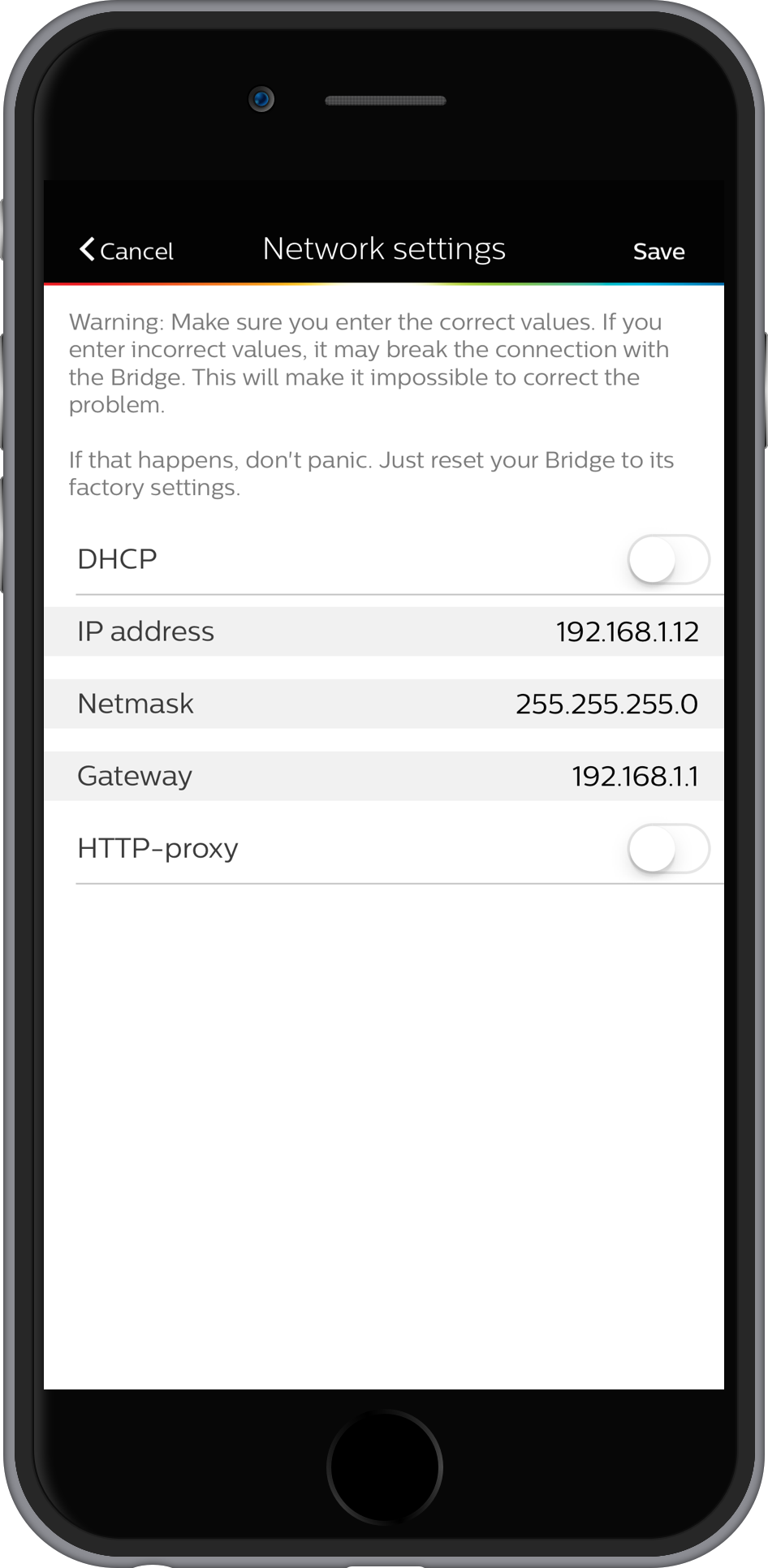- 1
- 2
- 3
- 4
- 5
- Категория: Разное
- Год выпуска: 2022
- Издатель: ACW Technologies
- Платформа: Windows
- Тип издания: лицензия
- Язык интерфейса: русский (RUS) / английский (ENG)
- Версия: 1.5.5
- Лекарство: не требуется
Скачать Jarvis
0,5 Mb
453 | 187
У нас на сайте каждый может бесплатно скачать голосовой помощник Jarvis. Это средство голосового управления вашим ПК.
Надоело нажимать кнопки и долго кликать мышкой, чтобы выполнить рутинные действия? Тогда просто голосом скажи, какое приложение запустить, и компьютер сделает это за вас. Достаточно установить и настроить голосовой помощник Джарвис на ПК.
Все что понадобится для работы – это микрофон, через который ваши команды будут распознаваться и выполняться. Поддерживается достаточно много действий, которые можно выполнять без мышки и других каталась ввода. Взяв их все на вооружение, вы оптимизируете повседневные задачи и будете тратить на них меньше.
Системные требования
ОС: Windows 11 / 10 / 7 / 8
Процессор: Intel или AMD
ОЗУ: 1 Gb
HDD: 15 Mb
Установка Джарвис на компьютер
- Запустить установочный файл
- Установить приложение, следуя его подсказкам
- Настроить и начать использование.
Скриншоты
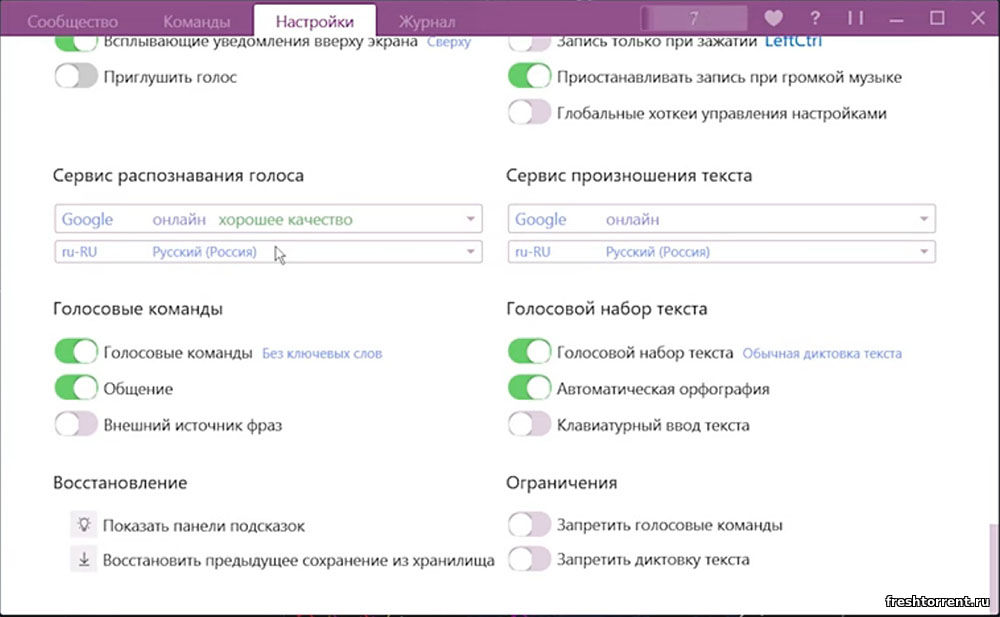
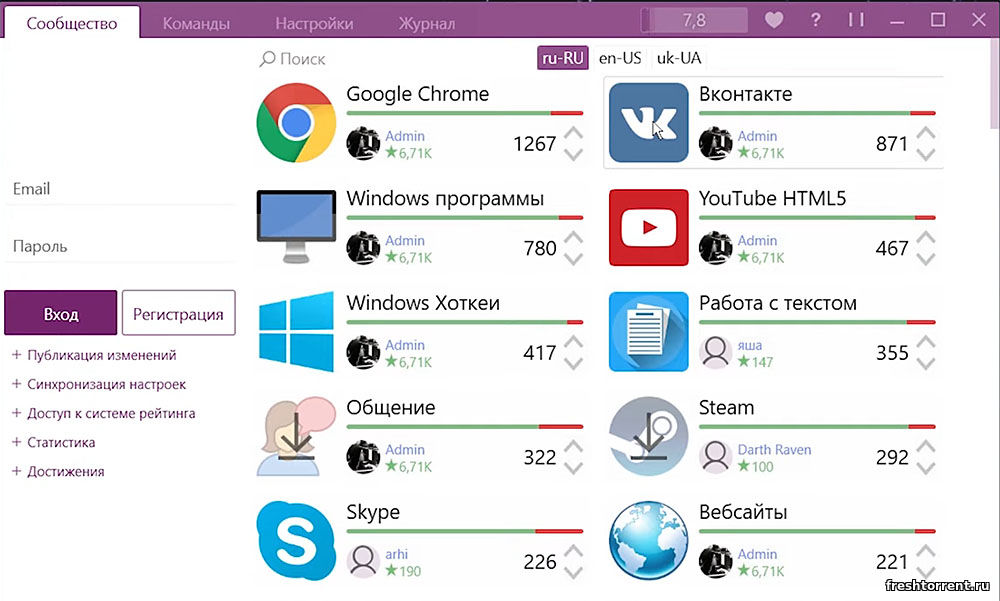
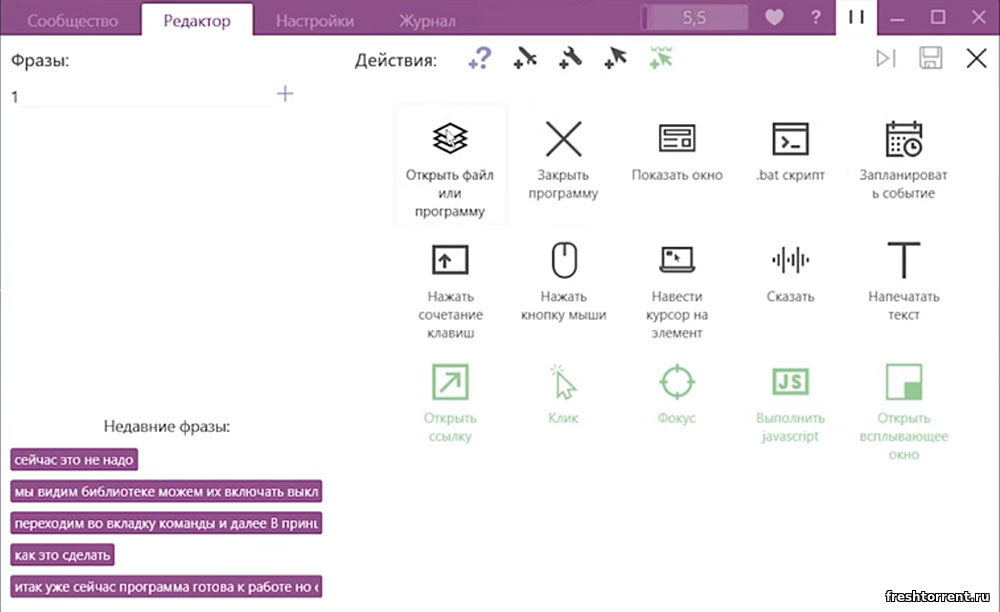
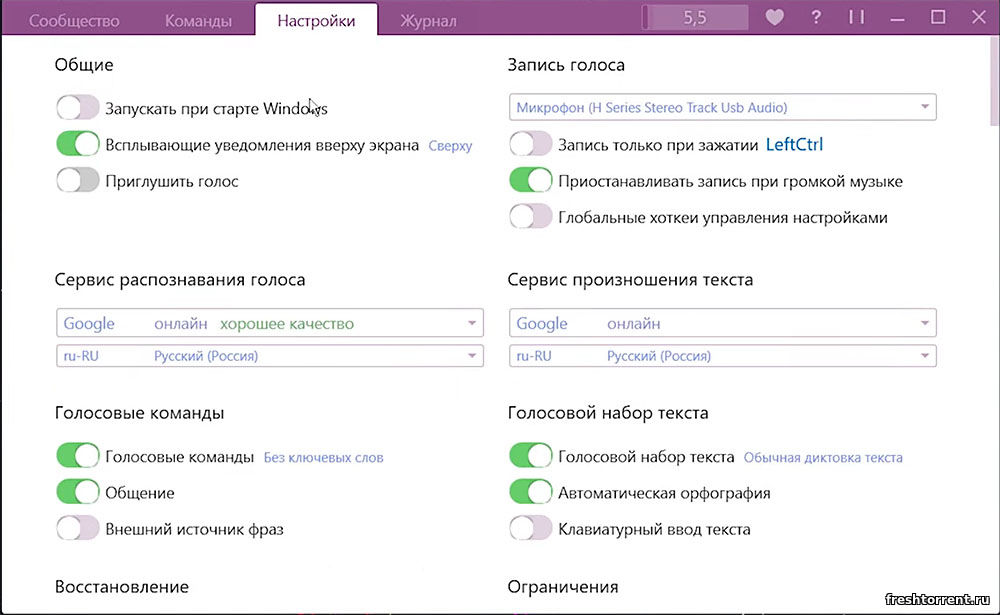
Видеообзор
Похожие файлы
Отзывы: 1
Порядок вывода комментариев:
Денис | Дата: Вчера — 23:22
это не джарвис
Version 1.5.5 — 31 May 2017
- Improved
- Performance improvements.
- Fixed
- Fixed a bug that would cause Jarvis Lite not to start when a microphone was not present or set to default. Now an error message is displayed instead.
- Fixed incorrect tooltips.
Version 1.5.4 — 03 Apr 2017
- Improved
- Performance improvements.
- Fixed
- Fixed a bug where a problem with saved shell commands wouldn’t always be detected.
- Fixed a problem where Jarvis would speak the date incorrectly for some system cultures.
Version 1.5.3 — 17 Aug 2016
- New
- Multiple custom commands can now be removed at once.
- You can now choose to disable default commands.
Version 1.5.2 — 15 Jul 2016
- Fixed
- Fixed a bug where an XML CDATA tag was displayed in the latest news window.
Version 1.5.1 — 27 Jun 2016
- New
- You can now choose to play audio media files inside Jarvis Lite automatically.
Version 1.5.0 — 26 Mar 2016
- Fixed
- Fixed an issue where asking for weather information wouldn’t work.
Version 1.4.9 — 16 Mar 2016
- New
- You can now input ‘[random]’ into the location box before a directory for shell commands to randomly select one file inside to launch.
- Improved
- Minor GUI improvements.
Version 1.4.8 — 12 Mar 2016
- New
- You can now drag a file or folder onto the browse button on custom shell commands.
- Improved
- Add, edit and remove buttons on custom commands now enable only when relevant.
- Increased the delay on all tooltips.
- Subtle colour change on unfocused windows.
- Fixed
- Fixed an issue where the social commands list on custom commands would have an obtrusive scrollbar with long commands.
Version 1.4.7 — 09 Mar 2016
- New
- You can now use the enter key when creating a new command to add it.
Version 1.4.6 — 21 Feb 2016
- New
- The preferences window now notifies you when you have unsaved changes and prompts you to save when closing the window.
- Added a warning when trying to open multiple instances, and the option to allow it.
Version 1.4.5 — 18 Feb 2016
- New
- Jarvis can now read out the latest news directly from the latest news window, just by pressing ‘listen’.
- Improved
- Categories on the show commands window are now formatted distinctly.
- Fixed
- Fixed an issue where the latest news window would open twice.
- Numerous other bug fixes in the latest news window.
Version 1.4.4 — 16 Feb 2016
- Fixed
- Fixed some icons on buttons not displaying properly.
Version 1.4.3 — 14 Feb 2016
This update is primarily to fix Windows 7 compatibility. A big thank you to Mark P.
- Improved
- Message boxes now have an updated style.
- Fixed
- Jarvis Lite now works on systems running Windows 7.
- Fixed listening hotkey not working when ctrl was selected as the first key.
Version 1.4.2 — 01 Feb 2016
- Fixed
- Fixed a crash caused by dragging some windows from certain points.
Version 1.4.1 — 27 Jan 2016
- New
- Added tooltips throughout the application.
- Fixed
- Fixed a problem that caused message box windows to be full screen.
- Fixed a graphical glitch with the preferences window.
- Fixed a problem where the transparency slider in preferences would not respond to arrow keys.
Version 1.4.0 — 25 Jan 2016
It is now 1 year since Jarvis Lite was first released, and we are celebrating with a brand new redesigned theme! We have also made huge improvements to the speed and efficiency of Jarvis Lite, along with a multitude of new features and improvements. A good update wouldn’t be without its fair share of bug fixes, and this update is no exception; fixing the listening hotkey, Google search and many, many more.
- New
- Added new default commands: «scroll up» and «scroll down».
- Added share buttons to the latest news window, with options including email, Twitter and LinkedIn.
- Improved
- Resigned all windows with a brand new theme.
- Increased the size of all windows to display more information.
- Increased the performance throughout the whole application.
- The storage space Jarvis Lite requires has been reduced.
- The latest news window now displays the date and time at which the news article was published.
- Responses for all custom commands except social commands are now automatically set to ‘[none]’ when left blank.
- Fixed
- Fixed an error that would prevent an error message being spoken if shell commands were setup incorrectly.
- Fixed a bug that prevented search Google from working.
- Fixed a problem where the listening hotkey would not toggle the listening status of Jarvis.
- Fixed numerous other small bugs and visual glitches.
Version 1.3.7 — 18 Jan 2016
- Improved
- Improved the efficiency of hotkey commands.
- Space has been added to the existing collection of keys that you could set in the custom hotkey commands.
- Fixed
- Fixed a problem where hotkey commands would not work correctly when no modifier key was selected.
- Fixed an error that would cause an incorrect error message to be spoken if social commands were setup incorrectly.
Version 1.3.6 — 29 Nov 2015
- New
- You can now input ‘[none]’ into the response box for all types of commands to prevent Jarvis from saying a response.
Version 1.3.5 — 15 Nov 2015
- New
- You can now choose whether or not to search Google’s encrypted subdomain or not in preferences.
- Improved
- Speed of weather report is now quicker.
Version 1.3.4 — 14 Nov 2015
- Improved
- Minor performance improvements.
- Fixed
- Fixed a graphical issue in the Custom Commands window.
Version 1.3.3 — 13 Nov 2015
- Improved
- The Main UI spinning ring and all images are now of a much higher quality.
- The Main UI Preferences, Commands and Dictation buttons have had the white background removed.
- Fixed
- Fixed a bug that caused the termination window browse list to not correctly update each time it was accessed.
Version 1.3.2 — 04 Aug 2015
- New
- «Temp Format» preference which allows the user to set the desired format of weather temperature information, between Celsius and Fahrenheit.
Version 1.3.1 — 01 Aug 2015
- New
- You can now set a custom command with multiple different commands linked to the same function. For example if you entered: ‘Hello|Hi Jarvis|Hey Jarvis’ as a command when setting a custom command, Jarvis will respond and carry out the function (shell, termination or hotkey command) whenever you say either of those commands. This system is pipe delimited, like the randomised responses feature. NOTE: There must not be any blank spaces either side of the pipe delimiter.
Version 1.3.0 — 16 Jul 2015
- New
- You can now set Jarvis to say one of many responses randomly. Use a pipe (|) as a delimiter to the possible responses that Jarvis could say. For example if you entered: ‘OK Sir|Sure thing|Already done’ as a response when setting a custom command, Jarvis will randomly pick one to respond to you with.
- Improved
- Space and Enter have been added to the existing collection of keys that you could set in the custom hotkey commands.
Version 1.2.9 — 11 Jul 2015
- New
- Edit button has been added to the custom commands window.
- Improved
- Main UI buttons are now black instead of blue.
Version 1.2.8 — 04 Jul 2015
- New
- The audio spectrum that is on the main UI is no longer static, but changes when Jarvis speaks.
- The buttons on the main UI have been redesigned with a blue color scheme.
Version 1.2.7 — 20 Jun 2015
- New
- Added new default commands: «start listening» and «stop listening» which allow you to start/stop Jarvis from listening.
Version 1.2.6 — 30 May 2015
- New
- Added Google search feature. Search anything on Google with just your voice. To use this feature, just say «search Google». After Jarvis’ prompt ‘what for?’ procede with your search content.
- Added new default commands: «stop talking», «stop speaking» and «cancel speech» which all cancel whatever Jarvis is currently saying.
Version 1.2.3 — 19 May 2015
- Fixed
- Fixed a bug that caused the Jarvis Lite GUI to reset to center screen.
Version 1.2.2 — 18 May 2015
- Improved
- GUI Transparency slider now only goes down to 10, rather than 0.
- Fixed
- Fixed an issue where setting the GUI transparency to less than 10 would not update the actual transparency.
- Fixed a bug that could cause a crash if the GUI transparency saved incorrectly.
Version 1.2.1 — 17 May 2015
- New
- «Always on top» feature in preferences which allows the user to set the Jarvis Lite main GUI to be topmost (stay on top of all other windows).
- «GUI transparency» feature in preferences — you can now change the opacity levels of the main Jarvis Lite interface.
Version 1.2.0 — 01 Apr 2015
- New
- Dictation feature: When you say «start dictation» Jarvis will type whatever you then say. Say «stop dictation» to exit back into command mode.
- Dictation button on MainUI to enable and disable dictation mode.
- Custom Hotkey Commands feature.
Version 1.1.0 — 09 Feb 2015
- New
- Added a stylish new HUD designed message box.
- Custom hotkey to start/stop Jarvis from listening. Choose from Ctrl/Shift/Alt + A-Z/0-9 in the Preferences Window (the hotkey is Alt+M by default).
- Start on Windows startup option in preferences.
- Universal ‘.acwjl’ file extension to launch Jarvis Lite.
- Improved
- Smooth MainUI edge anti-aliasing.
- Custom termination commands now lets the user know if an application is not already running when they try to initiate a termination command.
- Increased the length of time the green colour shows on the main window when Jarvis Lite recognises a command.
- Improved reliability and performance, especially with recognising commands.
- Fixed
- Fixed an issue where shell commands would fail whilst trying to start an unrecognized application.
- Fixed a bug where the colour on the MainUI would show white when it should be red.
- Fixed a bug where saving preferences with incorrect information more than once would cause incorrect information to display in the message box.
- Fixed a problem where some Jarvis Lite windows would try to open full screen.
Version 1.0.1 — 26 Jan 2015
- New
- Added a new default command: «What is tomorrows forecast».
- Improved
- Adjustments have been made to the News Window.
- Fixed
- Some grammatical errors have been fixed.
Version 1.0.0 — 25 Jan 2015
- New
- Initial release.
Jarvis is a context-aware software program that recognizes your voice and executes commands. It was designed to run on Windows Vista and XP. What makes this application special is that it comprises various sensors. Although it was designed for two older versions of Windows, it works on Windows 11 and 10.
The application lets its sensors “listen” on various locations on your PC and perform actions once certain triggers are activated. To put it shortly, Jarvis learns from you, then tries to predict your actions based on context, depending on the rules you set for it. Jarvis is one of the best PC talking tools ever built.
What is Jarvis software?
Jarvis is definitely what you’re looking for if you’re interested in machine learning and want to experiment with a readily available project. It lets you create rules, view predictions, and monitor sensors to check if the app “sees” you right.
However, note that Jarvis has been most likely abandoned since the last update it received was in 2009. However, the program is still stable, as we managed not to trigger any crashes or freezes during its runtime on our PCs.
Jarvis system requirements
Jarvis, like any other software solution, has a list of requirements to run on your PC. Thus, you can’t run it if your computer doesn’t meet the minimum system requirements. However, let’s not jump to conclusions before we see what Jarvis’ prerequisites are:
- Operating system: Windows 11, 10, 8, 7, Vista, XP SP3
There’s pretty much nothing else required. However, as we’ve said before, you’re probably in the clear even if you don’t have Vista or XP. It’s better to see these two systems listed above as the absolute minimum. We’ve tested it on Windows 11 and 10, and it’s a go.
Screenshots
Our Review
- Pros
- It’s free
- It’s easy to install
- Pretty accurate predictions
- Cons
- Doesn’t do much else aside from predictions
Jarvis free
Even though you’d expect such a tool to cost a lot, the reality is wildly different. Jarvis doesn’t cost you a penny.
You can download it for free and use it for your leisure, and there’s no catch, either. No time limitation and no restricted feature.
How to install Jarvis on your PC
Assuming that you’ve downloaded the MSI package already, go ahead and launch it. Please note that the installer will conduct a short survey on your system to decide whether it’s fit to support the program.
If you’re in the clear, you’ll be able to proceed with the installation. Decide the destination path where you want to deploy Jarvis, then hit Next a couple more times. The program’s setup should be done in no time.
Jarvis runs in your system tray
Granted that the setup went uneventful, you can run Jarvis by clicking its Start menu icon. However, note that it might launch silently, meaning you probably won’t know it’s launched. That’s because Jarvis minimizes itself to your system tray and stays there until you need it.
Therefore, open your system tray, locate Jarvis’ icon, and right-click it. It’s the one that looks like a small yellow bell. The app’s main menu lets you configure rules, learners, predictions, and sensors to your liking. You can also access Jarvis’ preferences section from the same menu.
How to use Jarvis
First, open the tool’s Preferences window and enable system notifications. This step is necessary to see exactly what Jarvis can do for you through system notifications. Note that Jarvis needs to learn some things about you before interpreting sensor information, so be patient.
If you want to look at what details Jarvis collects from you, take a look at the contents of the Sensors window. You’ll see data such as USB devices, uptime, user activity level, explorer open paths, power sensor type, day of the week, available interfaces, inactive interfaces, IPv4 network address, and running processes.
Note that this is the way that Jarvis “sees” you.
Training a model for Jarvis
If you want to create a training model for this tool, launch any application you want and use the Ctrl+Alt+C key combo to spawn the training window. Customize the values to match your current context. After successfully creating the model, Jarvis will let you know if the context changes using system notifications.
Good, so you’ve created a training model. If you’d like to see Jarvis’ prediction of your context, right-click the systray icon and select Predictions. The tool spawns a small window and updates it automatically each time Jarvis predicts a change in your context.
It doesn’t affect the tool if you decide to close the prediction window. This program will continue to monitor your PC usage and attempt to provide you with accurate predictions. You can switch to a more discrete prediction display by left-clicking the notification icon. The context predictions will be displayed as small tooltips in the system notification area.
How to configure Jarvis
As mentioned above, you can find a configuration menu in Jarvis’ main menu. Right-click the small yellow bell icon in your systray, and select Preferences from the context menu. This will spawn a modest window where you can adjust general settings and options regarding learners, logging, and network.
For instance, you can modify the application’s startup behavior (i.e., set it to run on startup), check for updates automatically and enable or disable system notifications. You can also manually check for updates by clicking the appropriate button.
FAQ: learn more about Jarvis
- Can I use Jarvis to automate tasks?
No, you can only use Jarvis to perform context-sensing application predictions. In other words, you install Jarvis, run it, help it learn patterns in your app interactions, and analyze the predictions it generates.
- Is Jarvis free?
Yes, Jarvis is a free software application without any restrictions.
- Is Jarvis safe?
Jarvis is 100% safe. It doesn’t contain malware, so you can download, install, and use it on your PC without any issues.
Jarvis is a context-aware software program that recognizes your voice and executes commands. It was designed to run on Windows Vista and XP. What makes this application special is that it comprises various sensors. Although it was designed for two older versions of Windows, it works on Windows 11 and 10.
The application lets its sensors “listen” on various locations on your PC and perform actions once certain triggers are activated. To put it shortly, Jarvis learns from you, then tries to predict your actions based on context, depending on the rules you set for it. Jarvis is one of the best PC talking tools ever built.
What is Jarvis software?
Jarvis is definitely what you’re looking for if you’re interested in machine learning and want to experiment with a readily available project. It lets you create rules, view predictions, and monitor sensors to check if the app “sees” you right.
However, note that Jarvis has been most likely abandoned since the last update it received was in 2009. However, the program is still stable, as we managed not to trigger any crashes or freezes during its runtime on our PCs.
Jarvis system requirements
Jarvis, like any other software solution, has a list of requirements to run on your PC. Thus, you can’t run it if your computer doesn’t meet the minimum system requirements. However, let’s not jump to conclusions before we see what Jarvis’ prerequisites are:
- Operating system: Windows 11, 10, 8, 7, Vista, XP SP3
There’s pretty much nothing else required. However, as we’ve said before, you’re probably in the clear even if you don’t have Vista or XP. It’s better to see these two systems listed above as the absolute minimum. We’ve tested it on Windows 11 and 10, and it’s a go.
Screenshots
Our Review
- Pros
- It’s free
- It’s easy to install
- Pretty accurate predictions
- Cons
- Doesn’t do much else aside from predictions
Jarvis free
Even though you’d expect such a tool to cost a lot, the reality is wildly different. Jarvis doesn’t cost you a penny.
You can download it for free and use it for your leisure, and there’s no catch, either. No time limitation and no restricted feature.
How to install Jarvis on your PC
Assuming that you’ve downloaded the MSI package already, go ahead and launch it. Please note that the installer will conduct a short survey on your system to decide whether it’s fit to support the program.
If you’re in the clear, you’ll be able to proceed with the installation. Decide the destination path where you want to deploy Jarvis, then hit Next a couple more times. The program’s setup should be done in no time.
Jarvis runs in your system tray
Granted that the setup went uneventful, you can run Jarvis by clicking its Start menu icon. However, note that it might launch silently, meaning you probably won’t know it’s launched. That’s because Jarvis minimizes itself to your system tray and stays there until you need it.
Therefore, open your system tray, locate Jarvis’ icon, and right-click it. It’s the one that looks like a small yellow bell. The app’s main menu lets you configure rules, learners, predictions, and sensors to your liking. You can also access Jarvis’ preferences section from the same menu.
How to use Jarvis
First, open the tool’s Preferences window and enable system notifications. This step is necessary to see exactly what Jarvis can do for you through system notifications. Note that Jarvis needs to learn some things about you before interpreting sensor information, so be patient.
If you want to look at what details Jarvis collects from you, take a look at the contents of the Sensors window. You’ll see data such as USB devices, uptime, user activity level, explorer open paths, power sensor type, day of the week, available interfaces, inactive interfaces, IPv4 network address, and running processes.
Note that this is the way that Jarvis “sees” you.
Training a model for Jarvis
If you want to create a training model for this tool, launch any application you want and use the Ctrl+Alt+C key combo to spawn the training window. Customize the values to match your current context. After successfully creating the model, Jarvis will let you know if the context changes using system notifications.
Good, so you’ve created a training model. If you’d like to see Jarvis’ prediction of your context, right-click the systray icon and select Predictions. The tool spawns a small window and updates it automatically each time Jarvis predicts a change in your context.
It doesn’t affect the tool if you decide to close the prediction window. This program will continue to monitor your PC usage and attempt to provide you with accurate predictions. You can switch to a more discrete prediction display by left-clicking the notification icon. The context predictions will be displayed as small tooltips in the system notification area.
How to configure Jarvis
As mentioned above, you can find a configuration menu in Jarvis’ main menu. Right-click the small yellow bell icon in your systray, and select Preferences from the context menu. This will spawn a modest window where you can adjust general settings and options regarding learners, logging, and network.
For instance, you can modify the application’s startup behavior (i.e., set it to run on startup), check for updates automatically and enable or disable system notifications. You can also manually check for updates by clicking the appropriate button.
FAQ: learn more about Jarvis
- Can I use Jarvis to automate tasks?
No, you can only use Jarvis to perform context-sensing application predictions. In other words, you install Jarvis, run it, help it learn patterns in your app interactions, and analyze the predictions it generates.
- Is Jarvis free?
Yes, Jarvis is a free software application without any restrictions.
- Is Jarvis safe?
Jarvis is 100% safe. It doesn’t contain malware, so you can download, install, and use it on your PC without any issues.
Представленный пак позаимствовал голос компьютерной программы, озвучивающий работающие задачи и помогающий справляться со сложными техническими вопросами Тони Старку. Голос искусственного интеллекта, представленного под именем «Jarvis», из известного кинофильма — «Железный человек», станет вашим главным помощником при озвучивании всплывающих уведомлений, возникновении ошибки или выключении компьютера, а также других системных звуковых эффектов, встроенных в ваш компьютер. Всего в паке 61 одна реплика, каждая из которой может быть задействована в качестве музыкального сопровождения.
Как установить звуковые схемы
- Скачайте и распакуйте архив jarvis-sound-pack.rar с помощью 7zip.
- Переместите папку с содержанием файлов формата *.wav по адресу: C:WindowsMedia.
- Нажмите сочетание клавиш Win+R и введите «mmsys.cpl«, затем нажмите кнопку «ОК». Это откроет окно «Звук». Попасть в него можно также через панель управления или меню настроек.
- Задайте мелодию для каждого состояния (Восклицание, Вопрос, Закрытие программы и другие).
- Сохраните полученную схему в памяти Windows (кнопка «Сохранить как»), а затем примените изменения кнопкой «ОК».
- Новые звуки начнут работать сразу, без перезагрузки операционной системы.
Обратите внимание! Звуки mp3 необходимо предварительно конвертировать в расширение wav. А файл формата *.soundpack установить стандартными средствами не получится. Для него потребуется программа SoundPackager.
Содержимое архива
+ Jarvis Sound Pack от Jarvis Desktop
- Включилось аварийное резервное питание.wav
- Восточное побережье.wav
- Всегда к вашим услугам сэр.wav
- Вы создали новый элемент.wav
- Выхожу на грид оракл.wav
- Да, это поможет вам оставаться незамеченным.wav
- Да сэр(второй).wav
- Да сэр.wav
- Джарвис — приветствие (Песня целиком).wav
- Джарвис — приветствие.wav
- Для полетов на другие планеты слелует усовершенствовать экзосистемы.wav
- Доброе утро.wav
- Другой информации нет.wav
- Есть.wav
- Еще один заряд израсходован.wav
- Загружаю сэр.wav
- Запрос выполнен сэр.wav
+ Заряд батареи, %
— 2 %.wav
— 7 %.wav
— 11 %.wav
— Сэр, энергия 19 %.wav
— Энергия 13%.wav
— Энергия 15 %.wav
— Энергия 48% и падает сэр.wav
- Импортирую установки, начинаю калибровку виртуальной среды.wav
- Как пожелаете .wav
- К вашим услугам сэр.wav
- К сожалению его невозможно синтезировать.wav
- К сожалению устройство которое сохраняет вам жизнь в то же время убивает вас.wav
- Мы подключены и готовы.wav
- Мы работаем над проектом сэр 2.wav
- Начинаю автоматическую сборку.wav
- Начинаю диагностику системы (второй).wav
- Начинаю диагностику системы.wav
- Образ создан (второй).wav
- Образ создан.wav
- Отключаю питание, начинаю диагностику системы.wav
- Отключаю питание.wav
- Отслеживание звонка не завершено.wav
- О чем я думал, обычно у нас все веселенькое.wav
- Очень тонкое замечание сэр.wav
- Поздравляю сэр.wav
- Предлагаемый элемент может стать безвредной заменой палладию.wav
- Приближается мисс поттс =).wav
- Проверка завершена.wav
- Район Нью-Йорка, Манхэттэн и окрестности.wav
- Рассказ про Ивана Ванко.wav
- Реактор не предназначен для длительных полетов.wav
- Реактор принял модифицированное ядро.wav
- Сканирование макета завершено.wav
- Создать визуальный образ по новым спецификациям.wav
- Сохранить его в центральной базе данных Stark Industries.wav
- Судя по всему, использование костюма железного человека усугубляет ваше состояние.wav
- Сэр, вы под прицелом, нужен обманный маневр.wav
- Сэр, для реальной попытки полета не просчитаны еще террабайты данных.wav
- Сэр, не будете дергаться больно не будет.wav
- Сэр, похоже его костюм может летать.wav
- У вас на исходе и время, и варианты решения проблемы.wav
- Чего вы пытаетесь добиться сэр.wav
- Я перезагрузился сэр.wav
- Я провел симуляции со всеми известными элементами.wav
v0.9.0-preview0022
Merge pull request #88 from patriksvensson/feature/GH-69 Replace global windows hook with hotkey
v0.9.0-preview0020
Merge pull request #87 from patriksvensson/feature/GH-70 Search for partial words
v0.9.0-preview0018
Merge pull request #86 from patriksvensson/bug/GH-66 Handle exceptions better
v0.9.0-preview0016
Merge pull request #85 from patriksvensson/feature/GH-82 Start Jarvis automatically when running as UWP
v0.9.0-preview0014
Merge pull request #84 from patriksvensson/feature/GH-83 Make sure update settings are displayed
v0.9.0-preview0012
Merge pull request #81 from patriksvensson/feature/GH-79 Adds privacy policy
v0.9.0-preview0009
Merge pull request #75 from qmatteoq/desktopbridge Added Windows Application Packaging Project
v0.9.0-preview0006
Merge pull request #72 from filipesilva/patch-1 Add installation and usage instructions
v0.9.0-preview0003
Updated GitReleaseManager to version 0.7.0. This will hopefully fix the deployment problem we have with creating GitHub releases.
v0.8.0
Merge branch 'release/0.8.0'
Jarvis — Ai Voice Assistant на ПК
Jarvis — Ai Voice Assistant, исходящий от разработчика Prosen Kumer, в прошлом работал на системе Android.
Теперь вы можете без проблем играть в Jarvis — Ai Voice Assistant на ПК с помощью GameLoop.
Загрузите его в библиотеке GameLoop или результатах поиска. Больше не нужно смотреть на аккумулятор или разочаровывать звонки в неподходящее время.
Просто наслаждайтесь Jarvis — Ai Voice Assistant на ПК на большом экране бесплатно!
Jarvis — Ai Voice Assistant Введение
Приложение голосового помощника Jarvis-Ai — лучшее приложение для голосовых команд. Это приложение всегда слушает ваше слово и отвечает на ваше слово. Все, что вам нужно сделать, это загрузить приложение голосового помощника и начать свое путешествие с помощью приложения голосового помощника Jarvis — Ai.
Это приложение голосового помощника заботится о вашей конфиденциальности. Jarivs — приложение Ai Assistant не принимает ваши данные.
Наш сервис :
Экран выключен / экран включен
Это приложение может отключать экран вашего телефона, а также на вашем экране.
Играть музыку
Это приложение воспроизводит музыку для вас, а также приостанавливает воспроизведение музыки и воспроизводит следующую песню, предыдущую песню.
Вам не нужно нажимать на места, где вы все контролируете свой голос.
На фонарике
Это приложение голосового помощника Включено и выключено.
много голосовых команд внутри нашего приложения, пожалуйста, установите это приложение и используйте его.
Легко использовать
Джарвис — приложение голосового помощника AI очень простое в использовании. Когда вы устанавливаете наше приложение, он принимает какое-то разрешение, просто дайте разрешение. И нажмите, как использовать опцию, и прочитайте, как отдавать голосовую команду.
. Большое тебе спасибо.
Наверняка, каждый мечтает о своем голосовом ассистенте, под катом еще одна реализация «Джарвиса» из известного фильма.
Давно не покидала мысль о своем «Jarvis» и управлении техникой в доме голосом. И вот, наконец, руки дошли до создания сего чуда. Над «мозгами» долго думать не пришлось, Raspberry Pi подходит идеально.
Итак, железо:
- Raspberry pi 3 model b
- USB камера logitech
Реализация
Работать наш ассистент будет по принципу Alexa/Hub:
- Активироваться оффлайн по определенному слову
- Распознать команду в облаке
- Выполнить команду
- Отчитаться о проделай работе либо сообщить запрашиваем информацию
Т.к. моя камера поддерживается из коробки, с драйверами возиться не пришлось, поэтому сразу переходим к программной части.
Оффлайн активация
Активация будет происходить с помощью CMU Sphinx, и все бы хорошо, но из коробки распознание происходит очень медленно, больше 10 сек, что абсолютно не подходит, для решения проблемы нужно очистить словарь от ненужных слов.
Устанавливаем все необходимое:
pip3 install SpeechRecognition
pip3 install pocketsphinxдалее
sudo nano /usr/local/lib/python3.4/dist-packages/speech_recognition/pocketsphinx-data/en-US
/pronounciation-dictionary.dictудаляем все кроме нужного нам Джарвиса:
jarvis JH AA R V AH SТеперь pocketsphinx распознает довольно быстро.
Распознавание речи
Сначала была идея воспользоваться сервисом гугла, к тому же его поддержка есть в SpeechRecognition. Но как оказалось гугл берет за это деньги и не работает с физ. лицами.
Благо Яндекс тоже предоставляет такую возможность, бесплатно и предельно просто.
Регистрируемся, получаем API KEY. Все работу можно производить curl’om.
curl -X POST -H "Content-Type: audio/x-wav" --data-binary "@file" «https://asr.yandex.net/asr_xml?uuid=ya_uid&key=yf_api_key&topic=queries»Синтез речи
Тут нам опять поможет Яндекс. Посылаем текст в ответ получаем файл с синтезированным текстом
curl «https://tts.voicetech.yandex.net/generate?format=wav&lang=ru-RU&speaker=zahar&emotion=good&key=ya_api_key» -G --data-urlencode "text=text" > fileJarvis
Собираем все вместе и получаем такой скрипт.
#! /usr/bin/env python
# -*-coding:utf-8-*-
import os
import speech_recognition as sr
from xml.dom import minidom
import sys
import random
r = sr.Recognizer()
ya_uuid = ''
ya_api_key = ''
# os.system('echo "Ассист+ент зап+ущен" |festival --tts --language russian')
def convert_ya_asr_to_key():
xmldoc = minidom.parse('./asr_answer.xml')
itemlist = xmldoc.getElementsByTagName('variant')
if len(itemlist) > 0:
return itemlist[0].firstChild.nodeValue
else:
return False
def jarvis_on():
with sr.WavFile("send.wav") as source:
audio = r.record(source)
try:
t = r.recognize_sphinx(audio)
print(t)
except LookupError:
print("Could not understand audio")
return t == ("jarvis")
def jarvis_say(phrase):
os.system(
'curl "https://tts.voicetech.yandex.net/generate?format=wav&lang=ru-RU&speaker=zahar&emotion=good&key='+ya_api_key+'" -G --data-urlencode "text=' + phrase + '" > jarvis_speech.wav')
os.system('aplay jarvis_speech.wav')
def jarvis_say_good():
phrases = ["Готово", "Сделано", "Слушаюсь", "Есть", "Что-то еще?", ]
randitem = random.choice(phrases)
jarvis_say(randitem)
try:
while True:
os.system('arecord -B --buffer-time=1000000 -f dat -r 16000 -d 3 -D plughw:1,0 send.wav')
if jarvis_on():
os.system('aplay jarvis_on.wav')
os.system('arecord -B --buffer-time=1000000 -f dat -r 16000 -d 3 -D plughw:1,0 send.wav')
os.system(
'curl -X POST -H "Content-Type: audio/x-wav" --data-binary "@send.wav" "https://asr.yandex.net/asr_xml?uuid='+ya_uuid+'&key='+ya_api_key+'&topic=queries" > asr_answer.xml')
command_key = convert_ya_asr_to_key()
if (command_key):
if (command_key in [‘key_word', ‘key_word1’, ‘key_word2']):
os.system(‘’)
jarvis_say_good()
continue
except Exception:
jarvis_say('Что-то пошло не так')
Что тут происходит. Запускаем бесконечный цикл, arecord’om записываем три секунды и отправляем sphinx на распознание, если в файле встречается слово «jarvis»
if jarvis_on():проигрываем заранее записанный фаил оповещения об активации.
Опять записываем 3 секунды и отправляем Яндексу, в ответ получаем нашу команду. Далее выполняем действия исходя из команды.
На этом собственно все. Сценариев выполнения можно придумать великое множество.
Use-case
Теперь немного примеров реального моего использования
Philips Hue
Устанавливаем
pip install phueВ приложении Hue устанавливаем статический IP:
Запускаем:
#!/usr/bin/python
import sys
from phue import Bridge
b = Bridge('192.168.0.100') # Enter bridge IP here.
#If running for the first time, press button on bridge and run with b.connect() uncommented
#b.connect()
print (b.get_scene())Выписываем ID нужных схем, вида «470d4c3c8-on-0»
Конечный вариант скрипта:
#!/usr/bin/python
import sys
from phue import Bridge
b = Bridge('192.168.0.100') # Enter bridge IP here.
#If running for the first time, press button on bridge and run with b.connect() uncommented
#b.connect()
if (sys.argv[1] == 'off'):
b.set_light([1,2,3],'on', False)
else:
b.activate_scene(1,sys.argv[1])В джарвиса добавляем:
if (command_key in ['включи свет', 'включить свет', 'свет']):
os.system('python3 /home/pi/smarthome/hue/hue.py a1167aa91-on-0')
jarvis_say_good()
continue
if (command_key in ['приглуши свет', 'приглушить свет']):
os.system('python3 /home/pi/smarthome/hue/hue.py ac637e2f0-on-0')
jarvis_say_good()
continue
if (command_key in ['выключи свет', 'выключить свет']):
os.system('python3 /home/pi/smarthome/hue/hue.py "off"')
jarvis_say_good()
continue
LG TV
Берем скрипт отсюда. После первого запуска и ввода кода сопряжения, сам код не меняется, поэтому можно выпилить эту часть из скрипта и оставить только управляющую.
В джарвиса добавляем:
#1 - POWER
#24 - VOLUNE_UP
#25 - VOLUME_DOWN
#400 - 3D_VIDEO
if (command_key in ['выключи телевизор', 'выключить телевизор']):
os.system('python3 /home/pi/smarthome/TV/tv2.py 1')
jarvis_say_good()
continue
if (command_key in [‘прибавь громкость', 'громче']):
os.system('python3 /home/pi/smarthome/TV/tv2.py 24')
jarvis_say_good()
continueРадио
sudo apt-get install mpg123В джарвиса добавляем:
if (command_key in ['новости', ‘выключи новости’,’что происходит’]):
os.system(‘mpg123 URL')
continueЕще можно поставить homebridge и управлять всем через Siri, в случае если до джарвиса не докричаться.
Что касается качества распознавания речи, не Alexa конечно, но на расстоянии до 5 метров процент верного попадания приличный. Главная проблема — речь из телевизораколонок записывается вместе с командами и мешает распознаванию.
На этом все, спасибо.
A voice-commanded context-sensitive assistant
Количество загрузок:17,306 (5 за последнюю неделю)
Операционная система:Windows XP/Vista/7/8/10/11
Последняя версия:3.0.0.1
Сообщить о неточности
Описание
Open applications and execute specific commands by telling them to the voice-recognizing virtual assistant. It reacts to standard recognizes patterns and accesses Notepad, WordPad, Calculator or any other system utilities, Facebook, Twitter, Gmail, Firefox, Opera, Google Chrome or Internet Explorer.
Скачать JARVIS 3.0.0.1 бесплатно с архива. По умолчанию названия для установочного файла AVJarvis.exe, _698DBA38FD44981B6DFB50.exe, _0BC8CF06BDF5353C08187D.exe, WPFAVJarvis.exe или kripytonianoJarvisFREE.exe и т.д.
Это ПО для ПК отлично работает на 32-бит и 64-бит Windows XP/Vista/7/8/10/11. Самые популярные версии среди пользователей JARVIS 3.0 и 1.0.
Программа относится к категории Системные утилиты.
Этот файл загрузки был просканирован нашим встроенным антивирусом, который отметил его как полностью безопасный для использования. Последняя версия пакета установки, доступная для скачивания, займет 1.2 MB на диске.
От разработчика:
Jarvis is a context sensing software with the prediction support. The application supports Rules, Learners, Predictions, and Sensors. The automatic mode provides correction for the moment when the trigger is detected. It offers the possibility to configure the triggers withing the configuration menu.
Мы предлагаем оценить другие программы, такие как Fake Webcam, Sansa Updater или WebCam Monitor, которые часто используются вместе с JARVIS.
How to add new commands to JARVIS
Add custom commands to JARVIS by accessing it and selecting the command projects. Files are available for importing or downloading the automated updates.
How to make standard Siri sound like JARVIS
Make your Siri sound like JARVIS by downloading a special modification. Selecting new features as an option in the corresponding assistant menu is possible.
How to program the JARVIS assitant
Program the responses and all featured commands by accessing the assistant with special tools. Customizing the functionality is possible.
Обновлено:
10 нояб., 2022