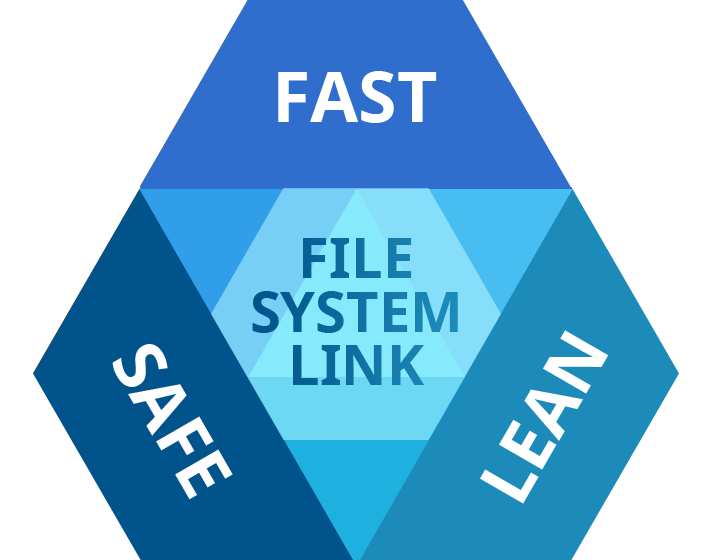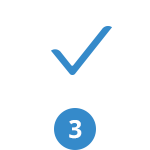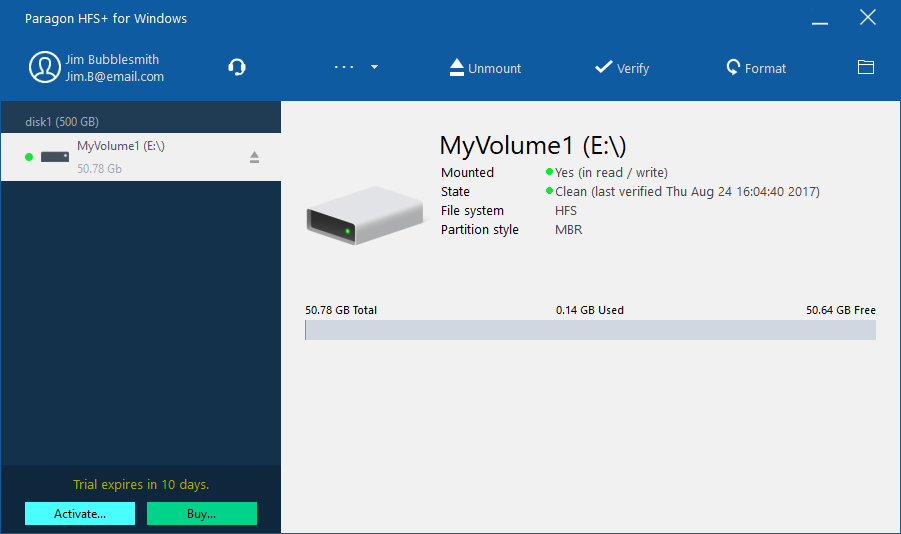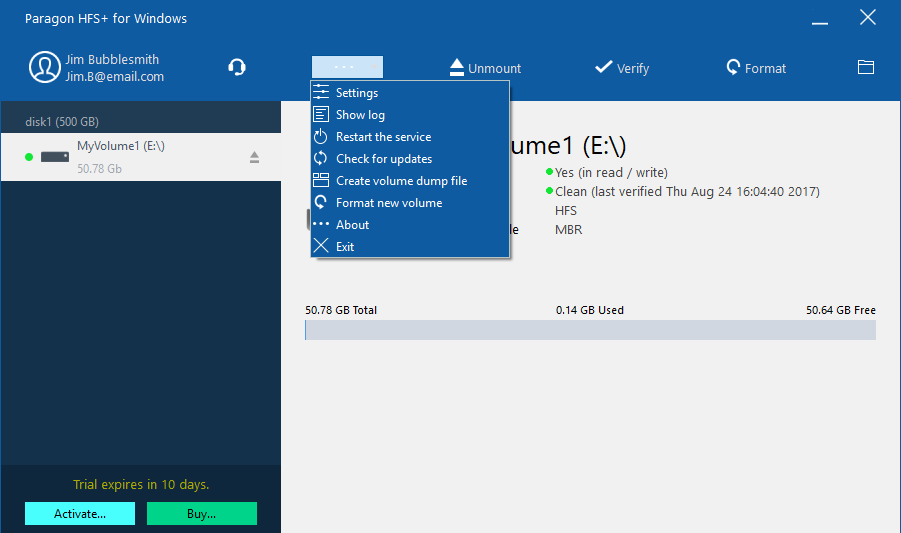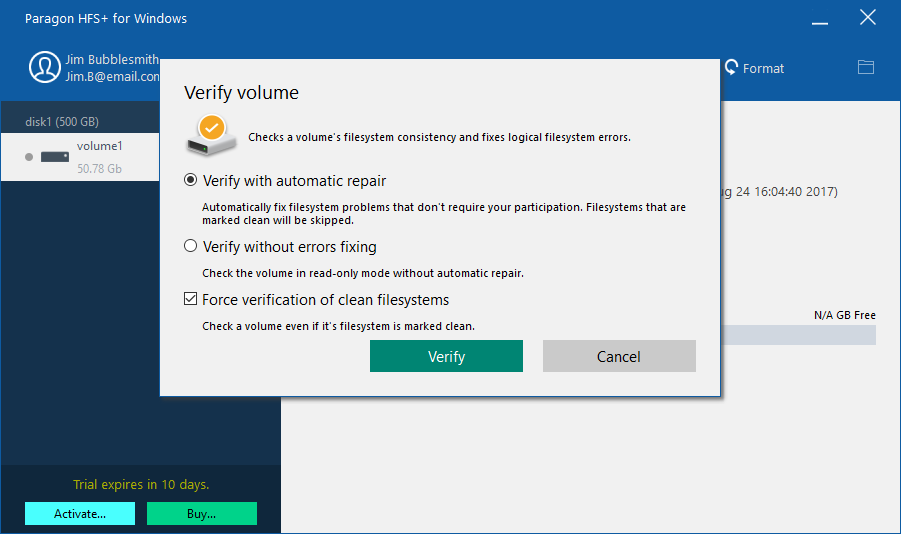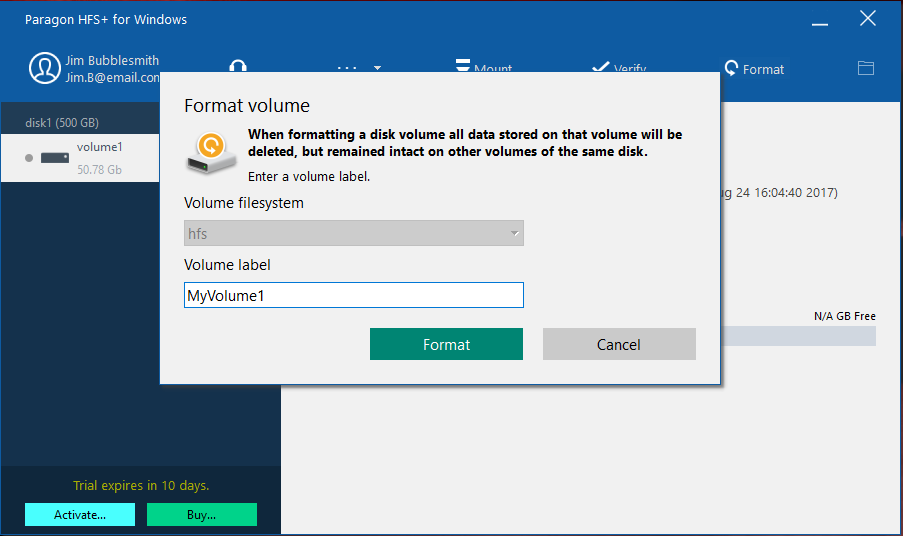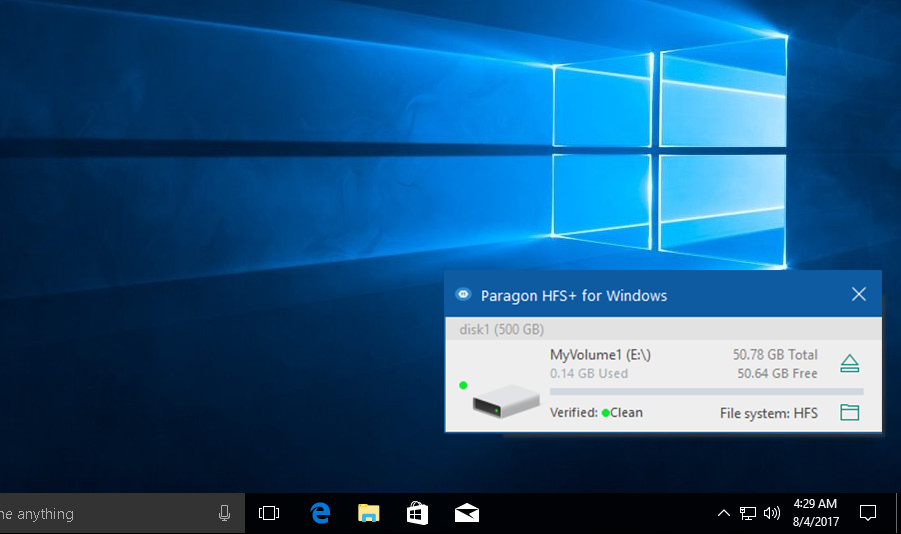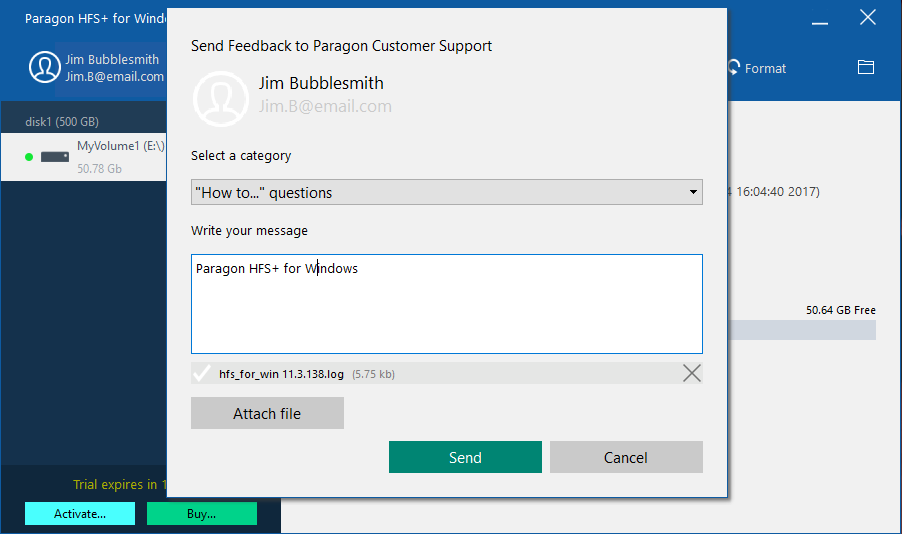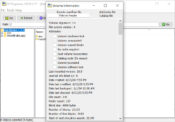HFSExplorer 2021.10.9
Changelog:
- Add support for selecting the character encoding for decoding HFS filenames.
- Add support for more APM partition layouts, including ones with unusual inconsistencies.
- Add support for opening embedded disk images directly in HFSExplorer instead of having to extract them first.
- Fix overflow in calculations when opening HFS-wrapped HFS+ volumes causing errors when extracting files and potentially when opening volumes.
HFSExplorer 2021.2.22
-
Add support for ARM-native JDKs on Windows (adding ARM versions of llio dll).
-
Simplify start menu options to remove the ‘administrator mode’ item and instead always launch the application elevated when there are no arguments while if there are arguments, i.e. when opening a file, then UAC is not invoked.
-
Add web site link to «update available» dialog.
-
Fix memory leak in HFS code.
HFSExplorer 2020.9.17
- Fix outdated library leading to issues when loading UDIF/encrypted/sparse images.
HFSExplorer 2020.9.16
-
Change version scheme to be based on release date.
-
Bugfix: Fix broken resource fork access.
See: #10 -
Bugfix: Fix broken unhfs option ‘-resforks APPLEDOUBLE’.
-
Enhancement: The tree traversal process is now less sensitive to metadata
corruption in leaf nodes, i.e. more data can now be extracted from corrupted
volumes. -
Enhancement: Improve compatibility with certain seemingly incorrect Apple
Partition Map layouts with mismatching sector size. -
Enhancement: Select device dialog updates devices when acquiring focus and
when autodetect button is pressed. Previously any device attached to the
system after opening the dialog was not seen until the dialog was closed and
then reopened. -
Enhancement: Volume autodetection now shows the volume name in addition to the
device name, making it easier to find the right volume. -
Enhancement: Volume autodetection can now detect volumes in MBR extended boot
records (DOS extended partitions). -
Enhancement: Add new option ‘-sfm_subsitutions’ to unhfs, translating Windows-
incompatible filenames to a Windows-friendly form. -
Enhancement: Fix missing folder icons in UI when the look & feel does not
provide a default one (fall back to our own custom folder icon). -
Enhancement: Add support for running HFSExplorer in Windows NT 4.0 (JRE
1.5.0_06 tested). (MBR partition support is limited for USB removable drives
due to OS limitations.) -
Many other fixes. See the git log for more info:
https://github.com/unsound/hfsexplorer/releases/tag/hfsexplorer-2020.9.16
HFSExplorer 0.23.1
- Bugfix: Fix support for encrypted images with the version 2 header and
multiple key entries. - Bugfix: Help content could not be located due to a recent location change.
- Enhancement: Use the same custom icon for all HFSExplorer windows, making them
easier to find. - Enhancement: Attempt to force the GTK+ Look & Feel if the default one provided
by the system is Metal or Motif. This makes HFSExplorer more usable in
superuser mode on many Linux distributions. - Many other small fixes. See the git log for more info:
https://github.com/unsound/hfsexplorer/releases/tag/hfsexplorer-0.23.1
HFSExplorer 0.23
- Feature: Support for files compressed with HFS+ compression methods 3 and 4
(introduced starting with Mac OS X 10.6). Compressed files are indicated with
blue colour in HFSExplorer. - Feature: Support in HFSExplorer for extracting extended attributes to
AppleDouble files. - Feature: Support for Mac OS X sparse image (.sparseimage) files.
- Enhancement: Add support for UDIF images larger than 2 GiB.
- Bugfix: Fix regressions in the UDIF XML and zlib-compression code which broke
UDIF image support. - Bugfix: Fix broken parsing of non-ASCII XML data in UDIF file.
- Bugfix: Fix incorrect data being extracted for multiple-extent files.
- Bugfix: Windows installer now installs HFSExplorer shortcuts in ‘All users’
instead of the user-specific start menu directory. - Bugfix: Windows uninstaller didn’t clean up files in newly added directories.
- Many other small fixes. See the git log for more info:
https://github.com/unsound/hfsexplorer/releases/tag/hfsexplorer-0.23
HFSExplorer 0.22.1+ (snapshot 2015-12-02)
hfsexplorer.nsi: Added 'bin' directory to directories to uninstall. Also sorted list of directories to uninstall.
HFSExplorer 0.22.1+ (snapshot 2015-09-25)
ForkFilter.java: Fix issue when reading files with multiple extents. We did not properly seek to the correct location after moving to a new extent, meaning that the wrong data was returned.
HFSExplorer 0.22.1+ (snapshot 2015-09-08)
Fix issue with UDIF files having non-ASCII characters in their XML data. hfsx_dmglib.jar was updated to include the following commit (and its ancestors): ======================================================================== CharByCharReader.java: Fix incorrect buffer size for decoding. If for example UTF-8 is used, then non-ASCII characters would lead to an exception when decoding because of incorrect length of input buffer. The buffer length should be based on maximum bytes per char, not maximum chars per byte. Big difference. The solution is to create a temporary encoder for the charset when creating the CharByCharReader just to get the maxBytesPerChar() value, and use this value for the array length of tempBuffer. ========================================================================
HFSExplorer 0.22.1+ (snapshot 2015-09-07)
Fix support for UDIF images larger than 2 GiB. Opening UDIF images larger than 2 GiB caused an overflow in UDIFBlockInputStream in the .dmg library. This was fixed by updating hfs_dmglib.jar to include the following commit (and its ancestors): ======================================================================== UDIFBlockInputStream.java: Fix overflow in zero/copy block skip methods. When skipping data beyond the 2^31-1 byte mark, the skip methods for zero blocks and copy blocks experienced an 'int' overflow causing negative values to be added to the position (which should never happen in a skip method). Fixed by removing the cast to 'int' carried over from its overridden method. Also added some checks to make sure that we catch such internal inconsistencies if anything similar comes up in the future. ========================================================================
Обновлено
2022-06-01 17:19:10
Совместимость
Windows XP, Windows Vista, Windows 7, Windows 8
Описание
HFSExplorer — это полезная программа. Когда нужно получить доступ к файлам Mac на компьютере под управлением Windows, стоит скачать HFSExplorer. Программа позволяет пользователю Windows работать с жесткими дисками, используемыми в Mac OS. Создан HFSExplorer для Windows, совместима с версиями Windows: XP, Vista, 7, 8. Загрузить HFSExplorer легко, устанавливается без вирусов и иных киберугроз.
Характеристики
- Программа просматривает содержимое диска, подробную информацию, системы, кеширования, статистику памяти.
- Утилита использует графический браузер файловой системы, который помогает извлекать и копировать документы на винчестер.
- ХФС Эксплорер поддерживает схемы разделов Master Boot Record, GUID Partition Table, Apple Partition Map.
- Утилита предлагает пользователю вручную выбрать подходящее устройство HFS или автоматически определить все совместимые винчестеры.
- Программа работает с файлами в формате DMG, открывает образы zlib и bzip2, а также зашифрованные AES-128 и AES-256.
- Приложение позволяет читать отформатированные на Мак ОС жесткие диски и смонтированные образы.
- Для работы утилиты необходимо установить Java.
- Возможности программного документа позволяют читать ОС Mac с файловой системой HFS, HFS + и HFSX (Mac OS Extended с именами файлов с учетом регистра).
На нашем сайте вы также можете скачать HFSExplorer для Linux. Скачать бесплатно ХФС Эксплорер для компьютера можно на сайте freesoft.ru.
Версии
Each software is released under license type that can be found on program pages as well as on search or category pages. Here are the most common license types:
Freeware
Freeware programs can be downloaded used free of charge and without any time limitations. Freeware products can be used free of charge for both personal and professional (commercial use).
Open Source
Open Source software is software with source code that anyone can inspect, modify or enhance. Programs released under this license can be used at no cost for both personal and commercial purposes. There are many different open source licenses but they all must comply with the Open Source Definition — in brief: the software can be freely used, modified and shared.
Free to Play
This license is commonly used for video games and it allows users to download and play the game for free. Basically, a product is offered Free to Play (Freemium) and the user can decide if he wants to pay the money (Premium) for additional features, services, virtual or physical goods that expand the functionality of the game. In some cases, ads may be show to the users.
Demo
Demo programs have a limited functionality for free, but charge for an advanced set of features or for the removal of advertisements from the program’s interfaces. In some cases, all the functionality is disabled until the license is purchased. Demos are usually not time-limited (like Trial software) but the functionality is limited.
Trial
Trial software allows the user to evaluate the software for a limited amount of time. After that trial period (usually 15 to 90 days) the user can decide whether to buy the software or not. Even though, most trial software products are only time-limited some also have feature limitations.
Paid
Usually commercial software or games are produced for sale or to serve a commercial purpose.
Pick all three.
HFS+ is one of the primary file systems of macOS. If you work on Windows computer and need to read or write files from HDD, SSD or flash drive formatted under macOS, you need HFS+ for Windows by Paragon Software.
Stable Operation
Fail-safe operability across compatible hardware and software systems for both general-purpose and specialized applications
Data Safety
Protection of data integrity and prevention of accidental data corruption and possible loss
Guaranteed Performance
Steady throughput and balanced goodput with effective flow control, reduced overheads, and congestion avoidance
Efficient Use
Thrifty usage of processor, memory, and disk resources
Native look and feel
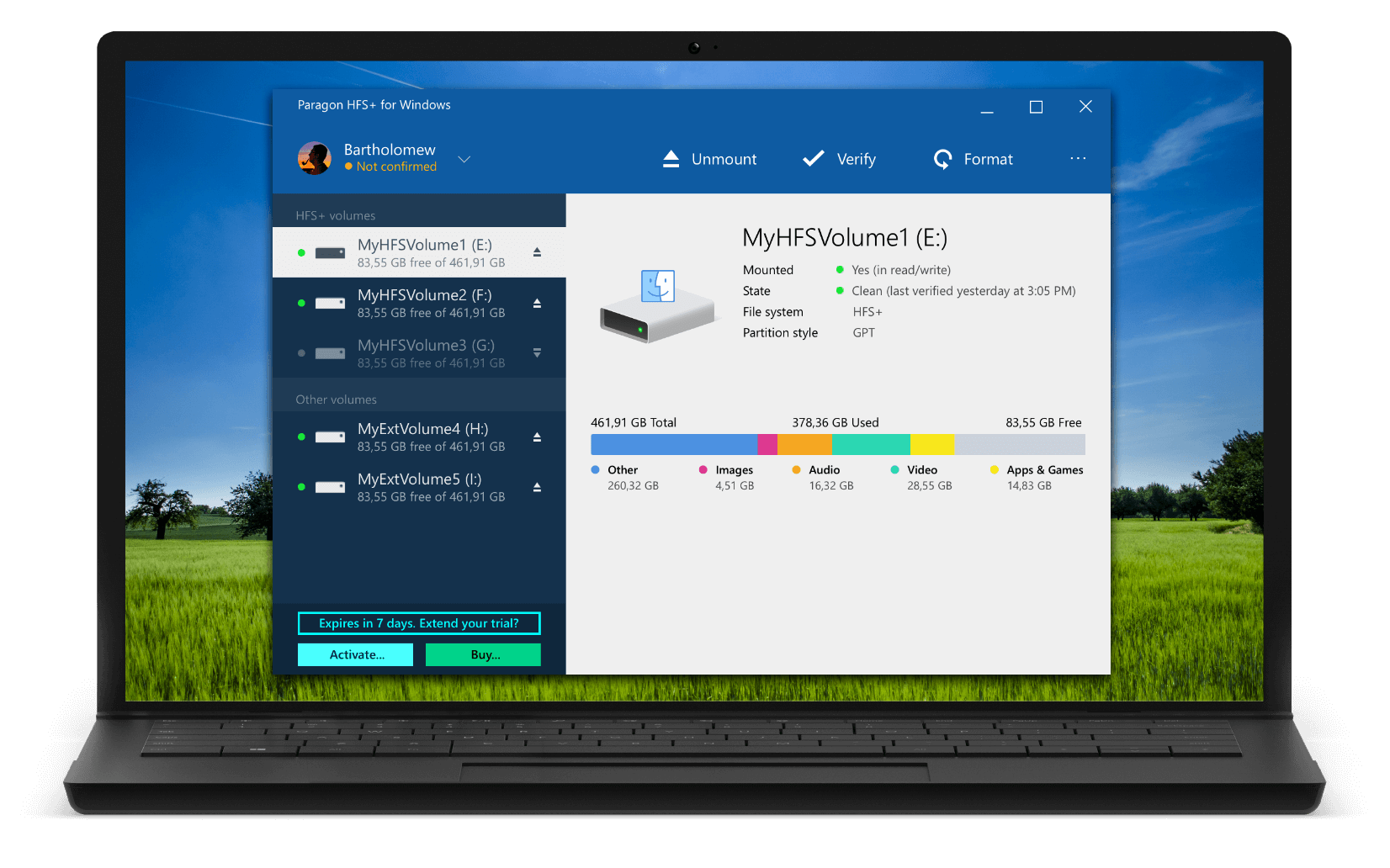
-
PC Advisor MagazineIt simply works out of the box too – previously inaccessible drives suddenly show up like any other, and you can now easily transfer data to and from a Mac using an external HFS+ formatted drive as an intermediary. There’s no performance penalty either – we happily transferred multi-gigabyte files via a USB 2 connection at around 40MB/s, for example.
pcadvisor.co.uk -
MacBreaker,Paragon HFS+ runs in the background and automatically starts on bootup, so accessing your Mac drives will feel exactly like accessing normal Windows drives.
macbreaker.com -
MakeUseOf,Paragon HFS+ does cost $20, but it also offers a 10-day free trial. If you just need to recover files from a drive, 10 days is plenty of time to install this file system driver, copy your files over, and uninstall it. If you want to use Mac drives on Windows on an ongoing basis, paying $20 so you can use the drive properly is a pretty good deal. As a bonus, Paragon HFS+ doesn’t require you have the insecure Java installed.
makeuseof.com
How it Works
Install
Download and install the HFS+ for Windows by Paragon Software
Connect
Your HFS+ drive to your PC
Use
Your drive will show up in Explorer
Straightforward UI for working with HFS+ partitions as easily as native volumes
Easy to navigate all features from a single application menu
Check the integrity of HFS+ partitions to fix errors and view status report
Format any partition to HFS+ file system
Quickly access HFS + partitions from the Windows taskbar
Contact us right from the application
Features
|
Supported Operating Systems |
|
|
Supported File Systems |
|
|
Write Access |
When a volume is mounted in write mode, you can do everything with files and folders it contains: read, edit, delete, rename, create new. |
|
Automount |
HFS+ for Windows by Paragon Software mounts supported volumes automatically at startup, so you don’t need to bother about it each time you restart the operating system or power your computer on. However, this feature can be disabled at any moment in the program interface. |
|
Internationalization |
HFS+ for Windows by Paragon Software supports all alphabets supported by your operating systems, including those that use non-Roman and non-Latin characters, so you will never face a problem of not getting access to file names on volumes mounted in non-native OS. |
|
Support for journaling |
HFS+ for Windows by Paragon Software supports native HFS+ journaling, thus ensuring that in case of any failure the disk file system is not irreversibly corrupted and can be put back on track easily. |
|
Compatible with Apple Boot Camp |
HFS+ for Windows by Paragon Software is fully compatible with Apple Boot Camp software and provides direct read and write access to Mac partitions from Windows installed on a Boot Camp. |
|
Compatible with 3rd party software |
HFS+ for Windows by Paragon Software is compatible with popular virtualization and encryption applications including VMware Fusion and Workstation, Parallels Desktop, TrueCrypt and its forks. |
Frequently Asked Questions
Due to the specifics of Windows 8, Windows 10 or Windows 11 Fast Startup feature, we highly recommend that you disable it before installing the driver to avoid possible file system corruption. For more details, please refer to the Microsoft Knowledge Base ››
| Can I try the product for free before buying? |
|
Sure, you can try HFS+ for Windows by Paragon Software for ten days completely for free. After that it will be locked until you activate a purchased license. |
| What versions of the HFS file system are supported? |
|
HFS+ for Windows by Paragon Software supports HFS+ (Mac OS Extended), JHFS+ (Journaled Mac OS Extended), HFSX (Case-sensitive Mac OS Extended), and JHFSX (Case-sensitive, Journaled Mac OS Extended). |
| Is APFS supported? |
| Is BootCamp supported? |
|
Yes, we completely support all BootCamp configurations. |
| Is Core Storage supported? |
|
Apple Core Storage is a logical volume format introduced by Apple that serves the basis for FileVault (Full Disk Encryption) and Fusion Drive technologies. Our product supports Core Storage on single disk only, and doesn’t support Fusion Drive or FileVault configurations. |
| How many times can I re-activate my license? |
|
You can re-activate it 4 times. If you need to re-activate your license more than 4 times, please contact our Support or file a support ticket and we will help you to release the counter of licenses. |
| It doesn’t work! My HFS+ drive is not recognized in Windows, even after installing HFS+ for Windows by Paragon Software |
|
There are several issues that may lead to this problem. For instance, if you are running HFS+ for Windows by Paragon Software in a BootCamp configuration, you won’t be able to see the Mac OS X system drive due to Core Storage restrictions. You can disable Core Storage to solve this problem. Check the HFS+ for Windows section of our knowledge base for more information here > |
| The product doesn’t run on Windows Server 2012 R2. |
| Can I open my Time Machine backup using HFS+ for Windows? |
|
No, Time Machine volumes are not supported. They can be opened only using the corresponding application on macOS. |
| I frequently work with NTFS, HFS+, APFS-formatted partitions on my Mac and Windows PC. Can I get a discount, if I buy all drivers at once? |
|
Yes, you can purchase our new Paragon Mac ToolBox for just $54.99. The Suite contains six tools to guarantee seamless cross-platform data exchange and disk space management:
|
Resources
|
Current Version |
Download Paragon HFS+ for Windows by Paragon Software |
|
Product Documentation |
Download HFS+ for Windows by Paragon Software One Pager |
|
Product Tour |
View Product Tour |
|
Need help? |
Contact Support or file a support ticket |
Paragon Technology Center
Want to learn more about the technology behind Microsoft NTFS for Mac by Paragon Software? Check out the Paragon Technology Portal!
October 11th, 2021 — Free — 100% Safe
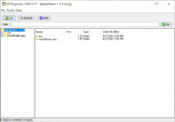
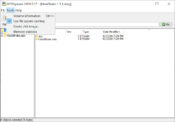
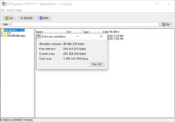
HFSExplorer is a lightweight but sturdy application that will help you read and extract files from Mac-formatted disks and disk images and use them for your benefits.
If you want to access files on your Mac computer’s drive from your Windows drive, then you need an application to help you get those files without switching to the Mac. The right solution is HFSExplorer.
When you connect an HFS hard drive to a Windows computer and try to get the contents, you will not be able to read those contents. With an application like this, that job is made easy for you.
Simple and Functional Interface
The interface of this application is nothing fancy. It’s very simplistic but still intuitive and functional. It doesn’t look exciting, but rest assured that the application itself works like a charm.
To get started, select the HFS device that you need to extract files from, or ask the device to recognize the hard-drives on its own.
Perform Various Actions Straight from Windows PCs
Once you have access to the files you need, you can perform several actions straight from your Windows PC. You can view these options in the “Tools” section of the app.
From there, you can view images and perform various file operations, like opening the disk image creation wizard and perform other actions for the files.
To Conclude
HFSExplorer is a simple-to-use application that will help you convert an HFS drive from a Mac computer to your Windows PC and access all of the files on the Mac hard drives from that PC.
It’s easy to use, and it has a straightforward interface, but it works very well for recovering or accessing files on a different PC.