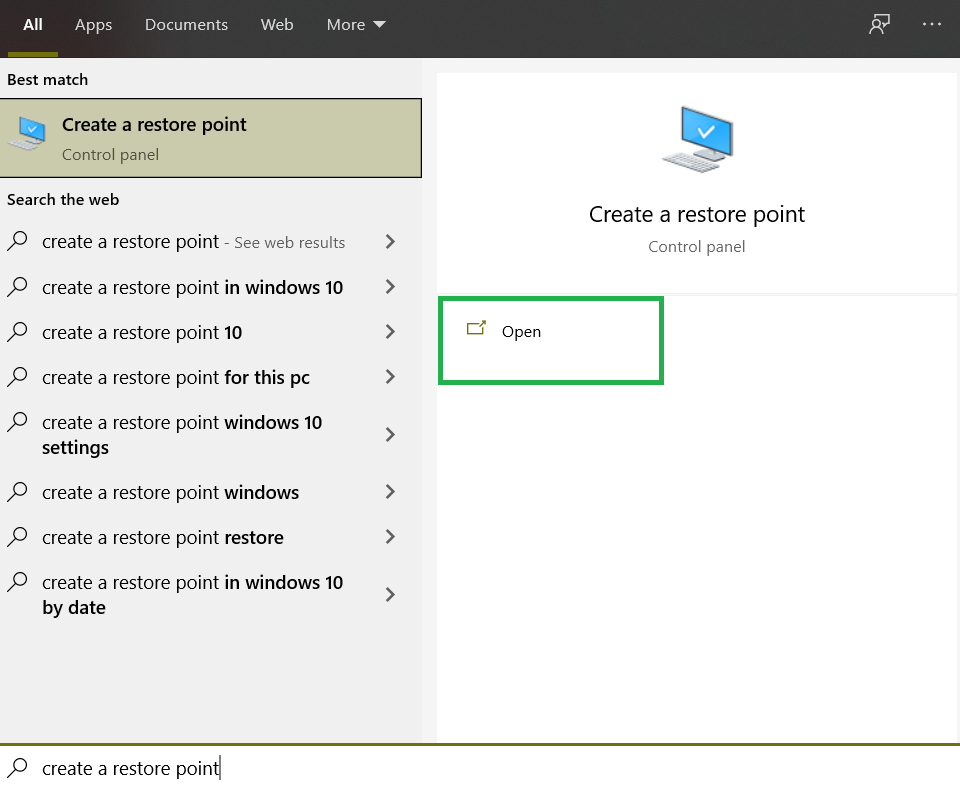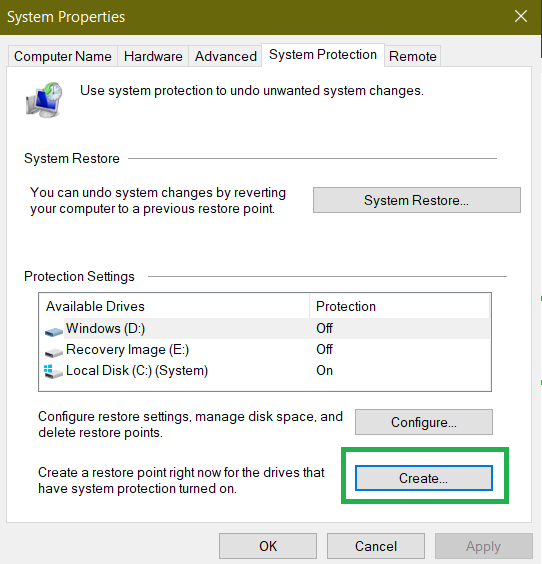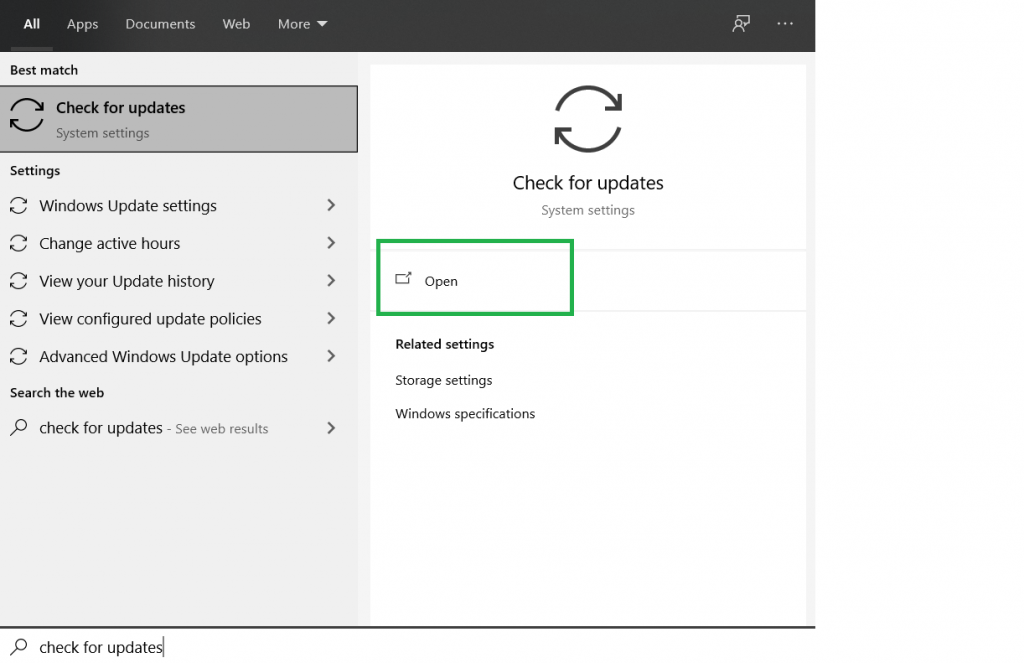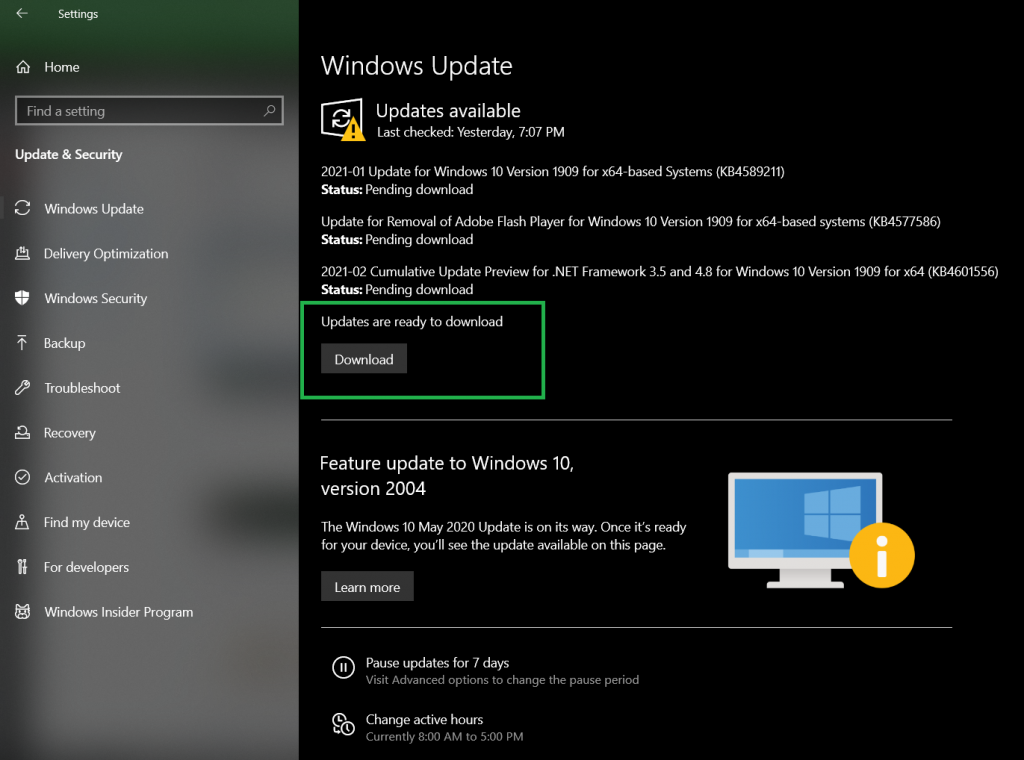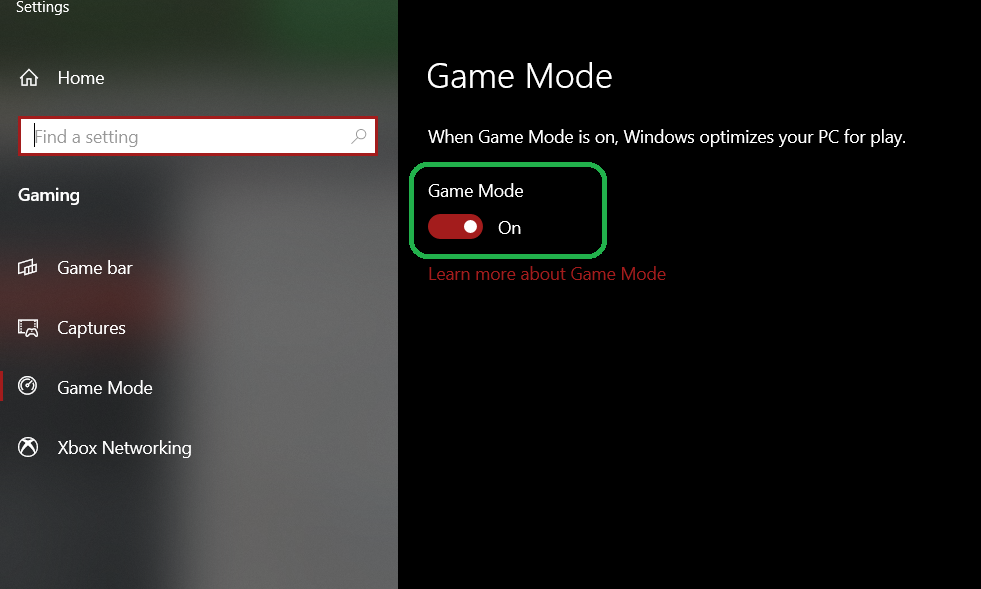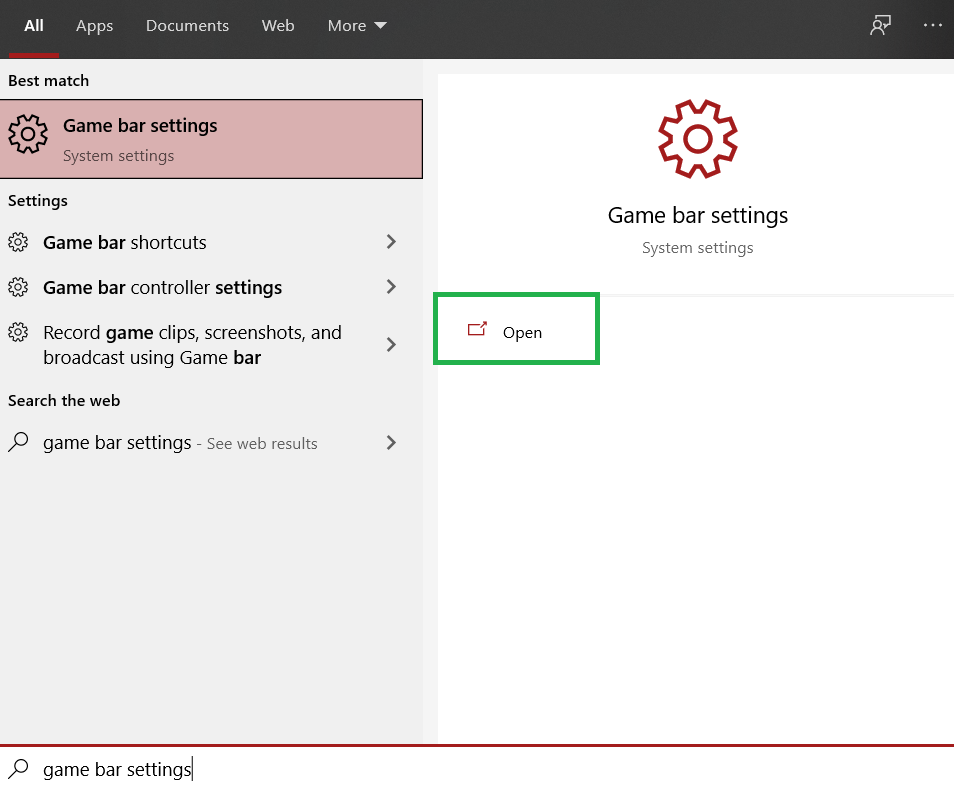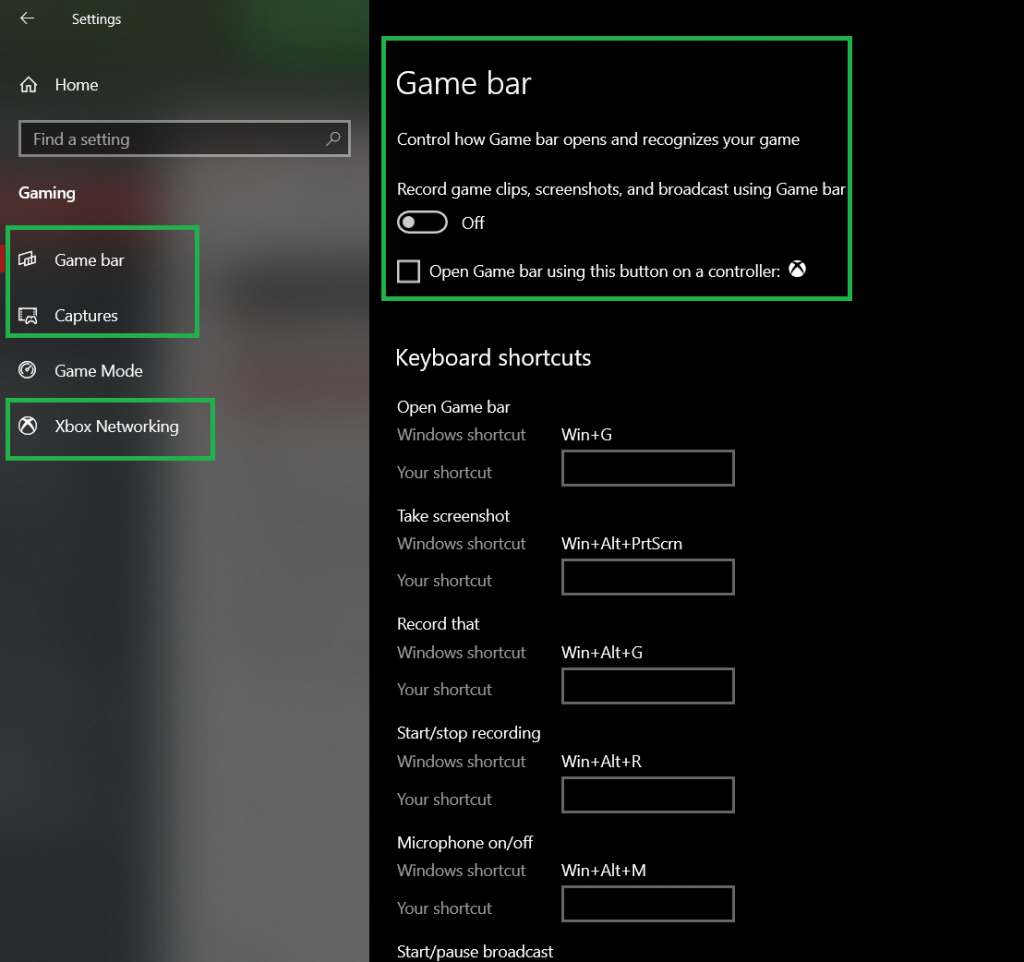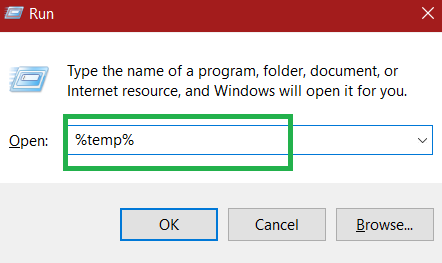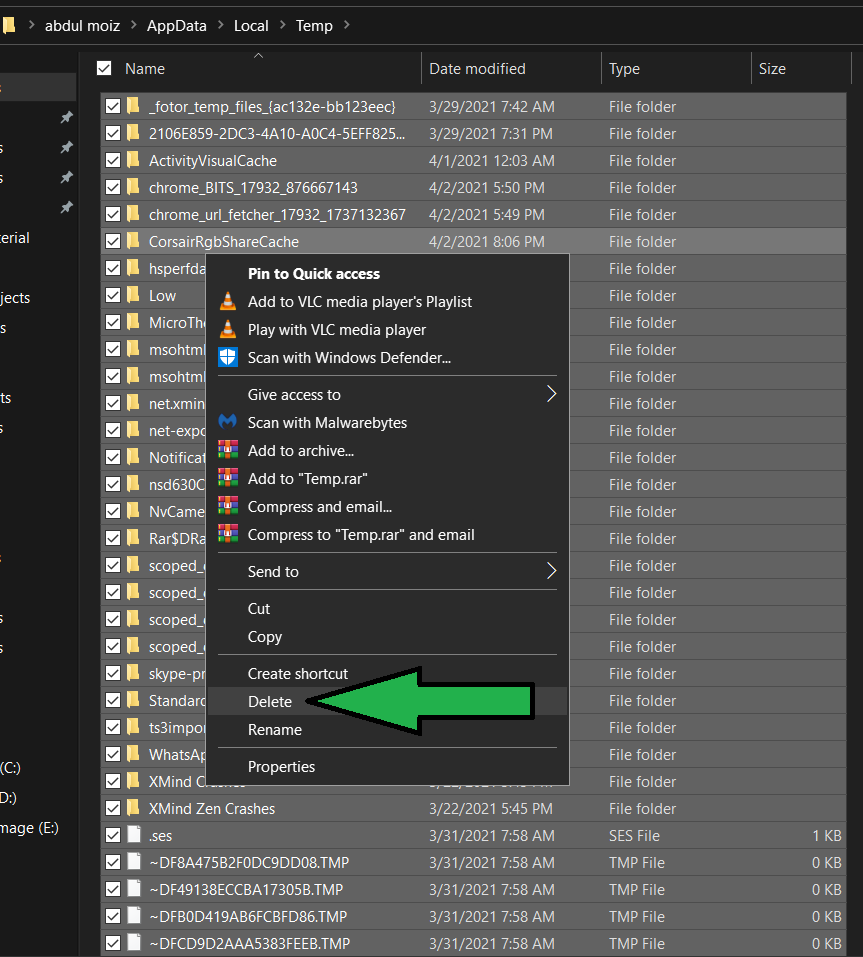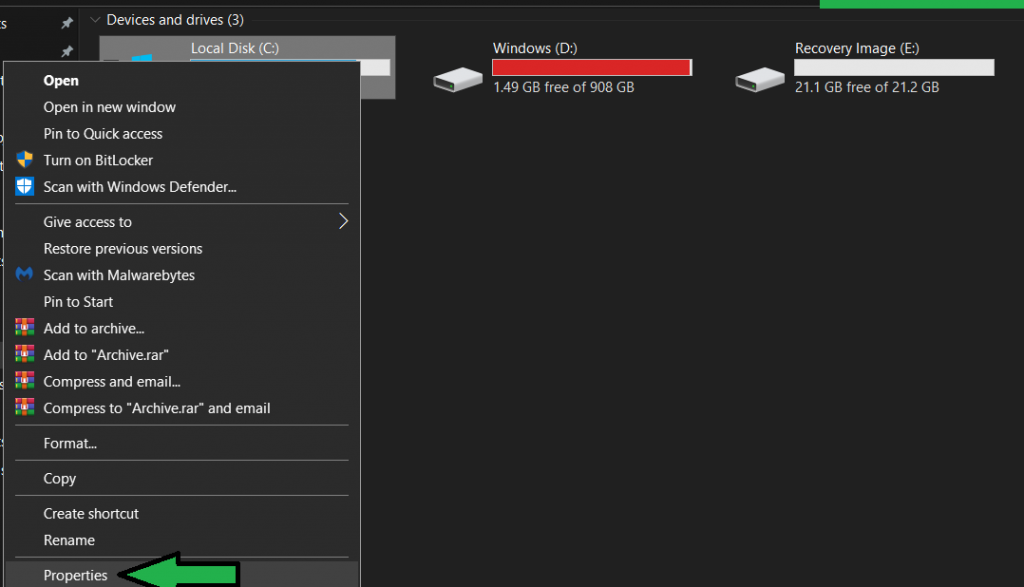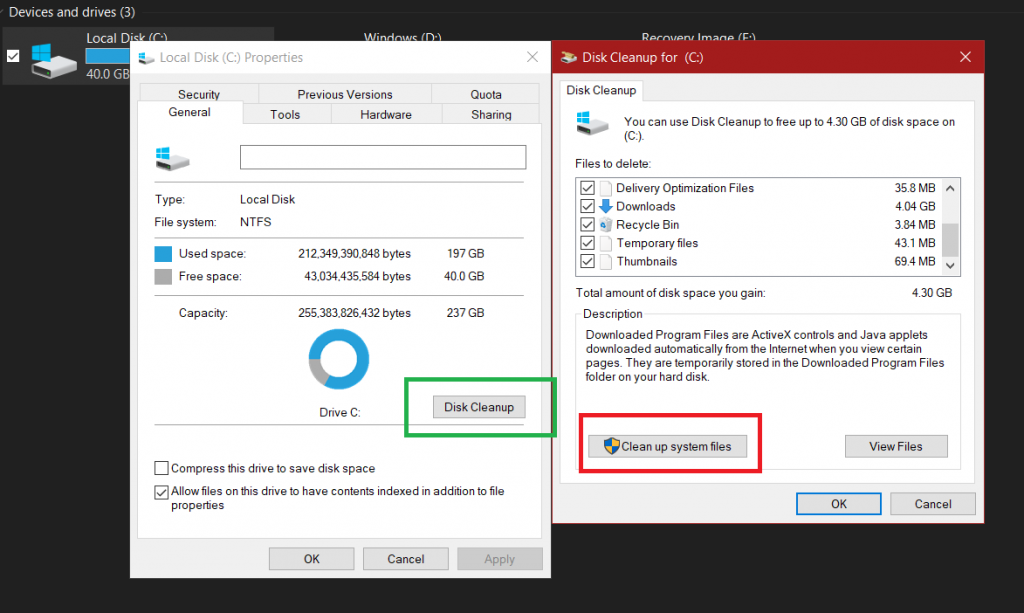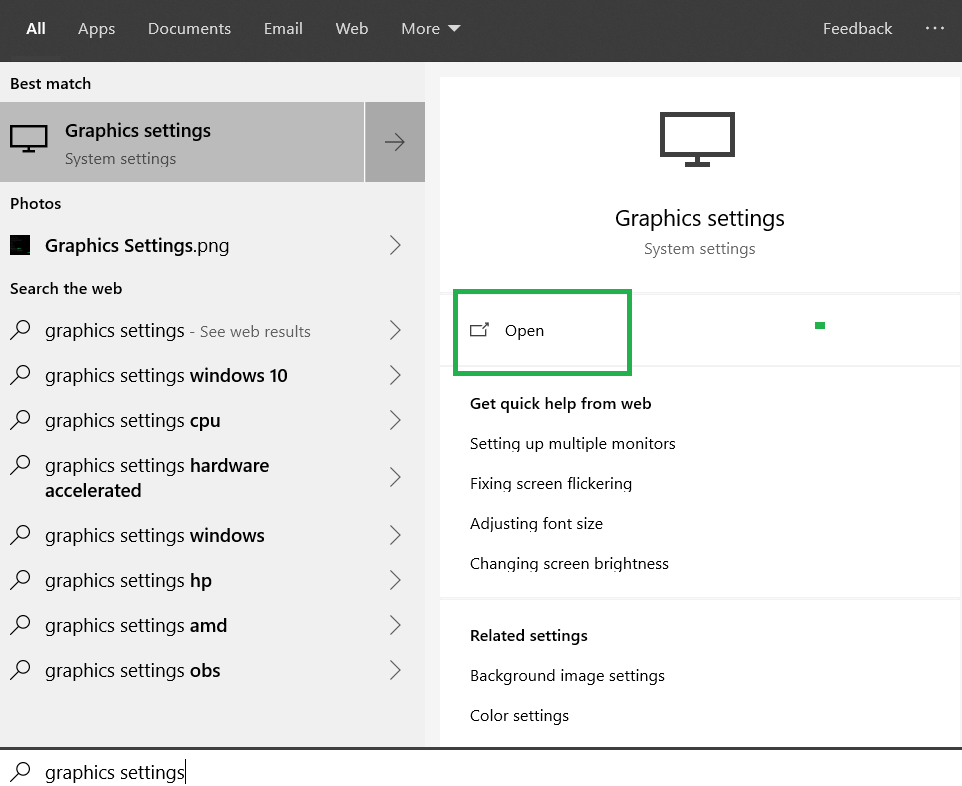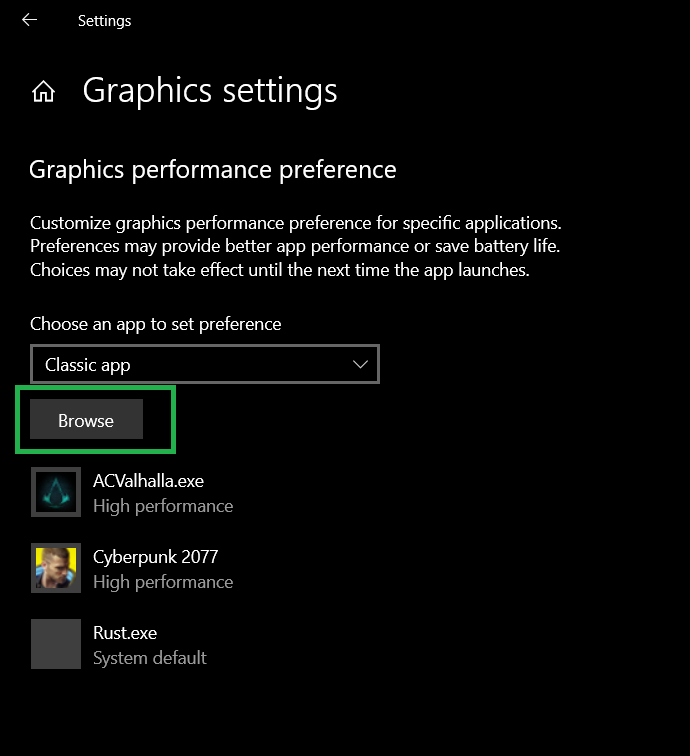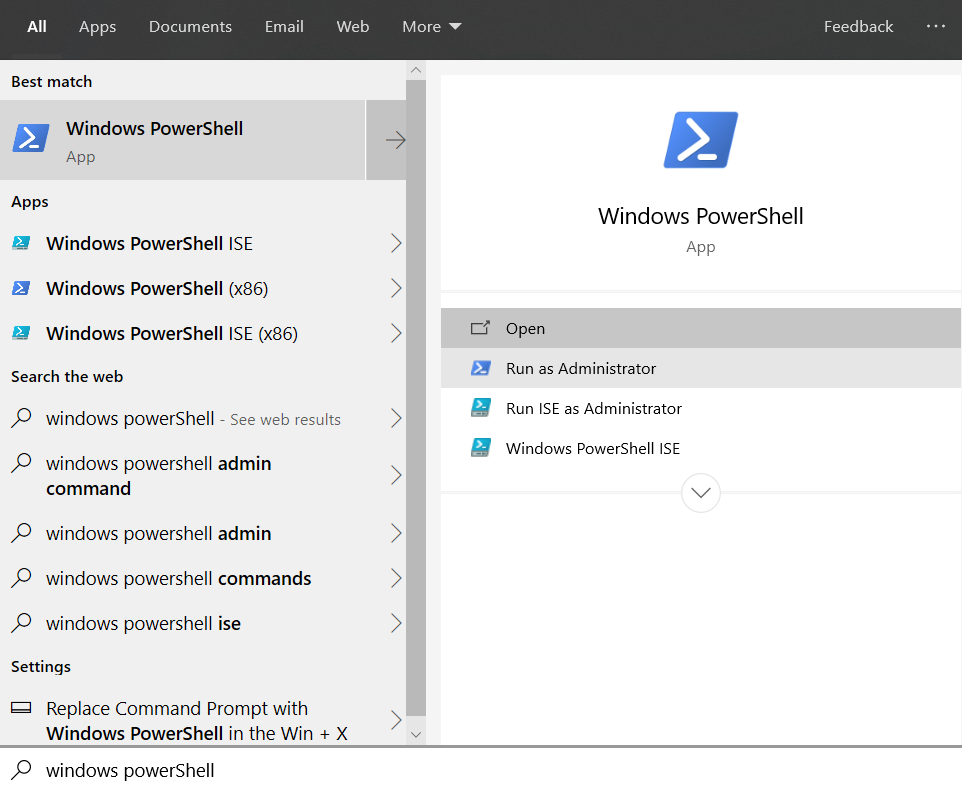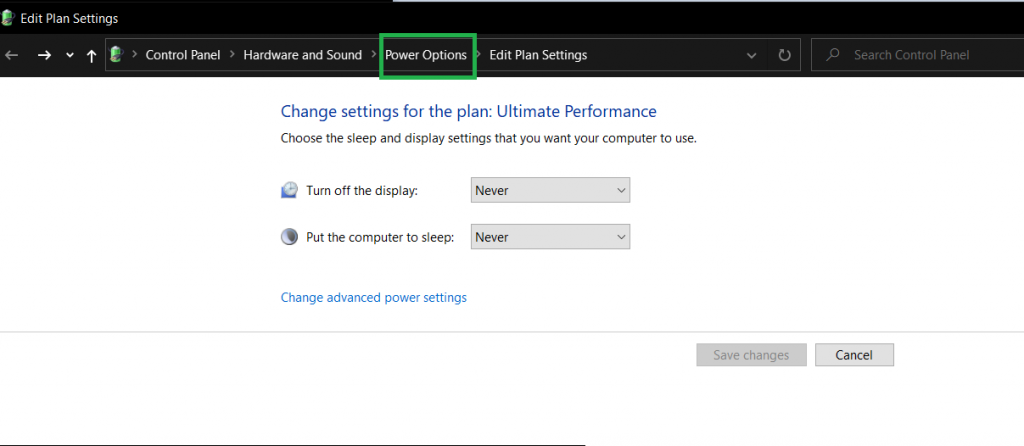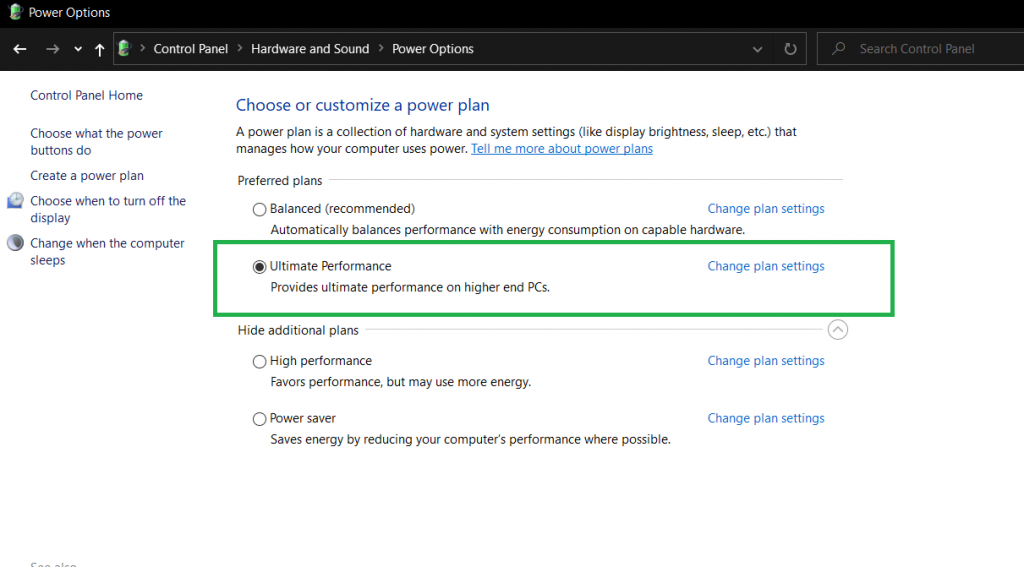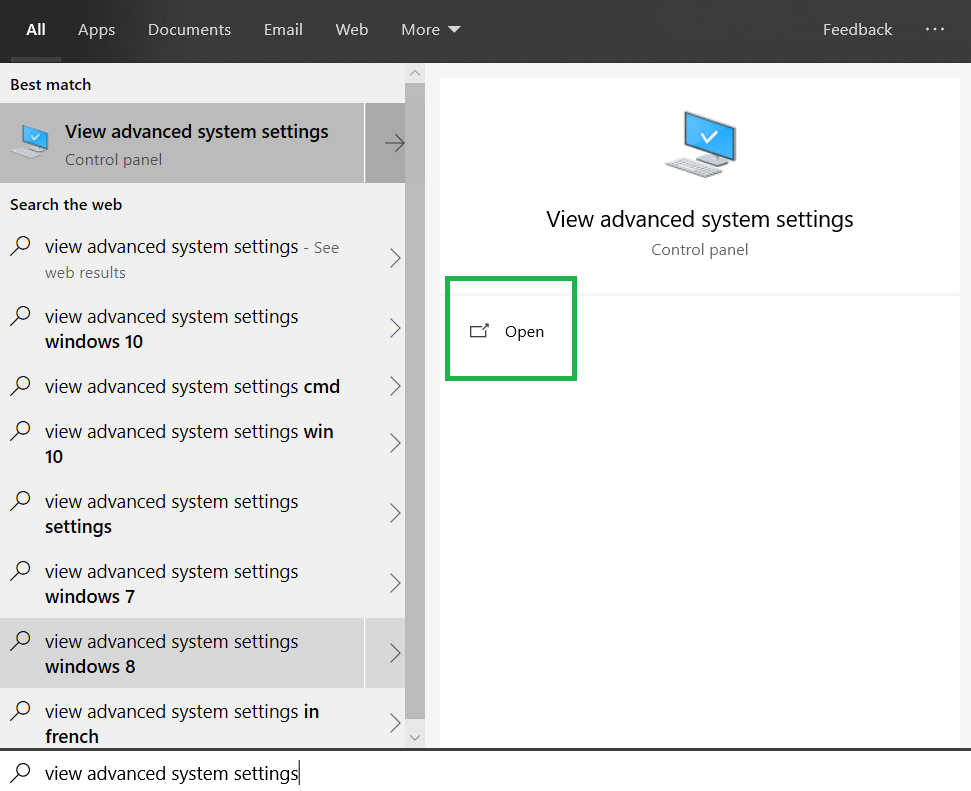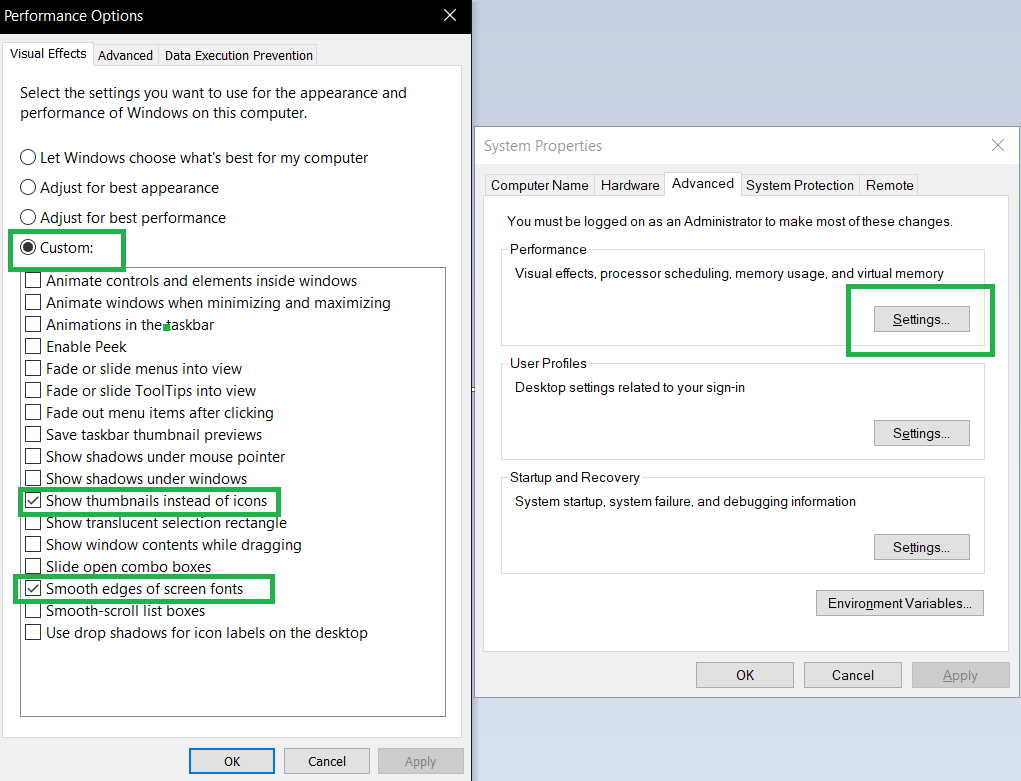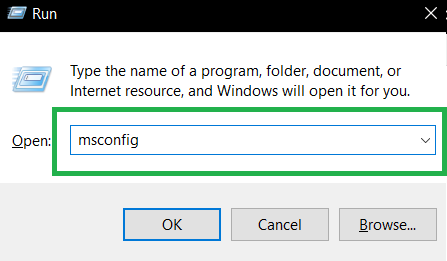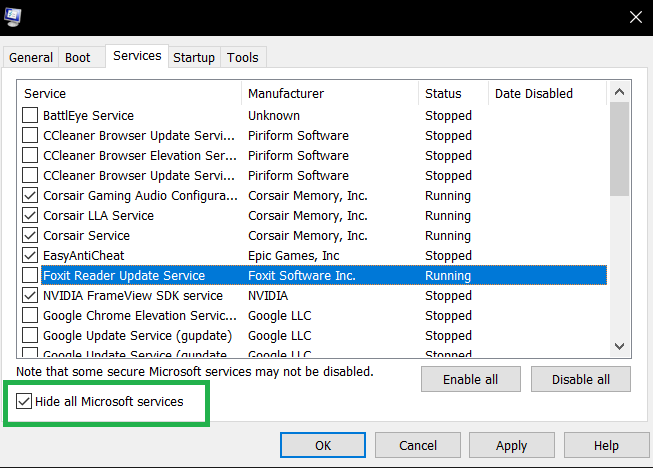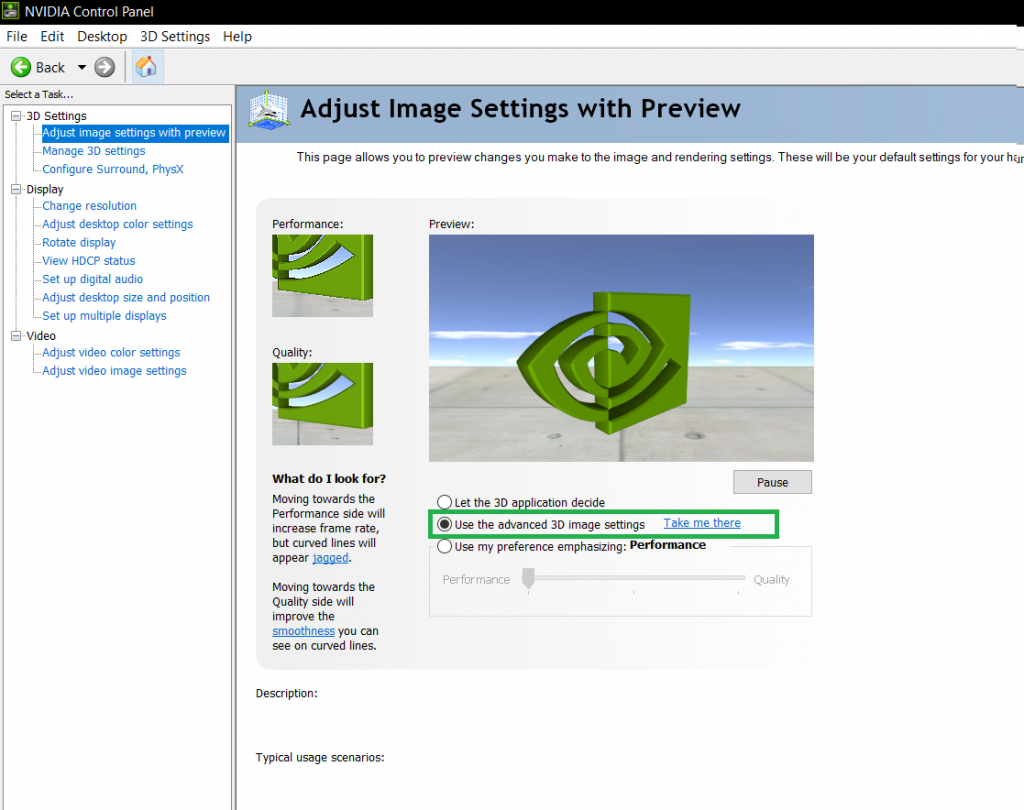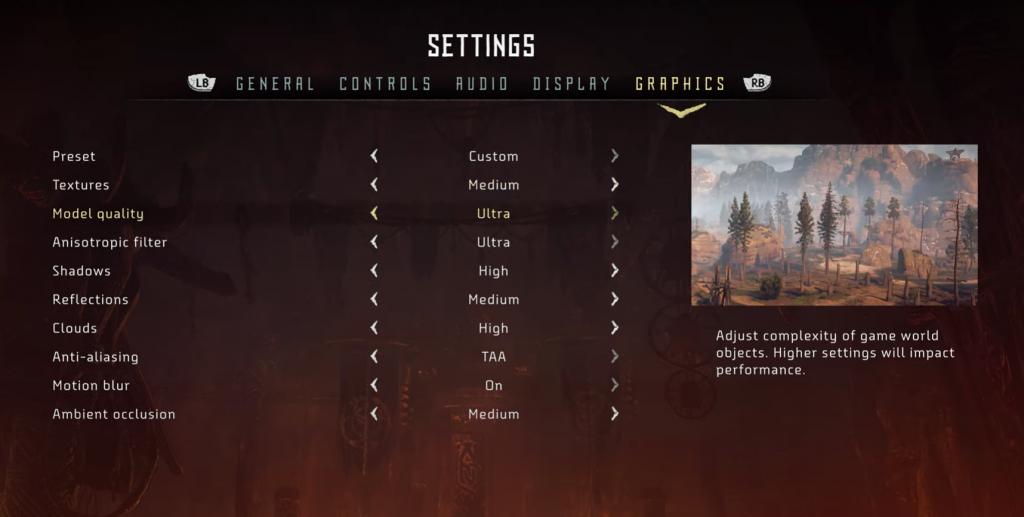Поклонники игровой консоли PS 4 не могли обойти своим вниманием игру, выпущенную в 2017 году — Horizon Zero Dawn. Огромный открытый мир постапокалиптического пространства нашей планеты, всю полноту власти на котором смогли захватить механизированные создания. Немногие выжившие люди ведут на них охоту для пополнения ресурсов. Восемнадцать мгновений игрового мира способны напомнить о невероятных приключениях в этой цифровой вселенной.
Как установить пакеты тем
- Скачайте и распакуйте архив horizon-zero-dawn.zip с помощью 7zip.
- Для Windows 10/11: Кликните по файлу *.deskthemepack двойным щелчком левой кнопкой мыши.
- Для Windows 7/8/8.1: Смените расширение файла *.deskthemepack на .*themepack, а затем установите файл двойным кликом левой кнопкой мыши.
- Тема автоматически установится на Ваш компьютер. Цветовая схема и обои на рабочем столе будут сразу применены. При желании, Вы сможете отключить пакет оформления в настройках персонализации операционной системы.
Содержимое архива
horizon-zero-dawn.deskthemepack
Комментарии
anonymous
2018.11.02, 21:28
Не очень я хочу такую тему прикольнешую
anonymous
2018.11.02, 00:54
да это же то что я искал !!!
14 августа 2020
14.08.20
56
20K
В интересное время живём: PC-бояре наконец-то могут оценить консольные хиты лично, а не по трансляциям и обзорам. До народной платформы уже добрались игры студии Quantic Dream, Red Dead Redemption 2, Death Stranding – много их. Теперь очередь дошла до Horizon: Zero Dawn – красочного экшена, где хрупкая с виду барышня полностью ломает роботов среди декораций постапокалипсиса. С 2017-го по нынешний год произведение студии Guerrilla Games было достоянием PlayStation 4. Но красоту не спрячешь – пользуясь компьютерным релизом, рассмотрим её поближе.
Роботы не спят
Если вы пропустили веселье, вот суть. Действие разворачивается после глобальной катастрофы, отбросившей человечество в каменный век. На планете воцарились машины, напоминающие животных не только внешне, но и повадками: одни из них ведут себя как хищники, а другие – как травоядные. Разбросанные среди руин прежней цивилизации деревни постоянно под угрозой, поэтому в каждом племени в почёте воины, способные уничтожать роботов при помощи нехитрого арсенала – копий, луков, самодельных бомб и ловушек. Обращаться с этим оружием умеет и Элой – боевитая девушка, похожая на порыжевшего Семёна Слепакова.
Из-за непонятного происхождения она долго жила изгоем, затем получила шанс стать полноценным членом общины, но не тут-то было. Внезапно напали враги, сожгли родную хату, и теперь помимо личной мести героине приходится решать чужие проблемы, распутывать тайны прошлого и заодно спасать мир. В самом мире гуще шпротов в банке уложены значки испытаний, костры для сохранений и быстрого перемещения, пастбища роботов и места выполнения однообразных задач типа «убей-принеси». Короче, масса активности на любителя жанра. При этом на машин интересно охотиться или просто смотреть, да и вокруг видна работа дизайнеров – зелёный постапокалипсис во всей красе.
На PC как на праздник
Ясное дело, ради выхода на компьютерах Horizon: Zero Dawn малость облагородили. Complete Edition включает в себя весь контент, в том числе дополнение The Frozen Wilds. Авторы порта добавили поддержку разрешения 4K без ограничения частоты кадров, а заодно подружили игру с широкоформатными мониторами – правда, сюжетные вставки всё равно подаются в пропорции 16:9. Очень кстати пришлась настройка поля зрения, ведь здесь действительно есть на что поглазеть, а с широким FOV проще следить за обстановкой во время сражений. С другой стороны, никуда не делось консольное наследие: надо потратить время на возню с параметрами чувствительности мыши, привыкнуть к некоторой «ватности» управления и пореже присматриваться к текстурам.
Для порядка сразу проясним, в каком виде и на какой системе запускалась игра. Настройки такие: разрешение 1080p, FOV 90, графика на «максималках». Компьютер по нынешним меркам отнюдь не топовый: процессор Intel Core i5-8400, видеокарта RTX 2060, 16 Гб оперативной памяти, накопитель SSD 860 EVO M.2 производства Samsung и Windows 10 в качестве операционной системы. Тем не менее возможностей такой машины, если верить системным требованиям, за глаза хватает для комфортного прохождения «Горизонта». Ну, это в теории. А на практике всё несколько сложнее.
Красота требует жертв
Не то чтобы приключенческий экшен о робозверях потрясал воображение, но выглядит он, несмотря на некоторую «пластмассовость» картинки, и впрямь симпатично. Освещение, когда оно не слепит кислотными кляксами бликов, радует глаз. Мир оформлен пёстро и со вкусом, будь то дикая прерия, поселения людей, развалины исчезнувшей цивилизации или напичканные техникой подземелья. Всё вокруг шевелится: в кустах копошится живность, пасутся роботы, ветер колышет траву и деревья, в воздухе вихрится то пыль, то снег, а пряди, волокна и металл переливаются на солнце. Так без лишней рези в глазах создаётся впечатление живого мира, но вот беда: чем больше в кадре движения, тем сильнее тормозит игра.
PC-версия Zero Dawn демонстрирует тяжёлый характер прямо со старта, когда добрые 15–20 минут настраивает саму себя. И ладно бы кеширование шейдеров приводило к плавной работе в дальнейшем, но ничего подобного. Элой заметили рыскари? Ловите просадку fps. Погожий день сменяется дождём или пылевой бурей? Вот вам опять тормоза. Вокруг много травы и дует ветер? Ah shit, here we go again. Добрались до города Меридиан, где толпится много персонажей? Там вообще слайд-шоу. Формально, повторимся, системные требования удовлетворены с запасом. Самое досадное, что падение частоты кадров мешает адекватно реагировать на действия противников в драках. Народ, в том числе пользователи Steam, сетует ещё и на вылеты. Лично я с ними не столкнулся, но, говорят, выручает запуск от имени администратора.
Так брать или нет?
С компьютерным портом получилась двоякая ситуация. С одной стороны, игра действительно способна увлечь новичка, который не проходил «Горизонт» на консоли и лишь теперь, на свежую голову, дорвался до охоты на механических зверей. Здесь тот редкий случай, когда «атмосфера» – не пустой звук. Есть от чего получить наслаждение, особенно на PC, с чуть похорошевшей графикой. С другой стороны, бывший эксклюзив добрался до новой платформы с ворохом технических проблем, которые сложно игнорировать при всём желании.
Даже полумёртвая машина бывает опасной.
Разработчики, конечно, обещают исправить ошибки, но в Steam даже за тормозящие похождения Элой сейчас ломят конскую цену. Так что выбор невелик. Владельцы мощных компьютеров, намеренные лично пережить это приключение, могут раскошелиться на свой страх и риск. А вот геймеры, у которых в системниках стоят вроде бы подходящие GTX 1060, GTX 1070 или аналогичные видеокарты, да ещё и процессоры пятилетней давности, вряд ли избегут проблем. Платить такие деньжищи за плохо оптимизированный продукт – решение сомнительной выгодности. Уж лучше подождать серьёзных скидок и патчей.
Поддержи Стопгейм!
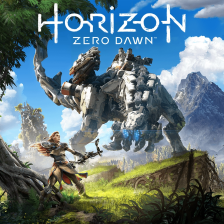
Horizon Zero Dawn was perhaps the most anticipated and surprising game release of 2020. The game first embarked on an incredible journey on PlayStation, after which it was released on PC. Unfortunately, the experience wasn’t as remarkable as many would have thought; the game was filled with all sorts of bugs that caused random Horizon Zero Dawn crashes, and this was further expanded through the extremely poor PC Port that corroborated on poor performance and low fps. Although Guerrila Games have tried their best to reduce the crashes and improve performance on PC. However, the results aren’t convincing, and despite releasing numerous patches, the last one being in January 19, 2021. We are yet to see a more promising optimization update.
All things considered, these Best Horizon Zero Dawn Settings might come later than expected. Therefore, it’s best to figure the settings yourself, and this is where eXputer’s Horizon Zero Dawn Performance Guide steps in. Our Staff has benchmarked the game from all sorts of angles, and we have now reached to the PC Settings that would guarantee High FPS and Adequate Performance with efficient utilization of resources. The guide will substantiate on this, but before we do that, here is quick validation of the structure. The first part will contain all the necessary Windows 10 tweaks, these can result in a roughly 30% performance increase across all games and not just Horizon Zero Dawn. The second one will follow up on the Nvidia/AMD Control Panel Configurations, while the last would entirely be related to the in-game PC Settings Of Horizon Zero Dawn.
More From Settings: Best Among Us Settings
Prior to all configurations, It is highly important that you first create a backup that would restore the settings to default in case of an accidental change. Besides, make notes of the minimum and required system requirements, as some of these key phrases will be listed in the article to accommodate various types of results.
Horizon Zero Dawn Minimum System Requirements
- CPU: Intel Core i5-2500K@3.3GHz or AMD FX 6300@3.5GHz
- RAM: 8 GB
- Graphics CARD: Nvidia GeForce GTX 780 (3 GB) or AMD Radeon R9 290 (4GB)
- PIXEL SHADER: 5.0
- VERTEX SHADER: 5.0
- FREE DISK SPACE: 100 GB
- DEDICATED VIDEO RAM: 3 GB
Horizon Zero Dawn Recommended Requirements
- CPU: Intel Core i7-4770K@3.5GHz or Ryzen 5 1500X@3.5GHz
- RAM: 16 GB
- Graphics Card: Nvidia GeForce GTX 1060 (6 GB) or AMD Radeon RX 580 (8GB)
- PIXEL SHADER: 5.1
- VERTEX SHADER: 5.1
- FREE DISK SPACE: 100 GB
- DEDICATED VIDEO RAM: 6 GB
Windows 10 Optimizations For Horizon Zero Dawn
This section of the guide contains all the important Windows 10 Optimizations. These are highly safe and beneficial for Horizon Zero Dawn’s optimization.
- Open “Create a restore point” through the Windows 10 Search Feature
- Click on Create > give it a name and hit apply.
Update Windows 10 To The Latest Version
Prior to enabling Game Mode, you should first ensure that the latest version of Windows 10 is installed. This holds a lot of significance in the optimization meta of Horizon Zero Dawn, since the latest Windows 10 features always uphold and validate newer games along with having better support for graphics cards.
Aside from this, it is also imperative in a manner, that most of the features listed below might not be available in the simpler version of Windows 10.
It is very easy to Update Windows 10, but suppose you don’t know how, here is how it works.
- Open “Check For Updates”
- Substantiate the check for updates feature and download the latest version
Enable Game Mode
First things first, you will have to make sure that Microsoft‘s very own gaming feature – Game Mode is enabled through the control panel. This feature ensures that maximum resources are allocated to any sort of game running.
This is basically done through the prioritization of that program, and the other irrelevant ones are ignored during this process. The feature also has other benefits, but all in all – you should it enable it for maximum performance across all games. Keep in mind this feature is within Windows 10 itself, and you don’t need any third-party apps to configure it.
- Open Game Mode Search > Enable It
Get Rid Of Xbox Game Bar
The Xbox Game Bar Feature or also known as Game Bar, is an entirely misunderstood and bad feature. This feature has a negative impact across all games, and that is mostly related to many overlays that it introduces along with keeping Full Screen Optimization Enabled.
The feature also has other disadvantages, which are primarily related to Automatic Screen-recordings and captured, which are triggered unconsciously through some keybinds you weren’t aware of. Moreover, the Game Bar tab also integrates the entire Xbox Profile thingy with your game, therefore adding unnecessary burden to the already scarce resources. Having said that, here Is how you can disable Game Bar completely.
Also Read this: Best Tarkov Settings To Get High FPS
- Search and Open Xbox Game Bar Settings
- Disable Everything Across These Three Sections – Game Bar, Captures, And Xbox Networking
Temp Files And Disk Cleanup
Although, it’s true that whenever you uninstall or right-click delete a program, it is removed from your PC. However, the misconception is that it’s entirely removed from the system, which isn’t exactly true. Usually, some of the files have recovery and leftovers that are then proceeded to the temp folder instead of Recycle Bin. These files aren’t usually disadvantageous, but if you are uninstalling a virus or any other malware, the leftovers could be dangerous and potentially cause your PC to become extremely slow.
Besides, these files also uphold extra burden to your disk, which ultimately results in low fps, that you might have encountered in Horizon Zero Dawn. All things aside, there are three methods that would ensure your Disk is healthy, and run at standard speeds to support the game. Secondly, it’ll also classify that there are no virus-infected files in the disk and games like Horizon Zero Dawn aren’t being held back.
- Search %temp% through Run Command
- Press CTRL + A on your Keyboard To Select All > Right Click Any File > Delete
- Afterwards proceed to My Computer > Right Click the drive where Horizon Zero Dawn Is Installed > Properties
- Click on Disk Cleanup > Afterwards Checkmark the files you want to remove (these will be permanently deleted, so check twice) > Once Selected, proceed with “Cleanup System Files”
Set Up Maximum Graphics Priority For Horizon Zero Dawn
Apart from ensuring that all resources are collectively allocated to Horizon Zero Dawn through the Game Mode Feature. We can further enhance this process and make the game-high priority for the graphics card. This will not only help boost performance, but it’ll also substantiate that the Graphics Card is performing to its max potential while Horizon Zero Dawn is ready. Make notes that this feature isn’t facilitated through any third-party application, it’s within Windows 10— particularly useful for games. Here is how it works.
- Open Graphics Settings through Start Menu
- Add Horizon Zero Dawn through the Browse Button and Set it to High Performance
Ultimate Performance
One of the most renowned and effective methods to increase your FPS across any game is — Ultimate Performance. This is simply a power plan that reevaluates the original — Balance Power Plan, and removes all sorts of Power Threshold to unleash maximum performance. Usually, a lot of users complain that this consistently runs the processor at the highest frequency. However, eXputer staff wasn’t able to identify this claim. Notwithstanding, Ultimate Performance will tremendously help you improve performance and also speed up Windows 10.
- Either Open Windows PowerShell or Command Prompt with Administrator Privileges
- Paste the command given below to unlock Ultimate Performance
- powercfg -duplicatescheme e9a42b02-d5df-448d-aa00-03f14749eb61
- Afterward, Open Edit Power Plan > Power Options
- Checkmark Ultimate Performance; usually it is below the Hide Additional Plans integration
Disable Full-Screen Optimization
Another brilliant feature that could further optimize Horizon Zero Dawn is Full-Screen Optimization. This in no means indicated that you should enable this feature – Instead, you should make sure it is fully disabled.
Other Settings Guides: Best Rainbow Six Siege Settings
The feature is very controversial across most forums, but during recent years – it has been proven that Full-Screen Optimization is nothing but a gimmick that fails to uphold what it states. That is to say, the feature defines it would optimization the program in full screen, but in reality, all it does is make it hybrid where ALT Tabbing is quick but the overall resources are being allocated inefficiently.
- Locate Horizon Zero Dawn Directory > Right-Click the game > properties
- Checkmark “Disable Full Screen Optimization” and click on Override DPI Scaling
- Checkmark High DPI Scaling as well, this would also benefit the game with increased Graphics Performance
Disable Unnecessary Animations, Applications, and Services
Have you ever wondered, why despite buying a High-End Processor and 16 Gb Memory, you are still unable to fully utilize them inside Horizon Zero Dawn? Well, that is very normal, and proven evidence always shows us that 30%-40% of the entire PC is utilized by other either Windows or other applications. In Nioh 2 Settings, disabling this made a huge difference, since some games are being held back by various applications.
This is a problem to the core, because suppose your half PC is already utilized for external softwares — how could your game effectively allocate the remaining scarce resources and give you High Performance. This could also be further expanded onto the problem that many users complain about crashes and extreme inconsistency in frame rates.
Having said that — this guide will make sure all these unnecessary factors are disabled, and we are getting the most out of our hardware. Keep in mind that, apart from showing immaculate performances across all games, this will also significantly make your Windows responsive.
- Search and Open View Advanced System Settings
- Proceed to Settings Under Performance > Checkmark Custom > and only enable the two options shown below. Once done, don’t forget to click on apply.
- Alongside, open msconfig through the run program
- Checkmark “Hide all Microsoft Services” — this will avoid showing the neccsary ones. Subsequently, disable all those you feel like are unncesary, and after you are done. Proceed to the Startup Tab.
- Go through the list and disable all the applications with High Startup Impact Priority. This list usually contains all third-party applications, so don’t worry much.
Nvidia Settings For Horizon Zero Dawn
As explained in the first paragraph, the guide would contain three segments; the first would be dedicated to necessary Windows 10 Optimization, second would focus on Control Panel Optimizations, and the third is the major one which will include in-game settings. Having said that, this section will fully focus on some highly imperative settings that you should configure. These can play a vital role in increasing Horizon Zero Dawn FPS and provide a more in-depth optimization meta. Just for your information, these did wonders in our Rust Settings article.
Open Nvidia Control Panel > Under Adjust Image Settings With Preview > Checkmark “Use the advanced 3D image settings”
Now open the Manage 3D Settings Tab and make the following changes. Keep in mind these are global settings and would affect all game, therefore, if you are bothered by that, add the game under Program Settings. Once figured out, make the following changes.
- Image Sharpening: Sharpening Off; Scaling Disabled
- Ambient Occlusion: Off
- Anisotropic Filtering: On – Depending on whatever graphics card you are using, it could be turned all the way up to 16x.
- Antialiasing – FXAA: Off
- Antialiasing – Gamma Correction: On
- Antialiasing – Mode: Application-controlled
- Antialiasing – Transparency: Off
- CUDA – GPUs: Select Your Primary Graphics Card
- DSR – Factors: Off
- Low Latency Mode: On
- Max Frame Rate: Off
- Monitor Technology: Go with whatever options are available
- Multi-Frame Sampled AA (MFAA): Off
- OpenGL rendering GPU: Auto-Select
- Power Management mode: Prefer Maximum Performance
- Preferred Refresh Rate: Highest Available
- Shader Cache: on
- Texture Filtering – Anisotropic Sample Optimization: Off
- Texture Filtering – Negative LOD Bias: Clamp
- Texture Filtering – Quality: Quality
- Enable Texture Filtering – Trilinear Optimization
- Enable Threaded Optimization
- Disable Triple Buffering
- Turn Off Vertical Sync
- Use Global Setting (1) for Virtual Reality pre-rendered frames
Knowing that some people might have AMD Graphics Card, there is also distinguished optimizaiton options available for them. These are similar to Nvidia ones in some way, but they are configured in their own Control Panel. Before, we jump to the AMD Optimizations for Horizon Zero Dawn, you should first ensure that the latest AMD Crimson Drivers are installed. Moreover, also compare your Graphics Card to the ones in system requirements; this would conclude on what type of graphics settings you should go with. As of 2021, these are the latest Horizon Zero Dawn Optimized Drivers from AMD – Radeon Software Adrenalin 2020 Edition 20.8.1.
- Open Graphics Profiles > Global
- Select eSports under the Global Graphics Settings; don’t worry, although it says eSports and Horizon Zero Dawn isn’t related to that. We will only be needing few configurations from this setting and later go with custom.
- Radeon Anti-Lag: Disabled – It’s not neccesary as it’s main functionalities are focused towards eSports players that are extremely competitive. Often players complain this setting also causes immense stutters and screen tearing, so keep it disabled.
- Radeon Chill: Disabled – As denoted earlier, there should be no configuration that has power threshold, ultimately limiting the hardware to perform at its best. This setting also limits FPS to save power, and you should keep it disabled.
- Radeon Boost: Disabled – This feature was added recently, and given that it’s functions are really wonderful, It’s not compatible with Horizon Zero Dawn; the setting is only supported in just a few games across the board.
- Radeon Image Sharpening: Enabled – Very useful feature, could enhance the fidelity and graphics quality. It can also be configured through AMD Ansel during the game. Having said that, the rational thing to do would be slide it all the way up to 50.
- Radeon Enhanced Sync: Disabled – Not really recommend if you have additional perks like FreeSync or GSync. Besides, this feature doesan’t always prove to be worthy.
- Wait for Vertical Refresh: Disabled – Suppose you have a high refresh rate monitor, probabally 75hz or 144Hz, VSync will limit the FPS to 60 and provide a different interface that wouldn’t allow your System to provide as smoother experience as 75hz or 144Hz would do. This feature also has other drawbacks like input lag and so forth.
- Select Use Application Settings under Anti-Aliasing
- Multisampling under Anti-Aliasing Method
- Keep Morphological Anti-Aliasing Disabled
- Anisotropic Filtering: Disabled – Although our benchmarks didn’t prove a significant change after enabling anisotropic filtering. Users on Reddit explored much better graphics, and the texture quality was extremely smooth. The rational thing to do would be to test Horizon Zero Dawn with both Anisotropic Filtering Enabled and Disabled. Keep in mind that you should always restart your Game and PC when these settings are configured.
- Texture Filtering Quality: Standard
- Surface Format Optimization: Enabled
- Tessellation Mode: Override application settings
- Maximum Tessellation Level: Off
- OpenGL Triple Buffering: Disabled
- 10-Bit Pixel Format: Disabled
- GPU Workload: Graphics
- Reset Shader Cache: Perform a reset
- Under Display settings, Checkmark AMD FreeSync if you are interested in much smoother gameplay plus zero stutters
- Disable Virtual Super Resolution
- GPU Scaling: Off
- Integer Scaling: Off
These were all important AMD Configurations you are required to change. These configurations if set up correctly can dramatically increase your FPS in Horizon Zero Dawn; our benchmarks prove that roughly 20% performance gain could be expected depending on the hardware. Besides, these configurations should also help you get higher FPS in other games, but keep in mind that some settings like GPU Scaling are required to be turned on in FPS Games of as such Apex Legends or CS:GO.
Best Horizon Zero Dawn Settings
As illustrated earlier, the last segment of the guide would contain the most important configurations – The Horizon Zero Dawn in-game Graphics Settings. These are the major components that are relatively the backbone behind graphics and performance. Having said that, it’s always hard to find the right balance; which consists of settings that have a moderate impact on performance while showing the best fidelity in terms of visuals. These settings take a long time to identify, require several benchmarks, but rest assured, eXputer staff has come across the best Horizon Zero Dawn settings you will see below.
Keep in mind that in order to see a change, you must restart your game or PC. We were tremendously frustrated over the benchmarks, the majority of settings did not make any difference and it was a bit later that we realized settings were not being prompt. This is also supported by various complaints on forums as such Reddit.
Field of View: 70
The Field of View, generally known as FOV illustrates how many pixels you can see at a given time. The higher the Field of View, the more things you get to see as the character or player is now zoomed out for better visibility. Usually, this comes down to preferences, whether you are using Ultrawide or a different monitor. However, keep in mind that higher FOV means lower frame rates, particularly because there are more visuals thus higher impact on performance.
Adaptive Performance FPS: Off
Suppose you have a high refresh monitor and always want relative FPS that can keep up with the refresh rate. Adaptive Performance might come in handy – this setting ensures that regardless of whatever the resolution is, the frames are consistently matching the given value. This has a lot of consequences, as it functions similar to FidelityFX Cas, where the resolution is downgraded for higher frames. Ultimately, the texture quality is going to be extremely bad.
FPS Limit: Off
Having similar characteristics like Adaptive Performance, except that it’s a frame limiter and wouldn’t allow your hardware to push above and beyond. The FPS Limiter feature is totally unnecessary.
Render Scale: 100%
Although, it would have been fantastic had there been an option to take the Render Scale up to 200%. However, the limited resources are still doing the job, and you should always go for 100% Render SCale in Horizon Zero Dawn, as that would depict the highest quality graphics.
Aspect Ratio: Native
Go through your monitor’s native aspect ratio by searching the model on google.
Display Mode: Fullscreen
The rational thing to do across all video games is select Fullscreen or fullscreen exclusive mode. This ensures that the correct refresh rate is being matched along with having maximum performance delivered, this could easily be seen in Horizon Zero Dawn where the rest of the options are canceled after you change the mode. Besides, there are no bugs as such and Overlays are already disabled as per our guide.
V-Sync: Off
Given that this feature has an extremely bad reputation for locking frames to 60. This isn’t the case with offline games like Horizon Zero Dawn, where users like me feel better playing with V-Sync On. The primary reason is that it eliminates screen tearing and you get to enjoy a conventional gameplay that feels more like FreeSync. Having said that, it comes down to personnel preferences, and If your monitor supports FreeSync/GSync, go with that instead of this. Moreover, this feature could be an excellent cure for those struggling with Screen Tear.
Texture Quality: Ultra
Usually, an important asset that substantiates the entire meta of Graphics. We weren’t impressed by what it offered in Horizon Zero Dawn. The expected results were that at Ultra we would see much sharper, and high-quality Textures. However, the difference between Low and Medium was noticeable but afterward, there wasn’t anything of such sort. The performance between Medium and Ultra was identical and the usage of VRAM was significantly higher. If you have a graphics card like 1080 Ti or higher, go with Ultra; the difference wouldn’t be huge, but in some cases you might get a better feel and since there is no impact on performance, it’s nothing to lose.
Model Quality: Medium
Having acknowledged, there is no Level of Details in Horizon Zero Dawn, we have Model Quality, which has the near exact purpose; render graphics as far out as possible, depending on what graphics settings you chose. For instance, if you go with Ultra Model Quality, you would easily be able to see the render of additional elements in the far distance. This adds a bit more value to the current visuals.
The medium, high, and ultra are distinguished by 5% performance difference, so If you can manage; definitely go with Ultra.
Anisotropic Filtering – 16x
Horizon Zero Dawn lacks the incentive of providing 16x Anisotropic Filtering Option. However, this must be evaluated through Ultra option, which at the moment is somewhat broken. The shaders often cause problem, and although we expected more clarity from images; less blurriness. This wasn’t the case, and nearly all the settings made zero to no impact. Given our curiosity and Nvidia Settings, we configured the Anisotropic Filtering all the way to 16x from the control panel. The visual clarity increased significantly, while there was little to no drop in performance. We recommend first turning it all the way to Ultra – afterward, look if there are any improvements in visuals. If not, then head directly to the control panel and set it at 16x.
Shadows: High
As always, Shadows is expected to play a huge role in setting the meta across all visuals. This was also the case with Horizon Zero Dawn, but it was very limited. Some scenes provided little to no difference in both Low and High, while many illustrated day and night differences. All things aside, Low to High seems to be a stepping stone, the Shadows are fit more perfectly into the environment and Draw Distance had also increased. From High to Ultra, there wasn’t any major difference, while Performance had reduced slightly. The best and most optimized shadow settings for Horizon Zero Dawn in this seem to be High.
Reflections: Medium
This setting makes a notable difference across all surfaces, that represent some sort of reflections – these include water, mirrors, and also natural lights. The setting does not have loads of importance, as this can only be seen across the game a handful time. Likewise, when compared to its performance impact, this does not seem to be worth it. The High configuration set us back with roughly 10% performance loss, while Medium and Low barely made any difference. It is recommended to turn Reflection Settings to Medium In Horizon Zero Dawn.
Clouds: High
Across games Settings of Call of Duty Black Ops Cold War and Cyberpunk 2077 Settings, we completely ignored the benefit of settings related to Cloud. The main reason being that their value in that game was too moderator; Cyberpunk 2077 has mostly Night weather, and in day, it’s sunny so you can’t expect Clouds or any sort of rays to play a befitting role. This was apparent with Cold War too, the game is oriented towards FPS, and giving Importance to Clouds is useless.
This isn’t the case with Horizon Zero DAwn since most of the game environment is circled around the beautiful landscapes that the Horizon supports – clearly explained in its name. Subsequently, we tested all the three settings available, High and Medium resulted in much sharper animation of clouds, while also providing a realistic look. The difference was negligible, but noticing performance difference was minor – Keep it at High.
Anti-aliasing: SMAA or TAA
Have you ever come across extremely sharp graphics? well, those are particularly or directly related to Anti-Aliasing. This setting when turned off can make your visuals extremely sharp, giving them jagged edges. Similarly, once it is turned up to SMAA, FXAA, or TAA, it can reduce the sharpness, add blurriness, and make them very smooth, which perfectly fits the environment. One thing to note is that there aren’t loads it can offer apart from these sharp edges. It is imperative to first acknowledge your Nvidia/AMD Settings from where you have increased or decrease sharpness. Afterwards, configure Horizon Zero Dawn according to personnel preference. We recommend keeping it at either SMAA or TAA, the performance difference between both is nominal while you will see an astounding improvement in terms of fidelity.
Motion Blur: Off
Unlike many other games, where we have come across describing Motion Blur an unnecessary setting that offers nothing but impacts Performance. This wasn’t the case with Horizon Zero Dawn, and it really felt Motion Blur was playing an adequate role during Cinematics – bring a much more realistic feel and depth to the graphics. Other than that, it didn’t attract me during the game as I get dizziness through it. The in-game part seems to be a personnel preference, but keep in mind that Motion Blur has no performance impact whatsoever in Horizon Zero Dawn. It really comes down to the player on what he prefers.
Ambient Occlusion: High
Ambient Occlusion is usually the backhand behind Ambient Lighting, which is responsible for illuminating light to the surrounding objects. The light usually is distinguished from other ones as it showcases a better illumination, that further expands on shadows and actual distance at which it is being glowed. All in all, this setting focuses on adding more depth to the already-given good graphics – making it look extremely realistic. Notwithstanding, the setting does not have loads of performance impact in Horizon Zero Dawn. The difference across most places is noticeable, and from what it appears, the setting is well worth it. You should go with either High or Ultra, and given this setting correlates Lighting mostly. Test it in sunny places to notice the actual difference.
Final Settings
These are then the final best horizon zero dawn settings that would help you get the highest possible FPS while still showcasing extremely beautiful graphics. The settings encompass our benchmarks, and they aren’t taken out of the loop. All settings have been tried and tested – our meta was that of Economics. Afterward, we looked at the difference in FPS and Fidelity, looked at the better trade, and went with that settings. These benchmarks were done on Six-Core Ryzen 3600x paired with GTX 1080 TI at 2560×1080 21:9 Ultrawide.
Final Thoughts
Horizon Zero Dawn is a faboualas open-world RPG game with everything a gamer would demand from a good game. This also has its consequences since the game was ported to PC from PS4 and has a list of problems, particularly related to Optimization and some settings not making any sense. This could also be seen from the game’s Graphics Settings do not provide any depth – users have to configure additional settings from the control panel. In addition to these, the game received its last major performance update in January, and as per users on Reddit, there are still loads of problems, so why is Guerrilla Games not addressing them?
All things considered, you shouldn’t worry much. These were the best Horizon Zero Dawn PC Settings that you can manage without requiring too much of an effort. Besides, the Windows 10 Optimizations for Horizon Zero Dawn will be beneficial across all games and also speed up your Windows. While you are here also check out Horizon Zero Dawn Trophy Guide.
Was this article helpful?
Thanks! Do share your feedback with us. ⚡
How could we improve this post? Please Help us. ✍
Horizon Zero Dawn was perhaps the most anticipated and surprising game release of 2020. The game first embarked on an incredible journey on PlayStation, after which it was released on PC. Unfortunately, the experience wasn’t as remarkable as many would have thought; the game was filled with all sorts of bugs that caused random Horizon Zero Dawn crashes, and this was further expanded through the extremely poor PC Port that corroborated on poor performance and low fps. Although Guerrila Games have tried their best to reduce the crashes and improve performance on PC. However, the results aren’t convincing, and despite releasing numerous patches, the last one being in January 19, 2021. We are yet to see a more promising optimization update.
All things considered, these Best Horizon Zero Dawn Settings might come later than expected. Therefore, it’s best to figure the settings yourself, and this is where eXputer’s Horizon Zero Dawn Performance Guide steps in. Our Staff has benchmarked the game from all sorts of angles, and we have now reached to the PC Settings that would guarantee High FPS and Adequate Performance with efficient utilization of resources. The guide will substantiate on this, but before we do that, here is quick validation of the structure. The first part will contain all the necessary Windows 10 tweaks, these can result in a roughly 30% performance increase across all games and not just Horizon Zero Dawn. The second one will follow up on the Nvidia/AMD Control Panel Configurations, while the last would entirely be related to the in-game PC Settings Of Horizon Zero Dawn.
More From Settings: Best Among Us Settings
Prior to all configurations, It is highly important that you first create a backup that would restore the settings to default in case of an accidental change. Besides, make notes of the minimum and required system requirements, as some of these key phrases will be listed in the article to accommodate various types of results.
Horizon Zero Dawn Minimum System Requirements
- CPU: Intel Core i5-2500K@3.3GHz or AMD FX 6300@3.5GHz
- RAM: 8 GB
- Graphics CARD: Nvidia GeForce GTX 780 (3 GB) or AMD Radeon R9 290 (4GB)
- PIXEL SHADER: 5.0
- VERTEX SHADER: 5.0
- FREE DISK SPACE: 100 GB
- DEDICATED VIDEO RAM: 3 GB
Horizon Zero Dawn Recommended Requirements
- CPU: Intel Core i7-4770K@3.5GHz or Ryzen 5 1500X@3.5GHz
- RAM: 16 GB
- Graphics Card: Nvidia GeForce GTX 1060 (6 GB) or AMD Radeon RX 580 (8GB)
- PIXEL SHADER: 5.1
- VERTEX SHADER: 5.1
- FREE DISK SPACE: 100 GB
- DEDICATED VIDEO RAM: 6 GB
Windows 10 Optimizations For Horizon Zero Dawn
This section of the guide contains all the important Windows 10 Optimizations. These are highly safe and beneficial for Horizon Zero Dawn’s optimization.
- Open “Create a restore point” through the Windows 10 Search Feature
- Click on Create > give it a name and hit apply.
Update Windows 10 To The Latest Version
Prior to enabling Game Mode, you should first ensure that the latest version of Windows 10 is installed. This holds a lot of significance in the optimization meta of Horizon Zero Dawn, since the latest Windows 10 features always uphold and validate newer games along with having better support for graphics cards.
Aside from this, it is also imperative in a manner, that most of the features listed below might not be available in the simpler version of Windows 10.
It is very easy to Update Windows 10, but suppose you don’t know how, here is how it works.
- Open “Check For Updates”
- Substantiate the check for updates feature and download the latest version
Enable Game Mode
First things first, you will have to make sure that Microsoft‘s very own gaming feature – Game Mode is enabled through the control panel. This feature ensures that maximum resources are allocated to any sort of game running.
This is basically done through the prioritization of that program, and the other irrelevant ones are ignored during this process. The feature also has other benefits, but all in all – you should it enable it for maximum performance across all games. Keep in mind this feature is within Windows 10 itself, and you don’t need any third-party apps to configure it.
- Open Game Mode Search > Enable It
Get Rid Of Xbox Game Bar
The Xbox Game Bar Feature or also known as Game Bar, is an entirely misunderstood and bad feature. This feature has a negative impact across all games, and that is mostly related to many overlays that it introduces along with keeping Full Screen Optimization Enabled.
The feature also has other disadvantages, which are primarily related to Automatic Screen-recordings and captured, which are triggered unconsciously through some keybinds you weren’t aware of. Moreover, the Game Bar tab also integrates the entire Xbox Profile thingy with your game, therefore adding unnecessary burden to the already scarce resources. Having said that, here Is how you can disable Game Bar completely.
Also Read this: Best Tarkov Settings To Get High FPS
- Search and Open Xbox Game Bar Settings
- Disable Everything Across These Three Sections – Game Bar, Captures, And Xbox Networking
Temp Files And Disk Cleanup
Although, it’s true that whenever you uninstall or right-click delete a program, it is removed from your PC. However, the misconception is that it’s entirely removed from the system, which isn’t exactly true. Usually, some of the files have recovery and leftovers that are then proceeded to the temp folder instead of Recycle Bin. These files aren’t usually disadvantageous, but if you are uninstalling a virus or any other malware, the leftovers could be dangerous and potentially cause your PC to become extremely slow.
Besides, these files also uphold extra burden to your disk, which ultimately results in low fps, that you might have encountered in Horizon Zero Dawn. All things aside, there are three methods that would ensure your Disk is healthy, and run at standard speeds to support the game. Secondly, it’ll also classify that there are no virus-infected files in the disk and games like Horizon Zero Dawn aren’t being held back.
- Search %temp% through Run Command
- Press CTRL + A on your Keyboard To Select All > Right Click Any File > Delete
- Afterwards proceed to My Computer > Right Click the drive where Horizon Zero Dawn Is Installed > Properties
- Click on Disk Cleanup > Afterwards Checkmark the files you want to remove (these will be permanently deleted, so check twice) > Once Selected, proceed with “Cleanup System Files”
Set Up Maximum Graphics Priority For Horizon Zero Dawn
Apart from ensuring that all resources are collectively allocated to Horizon Zero Dawn through the Game Mode Feature. We can further enhance this process and make the game-high priority for the graphics card. This will not only help boost performance, but it’ll also substantiate that the Graphics Card is performing to its max potential while Horizon Zero Dawn is ready. Make notes that this feature isn’t facilitated through any third-party application, it’s within Windows 10— particularly useful for games. Here is how it works.
- Open Graphics Settings through Start Menu
- Add Horizon Zero Dawn through the Browse Button and Set it to High Performance
Ultimate Performance
One of the most renowned and effective methods to increase your FPS across any game is — Ultimate Performance. This is simply a power plan that reevaluates the original — Balance Power Plan, and removes all sorts of Power Threshold to unleash maximum performance. Usually, a lot of users complain that this consistently runs the processor at the highest frequency. However, eXputer staff wasn’t able to identify this claim. Notwithstanding, Ultimate Performance will tremendously help you improve performance and also speed up Windows 10.
- Either Open Windows PowerShell or Command Prompt with Administrator Privileges
- Paste the command given below to unlock Ultimate Performance
- powercfg -duplicatescheme e9a42b02-d5df-448d-aa00-03f14749eb61
- Afterward, Open Edit Power Plan > Power Options
- Checkmark Ultimate Performance; usually it is below the Hide Additional Plans integration
Disable Full-Screen Optimization
Another brilliant feature that could further optimize Horizon Zero Dawn is Full-Screen Optimization. This in no means indicated that you should enable this feature – Instead, you should make sure it is fully disabled.
Other Settings Guides: Best Rainbow Six Siege Settings
The feature is very controversial across most forums, but during recent years – it has been proven that Full-Screen Optimization is nothing but a gimmick that fails to uphold what it states. That is to say, the feature defines it would optimization the program in full screen, but in reality, all it does is make it hybrid where ALT Tabbing is quick but the overall resources are being allocated inefficiently.
- Locate Horizon Zero Dawn Directory > Right-Click the game > properties
- Checkmark “Disable Full Screen Optimization” and click on Override DPI Scaling
- Checkmark High DPI Scaling as well, this would also benefit the game with increased Graphics Performance
Disable Unnecessary Animations, Applications, and Services
Have you ever wondered, why despite buying a High-End Processor and 16 Gb Memory, you are still unable to fully utilize them inside Horizon Zero Dawn? Well, that is very normal, and proven evidence always shows us that 30%-40% of the entire PC is utilized by other either Windows or other applications. In Nioh 2 Settings, disabling this made a huge difference, since some games are being held back by various applications.
This is a problem to the core, because suppose your half PC is already utilized for external softwares — how could your game effectively allocate the remaining scarce resources and give you High Performance. This could also be further expanded onto the problem that many users complain about crashes and extreme inconsistency in frame rates.
Having said that — this guide will make sure all these unnecessary factors are disabled, and we are getting the most out of our hardware. Keep in mind that, apart from showing immaculate performances across all games, this will also significantly make your Windows responsive.
- Search and Open View Advanced System Settings
- Proceed to Settings Under Performance > Checkmark Custom > and only enable the two options shown below. Once done, don’t forget to click on apply.
- Alongside, open msconfig through the run program
- Checkmark “Hide all Microsoft Services” — this will avoid showing the neccsary ones. Subsequently, disable all those you feel like are unncesary, and after you are done. Proceed to the Startup Tab.
- Go through the list and disable all the applications with High Startup Impact Priority. This list usually contains all third-party applications, so don’t worry much.
Nvidia Settings For Horizon Zero Dawn
As explained in the first paragraph, the guide would contain three segments; the first would be dedicated to necessary Windows 10 Optimization, second would focus on Control Panel Optimizations, and the third is the major one which will include in-game settings. Having said that, this section will fully focus on some highly imperative settings that you should configure. These can play a vital role in increasing Horizon Zero Dawn FPS and provide a more in-depth optimization meta. Just for your information, these did wonders in our Rust Settings article.
Open Nvidia Control Panel > Under Adjust Image Settings With Preview > Checkmark “Use the advanced 3D image settings”
Now open the Manage 3D Settings Tab and make the following changes. Keep in mind these are global settings and would affect all game, therefore, if you are bothered by that, add the game under Program Settings. Once figured out, make the following changes.
- Image Sharpening: Sharpening Off; Scaling Disabled
- Ambient Occlusion: Off
- Anisotropic Filtering: On – Depending on whatever graphics card you are using, it could be turned all the way up to 16x.
- Antialiasing – FXAA: Off
- Antialiasing – Gamma Correction: On
- Antialiasing – Mode: Application-controlled
- Antialiasing – Transparency: Off
- CUDA – GPUs: Select Your Primary Graphics Card
- DSR – Factors: Off
- Low Latency Mode: On
- Max Frame Rate: Off
- Monitor Technology: Go with whatever options are available
- Multi-Frame Sampled AA (MFAA): Off
- OpenGL rendering GPU: Auto-Select
- Power Management mode: Prefer Maximum Performance
- Preferred Refresh Rate: Highest Available
- Shader Cache: on
- Texture Filtering – Anisotropic Sample Optimization: Off
- Texture Filtering – Negative LOD Bias: Clamp
- Texture Filtering – Quality: Quality
- Enable Texture Filtering – Trilinear Optimization
- Enable Threaded Optimization
- Disable Triple Buffering
- Turn Off Vertical Sync
- Use Global Setting (1) for Virtual Reality pre-rendered frames
Knowing that some people might have AMD Graphics Card, there is also distinguished optimizaiton options available for them. These are similar to Nvidia ones in some way, but they are configured in their own Control Panel. Before, we jump to the AMD Optimizations for Horizon Zero Dawn, you should first ensure that the latest AMD Crimson Drivers are installed. Moreover, also compare your Graphics Card to the ones in system requirements; this would conclude on what type of graphics settings you should go with. As of 2021, these are the latest Horizon Zero Dawn Optimized Drivers from AMD – Radeon Software Adrenalin 2020 Edition 20.8.1.
- Open Graphics Profiles > Global
- Select eSports under the Global Graphics Settings; don’t worry, although it says eSports and Horizon Zero Dawn isn’t related to that. We will only be needing few configurations from this setting and later go with custom.
- Radeon Anti-Lag: Disabled – It’s not neccesary as it’s main functionalities are focused towards eSports players that are extremely competitive. Often players complain this setting also causes immense stutters and screen tearing, so keep it disabled.
- Radeon Chill: Disabled – As denoted earlier, there should be no configuration that has power threshold, ultimately limiting the hardware to perform at its best. This setting also limits FPS to save power, and you should keep it disabled.
- Radeon Boost: Disabled – This feature was added recently, and given that it’s functions are really wonderful, It’s not compatible with Horizon Zero Dawn; the setting is only supported in just a few games across the board.
- Radeon Image Sharpening: Enabled – Very useful feature, could enhance the fidelity and graphics quality. It can also be configured through AMD Ansel during the game. Having said that, the rational thing to do would be slide it all the way up to 50.
- Radeon Enhanced Sync: Disabled – Not really recommend if you have additional perks like FreeSync or GSync. Besides, this feature doesan’t always prove to be worthy.
- Wait for Vertical Refresh: Disabled – Suppose you have a high refresh rate monitor, probabally 75hz or 144Hz, VSync will limit the FPS to 60 and provide a different interface that wouldn’t allow your System to provide as smoother experience as 75hz or 144Hz would do. This feature also has other drawbacks like input lag and so forth.
- Select Use Application Settings under Anti-Aliasing
- Multisampling under Anti-Aliasing Method
- Keep Morphological Anti-Aliasing Disabled
- Anisotropic Filtering: Disabled – Although our benchmarks didn’t prove a significant change after enabling anisotropic filtering. Users on Reddit explored much better graphics, and the texture quality was extremely smooth. The rational thing to do would be to test Horizon Zero Dawn with both Anisotropic Filtering Enabled and Disabled. Keep in mind that you should always restart your Game and PC when these settings are configured.
- Texture Filtering Quality: Standard
- Surface Format Optimization: Enabled
- Tessellation Mode: Override application settings
- Maximum Tessellation Level: Off
- OpenGL Triple Buffering: Disabled
- 10-Bit Pixel Format: Disabled
- GPU Workload: Graphics
- Reset Shader Cache: Perform a reset
- Under Display settings, Checkmark AMD FreeSync if you are interested in much smoother gameplay plus zero stutters
- Disable Virtual Super Resolution
- GPU Scaling: Off
- Integer Scaling: Off
These were all important AMD Configurations you are required to change. These configurations if set up correctly can dramatically increase your FPS in Horizon Zero Dawn; our benchmarks prove that roughly 20% performance gain could be expected depending on the hardware. Besides, these configurations should also help you get higher FPS in other games, but keep in mind that some settings like GPU Scaling are required to be turned on in FPS Games of as such Apex Legends or CS:GO.
Best Horizon Zero Dawn Settings
As illustrated earlier, the last segment of the guide would contain the most important configurations – The Horizon Zero Dawn in-game Graphics Settings. These are the major components that are relatively the backbone behind graphics and performance. Having said that, it’s always hard to find the right balance; which consists of settings that have a moderate impact on performance while showing the best fidelity in terms of visuals. These settings take a long time to identify, require several benchmarks, but rest assured, eXputer staff has come across the best Horizon Zero Dawn settings you will see below.
Keep in mind that in order to see a change, you must restart your game or PC. We were tremendously frustrated over the benchmarks, the majority of settings did not make any difference and it was a bit later that we realized settings were not being prompt. This is also supported by various complaints on forums as such Reddit.
Field of View: 70
The Field of View, generally known as FOV illustrates how many pixels you can see at a given time. The higher the Field of View, the more things you get to see as the character or player is now zoomed out for better visibility. Usually, this comes down to preferences, whether you are using Ultrawide or a different monitor. However, keep in mind that higher FOV means lower frame rates, particularly because there are more visuals thus higher impact on performance.
Adaptive Performance FPS: Off
Suppose you have a high refresh monitor and always want relative FPS that can keep up with the refresh rate. Adaptive Performance might come in handy – this setting ensures that regardless of whatever the resolution is, the frames are consistently matching the given value. This has a lot of consequences, as it functions similar to FidelityFX Cas, where the resolution is downgraded for higher frames. Ultimately, the texture quality is going to be extremely bad.
FPS Limit: Off
Having similar characteristics like Adaptive Performance, except that it’s a frame limiter and wouldn’t allow your hardware to push above and beyond. The FPS Limiter feature is totally unnecessary.
Render Scale: 100%
Although, it would have been fantastic had there been an option to take the Render Scale up to 200%. However, the limited resources are still doing the job, and you should always go for 100% Render SCale in Horizon Zero Dawn, as that would depict the highest quality graphics.
Aspect Ratio: Native
Go through your monitor’s native aspect ratio by searching the model on google.
Display Mode: Fullscreen
The rational thing to do across all video games is select Fullscreen or fullscreen exclusive mode. This ensures that the correct refresh rate is being matched along with having maximum performance delivered, this could easily be seen in Horizon Zero Dawn where the rest of the options are canceled after you change the mode. Besides, there are no bugs as such and Overlays are already disabled as per our guide.
V-Sync: Off
Given that this feature has an extremely bad reputation for locking frames to 60. This isn’t the case with offline games like Horizon Zero Dawn, where users like me feel better playing with V-Sync On. The primary reason is that it eliminates screen tearing and you get to enjoy a conventional gameplay that feels more like FreeSync. Having said that, it comes down to personnel preferences, and If your monitor supports FreeSync/GSync, go with that instead of this. Moreover, this feature could be an excellent cure for those struggling with Screen Tear.
Texture Quality: Ultra
Usually, an important asset that substantiates the entire meta of Graphics. We weren’t impressed by what it offered in Horizon Zero Dawn. The expected results were that at Ultra we would see much sharper, and high-quality Textures. However, the difference between Low and Medium was noticeable but afterward, there wasn’t anything of such sort. The performance between Medium and Ultra was identical and the usage of VRAM was significantly higher. If you have a graphics card like 1080 Ti or higher, go with Ultra; the difference wouldn’t be huge, but in some cases you might get a better feel and since there is no impact on performance, it’s nothing to lose.
Model Quality: Medium
Having acknowledged, there is no Level of Details in Horizon Zero Dawn, we have Model Quality, which has the near exact purpose; render graphics as far out as possible, depending on what graphics settings you chose. For instance, if you go with Ultra Model Quality, you would easily be able to see the render of additional elements in the far distance. This adds a bit more value to the current visuals.
The medium, high, and ultra are distinguished by 5% performance difference, so If you can manage; definitely go with Ultra.
Anisotropic Filtering – 16x
Horizon Zero Dawn lacks the incentive of providing 16x Anisotropic Filtering Option. However, this must be evaluated through Ultra option, which at the moment is somewhat broken. The shaders often cause problem, and although we expected more clarity from images; less blurriness. This wasn’t the case, and nearly all the settings made zero to no impact. Given our curiosity and Nvidia Settings, we configured the Anisotropic Filtering all the way to 16x from the control panel. The visual clarity increased significantly, while there was little to no drop in performance. We recommend first turning it all the way to Ultra – afterward, look if there are any improvements in visuals. If not, then head directly to the control panel and set it at 16x.
Shadows: High
As always, Shadows is expected to play a huge role in setting the meta across all visuals. This was also the case with Horizon Zero Dawn, but it was very limited. Some scenes provided little to no difference in both Low and High, while many illustrated day and night differences. All things aside, Low to High seems to be a stepping stone, the Shadows are fit more perfectly into the environment and Draw Distance had also increased. From High to Ultra, there wasn’t any major difference, while Performance had reduced slightly. The best and most optimized shadow settings for Horizon Zero Dawn in this seem to be High.
Reflections: Medium
This setting makes a notable difference across all surfaces, that represent some sort of reflections – these include water, mirrors, and also natural lights. The setting does not have loads of importance, as this can only be seen across the game a handful time. Likewise, when compared to its performance impact, this does not seem to be worth it. The High configuration set us back with roughly 10% performance loss, while Medium and Low barely made any difference. It is recommended to turn Reflection Settings to Medium In Horizon Zero Dawn.
Clouds: High
Across games Settings of Call of Duty Black Ops Cold War and Cyberpunk 2077 Settings, we completely ignored the benefit of settings related to Cloud. The main reason being that their value in that game was too moderator; Cyberpunk 2077 has mostly Night weather, and in day, it’s sunny so you can’t expect Clouds or any sort of rays to play a befitting role. This was apparent with Cold War too, the game is oriented towards FPS, and giving Importance to Clouds is useless.
This isn’t the case with Horizon Zero DAwn since most of the game environment is circled around the beautiful landscapes that the Horizon supports – clearly explained in its name. Subsequently, we tested all the three settings available, High and Medium resulted in much sharper animation of clouds, while also providing a realistic look. The difference was negligible, but noticing performance difference was minor – Keep it at High.
Anti-aliasing: SMAA or TAA
Have you ever come across extremely sharp graphics? well, those are particularly or directly related to Anti-Aliasing. This setting when turned off can make your visuals extremely sharp, giving them jagged edges. Similarly, once it is turned up to SMAA, FXAA, or TAA, it can reduce the sharpness, add blurriness, and make them very smooth, which perfectly fits the environment. One thing to note is that there aren’t loads it can offer apart from these sharp edges. It is imperative to first acknowledge your Nvidia/AMD Settings from where you have increased or decrease sharpness. Afterwards, configure Horizon Zero Dawn according to personnel preference. We recommend keeping it at either SMAA or TAA, the performance difference between both is nominal while you will see an astounding improvement in terms of fidelity.
Motion Blur: Off
Unlike many other games, where we have come across describing Motion Blur an unnecessary setting that offers nothing but impacts Performance. This wasn’t the case with Horizon Zero Dawn, and it really felt Motion Blur was playing an adequate role during Cinematics – bring a much more realistic feel and depth to the graphics. Other than that, it didn’t attract me during the game as I get dizziness through it. The in-game part seems to be a personnel preference, but keep in mind that Motion Blur has no performance impact whatsoever in Horizon Zero Dawn. It really comes down to the player on what he prefers.
Ambient Occlusion: High
Ambient Occlusion is usually the backhand behind Ambient Lighting, which is responsible for illuminating light to the surrounding objects. The light usually is distinguished from other ones as it showcases a better illumination, that further expands on shadows and actual distance at which it is being glowed. All in all, this setting focuses on adding more depth to the already-given good graphics – making it look extremely realistic. Notwithstanding, the setting does not have loads of performance impact in Horizon Zero Dawn. The difference across most places is noticeable, and from what it appears, the setting is well worth it. You should go with either High or Ultra, and given this setting correlates Lighting mostly. Test it in sunny places to notice the actual difference.
Final Settings
These are then the final best horizon zero dawn settings that would help you get the highest possible FPS while still showcasing extremely beautiful graphics. The settings encompass our benchmarks, and they aren’t taken out of the loop. All settings have been tried and tested – our meta was that of Economics. Afterward, we looked at the difference in FPS and Fidelity, looked at the better trade, and went with that settings. These benchmarks were done on Six-Core Ryzen 3600x paired with GTX 1080 TI at 2560×1080 21:9 Ultrawide.
Final Thoughts
Horizon Zero Dawn is a faboualas open-world RPG game with everything a gamer would demand from a good game. This also has its consequences since the game was ported to PC from PS4 and has a list of problems, particularly related to Optimization and some settings not making any sense. This could also be seen from the game’s Graphics Settings do not provide any depth – users have to configure additional settings from the control panel. In addition to these, the game received its last major performance update in January, and as per users on Reddit, there are still loads of problems, so why is Guerrilla Games not addressing them?
All things considered, you shouldn’t worry much. These were the best Horizon Zero Dawn PC Settings that you can manage without requiring too much of an effort. Besides, the Windows 10 Optimizations for Horizon Zero Dawn will be beneficial across all games and also speed up your Windows. While you are here also check out Horizon Zero Dawn Trophy Guide.
Was this article helpful?
Thanks! Do share your feedback with us. ⚡
How could we improve this post? Please Help us. ✍