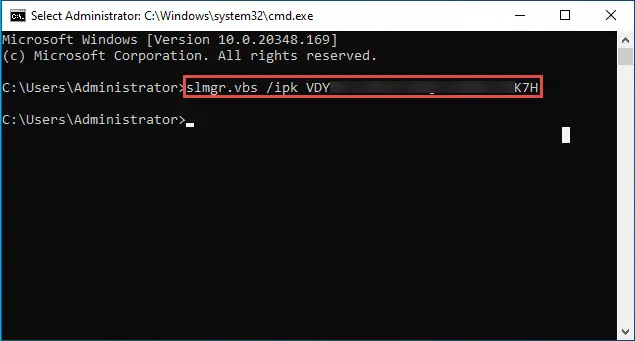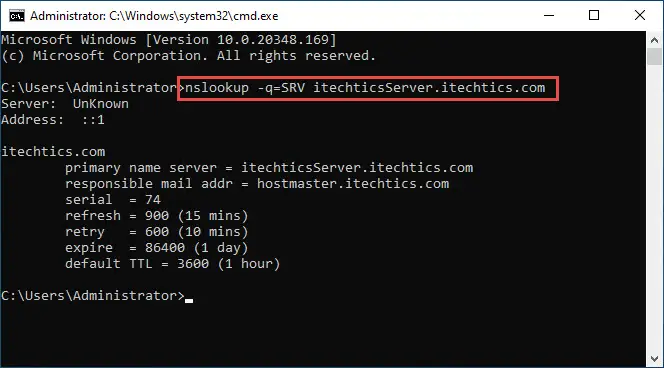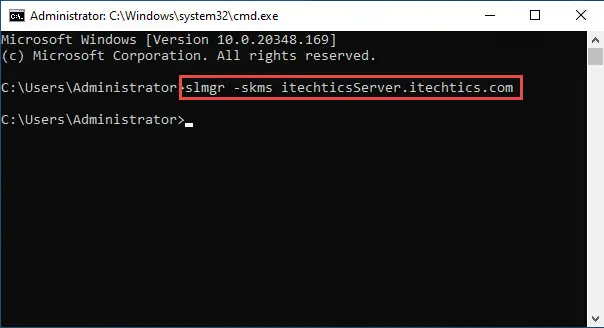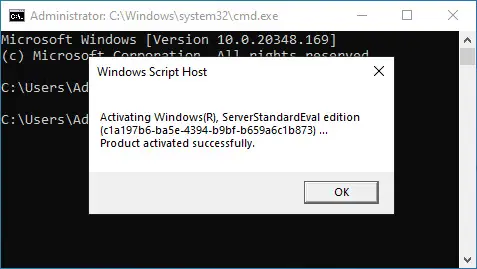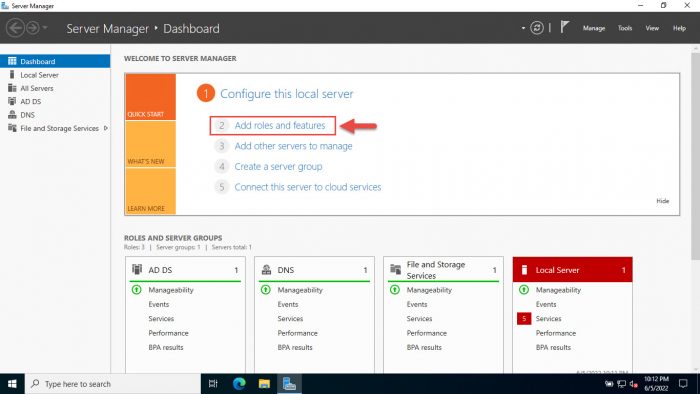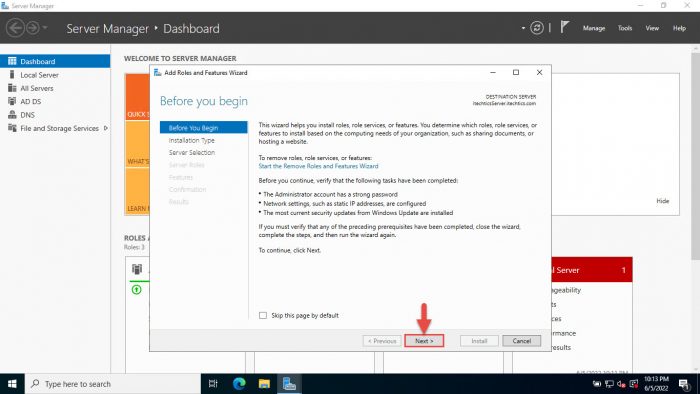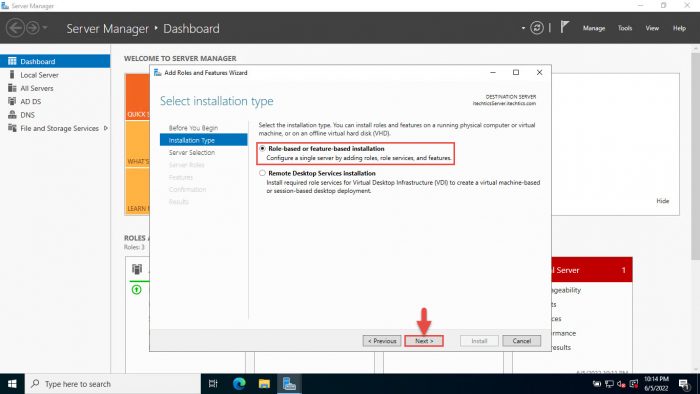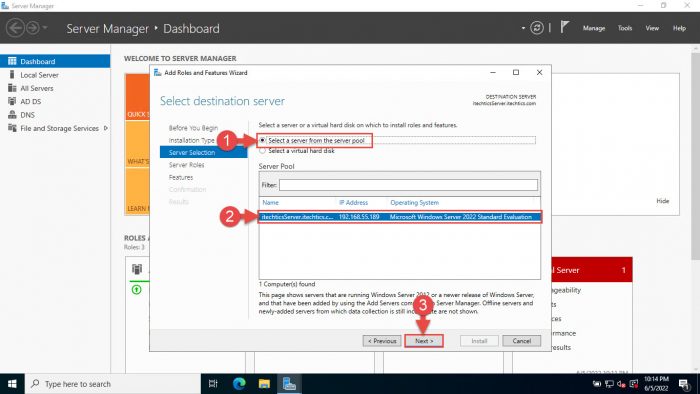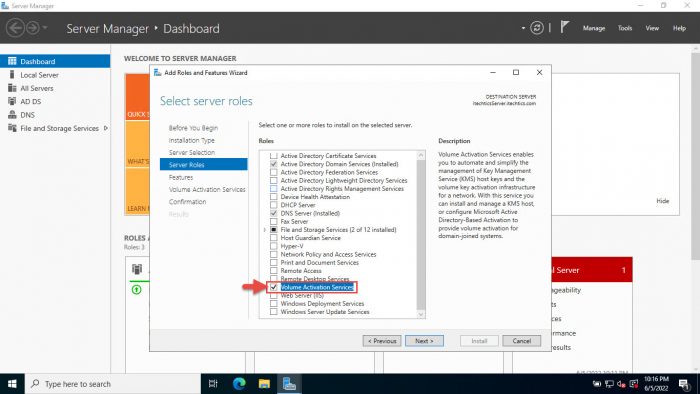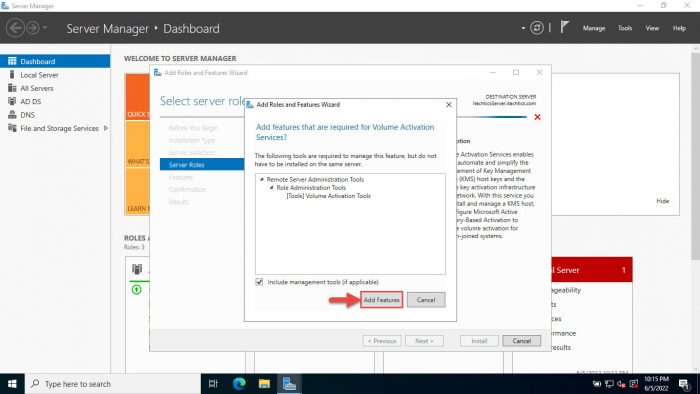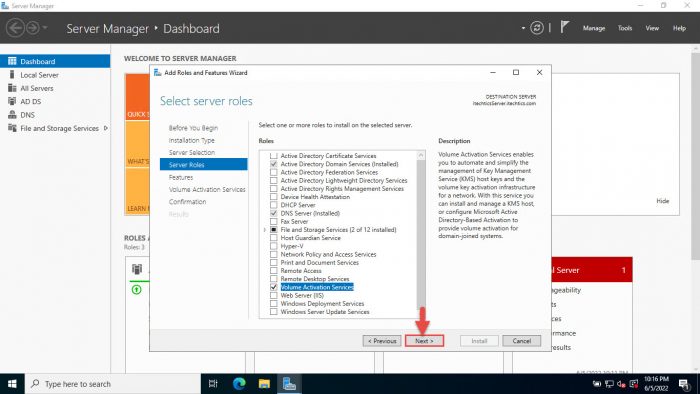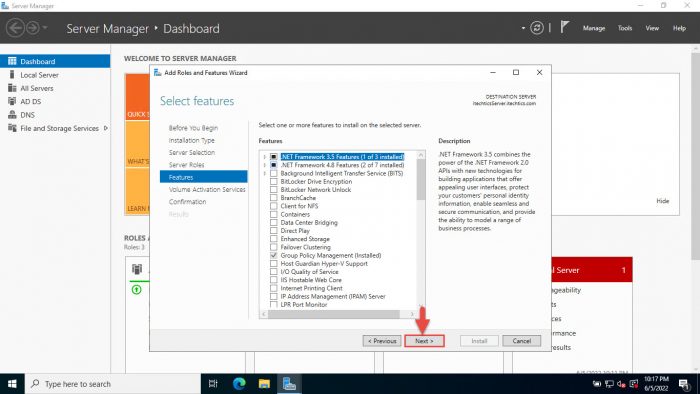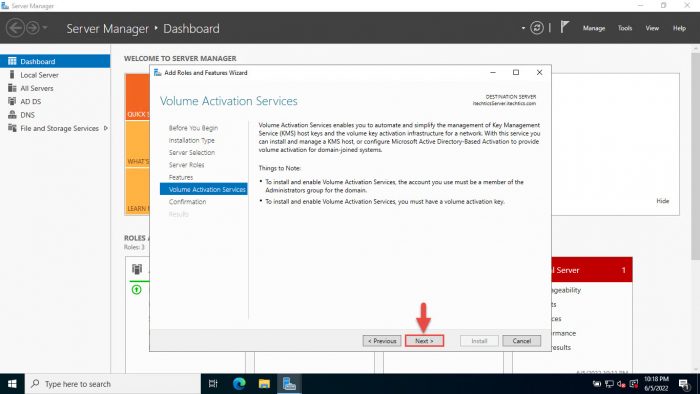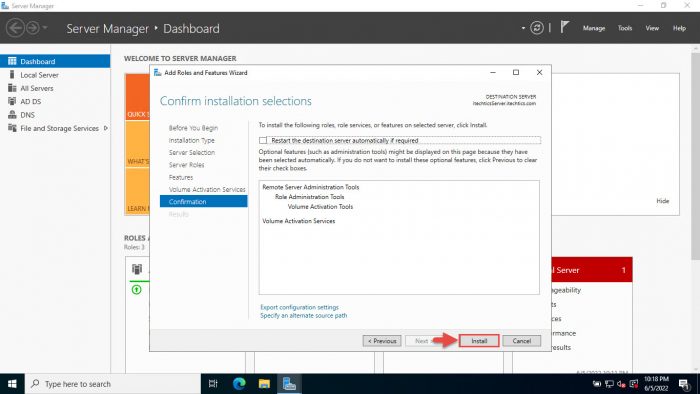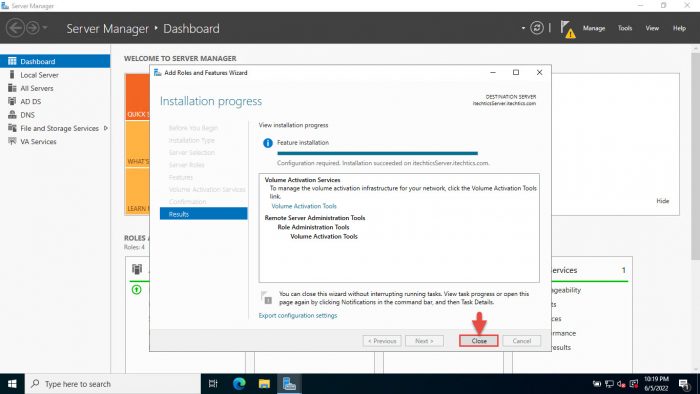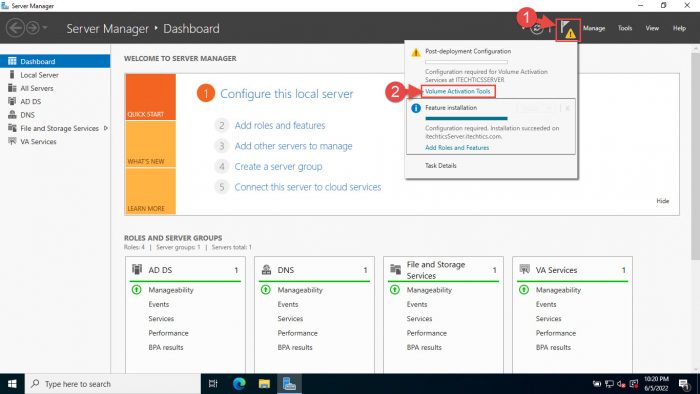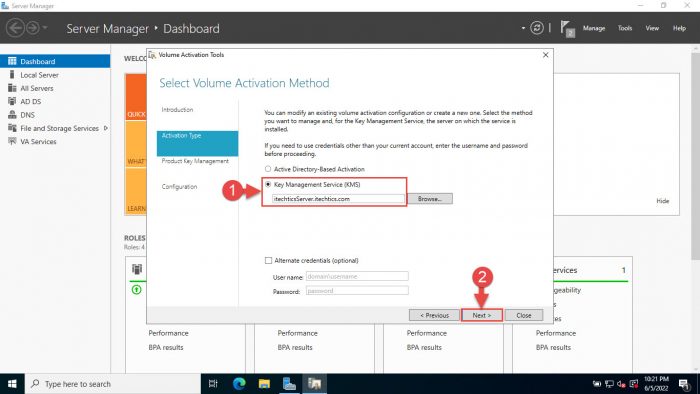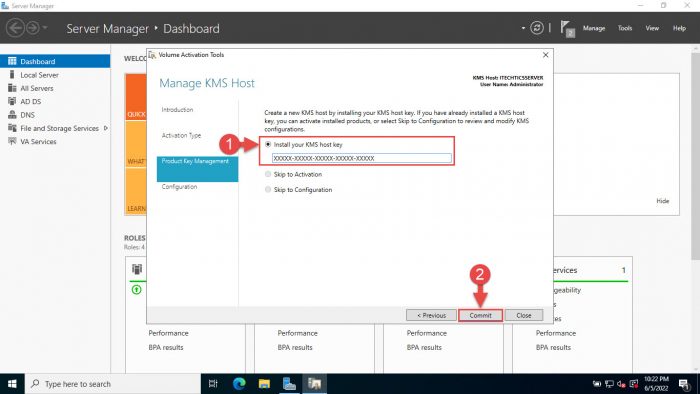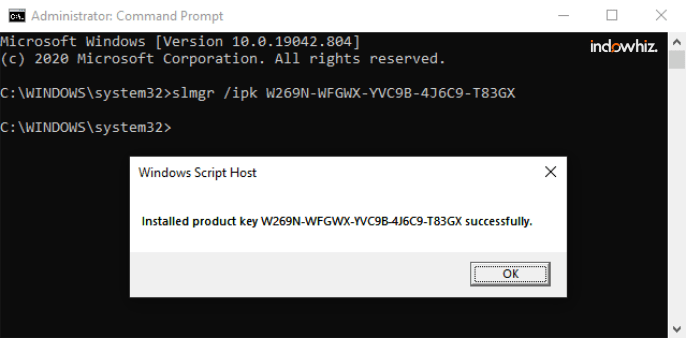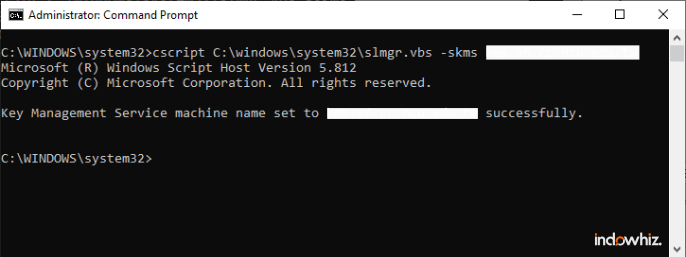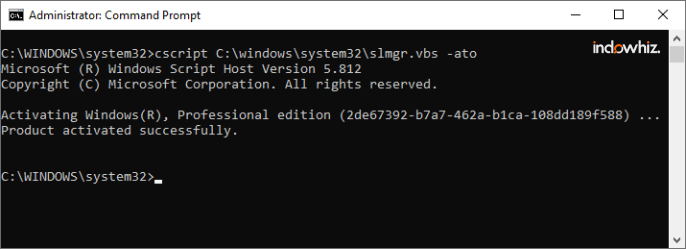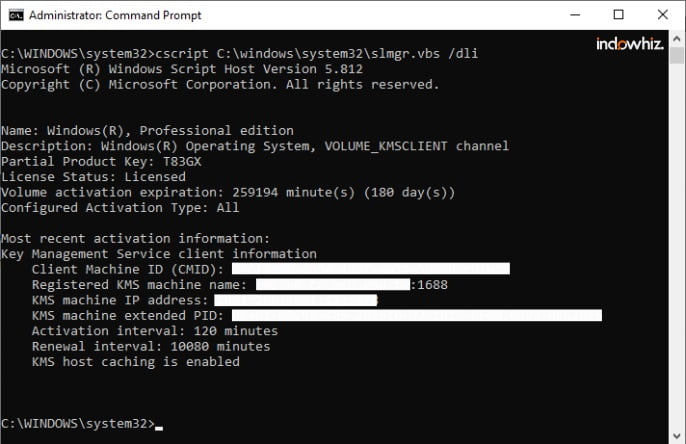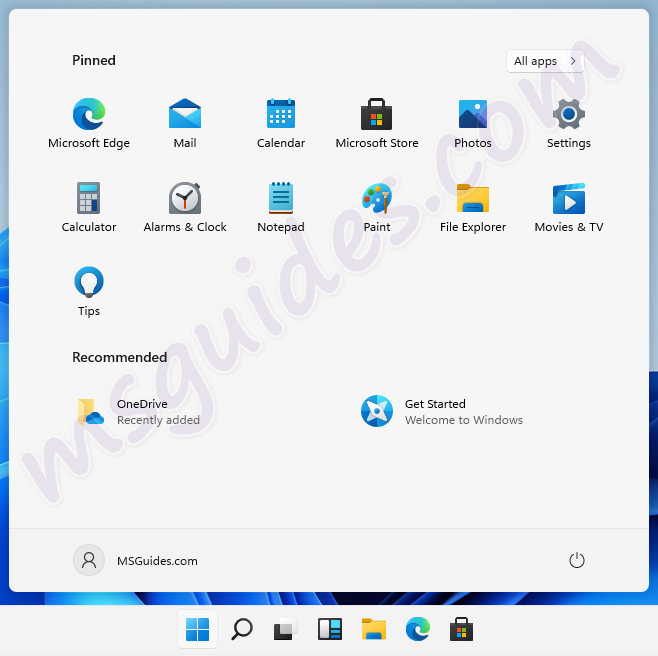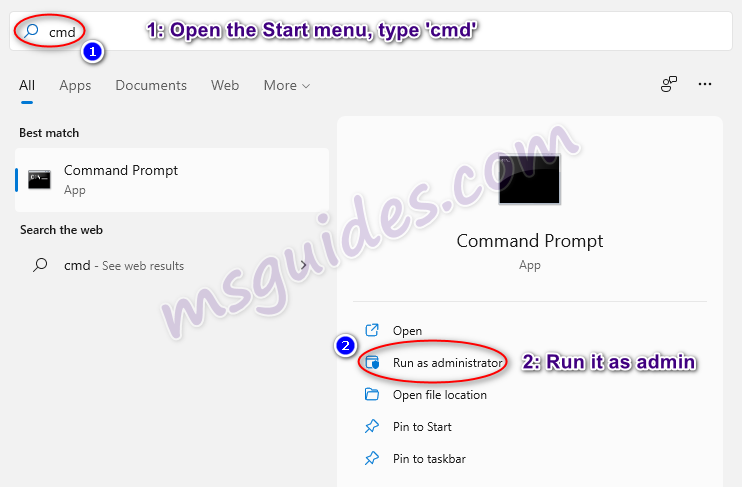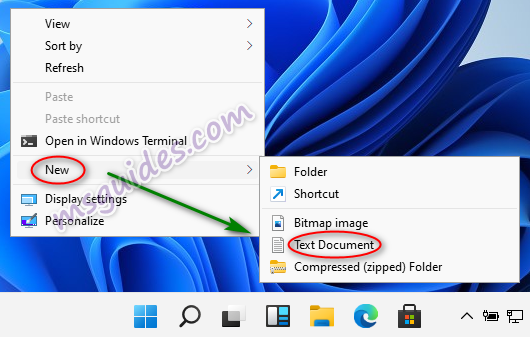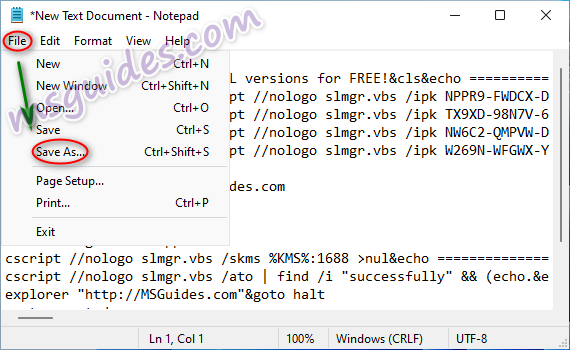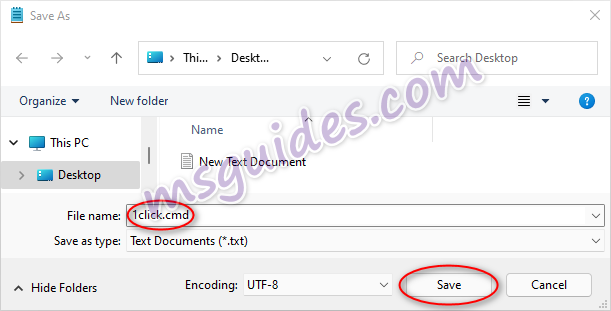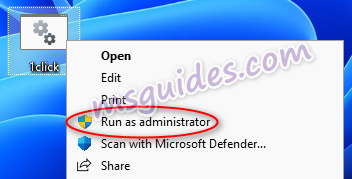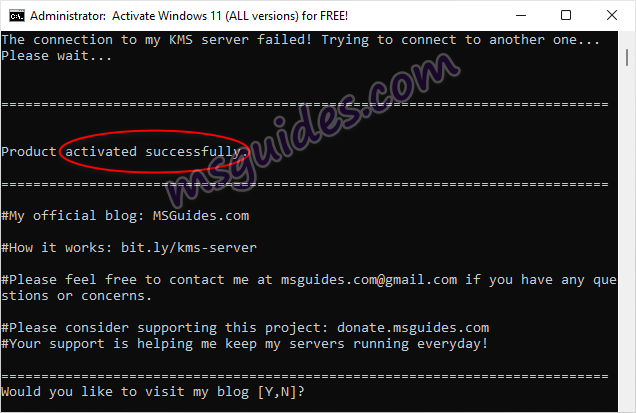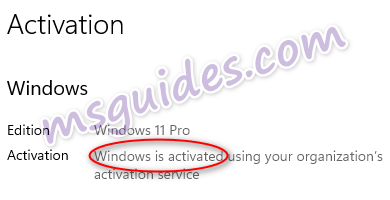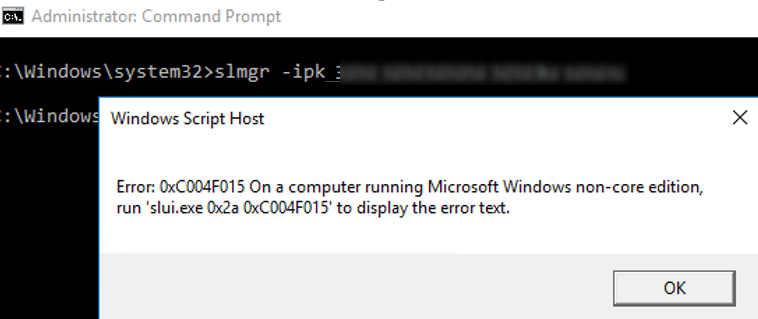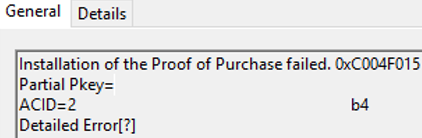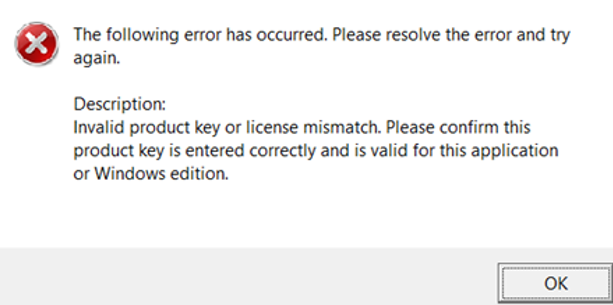If you’ve installed your Windows with a MAK product key and now want to change it to KMS or install a clean OS (never activated), this guide will definitely help you. It also can be useful if you want to activate your Windows copy on the corporate KMS server.
Microsoft offers two ways of Windows and MS Office activation for corporate customers under the Volume License program. They can use MAK or KMS keys for product activation.
- MAK (Multiple Activation Keys) — MAK license is like a Retail (box) license, but allows the activation of several instances of Windows using a single product key (MAK). The number of activations is limited and depends on the type of your license agreement (Open, Select, or Enterprise Agreement). You must activate the Windows copy with the MAK key installed via the Internet or by phone. MAK is recommended to use for activating Windows computers that rarely or never connect to the corporate network, or for small networks where the number of computers doesn’t meet the KMS activation threshold;
- KMS (Key Management Service) — this is an activation type for enterprise customers. The KMS activation server allows activating corporate versions of Windows OS and Microsoft Office products within the enterprise network. The KMS infrastructure is very simple: install the Volume Activation Services role on Windows Server, add your KMS Host Key (from Microsoft Volume Licensing Service Center), and activate your corporate KMS server on Microsoft (perform this only once). After that, your enterprise KMS clients can send activation requests to the KMS server and activate with it.
KMS is based on a client-server architecture. KMS client computers (your Windows workstations and Windows Server hosts) can find the KMS host using DNS or static configuration. KMS clients communicate with the KMS host over the local network on port TCP/1688 (default). A single KMS host can activate an unlimited number of KMS clients.
The main advantages of KMS activation:
- KMS clients do not need to access the Internet or the phone to activate the product (only network access to the KMS server is required);
- The KMS client is being activated on the internal KMS server for 180 days and attempts to renew the activation every 7 days;
- When the KMS host cannot be reached for 180 days, your Windows device is given a grace period of 30 days. After the 30-day grace period expires, Windows switches to “Reduced Functionality Mode” (RFM);
- In case the KMS server is damaged or lost, there is nothing to restore from backup on the KMS server. Install a new server, install the KMS role, enter the KMS host key, activate — and everything is ready to go!
- Instead of a KMS activation, in the AD domain you can use the Active Directory optimized version — ADBA (Active Directory Based Activation);
- KMS infrastructure is simple and extensible, one KMS server can serve thousands of clients.
Deploying KMS Activation Host on Windows Server 2022/2019
KMS host is a special Windows Server role that can automate the activation of volume license Microsoft products (Windows and Office) and track their activation status.
Note. You can also deploy the KMS host on desktop versions of Windows such as Windows 11, 10, or 8.1. KMS host running on a desktop Windows edition cannot be used for KMS activation of Windows Server computers.
You can install a KMS server on any version of Windows Server. In this example, we will show how to install a KMS activation server on Windows Server 2019.
You can install the KMS role using the Server Manager GUI (Server Manager > Add Roles and Features > Roles > Volume Activation Services).
Or, you can install and configure the KMS server role using PowerShell:
- Run the PowerShell console as administrator and execute the following command:
Install-WindowsFeature -Name VolumeActivation -IncludeAllSubFeature –IncludeManagementTools
- If your Windows Defender Firewall with advanced security is enabled, you need to open incoming connections on TCP port 1688 in order for the KMS client to contact the KMS server. This can be done by the following PowerShell command:
Enable-NetFirewallRule -Name SPPSVC-In-TCP
- Go to the Microsoft Volume Licensing Service Center website > Downloads and Keys > Windows Server > Windows Server 2019 > Key, and copy your KMS Host Key (Windows Srv 2019 DataCtr/Std KMS). This key is called CSVLK.
- Now you can install your KMS host key on your server. Run the command:
slmgr /ipk <your_Windows_SRV_2019_KMS_host_key>
- In order to activate your KMS server on Microsoft servers online, run the command:
slmgr /ato
(you need to temporarily provide direct Internet for your server);
- To check the KMS server activation status, run:
slmgr /dlv
- If necessary, you can optionally install the Volume License Pack for your Office version (described in tutorial Office 2016 KMS activation) in order to activate Office copies in the enterprise network;
- Now you can configure KMS clients to activate on your KMS server.
You can activate up to 6 KMS servers with the same KMS host key. If you need to activate more than 6 KMS hosts, you need to contact the Microsoft Volume Licensing Activation Center to request an exception.
Please note that the KMS host key Windows Srv 2019 allows you to activate all previous versions of Windows, starting from Windows 7/Windows Server 2008 R2. However, if your KMS server is activated with an older host key, you won’t be able to activate new versions of Windows.
If you want to activate Windows Server 2022 KMS client versions on the KMS host running Windows Server 2019, you need to install June 8, 2021 KB5003646, or later cumulative update.
For example, if you activated your KMS server with the Windows Srv 2012R2 key, you cannot activate Windows 10 or Windows Server 2016. The maximum supported versions of Windows to activate in this case are Windows 8.1 and Windows Server 2012 R2.
If you use previous versions of Windows as the KMS server, you need to install special updates before installing a new KMS host key:
- Windows Server 2012 R2 — servicing stack update KB3173424, and any latest cumulative update;
- Windows Server 2016 — servicing stack update KB4132216, and any latest cumulative update.
Changing the activation key to the public KMS Client Setup Key
Before activating your Microsoft product (Windows or Office) on the KMS server, you must change the product activation key to the public KMS Client Setup Key. You can change the product key to KMS from the Windows GUI (use the command slui.exe 4), or you can use the slmgr command-line tool. Slmgr.vbs is a small VBS script located in the %SystemRootsystem32 folder and used to manage the Windows licensing on a local or remote computer;
To activate a KMS client, it must have a special KMS public key installed. This product key is called the GVLK key (Generic Volume License Key). For each Windows edition, this key is unique. To replace an existing product key, run the command prompt as an administrator on the computer you want to activate and type:
slmgr.vbs /ipk XXXXX-XXXXX-XXXXX-XXXXX-XXXXX
XXXXX is the GVLK key for your Windows edition (read the last section of this article to learn how to find the GVLK for your version of Windows).
In our case, we want to activate Windows 10 Enterprise LTSC 2019 on a KMS server. The KMS Client setup key installation command will look like this:
slmgr.vbs /ipk ****-****-****-****-****
Wait until the confirmation message “Product key XXXXX installed successfully” appears.
Checking VLMCS Record in DNS and setting KMS server address
After you specify the GVLK key, the KMS client tries to connect to the previously configured KMS server or find a special SRV (_VLMCS) record in the DNS. This DNS record is created when you install a new KMS server in the domain and point to your KMS server. After the KMS server is discovered using the DNS server, the client performs the OS activation.
You can skip this step if your DNS has a valid SRV record that allows clients to find the KMS server.
Tip. You can check this DNS entry using the nslookup command:
nslookup -q=SRV _VLMCS._TCP.theitbros.com
If the client does not find the KMS server automatically, you can specify the address of the KMS server manually using the slmgr with the option /skms. You can also specify the TCP port on which the activation service listens (by default 1688):
slmgr.vbs /skms <KMS_server_name_or_IP>:1688
Key Management Service machine name set to hostname successfully.
You can test network connectivity between your computer and the KMS server using the PowerShell command:
Test-NetConnection -ComputerName KMS_server_name_or_IP -Port 1688
To activate your Windows client with the KMS server, run the command:
Slmgr.vbs /ato
And wait until the message Product activated successfully appears;
Check the Status of Windows Activation
Optionally, you can display information about the Windows activation status:
slmgr.vbs /dli
As you can see, the utility returned the following useful info:
- Name — the OS version;
- Description — distribution channel VOLUME_KMSCLIENT channel;
- License status — licensed;
- Volume activation expirations — 180 days;
- KMS server IP address and DNS name (Registered KMS machine name).
You can use the slmgr.vbs tool to perform Windows KMS activation on the remote computer. The following command will check the activation status on the remote computer named nywsdx3323. The connection credentials are specified in plain text:
slmgr.vbs nywsdx3323 administrator P@ssw0rdd -dli
Most Common KMS Activation Errors
Most often users face the following errors when activating Windows with the KMS server:
- 0xC004F074 (The software licensing service reported that the computer could not be activated. No Key Management Service (KMS) could be contacted) — the key management server is unavailable. It means that the KMS service on the server is not running or access to it from the client is blocked (check TCP port 1688 availability on a KMS server);
- 0xC004F038 (The Software Protection Service reported that the computer could not be activated. The count reported by your Key Management Service (KMS) is insufficient. Please contact your system administrator) — you did not have the necessary number of activation requests on the KMS server (called the activation threshold). For desktop Windows edition the minimum number of KMS clients – is 25, for Windows Server – 5 (it can be both physical devices and virtual machines). You can check the current count of hosts connected to the KMS server with the command slmgr.vbs /dli. Target more Windows hosts to your KMS server;
- 0xC004F015 (The Software Protection Service reported that the product key is not available) — you can see this error when you try to activate Windows 10/Server 2016/2019 on an old KMS server that is activated with the old KMS host key. In this case, you need to get a new KMS host key from VLSC and reactivate your KMS server.
- 0x80072F8F (We can’t activate Windows on this device at the moment. You can try activating later) — check if the time and date on your device are correct. If necessary, synchronize the time with the NTP server;
- Unable to reach Windows activation servers.
- 0xC004F035 and 0xC004F059 (The software licensing service reported that the computer could not be activated with a Volume license key. Volume-licensed systems require upgrading from a qualified operating system. Please contact your system administrator or use a different type of key) — these errors can occur on computers with OEM versions of Windows. The BIOS of these computers uses the ACPI_SLIC table. The KMS server can’t find a special token in such a table and cannot activate Windows. In such cases, it is recommended to update (flash) the BIOS firmware.
You can use the Slui.exe tool to display a description of most activation related error codes (use the syntax: slui.exe 0x2a ErrorCode). For example, to get a more detailed description of activation error 0xC004F074, use the following command:
slui.exe 0x2a 0xC004F074
The error description contains detailed information:
[Window Title] Windows Activation [Main Instruction] An error has occurred [Content] You can also contact Microsoft by phone to help resolve this problem. [Expanded Information] Code: 0xC004F074 Description: The Software Licensing Service reported that the product could not be activated. No Key Management Service (KMS) could be contacted. Please see the Application Event Log for additional information.
You can also find all activation-related events in the Event Viewer application log under the provider name Microsoft-Windows-Security-SPP.
How to Find Out the GLVL Key for Your Windows Edition?
GVLKs or KMS Client Setup Key is a list of public keys that must be used to activate volume editions of Windows and Windows Server. A complete list of GVLK keys is available on the Microsoft website at the following link.
Let’s see how to find the KMS Client Setup key for your version of Windows? First, you need to check the version and edition of Windows on your computer. To do this, you can run the command:
Winver
Or use the following PowerShell command:
systeminfo /fo csv | ConvertFrom-Csv | select OS* | Format-List
Tip. Let us remind you that Windows Home and Single Language cannot be activated on the KMS server. KMS activation is available only for Volume License editions (Pro, Pro for Workstations, Pro Education, Education, Enterprise, LTSC, and LTSB).
In our example, we have Windows 10 Pro build 20H2 installed. According to the Windows lifecycle fact sheet, Win 10 20H2 build belongs to Semi-Annual Channel versions. Therefore, we need to look for the GVLK key in the Windows 10, all supported Semi-Annual Channel versions section.
KMS Client Setup Key for our Windows 10 Pro edition is W269N-XXXXX-XXXXX-XXXXX-T83GX.
Copy the found GVLK key and use it in the slmgr command to switch your Windows to KMS activation mode:
slmgr.vbs /ipk W269N-XXXXX-XXXXX-XXXXX-T83GX
- About
- Latest Posts
Brian Jackson started this blog in 2011. Brian has a huge passion for WordPress and technology for over a decade. Brian enjoys blogging, movies, and hiking.
It can become quite frustrating when your operating system keeps asking you to activate it, even though it was working fine just a few days back. This is what happens when you are using a corporate PC that hasn’t been connected to the organization’s network for a re-activation of the Windows operating system.
Maybe because you are working from home or from a remote location, your OS has failed to reactivate itself because it cannot connect to the domain’s Key Management Service (KMS) server.
If you are here, it means that you already have an idea of what KMS is and why you need it, but we are still going to explain the basics and how it works for the rookies.
Table of contents
- What is a KMS Server
- KMS VS. MAK
- How to Activate Windows using KMS Server
- Apply GVLK Key
- Add KMS Activation Server
- Activate Windows OS with KMS
- How to Deploy KMS Host Server on Windows Server 2022
- Final Thoughts
What is a KMS Server
A KMS server is used to manage Microsoft product activation, which includes both Windows Servers and clients operating systems and Microsoft Office products, within an organization’s domain. It is used to activate the products which have been obtained through Volume Licensing.
The role of a KMS server needs to be installed on a Windows Server OS, which can then be activated (once) using a CSVLK, also known as the KMS Host Key. This key is purchased from Microsoft and used to activate the KMS server deployed within your domain. The KMS server can then activate multiple client operating systems, depending on your Microsoft licensing agreement.
The KMS Host Key can be found on the Microsoft Volume Licensing Service Center at the following location:
Microsoft Volume Licensing Service Center >> License >> Relationship Summary >> Product Keys
Of course, you must already have the host key purchased to find it at the said location.
Once the KMS server is activated, other clients on the domain then need to be configured to this KMS server so the products can be activated. For that, a public Generic Volume License Key (GVLK) needs to be installed on the clients, which is unique for each Windows edition. Once the GVLK is installed, you must tell your computer which KMS server to contact for activating your OS.
Remember when we said that the OS needs to “reactivate” itself after a few days? This is what a KMS server is about. With a KMS server, a client OS is only activated for 180 days. After that, the OS will show messages like “Activate Windows,” or “Your Windows license is expired” if the machine is unable to connect with the KMS server.
The client OS rechecks for activation with the KMS server every 7 days, and can reactivate an unlimited number of times. Once the KMS server is activated with a host key, it no longer sends out any information over the internet, enabling organizations to use the KSM server to activate as many licenses as required, regardless of their agreement with Microsoft. Of course, this violates the terms of the agreement, but no one knows about it except for the organization’s personnel.
KMS VS. MAK
Both KMS and Multiple Activation Keys (MAK) are forms of volume licenses but have different use cases. While KMS uses an internal organization’s server to activate client operating systems, a single MAK activation uses the same to activate multiple clients using Microsoft services over the internet.
Learn how to check if Windows is KMS or MAK activated.
Let us now show you how to activate a client Windows operating system using an already-deployed KMS server.
You can adapt the following steps if you return to your organization’s network where the KMS server is deployed to activate/reactivate your Windows operating system.
The complete process involves the following steps:
- Apply a valid GVLK key to the client OS.
- Specify the address of the KMS server on the client OS.
- Activate OS.
If your OS was once activated and simply requires reactivation because you have not been connected to the KMS server for the past 180 days, then you probably do not need to install a new GVLK key or reassign a new KMS server. However, do perform these mentioned steps if you are unable to reactivate the OS using the existing KMS server.
Apply GVLK Key
The public GVLK key is unique for different editions of Windows but can be found online. You can use a GVLK key from this Microsoft KMS client activation page. Once you see the right key, copy it and then perform these steps:
-
Launch the Command Prompt with elevated privileges.
-
Now use the following cmdlet to install a GVLK key. Replace “XXXXX” with the key you have copied from the Microsoft KMS client activation page.
slmgr.vbs /ipk XXXXX-XXXXX-XXXXX-XXXXX-XXXXXInstall GVLK key -
Now, wait for the key to be installed until you see the confirmation message.
Confirmation message
Once successfully installed, proceed to the next phase.
Add KMS Activation Server
Before you start to add a new KMS server, if your Windows was previously once activated, you can check if it can still find the KMS activation server on your organization’s domain in the DNS. This DNS entry is automatically created when a new KMS server is deployed on the network.
For that, begin by contacting your system administrator for the Fully Qualified Domain Name (FQDN) of the KMS server. Once you have that, proceed to perform these steps:
-
Open an elevated Command Prompt.
-
Now run the following cmdlet whilst replacing Address with the FQDN of the KMS server.
nslookup -q=SRV AddressLook for the KMS server
If you are unable to find any details regarding the KMS server, you can specify it manually using these steps:
-
Open Command Prompt with administrative rights.
-
Now run the following cmdlet while replacing Address with the FQDN for the new KMS server.
slmgr -skms AddressConfigure new KMS server -
Now, wait for a confirmation message confirming that the new KMS server has been configured.
Confirmation message
Once the new KMS server has been registered, it is now time to activate the client OS.
Activate Windows OS with KMS
A simple command in the Windows Command Line Interface (CLI) will now activate the operating system.
-
Run the following cmdlet in an elevated Command Prompt to activate the client operating system.
Slmgr.vbs /atoActivate Windows -
Now, wait for the “Product activated successfully” prompt.
Product activated successfully
Although the OS has been activated successfully, you can still confirm its activation status by running the following cmdlet:
slmgr.vbs /dliThat’s it! You have just activated your client operating system using a KMS server.
If you are an administrator yourself, you can also deploy a KMS server inside a domain using the following guide.
How to Deploy KMS Host Server on Windows Server 2022
As you may already be familiar with by now, the KMS host server needs to be activated using a CSVLK, which can be obtained from the Microsoft Volume Licensing Service Center. Once you have that, proceed with the following steps to deploy a KMS server on Windows Server 2022:
Note: Make sure that the Server has an active internet connection before you proceed.
-
Start by clicking Add roles and features in the Server Manager.
Add roles and features -
The “Add roles and features” wizard will now open. Click Next.
Click Next -
Select “Role-based or feature-based installation” and click Next.
Role-based installation -
Now select a server on your domain on which you want to install the KMS server on and click Next.
Select a server -
On the next page, check the box next to “Volume Activation Services.”
Volume Activation Services -
From the popup, leave the default settings and click Add features.
Add features -
Now back on the wizard, click Next.
Click Next -
On the Select features page, leave the default settings and click Next.
Click Next -
On the next page, click Next again.
Click Next -
On the Confirmation page, click Install.
Install selections -
Once the Volume Activation Services role and its features have been successfully installed, click Close to close the wizard.
Close wizard -
Now click on the Notifications button and then click Volume Activation Tools to configure KMS.
Volume Activation Tools -
The “Volume Activation Tools” wizard will now open. Here, select “Key Management Service (KMS)” and then specify the FQDN for the KMS server in the text field. When done, click Next.
Configure KMS details -
Now select “Install your KMS host key” and enter the CSVLK obtained from Microsoft Volume Licensing Service Center. When entered, click Commit.
Install KMS Host Key -
Now, wait for the confirmation screen for the KMS server to be activated. When it is, you may Close the wizard.
Once the KMS server has been deployed, you can now use the guide provided above to use this KMS server to activate the client Windows operating systems on your organization’s domain.
Final Thoughts
The Windows operating systems can have various types of product keys. However, to activate an OS using a KMS server, the OS needs to be using a volume or an enterprise license. A retail Windows product cannot e activated using a KMS server.
That said, KMS servers are mostly used by large organizations to save costs and activate as many Microsoft products as possible. Of course, technical teams can connect remote computers to the organization’s network via a VPN to activate them (if they are joined to the domain) using the KMS server.
Also see:
Subhan Zafar is an established IT professional with interests in Windows and Server infrastructure testing and research, and is currently working with Itechtics as a research consultant. He has studied Electrical Engineering and is also certified by Huawei (HCNA & HCNP Routing and Switching).
1.1. Windows Server 2008-2022
Table 1. Windows Server 2022
|
Product |
KMS Key |
|
Windows Server 2022 Datacenter |
WX4NM-KYWYW-QJJR4-XV3QB-6VM33 |
|
Windows Server 2022 Standard |
VDYBN-27WPP-V4HQT-9VMD4-VMK7H |
Table 2. Windows Server 2019
|
Product |
KMS Key |
|
Windows Server 2019 Datacenter |
WMDGN-G9PQG-XVVXX-R3X43-63DFG |
|
Windows Server 2019 Standard |
N69G4-B89J2-4G8F4-WWYCC-J464C |
|
Windows Server 2019 Essentials |
WVDHN-86M7X-466P6-VHXV7-YY726 |
Table 3. Windows Server, version 1709
|
Product |
KMS Key |
|
Windows Server Datacenter |
6Y6KB-N82V8-D8CQV-23MJW-BWTG6 |
|
Windows Server Standard |
DPCNP-XQFKJ-BJF7R-FRC8D-GF6G4 |
Table 4. Windows Server 2016
|
Product |
KMS Key |
|
Windows Server 2016 Datacenter |
CB7KF-BWN84-R7R2Y-793K2-8XDDG |
|
Windows Server 2016 Standard |
WC2BQ-8NRM3-FDDYY-2BFGV-KHKQY |
|
Windows Server 2016 Essentials |
JCKRF-N37P4-C2D82-9YXRT-4M63B |
Table 5. Windows Server 2012 R2
|
Product |
KMS Key |
|
Windows Server 2012 R2 Server Standard |
D2N9P-3P6X9-2R39C-7RTCD-MDVJX |
|
Windows Server 2012 R2 Datacenter |
W3GGN-FT8W3-Y4M27-J84CP-Q3VJ9 |
|
Windows Server 2012 R2 Essentials |
KNC87-3J2TX-XB4WP-VCPJV-M4FWM |
Table 6. Windows Server 2012
|
Product |
KMS Key |
|
Windows Server 2012 |
BN3D2-R7TKB-3YPBD-8DRP2-27GG4 |
|
Windows Server 2012 N |
8N2M2-HWPGY-7PGT9-HGDD8-GVGGY |
|
Windows Server 2012 Single Language |
2WN2H-YGCQR-KFX6K-CD6TF-84YXQ |
|
Windows Server 2012 Country Specific |
4K36P-JN4VD-GDC6V-KDT89-DYFKP |
|
Windows Server 2012 Server Standard |
XC9B7-NBPP2-83J2H-RHMBY-92BT4 |
|
Windows Server 2012 MultiPoint Standard |
HM7DN-YVMH3-46JC3-XYTG7-CYQJJ |
|
Windows Server 2012 MultiPoint Premium |
XNH6W-2V9GX-RGJ4K-Y8X6F-QGJ2G |
|
Windows Server 2012 Datacenter |
48HP8-DN98B-MYWDG-T2DCC-8W83P |
Table 7. Windows Server 2008 R2
|
Product |
KMS Key |
|
Windows Server 2008 R2 Web |
6TPJF-RBVHG-WBW2R-86QPH-6RTM4 |
|
Windows Server 2008 R2 HPC edition |
TT8MH-CG224-D3D7Q-498W2-9QCTX |
|
Windows Server 2008 R2 Standard |
YC6KT-GKW9T-YTKYR-T4X34-R7VHC |
|
Windows Server 2008 R2 Enterprise |
489J6-VHDMP-X63PK-3K798-CPX3Y |
|
Windows Server 2008 R2 Datacenter |
74YFP-3QFB3-KQT8W-PMXWJ-7M648 |
|
Windows Server 2008 R2 for Itanium-based Systems |
GT63C-RJFQ3-4GMB6-BRFB9-CB83V |
Table 8. Windows Server 2008
|
Product |
KMS Key |
|
Windows Web Server 2008 |
WYR28-R7TFJ-3X2YQ-YCY4H-M249D |
|
Windows Server 2008 Standard |
TM24T-X9RMF-VWXK6-X8JC9-BFGM2 |
|
Windows Server 2008 Standard without Hyper-V |
W7VD6-7JFBR-RX26B-YKQ3Y-6FFFJ |
|
Windows Server 2008 Enterprise |
YQGMW-MPWTJ-34KDK-48M3W-X4Q6V |
|
Windows Server 2008 Enterprise without Hyper-V |
39BXF-X8Q23-P2WWT-38T2F-G3FPG |
|
Windows Server 2008 HPC |
RCTX3-KWVHP-BR6TB-RB6DM-6X7HP |
|
Windows Server 2008 Datacenter |
7M67G-PC374-GR742-YH8V4-TCBY3 |
|
Windows Server 2008 Datacenter without Hyper-V |
22XQ2-VRXRG-P8D42-K34TD-G3QQC |
|
Windows Server 2008 for Itanium-Based Systems |
4DWFP-JF3DJ-B7DTH-78FJB-PDRHK |
1.2. Windows 11
|
Note |
These were not sourced from Microsoft (Mileage May Vary) |
Table 9. Windows 11
|
Product |
KMS Key |
|
Windows 11 Professional |
A269N-WFGWX-YVC9B-4J6C9-T83GX |
|
Windows 11 Pro |
ZK7JG-NPHTM-C97JM-9MPGT-3V66T |
|
Windows 11 Professional N |
MH37W-N47XK-V7XM9-C7227-GCQG9 |
|
Windows 11 Enterprise |
BPPR9-FWDCX-D2C8J-H872K-2YT43 |
|
Windows 11 Enterprise N |
RPH2V-TTNVB-4X9Q3-TJR4H-KHJW4 |
|
Windows 11 Education |
BW6C2-QMPVW-D7KKK-3GKT6-VCFB2 |
|
Windows 11 Pro 2021 |
Q269N-WFGWX-YVC9B-4J6C9-T83GX |
|
Windows 11 Enterprise |
82NFX-8DJQP-P6BBQ-THF9C-7CG2H |
|
Windows 11 Enterprise G |
IYVX9-NTFWV-6MDM3-9PT4T-4M68B |
|
Windows 11 Pro for Workstations |
MRG8B-VKK3Q-CXVCJ-9G2XF-6Q84J |
|
Windows 11 Ultimate |
Q269N-WFGWX-YVC9B-4J6C9-T83GX |
|
Windows 11 Ultimate |
82NFX-8DJQP-P6BBQ-THF9C-7CG2H |
|
Windows 11 Ultimate |
IYVX9-NTFWV-6MDM3-9PT4T-4M68B |
|
Windows 11 Ultimate Pro |
MRG8B-VKK3Q-CXVCJ-9G2XF-6Q84J |
1.3. Windows 10
Table 10. Windows 10, version 1709
|
Product |
KMS Key |
|
Windows 10 Professional Workstation |
NRG8B-VKK3Q-CXVCJ-9G2XF-6Q84J |
|
Windows 10 Professional Workstation N |
9FNHH-K3HBT-3W4TD-6383H-6XYWF |
Table 11. Windows 10
|
Product |
KMS Key |
|
Windows 10 Professional |
W269N-WFGWX-YVC9B-4J6C9-T83GX |
|
Windows 10 Professional N |
MH37W-N47XK-V7XM9-C7227-GCQG9 |
|
Windows 10 Enterprise |
NPPR9-FWDCX-D2C8J-H872K-2YT43 |
|
Windows 10 Enterprise N |
DPH2V-TTNVB-4X9Q3-TJR4H-KHJW4 |
|
Windows 10 Education |
NW6C2-QMPVW-D7KKK-3GKT6-VCFB2 |
|
Windows 10 Education N |
2WH4N-8QGBV-H22JP-CT43Q-MDWWJ |
|
Windows 10 Enterprise 2015 LTSB |
WNMTR-4C88C-JK8YV-HQ7T2-76DF9 |
|
Windows 10 Enterprise 2015 LTSB N |
2F77B-TNFGY-69QQF-B8YKP-D69TJ |
|
Windows 10 Enterprise 2016 LTSB |
DCPHK-NFMTC-H88MJ-PFHPY-QJ4BJ |
|
Windows 10 Enterprise 2016 LTSB N |
QFFDN-GRT3P-VKWWX-X7T3R-8B639 |
1.4. Windows 8
Table 12. Windows 8.1
|
Product |
KMS Key |
|
Windows 8.1 Professional |
GCRJD-8NW9H-F2CDX-CCM8D-9D6T9 |
|
Windows 8.1 Professional N |
HMCNV-VVBFX-7HMBH-CTY9B-B4FXY |
|
Windows 8.1 Enterprise |
MHF9N-XY6XB-WVXMC-BTDCT-MKKG7 |
|
Windows 8.1 Enterprise N |
TT4HM-HN7YT-62K67-RGRQJ-JFFXW |
Table 13. Windows 8
|
Product |
KMS Key |
|
Windows 8 Professional |
NG4HW-VH26C-733KW-K6F98-J8CK4 |
|
Windows 8 Professional N |
XCVCF-2NXM9-723PB-MHCB7-2RYQQ |
|
Windows 8 Enterprise |
32JNW-9KQ84-P47T8-D8GGY-CWCK7 |
|
Windows 8 Enterprise N |
JMNMF-RHW7P-DMY6X-RF3DR-X2BQT |
1.5. Windows 7
Table 14. Windows 7
|
Product |
KMS Key |
|
Windows 7 Professional |
FJ82H-XT6CR-J8D7P-XQJJ2-GPDD4 |
|
Windows 7 Professional N |
MRPKT-YTG23-K7D7T-X2JMM-QY7MG |
|
Windows 7 Professional E |
W82YF-2Q76Y-63HXB-FGJG9-GF7QX |
|
Windows 7 Enterprise |
33PXH-7Y6KF-2VJC9-XBBR8-HVTHH |
|
Windows 7 Enterprise N |
YDRBP-3D83W-TY26F-D46B2-XCKRJ |
|
Windows 7 Enterprise E |
C29WB-22CC8-VJ326-GHFJW-H9DH4 |
1.6. Windows Vista
Table 15. Windows Vista
| Product | KMS Key |
|---|---|
|
Windows Vista Business |
YFKBB-PQJJV-G996G-VWGXY-2V3X8 |
|
Windows Vista Business N |
HMBQG-8H2RH-C77VX-27R82-VMQBT |
|
Windows Vista Enterprise |
VKK3X-68KWM-X2YGT-QR4M6-4BWMV |
|
Windows Vista Enterprise N |
VTC42-BM838-43QHV-84HX6-XJXKV |
1.7. Office 2021
Table 16. Office 2021
|
Product |
KMS Key |
|
Office LTSC Professional Plus 2021 |
FXYTK-NJJ8C-GB6DW-3DYQT-6F7TH |
|
Office LTSC Standard 2021 |
KDX7X-BNVR8-TXXGX-4Q7Y8-78VT3 |
|
Project Professional 2021 |
FTNWT-C6WBT-8HMGF-K9PRX-QV9H8 |
|
Project Standard 2021 |
J2JDC-NJCYY-9RGQ4-YXWMH-T3D4T |
|
Visio LTSC Professional 2021 |
KNH8D-FGHT4-T8RK3-CTDYJ-K2HT4 |
|
Visio LTSC Standard 2021 |
MJVNY-BYWPY-CWV6J-2RKRT-4M8QG |
|
Access LTSC 2021 |
WM8YG-YNGDD-4JHDC-PG3F4-FC4T4 |
|
Excel LTSC 2021 |
NWG3X-87C9K-TC7YY-BC2G7-G6RVC |
|
Outlook LTSC 2021 |
C9FM6-3N72F-HFJXB-TM3V9-T86R9 |
|
PowerPoint LTSC 2021 |
TY7XF-NFRBR-KJ44C-G83KF-GX27K |
|
Publisher LTSC 2021 |
2MW9D-N4BXM-9VBPG-Q7W6M-KFBGQ |
|
Skype for Business LTSC 2021 |
HWCXN-K3WBT-WJBKY-R8BD9-XK29P |
|
Word LTSC 2021 |
TN8H9-M34D3-Y64V9-TR72V-X79KV |
1.8. Office 2019
Table 17. Office 2019
|
Product |
KMS Key |
|
Office Professional Plus 2019 |
NMMKJ-6RK4F-KMJVX-8D9MJ-6MWKP |
|
Office Standard 2019 |
6NWWJ-YQWMR-QKGCB-6TMB3-9D9HK |
|
Project Professional 2019 |
B4NPR-3FKK7-T2MBV-FRQ4W-PKD2B |
|
Project Standard 2019 |
C4F7P-NCP8C-6CQPT-MQHV9-JXD2M |
|
Visio Professional 2019 |
9BGNQ-K37YR-RQHF2-38RQ3-7VCBB |
|
Visio Standard 2019 |
7TQNQ-K3YQQ-3PFH7-CCPPM-X4VQ2 |
|
Access 2019 |
9N9PT-27V4Y-VJ2PD-YXFMF-YTFQT |
|
Excel 2019 |
TMJWT-YYNMB-3BKTF-644FC-RVXBD |
|
Outlook 2019 |
7HD7K-N4PVK-BHBCQ-YWQRW-XW4VK |
|
PowerPoint 2019 |
RRNCX-C64HY-W2MM7-MCH9G-TJHMQ |
|
Publisher 2019 |
G2KWX-3NW6P-PY93R-JXK2T-C9Y9V |
|
Skype for Business 2019 |
NCJ33-JHBBY-HTK98-MYCV8-HMKHJ |
|
Word 2019 |
PBX3G-NWMT6-Q7XBW-PYJGG-WXD33 |
1.9. Office 2016
Table 18. Office 2016
|
Product |
KMS Key |
|
Office Professional Plus 2016 |
XQNVK-8JYDB-WJ9W3-YJ8YR-WFG99 |
|
Office Standard 2016 |
JNRGM-WHDWX-FJJG3-K47QV-DRTFM |
|
Project Professional 2016 |
YG9NW-3K39V-2T3HJ-93F3Q-G83KT |
|
Project Standard 2016 |
GNFHQ-F6YQM-KQDGJ-327XX-KQBVC |
|
Visio Professional 2016 |
PD3PC-RHNGV-FXJ29-8JK7D-RJRJK |
|
Visio Standard 2016 |
7WHWN-4T7MP-G96JF-G33KR-W8GF4 |
|
Access 2016 |
GNH9Y-D2J4T-FJHGG-QRVH7-QPFDW |
|
Excel 2016 |
9C2PK-NWTVB-JMPW8-BFT28-7FTBF |
|
OneNote 2016 |
DR92N-9HTF2-97XKM-XW2WJ-XW3J6 |
|
Outlook 2016 |
R69KK-NTPKF-7M3Q4-QYBHW-6MT9B |
|
PowerPoint 2016 |
J7MQP-HNJ4Y-WJ7YM-PFYGF-BY6C6 |
|
Publisher 2016 |
F47MM-N3XJP-TQXJ9-BP99D-8837K |
|
Skype for Business 2016 |
869NQ-FJ69K-466HW-QYCP2-DDBV6 |
|
Word 2016 |
WXY84-JN2Q9-RBCCQ-3Q3J3-3PFJ6 |
1.10. Office 2013
Table 19. Office 2013
|
Product |
KMS Key |
|
Office 2013 Professional Plus |
YC7DK-G2NP3-2QQC3-J6H88-GVGXT |
|
Office 2013 Standard |
KBKQT-2NMXY-JJWGP-M62JB-92CD4 |
|
Project 2013 Professional |
FN8TT-7WMH6-2D4X9-M337T-2342K |
|
Project 2013 Standard |
6NTH3-CW976-3G3Y2-JK3TX-8QHTT |
|
Visio 2013 Professional |
C2FG9-N6J68-H8BTJ-BW3QX-RM3B3 |
|
Visio 2013 Standard |
J484Y-4NKBF-W2HMG-DBMJC-PGWR7 |
|
Access 2013 |
NG2JY-H4JBT-HQXYP-78QH9-4JM2D |
|
Excel 2013 |
VGPNG-Y7HQW-9RHP7-TKPV3-BG7GB |
|
InfoPath 2013 |
DKT8B-N7VXH-D963P-Q4PHY-F8894 |
|
Lync 2013 |
2MG3G-3BNTT-3MFW9-KDQW3-TCK7R |
|
OneNote 2013 |
TGN6P-8MMBC-37P2F-XHXXK-P34VW |
|
Outlook 2013 |
QPN8Q-BJBTJ-334K3-93TGY-2PMBT |
|
PowerPoint 2013 |
4NT99-8RJFH-Q2VDH-KYG2C-4RD4F |
|
Publisher 2013 |
PN2WF-29XG2-T9HJ7-JQPJR-FCXK4 |
|
Word 2013 |
6Q7VD-NX8JD-WJ2VH-88V73-4GBJ7 |
1.11. Office 2010
Table 20. Office 2010
|
Product |
KMS Key |
|
Office Professional Plus 2010 |
VYBBJ-TRJPB-QFQRF-QFT4D-H3GVB |
|
Office Standard 2010 |
V7QKV-4XVVR-XYV4D-F7DFM-8R6BM |
|
Office Home and Business 2010 |
D6QFG-VBYP2-XQHM7-J97RH-VVRCK |
|
Project Professional 2010 |
YGX6F-PGV49-PGW3J-9BTGG-VHKC6 |
|
Project Standard 2010 |
4HP3K-88W3F-W2K3D-6677X-F9PGB |
|
Visio Premium 2010 |
D9DWC-HPYVV-JGF4P-BTWQB-WX8BJ |
|
Visio Professional 2010 |
7MCW8-VRQVK-G677T-PDJCM-Q8TCP |
|
Visio Standard 2010 |
767HD-QGMWX-8QTDB-9G3R2-KHFGJ |
|
Access 2010 |
V7Y44-9T38C-R2VJK-666HK-T7DDX |
|
Excel 2010 |
H62QG-HXVKF-PP4HP-66KMR-CW9BM |
|
SharePoint Workspace 2010 |
QYYW6-QP4CB-MBV6G-HYMCJ-4T3J4 |
|
InfoPath 2010 |
K96W8-67RPQ-62T9Y-J8FQJ-BT37T |
|
OneNote 2010 |
Q4Y4M-RHWJM-PY37F-MTKWH-D3XHX |
|
Outlook 2010 |
7YDC2-CWM8M-RRTJC-8MDVC-X3DWQ |
|
PowerPoint 2010 |
RC8FX-88JRY-3PF7C-X8P67-P4VTT |
|
Publisher 2010 |
BFK7F-9MYHM-V68C7-DRQ66-83YTP |
|
Word 2010 |
HVHB3-C6FV7-KQX9W-YQG79-CRY7T |
How do I activate Windows with KMS key?
You can change the product key to KMS from the Windows GUI (use the command slui.exe 4), or you can use the slmgr command line tool.
…
Step 1: KMS Client Setup Key
- Checking VLMCS Record in DNS and Setting KMS Server Address. …
- Step 3: Activate Windows on KMS Server Using Slmgr. …
- Step 4: Check the Status of Windows Activation.
Is it legal to activate Windows with KMS?
Solutions like KMSpico to bypass legitimate activation spoofing a Key Management Services server is illegal. Consumers should not endeavor on activating Windows through those means. Activation servers (KMS) through an organization or educational institution is legal, and should be used for those intents and purposes.
Can I use KMS to activate Windows 10?
Installing a KMS host key on a computer running Windows 10 allows you to activate other computers running Windows 10 against this KMS host and earlier versions of the client operating system, such as Windows 8.1 or Windows 7.
How do I force Windows activation?
Force Automatic Activation
- Open the start menu and select Control Panel.
- Click on the green System and Security link.
- Click on the green System link.
- In the window that opens, scroll down to the bottom and click the activation button.
How do I permanently get Windows 10 for free?
More videos on YouTube
- Run CMD As Administrator. In your windows search, type CMD. …
- Install KMS Client key. Enter the command slmgr /ipk yourlicensekey and click Enter button on your keyword to execute the command. …
- Activate Windows.
Is Microsoft release Windows 11?
Microsoft is all set to release Windows 11 OS on October 5, but the update won’t include Android app support.
Is KMS activation permanent?
KMS activations are valid for 180 days (the activation validity interval). KMS client computers must renew their activation by connecting to the KMS host at least once every 180 days.
Is KMS activation safe?
Microsoft’s Defender will find the KMS activater as a threat and other antivirus software will also do it. We have no information if this kind of tools have malware, we simply advise not to use it. If you do want to use illegal software please use it at your own risk.
Is KMS activation legit?
So KMS itself is not illegal – but the illegal part that you’re describing comes from installing a fake KMS server to provide licenses that you don’t actually own. (I don’t know the specifics of MS licensing, but selling ‘real’ KMS activations off a real server to third parties is most likely not permitted either.)
What happens if Windows 10 is not activated?
There will be a ‘Windows isn’t activated, Activate Windows now’ notification in Settings. You will not be able to change the wallpaper, accent colors, themes, lock screen, and so on. Anything related to Personalization will be grayed out or not accessible. Some apps and features will stop working.
How can I get a free Windows 10 product key?
Windows 10 Pro Product Key Free-Upgrade
- MH37W-N47XK-V7XM9-C7227-GCQG9.
- VK7JG-NPHTM-C97JM-9MPGT-3V66T.
- W269N-WFGWX-YVC9B-4J6C9-T83GX.
- WNMTR-4C88C-JK8YV-HQ7T2-76DF9.
- W269N-WFGWX-YVC9B-4J6C9-T83GX.
- TX9XD-98N7V-6WMQ6-BX7FG-H8Q99.
- DPH2V-TTNVB-4X9Q3-TJR4H-KHJW4.
If you are like most people who don’t know How to Activate Windows 10 Free then you are at the right place. Because in today’s guide I will tell you some simple and easiest methods to activate your Windows.
This guide is for beginners who are Users in the computing world and don’t know a little bit about it. It can also be helpful for old computer users because I will provide some new tips & tricks that old users may also don’t know about it.
As everyone knows that Microsoft announces that Windows 10 is the final version. So no more Windows updates will come in the future so it is recommended to upgrade to the newer version soon.
It is because Windows 7 is also going to end which means that it will never get updated anymore. There are several ways to upgrade it like downloading Windows 10 ISO image and then burning it in a USB or DVD and installing it as you do usually.
Now the problem comes after you update Windows because it required activation after 30 days. Because this Windows 10 comes with a 30-day of free trial after it expires you will then need to purchase a license key and activate it.
Otherwise, you will be restricted from using several features like changing the theme, and installing some applications, and won’t get updates that may harm your PC as well.
Here the question arises is there any way to activate Windows 10 without purchasing a product key? The answer will be simply Yes, read this guide completely where I will tell you how you can do it by yourself as well.
How to Activate Windows 10 officially
- Go to Settings
- Then Go to Update & Security
- Below Activation
- & click on Enter Product Key
- After this check Confirm Box
- A message appears Windows Successful Activated
Now enter that product key that you just purchased and then click on Enter. Please make sure to have a proper internet connection because it works online. It will take some time and your Windows 10 will be activated in a few seconds.
If you just skip the Enter Key option during installation or purchased the key after the installation then you need to open
Note:
If you are installing a fresh new Windows 10 in your system then you will be asked to enter the Key during installation. So, simply enter that key there and it will be activated after the installation is completed.
These keys are working and tested by me personally so you can also use them to activate Windows 10 Free of cost. But the activation process for this is a little bit different and there are two ways to activate by using these keys. The first method is by activating manually and another method requires you to create a batch file.
So, first, we will talk about the manual process:
1. Click on Start Menu and then look for the Command Prompt or you can search in Cortana.
2. Now right-click on CMD and click on Run as Administrator a warning dialogue will prompt so ignore it and click on Yes.
3. In the Command Prompt add this command “slmgr /ipk your license key” (enter the key which you just copied from above according to the Windows version and make sure to don’t add quotes) & then hit Enter.
4. Let the code execute and it may take some time to wait for a few seconds until it executes completely and then moves to another step.
5. After this, you need to enter this command “slmgr /skms kms8.msguides.com”. It will connect you to the KMS server.
6. When you successfully connected to the KMS server then you will need to enter this command “slmgr /ato”. That’s it will then show you a dialogue message saying your Windows is activated successfully.
It is the easiest solution for people who don’t know how to activate Windows 10 but if you are having a problem while following the steps, you should go with the automatic method.
Let’s check how you can activate Windows 10 automatically.
- So, first of all, you need to copy the code by following the link given below:
- Copy How to Activate Windows Code
- After this open the Start Menu and search for the Notepad and open it as you do normally.
- Paste the code which you copied from the link provided above and then save it as ActivateWindows10.cmd. Make sure to save it as .cmd otherwise it won’t work and it will open as a normal text file.
- Now after saving the batch file right–click on it and click on Run as Administrator. It will then start CMD and execute some codes automatically.
- You need to wait for some time until this code connects you to the KMS server and then it will be activated automatically.
That’s it you have now successfully activated your Win 10 without purchasing a product key automatically. It is the best and the newest method which you can implement for the activation of the Win 10 Operating system.
In case these methods don’t work for you as well then there is another possible way that works 100% fine and is the stable method. This method required to have an activator so let me tell you some best activators which you can use.
https://www.youtube.com/watch?time_continue=1&v=EUZE0CI1L1k
How to Activate Windows 10 Free Using Activator
There are many activators available on the internet but the problem is that some of them contain viruses while others don’t work well and sometimes they even damage your Windows.
To avoid this issue I am sharing with you the best activator which works almost all the time and I personally use it.
Activate Windows with KMSPico
The name of this activator is KMSPico which is scanned by Virus Total and found no malware or trojan in it. It is the only tool available on the internet which is very famous among individuals nowadays.
This is because that is developed by the most trustful Team Daz who has contributed so many activators for Windows users.
This tool is suitable for every Windows edition and can activate both architectures as well. Some Antivirus may show you it is the virus but only caused because these types of piracy tools are blacklisted by these tools.
So you just need to ignore that because it doesn’t contain any virus and I never face any problem while using it.
It works offline and you don’t need to have an internet connection for the activation also it is very light in size which doesn’t consume huge space on your PC.
This can be removed after activation but your activation will remain the same until you install a new fresh Windows. It is the permanent solution for every Windows edition and it also supports Win7, Windows 8 & Windows 8.1. The best thing about this is at it also supports the activation of Microsoft Office and its all version up to 2007.
If you want to read more about this tool and want to activate Windows then follow this Link: KMSpico Activator For Windows 10
How to Activate Windows 10 with Microsoft Toolkit
Another tool that can also be used is Microsoft Toolkit which was built by unknown developers. It is also a free tool just like the KMSPico activator it is also used to activate Windows 10 without having a product key.
There are two methods for the activation first one is by using the AutoKMS method while the other is by using the EZ Activation method.
The old name of this toolkit was EZ Activator which works on the internet connection so you have to connect to a proper internet connection then you can activate Windows otherwise you will face errors.
After the recent updates, they renamed it Microsoft Toolkit and also they added a feature of Offline activation.
If you are going to use the offline method then you need to use AutoKMS. KMS is the technology of Microsoft that connects all the computers of a huge company to a server where it activates all of them at once.
But in case you are trying to activate through the internet then you should move to the EZ Activation. It is also a safe and secure method so don’t worry about your data steal as it is also trusted by Virus Total.
Some of the Antivirus may show you it as the virus so don’t worry just ignore it and disable it you can then able to activate your Windows by using Toolkit.
If you want to learn more about this & want to activate your Windows then follow this link: Microsoft Toolkit Activator
Conclusion
These are some best and easiest methods for those who don’t know how to activate Windows 10 so after reading this guide they will surely learn everything about it.
The methods described above are 100% tested and are working fine without having an issue. I personally tested and that’s why I am sharing it with you so you can also get the benefits of it.
It is because most people can’t afford to buy a license key. In this case, they can get a copy of the key from above and activate it by using the method I have given above.
Somehow if you don’t know about the version and you want to activate it as well. Then I would highly recommend going for the activators as these are the only best solution which works automatically.
So, you don’t have to follow any extra and difficult steps just install it and you will then be able to activate your Windows. Further, you can read by going to the links of recommended tools above and reading how you can use them.
I hope you loved my work if yes then don’t forget to share it with your friends because sharing is care. In this way, they can also get the benefits of these methods.
If you find any of the methods helpful and helped you in the activation please let me know in the comment section so the readers can also get an idea that these methods are working.
Table of Contents
After the installation of a Microsoft software product, the software has to be activated. In the past, the software activation had to be done directly by Microsoft by entering a so called “Multiple Activation Key” (MAK). This activation can also be done by the GWDG’s KMS server for every computer of the University of Göttingen within the GÖNET. So it is no longer necessary to enter a license key to activate a Microsoft software product.
Products for KMS activation
These Microsoft software products can be activated by our KMS server:
-
Windows 11 Professional, Enterprise and Education
-
Windows 10 Professional, Enterprise, Enterprise LTSC and Education
-
Windows Server 2022
-
Windows Server 2019
-
Windows Server 2016
-
Windows Server 2012 / 2012 R2
-
Microsoft Office LTSC 2021 for Windows
-
Microsoft Office 2019 for Windows
-
Microsoft Office 2016 for Windows
To make a KMS activation work you have to use an installation medium form Microsoft’s Campus or Microsoft Select program. KMS is the default activation process for these installation media. If you do not have such an installation medium, you can download them as an iso image from the network share
\wfs-msiso.top.gwdg.deiso$.
You need a GWDG Account to log in.
Detailed instruction
How KMS works
without having to enter a license key, a KMS software product automatically looks for a local KMS server during the installation. The software activates itself for 180 days if a KMS server has been found. Every week the software contacts the KMS server to reset this timespan back to 180 days. When the KMS server can not be reached for 180 days you get a grace period of 30 days. Within this 30 days you get a warning message and you have to reconnect to our KMS server (e.g. by VPN if you are outside the GÖNET). Otherwise the software reduces its features to a minimum until you reconnect to our KMS server.
Activation when installing
The KMS server is found automatically in many cases. Then nothing more needs to be done, especially if a computer is part of an Active Directory Domain. If this does not work, you still can activate your software manually with our KMS server (see below).
Manual KMS activation
After the installation you should complete the steps described below within 30 days if automatic activation does not work. If you already have entered a MAK key please follow the instructions in the chapter “Changing MAK to KMS activation”.
Activation of Windows OS
Manually:
-
Log into your computer with an administrator account.
-
Type into the search field
cmd.exe -
Click with the right mouse button on cmd.exe and select “Run as Administrator”
-
Enter
slmgr /skms ug-kms.uni-goettingen.deThis tells your computer the name of our KMS server. -
To complete the activation process enter
slmgr /ato
Activation of Microsoft Office 2016, 2019 and 2021
Manually:
-
Log into your computer with an administrator account.
-
Type into the search field
cmd.exe -
Click with the right mouse button on cmd.exe and select “Run as Administrator”
-
Change to the directory where Microsoft Office is installed.
If you are running a 32bit Office on a 32bit Windows or an 64bit Office on a 64bit Windows, enter
cd Program FilesMicrosoft OfficeOffice16
if you are running a 32bit Office on a 64bit Windows, enter
cd Program Files (x86)Microsoft OfficeOffice16 -
Enter
cscript ospp.vbs /sethst:ug-kms.uni-goettingen.deto connect to our KMS server -
Finally enter
cscript ospp.vbs /actto complete the activation process.
Changing the activation from MAK to KMS
If you have already entered a MAK key and want to change to KMS activation, you have to replace the MAK key by a KMS key. This is the default key for every Microsoft software product that has been purchased via a Microsoft volume licensing contract (e.g. MS Campus or MS select).
Changing the operating system activation
To find the correct key for your Microsoft operating system, check the list at
KMS Client Setup Keys.
-
Log into your computer with an administrator account.
-
Type into the search field
cmd.exe -
Click with the right mouse button on cmd.exe and select “Run as Administrator”
-
Enter this command:
slmgr /ipk <KMS-Key from Microsoft>
For Windows 8.1 installations e.g. enter
slmgr /ipk GCRJD-8NW9H-F2CDX-CCM8D-9D6T9
Now you can activate you Windows installation using our KMs server. If this does not work automatically, please see Manual KMS activation
Changing Microsoft Office activation
Changing Microsoft Office 2016, 2019 and 2021 activation
-
Log into your computer with an administrator account.
-
Type into the search field
cmd.exe -
Click with the right mouse button on cmd.exe and select “Run as Administrator”
-
Change to the directory where Microsoft Office is installed.
If you are running a 32bit Office on a 32bit windows or an 64bit office on a 64bit Windows, enter:
cd Program FilesMicrosoft OfficeOffice16If you are running a 32bit Office on a 64bit Windows, enter:
cd Program Files (x86)Microsoft OfficeOffice16 -
Enter
cscript ospp.vbs /inpkey:<KMS-Key from Microsoft>
e. g.:
cscript ospp.vbs /inpkey:XQNVK-8JYDB-WJ9W3-YJ8YR-WFG99
for Office 2016 Professional Plus.
Afterwards Office can be activated with our KMS server. See Manual KMS activation if this does not work automatically.
Frequent errors
For manual activation, you must run the Command-Line Interface (cmd.exe) as administrator. The option Run as administrator is available e.g. on right mouse click.
Error 0xC004F074 (“The Key Management Service (KMS) is unavailable”): In most cases it refers to incorrectly set time or the time zone.
Error 0xC004F035 and 0xC004F059: Especially for computers that were originally acquired with an OEM operating system, in this case the KMS activation is prevented by computer’s BIOS. Such BIOS version contains an invalid ACPI_SLIC table. The KMS activation expect here a so-called “Windows marker” and fails if it is corrupted or not found. This error can usually be resolved by a BIOS update.
When the 30 day grace-period has expired, Windows is running in “Reduced Functionality Mode“, only the Internet Explorer can be called. In this case, to perform the KMS activation, enter the path into Internet Explorer:
C:WindowsSystem32cmd.exe
This will start a command-line interface prompt without administrative rights. To run cmd.exe as administrator, enter the following command:
runas /user:administrator cmd.exe
At the command prompt with administrative rights, you can continue with manual KMS activation.
Last Updated on October 13, 2022
For a personal computer, there are many ways to activate the Windows operating system. That is, you can use a digital license, product key, or Key Management Services (KMS) [1]. If you buy Windows, you obtain a digital license or a product key to activate it. Usually, this license is permanently activated. On the other hand, you may get a Windows license from your organization, school, or university. Generally, this license uses the KMS client method, which applies to a Windows Volume Edition (Windows version). Then, you need to connect your computer to a KMS host or server to activate it. In addition, you need to renew it every 180 days [2].
You can install Windows OEM or retail editions on your computer. However, activating it using KMS can cause errors, as follows:
Error: 0xC004F074 The software licensing service reported that the computer could not be activated.
No Key Management Service (KMS) could be contacted.
Please see the Application Event Log for additional information.To solve this issue, you can perform the following steps.
Step 1: Synchronize your computer clock
Usually, a computer with newly installed Windows might show the incorrect date and time. Activating Windows without correcting it can cause the following error:
A problem occurred when windows tried to activate. Error code 0x80072F8F.To prevent this error, adjust the time zone, including the date and time on your computer [3].
Step 2: Install KMS Client Setup Key
Activating the Windows using KMS Client requires a KMS Client Setup Key. To install it, do as follows [4]:
- Select and copy a KMS Client Setup Key from the Microsoft website based on the Windows edition on your computer. For example:
- in Windows 10 Professional edition, you can use
W269N-WFGWX-YVC9B-4J6C9-T83GXas your key; - in Windows 8 Professional edition, you can use
NG4HW-VH26C-733KW-K6F98-J8CK4as your key.
- in Windows 10 Professional edition, you can use
- Open command prompt (CMD) with an administrator privilege.
- In CMD, type
slmgr /ipk <KMS_Client_Setup_Key>, then pressEnter.
For example, if you use Windows 10 Professional edition, type:slmgr /ipk W269N-WFGWX-YVC9B-4J6C9-T83G
You may get a success message after installing KMS Client Setup Key, as seen in Figure 1.
Step 3: Activate using KMS Client
Finally, you can activate your Windows using the KMS Client. Although your organization, school, or university may provide you with a procedure for using the KMS Client, usually it is as follows:
- Open command prompt (CMD) with an administrator privilege.
- To set the proper KMS server address, copy the command below and paste it into the command window:
cscript C:windowssystem32slmgr.vbs -skms <KMS_servername_or_KMS_IP>:port
You can also specify the TCP port if required (the default port is 1688).
- Activate Windows while connecting with the KMS server using the following command [5]:
cscript C:windowssystem32slmgr.vbs -ato
Then wait until you see the “Product activated successfully” message, as seen in Figure 3. This process may take several minutes.
Appendix
Checking the Windows activation status
After activating your Windows using KMS Client, as in step 3, you may want to check the detail of the activation status. In this case, you can use the following command [5], [6]:cscript C:windowssystem32slmgr.vbs /dli
Although the License Status is Licensed, it will expire in 180 days, as seen in Figure 4.
Similar process
There are several ways to implement this guide.
First, you can use either Command Prompt (CMD) or Windows Powershell to perform the activation process in this guide. However, make sure to run it as an administrator.
Second, Windows recognizes the slmgr command by default. Thus, you can try either one of the following commands.
cscript C:windowssystem32slmgr.vbs <option>slmgr.vbs<option>slmgr<option>
A different way of using commands may cause distinct behavior. For example, using cscript C:windowssystem32slmgr.vbs /dli may show the result inside the command window, as in Figure 4. However, both slmgr.vbs and slmgr gives results in a popup/message box, as in Figure 5.
References
About Windows 11
Jerry Nixon, a senior software development engineer at Microsoft, stated that version 10 is the last one of Windows at the Ignite conference 2015. What he said convinced many that doing an upgrade is a wise decision at that time. Six years passed by, it is already 2021, Microsoft is going to issue the stable release of Windows 11 after publishing the insider preview build. What’s going on? Is it a business trick? I don’t know for sure but I think a complimentary upgrade offer for a newer version of Windows is quite attractive. However note that hardware specification for the new Windows is much higher than the old one. So the first thing you need to do is checking if your machine can handle it or not. Just go here to check out the minimum system requirements.
Experience on Windows 11
I have used Windows 11 on my desktop for 2 weeks. It seems they created a completely new user interface that is almost similar to Mac OS for version 10 then named it 11. We have centered taskbar items, new system icons and the start menu is also centered on the screen. The list of menu options that appeared in the context menu has changed compared to the previous version. The interface of Windows apps has been refreshed and the new layout makes it attractive. The new feature which has garnered the most media attention perhaps is the ability to run android apps on Windows. It means you can play your favorite mobile games on your PC without an additional emulator. But the pity is that I don’t see this feature in the current build so I haven’t had a chance to try it.
Should you upgrade your Windows to version 11
In general, Windows 11 includes many changes in the user interface. Its new features are cool but not ready, thus, they are not attractive enough to most Windows 10 users, especially those who need a stable system. I think you should wait for the major release before deciding whether to use it. However, if you just want to try the new Windows, just go for it, using a virtual machine is recommended in this case. You can get the iso file of Windows 11 here.
Activate Windows 11 using free KMS client key
The steps are completely similar to what I showed you in step-by-step instructions on how to activate Windows 10 for free, except that I do it on Windows 11 this time.
Method 1: Manual activation
Step 1.1: Run Command Prompt app as administrator.
Click on the start button, search for “cmd” then run it with admin rights.
Step 1.2: Install KMS client key.
Use the command “slmgr /ipk kmsclientkey” to install a license key (kmsclientkey is the activation key that corresponds to your Windows edition).
The following is the list of Windows 11 Volume license keys.
Home: TX9XD-98N7V-6WMQ6-BX7FG-H8Q99
Home N: 3KHY7-WNT83-DGQKR-F7HPR-844BM
Home Single Language: 7HNRX-D7KGG-3K4RQ-4WPJ4-YTDFH
Home Country Specific: PVMJN-6DFY6-9CCP6-7BKTT-D3WVR
Pro: W269N-WFGWX-YVC9B-4J6C9-T83GX
Pro N: MH37W-N47XK-V7XM9-C7227-GCQG9
Education: NW6C2-QMPVW-D7KKK-3GKT6-VCFB2
Education N: 2WH4N-8QGBV-H22JP-CT43Q-MDWWJ
Enterprise: NPPR9-FWDCX-D2C8J-H872K-2YT43
Enterprise N: DPH2V-TTNVB-4X9Q3-TJR4H-KHJW4
Step 1.3: Set KMS server.
Use the command “slmgr /skms kms8.msguides.com” to connect to my KMS server.
Step 1.4: Activate your Windows.
The last step is to activate your Windows using the command “slmgr /ato”.
If you see the error 0x80070005, it means the server is busy. Please try the command “ato” again until you succeed.
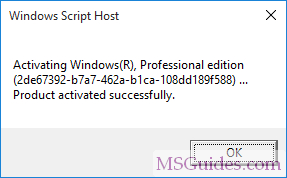
Method 2: Using a batch file
This one is not recommended anymore due to the new update of Microsoft.
Step 2.1: Copy the code below into a new text document.
@echo off
title Activate Windows 11 (ALL versions) for FREE - MSGuides.com&cls&echo =====================================================================================&echo #Project: Activating Microsoft software products for FREE without additional software&echo =====================================================================================&echo.&echo #Supported products:&echo - Windows 11 Home&echo - Windows 11 Professional&echo - Windows 11 Education&echo - Windows 11 Enterprise&echo.&echo.&echo ============================================================================&echo Activating your Windows...&cscript //nologo slmgr.vbs /ckms >nul&cscript //nologo slmgr.vbs /upk >nul&cscript //nologo slmgr.vbs /cpky >nul&set i=1&wmic os | findstr /I "enterprise" >nul
if %errorlevel% EQU 0 (cscript //nologo slmgr.vbs /ipk NPPR9-FWDCX-D2C8J-H872K-2YT43 >nul||cscript //nologo slmgr.vbs /ipk DPH2V-TTNVB-4X9Q3-TJR4H-KHJW4 >nul||cscript //nologo slmgr.vbs /ipk YYVX9-NTFWV-6MDM3-9PT4T-4M68B >nul||cscript //nologo slmgr.vbs /ipk 44RPN-FTY23-9VTTB-MP9BX-T84FV >nul||cscript //nologo slmgr.vbs /ipk WNMTR-4C88C-JK8YV-HQ7T2-76DF9 >nul||cscript //nologo slmgr.vbs /ipk 2F77B-TNFGY-69QQF-B8YKP-D69TJ >nul||cscript //nologo slmgr.vbs /ipk DCPHK-NFMTC-H88MJ-PFHPY-QJ4BJ >nul||cscript //nologo slmgr.vbs /ipk QFFDN-GRT3P-VKWWX-X7T3R-8B639 >nul||cscript //nologo slmgr.vbs /ipk M7XTQ-FN8P6-TTKYV-9D4CC-J462D >nul||cscript //nologo slmgr.vbs /ipk 92NFX-8DJQP-P6BBQ-THF9C-7CG2H >nul&goto skms) else wmic os | findstr /I "home" >nul
if %errorlevel% EQU 0 (cscript //nologo slmgr.vbs /ipk TX9XD-98N7V-6WMQ6-BX7FG-H8Q99 >nul||cscript //nologo slmgr.vbs /ipk 3KHY7-WNT83-DGQKR-F7HPR-844BM >nul||cscript //nologo slmgr.vbs /ipk 7HNRX-D7KGG-3K4RQ-4WPJ4-YTDFH >nul||cscript //nologo slmgr.vbs /ipk PVMJN-6DFY6-9CCP6-7BKTT-D3WVR >nul&goto skms) else wmic os | findstr /I "education" >nul
if %errorlevel% EQU 0 (cscript //nologo slmgr.vbs /ipk NW6C2-QMPVW-D7KKK-3GKT6-VCFB2 >nul||cscript //nologo slmgr.vbs /ipk 2WH4N-8QGBV-H22JP-CT43Q-MDWWJ >nul&goto skms) else wmic os | findstr /I "11 pro" >nul
if %errorlevel% EQU 0 (cscript //nologo slmgr.vbs /ipk W269N-WFGWX-YVC9B-4J6C9-T83GX >nul||cscript //nologo slmgr.vbs /ipk MH37W-N47XK-V7XM9-C7227-GCQG9 >nul||cscript //nologo slmgr.vbs /ipk NRG8B-VKK3Q-CXVCJ-9G2XF-6Q84J >nul||cscript //nologo slmgr.vbs /ipk 9FNHH-K3HBT-3W4TD-6383H-6XYWF >nul||cscript //nologo slmgr.vbs /ipk 6TP4R-GNPTD-KYYHQ-7B7DP-J447Y >nul||cscript //nologo slmgr.vbs /ipk YVWGF-BXNMC-HTQYQ-CPQ99-66QFC >nul&goto skms) else (goto notsupported)
:skms
if %i% GTR 10 goto busy
if %i% EQU 1 set KMS=kms7.MSGuides.com
if %i% EQU 2 set KMS=kms8.MSGuides.com
if %i% EQU 3 set KMS=kms9.MSGuides.com
if %i% GTR 3 goto ato
cscript //nologo slmgr.vbs /skms %KMS%:1688 >nul
:ato
echo ============================================================================&echo.&echo.&cscript //nologo slmgr.vbs /ato | find /i "successfully" && (echo.&echo ============================================================================&echo.&echo #My official blog: MSGuides.com&echo.&echo #How it works: bit.ly/kms-server&echo.&echo #Please feel free to contact me at [email protected] if you have any questions or concerns.&echo.&echo #Please consider supporting this project: donate.msguides.com&echo #Your support is helping me keep my servers running 24/7!&echo.&echo ============================================================================&choice /n /c YN /m "Would you like to visit my blog [Y,N]?" & if errorlevel 2 exit) || (echo The connection to my KMS server failed! Trying to connect to another one... & echo Please wait... & echo. & echo. & set /a i+=1 & goto skms)
explorer "http://MSGuides.com"&goto halt
:notsupported
echo ============================================================================&echo.&echo Sorry, your version is not supported.&echo.&goto halt
:busy
echo ============================================================================&echo.&echo Sorry, the server is busy and can't respond to your request. Please try again.&echo.
:halt
pause >nulRight-click on the Desktop screen then create a new text document.
Step 2.2: Paste the code into the text file. Then save it as a batch file with cmd extension and a name you want. Here I named it “1click.cmd”.
Step 2.3: Right click on the batch file then run it as administrator.
Please wait a minute. You will see the line “Product activated successfully”. It means the activation process is completed.
*Note*: If you see three times the same error message saying that the connection to the KMS server was unsuccessful, please read this post.
Finally check the activation status again.
If you would have any questions or concerns, please leave your comments. I would be glad to explain in more details. Thank you so much for all your feedback and support!
I am Guang, a freelancer and a blogger. I’m currently managing KMS system, MSGuides blog and 2 tech Youtube channels.
→ View all my posts | Support my projects or Buy me a coffee
Содержание
- Активация клиента службы управления ключами (KMS) и ключи продуктов
- Установка ключа продукта
- Универсальные ключи многократной установки (GVLK)
- Windows Server (версии LTSC)
- Windows Server 2022
- Windows Server 2019
- Windows Server 2016
- Windows Server (версии Semi-Annual Channel)
- Windows Server, версии 20H2, 2004, 1909, 1903 и 1809
- Windows 10 (версии Semi-Annual Channel)
- Ключи активации Windows Server 2019
- Ключи Windows Server 2019-2016-2012-2008
- Лицензионный ключ Windows Server 2019 r2
- Ключи Windows Server 2016
- Ключи Windows Server 2012 r2
- KMS Activation of Windows Server 2022 and 2019
- Install Volume Activation Services Role on Windows Server
- Activating KMS Server on Windows Server 2022/2019
- Updates to Extend KMS Support for Windows Server 2022 and 2019
- GVLK Keys for Windows Server 2022, 2019 and Windows 10 LTSC
- Key Management Services (KMS) client activation and product keys
- Install a product key
- Generic Volume License Keys (GVLK)
- Windows Server (LTSC versions)
- Windows Server 2022
- Windows Server 2019
- Windows Server 2016
- Windows Server (Semi-Annual Channel versions)
- Windows Server, versions 20H2, 2004, 1909, 1903, and 1809
- Windows 10 (Semi-Annual Channel versions)
- Activate Windows with KMS Server
- Deploying KMS Activation Host on Windows Server 2019
- How to Activate Windows with KMS Server?
- Changing the activation key to the public KMS Client Setup Key
- Checking VLMCS Record in DNS and setting KMS server address
- Check the Status of Windows Activation
- Most Common KMS Activation Errors
- How to Find Out the GLVL Key for Your Windows Edition?
Активация клиента службы управления ключами (KMS) и ключи продуктов
Чтобы использовать KMS, в локальной сети должен быть доступен узел KMS. Компьютеры, активируемые с помощью узла KMS, должны иметь определенный ключ продукта. Этот ключ иногда называют ключом клиента KMS, но формально он называется универсальным корпоративным ключом многократной установки Microsoft (GVLK). Компьютеры, на которых выполняются выпуски Windows Server и клиент Windows с корпоративным лицензированием, умолчанию являются клиентами KMS, для которых не требуется дополнительная настройка, так как соответствующий ключ GVLK уже существует.
Но в некоторых сценариях требуется добавить GVLK на компьютер, который вы хотите активировать на узле KMS, например:
Чтобы использовать перечисленные здесь ключи (GVLK), в локальной среде должен быть узел KMS. Если у вас еще нет узла KMS, см. сведения в статье Создание узла KMS.
Если вы хотите активировать Windows без доступного узла KMS и без активации тома (например, вы пытаетесь активировать розничную версию клиента Windows), эти ключи не будут работать. Вам нужно использовать другой метод активации Windows, например использование ключа MAK или приобретение розничной лицензии. Узнайте, как найти ключ своего продукта Windows, и что такое лицензионные версии Windows.
Установка ключа продукта
Если вы переключаете компьютер из режима использования узла KMS, ключа MAK или розничной версии Windows в режим клиента KMS, установите соответствующий ключ продукта (GVLK) из списка ниже. Чтобы установить ключ продукта клиента, откройте командную строку администратора на клиенте и выполните следующую команду, а затем нажмите клавишу Enter :
Например, чтобы установить ключ продукта для выпуска Windows Server 2022 Datacenter, выполните следующую команду и нажмите клавишу Enter :
Универсальные ключи многократной установки (GVLK)
В таблицах ниже вы найдете ключи GVLK для каждой версии и выпуска Windows. LTSC означает Long-Term Servicing Channel, а LTSB — Long-Term Servicing Branch.
Windows Server (версии LTSC)
Windows Server 2022
| Версия операционной системы | Ключ продукта клиента KMS |
|---|---|
| Windows Server 2022 Datacenter | WX4NM-KYWYW-QJJR4-XV3QB-6VM33 |
| Windows Server 2022 Standard | VDYBN-27WPP-V4HQT-9VMD4-VMK7H |
Windows Server 2019
| Версия операционной системы | Ключ продукта клиента KMS |
|---|---|
| Windows Server 2019 Datacenter | WMDGN-G9PQG-XVVXX-R3X43-63DFG |
| Windows Server 2019 Standard | N69G4-B89J2-4G8F4-WWYCC-J464C |
| Windows Server 2019 Essentials | WVDHN-86M7X-466P6-VHXV7-YY726 |
Windows Server 2016
| Версия операционной системы | Ключ продукта клиента KMS |
|---|---|
| Windows Server 2016 Datacenter | CB7KF-BWN84-R7R2Y-793K2-8XDDG |
| Windows Server 2016 Standard | WC2BQ-8NRM3-FDDYY-2BFGV-KHKQY |
| Windows Server 2016 Essentials | JCKRF-N37P4-C2D82-9YXRT-4M63B |
Windows Server (версии Semi-Annual Channel)
Windows Server, версии 20H2, 2004, 1909, 1903 и 1809
| Версия операционной системы | Ключ продукта клиента KMS |
|---|---|
| Windows Server Datacenter | 6NMRW-2C8FM-D24W7-TQWMY-CWH2D |
| Windows Server Standard | N2KJX-J94YW-TQVFB-DG9YT-724CC |
Windows 10 (версии Semi-Annual Channel)
См. в разделе Справочные материалы по жизненному циклу Windows сведения о поддерживаемых версиях и конечных датах обслуживания.
Источник
Ключи активации Windows Server 2019
Ключи Windows Server 2019-2016-2012-2008
Если вы пользуетесь серверной операционной системой и хотите ее активировать, то вы попали куда нужно. Здесь можно активировать Windows Server 2019, Windows Server 2016, Windows Server 2012 R2, Windows Server 2008 R2 и даже Windows Server 2003 R2. Конечно популярность этой системы не такой большой как Windows 10 или Windows 7, но все же кому нужно тот может активировать ее у нас. Ниже мы предоставили несколько ключей активации для Windows Server. Ключики проверенные и рабочие. Сам windows server скачать через торрент c ключом бесплатно можно на торрент сайтах, на нашем находятся только коды активации. Пробуйте!
Лицензионный ключ Windows Server 2019 r2
N69G4-B89J2-4G8F4-WWYCC-J464C — Windows Server 2019 Standard
WVDHN-86M7X-466P6-VHXV7-YY726 — Windows Server 2019 Essentials
WMDGN-G9PQG-XVVXX-R3X43-63DFG — Windows Server 2019 Datacenter
92NFX-8DJQP-P6BBQ-THF9C-7CG2H — Windows 10 Enterprise N LTSC 2019
M7XTQ-FN8P6-TTKYV-9D4CC-J462D — Windows 10 Enterprise LTSC 2019
Ключи Windows Server 2016
JVNV2-VQ3CP-DKPMT-WWKGB-JK9Q4 — Windows Server 2016 Datacenter Retail key
623H6-N2399-P9J4X-MPD8T-V6D9R — Windows Server 2016 Standard Retail key
CTFPM-YN9D3-PT2CR-GTDJ4-8446W — Windows Server 2016 Essentials Retail key
Ключи Windows Server 2012 r2
D2N9P-3P6X9-2R39C-7RTCD-MDVJX — Windows Server 2012 R2 Server Standard
W3GGN-FT8W3-Y4M27-J84CP-Q3VJ9 — Windows Server 2012 R2 Datacenter
KNC87-3J2TX-XB4WP-VCPJV-M4FWM — Windows Server 2012 R2 Essentials
BN3D2-R7TKB-3YPBD-8DRP2-27GG4 — Windows Server 2012
8N2M2-HWPGY-7PGT9-HGDD8-GVGGY — Windows Server 2012 N
XC9B7-NBPP2-83J2H-RHMBY-92BT4 — Windows Server 2012 Server Standard
48HP8-DN98B-MYWDG-T2DCC-8W83P — Windows Server 2012 Datacenter
Источник
KMS Activation of Windows Server 2022 and 2019
Install Volume Activation Services Role on Windows Server
To deploy your own KMS server, you need to install the Volume Activation Services role on any of the hosts running Windows Server 2022, 2019, or 2016. If you already have a KMS server on Windows Server 2016 or Windows Server 2019, you can use this existing server (in this case, this section can be skipped).
Activating KMS Server on Windows Server 2022/2019
Next, you need to copy your personal KMS Host Key from your Microsoft account on the Volume Licensing Center website and activate your KMS server using this key.
Updates to Extend KMS Support for Windows Server 2022 and 2019
You can use KMS hosts with previous versions of Windows Server to activate newer versions of Windows Server 2022 or 2019. But there are a number of limitations.
The KMS host (CSVLK) for activating Windows Server 2022 and Windows 11 (and all previous versions of Windows) can only be installed on Windows Server 2022, 2019, or 2016 (WS 2012R2 is not supported).
You need to install additional updates on Windows Server 2019 or 2016 that extend KMS support for Windows Server 2022. In April 2022, Microsoft released a special update KB5003478. This update is added to the latest cumulative updates for Windows Server. This means that you only need to install any cumulative Windows Server 2019/2016 update released after June 2022.
If you have only a Windows Server 2019 KMS host key, it will activate all Windows versions up to Windows Server 2019 and Windows 10. You can install such a KMS key on Windows Server 2019, 2016, or 2012 R2.
Install these updates on Windows Server 2012 R2:
The following updates are necessary on Windows Server 2016:
After installing updates and rebooting the KMS server, you can install a new KMS Host Key on it and activate it as described above.
If you have not installed updates to support KMS activation of new versions of Windows Server, then when you install a new Windows key Srv 2022 (or 2019) DataCtr/Std KMS using the following command, an error will appear:
At the same time the error with the following description can be found in the Event Viewer logs:
When trying to activate the KMS key via the GUI, the following error appears:
Also, the error may look like this:
To fix this error, you need to install the latest cumulative security updates on your Windows Server KMS host with the Volume Activation Services role.
GVLK Keys for Windows Server 2022, 2019 and Windows 10 LTSC
The list of public KMS activation keys (GVLK – Generic Volume License Key) for different Windows Server 2022, 2019, and Windows 10 LTSC editions are given in the following table:
| Windows Edition | GVLK Key |
| Windows Server 2019 Datacenter | WMDGN-G9PQG-XVVXX-R3X43-63DFG |
| Windows Server 2019 Standard | N69G4-B89J2-4G8F4-WWYCC-J464C |
| Windows Server 2019 Essentials | WVDHN-86M7X-466P6-VHXV7-YY726 |
| Windows 10 Enterprise LTSC 2019 | M7XTQ-FN8P6-TTKYV-9D4CC-J462D |
| Windows 10 Enterprise N LTSC 2019 | 92NFX-8DJQP-P6BBQ-THF9C-7CG2H |
| Windows Server 2022 Datacenter | WX4NM-KYWYW-QJJR4-XV3QB-6VM33 |
| Windows Server 2022 Standard | VDYBN-27WPP-V4HQT-9VMD4-VMK7H |
To install a public GVLK key on a computer or server, you need to run the command (where xxxx is the GVLK key from the table above, depending on the Windows edition):
slmgr /ipk xxxxx-xxxxx-xxxxx-xxxxx-xxxxx
You can manually specify the address and port of the KMS server on which you want to activate your Windows:
slmgr /skms corp-kms1.woshub.com:1688
To activate your Windows instance on a KMS server:
slmgr /ato
To check Windows activation status:
slmgr /dlv
Источник
Key Management Services (KMS) client activation and product keys
To use KMS, you need to have a KMS host available on your local network. Computers that activate with a KMS host need to have a specific product key. This key is sometimes referred to as the KMS client key, but it is formally known as a Microsoft Generic Volume License Key (GVLK). Computers that are running volume licensing editions of Windows Server and Windows client are, by default, KMS clients with no extra configuration needed as the relevant GVLK is already there.
There are some scenarios, however, where you will need to add the GVLK to the computer you wish to activate against a KMS host, such as:
To use the keys listed here (which are GVLKs), you must first have a KMS host available on your local network. If you don’t already have a KMS host, please see how to create a KMS host to learn more.
If you want to activate Windows without a KMS host available and outside of a volume-activation scenario (for example, you’re trying to activate a retail version of Windows client), these keys will not work. You will need to use another method of activating Windows, such as using a MAK, or purchasing a retail license. Get help to find your Windows product key and learn about genuine versions of Windows.
Install a product key
If you are converting a computer from a KMS host, MAK, or retail edition of Windows to a KMS client, install the applicable product key (GVLK) from the list below. To install a client product key, open an administrative command prompt on the client, and run the following command and then press Enter :
For example, to install the product key for Windows Server 2022 Datacenter edition, run the following command and then press Enter :
Generic Volume License Keys (GVLK)
In the tables that follow, you will find the GVLKs for each version and edition of Windows. LTSC is Long-Term Servicing Channel, while LTSB is Long-Term Servicing Branch.
Windows Server (LTSC versions)
Windows Server 2022
| Operating system edition | KMS Client Product Key |
|---|---|
| Windows Server 2022 Datacenter | WX4NM-KYWYW-QJJR4-XV3QB-6VM33 |
| Windows Server 2022 Standard | VDYBN-27WPP-V4HQT-9VMD4-VMK7H |
Windows Server 2019
| Operating system edition | KMS Client Product Key |
|---|---|
| Windows Server 2019 Datacenter | WMDGN-G9PQG-XVVXX-R3X43-63DFG |
| Windows Server 2019 Standard | N69G4-B89J2-4G8F4-WWYCC-J464C |
| Windows Server 2019 Essentials | WVDHN-86M7X-466P6-VHXV7-YY726 |
Windows Server 2016
| Operating system edition | KMS Client Product Key |
|---|---|
| Windows Server 2016 Datacenter | CB7KF-BWN84-R7R2Y-793K2-8XDDG |
| Windows Server 2016 Standard | WC2BQ-8NRM3-FDDYY-2BFGV-KHKQY |
| Windows Server 2016 Essentials | JCKRF-N37P4-C2D82-9YXRT-4M63B |
Windows Server (Semi-Annual Channel versions)
Windows Server, versions 20H2, 2004, 1909, 1903, and 1809
| Operating system edition | KMS Client Product Key |
|---|---|
| Windows Server Datacenter | 6NMRW-2C8FM-D24W7-TQWMY-CWH2D |
| Windows Server Standard | N2KJX-J94YW-TQVFB-DG9YT-724CC |
Windows 10 (Semi-Annual Channel versions)
See the Windows lifecycle fact sheet for information about supported versions and end of service dates.
Источник
Activate Windows with KMS Server
If you’ve installed your Windows with a MAK product key and now want to change it to KMS or install a clean OS (never activated), this guide will definitely help you. It also can be useful if you want to activate your Windows copy on the corporate KMS server.
Microsoft offers two ways of Windows and MS Office activation for corporate customers under the Volume License program. They can use MAK or KMS keys for product activation.
The main advantages of KMS activation:
Deploying KMS Activation Host on Windows Server 2019
KMS host is a special Windows Server role that can automate the activation of volume license Microsoft products (Windows and Office) and track their activation status.
You can install a KMS server on any version of Windows Server. In this example, we will show how to install a KMS activation server on Windows Server 2019.
You can install the KMS role using the Server Manager GUI (Server Manager > Add Roles and Features > Roles > Volume Activation Services).
Or, you can install and configure the KMS server role using PowerShell:
Please note that the KMS host key Windows Srv 2019 allows you to activate all previous versions of Windows, starting from Windows 7/Windows Server 2008 R2. However, if your KMS server is activated with an older host key, you won’t be able to activate new versions of Windows.
For example, if you activated your KMS server with the Windows Srv 2012R2 key, you cannot activate Windows 10 or Windows Server 2016. The maximum supported versions of Windows to activate in this case are Windows 8.1 and Windows Server 2012 R2.
If you use previous versions of Windows as the KMS server, you need to install special updates before installing a new KMS host key:
How to Activate Windows with KMS Server?
Changing the activation key to the public KMS Client Setup Key
Before activating your Microsoft product (Windows or Office) on the KMS server, you must change the product activation key to the public KMS Client Setup Key. You can change the product key to KMS from the Windows GUI (use the command slui.exe 4), or you can use the slmgr command-line tool. Slmgr.vbs is a small VBS script located in the %SystemRootsystem32 folder and used to manage the Windows licensing on a local or remote computer;
To activate a KMS client, it must have a special KMS public key installed. This product key is called the GVLK key (Generic Volume License Key). For each Windows edition, this key is unique. To replace an existing product key, run the command prompt as an administrator on the computer you want to activate and type:
XXXXX is the GVLK key for your Windows edition (read the last section of this article to learn how to find the GVLK for your version of Windows).
In our case, we want to activate Windows 10 Enterprise LTSC 2019 on a KMS server. The KMS Client setup key installation command will look like this:
Wait until the confirmation message “Product key XXXXX installed successfully” appears.
Checking VLMCS Record in DNS and setting KMS server address
After you specify the GVLK key, the KMS client tries to connect to the previously configured KMS server or find a special SRV (_VLMCS) record in the DNS. This DNS record is created when you install a new KMS server in the domain and pointing to your KMS server. After the KMS server is discovered using the DNS server, the client performs the OS activation.
You can skip this step if your DNS has a valid SRV record that allows clients to find the KMS server.
Tip. You can check this DNS entry using the nslookup command:
If the client does not find the KMS server automatically, you can specify the address of the KMS server manually using the slmgr with the option /skms. You can also specify the TCP port on which the activation service listens (by default 1688):
Key Management Service machine name set to hostname successfully.
You can test network connectivity between your computer and the KMS server using the PowerShell command:
To activate your Windows client with the KMS server, run the command:
And wait until the message Product activated successfully appear;
Check the Status of Windows Activation
Optionally, you can display information about the Windows activation status:
As you can see, the utility returned the following useful info:
You can use the slmgr.vbs tool to perform Windows KMS activation on the remote computer. The following command will check the activation status on the remote computer named nywsdx3323. The connection credentials are specified in plain text:
Most Common KMS Activation Errors
Most often users facing the following errors when activating Windows with KMS server:
How to Find Out the GLVL Key for Your Windows Edition?
GVLKs or KMS Client Setup Key is a list of public keys that must be used to activate volume editions of Windows and Windows Server. A complete list of GVLK keys is available on the Microsoft website at the following link.
Let’s see how to find the KMS Client Setup key for your version of Windows? First, you need to check the version and edition of Windows on your computer. To do this, you can run the command:
Or use the following PowerShell command:
Tip. Let us remind you that Windows Home and Single Language cannot be activated on the KMS server. KMS activation is available only for Volume License editions.
In our example, we have Windows 10 Pro build 20H2 installed. According to the Windows lifecycle fact sheet, Win 10 20H2 build belongs to Semi-Annual Channel versions. Therefore, we need to look for the GVLK key in the Windows 10, all supported Semi-Annual Channel versions section.
KMS Client Setup Key for our Windows 10 Pro edition is W269N-XXXXX-XXXXX-XXXXX-T83GX.
Copy the found GVLK key and use it in the slmgr command to switch your Windows to KMS activation mode:
Источник