You are here:
Home » Windows 10 » How To Show Temperature In Celsius Or Fahrenheit On Taskbar In Windows 10
The weather temperature unit displayed on the Windows 10 taskbar is tied to your country or region. Depending on your country or region, the News and Interests app displays the weather temperature in Celsius or Fahrenheit.
If, for some reason, regardless of your region or country, you want to see the temperature degrees in Celsius or Fahrenheit unit, there is an option as well.
This guide will see how to change the temperature format in Windows 10 for the News & Interests, which shows the temperature on the taskbar.
Step 1: Hover the mouse cursor on the weather information button on the taskbar to see the News and Interests flyout. If the flyout does not open upon hovering the mouse cursor over it, perform a click on the weather information button.
Step 2: On the flyout, you will see the weather card, among others.
Step 3: To show the weather temperature in Celsius or Fahrenheit, all you need do is click on the °C or °F next to the temperature information on the weather card. The weather card on the flyout and the weather information button on the taskbar will now display the weather temperature in Celsius or Fahrenheit, as per your selection.
Note that there is no way to display the temperature both in Celsius and Fahrenheit on the taskbar.
Change weather location for Windows 10 taskbar
By default, Windows 10 automatically detects the correct location unless you have disabled location services on your computer. However, at times, it might select the wrong place. Here is how to set a weather location.
Step 1: Click or hover on the weather information button on the taskbar to open the News & Interests flyout.
Step 2: On the weather card/tile, click on the three horizontal dots (located top-right) and then click the Edit location option.
Step 3: Next, select the radio button labeled Select location and then type the location name for which you want to see weather information. In addition to the location names, the field also supports postal codes.
Step 4: Finally, click on the Save button.
How to display battery percentage on Windows 10 taskbar guide might also interest you.
News and interests on the taskbar provides easy access to information that’s important to you, without the distraction of switching between apps, websites, and other devices. View your location’s current weather conditions directly on your taskbar and hover over the icon to see concise, scannable information—from sports and stocks to local news and breaking headlines.
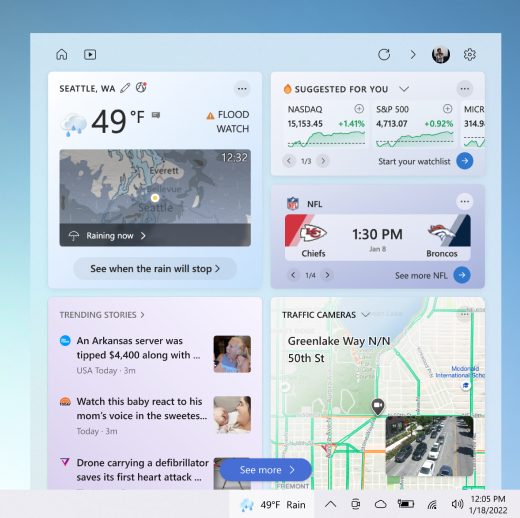
Get started with news and interests
When you select or hover on the weather icon in your taskbar, you will open news and interests. From here you will see content covering the news, weather, traffic and more. Content will update throughout the day and keep you up to date.
The taskbar can display the temperature in Celsius (°C) or Fahrenheit (°F). To switch between these two units, select the weather icon on the taskbar, select the Edit location and unit icon on the weather card, select Celsius or Fahrenheit on the weather, and select Save.
News and interests is supported in any taskbar orientation. You can change how it looks and show the weather icon. To only show the weather icon and save space on your taskbar, you can switch to icon only mode. Right-click any blank space on the taskbar and select News and interests > Show icon only.
You can quickly glance at your feed by hovering your mouse on the weather icon. To turn this feature off, right-click a blank space on the taskbar, select News and interests and select Open on hover to clear the box.
If you don’t see this option in your menu, make sure you have the latest updates installed for your PC. Select Start > Settings > Update & Security > Windows Update > Check for updates.
Taskbar updates show you personalized, rotating content directly on your taskbar, including news and more. You will also see the relevant information card in an expanded view in your feed.
To turn this feature off, right-click any blank space on the taskbar and select News and interests > Reduce taskbar updates. Once this is checked, you will only see weather on your taskbar.
Note: If you have an information card turned off, you will not see rotating taskbar updates related to that information card.
Right-click any blank space on the taskbar and select News and interests > Turn off. When you turn off news and interests, the weather will no longer appear on your taskbar.
To turn on news and interests, right-click a blank space on the taskbar and select News and interests > Show icon and text.
Tip: If you can’t see news and interests in the taskbar menu, check out the FAQ section for more details.
You can manually update your primary location and language to see more relevant content. Open news and interests on the taskbar, then open Settings .
-
Select Location to set your primary location and see more relevant content for that location. This will also update the location used for weather on the taskbar.
-
Select the Language and content dropdown menu to select an appropriate language for content in your feed.
To edit your home and work location for traffic, select More options (…) on the traffic card and select Edit home location or Edit work location.
Personalizing your feed
News and interests shows you content on a variety of topics. Each topic—top stories, weather, sports, stocks, and traffic—is contained within an information card and will update over time.
Sign in to Microsoft Edge to personalize your news and interests experience with the topics you care about.
If you already have profiles in Microsoft Edge, select the profile you want using the account drop down in news and interests. To find the account drop down, select the profile icon beside Settings and then select Profile.
If you are not signed in to Microsoft Edge, select the profile icon beside Settings and then select Sign in. To see your profile added to news and interests, close and reopen the news and interests experience.
To manage profiles, you can go to the account drop down and select Manage profiles, which opens Microsoft Edge to make any changes or updates to your profile(s).
Microsoft Edge profiles in news and interests may not be available to everyone yet. If you don’t see this option, check for updates to make sure you’re up to date.
Your feed will become more personalized over time. Tell us what you care about by selecting the weather icon on the taskbar to open the news and interests. Then select Settings > Manage interests. This will open the My interests page. From here, you can:
-
Use the search box to search for the topics or publishers you want to follow.
-
Browse topics by category and select the ones that interest you.
-
View and manage your followed interests and publishers in the Followed interests and Followed sources sections in the left navigation of the My interests page.
-
Select Tune your feed to open a walkthrough that will help you choose which publishers and content you prefer.
Note: The ability to follow publishers and tune your feed is currently only available for English speakers in the US.
You can also fine tune your feed in your preferences whenever you see a story:
-
Select the Close button (X) to remove the article and provide feedback like Not interested in this story, Hide…, or Report an issue.
-
Go to the More options (…) button in a news story and choose either More stories like this or Fewer stories like this to see more of what you care about.
Information cards for weather, money, sports, and traffic can be toggled on or off by going within the card and selecting More options (…) and then selecting Hide stories from….
To bring the card back, you can go to More options (…) on any card, then select Manage interests and choose Experience Settings at the top of the page. You can then toggle the card back on.
Frequently asked questions
To get news and interests on your device, ensure you’ve installed the latest recommended updates for Windows 10. To manually check for updates, select Start > Settings > Update & Security > Windows Update > Check for updates.
Tip: If you have the latest version of Windows, but still don’t see news and interests on the taskbar, it may be because you don’t have enough space on the taskbar. Refer to the Turn news and interests on and off section above to turn it on.
-
News and interests requires a device running Windows 10, version 1909 or later.
-
News and interests is only available on primary monitors.
-
News and interests may also be turned off by the administrator of your organization.
-
You’ll need the latest version of Microsoft Edge based on Chromium. Get Microsoft Edge.
Some apps or services that power your news and interests experience may tailor content using a location estimate based on a few components. For example, some apps or services may use Windows location service if you have enabled location on your Windows device. If you haven’t enabled location, other technologies like Bluetooth, Wi-Fi, cellular modem, and IP Address may also be used. These Microsoft apps and services will estimate the general location— like city, postal code, or region—of your device to provide you with the most relevant experience.
To hide stories from a specific source, select More options (…) on a new story and choose Hide stories from… You can also select the Close button (X) to remove the article and choose either Not interested in this story or another option. To manage your hidden publishers, select Settings then select Manage interests > Hidden Sources in the left navigation.
Your feed learns about you over time, and will reflect your preferences, so you may not see changes immediately. Content will appear in your feed when there is new content to show that meets your personalization settings. If you changed your settings for an information card, they should be reflected after you select the Refresh feed icon—select the weather icon on the taskbar and you’ll find the icon at the top of the news and interests page.
If you’re using a Windows 10 device and would like to see better personalization in your news and interests, follow the steps below:
-
Check to see if you’re using the latest version of Edge. Open your Microsoft Edge browser and select Settings on upper right of your browser window and select Settings > About Microsoft Edge.
-
To sign in to Microsoft Edge, open your Microsoft Edge browser and select the account drop down beside Settings > Sign in to sync data. Note that if you see profiles under accounts with your email addresses listed, you’re already using your Microsoft account.
-
Reopen news and interests to see the list of Edge profiles listed under accounts. Your feed will become more personalized over time.
Microsoft Edge profiles in news and interests may not be available to everyone yet. If you don’t see this option, check for updates to make sure you’re up to date.
You can access your privacy information in the Microsoft Privacy Dashboard. Also in the Microsoft Edge browser, there are built-in controls to limit tracking from advertisers and third parties.
Let us know what you like, share your ideas, and offer suggestions on how to make the experience better through the Feedback Hub (go to Desktop Environment > News and interests).
r/windows
Posted by2 years ago
Archived
This thread is archived
New comments cannot be posted and votes cannot be cast
level 1
· 2 yr. ago
Windows Insider MVP (I don’t work for Microsoft)
Click on it, go to the weather tile in there, then pick the C.
level 2
I did that, it didn’t update the taskbar
level 1
This is funniest thing MS have ever done. 100 posts every day: «how do i get rid of this?», «how do i change C/F?» Bill Gates crying into a river: «click on it…»
level 2
I already clicked on it and it instantly opened up a window on Microsoft edge and showed up Microsoft News (seems like a malware on first impression) so I didn’t click on it again but apparently it behaves differently everytime I click on it. Also the option to change it to Celcius was already on C but it was showing F on tasbar which is really weird. I changed it to F and changed back to C to solve it. Microsoft should really have to work on UX
level 2
Bill Gates still being blamed for Microsoft decisions. MS is on their 2nd CEO since he left.
level 2
Take the my upvote and tell me how to use Google search? And fuck off.
level 1
How to get the font to look like the system date and time instead of blurry?
level 2
Lol. The font is different from the system one, looks blurry and the weather icon looks too crisp/sharp.
level 1
Why do I see weather on my Taskbar without asking for it?
level 2
because its easier to show off new features if they come activated. you can turn it off with a right click.
level 1
So much of this new junk should be opt-in instead of opt-out. It’s infuriating and rightfully so, when you’re clearly not in control of your system even superficially anymore!
Being able to right click and play whack-a-mole with bloatware is not the point!
level 2
I don’t know man I kind of like the weather and temperature.
level 2
Eh, I think there are a lot of people who want a feature like this. Take a look at posts r/rainmeter (a desktop customization tool) and you’ll notice that many of them have a weather widget of some kind. There will likely be more people who want this feature than those who don’t.
And if the majority of people turn it off anyway, I don’t expect this feature to last longer than year or two — that’s partly what their telemetry is for.
level 2
is it different for any os though?
i dont disagree but even with linux distros, if they add something big to the distro and you update you dont have to opt in to have it on your desktop. mostly it isnt bloatware bs, but its kinda common on all OSs.
About Community
Welcome to the largest unofficial community for Microsoft Windows, the world’s most popular desktop computer operating system!
Skip to content
The Weather app in Windows 10 can display the temperature in Fahrenheit (°F) or Celsius (°C). Users not in the United States might want to switch the unit to the more familiar Celsius scale and vice versa. Switching between these two units in the Weather app is quite easy. Here is how it can be done.
Windows 10 comes with the Weather app which allows the user to get the weather forecast for your current location. It can show average temperatures and record data for your place and around the world. It is a Store (UWP) app developed by Microsoft which uses the MSN service to get accurate 10-day and hourly forecasts.
The app can display the temperature in Fahrenheit (°F) or Celsius (°C). You can switch between them quickly with a single keystroke.
To change Fahrenheit to Celsius in the Weather app in Windows 10, do the following.
- Launch the Weather app. It can be found in the Start menu.
Tip: you can save your time. See How to navigate apps by alphabet in Windows 10 Start menu.
- Press the Alt + Enter shortcut keys together on the keyboard to switch between Fahrenheit and Celsius.
The Weather app showing the temperature in Fahrenheit:
The Weather app showing the temperature in Celsius:
Another quick way you can use is the F (Fahrenheit) or C (Celsius) letters next to the temperature degree values. These letters are clickable.
Finally, you can change the temperature unit to Fahrenheit or Celsius in the Weather app settings.
How to Change Temperature to Fahrenheit or Celsius in Weather app Settings
- Launch the Weather app from the Start menu.
- Click the gear glyph icon in the bottom left corner to open the Settings page.
- The Settings page will appear on the screen.
Under Show temperature in, set the desired option and you are done.
Now read: How to Get Weather Forecast In PowerShell.
Support us
Winaero greatly relies on your support. You can help the site keep bringing you interesting and useful content and software by using these options:
If you like this article, please share it using the buttons below. It won’t take a lot from you, but it will help us grow. Thanks for your support!
Hello. Add your message here.
Перейти к содержанию
На чтение 2 мин. Просмотров 4.6k. Опубликовано 30.04.2021
Приложение Погода в Windows 10 может отображать температуру в градусах Фаренгейта (° F) или Цельсия (° C). Пользователи за пределами США могут захотеть переключить устройство на более знакомую шкалу Цельсия и наоборот. Переключаться между этими двумя устройствами в приложении Погода довольно просто. Вот как это можно сделать.
Windows 10 поставляется с приложением Погода, которое позволяет пользователю получать информацию о погоде. прогноз для вашего текущего местоположения. Он может отображать средние температуры и записывать данные для вашего места и по всему миру. Это приложение Store (UWP), разработанное Microsoft, которое использует службу MSN для получения точных 10-дневных и ежечасных прогнозов.
Приложение может отображать температуру в градусах Фаренгейта (° F) или Цельсия ( ° С). Вы можете быстро переключаться между ними одним нажатием клавиши.
Чтобы изменить градусы Фаренгейта на градусы Цельсия в приложении Погода в Windows 10 , сделайте следующее.
- Запустите приложение Погода. Его можно найти в меню «Пуск».
Совет: вы можете сэкономить свое время. См. Раздел Как перемещаться по приложениям по алфавиту в меню «Пуск» Windows 10.
- Одновременно нажмите сочетания клавиш Alt + Enter на клавиатура для переключения между градусами Фаренгейта и Цельсия.
Приложение «Погода», показывающее температуру в градусах Фаренгейта: 
Приложение “Погода”, показывающее температуру в градусах Цельсия: 
Другое Быстрый способ использования – это буквы F (по Фаренгейту) или C (по Цельсию) рядом со значениями температуры в градусах. На эти буквы можно нажимать.

Наконец, вы можете изменить единицы измерения температуры по Фаренгейту или Цельсию в настройках приложения Погода.
Как изменить температуру на Фаренгейт или Цельсий в настройках приложения Погода
- Запустить Погода приложение из меню “Пуск”.
- Щелкните значок шестеренки в нижнем левом углу, чтобы открыть настройки страница.
- На экране появится страница настроек.
В разделе Показать температуру в установите желаемый параметр, и все готово.
А теперь читайте: Как получить прогноз погоды в PowerShell.
Windows 10: how to change the weather icon in taskbar to Celsius?
Discus and support how to change the weather icon in taskbar to Celsius? in Windows 10 Customization to solve the problem; how to change the weather icon in taskbar to celcius? cant find it settingsi am talking about this:…
Discussion in ‘Windows 10 Customization’ started by JohnKarpontinis, Jun 10, 2021.
-
how to change the weather icon in taskbar to Celsius?
how to change the weather icon in taskbar to celcius? cant find it settingsi am talking about this:
-
How to change Weather app display temperature to Celsius ?
Hi Paddy,
Welcome to Microsoft Community.
I understand that you are willing to change Weather app display temperature to Celsius. I will certainly help you.
I suggest you to follow the below steps and check if it resolves the issue.
1. Launch the Weather app and check the option
Celusis under Show temperature in:OR
2. Launch the Weather app, right-click with your mouse and click the button marked
Change to Celsius.Hope this helps. If the issue remains unresolved, please get back to us and we would be happy to help.
-
Weather in calendar app
Hi Bogie,
Thank you for posting your query on Microsoft Community.
I suggest you to run Built In troubleshooter and check if it helps.
Method 1:
Please follow the steps below to change Settings:
- Type Weather in Search bar.
- Launch Weather app and Go to Settings (Click on Setting Symbol in weather app).
- Under Settings change the settings to Fahrenheit from
Celsius. - Check if the issue persist.
Method 2:
Please follow the steps below to run Built in Troubleshooter:
- Type troubleshooting in the Search area on the taskbar.
- Click on View all on the left panel of the Troubleshooting Windows.
- Select Windows store Apps.
- Follow the on screen instruction.
Hope these information helps, please get back to us for future support, we’ll be glad to assist you further.
Thank you.
-
how to change the weather icon in taskbar to Celsius?
Weather and Calendar
Hi,
Thank you for posting on Microsoft Communities.
I will be glad to help you with the issue you have with the computer. I understand the frustration when thing don’t work the way it should.
What happens when you try to change the Weather Settings?
I suggest you to go to Weather Settings and changes the Weather Settings from Fahrenheit to Celsius and check. If it doesn’t change, I suggest you to follow the below troubleshooting and check:
- Open an Administrator CMD window. If you can’t find a way, use these steps:
- Press CTRL+Shift+ESC to open Task Manager.
- Click File > Run New Task
- Make sure you have a check mark beside “Create this task with administrative privileges”
-
Type CMD Type the following commands at the CMD prompt:
dism /online /cleanup-image /restorehealth
Please reply with the results. I will be glad to help you with further.
Thank you.
how to change the weather icon in taskbar to Celsius?
-
how to change the weather icon in taskbar to Celsius? — Similar Threads — change weather icon
-
how to change the weather icon in taskbar to celsius?
in Windows 10 Gaming
how to change the weather icon in taskbar to celsius?: how to change the weather icon in taskbar to celsius? cant find it settingshttps://answers.microsoft.com/en-us/windows/forum/all/how-to-change-the-weather-icon-in-taskbar-to/b38c49a6-91e5-4bc8-b372-9fefe3cf4e57
-
how to change icon taskbar feed to celsius
in Windows 10 Gaming
how to change icon taskbar feed to celsius: how to change weather taskbar to celsiushttps://answers.microsoft.com/en-us/windows/forum/all/how-to-change-icon-taskbar-feed-to-celsius/aec84ff2-b99e-4ad1-8630-a8eeb98f6e93
-
how to change the weather icon in taskbar to celsius?
in Windows 10 Software and Apps
how to change the weather icon in taskbar to celsius?: how to change the weather icon in taskbar to celsius? cant find it settingshttps://answers.microsoft.com/en-us/windows/forum/all/how-to-change-the-weather-icon-in-taskbar-to/b38c49a6-91e5-4bc8-b372-9fefe3cf4e57
-
how to change icon taskbar feed to celsius
in Windows 10 Software and Apps
how to change icon taskbar feed to celsius: how to change weather taskbar to celsiushttps://answers.microsoft.com/en-us/windows/forum/all/how-to-change-icon-taskbar-feed-to-celsius/aec84ff2-b99e-4ad1-8630-a8eeb98f6e93
-
Change weather to Celsius
in Windows 10 Gaming
Change weather to Celsius: How does one Change weather to Celsius on the task barhttps://answers.microsoft.com/en-us/windows/forum/all/change-weather-to-celsius/3b74bdea-955a-4671-889d-09ad7e0c0bc1
-
Change weather to Celsius
in Windows 10 Software and Apps
Change weather to Celsius: How does one Change weather to Celsius on the task barhttps://answers.microsoft.com/en-us/windows/forum/all/change-weather-to-celsius/3b74bdea-955a-4671-889d-09ad7e0c0bc1
-
Change weather to Celsius
in Windows 10 Customization
Change weather to Celsius: How does one Change weather to Celsius on the task barhttps://answers.microsoft.com/en-us/windows/forum/all/change-weather-to-celsius/3b74bdea-955a-4671-889d-09ad7e0c0bc1
-
taskbar weather shows Fahrenheit instead of celsius, cannot change it.
in Windows 10 Gaming
taskbar weather shows Fahrenheit instead of celsius, cannot change it.: Cannot change taskbar weather from fahrenheit to celsius after the windows update. Tried setting it on the weather app or when i hovered over the weather on the taskbar. It currenently has different location and has fahrenheit, if i try to set it to my hometown and set it on… -
taskbar weather shows Fahrenheit instead of celsius, cannot change it.
in Windows 10 Software and Apps
taskbar weather shows Fahrenheit instead of celsius, cannot change it.: Cannot change taskbar weather from fahrenheit to celsius after the windows update. Tried setting it on the weather app or when i hovered over the weather on the taskbar. It currenently has different location and has fahrenheit, if i try to set it to my hometown and set it on…

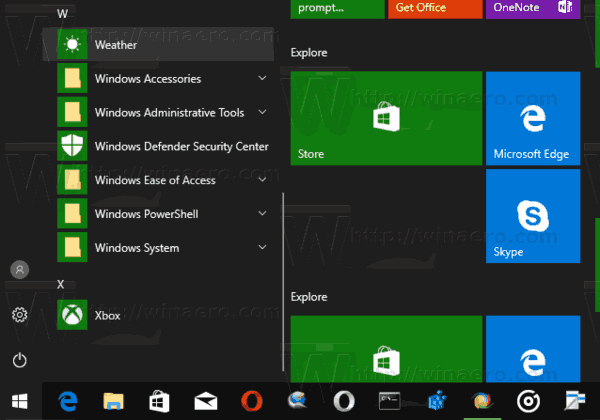 Tip: you can save your time. See How to navigate apps by alphabet in Windows 10 Start menu.
Tip: you can save your time. See How to navigate apps by alphabet in Windows 10 Start menu.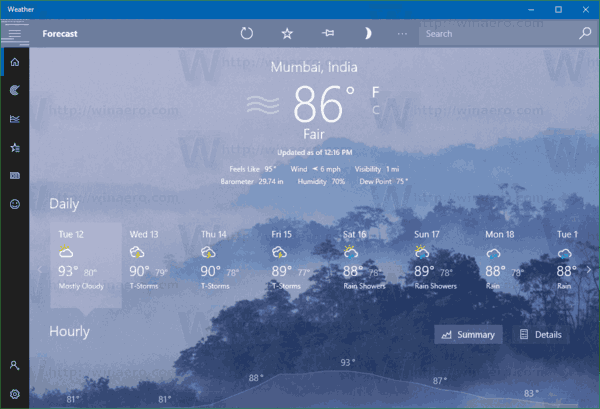
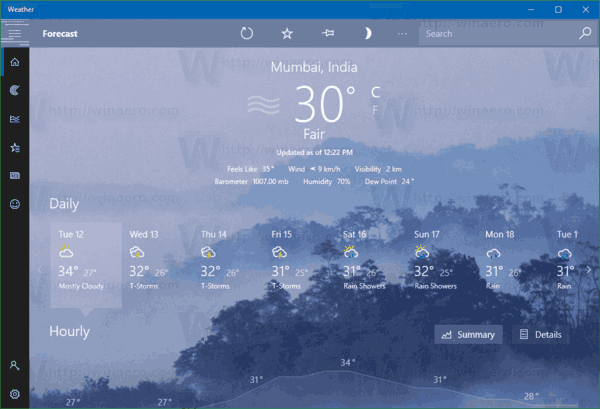
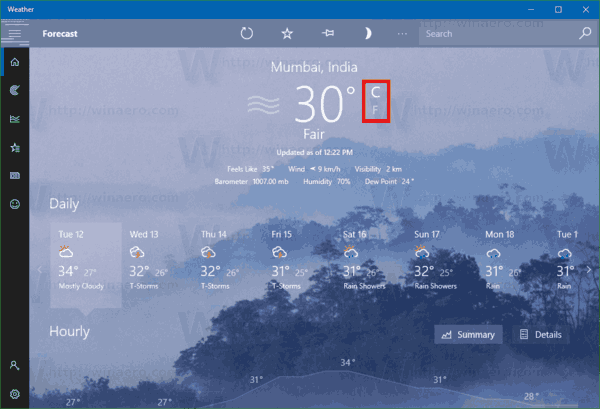
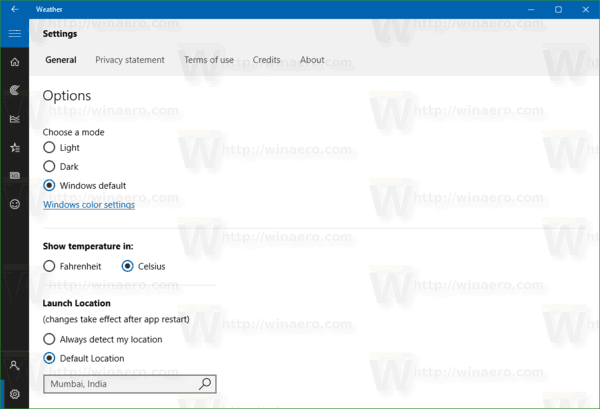 Under Show temperature in, set the desired option and you are done.
Under Show temperature in, set the desired option and you are done.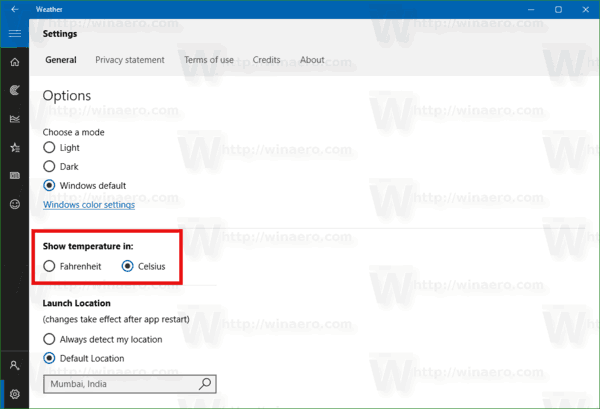
 Совет: вы можете сэкономить свое время. См. Раздел Как перемещаться по приложениям по алфавиту в меню «Пуск» Windows 10.
Совет: вы можете сэкономить свое время. См. Раздел Как перемещаться по приложениям по алфавиту в меню «Пуск» Windows 10. 
 В разделе Показать температуру в установите желаемый параметр, и все готово.
В разделе Показать температуру в установите желаемый параметр, и все готово. 
