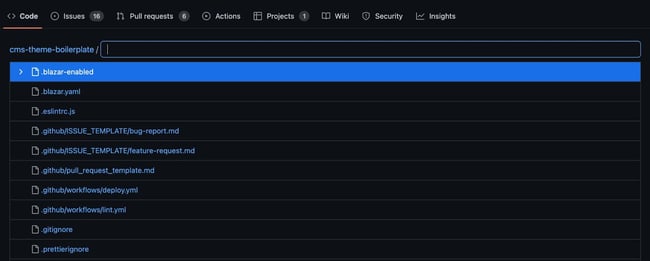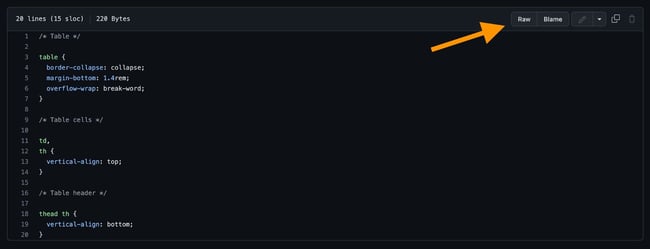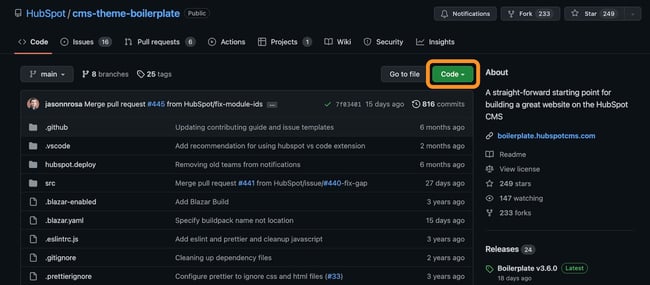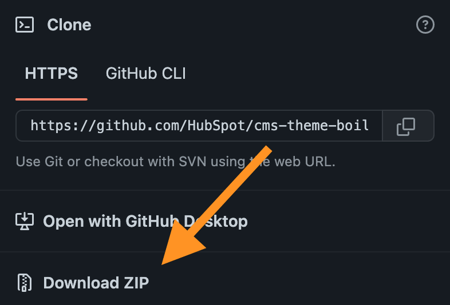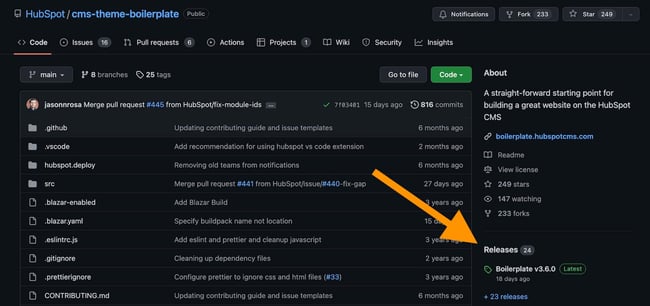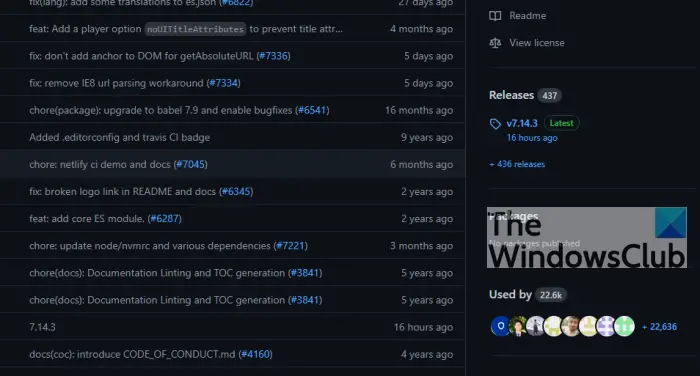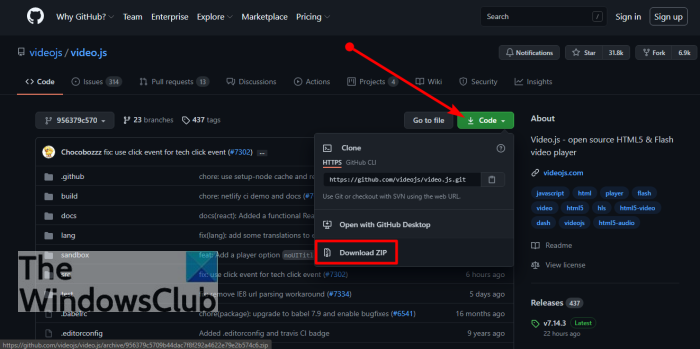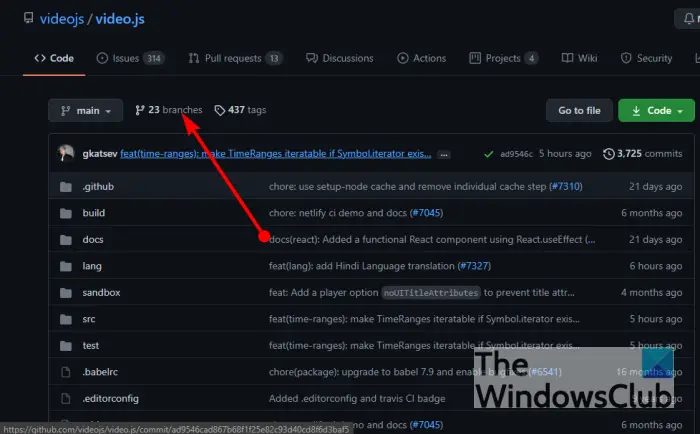#статьи
- 10 ноя 2022
-
0
Закройте IDE. Забудьте про пуши. Отрекитесь от коммитов и репозиториев.
Кадр: сериал «Остановись и гори»
Автор, редактор, IT-журналист. Рассказывает о новых технологиях, цифровых профессиях и полезных инструментах для разработчиков. Любит играть на электрогитаре и программировать на Swift.
Если вы откроете файл в веб-версии GitHub, то заметите, что там нет отдельной кнопки «Скачать». Действительно, удобного способа загружать код напрямую с сайта разработчики не завезли, но есть альтернативные способы — в этой статье как раз о них поговорим. Заодно разберёмся, как скачивать файлы с GitHub на смартфон — пока только на Android-устройства, с айфонами всё сложно.
Все проекты на GitHub хранятся в репозиториях. Репозиторий — это место, где лежат файлы, библиотеки и фрагменты кода программы. Хорошая новость: если у вас есть доступ к проекту, его можно утащить себе на компьютер и разобрать на отдельные файлы. Вот как это сделать:
Шаг 1. Выберите проект, который хотите скачать. Ваши репозитории хранятся в разделе Your repositories, а проекты из свободного доступа можно найти с помощью окошка Search or jump to.
Шаг 2. Откройте выбранный проект. Мы, например, решили забрать себе классический «виндовый» калькулятор, с недавних пор выложенный в открытый доступ в аккаунте Microsoft.
Шаг 3. Нажмите кнопку Code в правом верхнем углу. Выпадет меню, в котором нужно выбрать Download ZIP.
Готово! Теперь у нас на компьютере есть собственная версия проекта. Можно запустить его в Visual Studio, а также в другом редакторе кода или IDE и допилить под свои нужды. Например, перекрасить кнопки в фиолетовый цвет — а почему бы и нет? 🙂
Единственный штатный способ скачать отдельный файл в GitHub — это кнопка Raw. Она превращает код файла в обычный текстовый документ без всякой разметки — в таком виде его можно легко загрузить на жёсткий диск. Не слишком удобный, но рабочий способ — давайте его тоже разберём.
Шаг 1. В репозитории проекта откройте файл, который хотите скачать.
Шаг 2. Когда файл откроется, нажмите кнопку Raw.
Шаг 3. Перед вами — исходный код файла, открытый в браузере. Чтобы его скачать, нажмите правой кнопкой мыши, а потом выберите «Сохранить как…».
Шаг 4. В открывшемся окне можно задать файлу имя и формат. Если планируете работать с кодом в текстовом редакторе, можно оставить .txt.
Использовать расширение
В интернет-магазинах браузеров полно расширений, которые облегчают загрузку с GitHub. Например, GitZip for GitHub помогает скачивать не только файлы, но и целые папки. Рассказываем, как им пользоваться:
Шаг 1. Скачайте и установите утилиту в магазине расширений вашего браузера — есть версии для Chrome, Microsoft Edge и Mozilla.
На заметку: если расширение доступно для Chrome, то запустить его можно в любом браузере, работающем на хромовском движке Blink, — например, в Opera, Vivaldi или «Яндекс.Браузере».
Шаг 2. В репозитории проекта напротив каждого файла появятся чекбоксы — отметьте галочками те, которые хотите скачать.
Шаг 3. Нажмите на кнопку загрузки в правом нижнем углу.
Готово! Можно наслаждаться новыми возможностями до боли знакомого сервиса.
По умолчанию в мобильной версии GitHub нет функции скачивания файлов. Но её можно активировать, если открыть в мобильном браузере версию сайта для ПК. После этого можно будет скачать отдельный файл либо весь проект в виде ZIP-архива.
Если нужен проект целиком:
Шаг 1. Откройте веб-страницу нужного репозитория через Google Chrome.
Шаг 2. В контекстном меню браузера нажмите на кнопку «Версия для ПК».
Шаг 3. После этого страница перезагрузится и откроется обычная десктопная версия сайта. Нажмите зелёную кнопку Code, а потом — Download ZIP.
Если нужен отдельный файл:
Шаг 1. Откройте на GitHub страницу файла и активируйте версию для ПК.
Шаг 2. Когда откроется десктопная версия страницы, нажмите кнопку Raw в правом верхнем углу.
Шаг 3. Снова вызовите контекстное меню браузера и нажмите на значок загрузки в самом верху — после этого на смартфон скачается нужный файл в формате .txt.
К сожалению, на iOS десктопная версия GitHub не открывается ни в одном браузере, поэтому функции Raw и Download ZIP недоступны. Если у вас есть рабочий способ — напишите нам в редакцию, добавим его в статью.
В этой статье мы обсудили нюансы работы только с веб-версией GitHub. Если хотите полностью перенести проект на свой компьютер и работать с ним локально, почитайте нашу статью про GitHub Desktop. Вы узнаете, как создать репозиторий, синхронизировать его с ПК и обновлять файлы удалённо.
Ещё можно почитать материал про систему контроля версий Git. Объясняем на понятных схемах, как работает технология, которая лежит в основе GitHub и других похожих сервисов. Вы поймёте, как там всё устроено, и сможете блеснуть знаниями на собеседовании.

Учись бесплатно:
вебинары по программированию, маркетингу и дизайну.
Участвовать

Школа дронов для всех
Учим программировать беспилотники и управлять ими.
Узнать больше
Git does not support downloading parts of the repository. You have to download all of it. But you should be able to do this with GitHub.
When you view a file it has a link to the «raw» version. The URL is constructed like so
https://raw.githubusercontent.com/user/repository/branch/filename
By filling in the blanks in the URL, you can use Wget or cURL (with the -L option, see below) or whatever to download a single file. Again, you won’t get any of the nice version control features used by Git by doing this.
Update: I noticed you mention this doesn’t work for binary files. You probably shouldn’t use binary files in your Git repository, but GitHub has a download section for each repository that you can use to upload files. If you need more than one binary, you can use a .zip file.
The URL to download an uploaded file is:
https://github.com/downloads/user/repository/filename
Note that the URLs given above, from the links on github.com, will redirect to raw.githubusercontent.com. You should not directly use the URL given by this HTTP 302 redirect because, per RFC 2616: «Since the redirection might be altered on occasion, the client SHOULD continue to use the Request-URI for future requests.»
Download Article
Download Article
When you view individual files on GitHub, you’ll notice the button to download the code isn’t there. You’ll instead see the download button on the right side of the page when you navigate to the root of the repository. This wikiHow will teach you how to download files from GitHub by changing to the Raw version of the file.
Steps
-
1
Go to https://github.com/ in a web browser. You can use any web browser to download files.
-
2
Navigate to the file you want to download. Use the search bar at the top of the page to find the file you want to download and the results will list repositories that match your search.
Advertisement
-
3
Click Releases (if it’s available). You’ll see this option on the right side of the browser.
- Once you click Releases, you can click to download the installer or the source code.
- If there is no Releases available, continue following these steps to download a file.
-
4
Click Go to file. You’ll see this above the list of files within this repository next to a button to download all the files.
-
5
Click to select a file that you want to download. It’ll open within GitHub in your web browser.
-
6
Click Raw. You’ll see this next to Blame and a monitor icon above the space where the file displays.[1]
- The page will redirect to display the file contents without any GitHub headers, footers, or menus.
-
7
Right-click the page and click Save as. Alternatively, you can press the keyboard shortcut Ctrl/CMD + S.
- Your file manager will open so you can select a name and location to save the file.
- If you want to download the entire repository instead, navigate to the root (click the first half of the link, which is usually before any /), click the button with the download icon (it will usually say Code), and click Download ZIP. [2]
Advertisement
Ask a Question
200 characters left
Include your email address to get a message when this question is answered.
Submit
Advertisement
Video
Thanks for submitting a tip for review!
About This Article
Article SummaryX
1. Go to https://github.com/ in a web browser.
2. Navigate to the file you want to download.
3. Click Releases (if it’s available).
4. Click Go to file.
5. Click to select a file that you want to download.
6. Click Raw .
7. Right-click the page and click Save as.
Did this summary help you?
Thanks to all authors for creating a page that has been read 361,393 times.
Is this article up to date?
GitHub is one of the largest developer resources, and an absolute must-know for aspiring web developers to explore and share projects online.
If you’re just starting out with git and GitHub, taking open-source code from GitHub to experiment with or add to your own projects is one great way to learn. To do that, you’ll need to learn the basics: getting a file from GitHub onto your computer.
In this post, we’ll show you how to download different resources from GitHub. We’ll cover:
- downloading a file
- downloading a repository
- downloading a release
- downloading multiple files
Let’s get started.
To download a single file from GitHub, follow these steps:
1. Navigate to the GitHub repository page that contains the file. If it’s a public repository, you can visit the page without logging in. If it’s a private repository, you’ll need to log in and have the proper permissions to access it.
2. From the main repository page, locate the file you want to download. You can do this by navigating the folders, or by clicking Go to File near the top of the page. This opens a list of all files in the repository that you can search.
3. Click the file you want to download. This will open the file in GitHub.
4. On the file page, click the Raw button. This opens the raw code in your browser.
5. Right-click the page and select Save as…, then name the file and choose where to save it on your device.
How to Download a GitHub Repository
GitHub is made up of repositories. A repository is a place where all files in a project can be stored, accessed, tracked, and modified. To download a repository, follow these steps:
1. Navigate to the GitHub repository page. If it’s a public repository, you can visit the page without logging in. If it’s a private repository, you’ll need to log in and have the proper permissions to access it.
2. On the main repository page, click the green Code button.
3. In the menu that appears, click Download ZIP. The entire repository will be downloaded to your device as a zipped file.
With that, you should be able to open the file locally.
How to Download a Release From GitHub
Repositories may also put out releases, which are packaged versions of the project. To download a release:
1. Navigate to the GitHub repository page. If it’s a public repository, you can visit the page without logging in. If it’s a private repository, you’ll need to log in and have the proper permissions to access it.
2. Click Releases, located on the right-side panel.
3. You’ll be brought to a page listing releases from newest to oldest. Under the release that you want to download, locate the Assets section. Click a file under this section to download it.
You’ll be able to open this zipped file on your local device.
How to Download Multiple Files From GitHub
Unless you want to download an entire repository or release, there’s currently no way to bulk-download multiple files from GitHub. Depending on how many files you need from a repository, it may be best to download each individual file you need, or download the entire repository/release and delete the files you don’t need.
Get files from GitHub.
There’s a lot to learn when it comes to using GitHub — the platform packs a ton of features, and it can seem intimidating to newcomers. However, GitHub does an excellent job of making its tools simple and accessible. Case in point: downloading a single file or an entire repository is possible with just a few clicks.
Can you download GitHub? There are a few different answers to that question.
If you are interested in downloading GitHub Enterprise for on-premises use or to install in the cloud, check out the GitHub Enterprise documentation.
If you’re looking for how to download GitHub Desktop, see how GitKraken Client compares to GitHub Desktop and then go forth to download whichever fits your needs.
Finally, If you’ve arrived at this page because you want to find out how to download a file from GitHub, then you’re in the right place; we’re going to walk you through just how to do that!
Before we get started, it’s important to understand what GitHub is. At its core, GitHub is a service that hosts code repositories. It allows people interacting with those Git remote repositories to collaborate across the Internet.
Git, on the other hand, is source control management software. You can have Git repositories stored only on your local computer, and unless you wish to collaborate with others remotely, you won’t have the need to host your repos on a service like GitHub. It’s common, especially for people new to both applications, to confuse Git vs GitHub. To sum it up, Git is free to download and it’s a software you run, GitHub is an online service that uses Git.
How to Download from GitHub
The first step we recommend before performing a GitHub download is to create a GitHub account if you don’t already have one. The process is really simple using the prompts on the GitHub website.
After you’ve created your GitHub account, use the Table of Contents below to quickly navigate to the section that describes your GitHub download situation:
- How to Download a GitHub Repository
- How to Clone a GitHub Repository
- How to Download a File from GitHub
- How to Download Multiple Files from GitHub
- How to Download a CSV from GitHub
- How to Download a Folder from GitHub
- Jump Start Your Git Knowledge
How to Download a GitHub Repository
With your GitHub account, you can access any public repository on the platform, as well as any private repositories where you have the necessary permissions.
To download a GitHub repository, you must first start by navigating to the repository in GitHub. If you know the name of the repository, you can enter the name in the search bar on the left of the top nav at the very top of your GitHub user interface.
Alternatively, if you have the URL of your repository, you can copy and paste that into your browser.
Once you have your desired repository open, click the small arrow on the green Code button at the top right of the repo contents. From here, select Download Zip. This will download the entire GitHub repository as a zipped folder.
How to Clone a GitHub Repository
Alternatively, if you’re trying to clone a GitHub repository onto your local machine, you can do that with the three options listed in the image above: HTTPS, SSH, or using the CLI.
Regardless of which path you choose, cloning a GitHub repository is extremely easy using a Git Client, like GitKraken Client, that not only makes the process of cloning the GitHub repo intuitive, but also provides crucial visual context for interacting with the repository after you have it cloned to your computer. Learn how to clone a GitHub repository with the most popular, free Git GUI + terminal for GitHub.
How to Download a File from GitHub
The above process may be too much if you’re only looking to download a single file from a GitHub repository. To download a file from GitHub, start by clicking the Go to file button at the top of the repo contents.
This will pull up a page that lists all of the files in the GitHub repository.
Click on the file you wish to download from GitHub to open the individual file. From here, right click the Raw button at the top of the file, select Save Link As…, choose the location on your computer where you want to save the file, and select Save.
How to Download Files from GitHub
How you download multiple files from a GitHub repository depends on your use case. If you want to download a majority of the repository with the exception of a few files, the best option is to download a ZIP of the project and then manually delete the files you don’t want.
Conversely, if you only want a few individual files from a repository, the easiest way to download them from GitHub is to follow the process outlines in the section above and download each file individually.
How to Download a CSV from GitHub
Looking to download a CSV from GitHub? No problem! To download a CSV from GitHub simply navigate to your desired repository, select the CSV file, right click the Raw button at the top of the file, select Save Link As…, choose the location on your computer where you want to save the file, and select Save.
How to Download a Folder from GitHub
If you find yourself in a situation where you want to download a folder from GitHub repository, but not the entire repository itself, you can use a tool like https://download-directory.github.io/.
To download a folder from GitHub, navigate to your desired repository, select the folder you want to download from GitHub, copy the URL, navigate to https://download-directory.github.io/ and paste the URL into the text box, and hit enter.
Working with Git repositories that have a large number of files and folders can get confusing. GitKraken Client’s beautiful visual commit graph makes working with these repositories a breeze. The commit graph allows you to see how your repository is organized and a high-level view of the project at a glance.
Jump Start your Git Knowledge
Now that you’re comfortable downloading repositories and files from GitHub, you can start working with them to improve your Git skills. These downloaded files are a perfect sandbox to start experimenting with basic Git commands and actions. Don’t be afraid to mess up, you can always go back to the repo and download it again! If you want to fast-track your Git knowledge and start contributing at work or to open source projects, check out the GitKraken Learn Git library, complete with tutorial videos, examples, definitions, and more!
GitHub is a great resource for developers although it can seem a little complicated to use at first. In this tutorial, we’ll show you how to download from GitHub on the following operating systems: MS Windows, Mac OS X and Linux (CentOS, Debian, and Ubuntu). So without further ado, let’s start.
Mac and Windows users will be happy to find out that files and projects can be download from GitHub by using a GUI. There are many Git clients available, some free and some commercials, but for this tutorial, we’ll stick to the official Git clients from GitHub.
- Head over to https://desktop.github.com/ and download the Native Git Desktop for your operating system.
- Once the download has completed, proceed with the installation. When asked to sign in, you can either create a free account or skip this step.
- Once you’ve completed the installation, you will see the GitHub Desktop window. Click on Clone a repository:
- Now you’ll need to get the URL of the project you wish to download from GitHub. For this tutorial, we’ll download phpMyAdmin. The URL for the project is https://github.com/phpmyadmin/phpmyadmin. It’s the same URL you would use to access the phpMyAdmin project from your web browser. Select the URL tab and copy the project URL in the text box:
- If you wish to modify the local path, choose another folder. When you’re done, click the Clone button. The phpMyAdmin project will be downloaded to your hard drive.
- Once the cloning process has completed, just click on “open this repository in Explorer” to access the phpMyAdmin files:
So that’s all there is to it. Next, you can copy the downloaded files to your project.
How to Download From GitHub on Linux
On Linux, you’ll to install “Git.” Here’s how to do this depending on the Linux distribution you are using:
Installing Git on CentOS
Installing Git on Debian
sudo apt-get install git-core
Installing Git on Ubuntu
Once you’ve installed Git, you can check its version:
Configuring Git for Linux
To use Git, you’ll need to specify your name and email address:
git config --global user.name "John Doe" git config -- global user.email "johndoe@email.com"
Cloning a GitHub Repository
Start by creating a directory in which you will keep all the GitHub repositories you’ll clone:
Before you can clone a repository, you need to find the URL to its “.git” file. For this example, we’re going to clone the phpMyAdmin repository. Open this URL in your browser: https://github.com/phpmyadmin/phpmyadmin
Click on the green “Clone or download” button and then on the “Copy to clipboard” icon next to the URL.
Now use this URL with the “git” command to clone the repository:
git clone https://github.com/phpmyadmin/phpmyadmin.git
Once the download is completed, the phpMyAdmin files will be found in ~/git/phpmyadmin
So, downloading files from GitHub is as simple as that. Of course, there is much more you can do with Git, such as managing your repositories or contributing to other projects. If you’re interested in learning more about Git, you can read the official documentation here.
Developers who want a safe space to host their code repositories, and to distribute their programs to users, tend to choose GitHub, and rightfully so. The platform is home to over 65 million developers and 3 million corporations, all with a combined code repository of over 200 million.
One of the great things about GitHub is the ability it gives to the user to download files and the source code of any app available on the platform. It’s quite impressive, but you know what? Not everyone knows how to get it done. Luckily for you, we have all the information needed to easily download files and source code to your Windows 10/11 computer whenever you want.
What is Github?
Many of us might have heard of Github, but not all understand what it is all about. You see, it is a cloud-based hosting service that helps developers from all over the world store and manage their code. Not only that, but they can also track and control changes made to their code with ease.
What is a Github repository?
A Github repository is basically a folder designed to store files. It is also available online for anyone to download, access, and contribute to the files/code within the folder.
If you’ve been wondering how to download code and files from Github, then the following should help a great deal:
- Download an app or file from GitHub
- Download files from a particular Commit
- Download files from a particular Branch
1] Download an app or file from GitHub
GitHub is home to millions of apps designed for all sorts of purposes and operating systems. To download a specific app, please visit the official GitHub page, then navigate to the search bar located at the top-right corner.
From there, be sure to type the name of the app or file, then hit the Enter key to initiate the search query. The search results will appear right away, and if you’ve added the correct search term, then it should be at the top of the results or close.
OK, so now that you’ve selected the correct app or file, please look for a section that reads, Releases. You should see the name of the app or file along with the version number from under it. Click on it to reveal one or more options to download to your computer.
2] Download files from a particular Commit
Yes, it is possible to download from a certain Commit with ease, something we hope GitHub never takes away.
You see, whenever there is a change in code to a repository, it is included via a Commit. For those new to this, the Commit is where you’ll find all the changes made to the code since the latest update. If you want to debug issues, then your best bet is to download from a particular Commit.
To do this, go to the homepage of the repository of your choice, and from there, and then choose the branch you feel more comfortable working with. In most cases, it’ll be the master branch. Locate it, then click on the Commits link.
After that, go ahead and select the Commit you want to download onto your computer. Finally, hit the Browse Files button, then the green Code button > Download ZIP, and that’s it.
3] Download files from a particular Branch
One of the things we like about GitHub is that a repository can have multiple branches, all with a unique name. From our understanding, it is a copy of certain sections of a code at a certain point in time where the developer will be able to make changes without altering the original.
With GitHub, code changes are made within branches, and when the developer is ready, they can merge it with the main branch.
In order to download files from a particular branch, you will need to search for the repository you need. Select it to visit the homepage from the search results right away, and from there, locate the branch dropdown menu and choose the branch you want to download.
When you see the green Code button, click on it and choose to download the file as .zip or open it in Visual Studio Code.
READ: What is a Gitignore file on GitHub and how to create one easily.
Cloning or pulling an entire Git repository is a task developers performs day to day. But sometimes, you only need one or two files from the repository. It’s a frustration that Git does not allow you to pull a part of the repository instead of the whole thing. Using Github, you can download a single file from a Git repository.
In this article, we will show you how to download a single file from GitHub and show you examples in which we download files using a command line utility and common web browser.
Download a single file from Github
The web-based interface of Github allows you to download one file at a time from a repository.
In order to do that, you need to navigate to your desired file on the Github website. You will see a «Raw» button on the top right corner of the box which display the file contents. Clicking the button will redirect you to the actual file.
Please do note that the file is served by Github in plain-text mode, which means a text file won’t be automatically downloaded. Instead, the content of the text file will be displayed right inside the browser.
After seeing the file content, you can press Ctrl+S to save it wherever you want, as you would with any other internet resource.
Alternatively, you can right-click Raw button and choose Save link as. The Save as dialog will pop up and lets you choose the location you want your file to be saved in.
If the file you want to download is not a text file, then clicking Raw will trigger the download process immediately without loading it to the browser.
In the example below, we are viewing main.go (a text file) in gitea repository. To download main.go, you have to right-click Raw and choose Save link as.
Download folder/directory from Github
If you’re using Google Chrome, there is an extension that lets you download an entire folder/directory in a Github repository as a zip file.
Before proceeding, you have to install an open-source extension called Developer’s Download Helper from Google Chrome webstore. Head over to https://chrome.google.com/webstore/detail/developers-download-helpe/apchbjkblfhmkohghpnhidldebmpmjnn and click Add to Chrome to begin the installation.
Once you’ve got the extension installed, visit any Github repository from the browser. In this example, we want to download docs directory from gitea repo.
Right-click docs, you will see a Save as option with Developer’s Download Helper icon. Clicking on the option will automatically zip the folder and trigger the download process.
The zipping process can take some time to finish, especially if the target folder contains a large number of files. In that case, please be patient and wait. You can safely switch over to another tab or application to do other things as long as you don’t close Github tabs.
Developer’s Download Helper also supports downloading folders from Gitlab using the same process.
The steps above also applies to Chrome-based browsers such as Microsoft Edge, Opera, Vivaldi, Brave, etc.
Download multiple files and folders from Github using browsers
GitZip for github is a Chrome extension that lets you download more than just one folder/directory at a time. The extension is capable of compressing both directories and files inside a Github Repository to a zip file and download it. You don’t have to download or clone the whole project just to save a few folders/directories you need.
First, head over to https://chrome.google.com/webstore/detail/gitzip-for-github/ffabmkklhbepgcgfonabamgnfafbdlkn/related and add the extension to your browser.
Once the installation is finished, you have to authorize GitZip for github to access your Github account information. In order to do that, visit Github.com and click GitZip icon in the top right corner toolbar of Chrome, then select Normal to begin the process.
You will be redirected to a page where you can authorize GitZip to access your account information, click Authorize GitZip to continue.
Once the access token has been grabbed, you will see a successful message and be redirected back to the previous page. Now that GitZip is enabled, you can visit any Github repository to see it in action.
In any Github repository page, you can double click any file or folder/directory to select it. After you’ve done choosing, hover your mouse to the lower right side of the browser window, you will see Download checked items button. Clicking the button will trigger the zip-and-download process immediately.
Please do note that GitZip will take some time to fully process large repository. While waiting for it, you can switch over to other tabs to finish your business. As long as the Github tab isn’t closed, the extension is working fine.
Introduction: Downloading Code From GitHub
Dear Folks,
Github have become an important place for collaborative software projects and is becoming a de facto standard for sharing code and other digital designs. In this short instructable we will learn how to download code from a GitHub repository and use it in your Project.
Step 1: Download As Zip Archive
Easiest and simple way to download code from Github is to download the whole code in a zip file by clicking the «Download Zip» button on the right hand side of the page (as shown in the above image).
Step 2:
You can then save the zip file into a convenient location on your PC and start working on it.
Step 3: Using Git
Git is a free and opensource distributed version control software which you can download from here.
Step 4: Starting Git
Here i am dealing with the Windows Version,So after you have installed the software on your PC,
Go to Start Menu and type «git» on the search bar.
Here Git Bash and Git CMD are command line shells for accessing git.
Step 5: Git Bash and Git CMD
Git Bash provides Linux commands (for eg ls ,clear) using MinGW32 framework
while Git CMD gives access to windows command line tools only.
For eg ,You can use » ls » command on Git Bash but not on Git CMD as shown above.
Step 6: Cloning a Repository Using Git
Now Click on either Git Bash or Git CMD to open the command line shell.
Navigate to a convenient location and then type
git clone https://github.com/xanthium-enterprises/Cross-Platform-RS485-Programming-CSharp
to clone the C# RS485 Programming Repository to your PC.
Please replace the URL address with the address of the Repo you want to clone.
This will create a local copy of the repository for you to work with.
Please note that Git Bash is case sensitive.
Step 7:
You can find your files on your PC like this.
Be the First to Share


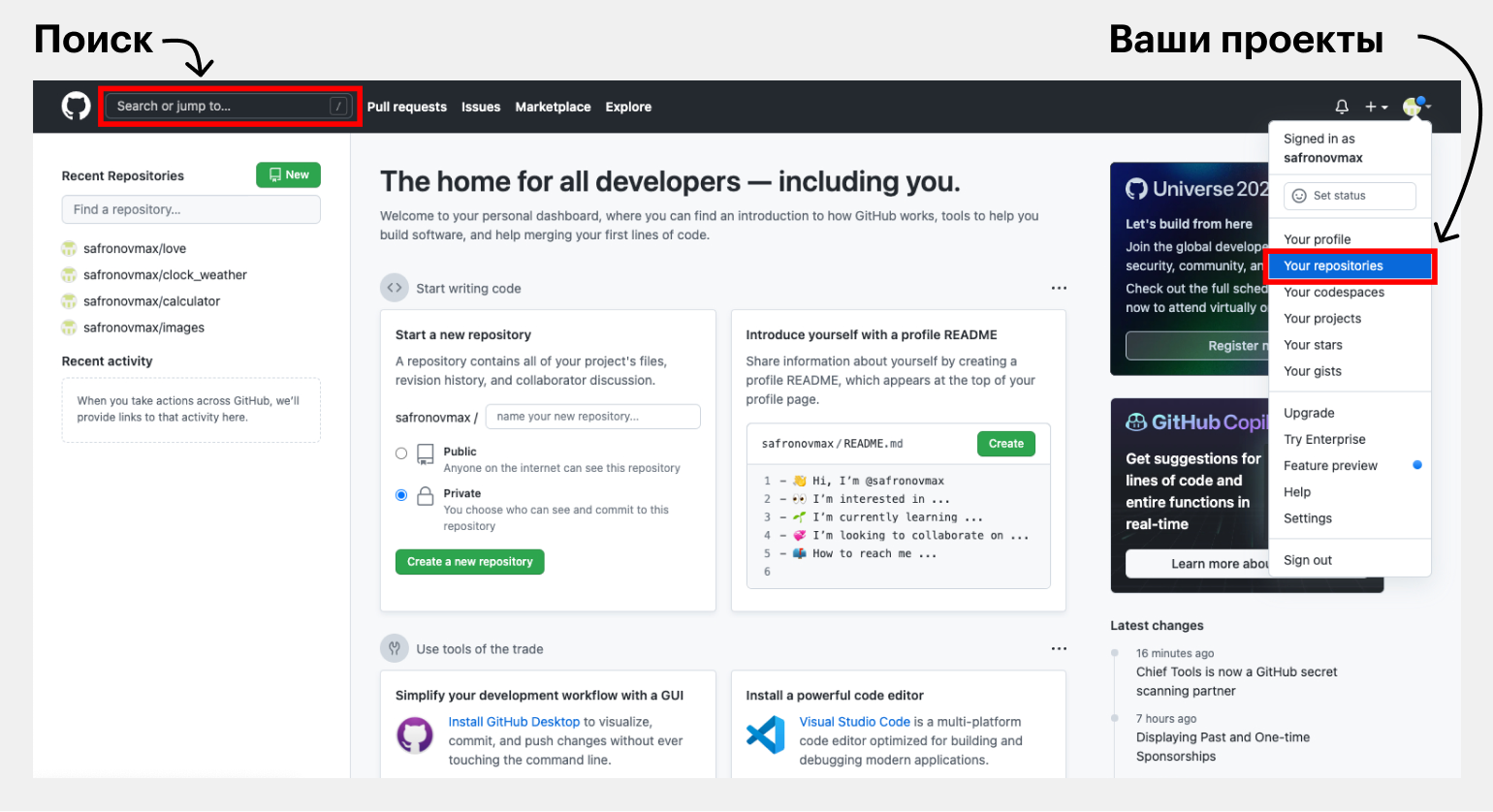
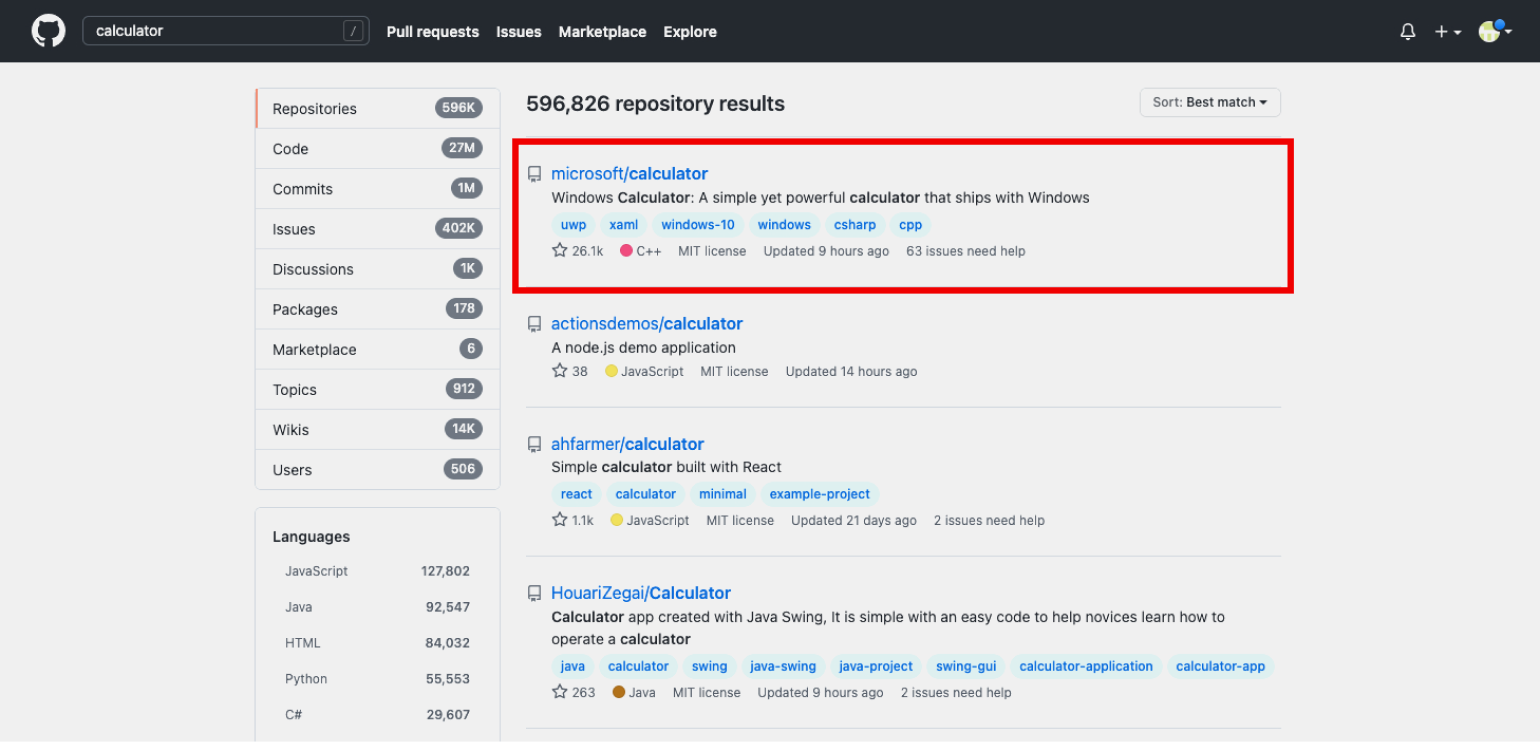
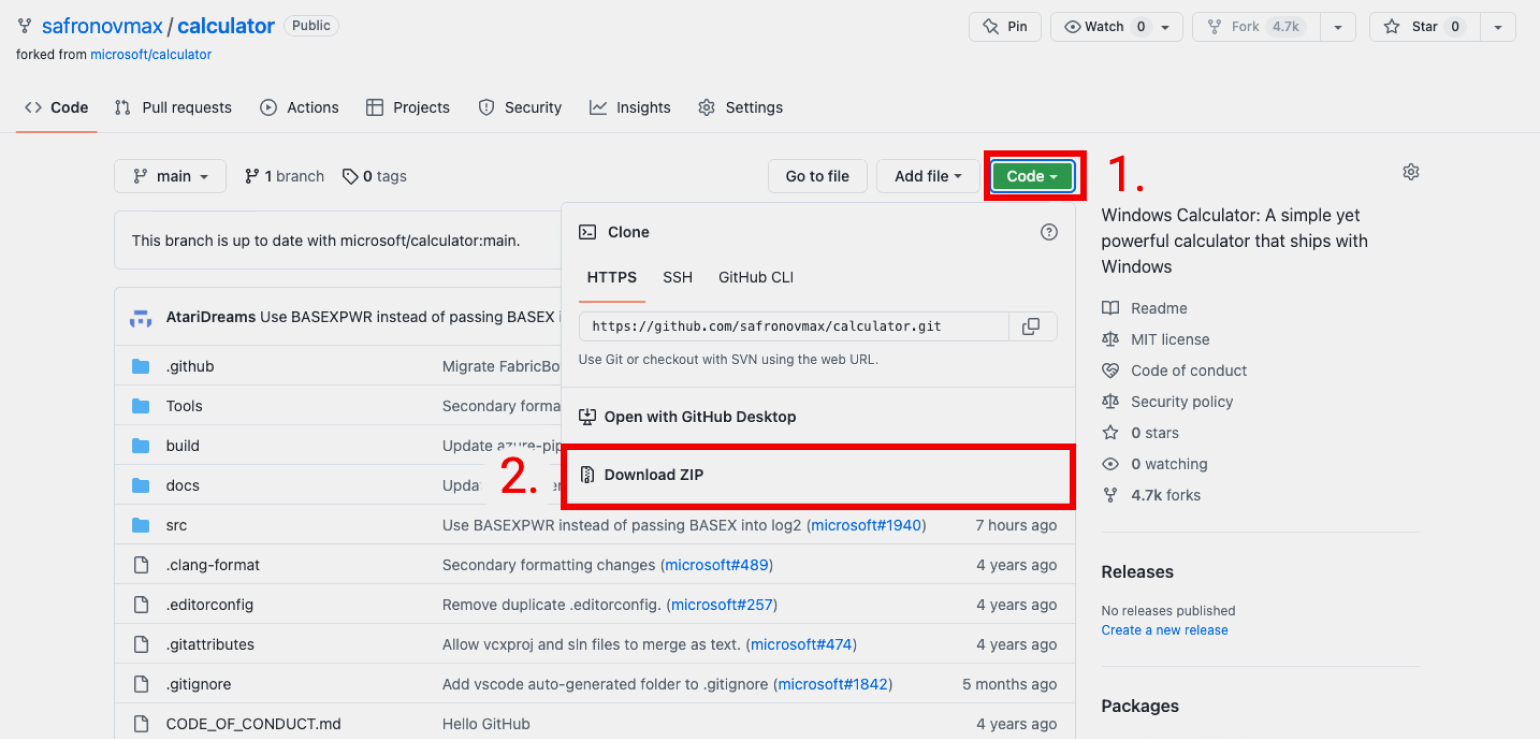
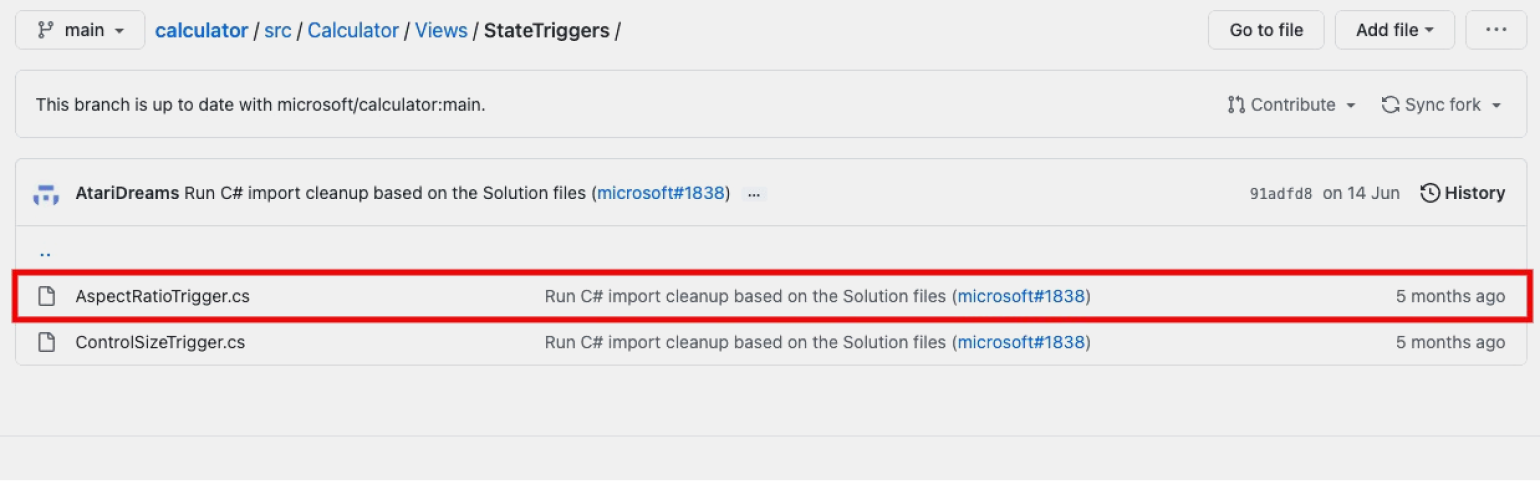
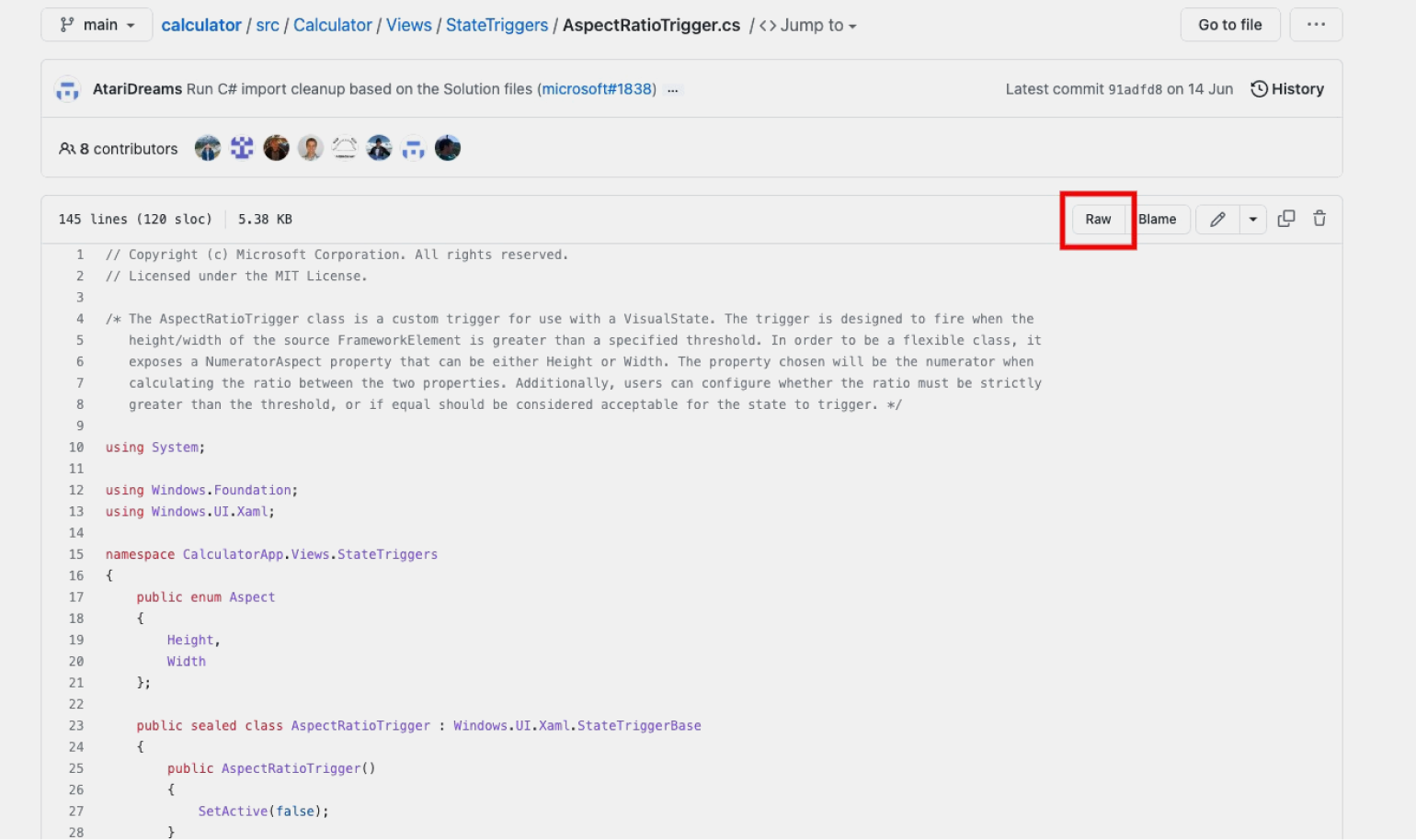
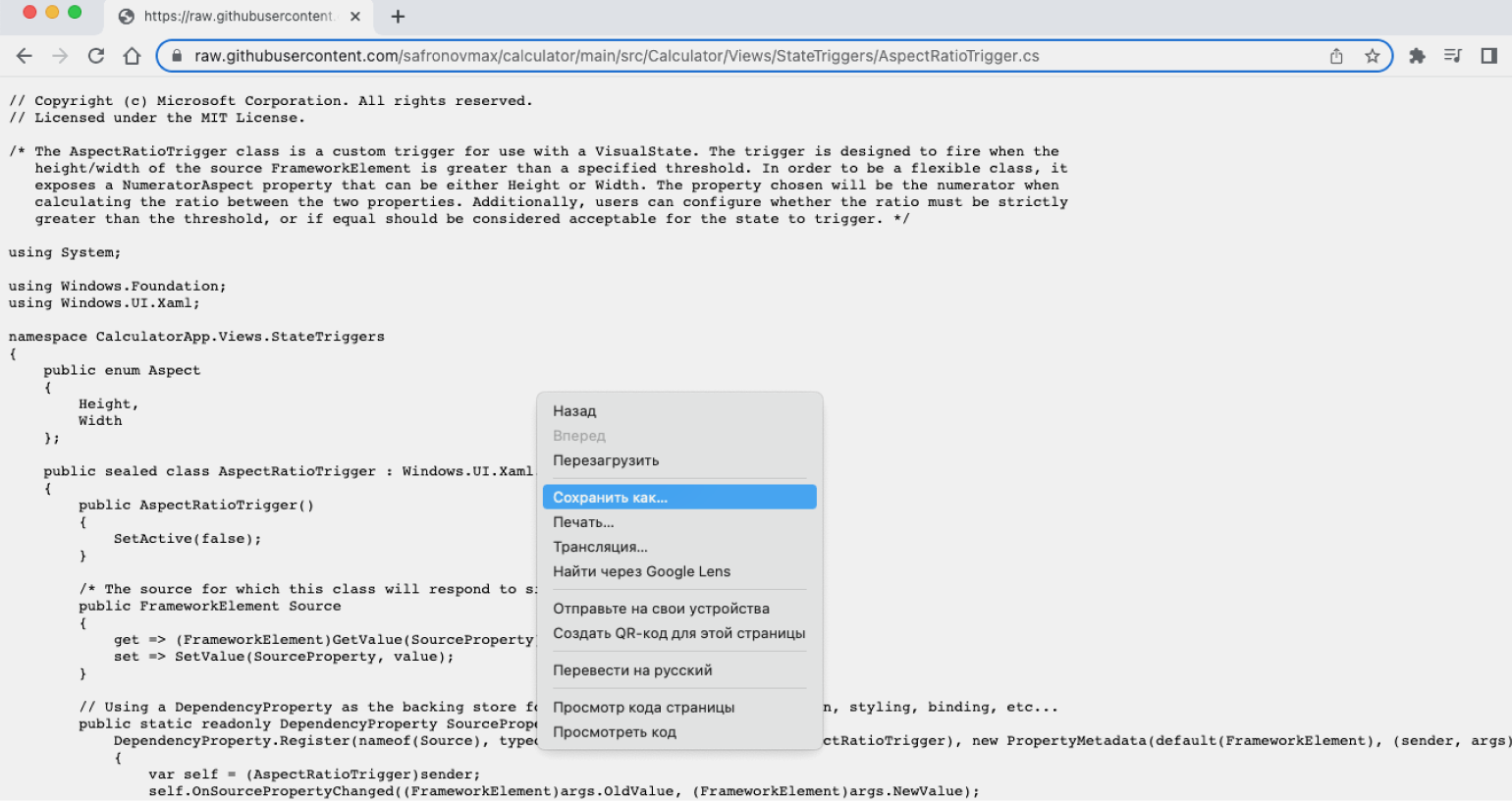
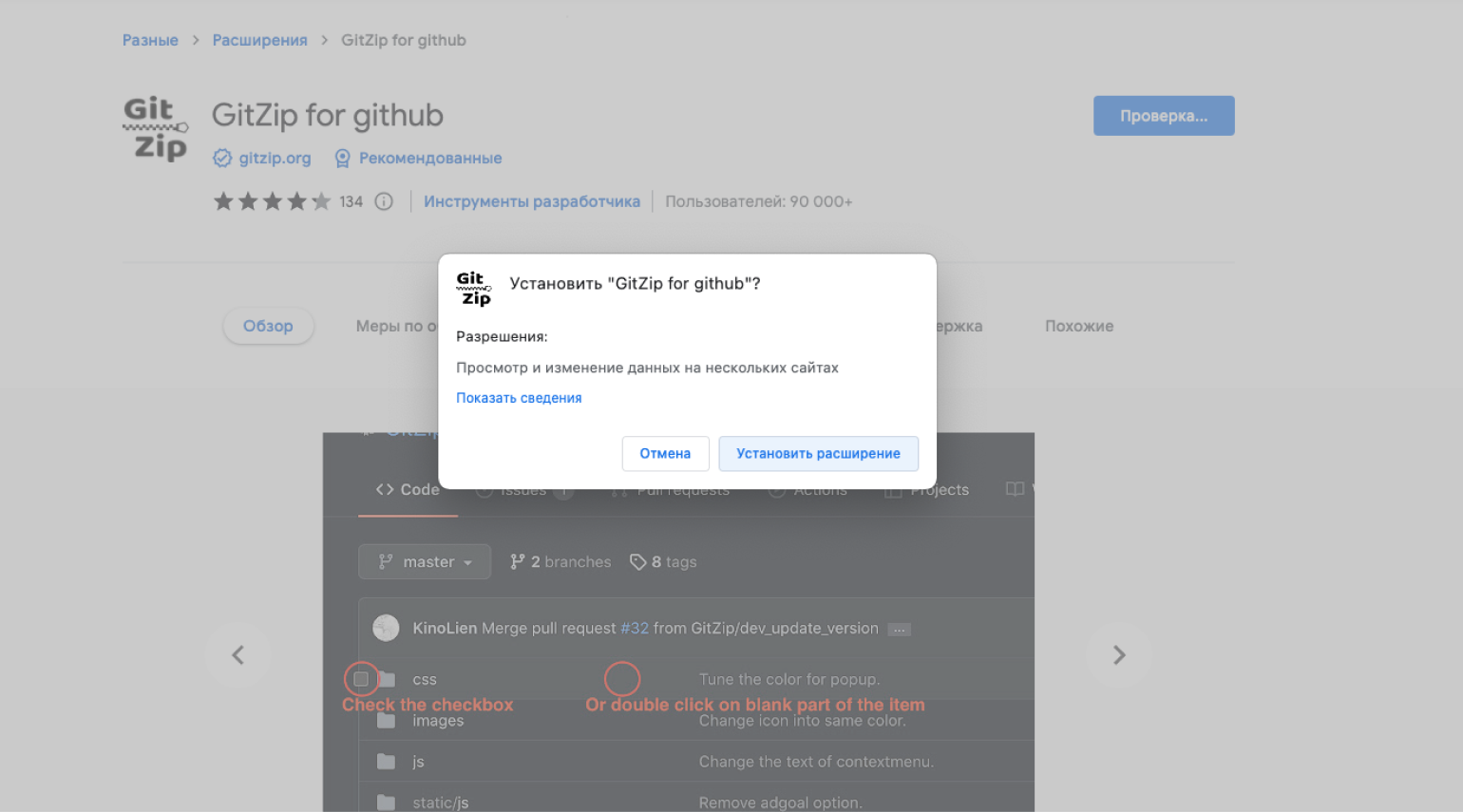
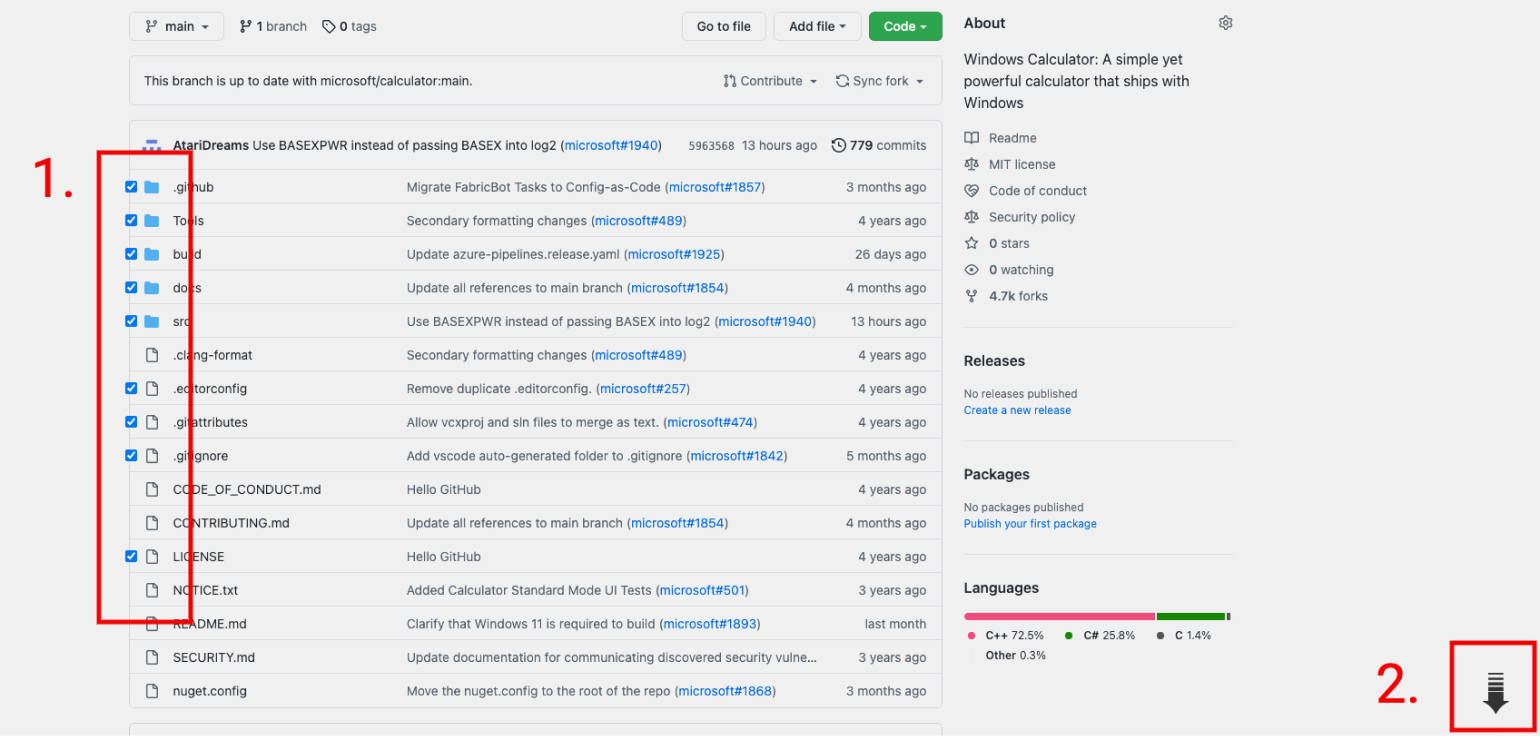
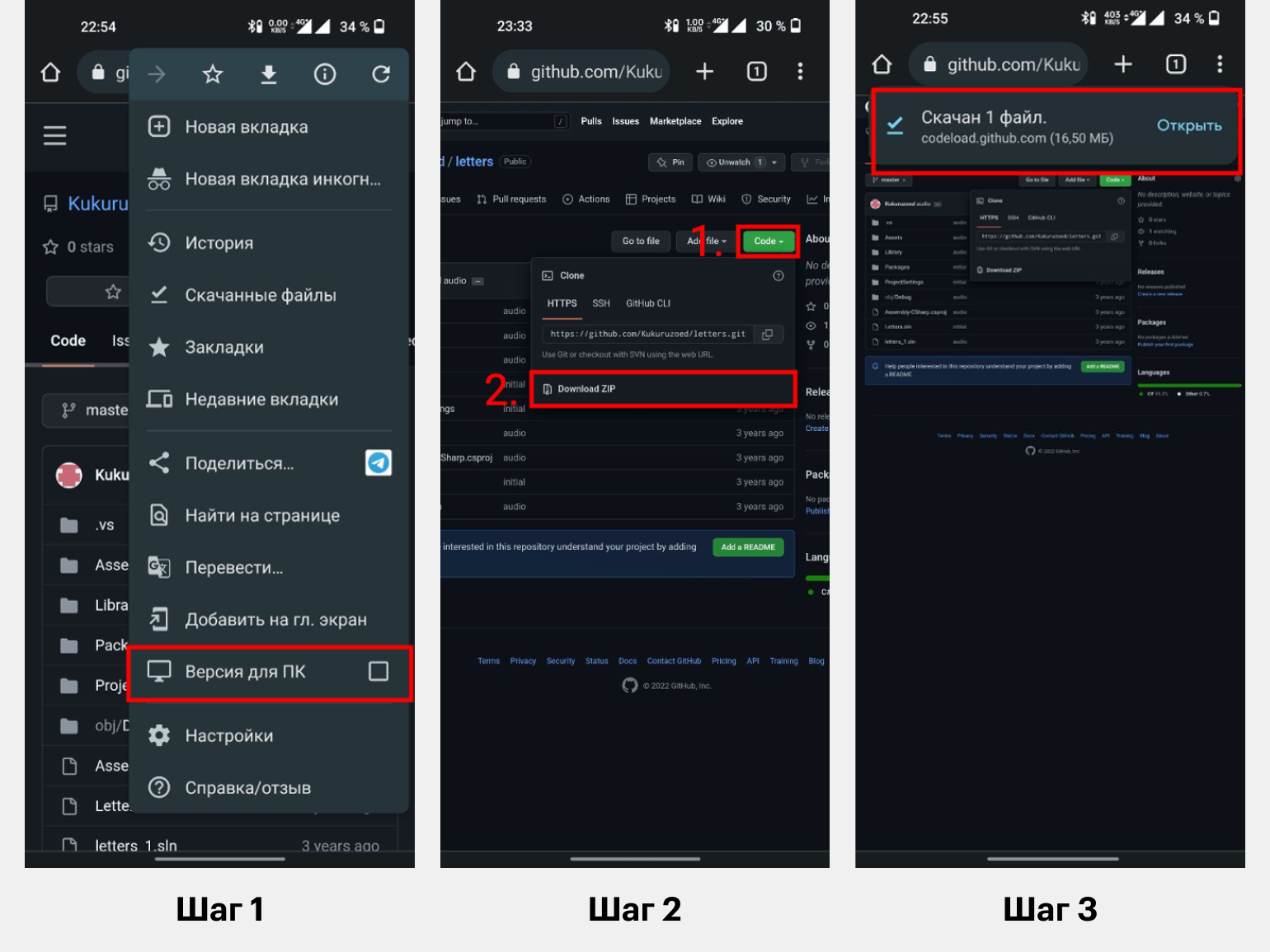
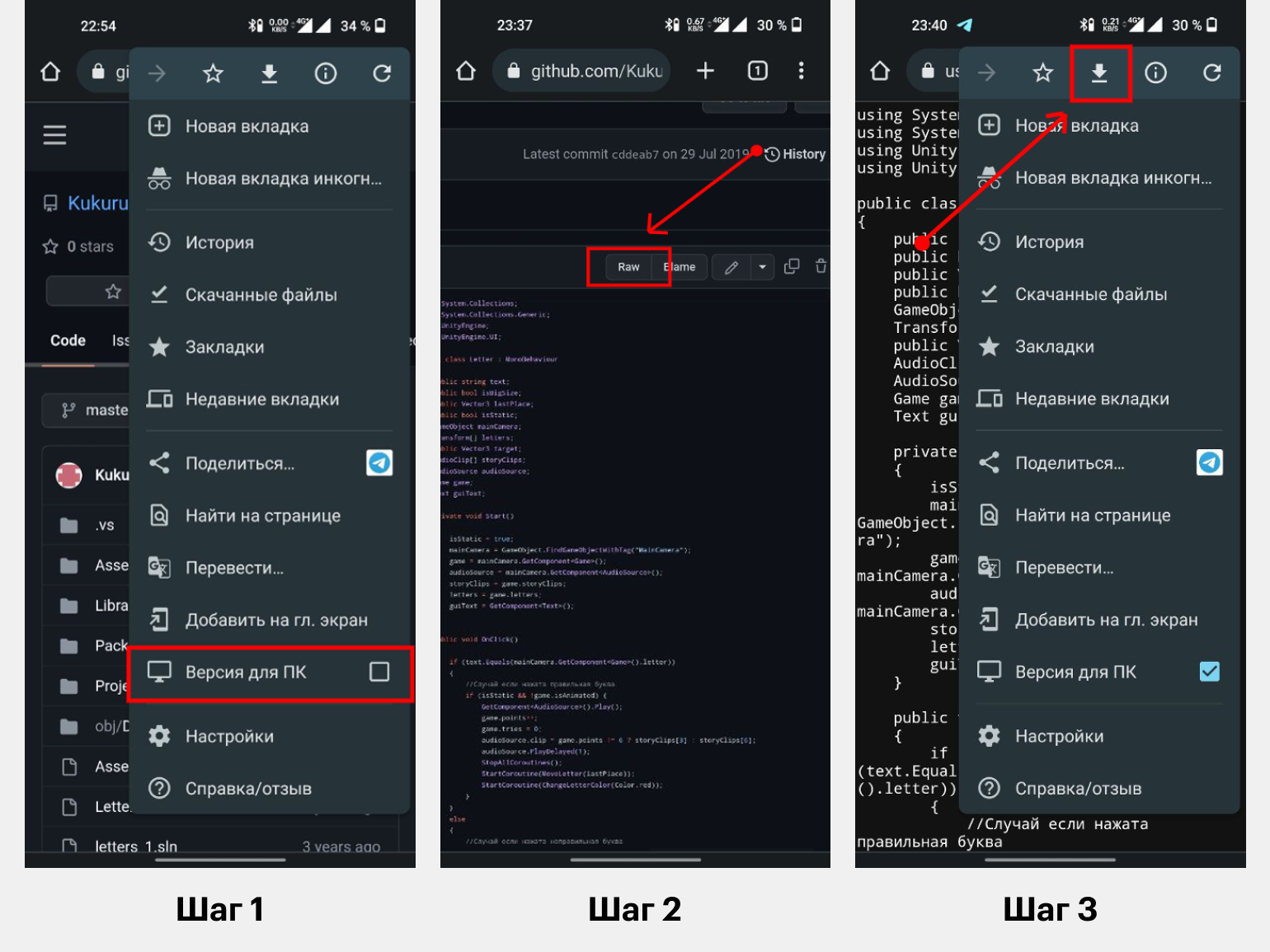








![Download Now: 35 Code Templates [Free Snippets]](https://no-cache.hubspot.com/cta/default/53/cace6948-d859-40c5-ad73-a401be3aa84e.png)