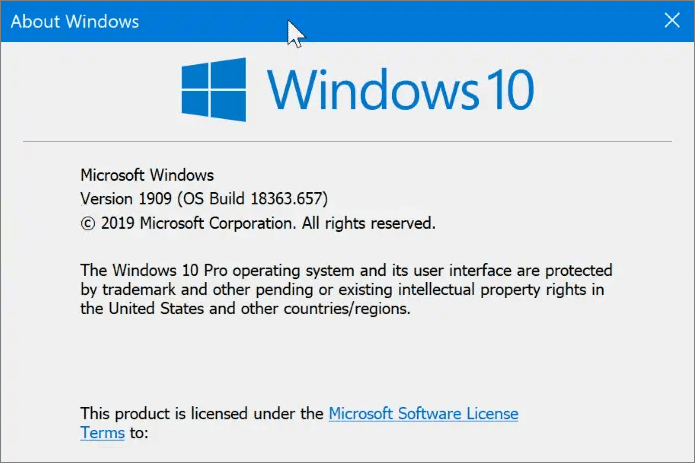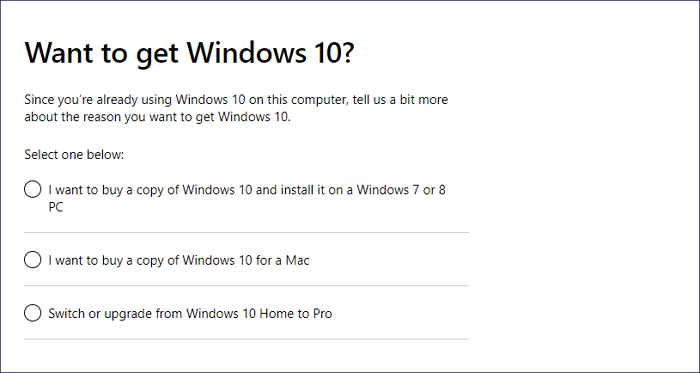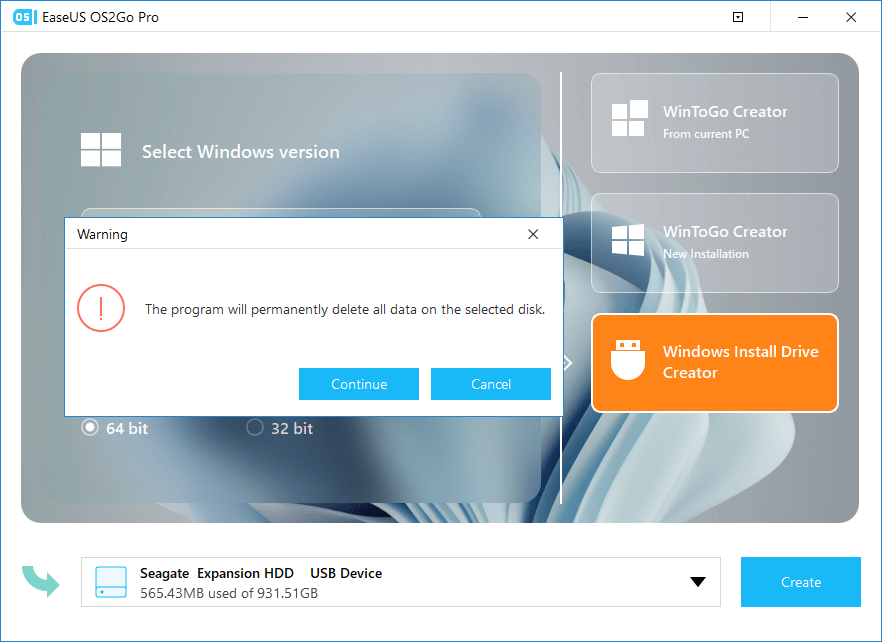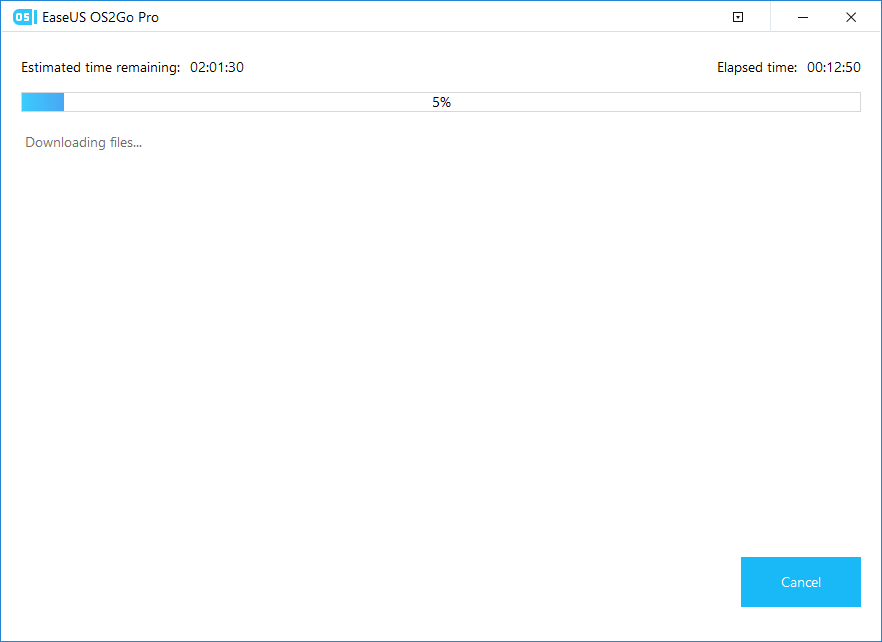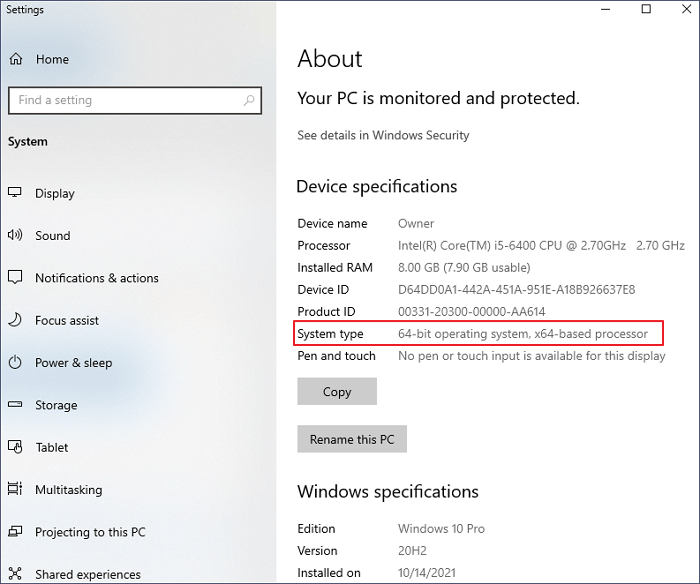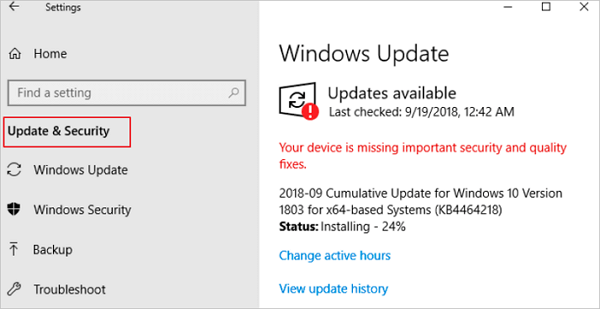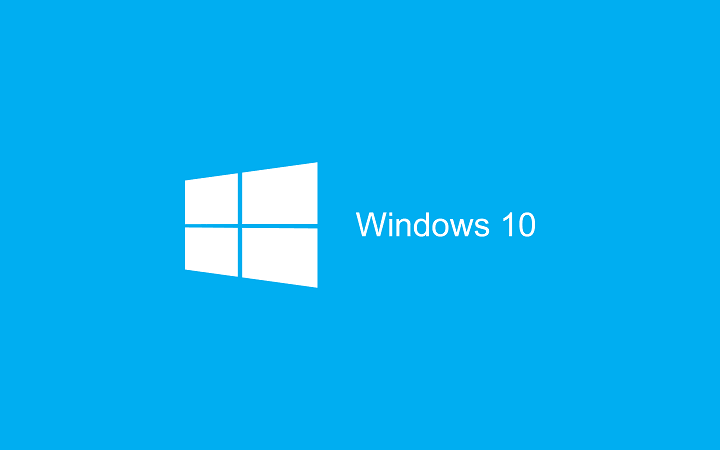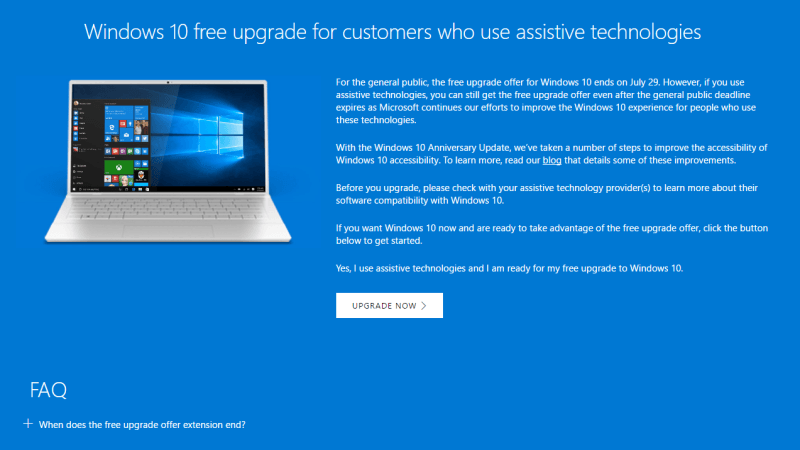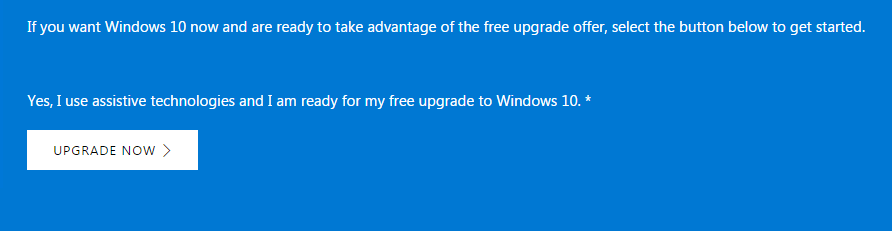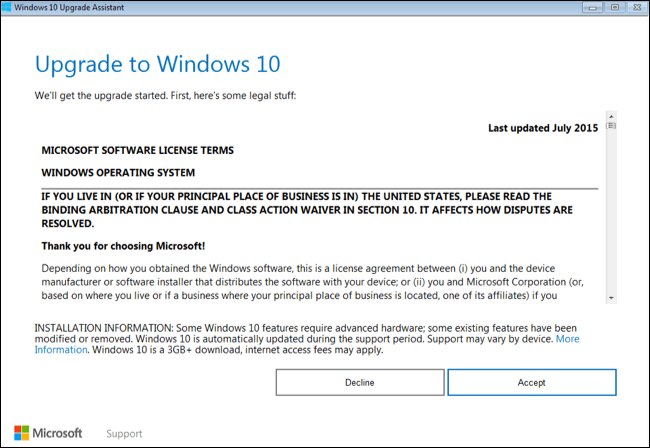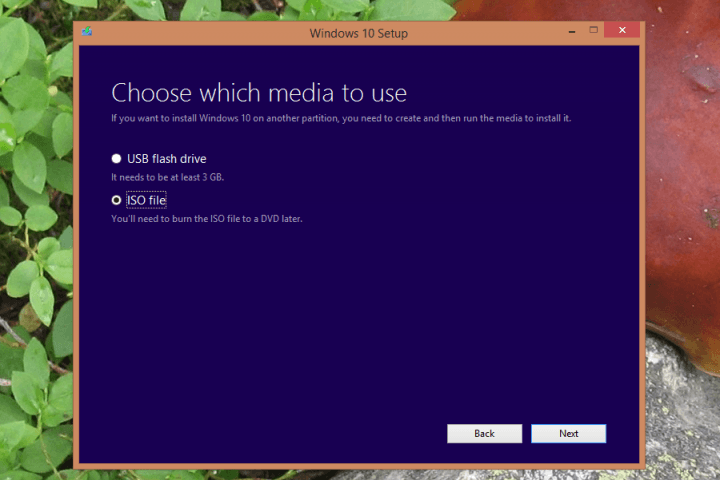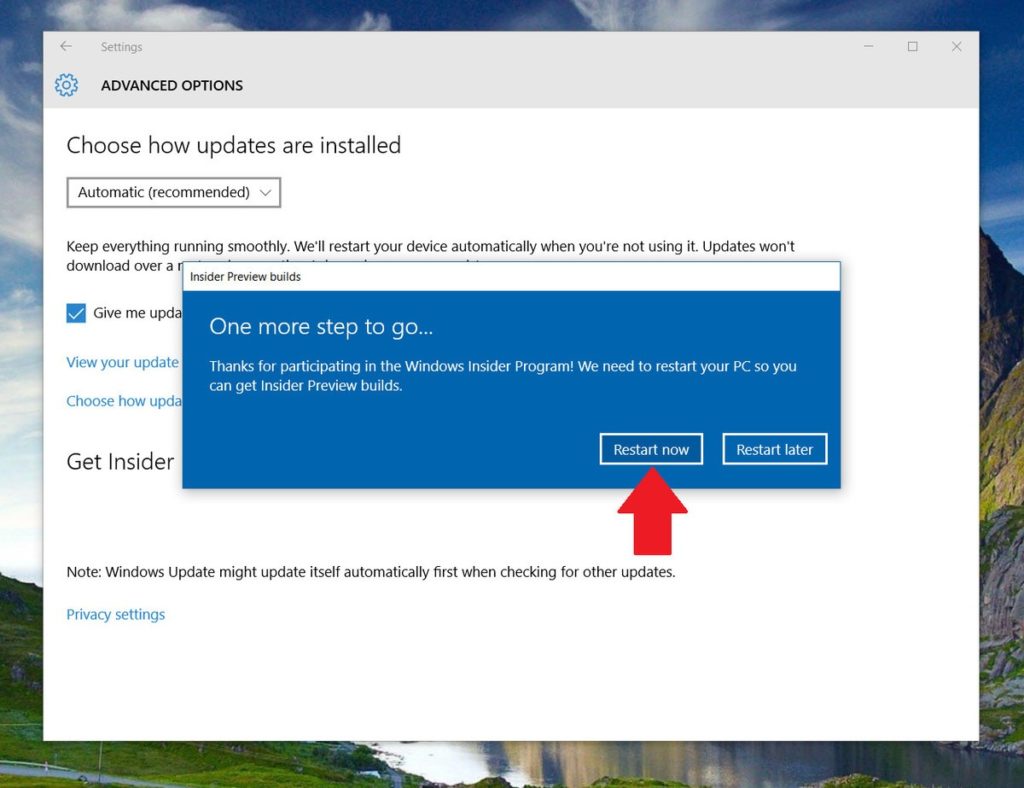Windows 10 is one of the most straightforward operating systems. It is a blend and update of Windows 7 and 8 with some entirely new features that are easy to handle. If you do not have Windows 7 SP1 or Windows 8.1, you can still get a free Windows 10 full version. This post provides five effective ways to download Windows 10 64/32 bit full version for free.
Windows 10 ISO 64/32 Bit Free Download Full Version – 5 Ways
These methods will help you obtain the free Microsoft Windows 10 operating system for free. These solutions open a path for all Windows XP and Windows Vista users and get a free copy of the Windows 10 final version. Here’s the quick navigation of the solutions.
| Windows 10 Free Download — 5 Ways |
|---|
|
Fix 1. Buy Windows 10 To get started, you will need a license to install Windows 10…Full steps |
|
Fix 2. Download Windows ISO File Create a Windows 10 installation media file like an ISO file, USB flash drive, or DVD…Full steps |
|
Fix 3. Run Media Creation Tool Download Windows 10 Media Create Tool. Run the Windows 10 Media Create Tool…Full steps |
|
Fix 4. Migrate Windows 10 If you have Windows 10 installed on an old PC, you can use Windows 10 cloning…Full steps |
|
Fix 5. Run Windows 10 Downloader Install EaseUS OS2Go on your Windows computer. Plug in a USB drive or external drive…Full steps |
Windows 10 System Requirements for 32/64 Bit
Before you are going to download Windows 10 64-bit full version free, you must learn about the system requirements of Windows 10. Here’s what it takes to install Windows 10 on your PC or tablet:
Latest OS: Make sure you’re running the latest version—either Windows 7 SP1 or Windows 8.1 Update.
Processor: 1 gigahertz (GHz) or faster processor or SoC
RAM: 1 gigabyte (GB) for 32-bit or 2 GB for 64-bit
Hard disk space: 16 GB for 32-bit OS or 20 GB for 64-bit OS
Graphics card: DirectX 9 or later with WDDM 1.0 driver
Display: 800 x 600
To find out which version you’re running:
- Press the Windows logo + R, type winver in the Run box, and then select «OK».
How to Free Download Windows 10 ISO 64/32 Bit Full Version
Almost 90% of computers are running on Windows operating system. In this part, you will learn four ways to download Windows 10 64/32 bit full version free. Read on to get Windows 10 for your PC. You can also watch the video to download Windows 10 full version.
- 0:00 Intro
- 0:46 Register for Insider Program
- 1:42 Download ISO
Method 1. Buy Windows 10 License from Microsoft
To get started, you will need a license to install Windows 10. Go to the Microsoft page to buy a copy of Windows 10 and install it on your PC.
Method 2. Free Download Windows 10 64/32 Bit ISO File
Once you have met the requirements to run Windows 10, follow the steps to download Windows 10 64/32 bit ISO file.
Step 1. Download Windows 10 Media Create Tool.
Step 2. Create a Windows 10 installation media file like an ISO file, USB flash drive, or DVD.
After creating an ISO file, you need to burn Windows 10 64/32 bit ISO file to a blank USB with burning tools like Rufus.
Step 3. Then, insert the installation USB flash drive or DVD to your PC and boot your PC into BIOS.
Step 4. Go to the Boot Menu and select to boot from the USB or DVD media.
Step 5. Follow the on-screen instructions to install Windows 10 on your PC.
Method 3. Run Windows 10 Media Creation Tool
Microsoft provides a beneficial Windows 10 Media Creation Tool for users to install Windows 10 or create a bootable installation USB drive, DVD, or ISO file to install Windows 10 on a different PC.
Step 1. Download Windows 10 Media Create Tool.
Step 2. Run the Windows 10 Media Create Tool
Then, follow this guide to install Windows 10 from a bootable USB drive.
Method 4. Migrate Windows 10 with Disk Cloning Software
If you have Windows 10 installed on an old PC, you can use Windows 10 cloning software to clone Windows 10 to a new SSD or HDD. Then, insert the SSD or HDD into the new PC. Finally, the new PC will have Windows 10 installed. You can get more information from this video.
Method 5. Free Download Windows 10 ISO with Windows 10 Downloader
Another effective way to get Windows 10 full version is using a Windows 10 ISO downloader. EaseUS OS2Go is an incredible tool that can download Windows 11/10/8.1/8 ISO files as well as create bootable Windows USB drives. With this tool, you can get the Windows environment on your USB flash drive and run it on Windows or Mac devices.
- Download Windows 11/10/8.1/8 ISO files and create bootable media with simple clicks.
- Migrate Windows 11 to a portable drive with programs, backgrounds, games, etc.
- Restore the cloned Windows operating system to a different computer anytime and anywhere.
- Play Windows 11 on some old computers which lack UEFI secure boot or TPM 2.0 configuration.
- You can run Windows 11 on a Windows 10 or Windows 7 computer without the booting issue.
Follow the steps below to download Windows 10 full version without burning the ISO files.
Step 1. Install EaseUS OS2Go on your Windows computer. Plug in a USB drive or external hard drive that is large enough.
Step 2. Choose the third tab «Windows Install Drive Creator». First choose the Windows versions you want to install, EaseUS OS2Go supports creating Windows 11/10/8.1 installation media. You could also select a local ISO file. When all set, click «Create».
Step 3. Then you will see a safety warning message, telling you that all data on the selected disk will be deleted. Click «Continue» to proceed.
Step 4. Then EaseUS OS2Go will start to create the Windows Installation media. It usually takes a while to download a ISO file, the time it takes depend on your OS and Network condition. When the progress reaches 100%, the USB drive should be bootable now.
Step 5. Insert the Windows Installation media to your computer and start the installation process.
After the solutions above, you can activate Windows 10 with your old license key and run Windows 10.
How to Recover Data After Windows 10 ISO Installation
Generally speaking, you won’t be faced with data loss on your new PC after installing Windows 10. But if you are using an old PC to install Windows 10. You will encounter data loss problems after a clean install. It would be best to run EaseUS Data Recovery Wizard to recover lost files. It’s a tool that recovers lost files, pictures, documents, and videos, after deleting, formatting, partition loss, virus attack, and other data loss scenarios.
Download and install this tool to recover data in Windows 10.
Step 1. Run EaseUS Data Recovery Wizard. Choose the drive where you lost files and start scanning. This software allows you to recover lost data from all devices, including HDD, SSD, USB drive, SD card, pen drive, camera, etc.
Step 2. Browse the full scan results. You can choose the file type you need by clicking on the file type filter. EaseUS data recovery software supports 1000+ file types like photos, videos, documents, emails, audio files, and many more.
Step 3. Select the files you want to preview. Click «Recover» and set a storage location to save the recovered data.
If you still cannot recover lost data from Windows 10, you can turn to data recovery services. EaseUS data recovery service provides you with further help for challenging data loss situations like reformatting drive, RAW disk, partition loss, repartition failures, system boot error, and virtual disk corruption.
Consult with EaseUS Data Recovery Experts for one-on-one manual recovery service. We could offer the following services after FREE diagnosis:
- Repair corrupted RAID structure, unbootable Windows OS and corrupted virtual disk file (.vmdk, .vhd, .vhdx, etc.)
- Recover/repair lost partition and re-partitioned drive
- Unformat hard drive and repair raw drive (BitLocker encrypted drive)
- Fix disks that become GPT-protected partitions
Windows 10 Tips and FAQs
Here are some additional tips that may do you a favor in troubleshooting Windows 10 issues.
1. How to check Windows 10 system type?
If you want to check if you’ve downloaded and installed the 64-bit or 32-bit Windows 10, follow these steps:
- Click the Start menu, type about, and click «About your PC».
- Then you can see your system type under Device specifications.
2. How to upgrade Windows 10 from 32-bit to 64-bit?
If your computer meets the system requirements, you can refer to upgrading 32 Bit to 64 Bit in Windows 10 without losing data.
3. How to stop Windows from the automatic update?
What if your Windows 10 upgrades to the newest version without asking you? You can disable Windows 10 automatic updates in every way.
4. How to make Windows 10 up-to-date?
You can download Windows 10 update from Microsoft or upgrade it on your PC:
- Click the «Start» icon
- Go to «Settings > Update & Security settings > Windows Update».
Conclusion
You have learned four practical ways to download Windows 10 64/32 bit full version for free. You can install Windows 10 on your PC and enjoy its wonderful features. If you have problems with Windows 10 activation, you can activate Windows 10/11 with a product key/digital license.
by Milan Stanojevic
Milan has been enthusiastic about technology ever since his childhood days, and this led him to take interest in all PC-related technologies. He’s a PC enthusiast and he… read more
Updated on November 18, 2019
XINSTALL BY CLICKING THE DOWNLOAD FILE
This software will keep your drivers up and running, thus keeping you safe from common computer errors and hardware failure. Check all your drivers now in 3 easy steps:
- Download DriverFix (verified download file).
- Click Start Scan to find all problematic drivers.
- Click Update Drivers to get new versions and avoid system malfunctionings.
- DriverFix has been downloaded by 0 readers this month.
Windows 10 is currently available as a free upgrade for all Windows 8.1 and Windows 7 users, but the free upgrade period will end soon. After the free upgrade period ends, only way to get Windows 10 would be to purchase your own copy, but there’s another way to download Microsoft Windows 10 for free after the Windows 10 upgrade period ends on July 29th.
As you know, only owners of legitimate copies of Windows 7 and Windows 8.1 are eligible for free upgrade, but you can also download Windows 10 for free, even if you don’t meet the required conditions, or even if you don’t use Windows operating system at all.
Microsoft is testing Windows 10 constantly with new updates in its Insider program, and there is always demand for more testers that will try new features before they are released to public. All Insider members can legally download and install Windows 10 and use it free of charge on their PC.
There’s no particular requirements on you can join the Insiders program and test new Windows 10 updates, therefore even if you don’t own Windows 7 or Windows 8.1, or even if you don’t use Windows at all, you can still get Windows 10 for free by joining the Insiders program.
READ ALSO: How to Activate Windows 10 if you Replace your Motherboard
Download Windows 10 for free and join the Insiders program
Getting Windows 10 for free and joining the Insiders program is rather simple and you can do that by following these simple steps:
- Visit https://insider.windows.com/.
- Click Get Started button and enter your Microsoft account username and password.
- Read the Terms of Service and check your areas of interest.
- Click the PC button.
- Scroll down to the More options section and click Windows Insider site link.
- Scroll the all the way down and select which build you wish to download.
- Now select your language and choose which version of the Preview Client you want to download. If you have 64-bit system, it’s advised that you download 64-bit version for best performance.
- Download process will start, but since Windows 10 .iso file is somewhat large, you might have to wait a while for download to complete.
- Once the .iso file is downloaded, you’ll have to burn it to a DVD or create a bootable USB flash drive.
- If you wish to keep your files, just insert the Windows 10 DVD or USB flash drive and run setup.exe from it. If you wish to perform a clean installation and remove all your files, set the USB or DVD as a first boot device from BIOS and install Windows 10. To see how to do that, check your motherboard manual for detailed instructions.
- After you’ve installed Windows 10 Preview, you can use it freely as long as you want.
There had been certain confusions regarding Windows 10 Insider Preview and the final release of Windows 10. Users thought that by joining the Insiders program they would obtain a genuine Windows 10 license, but that’s not the case. This issue sparked a lot confusion, therefore Microsoft’s Gabe Aul gave its clarification in this blog post.
If you wish to use Windows 10 Preview and be a member of Insider program, you can do that for free as long as you like, regardless of what version of Windows you’re currently using, but if you wish to leave the Insiders program and get a genuine Windows 10 license, you’ll have to upgrade from a genuine copy of Windows 8.1 or Windows 7 just like everybody else.
Getting a free version of Windows 10 isn’t that hard, and the free Windows 10 Preview is available for download with no limitations. Only issue with Windows 10 Preview might be occasional bugs and few issues, but you can use it for free without any limitations.
- READ ALSO: You can Now Activate Windows 10 with Your Windows 7, 8 or 8.1 Key
Still having issues? Fix them with this tool:
SPONSORED
If the advices above haven’t solved your issue, your PC may experience deeper Windows problems. We recommend downloading this PC Repair tool (rated Great on TrustPilot.com) to easily address them. After installation, simply click the Start Scan button and then press on Repair All.
Newsletter

Загружаемый предлагаемыми методами образ Windows 10 является полностью оригинальным и его можно использовать для восстановления лицензионной версии системы на вашем устройстве. Если у вас отсутствует цифровая лицензия или ключ продукта, вы также можете установить ОС на компьютер или ноутбук и использовать его без активации. Также может быть полезным: Как скачать Windows 11 и Windows 10 из России в 2022 году без VPN (оригинальные ISO),Как скачать оригинальные ISO Windows 10 старых версий.
- Стандартный способ скачать Windows 10
- Как скачать ISO Windows 10 с сайта Майкрософт без программ
- Загрузка Windows 10 с помощью программы Rufus
- TechBech by WZT
- Видео инструкция
Официальный способ скачать Windows 10 x64 и x86 с помощью Installation Media Creation Tool
Для того, чтобы загрузить оригинальный образ ISO Windows 10, Майкрософт предлагает использовать собственную утилиту Media Creation Tool — средство создания установочных накопителей, которое, в том числе, позволяет произвести и простое скачивание образа системы. При этом скачивается последняя версия Windows 10 с возможностью выбора 64-бит и 32-бит систем, а образ ISO содержит как Домашнюю (Home) так и Профессиональную (Pro) версии системы. Порядок действий состоит из следующих шагов:
- Перейдите на страницу https://www.microsoft.com/ru-ru/software-download/windows10 и нажмите «Скачать средство сейчас» (учитывайте, что в настоящий момент загрузка заблокирована для РФ, используйте способы из этой статьи), после того, как будет загружена утилита Media Creation Tool, запустите её.
- После некоторого периода подготовки утилиты, примите условия лицензии, а затем — выберите пункт «Создать установочный носитель (USB-устройство флэш-памяти, DVD-диск или ISO-файл) и нажмите «Далее».
- На следующем этапе вы можете выбрать, какую именно Windows 10 скачать — для этого снимите отметку «Использовать рекомендуемые параметры для этого компьютера» и выберите язык, выпуск (выбираем Windows 10 — в ней содержатся все доступные редакции системы для пользователей) и разрядность в пункте «Архитектура». Нажимаем «Далее».
- Укажите, хотите ли вы скачать Windows 10 как ISO файл для последующих самостоятельных действий с ней или сразу создать загрузочную флешку на подключенном накопителе (данные с него будут удалены).
- При выборе пункта «ISO‑файл» потребуется также указать место сохранения образа.
После этих шагов останется лишь дождаться, когда образ Windows 10 будет полностью загружен на компьютер, а затем пользоваться им нужным вам способом.
Как скачать оригинальный ISO Windows 10 с сайта Майкрософт без программ
Существует метод, позволяющий скачать Windows 10 с официального сайта, не загружая утилиты Майкрософт, но он скрыт от пользователей Windows, тем не менее его использование возможно:
- Перейдите на официальную страницу загрузки https://www.microsoft.com/ru-ru/software-download/windows10 в браузере на базе Chrome (Google Chrome, Opera, Яндекс Браузер).
- Нажмите в пустом месте страницы правой кнопкой мыши и выберите пункт «Просмотреть код» (иногда может называться иначе, например, «Проверить объект»).
- Откроется консоль отладки, в ней найдите кнопку для режима эмуляции мобильных устройств (отмечена на скриншоте) и нажмите по ней, а над самой страницей выберите какое-либо мобильное устройство.
- Обновите страницу в браузере: её внешний вид изменится. В пункте «Выбор выпуска» выберите «Windows 10» и нажмите «Подтвердить».
- На следующем этапе укажите язык продукта, например, русский и нажмите «Подтвердить».
- Скачайте Windows 10 — 64-bit или 32-bit с официального сайта Майкрософт.
В итоге нам не потребовалась утилита Media Creation Tool, а процесс загрузки, с большой вероятностью, пройдет быстрее, чем в первом случае: так как кроме образа ISO Windows 10 ничего дополнительного на компьютер скачиваться не будет.
Обратите внимание: если ту же официальную страницу открыть с телефона или компьютера, где установлена отличная от Windows операционная система, то загрузка образа напрямую будет доступна без описанных манипуляций.
Загрузка Windows 10 с помощью программы Rufus
Очень многие используют программу Rufus для создания загрузочной флешки, однако не все знают, что последние версии этой программы позволяют также скачивать ISO Windows 10, причем производится загрузка оригинального образа с официального сайта.
Нужный пункт находится там же, где кнопка «Выбрать», достаточно нажать по стрелке рядом с кнопкой и изменить пункт на «Скачать», а затем нажать по кнопке. Более подробно: Как скачать Windows 10 с помощью Rufus.
Использование TechBench by WZT
Ранее на сайте Майкрософт присутствовал раздел TechBench для удобной загрузки образов ISO, однако в дальнейшем они упразднили этот раздел. Теперь же аналог TechBech доступен в виде отдельного сайта https://tb.rg-adguard.net/public.php?lang=ru-RU
Просто зайдите на сайт, выберите нужную версию Windows 10, которую требуется загрузить и получите прямую ссылку: после начала скачивания, на странице «Загрузки» в вашем браузере вы можете убедиться, что ISO образ берётся именно с сайтов Майкрософт (software-download.microsoft.com), т.е. это полностью оригинальная система.
Как скачать Windows 10 — видео инструкция
Надеюсь, предложенные варианты оказались полезными. К счастью, загрузка официального образа с Windows 10 в последнее время не представляет собой особых сложностей. Если требуется помощью по установке ОС на ноутбук или компьютер, то почти все нюансы изложены в инструкции Чистая установка Windows 10 с флешки.
From late night homework dates with Microsoft Word or to the legendary Internet Explorer which was so slow that by the time you took a shower and have your breakfast, it will still be loading.
That being said Microsoft’s Windows has come a long way and Windows 10 brings a lot of new changes and upgrades that combines both of the best features of Microsoft Windows 7 and 8.
In this not-so-little guide, I’ll guide you step-by-step on ways on how you can get Windows 10 for free and hopefully get it up and running as soon as possible. 🙂
1. Upgrade to Windows 10 from the Accessibility Page
Here’s how you can upgrade to Windows 10 from the Accessibility Page:
Step 1: Jump into Microsoft’s Accessibility Page where you’ll be directed to the Windows 10 free upgrade for customers who use assistive technologies page.
Step 2: Click the Upgrade Now button to get started. (The page will download the Windows 10 Upgrade Assistant program)
Step 3: Run the program, and then you’ll be brought to the license agreement page before continuing.
Step 4: Once the upgrade is complete, you’ll have your Windows 10.
You do not need to worry about Microsoft charging you later on, as they don’t really spend all their time checking and spying on you whether you are really disabled or not.
Since this offer is for people using assistive technologies you’ll find that there will be additional tools such as
- a magnifier to see the screen better
- a narrator to read text aloud
- keyboard shortcuts
- an on-screen keyboard
If you follow this method, you will also get a “digital license” that is valid for the life of the device you are using.
This means, even if you were to uninstall Windows 10 or if it were to crash at some point, you can always reinstall it and continue using Windows 10 in the future for free.
2. Provide a Windows 7, 8, or 8.1 Key
NirSoft’s Produkey is the easiest way to find your Windows product key if you don’t know where it is.
All you have to do is just download it, unzip it, and then run it. After that, you can immediately see all of your product keys.
It’s as simple as that.
(NirSoft’s Produkey is a quality tool and crapware-free, however, do note that the only issue that it has is that some antivirus will detect it as a false positive because there are some malware out there that might try to steal your product key)
Download NirSoft’s Produkey here.
How to upgrade using your Windows Key.
Before you proceed with this method, it is best if you have activated your Windows 7/8/8.1 first (by entering the product key) and then re-run this installation process for Windows 10. This way, you won’t be asked to enter the product key during the Windows 10 installation process.
If you do, however, find yourself being prompted to enter a product license key when you boot from the Windows 10 setup installation media, click the option I don’t have a product key.
Whereas if you are downloading Windows 10 out of the box, then when prompted for the product key, Click Do this Later. Complete the installation and then you will have your own Windows 10.
Here’s how you can upgrade to Windows 10 after activating your Windows 7/8/8.1 key
Step 1: Go to Download the Windows 10 media creation tool from Microsoft and Click Download tool now.
Step 2: Once downloaded, run the tool.
Step 3: Next, chooseth Upgrade this PC now option and follow the on-screen instructions
Step 4: Once done, you will be given a product key for Windows 10.
Step 5: You can always check on your digital license or if you are still having problems entering your product key then you can click Start > Settings (press Windows key + i) > Update & security > Activation then click Change product key
Things to know
The version of Windows 10 you will get depends entirely on which version of Windows 7/8/8.1 you upgraded from.
- If you are upgrading from Windows 7 Starter, Home Basic, Home Premium, Windows 8.0 Core, Windows 8.1 Core, then this will install Windows 10 Home.
- If you are upgrading from Windows 7 Professional, Windows 7 Ultimate, Windows 8.0 Pro, Windows 8.1 Pro, then this will install Windows 10 Pro
Another thing you should know is that, if you were to ever sign in into your new PC with your Microsoft account, remember that the product license key will always be associated with your Microsoft account. This makes it easy to reactivate your digital license if you ever need to reinstall Windows 10 later.
When your PC acquires a “digital license”, you can continue using it and reinstall Windows 10 on it anytime in the future. Even if Microsoft does block this trick in the future, your PC will keep its digital license and Windows 10 will remain activated.
3. Reinstall Windows 10 if You’ve Already Upgraded
You can get Windows 10 for free if you’ve already taken advantage of any free upgrade offer.
That includes if you have either went through with the original free upgrade offer during the first year, the accessibility offered, or by installing Windows 10 and providing a key for an eligible previous version of Windows.
If you did any of that, you can continue to get Windows 10 for free on the same hardware.
Here’s how you can reinstall Windows 10 if you’ve already upgraded to it before
Step 1: Download the Windows 10 installation media and install it on your computer.
Step 2: Don’t provide any key during the installation process. (Just press ‘skip‘ or ‘do this later‘)
Step 3: Your Windows 10 will automatically activate after it contacts with Microsoft’s servers. It can take a while before it gets activated.
4. Download Windows 10 ISO File
You can use the same ISO to install on any number of computers but you would need a separate license for each.
This method is ideal if you have many computers’ lying around since all you’ve got to do is download an ISO file and upgrade each computer you want to get Windows 10.
Here’s how you can download the Windows 10 ISO File
Step 1: Head over to the Windows 10 Download page and Click Download tool now and run it.
Step 2: Select Create installation media for another PC, and then click Next. Here you will be asked how do you want your installation should come in.
Step 3: Select ISO file, then click Next. You will be asked where to save the ISO file.
Step 4: Once the download is complete, you will have the ISO file on your computer’s hard drive.
Here’s how you can follow up by upgrading to Windows 10 using the ISO file you just downloaded (it’s pretty easy)
Step 1: Browse the folder where you saved the Windows 10 ISO file and right-click on it. Select Open with than Windows Explorer.
Step 2: You will be able to see the contents of the ISO file. Click on setup (setup.exe)
Step 3: The setup will begin and you will be asked if you want to download updates now or later.
Step 4: Clicking on Next will start downloading the updates.
Step 5: Once you are all set, you will be asked to Accept the license terms. Click on Accept to proceed.
Step 6: You will then see a ‘What needs your attention’ message. The setup will make sure that your PC is ready to install. If anything requires your attention, it will be highlighted here.
There are plenty of other uses for a Windows 10 ISO file.
For example, you may want to install Windows 10 on your Mac or set up Windows 10 in a virtual machine application. In either case, you would need the ISO file, as it is the preferred tool for installing Windows 10.
I am going to clarify again that the free ISO file isn’t a free Windows license. It’s just a more convenient way to get Windows 10 for free on any number of devices.
5. Skip the Key and Ignore the Activation Warnings
I’ll let you on a little secret: You don’t need to provide a product license key to install Windows 10.
But wait, isn’t that like illegal?
Well, truth is, what you can actually do is just download Windows 10 and use it (but without the perks of a licensed edition).
Here’s how.
Step 1: Download Windows 10 installation media from Microsoft
Step 2: Install it on your PC, in Boot Camp on your Mac, or in a virtual machine
Step 3: Whenever you’re prompted to provide the key, just Skip it or Do it later and continue on with your Windows 10 without providing a product key.
This method is great for testing out Windows 10 and to find out what it can really do. Your Windows will continue to work and you can proceed to do whatever you want with it.
The only downside to doing this is, is that Windows will keep nagging you to activate it, but hey if you can bear your nagging girlfriend then you’re all good to go.
6. Become a Windows Insider
Now if you want to become a Windows Insider you have to first download Windows 10 (but you do not need the product key) which means you can go about it freely.
Truth is if you had become a Windows Insider right before when the Windows 10 was actually released, you would have got all the sneak peeks into the latest features before anyone else ever did.
That’s not all; Microsoft even gave free Windows 10 to every Windows Insider when it came out.
You can read more on about it on here.
So if you become a Windows Insider not only can you also get the latest updates, free stuff, and upgrades, you can even gain free access and get a free copy of the next version of Windows.
Here’s how you can join Microsoft’s Insider Program.
Step 1: Join the Insider program by heading to Microsoft’s Windows Insider page, Click Get Started and then sign in into your Microsoft account.
Step 2: Read the Program Agreement, and join the program. (You don’t have to select an area of interest at the bottom of the page.)
Step 3: Go to All Settings (on Windows 10)
Step 4: Select Update & Security
Step 5: In the Windows Update section, Choose Advanced Options
Step 6: Under Get Insider Preview builds, Click to Get started
Step 7: Hit Next on the information screen
Step 6: Hit Confirm on the warning
Step 7: Select Restart now (don’t worry, your PC won’t install the update yet)
Step 8: After the PC reboots, repeat the above steps to get back to the Get Insider Preview builds area. Now you can select which Insider Ring you want to join by using the slider: Release preview, Slow, or Fast
Note
After your PC reboots you could check for an OS update now. You can do this by going to Settings > Update & security > Check for updates
It can take up to 24-hours before your PC is enrolled in the Insider program. The updates will download automatically and do its thing when your PC does its regular once-a-day check.
Also, don’t worry, enrolling your PC will not affect other computers you have associated with your Microsoft Account
What you need to about Insider Rings.
In short, Insider Ring is basically like a difficulty level in a video game (Amateur, Pro, and Legendary). In this case, it is the amount of risk and issues you are willing to take on, as you’ll be one of the first people now who would get their hands on to test all of Microsoft’s Windows latest features, updates etc.
7. Change your Clock
This method was hyped up by the Reddit community, and they seem to apparently say that you can change your system clock back to July 28 and the upgrade will still work.
Now honestly speaking I haven’t really tried this but if this is a loophole by simply changing your system’s clock back to July 28th which will then re-activate the Upgrade Prompt and allow the upgrade to be started then hey, why not?
As long it is a way to get Windows 10 for free, you might as well try, right?
And besides, there is always that fun of exploration.
You can follow the Reddit guys here at:
You can simply turn back your system clock and upgrade to Windows 10 again
8. A Pirated Upgrade
Is the Windows 10 upgrade really free for pirated users?
The Windows 10 upgrade is free even for pirated users but for now, there is no hack to go about to get Windows 10 for free by getting a free product key.
You can follow and be updated by the Reddit guys and join the other pirates there
- Can you still get windows 10 for free when you use a cracked Windows 7/8/8.1?
- I pirated windows 8.1, but it shows as activated. Does this mean that if I upgrade to Windows 10, it will be genuine?
If you are using a Pirated/Non-genuine Windows 7, 8, or 8.1 you can upgrade from your pirated Windows to Windows 10 (without the license key of course) by clicking here.
9. Get a Job at Microsoft
You may read up on Eric Zheng, a former employee at Microsoft for 13 years, and how he got around by getting free upgrades and software by working at Microsoft.
Eric Zheng’s answer on Do Microsoft employees get free Microsoft software?