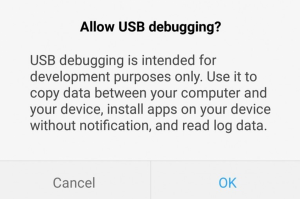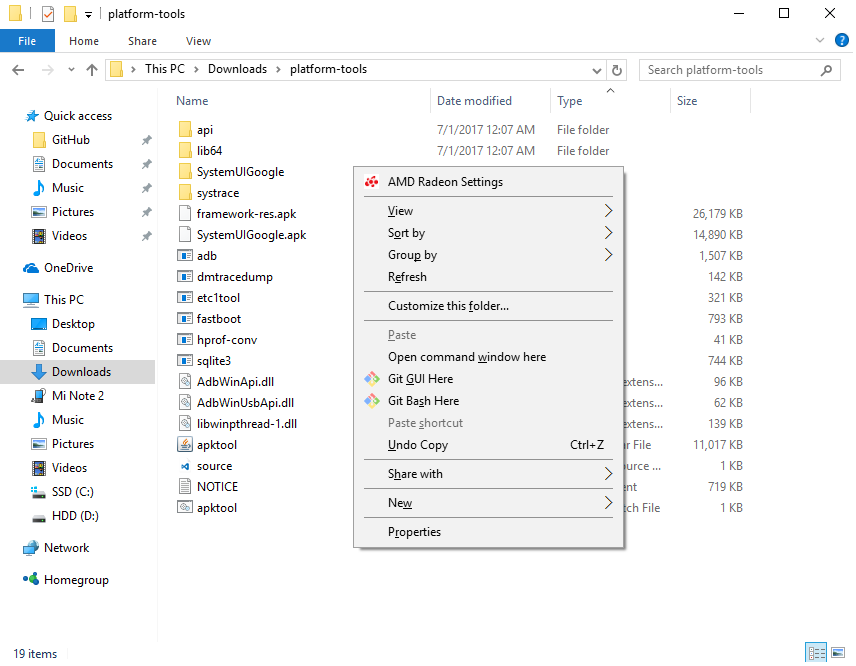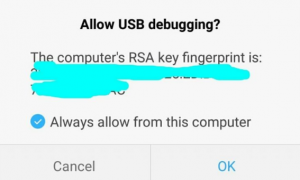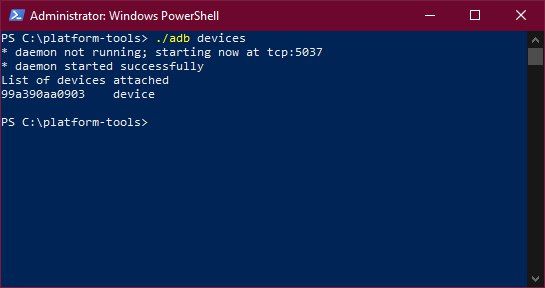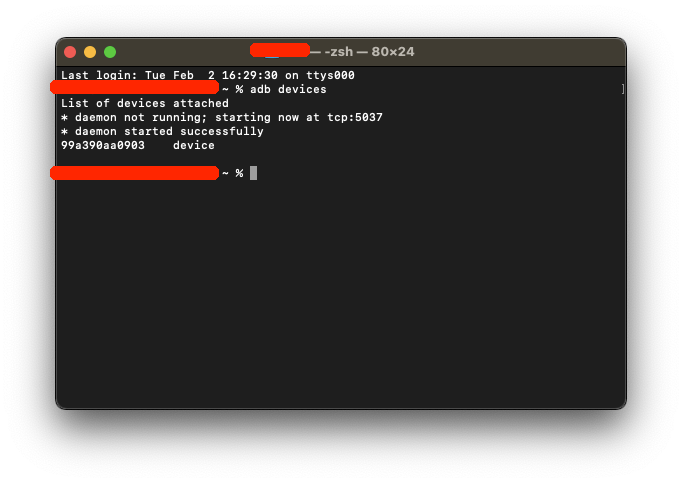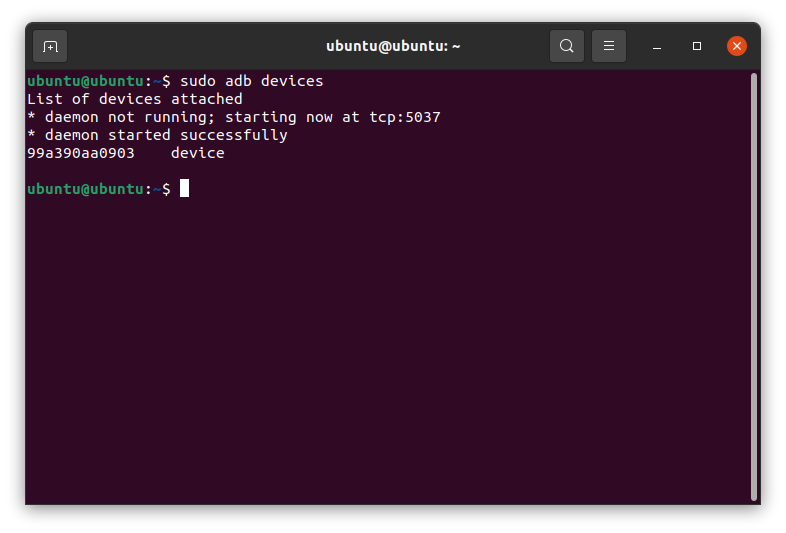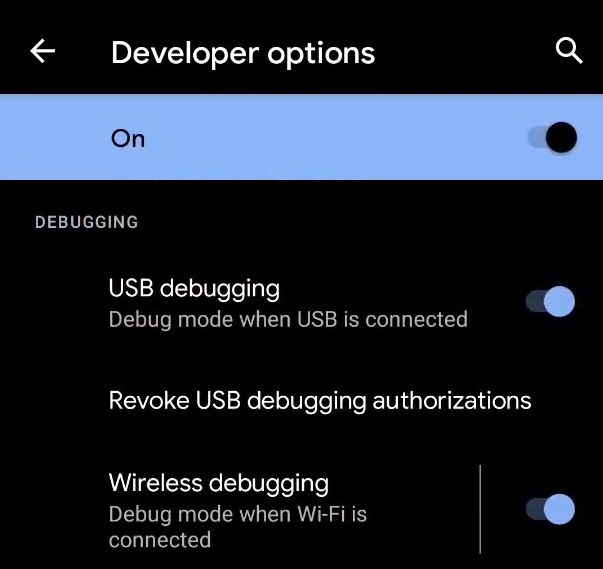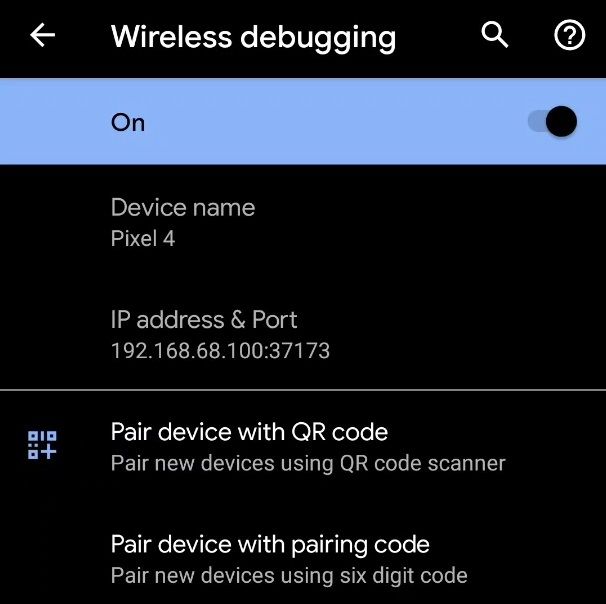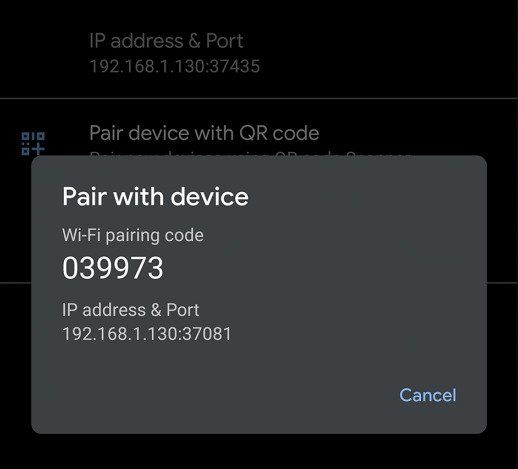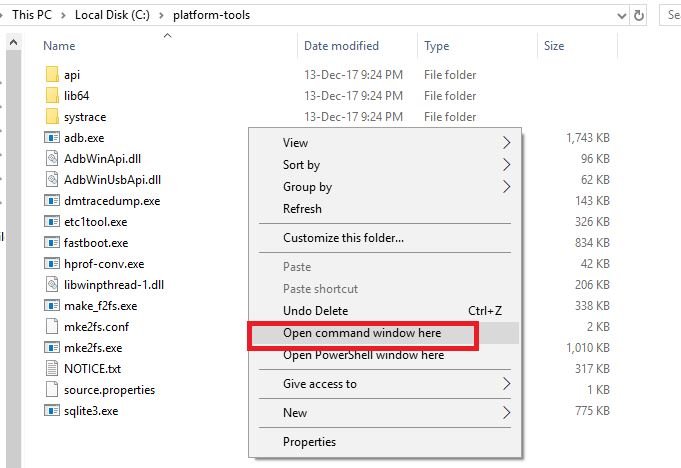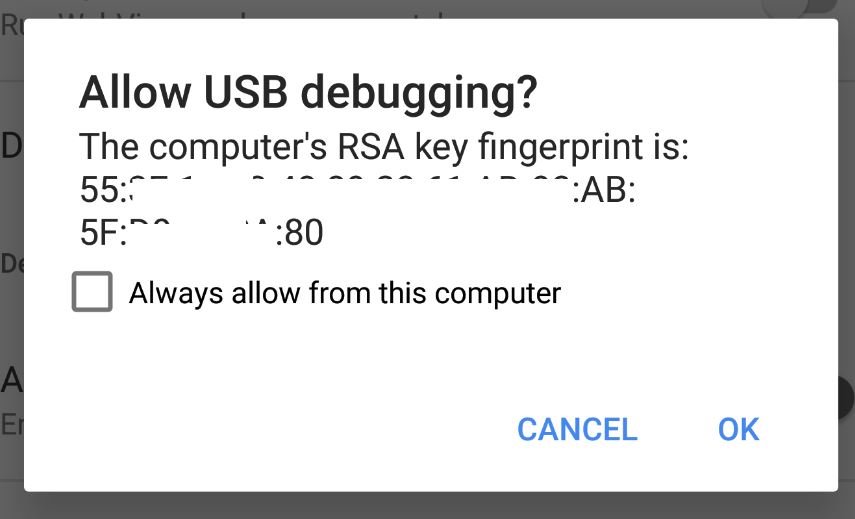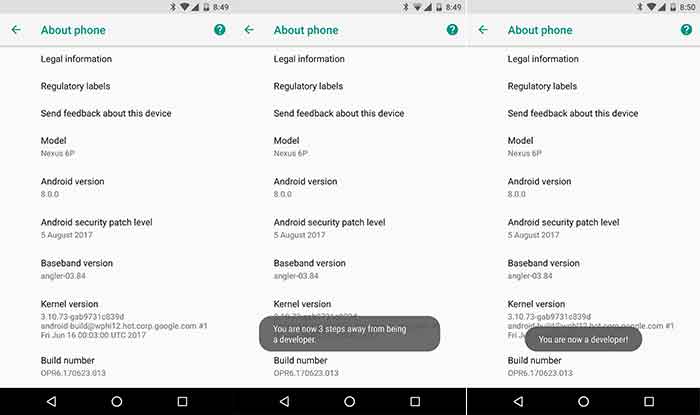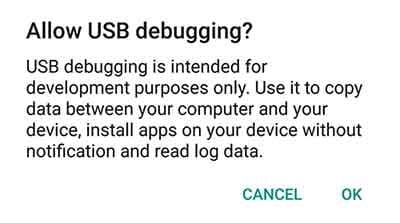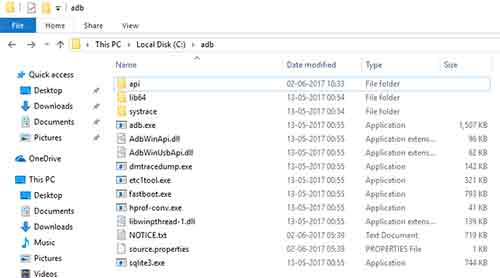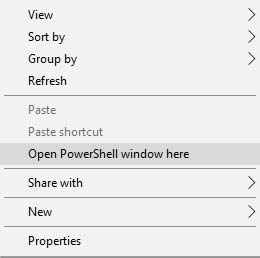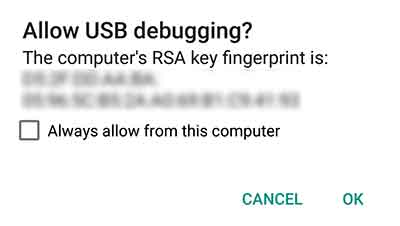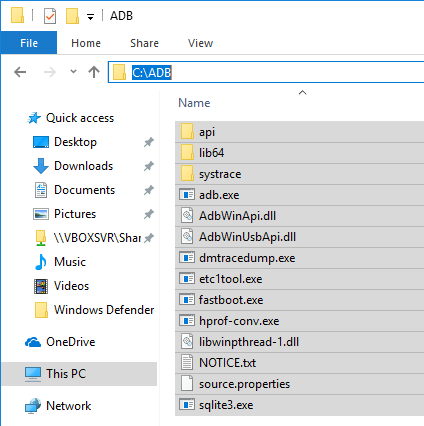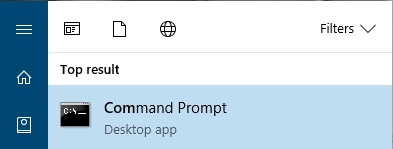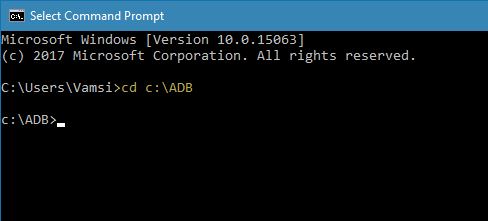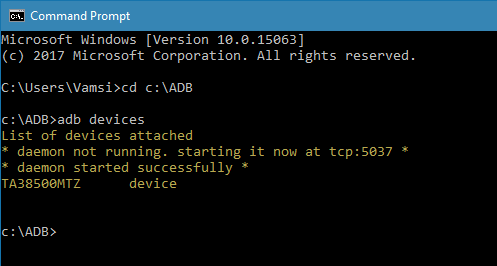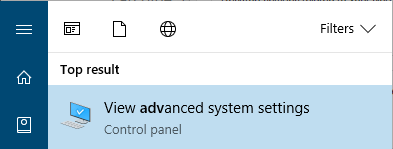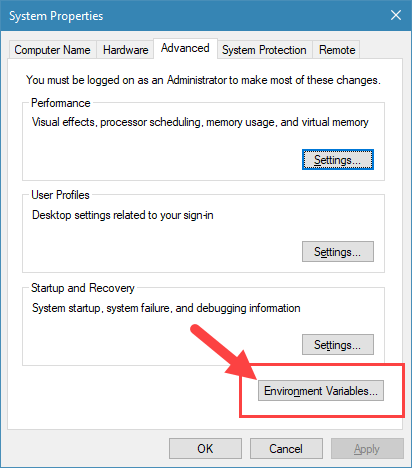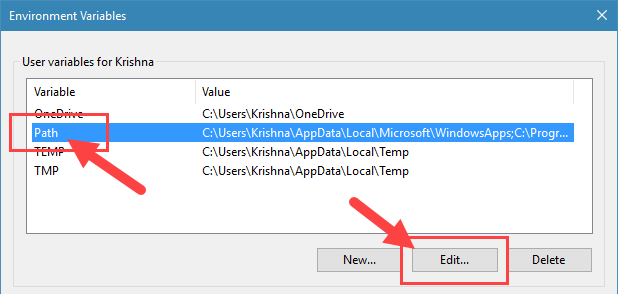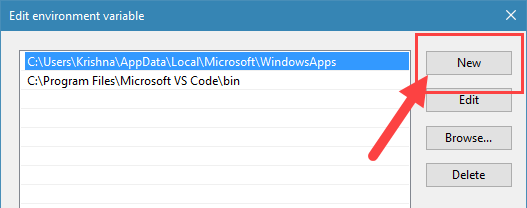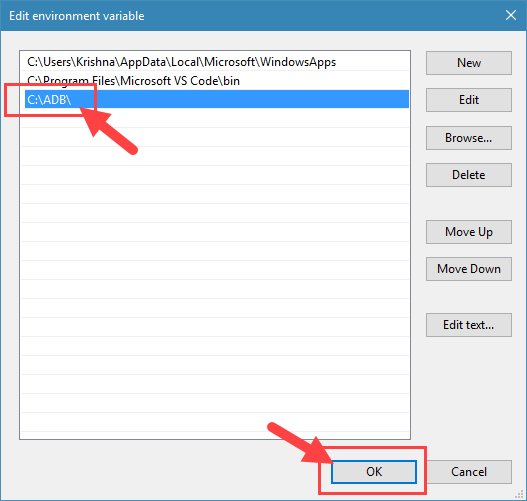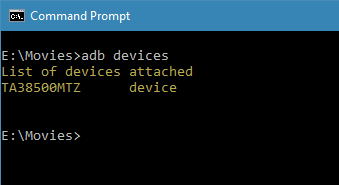Quick Links
- What is Android Debug Bridge (ADB)?
- How does ADB work?
- How to set up ADB
- Examples of ADB Commands
- What else can I do with ADB?
Several features of the Android platform can be accessed only through paths and methods that are hidden away from the average user. These have generally been done with the help of some command line Android Debug Bridge (ADB) commands, a tool that Google offers for developers to debug various parts of their applications or the system, but which we can use for all kinds of neat and hidden tricks. A prerequisite to these tricks is installing ADB on your computer. So, in this guide, we will show you how to install ADB on Windows, macOS, and Linux in quick and easy-to-follow steps.
What is Android Debug Bridge (ADB)?
The internal structure of the Android Debug Bridge (ADB) is based on the classic client-server architecture. There are three components that make up the entire process.
- The client, i.e. the PC or Mac you have connected to your Android device. We are sending commands to our device from the computer through the USB cable or wirelessly.
- A daemon (known as «adbd»), which runs commands on a device. The daemon runs as a background process on each device.
- A server, which manages communication between the client and the daemon. The server runs as a background process on the PC/Mac.
How does ADB work?
Because there are three pieces that makeup ADB (the client, the daemon, and the server), this requires certain pieces to be up and running in the first place. So if you have freshly booted the computer (and you don’t have it setup to start the daemon on boot), then you will need it to be running before any communication can be sent to the target Android device. You’ll see this the following message in the command prompt or terminal, as it will check to make sure the daemon is running.

If the daemon isn’t running, then it will start the process and tell you which local TCP port it has been started on. Once that ADB service has been started, it will continue to listen to that specific port for commands that have been sent by the ADB client. It will then set up connections to all running devices which are attached to the computer (including emulators). This is the moment where you’ll receive the authorization request on the Android device if the computer hasn’t been authorized in the past.
How to set up ADB
Note: Setting up ADB on the computer is just half the equation since you’ll also need to do some things on the smartphone or tablet to accept the ADB commands.
Phone setup
- Launch the Settings application on your phone.
- Tap the About phone option generally near the bottom of the list.
- Depending on the OEM skin, the “About phone” page may be called something else or buried somewhere else in Settings on your device.
- Then tap the Build number option 7 times to enable Developer Mode. You will see a toast message when it is done.
- Now go back to the main Settings screen and you should see a new Developer options menu you can access. On Google Pixel phones and some other devices, you might need to navigate to Settings > System to find the Developer options menu.
- Go in there and enable the USB debugging option.
- You are partially done with the phone setup process. Next up, you will need to scroll below and follow the rest of the instructions for your particular operating system.
Follow along for the operating system on your computer.
How to set up ADB on Microsoft Windows
- Download the Android SDK Platform Tools ZIP file for Windows.
- Extract the contents of this ZIP file into an easily accessible folder (such as C:platform-tools)
- Open Windows explorer and browse to where you extracted the contents of this ZIP file
- Then open up a Command Prompt from the same directory as this ADB binary. This can be done by holding Shift and right-clicking within the folder then click the “Open command window here” option. Windows 11 users should see “Open in Terminal” in the right-click context menu without even pressing the Shift button on the keyboard.
- Connect your smartphone or tablet to your computer with a USB cable. Change the USB mode to “file transfer (MTP)” mode. Some OEMs may or may not require this, but it’s best to just leave it in this mode for general compatibility.
- In the Command Prompt window, enter the following command to launch the ADB daemon:
adb devices - On your phone’s screen, you should see a prompt to allow or deny USB Debugging access. Naturally, you will want to grant USB Debugging access when prompted (and tap the always allow check box if you never want to see that prompt again).
- Finally, re-enter the command from step 6. If everything was successful, you should now see your device’s serial number in the command prompt (or the PowerShell window).
Yay! You can now run any ADB command on your device! Now go forth and start modding your phone by following our extensive list of tutorials!
How to set up ADB on macOS
- Download the Android SDK Platform Tools ZIP file for macOS.
- Extract the ZIP to an easily-accessible location (like the Desktop for example).
- Open Terminal.
- To browse to the folder you extracted ADB into, enter the following command:
cd /path/to/extracted/folder/- For example, on my Mac it was this:
cd /Users/Doug/Desktop/platform-tools/
- For example, on my Mac it was this:
- Connect your device to your Mac with a compatible USB cable. Change the USB connection mode to “file transfer (MTP)” mode. This is not always required for every device, but it’s best to just leave it in this mode so you don’t run into any issues.
- Once the Terminal is in the same folder your ADB tools are in, you can execute the following command to launch the ADB daemon:
./adb devices - On your device, you’ll see an «Allow USB debugging» prompt. Allow the connection.
- Finally, re-enter the command from step 7. If everything was successful, you should now see your device’s serial number in macOS’s Terminal window.
Congratulations! You can now run any ADB command on your device! Now go forth and start modding your phone by following our extensive list of tutorials!
While the guide above will certainly work, some seasoned macOS users should be aware that there can be an easier way to install ADB on their Macs using an unofficial package manager such as Homebrew or MacPorts.
How to set up ADB on Linux
- Download the Android SDK Platform Tools ZIP file for Linux.
- Extract the ZIP to an easily-accessible location (like the Desktop for example).
- Open a Terminal window.
- Enter the following command:
cd /path/to/extracted/folder/ - This will change the directory to where you extracted the ADB files.
- Example:
cd /Users/Doug/Desktop/platform-tools/
- Example:
- Connect your device to your Linux machine with your USB cable. Change the connection mode to “file transfer (MTP)” mode. This is not always necessary for every device, but it’s recommended so you don’t run into any issues.
- Once the Terminal is in the same folder your ADB tools are in, you can execute the following command to launch the ADB daemon:
./adb devices - Back on your smartphone or tablet device, you’ll see a prompt asking you to allow USB debugging. Go ahead and grant it.
- Finally, re-enter the command from step 8. If everything was successful, you should now see your device’s serial number in the Terminal window output.
Congrats! You can now run any ADB command on your device! Now go forth and start modding your phone by following our extensive list of tutorials!
Some Linux users should be aware that there can be an easier way to install ADB on their computer. The guide above will certainly work for you, but those own a Debian/Ubuntu or Fedora/SUSE-based distro of Linux can skip steps 1 and 2 of the guide above and use one of the following commands:
- Debian/Ubuntu-based Linux users can type the following command to install ADB:
sudo apt-get install android-tools-adb - Fedora/SUSE-based Linux users can type the following command to install ADB:
sudo yum install android-tools
However, it is always better to opt for the latest binary from the Android SDK Platform Tools release, since the distro-specific packages often contain outdated builds.
Just to cover all of our bases here, users may need to put a ./ in front of the ADB commands we list in future tutorials, especially when they are using the extracted binaries directly from the Platform Tools ZIP. This is something that is likely known by any *nix user (or Windows user running PowerShell) already, but again, we want as many people as possible to understand how to do these tweaks for Android no matter how much of your operating system you know.
Optional: How to use ADB over Wi-Fi
Android 11 and higher editions natively support ADB connection over Wi-Fi. This eliminates the need to deal with common USB connection issues and additional steps such as Android OEM driver installation on Windows.
In order to set up wireless debugging, do the following:
- Make sure that your PC/Mac and the phone are connected to the same wireless network.
- On your phone, go to Developer options under Settings and enable Wireless debugging. On the Allow wireless debugging on this network? popup, select Allow.
- Tap on the Wireless debugging option and select Pair device with pairing code.
- Take note of the pairing code, IP address, and port number displayed on the phone screen.
- On your PC/Mac, run the following command:
adb pair IP_Address:PortUse the IP address and port number from step 4.
- When prompted, enter the pairing code that you received in step 4. A message should indicate that your device has been successfully paired.
- Next, run the following command on the PC/Mac’s terminal window:
adb connect IP_Address:PortLook at the IP address & Port section under Wireless debugging in step 3 for the IP address and port.
- If everything goes right, then you should see a message like the following:
connected to 192.168.68.100:37173 - Now you’re ready to type whatever ADB shell command you want.
Examples of ADB Commands
To check if you have successfully installed ADB, connect your device to your PC/Mac with your USB cable, and run the adb devices command as described above. It should display your device listed in the Command Prompt/PowerShell/Terminal window. If you get a different output, we recommend starting over with the steps.
As mentioned above, you can use ADB to do all sorts of things on an Android device. Some of these commands are built directly into the ADB binary and should work on all devices. You can also open up what is referred to as an ADB Shell and this will let you run commands directly on the device. The commands which are run directly on the device can vary from device to device (since OEMs can remove access to certain ones, and also modify adb behavior) and can vary from one version of Android to the next as well.
Below, you’ll find a list of example commands which you can do on your device:
- Print a list of connected devices:
adb devices - Kill the ADB server:
adb kill-server - Install an application:
adb install <path_to_the_APK_file> - Set up port forwarding:
adb forward tcp:6100 tcp:7100 - Copy a file/directory from the device:
adb pull <path_to_the_remote_object> <path_to_the_local_destination> - Copy a file/directory to the device:
adb push <path_to_the_local_object> <path_to_the_remote_destination> - Initiate an ADB shell:
adb shell
Bonus
For those who want to take this a step further, you can follow this new tutorial we put together that will walk you through how to set up ADB so that you can use the command from any directory on a Windows or Linux desktop.
What else can I do with ADB?
Below is a list of XDA tutorials for various devices that detail many applications of ADB commands in order to modify hidden settings, customize OEM features or user interfaces, and much more!
- How to disable any pre-installed system app bloatware on Android without root
- How to debloat your phone (and more) without connecting to a PC
- How to remove Facebook bloatware from the OnePlus 8 series and OnePlus Nord
- Tasker 5.9.2 beta lets you run ADB shell commands without being tethered to a PC
- Control your Android Smartphone from your PC for free with scrcpy
- How to Pair Android Wear Watches to New Phones without Factory Resetting
Here we are again with a nice How-to Guide for the Android Lovers. This post is about the ADB and fastboot drivers and how to Install ADB on Windows, MAC, and Linux. ADB, Android Debug Bridge, is a command-line utility which helps you to run the ADB and fastboot commands on your android devices. In a simple way, we can say that ADB and FASBTOOT are the tools which allow you send terminal commands to your phone from your computer via USB. They both serve different functions, but they are must for the Android Phone users.
Suppose you want to customize your Android Devices like Install TWRP on the phone, Root the Android Phone to make changes in the system or Install Custom ROM on your Stock Android phone. Then you need to run some ADB and Fastboot commands. At that time you need these ADB and fastboot drivers on your Windows, MAC, and Linux.
There are so may tutorial are available on the internet to install the ADB setup files, but sometime they will not work or outdated. So here we are providing you the latest ADB drivers and that is direct from the Google Servers. Which means these ADB drivers are updated and work on any System and Android Devices. All you have to follow the below mention tutorial to setups the ADB and fastboot drivers on Windows, MAC, and Linux. So let’s get started and install ADB on your desktop.
Table of Contents
- 1 Guide To Install ADB and Fastboot
- 1.1 Allows USB debugging On Android Devices
- 1.2 Install ADB on Windows Desktop
- 1.3 How to Install ADB on MAC
- 1.4 How to Install ADB on Linux
Guide To Install ADB and Fastboot
NOTE:- Install ADB on Your Desktop is a half process to complete the whole ADB setup you need to make some changes on your smartphone or tablet to accept the ADB commands.
Allows USB debugging On Android Devices
1. Open the Setting page on your device.
2. From here Tap on the About Phone option generally near the bottom of the list (this is hidden behind the “System” option in Google’s latest Android Oreo version).
3. In the about phone section of your phone, Tap the Build Number option 7 times to enable Developer Mode. And you will see a popup message on your screen “You are now a developer”.
4. Now go back to the Settings page and you should see a new Developer Options menu here.
5. Go in there and scroll down to USB debugging and turn the toggle on. This will enable the USB debugging On Android.
Now all you have to setup the ADB files on your desktop. Follow the rest of the instructions for your particular operating system.
Install ADB on Windows Desktop
1. Visit this Google page to Download the ADB ZIP file for Windows.
2. Unzip the folder on your Windows C Drive. (C:platform-tools).
3. Open the ADB Platform-Tools folder. Next, open a terminal window in the folder where you have ADB and fastboot installed. On Windows, you can right-click and click open command window here. (Some Windows 10 users may see “PowerShell” instead of “command prompt”.)
4. Now connect your phone to the Windows PC with the USB cable.
5. Now enter the following command in the command prompt window to check the connection between PC and Phone.
adb devices
Your device’s serial number should appear in the command window.
6. Also on your phone’s screen, you should see a pop screen to allow or deny USB Debugging access. Grant USB Debugging access when prompted (and tap the always allow check box if you never want to see that prompt again).
That’s it! Now you can now run any ADB command on your device form your Windows PC.
How to Install ADB on MAC
1. Visit this Google page to Download the ADB ZIP file for MacOS.
2. Now extract the folder on your desktop.
3. Open Terminal on Your MAC.
4. Now to browse to the folder you extracted ADB into, enter the following command on Terminal window.
cd /path/to/extracted/folder/
On my MAC the command looks like this cd /Users/Sid/Desktop/platform-tools/
5. Now connect your phone to the MAC with the USB cable.
6. Now enter the following command in the Terminal window to check the connection between MAC and Phone.
adb devices
7. Now on your device, you’ll see an “Allow USB debugging” prompt. Allow the connection.
Voila! You successfully install the ADB on MAC OS.
How to Install ADB on Linux
1. Visit this Google page to Download the ADB ZIP file for MacOS.
2. Now extract the folder on your Linux desktop.
3. Open the Terminal app on your Linux machine to follow the next step to install ADB.
4. Now to browse to the folder you extracted ADB into, enter the following command on Terminal window.
cd /path/to/extracted/folder/
On my MAC the command looks like this cd /Users/Sid/Desktop/platform-tools/
5. Now connect your Android Device to the Linux with the USB cable.
6. Now enter the following command in the Terminal window to check the connection between Linux and Android SmartPhone.
adb devices
7. Now on your device, you’ll see an “Allow USB debugging” prompt. Allow the connection.
Voila! You successfully install the ADB on your Linux Desktop.
So with this way you easily install and setup ADB on your Windows, MAC, and Linux. You can also check some of the Other guides here to install ADB and fastboot, Fastest Method to Setup ADB and Fastboot on Windows and Install ADB and Fastboot on Mac, Linux, Chrome OS With Nexus Tool Script

This post has not been updated recently
Tips and Tricks
This tutorial will help you easily install ADB and launch it on your Windows, Linux, or macOS machine.
What is ADB? – Android Debug Bridge is a command-line tool that has been a part of Android SDK and development tools for a long long time. The tool allows your PC to communicate with your Android device and perform several actions. Some common adb commands include adb devices, adb reboot, etc. We will come to them later in this article.
A list of few tutorials that require you to install ADB and Fastboot on your PC:
- How to Increase Galaxy Edge Screen Size without Root
- How to Install Custom Themes on Android Oreo without Root
- Get ‘Turn on Wi-Fi Automatically’ Option for Nexus 6P/5X on Android Oreo
- How to Change Android SMS Limit without Root
- Find If Project Treble Supports Your Android Oreo Device
Table of Contents
- Install ADB on Windows, Linux, and macOS
- Make Your Android Device Ready
- Install ADB on Windows
- Install ADB on Linux
- Install ADB on macOS
Install ADB on Windows, Linux, and macOS
When we or most other out there say that “You need to install ADB on your PC“, we generally mean all the major platform tools that are part of the Android SDK. However, we consider ADB for the fact that it is one of the tools that is of paramount importance, not only for developers but also for advanced users who would want to tweak their Android. So that’s what we are here for. To help you install ADB and Fastboot, or install Android SDK tools or setup platform tools, you may call it by different ways, but the process that follows is the same all around.
Now, to install ADB on your computer is just the first half of the story. The next chunk is to be carried on your Android device to make it work. Rubbish? No. It is equally important to adjust the settings on your device to make the connection successful between the PC and device. So we will have it all covered below.
Make Your Android Device Ready
In order to install ADB and use it, your device must first have the USB debugging option enabled. If you already have it or know how to do it, then you may skip this section and move on to the next.
- Go to the device ‘Settings’ and scroll down until you see ‘About phone’ (Up to Android 7.0 Nougat) or ‘System’ -> ‘About Phone’ (Android 8.0 Oreo or above).
- Find the “Build number” field and start tapping on it continuously for 7 times until you see the “You are now a developer!” toast notification on the screen.
- Now go back to settings and access “Developer options”. On Android Oreo and above, you will find it in ‘Settings’ -> ‘System’.
- Scroll down until you find the “USB debugging” option and switch ON the toggle. When prompted, select “OK“.
- That’s it, you have just enabled USB debugging on your Android. Now head over to install ADB and establish a connection between your device and PC.
Install ADB on Windows
- Download the platform-tools package for Windows: Link
- We are going to need a location on the PC where the files could remain untouched, yet easily accessible. So extract the content of the downloaded “platform-tools-latest-windows.zip” file to C:adb.
- So when you view this folder, you will see something like in the image above.
- Go to the folder where the files are present (Example: C:adb).
- On an empty space inside this folder, press the SHIFT key and right-click. Select “Open command window here” or “Open PowerShell window here” from the menu that appears.
- Now, connect your Android device to the PC using USB cable and enter the following command to initiate the ADB connection.
adb devices
- Just as you enter the command, your phone will be prompted by a message to allow a USB debugging connection.
- Also, during this time, the command prompt will return the device serial number with “unauthorized” message. Once you agree to the prompt, you are good to go. You may also select the “Always allow from this computer” option so that you will not have to go through this process again.
- Finally, you should enter the “adb devices” command again and you will have instant ADB connection between your PC and device.
You have now been able to install ADB on Windows PC and have also established a successful connection between your PC and device.
Install ADB on Linux
- Download the platform tools package for Linux: Link
- Extract the content of the downloaded “platform-tools-latest-linux.zip” file to a suitable location of your choice. We prefer the Desktop.
- So open a Terminal window and direct it to the folder where the ADB and other binaries are present.
cd /location/to/the/folder/
- Example:
cd /Desktop/adb/
- Now connect your Android device to the PC via USB cable and enter the following command in the Terminal window:
./adb devices
- The first time you enter this command, the Terminal window will return the device serial along with the “unauthorized” message.
- You shall also instantly see a message prompt on your device screen asking to allow USB debugging connection with the PC. So just allow it.
- Finally, enter the “./adb devices” command again and you will be able to establish a successful connection between your PC and device over ADB.
You have now been able to install ADB on Linux.
Install ADB on macOS
- Download the platform tools package for macOS: Link
- Extract the content of the downloaded “platform-tools-latest-darwin.zip” file to an easily accessible location on your PC, inside a folder named “adb” (For ease of access).
- We prefer to have it on Desktop. So now, all the platform tools package content i.e. the binaries will be present in “/Desktop/adb/”.
- Go to the Launchpad and open Terminal.
- You will now need to direct it to the location where ADB and other binary files are present. So enter the following command:
cd /location/to/the/folder/
- Example:
cd /Desktop/adb/
- Now that your Terminal is directed to use this location, you can connect your device to the PC via USB cable.
- Enter the following command to initiate an ADB connection with your Android device.
./adb devices
- As soon as you enter the command, the device will be prompted with a message to allow USB debugging. The Terminal will also display the device serial along with an “unauthorized” message.
- So agree to the message and allow the connection. Then enter the “adb devices” command again to have a successful connection between your PC and device over ADB.
There you go! You have been successful to install ADB on macOS. Now that you’re done with installing, follow our tutorial on how to use ADB and Fastboot from any directory on your PC.
We make use of ADB and Fastboot in a lot of our day-to-day tutorials. So if the next time there is one that requires this, then you will already have your device and PC ready for the job.
You may now proceed to use other commands as well. If you want to get yourself familiar with other ADB commands, kindly read the documentation. That’s it, you have been successful to install ADB on your Windows, macOS, or Linux PC. You also have your device now having a perfect connection with your PC over ADB.
Was it helpful? Let us know through the comments.

Android Debug Bridge (ADB) is an important command line tool for
controlling your Android device from your computer. With
ADB install Windows, you can run many useful commands
to back up data and download .zip files, which you would otherwise do in
custom recovery, unlocking the bootloader on Nexus devices, and many
more uses. It is another app to debug your Android phone.
ADB install Windows machine is relatively simple but comes complex in some incidents for some with setting
up ADB. This guide will cover all about ADB for Windows from start to finish.

ADB on Windows
ADB or Android Debug Bridge comes with Android SDK for developers
and enthusiasts to learn and customize their devices.
Download ADB for Windows along with the Fastboot
utility is part of a platform tool that provides the ability to
modify the system files of the Android device using online commands
through the computer without having root access to the Android
device.
If you are one of us who is passionate or wants to get into Android development and want to learn how to
install ADB driver Windows 10 (Android Debug Bridge). We will go through How to Install ADB Windows 10,
setting up ADB, and how it will help you in your run.
How to Install ADB on Windows?
- Download the ADB Driver ZIP file for Windows.
-
Extract the ZIP file contents to an easily accessible folder (for
example, C:adb) -
Open Windows Explorer and see where the contents of this ZIP file have
been extracted. -
Then, from the directory of this ADB binary, open the command
prompt.This can be done by clicking the «Open command prompt here»
option and holding Shift and Right-Click in the folder. (See
«PowerShell,»instead of «prompt command,» for some ADB Windows 10
users.) -
Connect your smartphone or tablet using a USB cable to your
computer.Change to «Transfer file(MTP)» mode in USB mode. Some OEMs
may need this or not, but it is best to keep it in this mode for
general compatibility. -
To launch the ADB daemon, enter the command in the Command Prompt
window: ADB devices. -
A prompt to allow or deny USB debugging access should appear on your
phone’s screen. When prompted you want to give USB Debugging access
(and tap the check box if you never want this prompt again). -
Finally, re-enter the step # 6 command. If all was successful, you
should now view the serial number of your device in the command
prompt. Yay! Yay! Yay! Now on your device, you can execute any ADB
command! Start now modding your phone with our extensive tutorial
list!
Some Linux users should know that ADB setup installation on your
computer can be easier. The guide above certainly will work for you, but
you can skip steps 1 and 2 of the above guide with one of the following
commands from Debian or Fedora / SUSE distro.
Can type in the following command for Debian-based Linux users to
install ADB: Sudo apt-get install ADB
The following command can be used to set up Fedora / SUSE-based Linux
users: Sudo yum install android-tools
Supported Windows version
Windows 10 ADB and Fastboot tools have supported different versions of ADB drivers. It has all
support through
Windows;
such as Windows 8 / Windows 7 / Windows 8.1 / Windows 10 for both 32-bit and 64-bit processor types. ADB driver
for
Windows also supports the latest version of Windows 11.
Useful Things you can do with ADB for Windows 10
Once you successfully install ADB Windows 10 on your
computer, you can do many useful things with ADB. The following is just
a small portion of all it can do. You will find that many tools can do
the same in a normal environment, but
ADB installer Windows 10 can do it easily and can play
an essential role in some cases. USB debugging must be enabled!
- Android Backup and Restore with ADB
- Install APK for Android from the computer
- Reboot phone in recovery mode and bootloader
- Convert SD card to internal storage with ADB
How does ADB Download Windows work?
Android Debug Bridge through install ADB on Windows works as a fundamental tool for Android
development. It allows users to make high-level adjustments on
Android devices at the application and system levels. To access
some features of the Android platform, users must use hidden
Android paths and methods. And this is
download ADB Windows that allows you to access
all the available features of Android to change the boundaries
more widely on Android devices.
Those familiar with the Android Debug Bridge (ADB) already know
its benefits. These features allow them to download apps that they
cannot download from the Google Play Store. For example, they can
use ADB to record their phone screen through their computer. The
ADB command line tool allows users to control
Android ADB driver Windows 10 PCs with a USB
cable.
Importance of Fastboot ADB Driver
If you’ve just entered the world of the Android ecosystem, the ADB
driver Windows and Fastboot binaries might be among the main things you
should know. If your sole purpose for using your Android device is to
make calls and send messages, you probably won’t need these drivers. But
the reality is that there are only a limited number of users in this
population. For the vast majority, they want to explore the full
potential of this open source environment.
Useful commands after you install ADB on Windows 10
-
ADB devices — This command shows ADB-supported devices connected
to your system. - ADB reboot — Restarts your device.
-
ADB backup — Helps you create a full backup of your device and
save it to your computer. -
ADB sideload — Helps you to download ROMs and other ZIP files
from your computer to your Android. - ADB pull — Helps you copy files from phone to computer.
-
ADB reboot — Helps to execute quick boot commands by booting
into bootloader mode.

Does setting up ADB support Windows 11?
Yes, it works; you can find ADB for Windows 11. Android Debug Bridge
(ADB) also works on other versions of Windows like
Download ADB for Windows 7 and above. It also works on
Mac and Linux Operating systems.
Is the ADB Windows driver safe to install and use?
Yes, the ADB driver is safe to install and use on your Windows or Mac
computer. It just acts as a bridge between your Windows PC/Mac computer
and Android devices.
ADB for Windows Review
ADB is very useful and with install ADB on Windows, the utility comes full support for all
Android programmers. Actually, if
you’re not yourself, you now understand how to set up
ADB for Windows or Mac and use it with
your Android device. And if you’re new to this, we have listed some of
the common ADB commands above. This allows you to experience Android
like never before.
Android is the most feature-rich platform. It has all the options you’ll ever need to control and configure the device however you want. However, some advanced settings are buried deep down. To access them you have to install ADB shell and use it. Today, I will show you how to install ADB on Windows 10.
What is ADB
Android Debug Bridge or more widely knows as ADB shell is a command line tool that helps developers access advanced settings and debug Android apps and system settings. Besides from debugging, you can use ADB shell to back up the android device, install apps on your SD card by default, disable specific features of an app, transfer files, etc. In fact, you can even use ADB to make system level changes.
Generally, ADB is bundled with Android SDK (Software Development Kit). So, if you’ve installed Android SDK then you already have access to the ADB shell on Windows 10 with several other essential tools like Fastboot. However, if you are not a developer and don’t want to install the complete Android SDK package for just one tool that is only used occasionally then you can install ADB on Windows separately. i.e, without installing Android SDK.
Related: How to Run Android Apps on Ubuntu [Natively]
Enable USB Debugging Mode
Before installing ADB on Windows 10, you need to configure your Android device to accept the ADB commands. To do that, you have to enable USB debugging mode. Thankfully, it is very easy to do. Just follow the below instructions.
- Launch apps menu and tap on the “Settings” icon.
- Here, scroll down and tap on the option “About“.
- Now, scroll down again and repeatedly tap on the option “Build number” 7 times.
- Go back to the main Settings screen, scroll down and tap on the new option “Developer Options“.
- Here, toggle the button next to USB Debugging option. Tap on the option “Ok” in the confirmation pop-up to enable USB debugging mode.
That’s it, you’ve configured the Android device to receive ADB shell commands. You can now install ADB on Windows 10.
Related: 10 Best Secret Texting Apps for Android (Private Texting Apps for Android)
Note: the same procedure is applicable for older versions of Windows like 7 and 8.
1. To start off, download ADB for Windows from the official Google website.
2. Create a new folder with the name “ADB” in the root of the C drive. Now, extract all the files in the downloaded ZIP file to the folder you just created. This is how it looks like when you are done extracting.
3. Grab a USB data cable and connect your android device to the Windows computer. If prompted, select “file transfer (MTP)” mode.
4. Now, search for “Command Prompt” in the start menu and open it.
5. In the command prompt, use the below command to navigate the ADB installation folder. If you’ve installed ADB folder in some other place then change the command accordingly.
cd c:ADB
6. Once you are here, execute the following command ADB Daemon.
adb devices
7. As soon as you execute the command, you will see “Allow USB debugging” prompt on your android device screen. Tap on the “Ok” button. Now, your device will be listed in the command prompt.
If you see your device listed then you’ve successfully installed ADB on Windows 10. If not, make sure that the device is properly connected and you have installed android drives on Windows. Generally, you can download android drivers specific to your device on the manufacturer website.
Related: How to Use Multiple Facebook Accounts on Android
Optional: Access ADB from Any Folder
As you can see, with the above method, you have to first navigate to the ADB installation folder if you want to use the ADB shell. This is not so much a problem but an inconvenience. To deal with that, you can add ADB to Windows Path. This allows you to access ADB from any folder or directory.
1. To add ADB to Windows path, search for “View advanced system settings” in the start menu and open it.
2. In this window, click on the button “Environment Variables“.
3. Here select the Path variable under “User variables for Username” and click on the button “Edit“.
Related: How To Disable Auto Media Download Feature In WhatsApp [Android]
4. Now, click on the “New” button.
5. Enter the path to the ADB folder and click on the button “Ok” to save the changes. In my case, the folder path is C:ADB.
6. Click on the “Ok” on other main windows to save the changes.
From this point forward, you can access ABD from any folder. As you can see from the below image, I’m starting the ADB daemon from a folder in my E drive.
That’s all there is to do and it is that simple to install ADB on Windows 10 and add ADB to Windows path. If you find this article useful then do read how to disable volume buttons in android and how to hide audiobooks from music players in android.
Comment below sharing your thoughts and experiences about using the above method to install ADB on Windows.
Related: How to Download Android Apps to PC without Installing Any Software [Quick Tip]
ADB_How-to-Install-ADB-on-Windows-Linux-and-macOS
What is ADB? – Android Debug Bridge is a command-line tool that has been a part of Android SDK and development tools for a long long time. The tool allows your PC to communicate with your Android device and perform several actions. Some common adb commands include adb devices, adb reboot, etc. We will come to them later in this article.
Install ADB on Windows, Linux, and macOS
When we or most other out there say that “You need to install ADB on your PC“, we generally mean all the major platform tools that are part of the Android SDK. However, we consider ADB for the fact that it is one of the tools that is of paramount importance, not only for developers but also for advanced users who would want to tweak their Android. So that’s what we are here for. To help you install ADB and Fastboot, or install Android SDK tools or setup platform tools, you may call it by different ways, but the process that follows is the same all around.
Now, to install ADB on your computer is just the first half of the story. The next chunk is to be carried on your Android device to make it work. Rubbish? No. It is equally important to adjust the settings on your device to make the connection successful between the PC and device. So we will have it all covered below.
Make Your Android Device Ready
In order to install ADB and use it, your device must first have the USB debugging option enabled. If you already have it or know how to do it, then you may skip this section and move on to the next.
Go to the device ‘Settings’ and scroll down until you see ‘About phone’ (Up to Android 7.0 Nougat) or ‘System’ -> ‘About Phone’ (Android 8.0 Oreo or above).
Enable USB Debugging Android
Find the “Build number” field and start tapping on it continuously for 7 times until you see the “You are now a developer!” toast notification on the screen.
Now go back to settings and access “Developer options”. On Android Oreo and above, you will find it in ‘Settings’ -> ‘System’.
Scroll down until you find the “USB debugging” option and switch ON the toggle. When prompted, select “OK“.
USB Debugging
That’s it, you have just enabled USB debugging on your Android. Now head over to install ADB and establish a connection between your device and PC.
Install ADB on Windows
Download the platform-tools package for Windows: Link
We are going to need a location on the PC where the files could remain untouched, yet easily accessible. So extract the content of the downloaded “platform-tools-latest-windows.zip” file to C:adb.
Install ADB on Windows — Files
So when you view this folder, you will see something like in the image above.
Go to the folder where the files are present (Example: C:adb).
On an empty space inside this folder, press the SHIFT key and right-click. Select “Open command window here” or “Open PowerShell window here” from the menu that appears.
Open PowerShell on Windows
Now, connect your Android device to the PC using USB cable and enter the following command to initiate the ADB connection.
adb devices
Just as you enter the command, your phone will be prompted by a message to allow a USB debugging connection.Allow USB debugging Android
Also, during this time, the command prompt will return the device serial number with “unauthorized” message. Once you agree to the prompt, you are good to go. You may also select the “Always allow from this computer” option so that you will not have to go through this process again.
Finally, you should enter the “adb devices” command again and you will have instant ADB connection between your PC and device.
You have now been able to install ADB on Windows PC and have also established a successful connection between your PC and device.
Install ADB on Linux
Download the platform tools package for Linux: Link
Extract the content of the downloaded “platform-tools-latest-linux.zip” file to a suitable location of your choice. We prefer the Desktop.
So open a Terminal window and direct it to the folder where the ADB and other binaries are present.
cd /location/to/the/folder/
Example:
cd /Desktop/adb/
Now connect your Android device to the PC via USB cable and enter the following command in the Terminal window:
./adb devices
The first time you enter this command, the Terminal window will return the device serial along with the “unauthorized” message.
Allow USB debugging Android
You shall also instantly see a message prompt on your device screen asking to allow USB debugging connection with the PC. So just allow it.
Finally, enter the “./adb devices” command again and you will be able to establish a successful connection between your PC and device over ADB.
You have now been able to install ADB on Linux.
Install ADB on macOS
Download the platform tools package for macOS: Link
Extract the content of the downloaded “platform-tools-latest-darwin.zip” file to an easily accessible location on your PC, inside a folder named “adb” (For ease of access).
We prefer to have it on Desktop. So now, all the platform tools package content i.e. the binaries will be present in “/Desktop/adb/”.
Go to the Launchpad and open Terminal.
You will now need to direct it to the location where ADB and other binary files are present. So enter the following command:
cd /location/to/the/folder/
Example:
cd /Desktop/adb/
Now that your Terminal is directed to use this location, you can connect your device to the PC via USB cable.
Enter the following command to initiate an ADB connection with your Android device.
./adb devices
As soon as you enter the command, the device will be prompted with a message to allow USB debugging. The Terminal will also display the device serial along with an “unauthorized” message.
Allow USB debugging Android
So agree to the message and allow the connection. Then enter the “adb devices” command again to have a successful connection between your PC and device over ADB.
There you go! You have been successful to install ADB on macOS. Now that you’re done with installing, follow our tutorial on how to use ADB and Fastboot from any directory on your PC.
We make use of ADB and Fastboot in a lot of our day-to-day tutorials. So if the next time there is one that requires this, then you will already have your device and PC ready for the job.
You may now proceed to use other commands as well. If you want to get yourself familiar with other ADB commands, kindly read the documentation. That’s it, you have been successful to install ADB on your Windows, macOS, or Linux PC. You also have your device now having a perfect connection with your PC over ADB.
Was it helpful? Let us know through the comments.