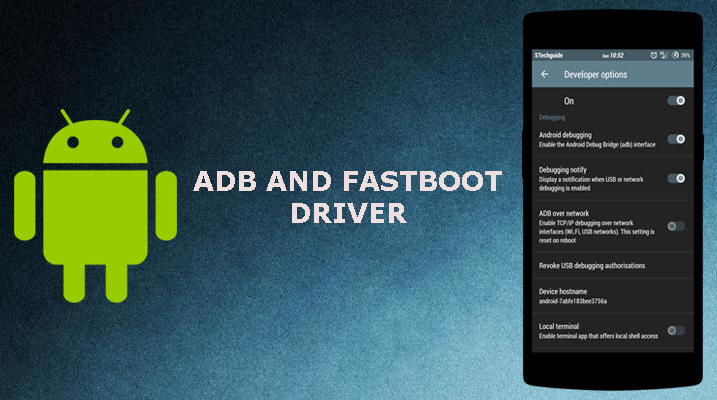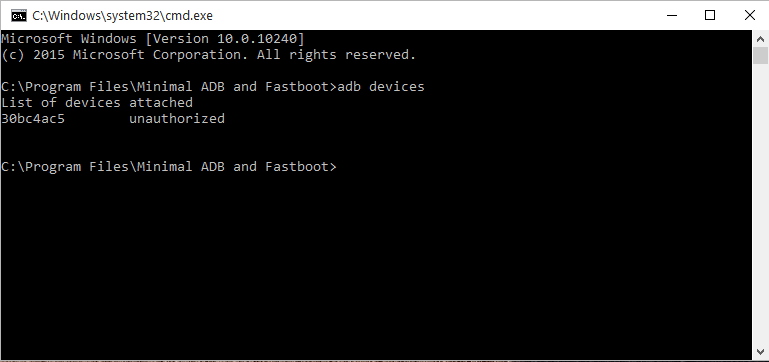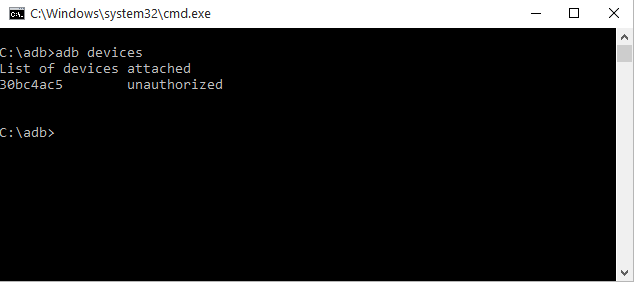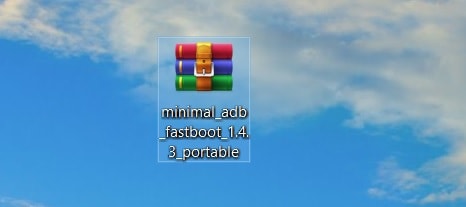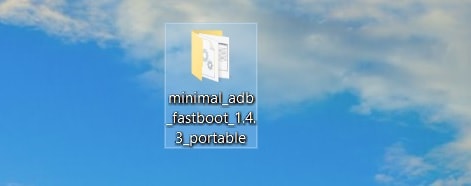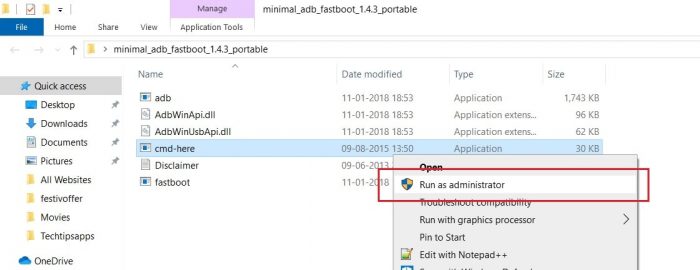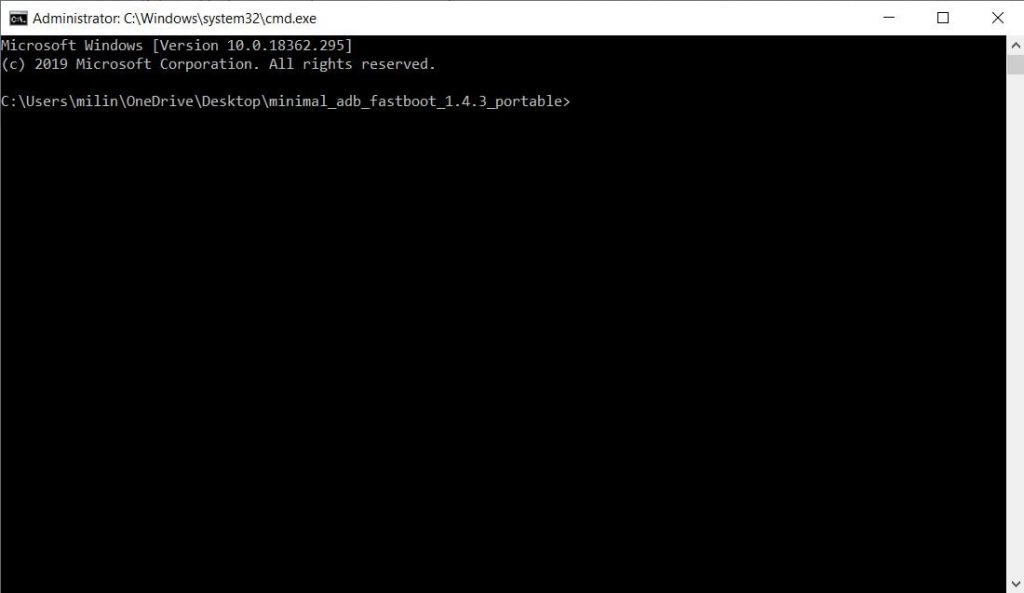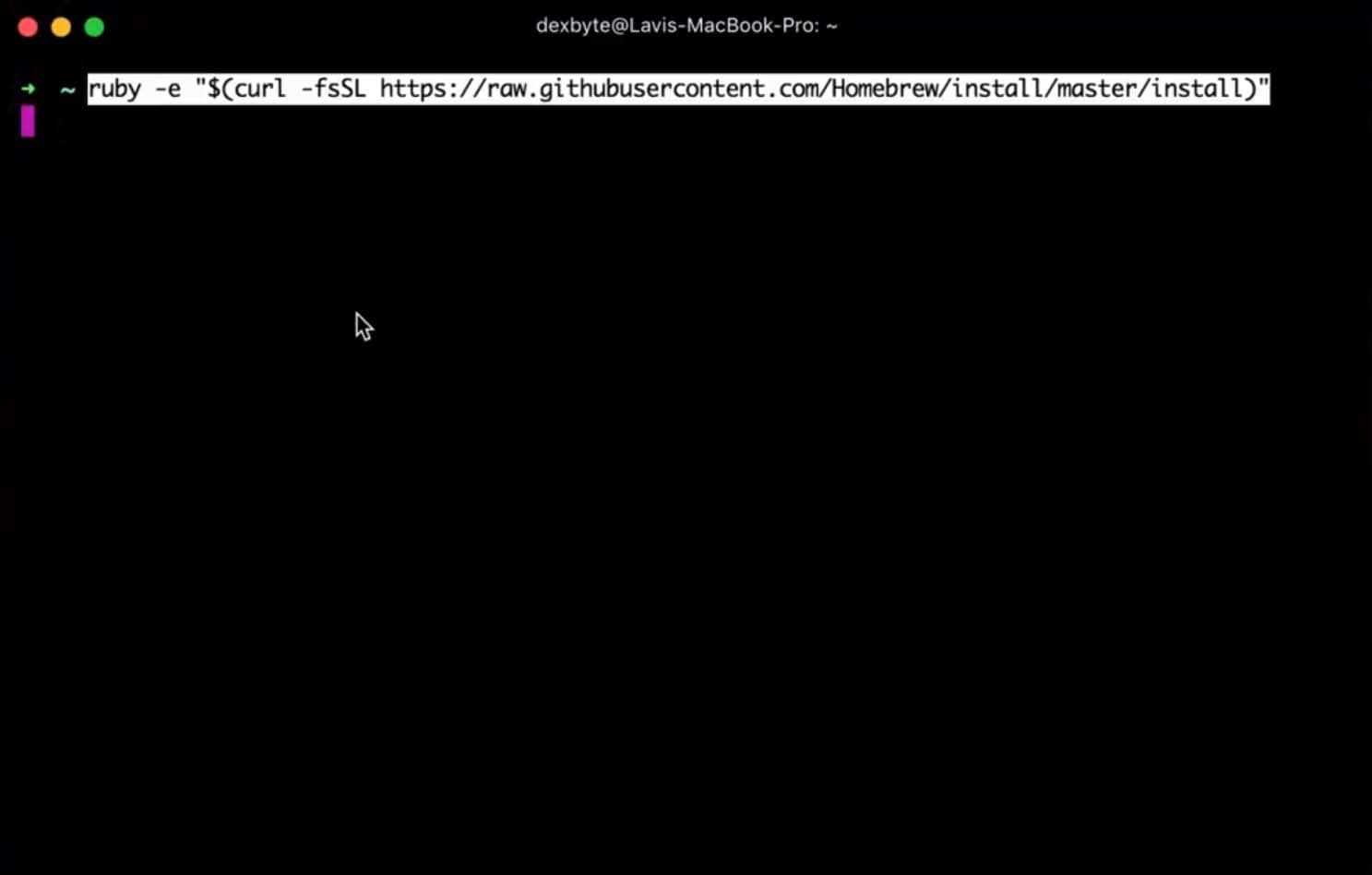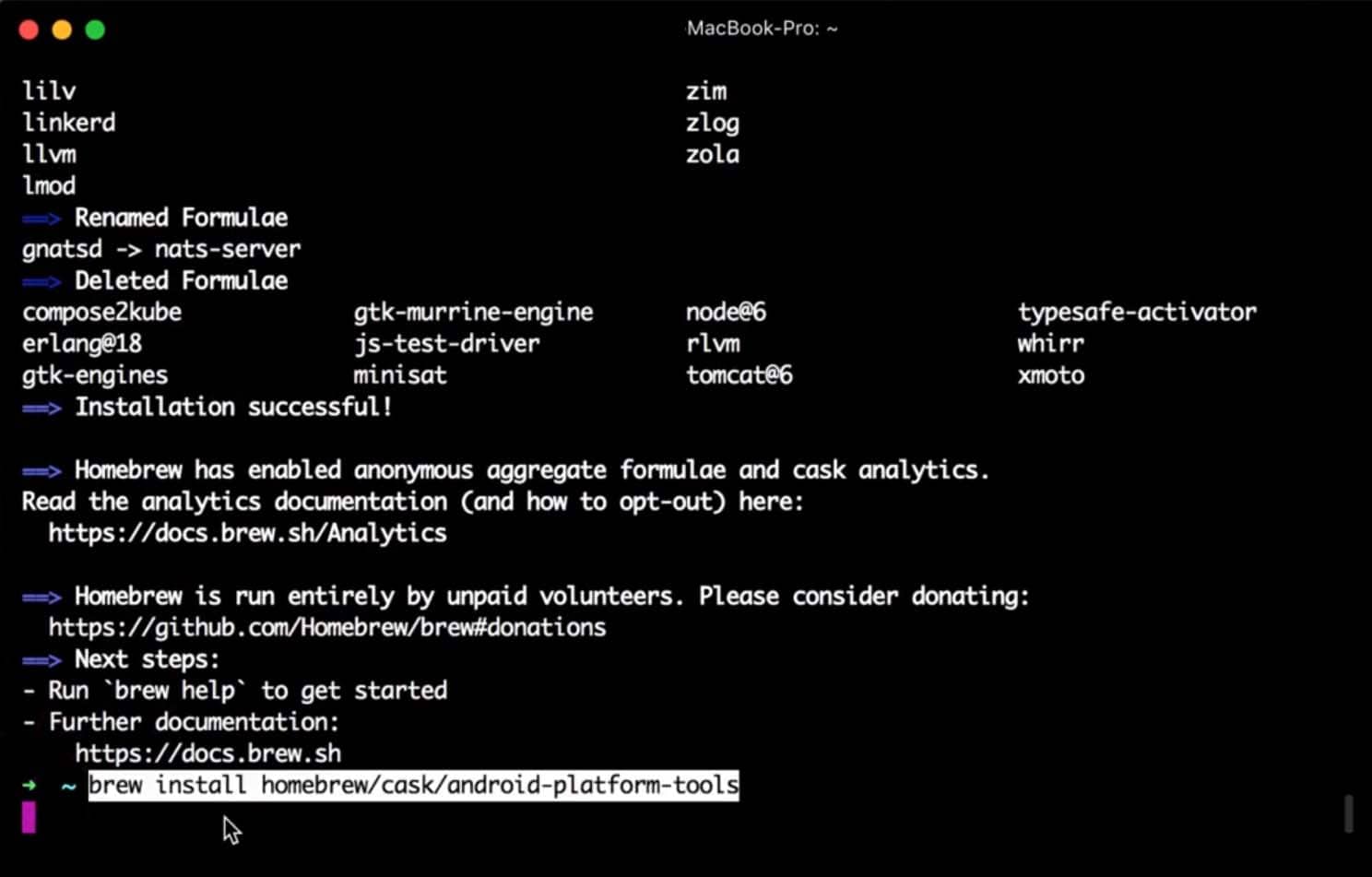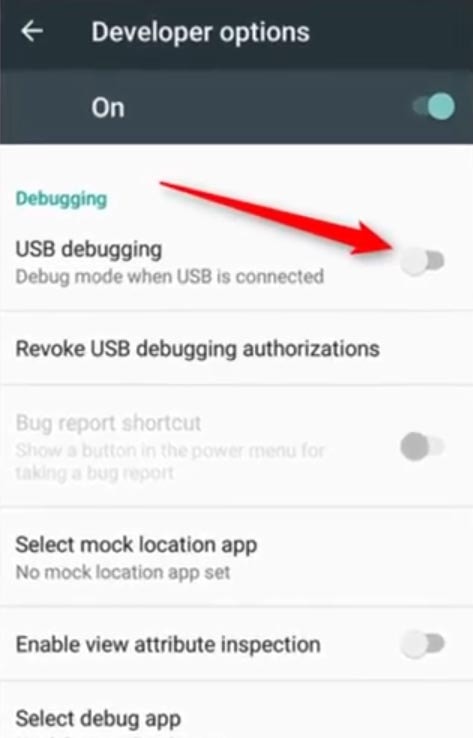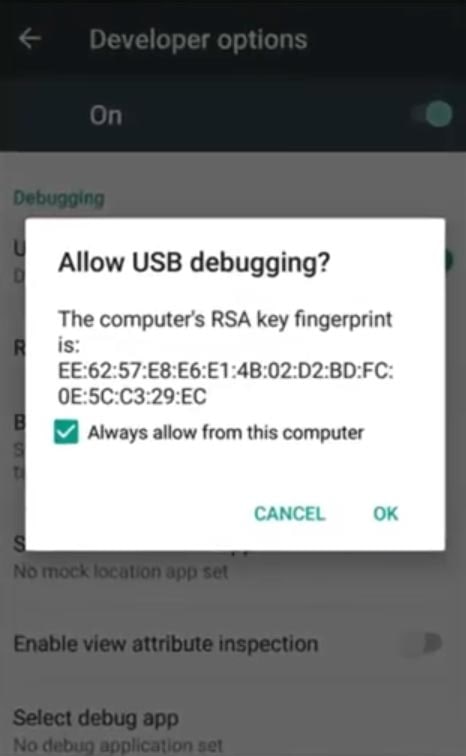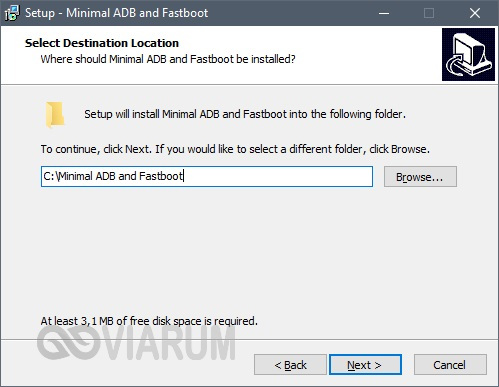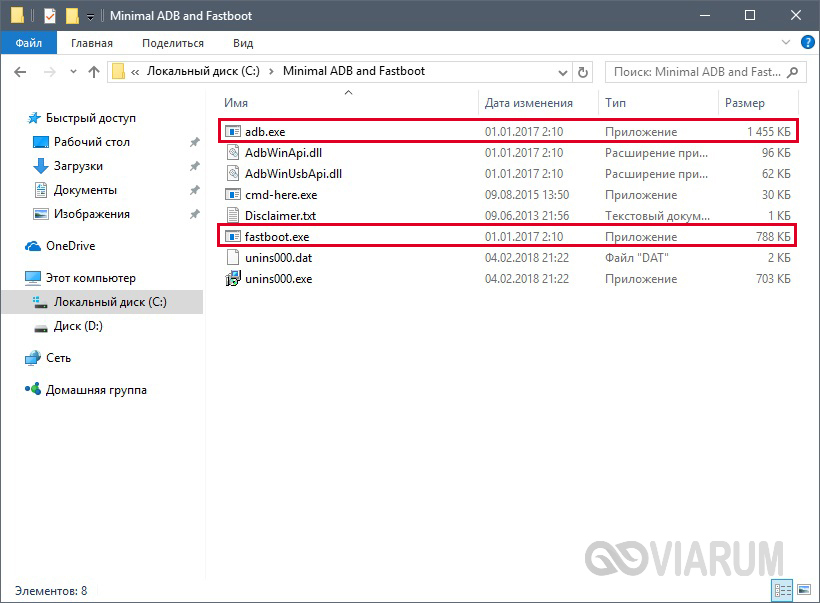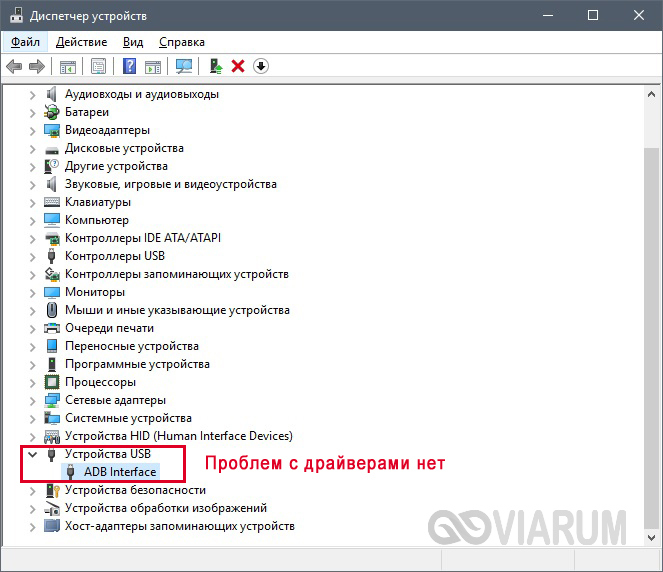You need to install ADB and Fastboot drivers for a variety of reasons. If you are looking to install a factory image, for example, you need this — particularly helpful if you wish to try Android 11 on your Pixel device. However, it is also useful if you want to flash a TWRP recovery image file, or patched boot image (Magisk), sideloading an update, transfer files, and many other purposes.
The ADB and Fastboot toosl are pretty useful if you are interested in root and custom recovery stuff, let alone being able to install an update manually using the sideload command. Let’s see how to install ADB and fastboot driver on your PC, but also, how to use ADB and Fastboot without even installing them systemwide.
What’s ADB?
ADB stands for Android Debug Bridge. It works when the device is powered on and booted into OS or Recovery. The tool helps in sending basic Linux commands, and a variety of Android specific commands from PC to connected Android devices.
What’s Fastboot?
Fastboot is a more powerful tool than ADB and it works only in bootloader/fastboot mode. It allows you to re-flash system partitions on your Android device and requires a device with an unlocked bootloader. It’s particularly useful when you want to update your device manually or in a rare situation when you accidentally soft-brick your device and need to install a clean stock system image.
However, setting up ADB and Fastboot can be very tricky on a Windows machine. But thanks to XDA member Snoop05 who has developed a small program to quickly install both ADB and Fastboot files on your PC (system-wide) along with proper drivers. Downloads and installation instructions are given below.
How to use ADB and fastboot without setting up anything
- Download the latest ‘platform tools’ (ADB and fastboot drivers) from Google from here.
- Extract the content of the file. You will get a folder called ‘platform tools’. So, this is the folder where you have files like adb.exe and fastboot.exe.
- Copy the required file(s) into this folder. However, if no file is required, then simply ignore this step.
- Now, open a PowerShell window or a command window here using the shift+right-click trick.
- Run the command.
Note: If you get an error in PowerShell window, be sure to add . before the command without any space. (adb devices will be .adb devices).
That’s all. It’s that simple, actually!
Is it working?
If the above works for you, simply ignore all the content below. The content below is more about getting the ADB/fastboot to wokr everywhere on Windows so that you don’t need to copy the files into the ‘platform tools’ folder.
But if you insist on becoming a pro, here you go.
Method 1: Install the latest versions manually
Part 1: Get ADB and Fastboot driver
- Download the latest ‘platform tools’ (ADB and fastboot drivers) from Google from here.
- Extract the content of the file. You will get a folder called ‘platform tools’.
- Move the ‘platform tools’ folder to C drive so that you can easily access it anytime.
It’s done!
You can use the ADB and Fastboot commands from this folder by making sure your ADB/PowerShell window points to this folder. For this, simply open the command window or a PowerShell window from this folder only. Open the ‘platform tools’ folder, type cmd in its address bar, and then hit the enter key. A command window will open up and its location will be this folder only.
The next part, though, will help you run ADB and Fastboot from anywhere on PC. Which makes it very easy to use ADB and Fastboot commands.
Part 2: Get ADB and Fastboot driver everywhere on PC
This is not a must, BTW, as you can use the ADB and Fastboot from the platform tools folder anytime as explained above. See another guide on the bottom of the article, in a section called “How to use ADB and Fastboot from the ‘platform tools’ folder”.
- Copy the path (address) of the ‘platform tools’ folder. You can shift+right click to get the option called ‘Copy as Path’, using which will copy the path to PC’s clipboard. Mine is in the C drive, and here is its path: “C:platform-tools”
- Open Environment Variables settings by searching for it in Windows search. Otherwise, find it manually as given below:
- Right-click the Computer icon.
- Click Properties.
- Click Advanced system properties.
- In the window that pops up, click Advanced.
- Click Environment Variables.
- Under ‘System variables’ section, click Path option to select it.
- Click the Edit button.
- Add the path of the ‘platform tools’ folder:
- On Windows 10, click the New button, and then copy the path of your ‘platform tools’ folder.
- On the older version of Windows, you may need to copy the path after the current paths added there. Paths are separated by the use of semi-colon, so make sure there is a semi-colon before and after the path of your ‘platform tools’ folder.
- On Windows 10, click the New button, and then copy the path of your ‘platform tools’ folder.
- Click OK, then again OK, and then again OK to exit.
- Open a command window or a PowerShell window and type adb and then hit the enter key, you shall get a list of adb commands. Meaning, adb is working from everywhere on your Windows PC. Try the same with fastboot.
Method 2: 15 Second automatic installer
Note that as the ADB and Fastboot files installed by the automatic installer are quite old now, you need to update them, as given in step 4. So, make sure of that. The drivers installed automatically may cause you problems, for example, when trying to flash a factory image (Android 11 developer preview, for example) where the old ADB and Fastboot drivers will be unable to install the Android 11 ROM properly.
- Download the adb-setup-1.4.3.exe file from here.
- Double-click/run the adb-setup-1.4.3.exe file.
- You will see a command prompt window with blue background. Say YES to all the prompts on this screen.
└ To say YES, just type Y and hit enter.
- Update the installation with the latest drivers:
- Download the latest ‘platform tools’ (ADB and fastboot drivers) from Google from here.
- Extract the content of the file. You will get a folder called ‘platform tools’.
- Copy the content of the ‘platform tools’ folder to the ADB folder in the C drive that was created by the automatic installer.
- Yes, replace all the old files in ‘ADB’ with all the new files from ‘platform tools’ folder. Done!
Once ADB, Fastboot and Drivers are installed, the setup window will automatically close and you’ll have a working ADB and Fastboot setup throughout your system. Enjoy!
How to use ADB and Fastboot from the ‘platform tools’ folder
So, if you can’t add the path of the ADB and Fastboot files (the ‘platform tools’ folder, that is), here is how to use these tools.
Method 1: Open the CMD/PowerShell window in platform tools folder
- Open the ‘platform tools’ folder on your PC.
- Left-click on the empty space in the folder. (This is to remove any selection in the folder.)
- Now, shift+right-click on the empty space.
- Click ‘Open PowerShell Window here’ option.
- A PowerShell window will open up whose location will be the ‘platform tools’ folder only.
- Type the command adb devices to test it. (Make sure you have enabled USB Debugging on your Android device.)
- Run the command by hitting the enter key. You shall get a random serial number like below.
- That shows that ADB is working. Test a fastboot command too. Before you do that, reboot the device in fastboot mode (run the command adb reboot bootloader). When in fastboot mode, try a fastboot command like fastboot devices to confirm fastboot is also working alright.
- That’s all. To reboot the device, run the fastboot command fastboot reboot and it shall restart right away.
Done!
Method 2: Use the path of adb.exe or fastboot.exe as required anywhere
You can copy the path of adb.exe and fastboot.exe files for use in the command/PowerShell window that has been opened anywhere on Windows. Here is how we can use and run ADB/fastboot command:
- Open a PowerShell/command window. You can use Windows search for this.
- You can see the location of the PowerShell window above is nor the ‘platform tools’ folder. It’s opened in the user folder, where I don’t have the adb and fastboot files.
- To use adb, we need to copy the adb.exe’s path. Go to the folder where you have the adb.exe (the ‘platform tools’ folder), and shift+right-click on it.
- Click Copy as path.
- Paste it in the PowerShell window.
- Remove the invited commas from path address.
- Hit the space bar, and then type the rest of the command. For example, to run the adb devices command, we only need to add the ‘devices’ in the PowerShell window. Here’s how it will look.
- Hit the enter key now. It will run the adb devices command. Here’s the result:
- You can flash the files like this. For example, if you wish to install TWRP recovery, then download its .img file (let’s call it twrp.img), go to that folder, open a command windows in that folder using shoft+right click, and then use this command with the device in fastboot mode: C:platform-toolsfastboot.exe flash recovery twrp.img
Done. Let us know if you need any help in this regard.
Method 3: Use the path of the file on your PC
A quick workaround to Method 2 above is to use the path of the file in the ADB folder.
- Go to the folder where you have the adb.exe and fastboot.exe files. Basically, this is your ‘platform tools’ folder.
- Open a PowerShell/command window here using the shit+right click trick mentioned above.
-
Run the ADB commands as you like (in PowerShell, add . before adb without any space):
- For restarting the device into fastboot mode, simply type adb reboot bootloader and then hit the enter key. (In PowerShell, the command will become: .adb reboot bootloader)
- For restarting the device into recovery mode, simply type adb reboot recovery and then hit the enter key.
- To transfer a file, type adb push <insert path of the file on your windows PC> /sdcard/
- To sideload an update in recovery mode, type adb sideload <insert path of the file on your windows PC>
(Example: adb sideload “D:Downloads/walleye-rpp1.200123.016image-walleye-rpp1.200123.016.zip”)
-
Run the fastboot commands as you like (make sure the device is in fastboot/bootloader mode; and you will need to add . in PowerShell window)):
- For restarting the device, simply type fastboot reboot and then hit the enter key.
- To boot the device using TWRP file: fastboot boot <path of twrp recovery file on your PC>
- To flash the TWRP file in the boot partition (modern phones): fastboot flash boot <path of twrp recovery file on your PC>
- To flash the TWRP file in the recovery partition (older phones): fastboot flash boot <path of twrp recovery file on your PC>
- To install a factory image, extract the factory image zip file, and copy all files from it in the ‘platform tools’ folder. (Or, copy the files in the platform tool folder to the folder where you extracted the factory image file, so that all the files from factory image and platform tools (adb.exe, fastboot.exe, etc.) are in a single folder). And then, simply run the flash-all.bat to install the factory image.
That’s all.
Every Android user who loves modding and tweaking their device, who wants to try different firmware’s, root their phone, install a custom ROM and kernel’s, first they need to unlock their bootloader and install custom recovery and for that, they need to install ADB and fastboot drivers. And in this guide, we help you to install ADB and fastboot on Windows and Mac OS.
What is ADB: – ADB (Android Debug Bridge) is a small debug tool that you found in Android Software Development Kit (SDK). ADB is a command line tool that’s communicate your Android device with a computer. With ADB, you can control your device from the computer via USB, transfer files and run powerful shell commands. You can use ADB to send terminal commands to an Android device to make system level changes.
What is Fastboot: – Like ADB fastboot is also a part of SDK. Fastboot is a tool that can help you to reflash partition and image files on your device. In fastboot, system you can modify the file system images from a computer over a USB connection. Like recovery, you can also install updates and zip files from fastboot.
How to Setup ADB and Fastboot on Windows and Mac OS: –
Setting up ADB and Fastboot is very easy. Since they both are part of the Android SDK package, all you need to do is download the kit (which is over 500 MB) and set up path variables, or you can use below methods to install ADB and fastboot driver on Windows and Mac OS. One of the first things to remember is to put your device in USB debugging mode. Without doing this, your PC won’t recognize your device.
Install ADB and Fastboot on Windows: – There are two best methods to install ADB and fastboot on windows 10,8/8.1/7 and XP. First one is 15 Sec ADB installer and the second one is Minimal ADB and Fastboot. So let’s begin with install ADB and fastboot driver with 15 sec ADB installer.
Install ADB and fastboot driver on Windows with 15 sec ADB installer: –
1) Firstly, download ADB Installer setup file by XDA member @Snoop05. It not only installs ADB it also installs fastboot and USB drivers within 15 seconds.
2) Now run the Exe file adb-setup-1.3.exe.

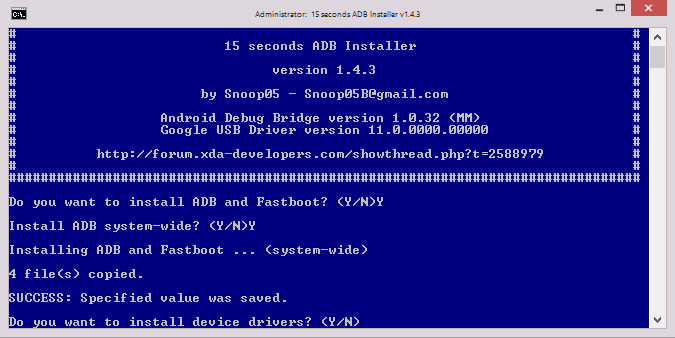
5) Now type ‘Y’ again to install your device driver. It will take few seconds to install device drivers and after that, your command window will close automatically.
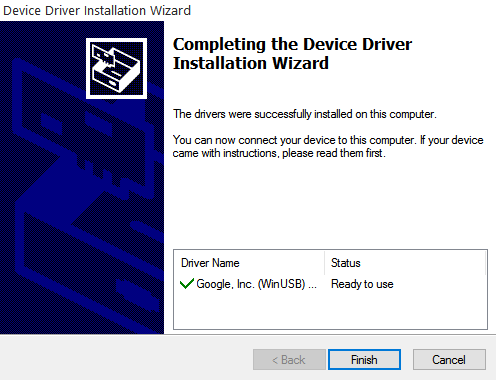
Install ADB and fastboot on Windows with Minimal ADB and Fastboot: –
1) Download the Minimal ADB and Fastboot setup by XDA member @shimp208.
2) Run the file minimal_adb_fastboot_v1.3.1_setup.exe.
3) Follow the wizard’s instructions and select where you would like to install Minimal ADB and Fastboot.

5) Now you successfully install Minimal ADB and Fastboot on your Windows based PC.
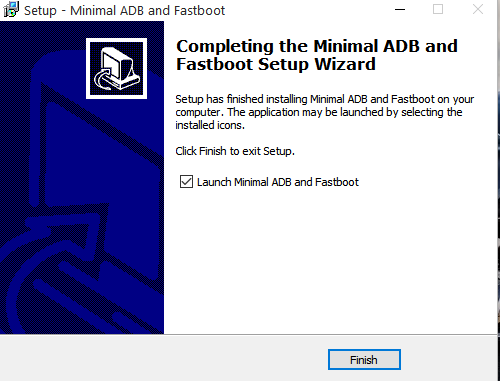
Configuring Business Phone Systems To Windows
Learning how to configure Windows with phone systems for small business will be necessary for many reasons. For one, it is necessary for small businesses if they want to maximize their use of the technology.
Microsoft provides the software that allows a user to connect to the internet, access email, and the control panel. The server software helps all of the programs on the network work together and to operate properly.
Here are some tips when configuring your business’ phone systems to Windows:
- Purchase A Phone System: Learning how to configure Windows with phone systems for a small business involves purchasing a basic phone system. Many times, this includes a landline. A more up-to-date alternative is a mobile phone, which is a type of phone service provided to people through their cell phones. These devices are capable of providing internet services as well as receiving and placing phone calls.
- Added Features To Consider: Upgrading an existing unit to include extra capabilities can increase its functionality. The computer systems must also be able to send and receive faxes and to have enough memory to hold the data for each program that is on the network. There may be a file-reorder system, where certain files would be available for quick retrieval, and there could be an internal network that routes calls through multiple locations and servers. The computer systems must be properly configured in order to be used effectively.
- Check Support Services: Once all the hardware is purchased, a trained employee will install the new system–a support center or technician can help with the installation. They can also instruct users on the best way to use the phone system, such as selecting the best tones for making voice calls and adjusting volume levels. By using a phone system, small businesses may improve productivity and increase profits.
These are the easiest way to install ADB and fastboot on Windows PC. You can also check how to setup ADB and fastboot on Mac OS. If you have any doubts, comment below.
Page Contents
- 1 ADB & Fastboot Installation Guide
- 2 What Are ADB Drivers?
- 2.1 Some Important ADB Commands
- 3 What Is Fastboot?
- 3.1 Some Important Fastboot Commands
- 4 Install ADB And Fastboot On Windows
- 5 Steps To Install ADB And Fastboot On Windows
- 6 Steps To Install ADB And Fastboot On MAC OS
- 6.1 Some Important Steps Before You Proceed
ADB & Fastboot Installation Guide
Hey, there are you looking for the most accessible guide to Install ADB And Fastboot On Windows/Mac? If yes, this article is for you. In this article, I will show you the most straightforward way to install ADB and Fastboot on your Windows or Mac.
First I will show you How To Install ADB And Fastboot On Windows. If you are a Mac user, then you can follow these steps on How To Install ADB And Fastboot On Mac.
Nowadays everyone wants to get the most out from your android device, so I am assuming that you love android and want to do customization on your phone to get most out of your Android Device. Now if you like to Install Custom ROM’s, Flash Modded Apps, Custom Recovery, Root, Unlock Bootloader. Then to flash the .img, boot, or recovery file on your phone, you need PC with ADB, and Fastboot drivers installed to flash files on your phone.
With the help of these both tools ABD and Fastboot, you can easily send terminal commands to your phone also, if you want to connect your android device to windows pc. You must have ADB and Fastboot drivers installed so that you can easily connect your phone to windows pc. So, by the end of this article, you will be able to install ADB drivers and Fastboot commands on your pc.
What Are ADB Drivers?
ADB stands for Android Debug Bridge. ADB is a small-sized tool through which you can send terminal commands to your phone. Now to send these commands to your phone you need to Enable USB Debugging. The best part of this tool is it works on both when the phone is turned ON and on recovery mode.
With the help of ADB Commands, you can unlock your phone, root your phone, install a custom kernel and more. ADB involves Linux shell commands which most of the developers use for development of ROM’s.
Some Important ADB Commands
- This command will list all the devices that are connected in ADB mode to your PC
adb devices
- This will push the file from a computer to your phone
adb push "path of the file from pc" "path pf the destination on the phone"
- This command will pull any file from your phone to your PC
adb pull "path of the file on phone" "path pf the destination on the phone"
- This will install apk to your phone
adb install -r "path of the apk"
- This will flash any zip file from your PC to your phone
adb sideload "path of the file" "
- This will reboot your phone
adb reboot
- This will reboot your phone into Bootloader mode
adb reboot-bootloader
- This will reboot your phone into Recovery mode
adb reboot recovery
- This will take us to the shell on our phone
adb shell (this is device shell)
What Is Fastboot?
Fastboot is a very important tool for ROM developers as it helps to modify the Android file system from PC. Fastboot is not available for all android devices, many phone’s don’t allow us to enter into fastboot mode so it’s better to check first. You can easily flash custom recoveries. This tool sends commands to the phone bootloader.
Some Important Fastboot Commands
- This will list all the device that is connected in Fastboot mode to your PC
fastboot devices
- This will give you the basic device info of your phone
fastboot oem device-info
- For Unlocking Bootloader On Your Phone –
fastboot oem unlock
- To Boot Your Phone In Recovery Mode –
fastboot boot filename
- For Flashing Recovery File –
fastboot flash recovery filename
- To Reboot Your Phone/ Device –
fastboot reboot
Now before proceeding to further steps, make sure that you have installed all the necessary drivers for your phone. If you haven’t installed any USB Divers, then you can download the USB drivers from the requirement section and install them.
You can easily install ADB and Fastboot on your PC, you don’t have to do any complicated work in order to install ADB drivers just follow the steps carefully and that’s it.
Steps To Install ADB And Fastboot On Windows
1.) First, you need to download the required USB Drivers on your Windows PC, and all you have to do is run the file
2.) Now Download Minimal ADB and Fastboot tool on your PC
3.) After you have downloaded the Minimal ADB .zip file, Extract the zip file on your desktop
4.) Open the Minimal ADB folder that you just extracted and “Right Click” on cmd-here file and click on “Run as administrator.”
5.) Now you can type any ADB or Fastboot commands here, and it should work
Steps To Install ADB And Fastboot On MAC OS
1.) First, you need to open your Terminal and run the below command to Install Brew on your Mac
ruby -e "$(curl -fsSL https://raw.githubusercontent.com/Homebrew/install/master/install)"
2.) Now run the below command to install ADB and Fastboot and then Enter your Password
~brew install homebrew/cask/android-platform-tools
3.) After that, ADB and Fastboot drivers should be installed in a minute
4.) Now you can run any ADB and Fastboot command using your terminal
Some Important Steps Before You Proceed
1.) Before you proceed, make sure to Enable USB Debugging on your phone
- To Enable USB Debugging on your phone
- Go To Settings >> About >> Tap Build Number 5-6 Times Until You See Message Saying “You are now a developer.”
- Now Go Back To Settings Page >> Developer Options
- Scroll Download And “Enable USB Debugging”
2.) When you connect your phone to your computer, make sure to allow USB Debugging Authorization
Now you can easily connect your phone to PC, and you can send terminal commands to your android device. You can now quickly flash custom recoveries, ROM’s, Root your phone, Unlock your phone.
Conclusion: So, this is all about How to install ADB and Fastboot drivers on any PC. Also, I have shown you how you can install ADB drivers on Mac OS. I hope this guide helps you.
If you have any questions related to this guide, then make sure to leave a comment, and I will help you to solve the problem. Also, you can ask your doubts and query through our official Facebook Page: RootmeGuide
Page Contents
- 1 Install ADB And Fastboot On Windows
- 1.1 What Is ADB?
- 1.2 What Is Fastboot?
- 1.3 Here Are Some Important Fastboot Commands
- 2 Download ADB And Fastboot Files
- 3 Steps To Install ADB And Fastboot On Windows
Hey, there today in this guide I will show you How You Can Install ADB And Fastboot On Windows, ADB And Fastboot is a very important part if you want to Root your Android Phone, Install TWRP, And Unlock Bootloader.
What Is ADB?
ADB stands for Android Debug Bridge. This tool helps to communicate between Smartphone and PC Via Adb Commands. You can send terminal commands to your Android phone from your Windows PC via USB Cable. ADB commands are very useful to unlock your phone, root your phone, flash custom ROM’s and more.
What Is Fastboot?
Just like ADB, Fastboot is also a very important tool. We can say that it’s a diagnostic tool that can be used for Android System Modification from your windows pc when the phone is in bootloader mode. You can flash/modify files like custom recoveries, modify build props files, modify bootloaders, and more.
Here Are Some Important Fastboot Commands
- If You Want To Unlock Bootloader Use The Following Command:
fastboot oem unlock
- If You Want To Flash Recovery Use The Following Command:
fastboot flash recovery filename
- If You Want To Boot In Recovery Use The Following Command:
fastboot boot filename
- If You Want To Reboot Phone Use The Following Command:
fastboot reboot
Both of these Adb And Fastboot Tool comes with the Android SDK. But most of the users don’t know how to install or setup ADB and Fastboot drivers on windows pc. But XDA Developers made it easy they released a tool “15 seconds ADB Installer” by which you can easily install these drivers within a second.
You can use this tool to install ADB drivers on any windows version whether its XP or Windows 10
Download ADB And Fastboot Files
Steps To Install ADB And Fastboot On Windows
Step-1: First Download Adb Setup Files From The Download Section And Copy Paste The File To Desktop
Step-2: Once Done Double Click On Adb Setup File (adb-setup.exe file), After That A Command Prompt Window Will Popup. Just Type “Y” And Hit Enter To Install ADB And Fastboot On Windows PC
Step-3: Now Again Type “Y” To Install Adb And Fastboot Drivers
Step-4: Again You Have To Type “Y” And A Popup Window Will Appear Simply Click On Next
Step-5: After That You Will Be Asked To Install Device Software, Simply Click On Install
Step-6: Once Done You Will See “Google Inc Ready to use.” That Means The Installation Process Is Now Finish
Step-7: Now Head Over To Windows C Drive (C:/ADB) And You Will Now See “adb” Folder
Step-8: Open “adb” Folder And Hold Shift Key & Press Right Click To Open The Command Window
Step-9: To Check If Everything Is Working
- Connect Your Phone To PC
- Now On Command Window Type The Following Command
adb devices
Once You Type The Command To See If The Device Is Connected Or Not. You Must See This String “list of devices attached to the windows”
So, this is it on How To Install ADB And Fastboot On Windows with easy steps. You must know that Adb And Fastboot drivers are very important when you want to Root Your Phone, Unlocking Bootloader Of Your Phone and much more,
Final Words: I have shown you the easiest method to Install ADB And Fastboot On Windows. I hope this method worked for you. And if you want to ask any questions related to this guide then make sure to comment down below. We would love to hear from you.
Содержание:
- 1 Что позволяет делать ADB?
- 2 Установка ADB и Fastboot из пакета Android SDK
- 3 Minimal ADB and Fastboot
- 4 Проверка работы ADB и Fastboot
ADB, или Android Debug Bridge – это консольное приложение для ПК, с помощью которого можно управлять устройством на базе Android прямо с компьютера. Выглядит это так: сначала на компьютер устанавливаются инструментарий ADB и драйвера для Android, потом мобильное устройство подключается к ПК через USB-кабель в режиме отладки, и, наконец, после запуска ADB в консоли (командной строке) выполняются специальные команды, инициирующие те или действия с гаджетом. Подробная информация о принципе работы самого средства отладки представлена на официальном сайте разработчика, поэтому мы останавливаться на этом не будем, а сразу перейдем к возможностям ADB и способам его установки на компьютер.
Для начала укажем зачем вообще нужен ADB. С его помощью можно:
- Перезагружать устройство в различных режимах;
- Обмениваться файлами/папками с телефоном;
- Устанавливать/удалять приложения;
- Устанавливать кастомные прошивки (в том числе, TWRP Recovery);
- Производить разблокировку графического ключа Андроид;
- Выполнять разного рода скрипты.
Инструмент ADB обычно устанавливается в связке с консольным приложением Fastboot.
Установка ADB и Fastboot из пакета Android SDK
Этот способ предусматривает использование официального средства разработки и тестирования приложений Android Studio. Переходим на страницу https://developer.android.com/studio/index.html и находим заголовок «Get just the command line tools». Ниже скачиваем архив SDK tools для Windows (перед загрузкой соглашаемся с условиями использования).
Распаковываем архив на диск С. В нашем случае файлы были извлечены в папку sdk-tools-windows-3859397.
Заходим в директорию, а потом переходим в каталог tools/bin. Здесь нас интересует файл sdkmanager, который и поможет установить ADB и Fastboot на компьютер.
Далее все действия будут производиться в командной строке Windows. Запускаем ее от имени администратора.
Теперь необходимо открыть папку с sdkmanager, для чего в консоли следует выполнить команду cd C:sdk-tools-windows-3859397toolsbin, где C:sdk-tools-windows-3859397toolsbin – путь к файлу sdkmanager.
Если вы распаковали Android SDK не на диск С, а в какое-то иное место, то полный адрес можно будет узнать с помощью верхней строки Проводника (кликаем по конечной папке правой кнопкой мыши и жмем «Копировать адрес»).
Итак, мы перешли в toolsbin и теперь нам нужно выполнить команду sdkmanager «platform-tools», которая установит пакет Platform-tools, содержащий файлы ADB и Fastboot.
В ходе установки ознакомьтесь с лицензионным соглашением и нажмите Y для завершения операции.
Если все прошло как надо, в корневой папке Android SDK появится каталог platform-tools с необходимыми файлами adb.exe и fastboot.exe.
Minimal ADB and Fastboot
Второй способ еще более простой. На форуме разработчиков Xda Developers можно скачать пакет Minimal ADB and Fastboot со всеми необходимыми файлами. Для этого заходим на страницу https://forum.xda-developers.com/showthread.php?t=2317790 и, кликнув по ссылке, загружаем установочный exe-файл.
Запускаем его и следуем инструкциям.
Мы установили Minimal ADB and Fastboot в корень того же диска С.
В принципе, на этом все. Осталось проверить наличие файлов.
Проверка работы ADB и Fastboot
После установки приложений любым из приведенных способов необходимо удостовериться в корректности работы утилит. Для этого через командную строку заходим в папку с файлами adb и fastboot (команда cd C:sdk-tools-windows-3859397platform-tools или cd C:Minimal ADB and Fastboot), а затем выполняем команду adb help. Она должна вывести версию установленного Android Debug Bridge и список команд ADB. Если вы видите примерно то же, что изображено на приведенном ниже скриншоте, значит все работает правильно.
Теперь следует подключить к ПК мобильное устройство и проверить, увидит ли его приложение ADB. Подсоединяем телефон (или планшет) к компьютеру с помощью USB-кабеля, выставляем в настройках режим подключения MTP (обмен файлами) и заходим в раздел Настройки – Для разработчиков.
Если такого пункта в настройках нет, то переходим на страницу «О телефоне» и семь раз кликаем по строке с номером сборки.
Режим разработчика будет активирован, и раздел «Для разработчиков» станет доступным. Заходим в него и включаем опцию «Отладка по USB».
После всех этих манипуляций с гаджетом в командной строке Windows вводим команду adb devices. Она выведет информацию о подключенном устройстве примерно в таком формате, как на скриншоте.
Далее попробуем проверить, работает ли fastboot. Здесь же в консоли прописываем fastboot reboot и жмем Enter. Мобильное устройство должно перезагрузиться в обычном режиме.
Таким образом, мы протестировали ADB и Fastboot и убедились, что Android Debug Bridge нормально функционирует, а, значит, теперь можно управлять телефоном через компьютер.
Если связь с устройством наладить не получается, то необходимо проверить наличие и корректность установки драйверов Андроид. Для этого при включенном режиме отладки заходим в «Диспетчер устройств» и смотрим, нет ли восклицательных знаков в ветке «Устройства USB» пункт «ADB Interface» (может называться немного по-другому).
При обнаружении неполадок пробуем переустановить драйвера. Скачать их можно на сайте производителя телефона или по адресу https://adb.clockworkmod.com/.
Надеемся, что статья была для вас полезна.
Утилиты ADB и Fastboot входят в состав комплекта разработки Android SDK (не стоит путать с Android Studio и уж тем более скачивать ее громоздкий установочный файл, если вы, конечно, не собираетесь заниматься разработкой под Android). ADB является инструментом для отладки, который позволяет получить доступ к консоли Андроид с компьютера (подробнее →) подключив гаджет к ПК по USB. При этом должна быть включена отладка. Fastboot предназначена для работы с устройством, когда то загружено в одноименном режиме (если такой есть на вашем аппарате).
Содержание — Как установить ADB, Fastboot и драйвера:
- Как установить ADB и Fastboot: инструкция
- Устанавливаем драйверы ADB и Fastboot под Windows
- Как начать работать с Fastboot и ADB
При помощи ADB можно управлять смартфоном/планшетом с компьютера: сделать бэкап приложений, сбросить графический пароль, записать скринкаст, перевести смартфон в режим Recovery и многое другое. Кроме того с ADB можно работать и через Wi-Fi. Для этого на вашем устройстве должны быть получены root-права, а также понадобится специальное приложение, осуществляющее подключение к компу по сети. Например, ADB Wireless либо WiFi ADB. Но это уже материал для отдельной статьи.
Используя Fastboot, вы сможете устанавливать прошивки, кастомные Рекавери (TWRP или CWM), разблокировать Bootloader (на аппаратах HTC, Motorola, Sony, Nexus, Huawei, последних LG он заблокирован), очищать разделы системы.
Как установить ADB и Fastboot: инструкция
1. Первым делом переходим на официальный сайт, откуда можно скачать Android SDK: https://developer.android.com. Спускаемся вниз страницы к разделу «Command line tools only» и выбираем загрузку архива для Windows.
2. Установите галочку в чекбоксе «I have read and agree with the above terms and conditions» и нажмите кнопку «Download Android Command Line Tools for Windows». Начнется загрузка архива.
3. Скачайте его и разархивируйте в корень Диска «C:».
4. Также необходимо загрузить Java Development Kit с официальной страницы. Перейдите на сайт, согласитесь с условиями лицензионного соглашения, отметив пункт «Accept License Agreement», и скачайте версию JDK, соответствующую разрядности вашей системы.
После этого установите скачанный пакет. Дальше описаны несколько вариантов установки Fastboot и ADB – пользуйтесь тем, который для вас проще.
Первый способ
Вернитесь к папке c Android SDK, откройте «tools» и запустите «android».
Отметьте пункт «Android SDK Platform-tools» (а также «Google USB driver», если у вас устройство Nexus) и нажмите «Install Packages».
Про установку драйверов для других аппаратов читайте ниже.
Выберите «Accept License» и нажмите «Install».
Мой лог показал, что в процессе установки возникла ошибка. Но в итоге все завершилось успешно.
По завершении выполнения вышеописанных действий в папке «tools_версия-windows» появится «platform-tools», а в ней будут интересующие нас «ADB» и «Fastboot».
Второй способ
Перейдите в папку «sdk-tools-windows-версия» → «tools» → «bin» и, зажав клавишу «Shift», щелкните правой кнопкой мышки по пустой области. Выберите «Открыть окно команд» либо «Открыть окно PowerShell здесь», если на ПК или ноутбуке установлена одна из последних сборок Windows 10.
Вставьте команду в PowerShell или командную строку (в PowerShell добавьте ./ вначале):
sdkmanager platform-tools
Щелкните «Enter», чтобы выполнить команду. Произойдет загрузка файлов и появится запрос на установку:
Accept? (y/N)
Чтобы разрешить, введите y, то есть «yes», и нажмите «Enter», после чего начнется установка «platform-tools».
В конце в командной строке отобразится сообщение, что процедура завершилась успешно. А папка «platform-tools» с ADB и Fastboot внутри появится в «sdk-tools-windows-version».
(!) Если по какой-либо причине не удается установить ADB и Fastboot предыдущими способами, воспользуйтесь третьим вариантом – просто скачайте архив «platform-tools» и разархивируйте на диск «C:».
Устанавливаем драйверы ADB и Fastboot под Windows
Чтобы компьютер корректно распознавал смартфон либо планшет, необходимо загрузить драйвер USB:
- Samsung – драйвер входит в состав утилиты Kies: https://www.samsung.com либо же его можно скачать отдельно, выбрав нужную модель: https://www.samsung.com
- HTC – в составе HTC Sync Manager: https://www.htc.com
- Nexus – драйвер Android устанавливается вместе с Android SDK, о чем писалось выше.
- Huawei – совместно с утилитой HiSuite: https://consumer.huawei.com
- LG – установите LG PC Suite: https://www.lg.com
- Motorola – смотрите на этой странице: https://motorola-global-portal.custhelp.com
- Sony Xperia – драйверы FastBoot для всех моделей находятся здесь: https://developer.sonymobile.com
- Xiaomi – Mi PC Suite: https://pcsuite.mi.com
- MTK – для китайских аппаратов на чипах MediaTek: https://online.mediatek.com
- Lenovo – выберите модель смартфона, планшета и загрузите ADB драйвер: https://support.lenovo.com
- Решения для девайсов других производителей ищите на их официальных сайтах.
Существуют различные универсальные установщики ADB драйверов (к примеру, этот: https://adbdriver.com) – ими тоже можно пользоваться, например, когда по какой-то причине не удалось установить официальное решения.
Если для вашей модели идет драйвер без установщика, придется выполнить следующие действия:
1. Зайдите в «Панель управления» → «Диспетчер устройств». В Windows 10 достаточно нажать правой кнопкой мышки по меню «Пуск» и выбрать «Диспетчер устройств».
2. Найдите в списке девайс для которого нужно установить драйверы. Клацните правой кнопкой мышки и нажмите «Обновить драйверы».
Как видите, компьютер корректно распознает мой планшет Nexus 7. Если ваш ПК определяет смартфон неправильно или напротив устройства стоит желтый треугольник с восклицательным знаком внутри, «ручная» установка драйверов Android для вас обязательна.
3. Выберите пункт «Выполнить поиск драйверов на этом компьютере».
4. Укажите путь к папке с драйверами на ПК.
Дождитесь завершения установки и затем заново подключите гаджет к компьютеру по USB.
Как начать работать с Fastboot и ADB
Работа с ADB или Fastboot осуществляется из командной строки, зайти можно двумя способами:
Способ 1: Правой клавишей мышки клацните на «Пуск» и выберите «Командная строка (администратор)». Далее при помощи команд нужно перейти к папке с ADB и Fastboot (после ввода каждой нажимайте «Enter»).
Чтобы вернуться в корень диска «C:», используйте:
cd /Благодаря этой команде открываем нужную папку:
cdВ моем случае получилось так:
cd tools_версия-windowsplatform-toolsУ вас выйдет (разработчики Google изменили название архива уже после написания первоначальной редакции этой инструкции):
cd sdk-tools-windows-versionplatform-tools
Путь к Fastboot и ADB указан, теперь работаем с ними из консоли.
Чтобы не выполнять эти действия каждый раз, добавьте путь к «platform-tools» в переменную «Path». Сначала зайдите в папку, в строке навигации щелкните правой кнопкой мыши по «platform-tools» и выберите «Копировать адрес».
Перейдите в «Панель управления». Для этого нажмите «Win» + «R» и в поле «Открыть:» вставьте control. Нажмите «ОК».
Выберите «Система» → «Дополнительные параметры системы» → «Переменные среды…».
Найдите перемененную «Path», выделите ее и выберите «Изменить…».
Нажмите «Создать», вставьте путь к папке «platform-tools» и щелкните «ОК».
2: Зайдите в «sdk-tools-windows-version» → «platform-tools», затем, удерживая «Shift», щелкните правой кнопкой мыши по пустому месту и выберите пункт «Открыть окно команд» или «Открыть окно PowerShell здесь».
Введите следующее, чтобы проверить как ПК видит Android (в Windows PowerShell вставьте ./ перед командой):
adb devices
Не забывайте, что для работы с ADB должна быть включена отладка по USB! Больше полезных команд вы найдете в прошлой статье, ссылка есть в начале данного поста.