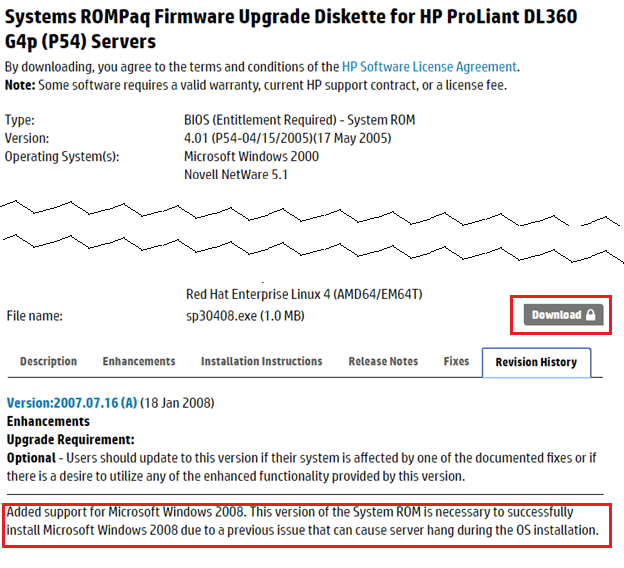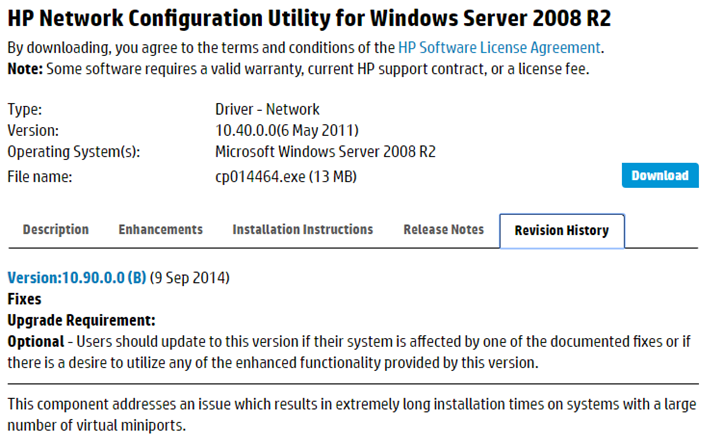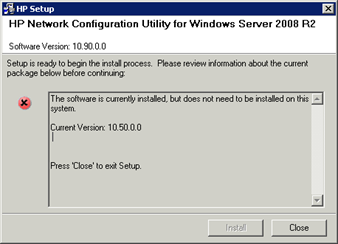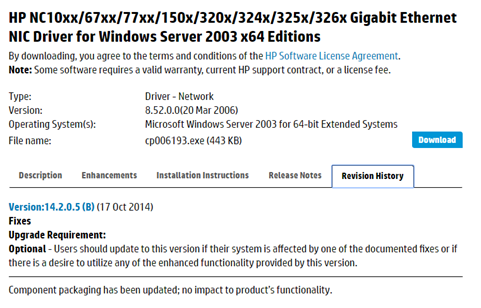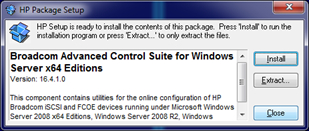Если вы читаете эту статью, значит хаба «Антикварное железо» у нас до сих пор еще нет.
У старого железа HP есть только один недостаток: оно работает, работает и всё никак не может сломаться. Но в HP тоже не дураки сидят и делают всё, чтобы стимулировать обновление серверного хозяйства – драйвера под новые ОС не разрабатываются, доработка фирмварей прекращается, так что приходится загонять себя пинками в рай и волей-неволей, но приходится обновляться.
Но у нас тоже есть свой интерес. Использовать старое оборудование, на тех задачах, которые ему по плечу – это наша первейшая обязанность, тем более, что есть свободные лицензии Windows 2008 R2. Попытаемся натянуть сову по имени Windows 2008 R2 на наш старый глобус DL360 G4p (P54).
Следствие ведут колобки
В списках поддерживаемых систем на странице сервера DL360G4, ОС Windows 2008 R2 уже не значится.
Если мы посмотрим в матрице поддержки,
h17007.www1.hp.com/us/en/enterprise/servers/supportmatrix/windows.aspx#.Vufcl-KLTcs
то официально W2K8 R2 поддерживается только для поколений G7 и свежее. Про G4 разговора нет.
И тем не менее, если зайти на страницу BIOS для G4p, то увидим следующее:
Т.е. BIOS для G4p (P54) (sp30408.exe), поддерживающий инсталляцию W2K8, существует, но находится «под замком» и доступен только при наличии контракта на сопровождение.
Перед началом работ следует:
1.Пройтись по серверу последним доступным для этой модели Firmware CD или подсунуть его пред тёмны очи HP Smart Update Manager и поднять последнему веки.
2.Купить контракт на сопровождение системы и законным образом получить свежую версию BIOS для G4p, скачать и поставить BIOS 2007.07.16A.
3.Проапгрейдить iLO2 до версии 1.92.
Таинственные артефакты и особая древняя магия
Если у вас сервер оснащён дисководом FDD, то перед тем как совать в него дискеты, привод надо снять и продуть сжатым воздухом от пыли. Конструкция сервера такова, что через дисковод и CD-привод вентиляторами прокачивается большой объем воздуха и вся пыль оседает внутри устройств. Если приводами пользовались крайне редко, то залежи пыли работают как хороший наждак.
Лучше разворачивать апдейты на USB-флешке, но при использовании штатных средств HP требуется флешка размером НЕ БОЛЕЕ 2ГБ!
Установку W2K8 делал мой коллега, и, с его слов, там проблем не возникло.
Скрещивание ужа с ежом или конь Тугеза
А вот с объединением адаптеров в команду (team) пришлось немного повозиться. Сервер оснащен двумя встроенными сетевыми адаптерами NC7782, собранными на чипе Broadcom BCM5704CFKB, которые интересно объединить в команду.
Традиционно team собирается при помощи HP NCU – Network Configuration Utility. NCU – это отдельный продукт, и его версия под W2k8 выложена на сайте HP и доступна к скачиванию без ограничений.
Утилита Версии 10.50.0.0 на сервер встала, но не увидела ни одного сетевого адаптера NC7782. Самая свежая версия 10.90.0.0 и вовсе выдала вот такое интересное сообщение:
Что следует понимать как «ПО как-то инсталлировано, но как — не понятно и делать этого — точно не стоило».
А что у нас драйвера? А драйвера на сетевые карты у нас встали при инсталляции W2K8. Возникло предположение, что NCU требуются драйвера от HP.
А где взять драйвера, с учетом того, что формально их под 2008 R2 для G4p больше не делают? «Да, вот же они!
Положила
» не беда, что они под Windows 2003 x64.
cp006193.exe
Конечно, по традиционной схеме они не встанут. cp006193.EXE при запуске рапортует, что «гранаты у нас не той системы», и работать они тут не могут, потому что не хотят.
Но вручную ставятся. cp006193.EXE – самораспаковывающийся архив, который нормально разворачивается при помощи Winrar. Разложим его в отдельный каталог и дальше «Система / Диспетчер устройств / Сетевые карты / Драйвер / Обновить… / Установить вручную/ показываем на каталог. Драйвер меняется на лету, даже терминальная сессия не прерывается. «2003 x64 на 2008 R2»
Но и это не помогло, NCU не увидело свои собственные драйверы. Возможно, помогло бы занижение версии NCU, но было решено попробовать другое решение.
А что там у ….?
Другие изготовители серверов, в частности Dell и Fujitsu для объединения в team используют ПО, разработанное Broadcom, под названием BACS (Broadcom Advanced Control Suite). На настоящий момент доступна версия 4.
У HP она тоже есть. cp022114.exe
Но HP его использование видит несколько по другому – организация таргетов iSCSI и FCOE, на требуемых нам платформах. BACS для HP на G4 отказался запускаться, «Нету,- говорит –у вас для меня нужного железа». Да и не очень-то и хотелось.
Где BACS4 скачивается с сайта Broadcom я так и не нашел, ссылка на management applications ведет на страницу 404. Broadcom пишет, что пакет поставляется на CD вместе с сетевыми картами вендоров. Весь пакет выложен на сайте Fujitsu:
support.ts.fujitsu.com/Download/ShowDescription.asp?SoftwareGUID=31239D24-69B5-43EB-9C50-C3AA36F1AE80&Info=FTS
Или можно поискать по интернету файл FTS_BroadcomAdvancedControlSuite4BACS_14831_1064191.zip.
2011 год, но работает.
Приступаем к установке BACS4.
«HP – не HP, Абонент – не абонент»
— такими глупостями BACS4 не занимается. Ему всё равно: «Fujitsu — не Fujitsu»
Дальше всё просто «Команды / Создать». Называем Team1. Добавляем оба доступных адаптера. (Физически в момент сборки тима, во избежание проблем, к сети подключен только один кабель. После сборки тима подключаете второй кабель и всё работает как обычно)
Если драйверы ему не понравятся, BACS4 про это скажет. На HP драйверы он выругался и сказал: «Хочу NDIS6, NDIS5 – не хочу!»
На сайте Broadcom взяли свежие драйвера под BCM5704 ( Версия 17.2.0.2 от 03.07.2015 ) и поставили их на G4.
Так выглядит интерфейс BACS4
Сервер подсоединен к HP Procurve 2910, так что при установке надо указывать 802.3 ad, другой протокол портов Procurve не понимают (со стороны коммутатора на портах собран LACP).
Всё Работает, полет нормальный.
Про NIC teaming, White paper от HP. Полезное чтение.
www.hp.com/sbso/bus_protect/teaming.pdf
-
-
November 25 2011, 15:31
- IT
- Cancel
Хотя вышеуказанный сервер официально и не поддерживает Microsoft Windows
Server 2008 R2, данную ОС вполне просто установить на него стандартными
ср-ми. Тем не менее после установки ОС вы обнаружите отсутствие в ней
HP Insight Management Agents и, как следствие, отсутствие информации на
странице HP System Management Homepage. Обойти это можно двумя
способами:
1) Установить WBEM и использовать в дальнейшем его для получения инф-ии для HPSMHP
2) Всё-таки установить HP Insight Management Agents.
Если
выполнить первый способ затруднений ни у кого не вызывает, то
попробовав установить HPIMA с наипоследнейшего (на сегодняшний момент
это 8.60) диска SmartStart вы получите сбой зависимостей с описанием
следующего вида:
Installation for «HP Insight Management Agents for
Windows Server 2003/2008 x64 Editions» requires one or more of the
following that is not currently installed or in the install set:
— HP ProLiant Advanced System Management Controller Driver for Windows
— HP ProLiant iLO Advanced and Enhanced System Management Controller Driver for Windows
— HP ProLiant iLO 2 Management Controller Driver for Windows
— HP ProLiant iLO 3 Management Controller Driver for Windows
Для успешной установки Insight Management Agents, в данном случае, выполните следующие действия:
1) Проверьте, установлен ли компонент SNMP. Не забудьте сконфигурировать его, задав сообщества чтения и изменения данных.
2)
Загрузите на проблемный сервер компонент HP ProLiant iLO Advanced and
Enhanced System Management Controller Driver for Windows Server 2008 x64
Editions (cp010914.exe)
3) Распакуйте загруженный компонент при помощи его собственного инсталлятора.
4)
Установите режим совместимости для исполняемого файла cpqsetup.exe
Windows Server 2008 (Service Pack 1). На всякий случай, установите этот
режим совместимости для всех пользователей.
5) Запустите cpqsetup.exe, установка должна пройти нормально.
6) Устанавливайте HP Insight Management Agents в обычном режиме.
7)
Побочным эффектом, у вас пропадёт 1 неизвестное устройство из
Диспетчера устройств. Вы можете обнаружить это устр-во под новым
названием «HP ProLiant iLO2 Advanced System Management Controller»

HP Factory-Installed Operating System Software for Windows Server® 2008 R2 wSP1 Standard, Windows Server® 2012 Standard and Windows Server® 2012 R2 Standard User Guide
HP Part Number: 481182-007
Published: December 2014
Edition: 6

Contents |
|
|
1 Navigation tips……………………………………………………………………………… |
4 |
|
2 Notices……………………………………………………………………………………….. |
5 |
|
3 Overview…………………………………………………………………………………….. |
6 |
|
Introduction……………………………………………………………………………………………………………… |
6 |
|
Features…………………………………………………………………………………………………………………. |
6 |
|
4 Gathering information……………………………………………………………………… |
8 |
|
Certificate of authenticity…………………………………………………………………………………………….. |
8 |
|
5 Installation……………………………………………………………………………………. |
9 |
|
Before installing the operating system……………………………………………………………………………… |
9 |
|
Installing the operating system………………………………………………………………………………………. |
9 |
|
Windows Server 2008 R2 wSP1 standard/Windows Server 2012 Standard/Windows Server |
|
|
2012 R2 Standard………………………………………………………………………………………………… |
9 |
|
Signed drivers……………………………………………………………………………………………….. |
19 |
|
Found New Hardware Wizard……………………………………………………………………………. |
20 |
|
Automatic configuration……………………………………………………………………………………. |
20 |
|
6 Post-installation tasks……………………………………………………………………… |
22 |
|
Windows Server 2008 R2 wSP1 Standard, Windows Server 2012 Standard and Windows Server |
|
|
2012 R2 Standard…………………………………………………………………………………………………… |
22 |
|
Changing the administrator password for Windows Server 2008 R2 wSP1 Standard/Windows |
|
|
Server 2012 Standard/Windows Server 2012 R2 Standard…………………………………………………. |
22 |
|
Altering regional settings for Windows Server 2008 R2 wSP1 Standard…………………………………. |
22 |
|
Altering regional settings for Windows Server 2012 Standard/Windows Server 2012 R2 |
|
|
Standard………………………………………………………………………………………………………………. |
23 |
|
Installing Microsoft Internet Information Services (IIS) for Windows Server 2008 R2 wSP1 |
|
|
Standard………………………………………………………………………………………………………………. |
23 |
|
Installing Microsoft Internet Information Services for Windows Server 2012 Standard/ Windows |
|
|
Server 2012 R2 Standard………………………………………………………………………………………….. |
24 |
|
Installing integrated Lights-Out management features…………………………………………………………. |
24 |
|
Configuring the disk drives…………………………………………………………………………………………. |
25 |
|
Creating an additional page file…………………………………………………………………………………. |
25 |
|
Installing tape drives………………………………………………………………………………………………… |
26 |
|
Event log errors………………………………………………………………………………………………………. |
26 |
|
Backing up the server……………………………………………………………………………………………….. |
26 |
|
Configuring network protocols…………………………………………………………………………………….. |
27 |
|
Setting up Remote Access Server for Microsoft Windows Server 2008 R2 wSP1 Standard……….. |
27 |
|
Setting up Remote Access Server for Microsoft Windows Server 2012 Standard/Microsoft Windows |
|
|
Server 2012 R2 Standard………………………………………………………………………………………. |
27 |
|
Installing Java Virtual Machine……………………………………………………………………………………. |
27 |
|
Enabling BitLocker drive encryption………………………………………………………………………………. |
27 |
|
Installing Hyper-V (For Windows Server 2008 R2 wSP1 Standard)………………………………………… |
30 |
|
Installing Hyper-V (For Windows Server 2012 Standard)…………………………………………………….. |
30 |
|
Installing Hyper-V (For Windows Server 2012 R2 Standard)…………………………………………………. |
30 |
|
7 Installing Windows Server 2008 R2 wSP1 Standard, Windows Server 2012 |
|
|
Standard and Windows Server 2012 R2 Standard operating system on virtual |
|
|
machines using HP media…………………………………………………………………. |
32 |
|
Installing guest operating systems on Windows Server 2008 R2 wSP1Windows Server 2012 |
|
|
StandardWindows Server 2012 R2 Standard………………………………………………………………… |
32 |
2Contents
|
For HP Factory installed ProLiant servers or ProLiant servers installed from HP-branded Windows |
|
|
Server® 2008 R2 wSPWindows Server 2012Windows Server 2012 R2 Media DVD:………….. |
32 |
|
For non HP-branded Windows Server® 2008 R2 wSP1/Windows Server 2012Windows Server |
|
|
2012 R2 Media DVD……………………………………………………………………………………………. |
33 |
|
For Smart StartIntelligent Provisioning assisted installation for either HP-branded or non HP-branded |
|
|
Windows Server® 2008 R2 wSP1Windows Server 2012Windows Server 2012 R2 Media |
|
|
DVD………………………………………………………………………………………………………………… |
34 |
|
Installation on VMware Virtual machines……………………………………………………………………….. |
34 |
|
8 Post-installation tasks for HP ProLiant series servers…………………………………. |
35 |
|
Web-based Management utility (HP System Management Homepage)…………………………………… |
35 |
|
Installing the HP Management Agents…………………………………………………………………………… |
35 |
|
Installing the Network Teaming and Configuration Utility……………………………………………………. |
35 |
|
Using HP Smart Update Manager (HPSUM)……………………………………………………………………. |
35 |
|
Configuring array controllers………………………………………………………………………………………. |
36 |
|
Using Management Agents………………………………………………………………………………………… |
36 |
|
A Troubleshooting…………………………………………………………………………… |
37 |
|
Reinstalling the operating system…………………………………………………………………………………. |
37 |
|
B Technical support…………………………………………………………………………. |
38 |
|
Before you contact HP………………………………………………………………………………………………. |
38 |
|
HP contact information……………………………………………………………………………………………… |
38 |
|
Customer self repair…………………………………………………………………………………………………. |
38 |
|
HP customer support………………………………………………………………………………………………… |
38 |
|
C Acronyms and abbreviations……………………………………………………………. |
40 |
|
Index…………………………………………………………………………………………… |
41 |
Contents 3

1 Navigation tips
Navigating in the HTML document
To navigate through the documentation sequentially:
•Click the Next arrow (→) for the next topic.
•Click Previous arrow (←) for the previous topic. Navigating using the Internet browser toolbar:
•To return to the last page you viewed, click the Back button on the browser toolbar.
Navigating to documentation on the HP website
•From the URLs in this guide, you may need to make several selections to get to your specific server documentation.
•For online access to technical documentation, self-help resources, live chat assistance, community forums of IT experts, technical knowledge base, remote monitoring and diagnostic tools, go to http://www.hp.com/support.
•For the latest versions of selected technical documentation, go to http://docs.hp.com.
4Navigation tips

2Notices
©Copyright 2008, 2014 Hewlett-Packard Development Company, L.P.
The information contained herein is subject to change without notice. The only warranties for HP products and services are set forth in the express warranty statements accompanying such products and services. Nothing herein should be construed as constituting an additional warranty. HP shall not be liable for technical or editorial errors or omissions contained herein.
Confidential computer software. Valid license from HP required for possession, use or copying. Consistent with FAR 12.211 and 12.212, Commercial Computer Software, Computer Software Documentation, and Technical Data for Commercial Items are licensed to the U.S. Government under vendor’s standard commercial license.
Microsoft®, Windows Server™, and Windows NT® are U.S. registered trademarks of Microsoft Corporation. Java is a registered trademark of Oracle Corporation and/or its affiliates.
Intended audience
This document is for the person who installs, administers, and troubleshoots servers and storage systems. HP assumes you are qualified in the servicing of computer equipment and trained in recognizing hazards in products with hazardous energy levels.
5

3 Overview
Introduction
IMPORTANT:
•If your server has a factory-installed operating system, then do not boot from the HP SmartStart DVD or Service Pack for ProLiant or HP Intelligent Provisioning when powering up the server for the first time. The SmartStart DVD or HP Intelligent Provisioning must only be used if it is necessary to reinstall the operating system.
•Complete the operating system installation before installing any additional hardware options.
This guide provides instructions for completing the installation of the following factory-installed operating systems:
•Microsoft® Windows Server™ 2008 R2 wSP1 Standard.
•Microsoft® Windows Server™ 2012 Standard.
•Microsoft® Windows Server™ 2012 R2 Standard
You can download the latest user guide for Microsoft® Windows Server™ 2008 R2 wSP1 Standard, Microsoft® Windows Server™ 2012 Standard and Windows Server 2012 R2 Standard operating systems from http://h18004.www1.hp.com/products/servers/software/microsoft/infolibrary.html.
Features
The operating system is preloaded on the server disk drive before the server is shipped to you. Also, the latest drivers are downloaded onto the server disk drive and integrated with the preloaded operating system.
The normal server operating system installation process is shortened for a preloaded server operating system. This installation requires approximately 30 minutes, compared to the normal CD installation time of 90 minutes. The user-specific information such as the desired language, Administrator password, and Operating System partition size must be entered during the installation process.
The HP factory-installed software for Microsoft® Windows Server™ 2008 R2 wSP1 Standard, Microsoft® Windows Server™ 2012 Standard, and Microsoft® Windows Server™ 2012 R2 Standard are as follows:
•Ready to run – You are guided through a mini-setup wizard, after which any HP specific components are installed and, when possible, configured. After the required restarts of the operating system, the Microsoft® Windows Server™ 2008 R2 wSP1 Standard or Microsoft® Windows Server™ 2012 Standard or Microsoft® Windows Server™ 2012 R2 Standard installation is complete and ready to perform necessary user configuration.
•Preconfigured with the networking protocols TCP/IP – These services are required for effective network management, and enable the HP Management Agents for Servers to communicate with HP Systems Insight Manager.
For HP ProLiant Gen8 Servers and later products, Agentless Management Service (AMS) and WBEM Providers are installed by default.
For more information about AMS, see http://h20000.www2.hp.com/bc/docs/support/ SupportManual/c03306157/c03306157.pdf.
For more information about WBEM, see http://www.hp.com/go/hpwbem.
•Operating System Activation – If this product was purchased directly from HP, this product is pre-activated. HP has configured the operating system so that customer activation is not required. If this product was purchased from your local authorized reseller, you have 60-days from the installation of the product to complete product activation — online by phone directly
6Overview
with Microsoft. Please follow activation instructions upon installation of the operating system. For more information on activation or grace period extension, see Microsoft® knowledge base or Windows FAQ document at: http://www.hp.com/go/windowsfaq.
•Capable of out-of-the-box management of the server with the installation of the HP Management Agents for Servers – The HP Management Agents monitor server performance and configuration, as well as the performance of the operating system. The HP Management Agents help prevent problems before users are affected by issuing alerts when faults occur.
•Preconfigured with NTFS – Many new features in Microsoft® Windows Server™ 2008 R2 wSP1 Standard, Microsoft® Windows Server®™ 2012 Standard and Microsoft® Windows Server®™ 2012 R2 Standard require NTFS, including the ability to promote the server to a domain controller to use Microsoft® Active Directory, and NTFS offers greater security. Review the Microsoft® Windows Server™ 2008 R2 wSP1 Standard or Microsoft® Windows Server™ 2012 Standard or Microsoft® Windows Server™ 2012 R2 Standard software documentation to properly configure the server and to understand how to use NTFS with Microsoft® Windows Server™ 2008 R2 wSP1 Standard or Microsoft® Windows Server™ 2012 Standard or Microsoft® Windows Server™ 2012 R2 Standard, while concurrently using previous versions of Microsoft® Windows NT® in a network infrastructure.
For additional information about Microsoft® Windows Server™ 2008 R2 wSP1 Standard and Microsoft® Windows Server™ 2012 Standard and Microsoft® Windows Server™ 2012 R2 Standard, see the HP website (http://h18000.www1.hp.com/products/servers/software/ factory-installed.html) or the Microsoft website (http://technet.microsoft.com/en-us/library/ bb625087.aspx).
Features 7

4 Gathering information
Certificate of authenticity
IMPORTANT: Locate the COA label on the server, and record the product key for future reference.
The COA label is used for the following:
•Upgrade the factory-installed operating system using the Microsoft® Upgrade program for license validation.
•Reinstall the operating system because of a failure that has permanently disabled it.
The COA label location varies by server model. On rack-mounted server models, the COA label is located either on the front section of the right panel or on the right front corner of the top panel. On tower models, the COA label is located towards the rear of the top panel of the server.
NOTE: The product key shown below is a general representation and may not be for the specific product purchased.
NOTE: The product key is not needed at the time of the initial operating system installation because, the server comes from the factory with a product key already installed.
Record the product key in the space provided when the server is initially installed and the COA label is most easily accessible.
For more information about licensing Windows Server® operating system products on HP ProLiant servers, see Microsoft® Windows® Server Licensing FAQ guide (http://www.hp.com/go/ windowsfaq).
8Gathering information

5 Installation
Before installing the operating system
IMPORTANT:
•Before powering up the server and configuring the operating system software, connect the server hardware as described in the server user guide. Do not install additional hardware devices until the software installation is complete.
•After the installation of the operating system, if prompted for HP driver files, enter the path: C:Drivers. Driver files are located in subdirectories in this path. To view the directory, click Browse.
•To successfully complete the software installation, TCP/IP services must be installed, and the server must be connected to an active network connection.
•For BIOS based Servers, Windows Server 2008 R2 wSP1 Standard, Windows Server 2012 Standard and Windows Server 2012 R2 Standard operating systems ship with three to four partitions: 1 GB, 20 GB, and 4 GB respectively. The 1 GB partition is system reserved and hidden. Do not delete or format this 1 GB system partition. The third partition is created for installation purposes, and it is deleted automatically during the initial operating system setup.
•For UEFI based Servers, Windows Server 2012 Standard and Windows Server 2012 R2 Standard operating systems ship with five partitions: 300 MB, 1 GB, 128 MB, 20 GB and 4 GB respectively. The Recovery Partition 300 MB, EFI Partition 1 GB, MSR Partition 128 MB are system reserved and hidden. Do not delete or format these system partitions. The fifth partition is created for installation purposes, and it is deleted automatically during the initial operating system setup.
Installing the operating system
Windows Server 2008 R2 wSP1 standard/Windows Server 2012 Standard/Windows Server 2012 R2 Standard
To install Windows Server 2008 R2 wSP1 Standard/Windows Server 2012 Standard/Windows Server 2012 R2 Standard:
NOTE: The screenshots shown below are general representation and may not be for the specific operating system which has been installed on your server.
1.Power up the server.
2.You will be prompted to select the desired language under Regional Settings Page. Choose appropriate language and click Continue.
|
Before installing the operating system |
9 |

Figure 1
3.On the Welcome screen, if prompted for selecting the Service pack level then, choose the desired service pack level and press the appropriate key to continue.
4.Click Continue.
10 Installation

Figure 2
5.Click Microsoft EULA.
|
Installing the operating system |
11 |

Figure 3
6.Read the Microsoft End User License Agreement for Microsoft Windows Pre-installation Environment, select Agree to accept the Microsoft license agreement and click Continue.
12 Installation

Figure 4
7.Click the Ancillary Software to check all third party Ancillary Licensed software used by HP.
8.Read the HP End User License Agreement, select Agree to accept the Microsoft license agreement and click Continue.
|
Installing the operating system |
13 |
Can I install Windows Server 2008 R2 Foundation for HP on a Hewlett Packerd SFF PC to run it as a server or does it explicit check for ProLiant BIOS?
Cheers,
Ron
asked Oct 26, 2012 at 11:50
4
As I know the Foundation R2 media with HP labeled can work in pc machine, only start with dvd media. The right HP server installation way is running the wizard Intelligent Provisioning (Gen8 and Gen9) or SmartStart dvd on Gen7-
answered Apr 25, 2017 at 17:35
505JE505JE
311 silver badge3 bronze badges
There are too many variables for someone here to give you a definitive answer. They only way to know would be from experience, but things could have changed since that person tried it out, including BIOS version revisions, etc.
They best thing to do is to ask your HP reseller or inside sales person and get the answer in writing. That way if it doesn’t work out you have leverage to get a return processed.
answered Oct 26, 2012 at 13:15
longnecklongneck
22.9k4 gold badges50 silver badges86 bronze badges
Can I install Windows Server 2008 R2 Foundation for HP on a Hewlett Packerd SFF PC
Yes, you can.
to run it as a server
Yes. If you should do that is another story.
or does it explicit check for ProLiant BIOS?
Depends on your setup media. Generally, you can install Windows FE on a PC.
answered Jan 16, 2019 at 11:09
bjosterbjoster
4,5575 gold badges22 silver badges33 bronze badges
- Remove From My Forums
-
Question
-
Hello
Coulud somebody upload for me iso with WinSrv 2008 r2 foundation from HP?
Thanks you in advance.
Artur
-
Edited by
Monday, May 9, 2016 6:48 AM
-
Edited by
Answers
-
Hi LisArt
See this thread.
https://technet.microsoft.com/en-us/library/dd744832(v=ws.10).aspx
Foundation is only available pre installed on a server, it is not available on a retail platform. I will check to see if evaluation ISO is still available.
But often an OEM key that you would have on your server label will not work with an eval copy. The best place o obtain a replacement ISO or dvd is from HP support.
Try contacting them at
https://www.hpe.com/us/en/support.html
Yours Ed
Please mark this an answer if you found it helpful.
-
Proposed as answer by
Ed Baker (UK Evangelist)MVP
Monday, May 9, 2016 6:47 AM -
Marked as answer by
LisArt
Monday, May 9, 2016 6:50 AM -
Edited by
Ed Baker (UK Evangelist)MVP
Tuesday, May 10, 2016 5:25 PM
-
Proposed as answer by
HP Windows Server 2008 R2 Standard Edition купить который Вы можете в нашем магазине оснащен всеми ключевыми функциями и обеспечивает поддержку разных ролей и возможностей сервера. Поддерживается как полная установка, так и установка ключевых компонентов Server Core.
HP Windows Server 2008 R2 Standard ROK – операционная система для серверов Hewlett Packard ProLiant, помогающая ИТ-подразделениям максимально увеличить контроль над инфраструктурой, обеспечивая при этом новый уровень доступности и управляемости, – все это ведет к работе в более безопасной, надежной и защищенной среде. Windows Server 2008 базируется на ключевых элементах популярной серверной платформы Windows Server 2003 и инновациях, включенных в состав второго пакета обновлений (Service Pack 2) для Windows Server 2003 и версии Windows Server 2003 R2. Тем не менее Windows Server 2008– это больше чем просто обновление предыдущей версии операционной системы. Windows Server 2008 предоставляет новые и расширенные возможности на уровне ядра операционной системы и помогает организациям любого размера увеличить контроль и управляемость, обеспечить высокую доступность и большую гибкость при решении бизнес-задач любого класса.
Системные требования:
— процессор 1,4 ГГц (процессор с архитектурой x64),
— минимальный объем памяти 512 МБ, максимальный объем 32 ГБ,
— Монитор с разрешением Super VGA (800×600) или более высоким
— дисковод для DVD-дисков, клавиатура и мышь (Microsoft) или совместимое указывающее устройство, доступ в Интернет.