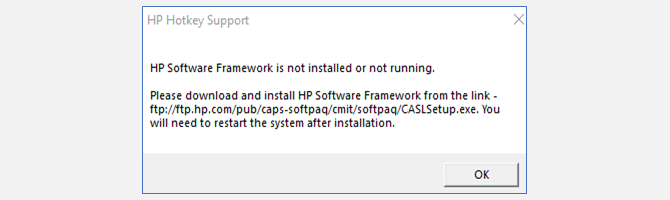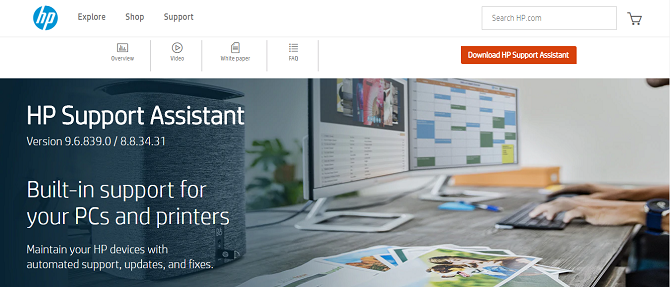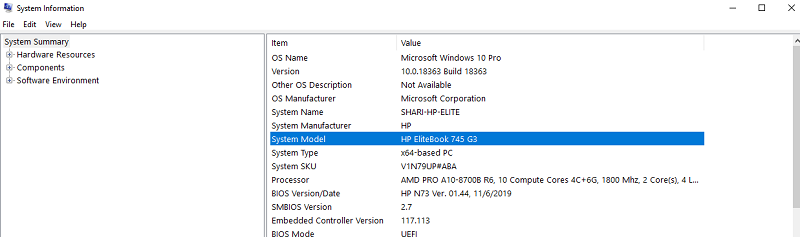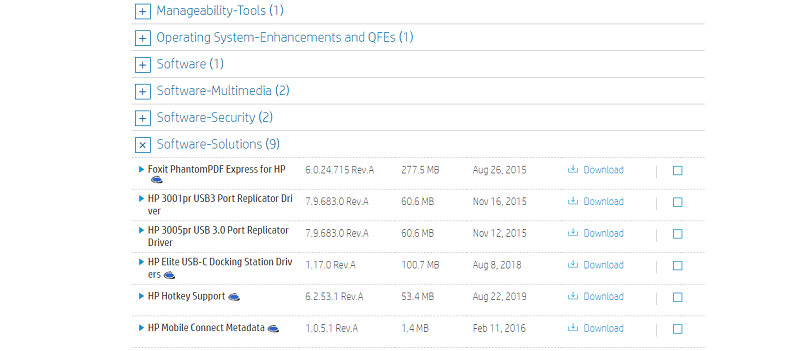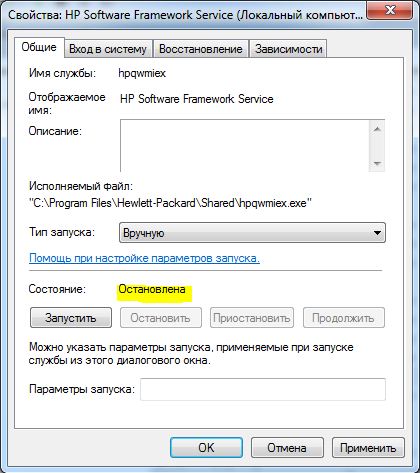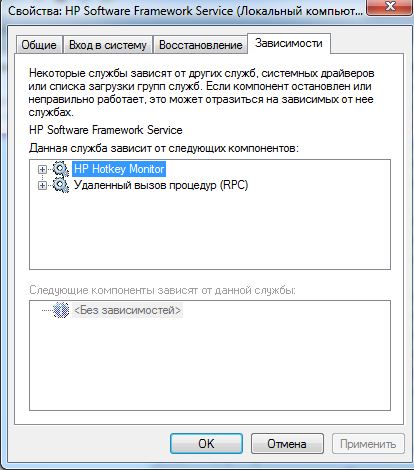Название драйвера
HP HOTKEY DEVICE
Актуальная версия
7.0.3.1
Подраздел
Прочие устройства HP HP HOTKEY DEVICE
Драйвера HP HOTKEY DEVICE для Windows x64
Драйвера HP HOTKEY DEVICE для Windows x86
Список драйверов HP HOTKEY DEVICE для Windows 10 x64
|
Устройства |
ОС |
ID |
Inf |
Ссылка |
|---|---|---|---|---|
|
HP HOTKEY DEVICE 7.0.3.1
|
Windows 10 x64 Windows 8.1 x64 Windows 8 x64 Windows 7 x64 Windows Vista x64 Windows XP SP2 x86 Windows XP x86 |
ACPIHPQ0006 |
hphkbuttn.inf |
Скачать |
|
HP HOTKEY DEVICE 7.0.3.1
|
Windows 10 x64 Windows 8.1 x64 Windows 8 x64 Windows 7 x64 Windows Vista x64 Windows XP SP2 x86 Windows XP x86 |
ACPIHPQ0006 |
hphkbuttn.inf |
Скачать |
|
HP HOTKEY DEVICE 7.0.3.1
|
Windows 10 x64 Windows 8.1 x64 Windows 8 x64 Windows 7 x64 Windows Vista x64 Windows XP SP2 x86 Windows XP x86 |
ACPIHPQ0006 |
hphkbuttn.inf |
Скачать |
На этой странице вы можете бесплатно скачать Драйвер для HP ProBook 4540s Hotkey Support v.5.0.28.1 Rev.A
Категория:Notebooks
Производитель:HP
Оборудование:HP ProBook 4540s
Тип программы:Software
Название:Hotkey Support
Версия:5.0.28.1 Rev.A
Размер файла:30.2Mb
Рейтинг:5/5
Тип архива:MSZIP
Дата выхода:09 Jul 2015
Система:Windows 10 64-bit
Status:Free
Загрузок:2610
Описание:Hotkey Support driver for HP ProBook 4540s
This package provides support for special function keys o
supported notebook models that are running a supported operatin
system
Compatible devices
B0Y52EA, B0Y54EA, B0Y55EA, B0Y57EA, B0Y58EA, B0Y59EA, B0Y62EA, B0Y64EA, B0Y65EA, B0Y66EA, B0Y67EA, B0Y68EA, B4V19PA, B4V21PA, B4V22PA, B4Z37AA, B4Z40AA, B4Z42AA, B4Z43AA, B5P38UT, B5Q21LA, B5Q21LT, B6L99EA, B6M00EA, B6M01EA, B6M03EA, B6M06EA, B6M08EA, B6M09EA, B6M10EA, B6M11EA, B6M12EA, B6M38EA, B6M39EA, B6M54EA, B6M75EA, B6M77EA, B6M79EA, B6M82EA, B6M84EA, B6M85EA, B6M86EA, B6N31EA, B6N34EA, B6N36EA, B6N37EA, B6N39EA, B6N40EA, B6N41EA, B6N42EA, B6N43EA, B6N76EA, B6N80EA, B6N81EA, B6N83EA, B6N86EA, B6N90EA, B6N94EA, B6N96EA, B7A34EA, B7A37EA, B7A38EA, B7A39EA, B7A40EA, B7A41EA, B7A42EA, B7A43EA, B7A44EA, B7A45EA, B7A46EA, B7A47EA, B7A48EA, B7A49EA, B7A50EA, B7A51EA, B7A52EA, B7A53EA, B7A54EA, B7A55EA, B7A56EA, B7A57EA, B7A58EA, B7A59EA, B7A68ES, B7A69ES, B7B08ES, B8T96LT, B8T98LA, B8V40UT, B8V58LT, B8V59LA, B8Z67PA, B9A39PA, C0R85PA, C1B74PA, C1D10LA, C1M49ES, C4A23PP, C4P93UP, C4P94UP, C4Y41EA, C4Y42EA, C4Y44EA, C4Y45EA, C4Y46EA, C4Y47EA, C4Y49EA, C4Y50EA, C4Y51EA, C4Y53EA, C4Y54EA, C4Y55EA, C4Y56EA, C4Y60EA, C4Y61EA, C4Y66EA, C4Y70EA, C4Y74EA, C4Y76EA, C4Y77EA, C4Y78EA, C4Y79EA, C4Y80EA, C4Y81EA, C4Y82EA, C4Y84EA, C4Y85EA, C4Y86EA, C4Y87EA, C4Y89EA, C4Y90EA, C4Y91EA, C4Y93EA, C4Y94EA, C4Y95EA, C4Y96EA, C4Y98EA, C4Y99EA, C4Z00EA, C4Z01EA, C4Z02EA, C4Z03EA, C4Z04EA, C4Z05EA, C4Z08EA, C4Z09EA, C4Z10EA, C4Z11EA, C4Z13EA, C4Z14EA, C4Z15EA, C4Z16EA, C4Z17EA, C4Z18EA, C4Z19EA, C4Z20EA, C4Z21EA, C4Z22EA, C4Z23EA, C4Z24EA, C4Z25EA, C4Z26EA, C4Z27EA, C4Z28EA, C4Z29EA, C4Z30EA, C4Z31EA, C4Z73EA, C5C52EA, C5C53EA, C5C54EA, C5C79EA, C5C82EA, C5C83EA, C5C88EA, C5C91EA, C5C92EA, C5D00EA, C5D08ES, C5D11ES, C5D19ES, C5D52EA, C5D53EA, C5D54EA, C5D55EA, C5D56EA, C5D59EA, C5D64EA, C5D65EA, C5D66EA, C5D67EA, C5D69EA, C5D70EA, C5D76EA, C5D80EA, C5D82EA, C5D83EA, C5D85EA, C5D87EA, C5D98EA, C5E00EA, C5E01EA, C5E06ES, C5E09ES, C5E24EA, C5E25EA, C5P47PA, C7A16UT, C7A44UT, C7A45LA, C7A45LT, C7A46LA, C7V55US, C8H94PA, C8H95PA, C8K76UP, C8L20UP, C8U93UC, C9J17UT, C9J18UT, C9J30LT, C9J31LT, C9K09LP, C9K41UT, C9K69UTR, D0K22US, D0N11PA, D0N12PA, D0N40PA, D0N84PA, D1W31US, D2A42PP, D2S03PP, D3J58LA, D3K53LP, D4R48US, D5J12PA, D5J13PA, D5J14PA, D5J15PA, D5J18PA, D5J19PA, D5J49PA, D5J93PA, D5J99PA, D5K72UC, D6D08US, D7Y01PA, D7Y02PA, D7Y81PA, D8E33LA, D8E45LP, D8E65UT, D9Z94US, DUMHPP4540SPRE, E0A39US, E0F21UP, E0F23UP, E1E15US, E1E34US, E1P93PA, E1P94PA, E1Y38UT, E1Z20UT, E1Z20UTR, E1Z21UT, E3V00UT, E5S12US, E9F05US, F0W10PA, F0W13PA, F0W25PA, F0X17ES, F0X25ES, F0X26ES, F0X27ES, F0X28ES, F0X40ES, F0X49ES, F0X53ES, F0X57ES, F0X58ES, F0X74ES, F0X75ES, F0X94ES, F0Y01ES, F0Y02ES, F0Y03ES, F0Y44ES, F0Y45ES, F1U12US, F2Q47LP, F2Q53LP, F3L42US, F3R49US, F7X42ES, F7X43ES, F7X44ES, F7X71ES, F7Y24ES, G4T99UT, H0V36ES, H0V39EA, H0V44ES, H0V45ES, H0V46ES, H0V53ES, H0V62ES, H0V69EA, H0V81ES, H0V82EA, H0W41ES, H0W46ES, H0W48ES, H0W54ES, H0Y06EP, H0Y18EP, H4Q90ES, H4R27ES, H4R28EA, H4R33ES, H5H89EA, H5H89EAR, H5H90EA, H5H91EA, H5H92EA, H5H93EA, H5H99EA, H5J00EA, H5J01EA, H5J02EA, H5J04EA, H5J05EA, H5J06EA, H5J07EA, H5J08EA, H5J10EA, H5J13EA, H5J21EA, H5J25EA, H5J26EA, H5J28EA, H5J29EA, H5J30EA, H5J31EA, H5J32EA, H5J33EA, H5J34EA, H5J35EA, H5J36EA, H5J37EA, H5J38EA, H5J39EA, H5J40EA, H5J44EA, H5J45EA, H5J46EA, H5J47EA, H5J49EA, H5J50EA, H5J51EA, H5J52EA, H5J53EA, H5J54EA, H5J55EA, H5J56EA, H5J57EA, H5J58EA, H5J59EA, H5J60EA, H5J61EA, H5J62EA, H5J63EA, H5J65EA, H5J67EA, H5J68EA, H5J69EA, H5J70EA, H5J71EA, H5J72EA, H5J73EA, H5J74EA, H5J75EA, H5J76EA, H5J77EA, H5J78EA, H5J79EA, H5J80EA, H5J81EA, H5J82EA, H5J83EA, H5J84EA, H5J85EA, H5J86EA, H5J87EA, H5J88EA, H5J89EA, H5J91EA, H5J92EA, H5J94EA, H5J95EA, H5K00EA, H5K01EA, H5L31ES, H5L33EA, H5L34EA, H5L41EA, H5L51EA, H5L52EA, H5U86EA, H5U89EA, H5U90EA, H5U96ES, H5V02ES, H5V37EA, H5V77ES, H5V78ES, H6D66ES, H6D71ES, H6D72ES, H6D76ES, H6D77ES, H6D78ES, H6D79ES, H6D80ES, H6D81ES, H6P90ES, H6P96EA, H6P97EA, H6Q45ES, H6Q94ES, H6R04ES, H6R07EA, H6R08EA, H6R09EA, H6R10EA, H6R28ES, H6R39ES
Правовая информация:Все програмное обеспечение, размещённое на Driver.ru является бесплатным. Все названия и торговые марки принадлежат их владельцам.
Внимание:Некоторые программы получены из непроверенных источников. Мы не гарантируем их совместимость и работоспособность. Всегда проверяйте загруженные файлы с помощью антивирусных программ. Мы не несём никакой ответственности за возможные потери, возникшие в результате установки загруженных программ. Загрузка файла с Driver.ru обозначает вашу информированность об этом и согласие с данными условиями.
Название:Qualcomm Atheros QCA9000 Series Bluetooth 4.0+HS Driver
Версия:8.0.1.342 Rev.A
Система:Windows 10 64-bit
Описание:Qualcomm Atheros QCA9000 Series Bluetooth 4.0+HS Driver for HP ProBook 4540s
This package contains the driver installation package for the
Qualcomm Atheros bluetooth in the supported notebook models running
a supported operating system.
Compatible devices:
B0Y52EA, B0Y54EA, B0Y55EA, B0Y57EA, B0Y58EA, B0Y59EA, B0Y62EA, B0Y64EA, B0Y65EA, B0Y66EA, B0Y67EA, B0Y68EA…
Скачать HP ProBook 4540s Qualcomm Atheros QCA9000 Series Bluetooth 4.0+HS Драйвер v.8.0.1.342 Rev.A
Название:Intel Video Driver and Control Panel
Версия:4229 Rev.F
Система:Windows 10 64-bit
Описание:Intel Video Driver and Control Panel for HP ProBook 4540s
This package provides the Intel video drivers, Control Panel and
Display audio driver for the supported notebook models running a
supported operating system.
Compatible devices:
B0Y52EA, B0Y54EA, B0Y55EA, B0Y57EA, B0Y58EA, B0Y59EA, B0Y62EA, B0Y64EA, B0Y65EA, B0Y66EA, B0Y67EA, B0Y68EA, B4V19PA, B4V21PA, B…
Скачать HP ProBook 4540s Intel Video Драйвер and Control Panel v.4229 Rev.F
Название:Intel Management Engine Components Driver
Версия:8.1.30.1350 Rev.A
Система:Windows 10 64-bit
Описание:Intel Management Engine Components Driver for HP ProBook 4540s
This package provides the Intel Management Engine Components Driver
for supported notebook models running a supported operating system.
Compatible devices:
B0Y52EA, B0Y54EA, B0Y55EA, B0Y57EA, B0Y58EA, B0Y59EA, B0Y62EA, B0Y64EA, B0Y65EA, B0Y66EA, B0Y67EA, B0Y68EA, B4V19PA, B4V21PA, B4V22PA, B4Z37AA, B4Z40A…
Скачать HP ProBook 4540s Intel Management Engine Components Драйвер v.8.1.30.1350 Rev.A
Название:AMD Video Drivers and Control Panel
Версия:15.20.1060 Rev.F
Система:Windows 10 64-bit
Описание:AMD Video Drivers and Control Panel for HP ProBook 4540s
This package provides the video drivers and Control Panel for the
platforms listed in supported notebook models and operating
systems.
Compatible devices:
B0Y52EA, B0Y54EA, B0Y55EA, B0Y57EA, B0Y58EA, B0Y59EA, B0Y62EA, B0Y64EA, B0Y65EA, B0Y66EA, B0Y67EA, B0Y68EA, B4V19PA, B4V21PA, B4V22PA, B4Z37AA, B4Z40AA…
Скачать HP ProBook 4540s AMD Video Drivers and Control Panel v.15.20.1060 Rev.F
Название:Universal Camera Driver
Версия:10.0.0.30 Rev.A
Система:Windows 10 64-bit
Описание:Universal Camera Driver for HP ProBook 4540s
This package contains an HP Universal Camera Driver to support the
integrated webcams for supported notebook models that are running a
supported operating system.
Compatible devices:
B0Y52EA, B0Y54EA, B0Y55EA, B0Y57EA, B0Y58EA, B0Y59EA, B0Y62EA, B0Y64EA, B0Y65EA, B0Y66EA, B0Y67EA, B0Y68EA, B4V19PA, B4V21PA, B4V22PA,…
Скачать HP ProBook 4540s Universal Camera Драйвер v.10.0.0.30 Rev.A
Название:Synaptics Mouse Driver
Версия:19.0.12.0 Rev.A
Система:Windows 10 64-bit
Описание:Synaptics Mouse Driver for HP ProBook 4540s
This package provides the driver that enables the Synaptics Mouse
in supported notebook models that are running a supported operating
system. The driver provides advanced features such as PalmCheck,
EdgeMotion, tap zones, double-tap, and tap-to-select.
Compatible devices:
B0Y52EA, B0Y54EA, B0Y55EA, B0Y57EA, B0Y5…
Скачать HP ProBook 4540s Synaptics Mouse Драйвер v.19.0.12.0 Rev.A
Название:Qualcomm Atheros QCA9000 Series Wireless LAN Driver
Версия:10.0.0.318 Rev.B
Система:Windows 10 64-bit
Описание:Qualcomm Atheros QCA9000 Series Wireless LAN Driver for HP ProBook 4540s
This package contains the driver installation package for the
Qualcomm Atheros QCA9000 Series wireless LAN Controller in the
supported notebook models running a supported operating system.
Compatible devices:
B0Y52EA, B0Y54EA, B0Y55EA, B0Y57EA, B0Y58EA, B0Y59EA, B0Y62EA, B0Y64EA, B0Y65EA,…
Скачать HP ProBook 4540s Qualcomm Atheros QCA9000 Series Wireless LAN Драйвер v.10.0.0.318 Rev.B
Тип программы:3D DriveGuard Software
Версия:5.2.2.1 Rev.A
Система:Windows 10 64-bit
Описание:3D DriveGuard Software for HP ProBook 4540s
This package provides the HP 3D DriveGuard Software for supported
notebook models that are running a supported operating system. HP
3D DriveGuard Software protects the hard drive by parking the heads
if the notebook is accidentally dropped, or is abruptly impacted by
another object.
Compatible devices:
B0Y…
Скачать HP ProBook 4540s 3D DriveGuard Software v.5.2.2.1 Rev.A
Название:Wireless Button Driver
Версия:1.1.5.1 Rev.A
Система:Windows 10 64-bit
Описание:Wireless Button Driver for HP ProBook 4540s
This package provides the HP Wireless Button driver for supported
models running a supported operating system. The driver enables
software control of the hardware wireless radio button to interact
with the Microsoft Radio Management user interface.
Compatible devices:
B0Y52EA, B0Y54EA, B0Y55EA, B0Y57EA, B0Y58EA,…
Скачать HP ProBook 4540s Wireless Button Драйвер v.1.1.5.1 Rev.A
Название:SoftPaq Download Manager
Версия:3.6.2.0 Rev.A
Система:Windows 10 64-bit, Windows 8.1, Windows 8.1 64-bit, Windows 8, Windows 8 64-bit, Windows 7, Windows 7 64-bit, Windows XPWindows XP 64-bit
Описание:SoftPaq Download Manager driver for HP ProBook 4540s
HP SoftPaq Download Manager provides a simple, powerful way to
download software updates for HP business client PC models that are
running a supported operating system.
Compatible devices:
B0Y52EA, B0Y54EA, B0Y55EA, B0Y57EA, B0Y58EA, B0Y59EA, B0Y62EA, B0Y64EA, B0Y65EA, B0Y66EA, B0Y67EA, B0Y68EA, B4V19PA, B4V2…
Скачать HP ProBook 4540s SoftPaq Download Manager v.3.6.2.0 Rev.A драйвер
Enable special keys on HP laptop»
The hotkeys are different combinations of keyboard keys to perform certain operations easier and faster. It is a tool that has designed by HP to make sure that you are able to customize the keyboard shortcuts. It is quite a simple application that is able to manage and handle all the functions of this application. You can disable or turn off certain keys – more info.
At the same time, you just have to make sure that you have all the necessary support systems since it is a tool that has minimal compatibility challenges. In fact, with the application, you can run all the HP simulation functions with ease.
It comes with a vibrant search function that comes in handy to make sure that you have a chance to get any information according to the way in which you are able to manage all these tools with ease. It is a tool that needs no specific knowledge for you to use and manage. All in all, this is a tool that has passed all te simulation functions and can be rated as the best application for all HP users.
HP Hotkey Support is licensed as freeware for PC or laptop with Windows 32 bit and 64 bit operating system. It is in os enhancements category and is available to all software users as a free download.
| Share |
| Give a rating |
|
|
| Author |
|
HP Hewlett Packard
|
| Last Updated On |
| November 23, 2020 |
| Runs on |
| Windows 10 / Windows 8 / Windows 7 / Windows Vista / XP |
| Total downloads |
| 1,192 |
| License |
|
Free |
| File size |
| 26,09 MB |
| Filename |
|
sp64639 win7.exe sp53547 vista.exe |
Содержание
- Pavilion Windows 10 Hot Keys Driver Update
- Как исправить ошибку HP Software Framework Is Not Installed в Windows
- Brightness Control Hotkeys are not working after windows 10 Update
- Восстановление работы «горячих» клавиш в ноутбуках HP
- HP Customer Support
- Before you update
- Check product compatibility:
- Run Performance tune-up:
- Update BIOS:
- Update Graphics Drivers:
- Check for updates:
- Windows 10 Known Issues
Pavilion Windows 10 Hot Keys Driver Update
The ‘HOT KEY’ that turns on/off has a small RED Led installed which is supposed to light up when pressed to show that the Speakers are turned off, however after an update of lord knows what, as Microsoft ensure that ‘secrecy’ is maintained now for Win 10 updates and you get it whether you want it or not the RED Led has ceased to function, which I am hoping is a Software issue that can be resolved by installing the latest HOT KEYS Driver so.
Using the ‘HP Support System’ the ‘Robot’ tells me to go onto the Support Page, get my Model of Laptop recognised then choose Driver Updates and select ‘HOT KEYS’ except when you get to the Drivers there is nothing that looks remotely like ‘HOT KEYS DRIVER’ in the list of all the Driver Updates.
Does anyone know where this ‘item’ lives, or do I have to wait for HP Support Human Being to get out of bed on Monday morning and answer the question?
I do wish that the HP People who put up the pages of ‘How To’ would check them out BEFORE they commit them to their webpages!
After carrying out the steps you gave me and installing the Chipset driver and then running the Realtek Install in Admin Mode. For some obscure reason I ended up with a Microsoft HD Audio Driver installed, which did not actuate the RED Led!
I then went back through everything in your instructions for a second time, however the Chipset Driver came back with an intallation error, so I just ran the Realtek sp73189.exe.
That for some reason left me with a message telling me after I had finished that there was no Audio Driver installed!
I then ran it again and after re-booting the RED Led would still not work, so I went back into Device Manager and seeing ‘Update Drivers’ being offered I highlighted the Realtek HD Audio, and I was rather surprised to see that it found an update dated 26/01/2016 Driver Version 6.0.1.7730.
This was installed automatically and left for a couple of minutes, then low and behold the RED Led which is now ‘glowing’ happily has started working again.
Don’t know why the first couple of attempts ‘failed’ or if the Realtek sp73189.exe had been superceded by yet another update but at least now all is well until possibly Microsoft carry out another secret ‘Update Dump’ and screw something else up!
Источник
Как исправить ошибку HP Software Framework Is Not Installed в Windows
Ты используешь Fn + специальные клавиши на ноутбуке, чтобы быстро выполнять такие функции, как регулировка громкости или перевод компьютера в спящий режим? Эти специальные функции внезапно перестали работать на вашем компьютере HP? Возможно, вы видели это сообщение об ошибке Hotkey Support и задаетесь вопросом, как его исправить.
Когда появляется это сообщение, название может быть HP Hotkey Support или HP Hotkey UWP Service. Оба относятся к драйверам, которые предустановлены на компьютерах HP и позволяют запускать горячие клавиши.
Вот как исправить ошибку.
Что такое горячие клавиши?
Существует множество сочетаний клавиш, которые могут облегчить вашу жизнь, когда вы проводите много времени перед экраном, особенно если вам не нравится пользоваться мышью. Горячие клавиши экономят время и повышают производительность, и горячие клавиши не исключение.
В паре с Fп горячие клавиши — это клавиши, которые позволяют выполнять специальные функции, не заходя в настройки.
Например, вы можете использовать Fп + F6 для увеличения яркости, Fп + F10 чтобы отключить микрофон, и Fп + F4 для переключения между внешними дисплеями. Эти клавиши имеют рамку вокруг символа, слова или числа, чтобы выделить их особую функцию.
Функции и расположение горячих клавиш различаются в зависимости от модели, поэтому обратитесь к руководству пользователя, если вы не знаете, что делают ваши горячие клавиши.
Обычно драйверы горячих клавиш предварительно установлены и запускаются автоматически при запуске, но иногда они неожиданно прекращают работу, и их необходимо переустановить. Это может произойти при обновлении драйверов или установке новых программ или во время автоматического обновления Windows. К счастью, это легко исправить. Вам даже не нужно сначала удалять старый драйвер.
Метод №1: Установите HP Support Assistant
Когда появляется сообщение об ошибке, пользователям предлагается установить HP Software Framework по предоставленной ссылке. К сожалению, эта ссылка больше не поддерживается и не работает. Хорошая новость в том, что вместо него будет работать HP Support Assistant.
Направляйтесь к Помощник поддержки HP страница. Нажмите на красный Помощник поддержки HP кнопку для установки.
После установки файла перезагрузите компьютер, и ваши горячие клавиши снова должны работать.
Метод № 2: Установите драйвер поддержки HP Hotkey
Если горячие клавиши по-прежнему не работают должным образом, поищите конкретные файлы драйверов на веб-сайте HP: HP Hotkey Service и HP Hotkey Service UWP.
Чтобы найти правильный драйвер для вашего компьютера, вам необходимо найти точную модель вашего устройства. Если номер модели нигде не напечатан на вашем корпусе, вы можете легко найти его в информации о системе.
Просто введите Система в поле поиска Windows. Затем нажмите открыто и найдите номер своей модели.
Как только вы найдете номер модели своего компьютера, перейдите к Веб-сайт поддержки HP найти нужный вам драйвер. Прокрутите вниз, чтобы определить свой продукт и введите номер модели. Затем нажмите на Программное обеспечение, драйверы и прошивка таб. Откроется список драйверов, совместимых с вашим устройством.
Нажмите на Программные решения. Искать Поддержка горячих клавиш HP и нажмите Скачать. Следуйте инструкциям на экране, чтобы установить программное обеспечение.
Когда установка файла будет завершена, перезагрузите компьютер, и ваши горячие клавиши снова должны работать.
Есть ли причина, по которой мне не следует загружать поддержку горячих клавиш?
Некоторые пользователи считают HP Framework Support и Hotkey Support программным обеспечением раздувания или ненужным программным обеспечением, идущим в комплекте с их компьютером, и могут захотеть от него избавиться. HP не рекомендует удалять эти драйверы, поскольку в этом случае ваша система может работать неправильно. Если вы чувствуете, что программное обеспечение поддержки HP замедляет работу вашего устройства, вы можете запретить его запуск при запуске. Таким образом, он по-прежнему доступен, если вам это нужно.
Вот как вы можете изменить настройки запуска:
Тип Сервисы в панель поиска Windows и щелкните
Найдите и щелкните правой кнопкой мыши Служба HP Hotkey UWP.
Нажмите Свойства.
В раскрывающемся меню Тип запуска выберите Отключено.
Если вы отключили поддержку горячих клавиш, но позже захотите включить ее снова, просто выполните шаги 1-2, затем щелкните правой кнопкой мыши Служба HP Hotkey UWPи щелкните Начало.
Простое исправление сообщений об ошибках горячих клавиш HP
Если ваши горячие клавиши внезапно перестали работать или вы видите ошибки HP Hotkey Support или HP Hotkey UWP Service, загрузка соответствующих драйверов должна восстановить ваши горячие клавиши и запустить их всего за несколько минут.
Источник
Brightness Control Hotkeys are not working after windows 10 Update
I am Using HP Pavilion 15-NOO3TX
Recently I Updated Windows 10 from Windows 8.1
All Drivers are updated Sucessfully.
I have Intel Graphics and AMD Radeon HD 8600
both are also updated Sucessfully.
but F2 and F3 hotkeys are not working for brightness adjustments.
when i Unistall AMD Radeon drivers then hot keys are working properly(only with intel graphics)
Please Take a look for my Drivers
But in Video Memory it showing only 128MB Dedicated Video Memory
I Installed AMD Drivers using autodetectutility.exe from AMD Website.
how can install both AMD Radeon Drivers and brightness hotkey adjysutment.
Which BIOS version is installed?
Have you tried the AMD graphics software softpaq from HP?
Try the Windows 8.1 version in compatibility mode. Right click the softpaq and click on troubleshoot compatibility.
The following article at the How-to Gee has some info on driver installation.
I am not an HP Employee.
Thanks for the reply.
I Tried to install AMD graphics software softpaq from HP in windows 8 compatibilty Mode.
I have again same problem.
from above link I triend in hp suugested softwares and tried to istall
but those were not installed it says os mismatch error.
While connected to the internet go into the device manager.
Right click on the display adapter and select update driver software.
The search may take a while, but wait to see if Windows 10 finds an updated driver.
An updated driver should resolve the brightness control key issue.
I am not an HP Employee.
I tried your method It says The best driver software for your device is already installed
and I cleaned up all display drivers.
windows searched in updates for drivers and updated all video drivers.
now brightness control key is working
but when i checked dedicated video memory it says 128 MB.
but my dedicated video memory in 1024 MB.
Take a look for Video memory
Now Again I tried to install amd radeon drivers using Amdautodetectutility from
amd drivers installed
now again display adjust key not working(f2 and f3)
and still AMD Dedicated video memory shows 128MB.
if i uninstall amd drivers then display function key is working.
Now Again I tried to install amd radeon drivers using Amdautodetectutility from
amd drivers installed
now again display adjust key not working(f2 and f3)
and still AMD Dedicated video memory shows 128MB.
if i uninstall amd drivers then display function key is working.
It has been less than a week since the release of Windows 10.
I think you are going to have to excercise a little patience and wait for AMD, HP and Microsoft to release updated drivers for special case like switchable graphics. Even AMD has not release anything new for this yet. Eventually one will be released and get up the pipeline to Windows update.
Источник
Восстановление работы «горячих» клавиш в ноутбуках HP
При переустановке системы Windows 7 в ноутбуках HP (по крайней мере серии HP Probook 4хххs) случается, что после установки всех драйверов (версии актуальны) не работают «горячие» клавиши (регулирование яркости, регулирование громкости происходит и так, правда без визуального оповещения). Отмечу, что данная проблема существует довольно давно, как минимум уже год и продолжает существовать. В данной статье предлагается ее решение.
Раньше я считал, что это проблема состоит в неправильной последовательности установки драйверов (в кривости моих рук – я устанавливал их вручную). Однако, познакомившись с утилитой HP SoftPaq Download Manager (фирменная утилита от HP), которая автоматизирует этот процесс (очень удобно кстати), оказалось, что иногда и при такой установке возникает такая проблема. Поскольку переустановка драйверов не помогает, я решил найти альтернативный способ решения проблемы.
Итак, проанализировав конфигурацию системы, я выяснил, что служба, отвечающая за работу этих клавиш (HP Hotkey Monitor) использует для своей работы другую службу (HP Software Framework).
Выяснилось, что служба HP Software Framework не запускается автоматически при загрузке системы.
Если же запустить службу вручную, а после этого перезапустить HP Hotkeys Support, то клавиши начинают работать. Т.е. необходимо сделать так, чтобы при загрузке ОС вначале запускался HP Software Framework, а после этого — HP Hotkey Monitor. Т.к. зависимостей между данными службами по умолчанию не установлено, то я решил установить их.
Для редактирования зависимостей в Windows 7 необходимо редактировать реестр.
Однако это еще не все, т.к. теперь при загрузке ОС оказывается, что клавиши все равно не работают. Заглядываем в Системный журнал и видим, что служба HP Software Framework не загружается – служба не ответила на запрос своевременно.
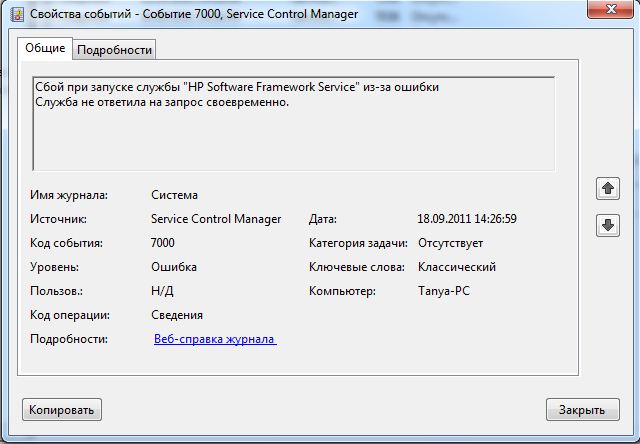
Для исправления ситуации заходим в свойства обеих служб и на вкладке «Восстановление» выбираем Первый сбой – Перезапуск службы. И так для второго и остальных сбоев. Значение параметра «Перезапуск службы через» устанавливаем в .
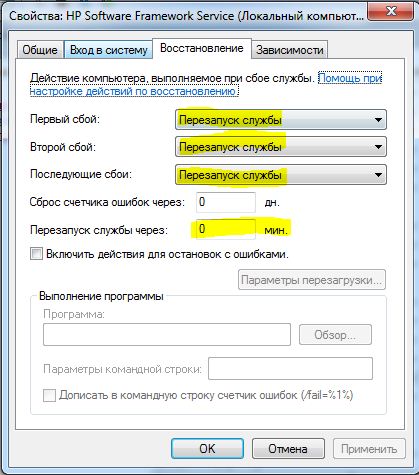
Также, возможно, понадобится для обеих служб на вкладке «Общие» поставить тип запуска – «Автоматически».
Перезапускаем компьютер, и, вуаля, — «горячие» клавиши работают.
Источник
HP Customer Support
Speaker volume goes down unexpectedly after update from Windows Update (Pavilion 15-cw1000 series)? Find fix here
Windows 10 Updates
Find the most updated information for Windows 10 update related issues along with tips on actions to take before installing the update on your PC.
Windows 10 Updates
Find the most updated information for Windows 10 update related issues along with tips on actions to take before installing the update on your PC.
Before you update
Before you update the Windows 10 versions of your computer, here are a few recommended steps that should be completed
Check product compatibility:
Run Performance tune-up:
Powered by HP Support Assistant
HP Performance Tune Up Check analyzes and optimizes your PC to resolve system freeze issues and improve performance.
HP Performance Tune Up check requires HP Support Assistant version 8.5 and later.
Please Wait. Launching.
HP Performance Tune Up check will launch in a new window. Once it launches, follow instructions provided by the application to analyze and optimize your pc.
Update BIOS:
Update Graphics Drivers:
Check for updates:
Windows 10 Known Issues
HP and Microsoft work together to identify issues that may occur post Windows 10 updates. As issues are identified, HP will release updated drivers and software as fixes through Windows update as well as our Software Download pages. It is recommended that you run all Windows updates to ensure that all latest drivers, software and fixes are installed in your PC. Here is a list of top known issues that may occur on HP products post a Windows 10 update is installed.
Источник
HP Hotkey Support is a utility program developed by Hewlett Packard that allows users to modify their keyboard shortcuts on their HP laptop computers. The program is very straight forward and simple to use and there isn’t any learning curve. One the user has the software installed they can start changing their keyboard shortcuts right away.
Features:
- Create, manage, and edit custom key binds
- Disable active keybinds
- Search custom keybinds you’ve made
- Free to use
HP Hotkey Support was created to address a number of problems HP laptop owners had with other applications. Hewlett Packard is known for having software conflicts and it often causes customer approval to fall. These software conflicts had to do with the inability to have access to special functions that these programs have. In some cases, these special functions would impose themselves over other programs causing a conflict. For example, if you had a specific HP program installed and a game, chances are one of the key bindings of the game would double as a key bind for the program. This would cause the game to minimize, close or flat out crash, ruining the gaming experience for the user. HP Hotkey Support allows users to have complete control over each and every hotkey that all programs you have installed use. The average user will most likely end up disabling a ton of hotkeys rather than setting them up. In addition to that, and all issues caused by hotkey problems can be searched and fixed using the program. Long gone are the days of searching the internet for an issue that others may or may not have had in the first place. HP Hotkey Support has been a major highlight of HP customers since it was introduced by the company and currently has a 5-star rating among users.
Task multiple functions to a set number of key binds in less than a minute.
USER REVIEWS AND COMMENTS
image/svg+xmlBotttsPablo Stanleyhttps://bottts.com/Florian Körner
Arran
HP HotKey Support is a software program that gives you the assistance that you need to manage your hotkeys on HP computers. Hotkeys are essential if you need immediate access to command on your keyboard. The program sets a controller service in the background that will run on its own. It also works on the Internet. Overall, I highly recommend this if you need an efficient way to call a keyboard command.
image/svg+xmlBotttsPablo Stanleyhttps://bottts.com/Florian Körner
Carter
On hp devices like pc especially laptops which is having less keys HP hotkey helps assign different input for same keys if we install it some keys can be used to give different inputs on your pc it is highly recommended for those who uses HP laptop
image/svg+xmlBotttsPablo Stanleyhttps://bottts.com/Florian Körner
Michael
HP Hotkey Support for Windows is a Hewlett Packard application that gives you a hand when something with your keyboard is not working properly
image/svg+xmlBotttsPablo Stanleyhttps://bottts.com/Florian Körner
William
As its name suggests, the HP Hotkey Support for Windows software provides support for handling and using the hotkeys (fixed notebook key buttons providing quick, easy access to a certain function when pressed) for HP’s line of business notebooks. Therefore, the HP Hotkey Support for Windows software allows HP business notebook users to easily and effortlessly use hotkey functions for quicker computing.
image/svg+xmlBotttsPablo Stanleyhttps://bottts.com/Florian Körner
Matthew
HP tests both the current and previous versions of the windows. It will conduct full testing with preinstalled OS and preinstalled drivers and apps
image/svg+xmlBotttsPablo Stanleyhttps://bottts.com/Florian Körner
Archie
The HP Hotkey Support for Windows is something i would like to recommended prescribe for all HP computer or laptop user this is because it makes work easier with its features and ability to assist with maintenance, getting new software updates, troubleshooting problems. It works just like an auto robot
image/svg+xmlBotttsPablo Stanleyhttps://bottts.com/Florian Körner
Evan
I’m a big fan of HP HotKey Support, because this software program allows me to handle all the functionality that Hotkeys offer whenever I’m using my HP notebook. It always gives me the ability to run commands and operations quickly and efficiently so I can work more productively as a result. Using HP HotKey Support, I can also turn off any key that I want to disable!
image/svg+xmlBotttsPablo Stanleyhttps://bottts.com/Florian Körner
Alexander
When you have problems with the shortcuts and key binds on your computers then its time to download the HP Hotkey Support, this utility program allows you to create custom key bindings and modify their keyboard shortcuts on their laptop computers. This software is totally free to use and between it features it even allows to edit and manage custom key binds and even disable the active ones that are already in use in your laptop, letting the user to skip those annoying key binds problems that might cause conflict while running games or working with it, a really simple but useful app that you can not miss.
image/svg+xmlBotttsPablo Stanleyhttps://bottts.com/Florian Körner
Murray
HP hotkey support for Windows is a free tool that offers support with hot key handling. What this tool does is allow you to set hotkeys to be able to access different functions quickly by pressing user-defined keyboard buttons. HP hotkeys support for Windows was developed by Hewlett-Packard and comes pre-installed on many of their machines.
image/svg+xmlBotttsPablo Stanleyhttps://bottts.com/Florian Körner
Arran
I love using HP Hotkey Support for Windows because it’s a program that makes it really easy to set up my keyboard with various hotkey commands so that I can navigate around my computer much more efficiently. It’s a real time-saving device for me and lets me be much more productive when I’m on my PC. The auto-commands are also simple to remove if desired.
image/svg+xmlBotttsPablo Stanleyhttps://bottts.com/Florian Körner
Jacob Magalong
The HP Hotkey Support software is designed to enable users to quickly access various functions and features of their HP laptop through the use of assigned hotkeys. This software allows users to quickly adjust settings, launch applications, and perform other tasks without having to navigate through menus or search for the desired option. The HP Hotkey Support software is available for free download from the HP website.
image/svg+xmlBotttsPablo Stanleyhttps://bottts.com/Florian Körner
Ben U.
1. HP Hotkey Support software is great for HP laptop users.
2. It’s easy to install and use, and it works well with the laptop’s keyboard.
3. The software allows users to customize their keyboard shortcuts and assign them to different applications.
4. It’s also useful for quickly launching applications with a single keystroke.
5. The software is intuitive and the interface is well designed.
6. It does a good job of detecting and configuring the laptop’s hardware.
7. The software also has a variety of customization options such as color schemes.
8. It offers a range of helpful tutorials and support documents.
9. The software is generally reliable, but it can be slow to respond at times.
10. It can be a bit confusing to set up the software initially.
HP Hotkey Support software is relatively easy to install and use. It allows for quick access to a variety of keyboard shortcuts. I found it was useful for quickly launching applications and other tasks. The user interface is intuitive and responsive. However, some of the keyboard shortcuts are not customizable.
LEAVE A COMMENT ABOUT THIS PRODUCT




 (2 votes, average: 4.50 out of 5)
(2 votes, average: 4.50 out of 5)