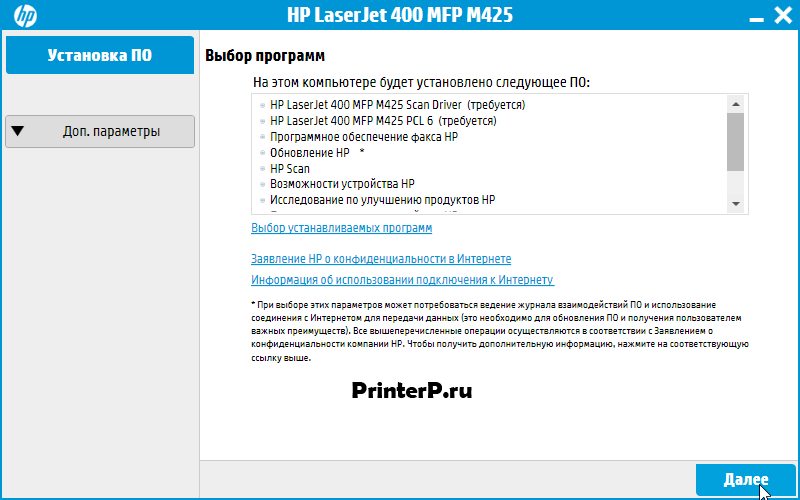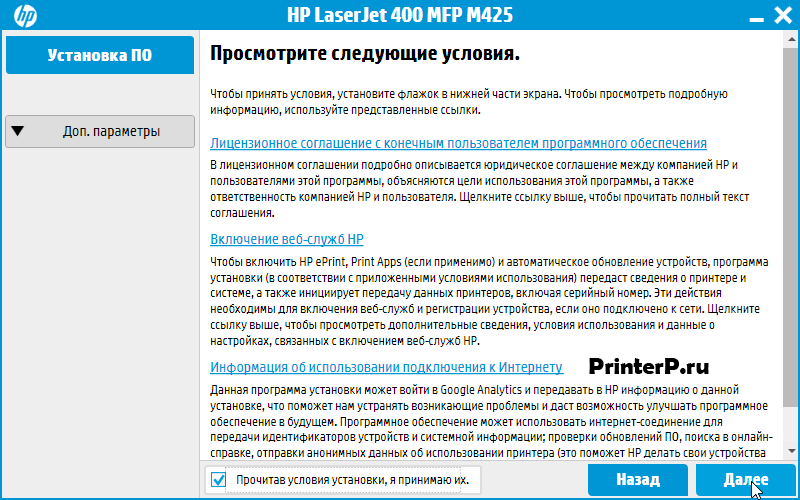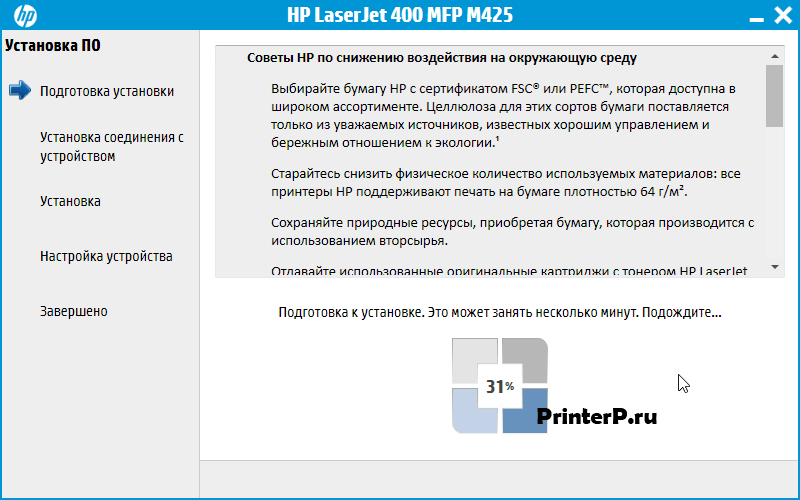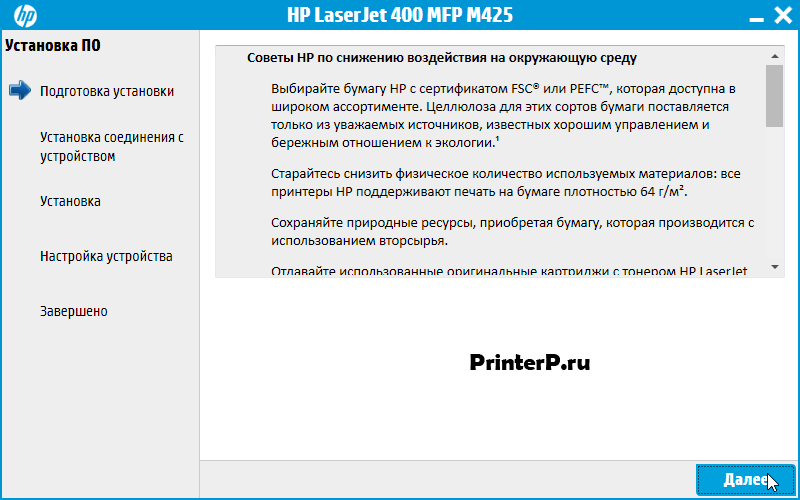hp-concentra-wrapper-portlet
Actions
Introduction
This document applies to some older HP LaserJet business printers. For instructions on how to update the firmware for a newer HP LaserJet Enterprise or HP LaserJet Pro model, go to one of the following links:
What you need to know
Before performing a firmware update, review these requirements:
-
If you have a third-party solution, HP recommends contacting the vendor to make sure that the latest firmware version is compatible with the third-party solution.
-
A firmware update can require 10 to 30 minutes or more to complete depending on the speed of the computer and the connection type to the printer, and any print jobs pending in the printer queue.
-
The firmware update process requires a network or USB connection.
-
Access to some menus on the control panel might require administrator privileges or a passcode.
Before updating the firmware
Before updating the firmware, follow these steps:
caution:Do NOT power cycle the printer or reboot the PC during a firmware update. This might cause the printer to become unstable and or inoperable.
-
Make sure no error messages display on the control panel and clear any that are present.
-
Make sure the printer is in a Ready state and is not in sleep mode or power save mode.
-
If the firmware update involves a change in the format of the nonvolatile random-access memory (NVRAM), make sure to back up any menu settings that have been changed from the default setting. These settings might return to the new default settings and must be reconfigured after the update. For a list of settings that might be impacted by the firmware update, see the Readme file.
-
Check the speed of the host computer and the hardware configuration of the printer. The update time depends on the specific hardware configuration of the printer, such as the number of EIO devices installed, the presence of external paper-handling devices and / or other features such as Fax capabilities. The elapsed time for an update depends on the I/O transfer time, which depends on a number of things. These include the speed of the host computer that is sending the update and the I/O method (Local Port or network), as well as the time that it takes for the printer reinitialize.
Step one: Print a configuration page
To determine the current firmware level and obtain the IP address, print a configuration page.
-
On the printer control panel, select the Administration icon or the Menu button.
-
Select INFORMATION.
-
On MFP models, open the CONFIGURATION/STATUS PAGES menu.
-
Select CONFIGURATION PAGE or the PRINT CONFIGURATION option.
-
Select Print or OK.
On the printed configuration page under the «Device Information» section, find the firmware date code to determine the current firmware level. The firmware date code will look something like this: 20040322 48.001.0.
Step two: Download the latest firmware
The HP LaserJet firmware download available from www.hp.com contains firmware for the printer, embedded JetDirect (if applicable), and HP paper handling accessories used with the printer in one convenient file.
-
Go to HP FutureSmart — Latest Firmware Versions, determine the latest version of firmware available for the printer, and compare it with the version installed on the printer (see the configuration page).
-
Use the links in the HP FutureSmart — Latest Firmware Versions document to go directly to the printer download page, download the firmware, and then extract all files.
-
Make sure the printer is On and in a ready state.
-
Note the location of the .rfu file.
note:
The firmware file is in the format «xxxxx.rfu,» where «xxxxx» indicates the filename and «.rfu» is the file extension.
Step three: Update the firmware
Follow these steps to update the firmware remotely for a single printer or multiple printers at one time using HP Web Jetadmin 10.4 SR2 or newer.
The duration of these steps varies depending on the printer firmware file size and server capacity. Even if HP Web Jetadmin is installed on a high-end server,
HP recommends that you keep other HP Web Jetadmin tasks to a minimum while any firmware
upgrades are running because it is a resource-intensive
operation.
note:
These steps should only be used if the printer is able to boot to Ready.
Update the firmware in mac OS
Use one of the following methods to update the firmware in mac OS:
Method one: Local firmware update using the HP Printer Utility
The HP Printer Utility is a software program that gives you access to the printer in mac OS X. The HP Printer Utility is available in mac OS X 10.11 by downloading the latest installer from the following Web sites: www.hp.com/support/cljcm6030mfp or www.hp.com/support/cljcm6040mfp
note:
The HP Printer Utility does not work when it is installed by using the AppleTalk protocol. Use IP, Bonjour, Rendezvous, or a USB connection to enable the HP Printer Utility.
-
Open the HP Printer Utility (Application > Utilities folder).
-
Select your printer from the list, click Select and continue with the next step.
-
If a list does not display, click on the printer icon in the lower left corner.
-
Select your printer from the list, click Select and continue with the next step.
-
-
If the printer is not listed, click More Printers…. The Connection Type screen will display.
-
Select the connection type (USB or TCP/IP) and select the printer or type an IP address.
-
On the Connection Type screen, click Add. The Select Printer screen displays.
-
Select the printer from the list and click Select. The HP Printer Utility opens.
-
Select Update Firmware from the left pane, select Choose, browse to firmware file, and then click Open.
-
On the Update Firmware screen, click Update.
note:
This can take about five minutes. Do not interact with the printer or the computer during the update process. When the update has finished, the printer will reboot.
-
When the printer returns to a Ready state, print a configuration page and verify that the new firmware has been installed.
Method two: Remote firmware update using FTP on a direct network connection
If the printer uses a direct network connection, use file transfer protocol (FTP) to update the firmware.
-
Take note of the TCP/IP address on the EIO-Jetdirect page. The EIO-Jetdirect page is the second page of the configuration page printout.
-
Open the Terminal app (Applications > Utilities folder).
-
Type FTP <TCP/IP printer ADDRESS> For example, if the TCP/IP address is 192.168.0.90, type FTP 192.168.0.90.
-
Press Enter.
-
When prompted for the username and password, press Enter again.
-
Type put <path>, where <path> is the location from the Web where the .RFU file was downloaded, including the path.
For example, type put /username/desktop/<filename.rfu> and then press Enter.
note:
If the file name or path includes a space, you must enclose the file name or path in quotation marks. For example, type put «/user name/desktop/<filename.rfu>». Type put and type a space, and then drag and drop the .RFU file onto the terminal window to ensure that the entire proper path to the .RFU file is placed in the put command. The complete path to the file is automatically placed after the put command.
-
Wait for the printer to automatically reboot and activate the firmware update.
note:
This can take about five minutes. Do not interact with the printer or the computer during the update process. When the update has finished, the printer will reboot.
-
When the printer returns to a Ready state, print a configuration page and verify that the new firmware has been installed.
Update the firmware in UNIX
Use the following method to update the firmware remotely for UNIX systems.
-
Open a command prompt window.
-
Type cp /home/yourmachine/FILENAME /dev/parallel> at the command prompt, where </home/yourmachine/FILENAME> is the location of the .RFU file.
note:
Any command method that delivers the .RFU file to the printer is acceptable for UNIX systems.
-
Wait for the printer to automatically reboot and activate the firmware update.
note:
This can take about five minutes. Do not interact with the printer or the computer during the update process. When the update has finished, the printer will reboot.
-
When the printer returns to a Ready state, print a configuration page and verify that the new firmware has been installed.
Update the firmware in Windows
Use one of the following methods to update the firmware in Windows:
Method one: Remote firmware update using FTP through a browser
Many HP LaserJet printers feature remote firmware update capability. To update the firmware remotely using file transfer protocol (FTP) through a browser, follow these steps:
note:
This method is not recommended if Internet Explorer 7 is installed on your computer due to frequent timeouts. A stand-alone FTP client program is recommended for older versions of Windows.
-
Take note of the TCP/IP address on the EIO-Jetdirect page or Embedded Jetdirect Page. These pages are the second page of the configuration page printout.
-
Open a browser window.
-
In the address field of the browser, type ftp://<IPADDRESS>, where <IPADDRESS> is the TCP/IP address of the printer. For example, if the TCP/IP address is 123.456.7.890, type ftp://123.456.7.890.
-
Locate the downloaded .RFU file for the printer.
-
Drag and drop the .RFU file into the window displaying the PORT1 icon in the browser.
-
Wait for the printer to automatically reboot and activate the firmware update.
note:
This can take about five minutes. Do not interact with the printer or the computer during the update process. When the update has finished, the printer will reboot.
-
When the printer returns to a Ready state, print a configuration page and verify that the new firmware has been installed.
Method two: Remote firmware update using FTP on a direct network connection
If the printer uses a direct network connection, use file transfer protocol (FTP) to update the firmware. To update the firmware using FTP on a direct network connection, follow these steps:
note:
Firmware for an embedded Jetdirect print server, an embedded print server, or a Jetdirect Inside print server will update when the printer firmware is updated.
-
Take note of the TCP/IP address on the EIO-Jetdirect page. The EIO-Jetdirect page is the second page of the configuration page printout.
-
In the address field of the browser, type the ftp address location and press Enter.
note:
For example, if the TCP/IP address is 123.456.7.890, type ftp://123.456.7.890
-
When prompted for the user name and password, press Enter.
-
Open a command prompt window.
-
Type bin at the command prompt.
-
Press Enter. The message 200 Type set to I, Using binary mode to transfer files displays in the command window.
-
Type put <FILENAME>, where <FILENAME> is the name of the .RFU file that was downloaded from the Web, including the path. For example, put C:firmwarefilename.rfu (without brackets).
note:
If the file name or path includes a space, you must enclose the file name or path in quotation marks. For example, put «C:firmware filename.rfu».
-
Press Enter. The following series of messages display in the command window during the update process:
200 PORT command successful
150 Opening BINARY mode data connection
226 Ready
226 Processing Job
226 Transfer complete
After these messages display, a message containing transfer speed information displays and the firmware download begins.
note:
This can take about five minutes. Do not interact with the printer or the computer during the update process. When the update has finished, the printer will reboot.
-
Type bye at the command prompt to exit the FTP command.
-
Type exit at the command prompt to return to Windows.
-
Wait for the printer to automatically reboot and activate the firmware update.
-
When the printer returns to a Ready state, print a configuration page and verify that the new firmware has been installed.
Method three: Remote firmware update using an LPR command
To update the firmware using an LPR command, follow these steps:
-
Open a command prompt window.
-
Type lpr -P <IPADDRESS> -S <IPADDRESS> -o l <FILENAME> or lpr -S <IPADDRESS> -Pbinps <FILENAME>, where <IPADDRESS> can be either the TCP/IP address or the hostname of the printer, and where <FILENAME> is the filename of the .RFU file from a command window.
note:
The parameter (-o l) consists of a lowercase «O», not a zero, and a lowercase «L», not a numeral 1. This parameter sets the transport protocol to binary mode.
-
Press Enter.
note:
This can take about five minutes. Do not interact with the printer or the computer during the update process. When the update has finished, the printer will reboot.
-
Type exit at the command prompt to return to Windows.
-
Wait for the printer to automatically reboot and activate the firmware update.
-
When the printer returns to a Ready state, print a configuration page and verify that the new firmware has been installed.
Method four: Update the firmware at the control panel using a USB connection
To update the firmware at the control panel using a USB connection, follow these steps. The steps might vary slightly depending on the version of Windows.
Step one: Identify the computer name
note:
Before you can send a firmware upgrade through the USB port, you need to know the name of the computer to which the printer is connected.
-
Open System Tools or Administrative Tools, and then select System Information.
-
In the right pane, the computer name displays next to System Name.
-
Take note of this name to use in subsequent steps.
Step two: Share the connected printer
note:
Before you can send a firmware upgrade through the USB port, you need to enable printer sharing.
-
Open Printers and Faxes or Printers & scanners.
-
Enable sharing of the printer.
-
Click Manage, click Printer Properties, click the Sharing tab, select the Share this printer check box, and then click OK. OR
-
Right-click the printer to which you want to send the upgrade, select Sharing… , select the Share this printer option, type a name such as «HP LaserJet», and then click Apply.
-
Step three: Update the firmware using a USB connection
-
Open a Command Prompt window.
-
Click MSDOS Prompt and locate the directory where you saved the firmware file.
-
Type copy /b filename \computer nameshare name. For example: copy /b ljXXXXmfpfw_0X.00X.X.rfu \computer1HP LaserJet.
-
Press Enter.
note:
This can take about five minutes. Do not interact with the printer or the computer during the update process. When the update has finished, the printer will reboot.
-
Wait for the printer to automatically reboot and activate the firmware update.
-
When the printer returns to a Ready state, print a configuration page and verify that the new firmware has been installed.
Method five: Local firmware using the HP Easy Firmware Upgrade utility
To update the firmware using the HP Easy Firmware Upgrade utility, follow these steps.
-
Download the HP Easy Firmware Upgrade utility file to the desktop.
-
Double-click on the HP Easy Firmware Upgrade utility file.
-
Use the drop-down arrow to select the printer to upgrade.
note:
If the printer is not listed, install the print driver and print a test page before continuing.
-
Click the Send Firmware button.
When the file transfer is complete, a smiley face displays indicating that the transfer was successful.
note:
The firmware update process may or may not complete on the MFP before the progress bar on the screen completes depending on the speed of the PC.
-
Wait for the printer to automatically reboot and activate the firmware update.
note:
This can take about five minutes. Do not interact with the printer or the computer during the update process. When the update has finished, the printer will reboot.
-
When the printer returns to a Ready state, print a configuration page and verify that the new firmware has been installed.
Method seven: Remote firmware update using HP Web JetAdmin 10.x
Use the following instructions to update the firmware in HP Web JetAdmin 10.x.
Step one: Update the firmware using HP Web JetAdmin 10.x
note:
HP Web Jetadmin can be configured to get firmware details from hp.com directly. Use Tools, Options, Shared, Network, HTTP to add HTTP proxy details (if needed) and to enable Allow download. Allow download is required for HP Web Jetadmin to communicate with the Internet. After these settings are enabled, HP Web Jetadmin may be able to get firmware listing and firmware image files directly from HP.com if this is allowed on the network where HP Web Jetadmin is running.
-
Make sure you have administrator privileges or a passcode available.
-
Connect the client machine to the internet and to the network.
note:
Only the client machine needs web access through a browser.
-
Start Web Jetadmin.
-
Click Device Management.
-
Click Firmware and click Repository.
-
Download the new firmware files.
note:
If the client PC does not have internet access, the firmware files can also be downloaded from HP.com to a local PC and then transferred to the client machine. After transferring the files to the client machine, see section Manually import firmware files into WJA.
-
In the upper right side of the screen, click Get images.
-
If prompted to check HP.com, click OK. The Get Firmware Images wizard opens.
-
Select the firmware image that you want to download.
-
Ctrl+ click to select each printer until all printers are selected and click Next.
note:
Make sure to select specific printers in this step otherwise all firmware image files for all HP printers will be retrieved which will take a long time and impact server space.
-
Browse to the location on the client machine where you want to temporarily download the firmware and click Next.
-
Make sure the firmware version is correct and click Get images to automatically locate the latest firmware versions on the Web.
-
Wait for the firmware images for the selected printers to download from the Web.
-
Make sure the Import firmware images checkbox is selected in the Get Firmware Images wizard and click Done.
The Import Firmware Images wizard opens.
-
-
Import the new firmware files into WJA.
-
Select the images to import (indicated by a No value in the Repository column) and click Next.
-
Confirm the selected images and click Import.
-
Wait for the firmware to import into the Web Jetadmin repository.
-
After the import completes, click Done to close the Import Firmware Images wizard.
-
To check the current version of firmware installed against newer versions available, click All Devices, and then check the Printer Firmware — Severity column. A red ‘X’ indicates that the firmware needs to be updated.
-
-
Update the firmware from Web Jetadmin for multiple printers at one time.
note:
You can also schedule a firmware update for a later time or setup automated firmware updates. for instructions, see section Setup automated firmware updates.
-
In the Repository, click Upgrade Firmware. The Upgrade Firmware wizard opens.
-
Select the Device Firmware option and click Next.
note:
To schedule the update for a later time, click the Schedule firmware upgrade check box.
-
Click the Device Model header to sort the printer list alphabetically and then use the arrow button to add the printer(s) you want to update to the right pane. When all printers are selected, click Next.
-
Select the firmware version from the New Version drop-down list and click Next.
-
Click Upgrade.
-
-
Wait for the updates to complete and the printer(s) to reboot.
note:
Do NOT interrupt or turn the printer off during the update process. When the update is complete, the printer will automatically reboot. If the firmware update process fails or is interrupted for reasons such as a power outage, it can be completely recovered by running the firmware download again and reinitiating the download. Web JetAdmin will display a notification with information about the failure and a link to retry the process.
-
When the printer returns to a Ready state, make sure that the new firmware version is installed.
-
Click All Devices.
-
Under the Printer Firmware — Severity column, a
green checkmark indicates that the firmware is up to date.note:
If you did not retrieve and import images or forgot to check the Import firmware images check box, this might not be the latest version available. Click the Import button to import files already on the client machine.
note:
Item count listed under the Printer Firmware — Available in repository column only indicates whether or not
firmware has been downloaded for that printer. It might still need to be imported into the repository.
-
-
For information on how to determine newer qualified firmware files, or for other detailed ways to update the firmware using Web Jetadmin, go to HP Web Jetadmin White Paper Upgrading firmware.
-
For information on how to update Jetdirect Print Servers using HP Web Jetadmin, go to www.hp.com/go/wja_firmware.
Step two: Manually import firmware files into WJA
To manually import firmware files into WJA, follow these steps:
note:
The following steps are typically used to import firmware files in WJA when the client PC does not have internet access (for example).
-
Start Web Jetadmin.
-
Click Device Management.
-
Click Firmware and click Repository.
-
Click Import.
-
Browse to location where you saved the firmware, select the images to add to the repository, and then click Next.
note:
The firmware file is in the format «xxxxx.rfu», where «xxxxx» indicates the filename and «.rfu» is the file extension.
-
Select the images to import (indicated by a No value in the Repository column) and click Next.
-
Confirm the selected images and click Import.
-
After the import completes, click Done.
-
Wait for the firmware to import into the Web Jetadmin repository and click Done.
Step three: Setup automated firmware updates (optional)
To setup automated firmware updates from WJA, follow these steps:
To setup automated firmware updates, set a tag for either the qualified version or the latest version of firmware, and then assign a policy to a group of printers for which you want to automatically update firmware.
-
Select Edit properties, type a Description such as HP LaserJet.
note:
If you do not want to use the latest version of firmware and only want to use a known version that has been tested with the fleet, select the Qualify image check box and click OK.
-
Click All Devices.
-
Use Ctrl+ click to select a group of printers, right-click and select Add devices to new group.
-
Type a group name and click Next.
-
Right-click the group name and select Edit group policies….
-
Click Add.
-
Select the policy option Upgrade Printer firmware, select the trigger option Devices added to group, select the policy action Update to latest version or Update to qualified version, and then click Close.
-
Click Next, and then click Save Policies.
Control panel messages during the update process
Three messages display during a normal update process.
|
Printer message |
Explanation |
|
RECEIVING UPGRADE |
This message displays from the time the printer recognizes the beginning of an .RFU update until the time the printer has verified the validity and integrity of the .RFU update. |
|
PERFORMING UPGRADE |
This message displays while the printer is actually reprogramming the firmware. |
|
INITIALIZING |
This message displays from the time the printer has finished reprogramming the DIMM until the printer reinitializes. |
Troubleshoot the update process
Use the following information as guide when trying to troubleshoot the update process:
-
If the remote firmware update process is interrupted before the firmware is downloaded (before or during the RECEIVING UPGRADE message displays on the control panel), then the firmware file must be sent again.
-
If power is lost during the update process (when the PERFORMING UPGRADE message displays on the control panel), the update will be interrupted.
-
If the message RESEND UPGRADE or a similar message displays (in English only) on the control panel, then the firmware update might need to be re-sent using a computer that is attached to the parallel or USB port of the printer.
The following table lists the causes of possible interruptions and the resulting status to the firmware update.
note:
Print jobs sent to the printer while an update is in process do not interrupt the update.
|
Cause |
Status |
|
The job was cancelled from the control panel. |
No update has occurred. |
|
A break in the I/O stream occurred during send (for example, the parallel cable was removed). |
No update has occurred. |
|
A power cycle occurred during the RECEIVING UPGRADE process. |
No update has occurred. |
|
A power cycle occurred during the PERFORMING UPGRADE process. |
No update has occurred. Resend the update through a parallel port. |
|
A power cycle occurred during the INITIALIZING process. |
The update has been completed. |
The following table lists possible causes for remote firmware update failures and the corrective action required for each situation.
|
Cause |
Corrective action |
|
The .RFU file is corrupted. |
The printer recognizes that the file is corrupted and rejects the update. Download the file again and send the new file to the printer. |
|
The wrong printer is contained in the .RFU file. |
The printer recognizes the printer mismatch and rejects the update. Download the correct file and send it to the printer. |
|
The upgrade was interrupted. |
See the support pages for each printer model. |
|
A flash hardware failure occurred. |
Although it is extremely unlikely, the device might have a hardware failure. Call technical support to address the problem (see the flyer that came with the printer for a local telephone support list). |
We Provide Real free download link of hp LaserJet Pro Series Windows Firmware Update Utility drivers, you can download official hp LaserJet Pro Series Windows Firmware Update Utility drivers free here, driver file size:, Just update HP LaserJet Pro Series Windows Firmware Update Utility driver for your hp device now!
HP LaserJet Pro Series Windows Firmware Update Utility Drivers free download
| File Detail | Description | File Name | Download |
|
Version: 20150916 |
This utility is for use on Microsoft Windows 32 and 64 bit operating systems.
The utility can be used with a USB connection or network connection. Be sure to use the firmware update utility that is specific to your printer model. This update is recommended for the HP Color LaserJet Pro MFP M476 series that have a firmware version older than the one posted This utility updates the printer firmware version to the latest version. The firmware version can be found on the Self Test/Configuration Page which can be printed from the printer’s Reports menu. |
M452_dn_nw_FW_Update-20150916.exe |
Download Free |
|
Version: 20150916 |
This utility is for use on Microsoft Windows 32 and 64 bit operating systems.
The utility can be used with a USB connection or network connection. Be sure to use the firmware update utility that is specific to your printer model. This update is recommended for products that have a firmware version older than the one posted. This utility updates the printer firmware version to the latest version. The firmware version can be found on the Self Test/Configuration Page which can be printed from the printer’s Reports menu. |
M402_M403_Series_FW_Update-20150916.exe |
Download Free |
|
Version: 20150916 |
This utility is for use on Microsoft Windows 32 and 64 bit operating systems.
The utility can be used with a USB connection or network connection. Be sure to use the firmware update utility that is specific to your printer model. This update is recommended for the HP Color LaserJet Pro MFP M477 series that have a firmware version older than the one posted This utility updates the printer firmware version to the latest version. The firmware version can be found on the Self Test/Configuration Page which can be printed from the printer’s Reports menu. |
M477_M377_MFP_Series_FW_Update-20150916.exe |
Download Free |
|
Version: 20161011 |
This utility is for use on Microsoft Windows 32 and 64 bit operating systems.
The utility can be used with a USB connection or network connection. Be sure to use the firmware update utility that is specific to your printer model. This update is recommended for products that have a firmware version older than the one posted. This utility updates the printer firmware version to the latest version. The firmware version can be found on the Self Test/Configuration Page which can be printed from the printer’s Reports menu. |
M402_M403_Series_FW_Update-20161011.exe |
Download Free |
|
Version: 20160921 |
This utility is for use on Microsoft Windows 32 and 64 bit operating systems.
The utility can be used with a USB connection or network connection. Be sure to use the firmware update utility that is specific to your printer model. This update is recommended for the HP Color LaserJet Pro MFP M476 series that have a firmware version older than the one posted This utility updates the printer firmware version to the latest version. The firmware version can be found on the Self Test/Configuration Page which can be printed from the printer’s Reports menu. |
M452_dn_nw_FW_Update-20160921.exe |
Download Free |
|
Version: 20150916 |
This utility is for use on Microsoft Windows 32 and 64 bit operating systems.
The utility can be used with a USB connection or network connection. Be sure to use the firmware update utility that is specific to your printer model. This update is recommended for the HP Color LaserJet Pro MFP M426-M427 series that have a firmware version older than the one posted. This utility updates the printer firmware version to the latest version. The firmware version can be found on the Self Test/Configuration Page which can be printed from the printer’s Reports menu. |
M426_M427_MFP_Series_FW_Update-20150916.exe |
Download Free |
|
Version: 20161011 |
This utility is for use on Microsoft Windows 32 and 64 bit operating systems.
The utility can be used with a USB connection or network connection. Be sure to use the firmware update utility that is specific to your printer model. This update is recommended for the HP Color LaserJet Pro MFP M426-M427 series that have a firmware version older than the one posted. This utility updates the printer firmware version to the latest version. The firmware version can be found on the Self Test/Configuration Page which can be printed from the printer’s Reports menu. |
M426_M427_MFP_Series_FW_Update-20161011.nativeofficefonts.exe |
Download Free |
|
Version: 20160921 |
This utility is for use on Microsoft Windows 32 and 64 bit operating systems.
The utility can be used with a USB connection or network connection. Be sure to use the firmware update utility that is specific to your printer model. This update is recommended for the HP Color LaserJet Pro MFP M477 series that have a firmware version older than the one posted This utility updates the printer firmware version to the latest version. The firmware version can be found on the Self Test/Configuration Page which can be printed from the printer’s Reports menu. |
M477_M377_MFP_Series_FW_Update-20160921.nativeofficefonts.exe |
Download Free |
HP LaserJet P1109w Firmware Update Utility
Download HP LaserJet P1102w, P1109w Firmware Update Utility

Description
This is a firmware update utility that updates the printer firmware version to the latest. The firmware version can be found on the Self Test / Configuration page.
Details and specifications
HP LaserJet P1102, P1106, P1108, P1109 Firmware Update Utility
Release details
Compatibility:
Microsoft Windows Vista, Microsoft Windows 7 (32-bit), Microsoft Windows Vista (64-bit), Microsoft Windows 7 (64-bit), Microsoft Windows 8 (32-bit), Microsoft Windows 8 (64-bit), Microsoft Windows 8.1 (32-bit), Microsoft Windows 8.1 (64-bit), Microsoft Windows 10 (32-bit), Microsoft Windows 10 (64-bit)
Release date: Nov 3, 2020
File name: HP_P1102w_P1109_FW_Update_20200617.exe
Version: 20201012
Download
File Size : 5,41MB
Software and Driver HP Tango X Printer Driver and Firmware Update (Windows 11/10/8/8.1/7/Vista/XP)
HP Tango Series Firmware Update

Description:
This software tool will help you update your printer to the latest firmware. Please refer to Fixes and enhancementts for more detail about the firmware update.
Fix and enhancements:
-Important security updates
-Fixes blurry text print quality issue
-Improvements to ink smudge on plain paper after printing a photo
-Addresses frequent printer assert when Win 10 Computer Name is longer than 37 characters
-General bug fixes and improved messaging
-Printer performance improvements
Details:
Version: 2209A
File Nmae: Tango_R2209A.exe
Relased: Mar 30, 2022
Operating systems:
Windows 10 (32-bit) Windows 10 (64-bit), Windows 7 (32-bit) Windows 7 (64-bit), Windows 8 (32-bit) Windows 8 (64-bit), Windows 8.1 (32-bit) Windows 8.1 (64-bit), WinXP & Vista
Download
Size : 47.41 MB
HP Tango/Tango X Print and Scan Driver and Accessories
Description:
The full solution software includes everything you need to install and use your HP printer. This collection of software includes the complete set of drivers, installer software, and other administrative tools found on the printer’s software CD.
Fix and enhancements: Updated end user license agreement and data collection statement
Details:
Version: 48.6.4639
File Name : Full_Webpack-48.6.4639-Tango_Full_Webpack.exe
Release date: Feb 25, 2022
Operating systems:
Microsoft Windows 11, Microsoft Windows 10 (32-bit), Microsoft Windows 10 (64-bit), Microsoft Windows 7 (32-bit), Microsoft Windows 7 (64-bit), Microsoft Windows 8 (32-bit), Microsoft Windows 8 (64-bit), Microsoft Windows 8.1 (32-bit), Microsoft Windows 8.1 (64-bit)
Download
File Size : 88.61 MB
HP LaserJet Pro M1536dnf Multifunction Printer
HP LaserJet Firmware Update Utility

Details
The utility can be used with a USB connection or network connection. Be sure to use the firmware update utility that is specific to your printer model. This update is recommended for HP LaserJet Professional M1530 Series printers that have a firmware version older than the one posted.
Release details
Released: Aug 5, 2014
File name: M1530_Series_FW_Update-20140630.exe
Version: 20140630
Operating Systems
Microsoft Windows 10 32Bit
Microsoft Windows 10 64Bit
Microsoft Windows 8.1 32Bit
Microsoft Windows 8.1 64Bit
Microsoft Windows 8 32Bit
Microsoft Windows 8 64Bit
Microsoft Windows 7 32Bit
Microsoft Windows 7 64Bit
Microsoft Windows Vista 32Bit
Microsoft Windows Vista 64Bit
Microsoft Windows XP 32Bit
Microsoft Windows XP 64Bit
Download
Size: 8.71Mb
HP LaserJet Pro MFP M426fdw Driver Downloads | HP LaserJet Pro MFP M426fdw is a single-all-in-one laser printer with scanning and copying function, automatic document feeder and integrated fax. The main paper tray capacity is 250 sheets. There is a second tray for full-size paper, which allows you to load a letterhead.
Overview
There is an automatic document feeder to allow you to copy or clear a stack of pages in a single process, The automatic document feeder can even copy or clear both sides of the page. A medium-sized screen printer with a 3-inch screen with touch screen interface. You can connect directly to a computer by using a USB cable or a network router using an Ethernet cable. This model contains a built-in fax, It can store incoming faxes if paper is out.
It can access the Internet directly, and use the “Download apps” stored in the printer, also allows you to print information from news and entertainment services. When you set up to use, HP LaserJet Pro MFP M426fdw requires multi-professional printer space that measures 12.9 inches high by 16.2 inches by 22 inches. Simple machine operation with 3.0 “Touch color, as well as a USB host port allows users to print from and scan to portable drives. The paper is handled through two input trays with a total capacity of 350 sheets to work with great function with ease.
HP LaserJet MFP M426fdw has some replacement features to justify the high price, including a full duplex for printing, scanning, copying, as well as a touch screen. Not surprisingly given that performance, it was intended for small business or small workgroup use. The control Panel consists of a touch screen with an 89mm touch of a button on the side. You can download and use the most specific application printer that is available there.
Download and update the Driver HP LaserJet MFP Pro M426fdw
Support to download drivers, software, and firmware for the HP LaserJet M426fdw You can find it on the chart that we provide below. Before you download drivers, software, or firmware, make sure your computer’s operating system compatibility with drivers.
You can also download and install the driver, software, and firmware for the HP LaserJet M426fdw option Pro Device Manager in control panel.
- Press the Windows logo key and the R keys simultaneously on your keyboard to run the search box.
- Enter text “devmgmt.msc ” without the quotes and then click OK
- Double click on Printer HP M426fdw.
- Select Update driver.
- Select search automatically to update drivers and software (turn on the internet connection).
- Systems will find the latest driver for the printer HP M426fdw.
- Turn on your computer again.
Compatibility Operating System
- Windows 10/8.1/8/7/Vista/XP [32-64bit]
- Mac OS X 10.14/10.13/10.12/10.11/10.10/10.9/10.8
HP LaserJet Pro MFP M426fdw Driver Downloads For Windows 10 (32-bit)
HP LaserJet Pro MFP M426fdw HP LaserJet Pro MFP M426f-M427f PCL 6 v3 Full Solution
Details :
- Type : Driver-Product Installation Software
- Version : 16.0.19133.904
- Operating systems : Windows 10 (32-bit)
- Release date : May 13, 2019
- File name : HP_LJ_Pro_MFP_M426f-M427f-PCL6_v3_Win8plus_Full_Solution-19133_904-606.exe
- File size : (144.7 MB)
HP LaserJet Pro MFP M426f-M427f PCL-6 V4 Print Driver (no installer)
Details :
- Type : Basic Drivers
- Version : 8.00.1329.6488
- Operating systems : Windows 10 (32-bit)
- Release date : May 13, 2019
- File name : HP_LJ_Pro_MFP_M426f-M427f_PCL-6_Win8_Plus_Print_Driver_no_Installer-19133_904-606.exe
- File size : (10.5 MB)
HP LaserJet Pro MFP M426f-M427f Printer Series v3 PCL 6 Print Driver (no installer)
Details :
- Type : Basic Drivers
- Version : 8.00.1329.6488
- Operating systems : Windows 10 (32-bit)
- Release date : May 13, 2019
- File name : HP_LJ_Pro_MFP_M426f-M427f-PCL6_Print_Driver_no_Installer-19133_904-606.exe
- File size : (11.9 MB)
Readiris Pro
Details :
- Type : Application-3rd Party
- Version : Readiris Pro 16
- Operating systems : Windows 10 (32-bit)
- Release date : Jul 9, 2020
- File name : Readiris14ProHPWin.zip
- File size : (381.8 MB)
HP LaserJet Pro Series Windows Firmware Update Utility
Details :
- Type : Firmware
- Version : 20200612
- Operating systems : Windows 10 (32-bit)
- Release date : Jul 1, 2020
- File name : HP_LaserJet_M426_M427_Series_FW_20200612.exe
- File size : (28.5 MB)
HP LaserJet Pro MFP M426fdw Driver Downloads For Windows 10 (64-bit)
HP LaserJet Pro MFP M426fdw HP LaserJet Pro MFP M426f-M427f PCL 6 v3 Full Solution
Details :
- Type : Driver-Product Installation Software
- Version : 16.0.19133.904
- Operating systems : Windows 10 (64-bit)
- Release date : May 13, 2019
- File name : HP_LJ_Pro_MFP_M426f-M427f-PCL6_v3_Win8plus_Full_Solution-19133_904-606.exe
- File size : (144.7 MB)
HP LaserJet Pro MFP M426f-M427f PCL-6 V4 Print Driver (no installer)
Details :
- Type : Basic Drivers
- Version : 8.00.1329.6488
- Operating systems : Windows 10 (64-bit)
- Release date : May 13, 2019
- File name : HP_LJ_Pro_MFP_M426f-M427f_PCL-6_Win8_Plus_Print_Driver_no_Installer-19133_904-606.exe
- File size : (10.5 MB)
HP LaserJet Pro MFP M426f-M427f Printer Series v3 PCL 6 Print Driver (no installer)
Details :
- Type : Basic Drivers
- Version : 8.00.1329.6488
- Operating systems : Windows 10 (64-bit)
- Release date : May 13, 2019
- File name : HP_LJ_Pro_MFP_M426f-M427f-PCL6_Print_Driver_no_Installer-19133_904-606.exe
- File size : (11.9 MB)
Readiris Pro
Details :
- Type : Application-3rd Party
- Version : Readiris Pro 16
- Operating systems : Windows 10 (64-bit)/li>
- Release date : Jul 9, 2020
- File name : Readiris14ProHPWin.zip
- File size : (381.8 MB)
HP LaserJet Pro Series Windows Firmware Update Utility
Details :
- Type : Firmware
- Version : 20200612
- Operating systems : Windows 10 (32-bit)
- Release date : Jul 1, 2020
- File name : HP_LaserJet_M426_M427_Series_FW_20200612.exe
- File size : (28.5 MB)
HP LaserJet Pro MFP M426fdw Driver Downloads For Windows 8.1 (32-bit)
HP LaserJet Pro MFP M426fdw HP LaserJet Pro MFP M426f-M427f PCL 6 v3 Full Solution
Details :
- Type : Driver-Product Installation Software
- Version : 16.0.19133.904
- Operating systems : Windows 8.1 (32-bit)
- Release date : May 13, 2019
- File name : HP_LJ_Pro_MFP_M426f-M427f-PCL6_v3_Win8plus_Full_Solution-19133_904-606.exe
- File size : (144.7 MB)
HP LaserJet Pro MFP M426f-M427f PCL-6 V4 Print Driver (no installer)
Details :
- Type : Basic Drivers
- Version : 8.00.1329.6488
- Operating systems : Windows 8.1 (32-bit)
- Release date : May 13, 2019
- File name : HP_LJ_Pro_MFP_M426f-M427f_PCL-6_Win8_Plus_Print_Driver_no_Installer-19133_904-606.exe
- File size : (10.5 MB)
HP LaserJet Pro MFP M426f-M427f Printer Series v3 PCL 6 Print Driver (no installer)
Details :
- Type : Basic Drivers
- Version : 8.00.1329.6488
- Operating systems : Windows 8.1 (32-bit)
- Release date : May 13, 2019
- File name : HP_LJ_Pro_MFP_M426f-M427f-PCL6_Print_Driver_no_Installer-19133_904-606.exe
- File size : (11.9 MB)
Readiris Pro
Details :
- Type : Application-3rd Party
- Version : Readiris Pro 16
- Operating systems : Windows 8.1 (32-bit)
- Release date : Jul 9, 2020
- File name : Readiris14ProHPWin.zip
- File size : (381.8 MB)
HP Universal Fax Driver
Details :
- Type : Driver-Universal Fax Driver
- Version : 1.0.246
- Operating systems : Windows 8.1 (32-bit)
- Release date : Apr 17, 2015
- File name : HPUFDDriver.zip
- File size : (11.4 MB)
HP LaserJet Pro MFP M426fdw Driver Downloads For Windows 8.1 (64-bit)
HP LaserJet Pro MFP M426fdw HP LaserJet Pro MFP M426f-M427f PCL 6 v3 Full Solution
Details :
- Type : Driver-Product Installation Software
- Version : 16.0.19133.904
- Operating systems : Windows 8.1 (64-bit)
- Release date : May 13, 2019
- File name : HP_LJ_Pro_MFP_M426f-M427f-PCL6_v3_Win8plus_Full_Solution-19133_904-606.exe
- File size : (144.7 MB)
HP LaserJet Pro MFP M426f-M427f PCL-6 V4 Print Driver (no installer)
Details :
- Type : Basic Drivers
- Version : 8.00.1329.6488
- Operating systems : Windows 8.1 (64-bit)
- Release date : May 13, 2019
- File name : HP_LJ_Pro_MFP_M426f-M427f_PCL-6_Win8_Plus_Print_Driver_no_Installer-19133_904-606.exe
- File size : (10.5 MB)
HP LaserJet Pro MFP M426f-M427f Printer Series v3 PCL 6 Print Driver (no installer)
Details :
- Type : Basic Drivers
- Version : 8.00.1329.6488
- Operating systems : Windows 8.1 (64-bit)
- Release date : May 13, 2019
- File name : HP_LJ_Pro_MFP_M426f-M427f-PCL6_Print_Driver_no_Installer-19133_904-606.exe
- File size : (11.9 MB)
Readiris Pro
Details :
- Type : Application-3rd Party
- Version : Readiris Pro 16
- Operating systems : Windows 8.1 (64-bit)
- Release date : Jul 9, 2020
- File name : Readiris14ProHPWin.zip
- File size : (381.8 MB)
HP Universal Fax Driver
Details :
- Type : Driver-Universal Fax Driver
- Version : 1.0.246
- Operating systems : Windows 8.1 (64-bit)
- Release date : Apr 17, 2015
- File name : HPUFDDriver.zip
- File size : (11.4 MB)
HP LaserJet Pro MFP M426fdw Driver Downloads For Windows 8 (32-bit)
HP LaserJet Pro MFP M426fdwHP LaserJet Pro MFP M426f-M427f PCL 6 v3 Full Solution
Details :
- Type : Driver-Product Installation Software
- Version : 16.0.19133.904
- Operating systems : Windows 8 (32-bit)
- Release date : May 13, 2019
- File name : HP_LJ_Pro_MFP_M426f-M427f-PCL6_v3_Win8plus_Full_Solution-19133_904-606.exe
- File size : (144.7 MB)
HP LaserJet Pro MFP M426f-M427f PCL-6 V4 Print Driver (no installer)
Details :
- Type : Basic Drivers
- Version : 8.00.1329.6488
- Operating systems : Windows 8 (32-bit)
- Release date : May 13, 2019
- File name : HP_LJ_Pro_MFP_M426f-M427f_PCL-6_Win8_Plus_Print_Driver_no_Installer-19133_904-606.exe
- File size : (10.5 MB)
HP LaserJet Pro MFP M426f-M427f Printer Series v3 PCL 6 Print Driver (no installer)
Details :
- Type : Basic Drivers
- Version : 8.00.1329.6488
- Operating systems : Windows 8 (32-bit)
- Release date : May 13, 2019
- File name : HP_LJ_Pro_MFP_M426f-M427f-PCL6_Print_Driver_no_Installer-19133_904-606.exe
- File size : (11.9 MB)
Readiris Pro
Details :
- Type : Application-3rd Party
- Version : Readiris Pro 16
- Operating systems : Windows 8 (32-bit)
- Release date : Jul 9, 2020
- File name : Readiris14ProHPWin.zip
- File size : (381.8 MB)
HP Universal Fax Driver
Details :
- Type : Driver-Universal Fax Driver
- Version : 1.0.246
- Operating systems : Windows 8 (32-bit)
- Release date : Apr 17, 2015
- File name : HPUFDDriver.zip
- File size : (11.4 MB)
HP LaserJet Pro Series Windows Firmware Update Utility
Details :
- Type : Firmware
- Version : 20200612
- Operating systems : Windows 8 (32-bit)
- Release date : Jul 1, 2020
- File name : HP_LaserJet_M426_M427_Series_FW_20200612.exe
- File size : (28.5 MB)
HP LaserJet Pro MFP M426fdw Driver Downloads For Windows 8 (64-bit)
HP LaserJet Pro MFP M426fdw HP LaserJet Pro MFP M426f-M427f PCL 6 v3 Full Solution
Details :
- Type : Driver-Product Installation Software
- Version : 16.0.19133.904
- Operating systems : Windows 8 (64-bit)
- Release date : May 13, 2019
- File name : HP_LJ_Pro_MFP_M426f-M427f-PCL6_v3_Win8plus_Full_Solution-19133_904-606.exe
- File size : (144.7 MB)
HP LaserJet Pro MFP M426f-M427f PCL-6 V4 Print Driver (no installer)
Details :
- Type : Basic Drivers
- Version : 8.00.1329.6488
- Operating systems : Windows 8 (64-bit)
- Release date : May 13, 2019
- File name : HP_LJ_Pro_MFP_M426f-M427f_PCL-6_Win8_Plus_Print_Driver_no_Installer-19133_904-606.exe
- File size : (10.5 MB)
HP LaserJet Pro MFP M426f-M427f Printer Series v3 PCL 6 Print Driver (no installer)
Details :
- Type : Basic Drivers
- Version : 8.00.1329.6488
- Operating systems : Windows 8 (64-bit)
- Release date : May 13, 2019
- File name : HP_LJ_Pro_MFP_M426f-M427f-PCL6_Print_Driver_no_Installer-19133_904-606.exe
- File size : (11.9 MB)
Readiris Pro
Details :
- Type : Application-3rd Party
- Version : Readiris Pro 16
- Operating systems : Windows 8 (64-bit)
- Release date : Jul 9, 2020
- File name : Readiris14ProHPWin.zip
- File size : (381.8 MB)
HP Universal Fax Driver
Details :
- Type : Driver-Universal Fax Driver
- Version : 1.0.246
- Operating systems : Windows 8 (64-bit)
- Release date : Apr 17, 2015
- File name : HPUFDDriver.zip
- File size : (11.4 MB)
HP LaserJet Pro Series Windows Firmware Update Utility
Details :
- Type : Firmware
- Version : 20200612
- Operating systems : Windows 8 (64-bit)
- Release date : Jul 1, 2020
- File name : HP_LaserJet_M426_M427_Series_FW_20200612.exe
- File size : (28.5 MB)
HP LaserJet Pro MFP M426fdw Driver Downloads For Windows 7 (32-bit)
HP LaserJet Pro MFP M426f-M427f Printer Series Full Software and Drivers
Details :
- Type : Driver-Product Installation Software
- Version : 16.0.19133.904
- Operating systems : Windows 7 (32-bit)
- Release date : May 13, 2019
- File name : HP_LJ_Pro_MFP_M426f-M427f-Full_Solution-19133_904-606.exe
- File size : (174.7 MB)
HP LaserJet Pro MFP M426f-M427f PCL.6 Print Driver (no installer)
Details :
- Type : Basic Drivers
- Version : 3.01.01.18298
- Operating systems : Windows 7 (32-bit)
- Release date : May 10, 2016
- File name : HP_LJ_Pro_MFP_M426f-M427f_PCL6_Legacy_Print_Driver_no_Installer_16119.exe
- File size : (17.0 MB)
HP LaserJet Pro MFP M426f-M427f Printer Series PCL 6 v3 Driver
Details :
- Type : Basic Drivers
- Version : 16.0.19133.904
- Operating systems : Windows 7 (32-bit)
- Release date : May 13, 2019
- File name : HP_LJ_Pro_MFP_M426f-M427f-PCL6_v3_Basic_Solution-19133_904-606.exe
- File size : (87.4 MB)
HP LaserJet Pro MFP M426f-M427f Printer Series v3 PCL 6 Print Driver (no installer)
Details :
- Type : Basic Drivers
- Version : 8.00.1329.6488
- Operating systems : Windows 7 (32-bit)
- Release date : May 13, 2019
- File name : HP_LJ_Pro_MFP_M426f-M427f-PCL6_Print_Driver_no_Installer-19133_904-606.exe
- File size : (11.9 MB)
Readiris Pro
Details :
- Type : Application-3rd Party
- Version : Readiris Pro 16
- Operating systems : Windows 7 (32-bit)
- Release date : Jul 9, 2020
- File name : Readiris14ProHPWin.zip
- File size : (381.8 MB)
HP Universal Fax Driver
Details :
- Type : Driver-Universal Fax Driver
- Version : 1.0.246
- Operating systems : Windows 7 (32-bit)
- Release date : Apr 17, 2015
- File name : HPUFDDriver.zip
- File size : (11.4 MB)
HP LaserJet Pro Series Windows Firmware Update Utility
Details :
- Type : Firmware
- Version : 20200612
- Operating systems : Windows 7 (32-bit)
- Release date : Jul 1, 2020
- File name : HP_LaserJet_M426_M427_Series_FW_20200612.exe
- File size : (28.5 MB)
HP LaserJet Pro MFP M426fdw Driver Downloads For Windows 7 (64-bit)
HP LaserJet Pro MFP M426fdw HP LaserJet Pro MFP M426f-M427f Printer Series Full Software and Drivers
Details :
- Type : Driver-Product Installation Software
- Version : 16.0.19133.904
- Operating systems : Windows 7 (64-bit)
- Release date : May 13, 2019
- File name : HP_LJ_Pro_MFP_M426f-M427f-Full_Solution-19133_904-606.exe
- File size : (174.7 MB)
HP LaserJet Pro MFP M426f-M427f PCL.6 Print Driver (no installer)
Details :
- Type : Basic Drivers
- Version : 3.01.01.18298
- Operating systems : Windows 7 (64-bit)
- Release date : May 10, 2016
- File name : HP_LJ_Pro_MFP_M426f-M427f_PCL6_Legacy_Print_Driver_no_Installer_16119.exe
- File size : (17.0 MB)
HP LaserJet Pro MFP M426f-M427f Printer Series PCL 6 v3 Driver
Details :
- Type : Basic Drivers
- Version : 16.0.19133.904
- Operating systems : Windows 7 (64-bit)
- Release date : May 13, 2019
- File name : HP_LJ_Pro_MFP_M426f-M427f-PCL6_v3_Basic_Solution-19133_904-606.exe
- File size : (87.4 MB)
HP LaserJet Pro MFP M426f-M427f Printer Series v3 PCL 6 Print Driver (no installer)
Details :
- Type : Basic Drivers
- Version : 8.00.1329.6488
- Operating systems : Windows 7 (64-bit)
- Release date : May 13, 2019
- File name : HP_LJ_Pro_MFP_M426f-M427f-PCL6_Print_Driver_no_Installer-19133_904-606.exe
- File size : (11.9 MB)
Readiris Pro
Details :
- Type : Application-3rd Party
- Version : Readiris Pro 16
- Operating systems : Windows 7 (64-bit)
- Release date : Jul 9, 2020
- File name : Readiris14ProHPWin.zip
- File size : (381.8 MB)
HP Universal Fax Driver
Details :
- Type : Driver-Universal Fax Driver
- Version : 1.0.246
- Operating systems : Windows 7 (64-bit)
- Release date : Apr 17, 2015
- File name : HPUFDDriver.zip
- File size : (11.4 MB)
HP LaserJet Pro Series Windows Firmware Update Utility
Details :
- Type : Firmware
- Version : 20200612
- Operating systems : Windows 7 (64-bit)
- Release date : Jul 1, 2020
- File name : HP_LaserJet_M426_M427_Series_FW_20200612.exe
- File size : (28.5 MB)
HP LaserJet Pro MFP M426fdw Driver Downloads For Windows Vista (32-bit)
Readiris Pro
Details :
- Type : Application-3rd Party
- Version : Readiris Pro 16
- Operating systems : Windows Vista (32-bit)
- Release date : Jul 9, 2020
- File name : Readiris14ProHPWin.zip
- File size : (381.8 MB)
HP LaserJet Pro MFP M426f-M427f PCL.6 Print Driver (no installer)
Details :
- Type : Basic Drivers
- Version : 3.01.01.18298
- Operating systems : Windows Vista (32-bit)
- Release date : May 10, 2016
- File name : HP_LJ_Pro_MFP_M426f-M427f_PCL6_Legacy_Print_Driver_no_Installer_16119.exe
- File size : (17.0 MB)
HP LaserJet Pro MFP M426f-M427f Printer series PCL.6 Printer Driver
Details :
- Type : Basic Drivers
- Version : 16.0.17345.1311
- Operating systems : Windows Vista (32-bit)
- Release date:Jan 9, 2018
- File name : HP_LJ_Pro_MFP_M426f-M427f_PCL6_Legacy_Print_Driver_17345.exe
- File size : (143.4 MB)
HP Universal Fax Driver
Details :
- Type : Driver-Universal Fax Driver
- Version : 1.0.246
- Operating systems : Windows Vista (32-bit)
- Release date : Apr 17, 2015
- File name : HPUFDDriver.zip
- File size : (11.4 MB)
HP LaserJet Pro Series Windows Firmware Update Utility
Details :
- Type : Firmware
- Version : 20200612
- Operating systems : Windows Vista (32-bit)
- Release date : Jul 1, 2020
- File name : HP_LaserJet_M426_M427_Series_FW_20200612.exe
- File size : (28.5 MB)
HP LaserJet Pro MFP M426fdw Driver Downloads For Windows Vista (64-bit)
Readiris Pro
Details :
- Type : Application-3rd Party
- Version : Readiris Pro 16
- Operating systems : Windows Vista (64-bit)
- Release date : Jul 9, 2020
- File name : Readiris14ProHPWin.zip
- File size : (381.8 MB)
HP Universal Fax Driver
Details :
- Type : Driver-Universal Fax Driver
- Version : 1.0.246
- Operating systems : Windows Vista (64-bit)
- Release date : Apr 17, 2015
- File name : HPUFDDriver.zip
- File size : (11.4 MB)
HP LaserJet Pro Series Windows Firmware Update Utility
Details :
- Type : Firmware
- Version : 20200612
- Operating systems : Windows Vista (64-bit)
- Release date : Jul 1, 2020
- File name : HP_LaserJet_M426_M427_Series_FW_20200612.exe
- File size : (28.5 MB)
HP LaserJet Pro MFP M426fdw Driver Downloads For Windows XP (32-bit)
Readiris Pro
Details :
- Type : Application-3rd Party
- Version : Readiris Pro 16
- Operating systems : Windows XP (32-bit)
- Release date : Jul 9, 2020
- File name : Readiris14ProHPWin.zip
- File size : (381.8 MB)
HP LaserJet Pro MFP M426f-M427f PCL.6 Print Driver (no installer)
Details :
- Type : Basic Drivers
- Version : 3.01.01.18298
- Operating systems : Windows XP (32-bit)
- Release date : May 10, 2016
- File name : HP_LJ_Pro_MFP_M426f-M427f_PCL6_Legacy_Print_Driver_no_Installer_16119.exe
- File size : (17.0 MB)
HP LaserJet Pro MFP M426f-M427f Printer series PCL.6 Printer Driver
Details :
- Type : Basic Drivers
- Version : 16.0.17345.1311
- Operating systems : Windows XP (32-bit)
- Release date:Jan 9, 2018
- File name : HP_LJ_Pro_MFP_M426f-M427f_PCL6_Legacy_Print_Driver_17345.exe
- File size : (143.4 MB)
HP Universal Fax Driver
Details :
- Type : Driver-Universal Fax Driver
- Version : 1.0.246
- Operating systems : Windows XP (32-bit)
- Release date : Apr 17, 2015
- File name : HPUFDDriver.zip
- File size : (11.4 MB)
HP LaserJet Pro MFP M426fdw Driver Downloads For Windows Server 2012
HP LaserJet Pro MFP M426fdw HP LaserJet Pro MFP M426f-M427f PCL-6 V4 Print Driver (no installer)
Details :
- Type : Basic Drivers
- Version : 8.00.1329.6488
- Operating systems : Windows Server 2012
- Release date : May 13, 2019
- File name : HP_LJ_Pro_MFP_M426f-M427f_PCL-6_Win8_Plus_Print_Driver_no_Installer-19133_904-606.exe
- File size : (10.5 MB)
HP LaserJet Pro MFP M426f-M427f Printer Series v3 PCL 6 Print Driver (no installer)
Details :
- Type : Basic Drivers
- Version : 8.00.1329.6488
- Operating systems : Windows Server 2012
- Release date : May 13, 2019
- File name : HP_LJ_Pro_MFP_M426f-M427f-PCL6_Print_Driver_no_Installer-19133_904-606.exe
- File size : (11.9 MB)
HP LaserJet Pro Series Windows Firmware Update Utility
Details :
- Type : Firmware
- Version : 20200612
- Operating systems : Windows Server 2012
- Release date : Jul 1, 2020
- File name : HP_LaserJet_M426_M427_Series_FW_20200612.exe
- File size : (28.5 MB)
HP LaserJet Pro MFP M426fdw Driver Downloads For Windows Server 2012 R2
HP LaserJet Pro MFP M426fdw HP LaserJet Pro MFP M426f-M427f PCL-6 V4 Print Driver (no installer)
Details :
- Type : Basic Drivers
- Version : 8.00.1329.6488
- Operating systems : Windows Server 2012 R2
- Release date : May 13, 2019
- File name : HP_LJ_Pro_MFP_M426f-M427f_PCL-6_Win8_Plus_Print_Driver_no_Installer-19133_904-606.exe
- File size : (10.5 MB)
HP LaserJet Pro MFP M426f-M427f Printer Series v3 PCL 6 Print Driver (no installer)
Details :
- Type : Basic Drivers
- Version : 8.00.1329.6488
- Operating systems : Windows Server 2012 R2
- Release date : May 13, 2019
- File name : HP_LJ_Pro_MFP_M426f-M427f-PCL6_Print_Driver_no_Installer-19133_904-606.exe
- File size : (11.9 MB)
HP LaserJet Pro MFP M426fdw Driver Downloads For Windows Server 2008 R2
HP LaserJet Pro MFP M426fdw HP LaserJet Pro MFP M426f-M427f PCL.6 Print Driver (no installer)
Details :
- Type : Basic Drivers
- Version : 3.01.01.18298
- Operating systems : Windows Server 2008 R2
- Release date : May 10, 2016
- File name : HP_LJ_Pro_MFP_M426f-M427f_PCL6_Legacy_Print_Driver_no_Installer_16119.exe
- File size : (17.0 MB)
HP LaserJet Pro MFP M426f-M427f Printer Series PCL 6 v3 Driver
Details :
- Type : Basic Drivers
- Version : 16.0.19133.904
- Operating systems : Windows Server 2008 R2
- Release date : May 13, 2019
- File name : HP_LJ_Pro_MFP_M426f-M427f-PCL6_v3_Basic_Solution-19133_904-606.exe
- File size : (87.4 MB)
HP LaserJet Pro MFP M426f-M427f Printer Series v3 PCL 6 Print Driver (no installer)
Details :
- Type : Basic Drivers
- Version : 8.00.1329.6488
- Operating systems : Windows Server 2008 R2
- Release date : May 13, 2019
- File name : HP_LJ_Pro_MFP_M426f-M427f-PCL6_Print_Driver_no_Installer-19133_904-606.exe
- File size : (11.9 MB)
HP LaserJet Pro MFP M426f-M427f Printer series PCL.6 Printer Driver
Details :
- Type : Basic Drivers
- Version : 16.0.17345.1311
- Operating systems : Windows Server 2008 R2
- Release date:Jan 9, 2018
- File name : HP_LJ_Pro_MFP_M426f-M427f_PCL6_Legacy_Print_Driver_17345.exe
- File size : (143.4 MB)
HP Universal Fax Driver
Details :
- Type : Driver-Universal Fax Driver
- Version : 1.0.246
- Operating systems : Windows Server 2008 R2
- Release date : Apr 17, 2015
- File name : HPUFDDriver.zip
- File size : (11.4 MB)
HP LaserJet Pro Series Windows Firmware Update Utility
Details :
- Type : Firmware
- Version : 20200612
- Operating systems : Windows Server 2008 R2
- Release date : Jul 1, 2020
- File name : HP_LaserJet_M426_M427_Series_FW_20200612.exe
- File size : (28.5 MB)
HP LaserJet Pro MFP M426fdw Driver Downloads For Windows Server 2008 W32
HP LaserJet Pro MFP M426fdw HP LaserJet Pro MFP M426f-M427f PCL.6 Print Driver (no installer)
Details :
- Type : Basic Drivers
- Version : 3.01.01.18298
- Operating systems : Windows Server 2008 W32
- Release date : May 10, 2016
- File name : HP_LJ_Pro_MFP_M426f-M427f_PCL6_Legacy_Print_Driver_no_Installer_16119.exe
- File size : (17.0 MB)
HP LaserJet Pro MFP M426f-M427f Printer Series PCL 6 v3 Driver
Details :
- Type : Basic Drivers
- Version : 16.0.19133.904
- Operating systems : Windows Server 2008 W32
- Release date : May 13, 2019
- File name : HP_LJ_Pro_MFP_M426f-M427f-PCL6_v3_Basic_Solution-19133_904-606.exe
- File size : (87.4 MB)
HP LaserJet Pro MFP M426f-M427f Printer Series v3 PCL 6 Print Driver (no installer)
Details :
- Type : Basic Drivers
- Version : 8.00.1329.6488
- Operating systems : Windows Server 2008 W32
- Release date : May 13, 2019
- File name : HP_LJ_Pro_MFP_M426f-M427f-PCL6_Print_Driver_no_Installer-19133_904-606.exe
- File size : (11.9 MB)
HP LaserJet Pro MFP M426f-M427f Printer series PCL.6 Printer Driver
Details :
- Type : Basic Drivers
- Version : 16.0.17345.1311
- Operating systems : Windows Server 2008 W32
- Release date:Jan 9, 2018
- File name : HP_LJ_Pro_MFP_M426f-M427f_PCL6_Legacy_Print_Driver_17345.exe
- File size : (143.4 MB)
HP LaserJet Pro Series Windows Firmware Update Utility
Details :
- Type : Firmware
- Version : 20200612
- Operating systems : Windows Server 2008 W32
- Release date : Jul 1, 2020
- File name : HP_LaserJet_M426_M427_Series_FW_20200612.exe
- File size : (28.5 MB)
HP LaserJet Pro MFP M426fdw Driver Downloads For Windows Server 2008 x64
HP LaserJet Pro MFP M426fdw HP LaserJet Pro MFP M426f-M427f Printer Series PCL 6 v3 Driver
Details :
- Type : Basic Drivers
- Version : 16.0.19133.904
- Operating systems : Windows Server 2008 x64
- Release date : May 13, 2019
- File name : HP_LJ_Pro_MFP_M426f-M427f-PCL6_v3_Basic_Solution-19133_904-606.exe
- File size : (87.4 MB)
HP LaserJet Pro MFP M426f-M427f Printer Series v3 PCL 6 Print Driver (no installer)
Details :
- Type : Basic Drivers
- Version : 8.00.1329.6488
- Operating systems : Windows Server 2008 x64
- Release date : May 13, 2019
- File name : HP_LJ_Pro_MFP_M426f-M427f-PCL6_Print_Driver_no_Installer-19133_904-606.exe
- File size : (11.9 MB)
HP Universal Fax Driver
Details :
- Type : Driver-Universal Fax Driver
- Version : 1.0.246
- Operating systems : Windows Server 2008 x64
- Release date : Apr 17, 2015
- File name : HPUFDDriver.zip
- File size : (11.4 MB)
HP LaserJet Pro Series Windows Firmware Update Utility
Details :
- Type : Firmware
- Version : 20200612
- Operating systems : Windows Server 2008 x64
- Release date : Jul 1, 2020
- File name : HP_LaserJet_M426_M427_Series_FW_20200612.exe
- File size : (28.5 MB)
HP LaserJet Pro MFP M426fdw Driver Downloads For Windows Server 2008 Small Business
HP LaserJet Pro MFP M426fdw HP LaserJet Pro MFP M426f-M427f PCL.6 Print Driver (no installer)
Details :
- Type : Basic Drivers
- Version : 3.01.01.18298
- Operating systems : Windows Server 2008 Small Business
- Release date : May 10, 2016
- File name : HP_LJ_Pro_MFP_M426f-M427f_PCL6_Legacy_Print_Driver_no_Installer_16119.exe
- File size : (17.0 MB)
HP LaserJet Pro MFP M426f-M427f Printer Series PCL 6 v3 Driver
Details :
- Type : Basic Drivers
- Version : 16.0.19133.904
- Operating systems : Windows Server 2008 Small Business
- Release date : May 13, 2019
- File name : HP_LJ_Pro_MFP_M426f-M427f-PCL6_v3_Basic_Solution-19133_904-606.exe
- File size : (87.4 MB)
HP LaserJet Pro MFP M426f-M427f Printer Series v3 PCL 6 Print Driver (no installer)
Details :
- Type : Basic Drivers
- Version : 8.00.1329.6488
- Operating systems : Windows Server 2008 Small Business
- Release date : May 13, 2019
- File name : HP_LJ_Pro_MFP_M426f-M427f-PCL6_Print_Driver_no_Installer-19133_904-606.exe
- File size : (11.9 MB)
HP LaserJet Pro MFP M426f-M427f Printer series PCL.6 Printer Driver
Details :
- Type : Basic Drivers
- Version : 16.0.17345.1311
- Operating systems : Windows Server 2008 Small Business
- Release date:Jan 9, 2018
- File name : HP_LJ_Pro_MFP_M426f-M427f_PCL6_Legacy_Print_Driver_17345.exe
- File size : (143.4 MB)
HP Universal Fax Driver
Details :
- Type : Driver-Universal Fax Driver
- Version : 1.0.246
- Operating systems : Windows Server 2008 Small Business
- Release date : Apr 17, 2015
- File name : HPUFDDriver.zip
- File size : (11.4 MB)
HP LaserJet Pro Series Windows Firmware Update Utility
Details :
- Type : Firmware
- Version : 20200612
- Operating systems : Windows Server 2008 Small Business
- Release date : Jul 1, 2020
- File name : HP_LaserJet_M426_M427_Series_FW_20200612.exe
- File size : (28.5 MB)
HP LaserJet Pro MFP M426fdw Driver Downloads For Windows Server 2008 Itanium
HP LaserJet Pro MFP M426fdw HP LaserJet Pro MFP M426f-M427f PCL.6 Print Driver (no installer)
Details :
- Type : Basic Drivers
- Version : 3.01.01.18298
- Operating systems : Windows Server 2008 Itanium
- Release date : May 10, 2016
- File name : HP_LJ_Pro_MFP_M426f-M427f_PCL6_Legacy_Print_Driver_no_Installer_16119.exe
- File size : (17.0 MB)
HP LaserJet Pro MFP M426f-M427f Printer Series PCL 6 v3 Driver
Details :
- Type : Basic Drivers
- Version : 16.0.19133.904
- Operating systems : Windows Server 2008 Itanium
- Release date : May 13, 2019
- File name : HP_LJ_Pro_MFP_M426f-M427f-PCL6_v3_Basic_Solution-19133_904-606.exe
- File size : (87.4 MB)
HP LaserJet Pro MFP M426f-M427f Printer Series v3 PCL 6 Print Driver (no installer)
Details :
- Type : Basic Drivers
- Version : 8.00.1329.6488
- Operating systems : Windows Server 2008 Itanium
- Release date : May 13, 2019
- File name : HP_LJ_Pro_MFP_M426f-M427f-PCL6_Print_Driver_no_Installer-19133_904-606.exe
- File size : (11.9 MB)
HP LaserJet Pro MFP M426f-M427f Printer series PCL.6 Printer Driver
Details :
- Type : Basic Drivers
- Version : 16.0.17345.1311
- Operating systems : Windows Server 2008 Itanium
- Release date:Jan 9, 2018
- File name : HP_LJ_Pro_MFP_M426f-M427f_PCL6_Legacy_Print_Driver_17345.exe
- File size : (143.4 MB)
HP Universal Fax Driver
Details :
- Type : Driver-Universal Fax Driver
- Version : 1.0.246
- Operating systems : Windows Server 2008 Itanium
- Release date : Apr 17, 2015
- File name : HPUFDDriver.zip
- File size : (11.4 MB)
HP LaserJet Pro Series Windows Firmware Update Utility
Details :
- Type : Firmware
- Version : 20200612
- Operating systems : Windows Server 2008 Itanium
- Release date : Jul 1, 2020
- File name : HP_LaserJet_M426_M427_Series_FW_20200612.exe
- File size : (28.5 MB)
HP LaserJet Pro MFP M426fdw Driver Downloads For Windows Server 2008 Foundation Edition
HP LaserJet Pro MFP M426fdw HP LaserJet Pro MFP M426f-M427f PCL.6 Print Driver (no installer)
Details :
- Type : Basic Drivers
- Version : 3.01.01.18298
- Operating systems : Windows Server 2008 Foundation Edition
- Release date : May 10, 2016
- File name : HP_LJ_Pro_MFP_M426f-M427f_PCL6_Legacy_Print_Driver_no_Installer_16119.exe
- File size : (17.0 MB)
HP LaserJet Pro MFP M426f-M427f Printer Series PCL 6 v3 Driver
Details :
- Type : Basic Drivers
- Version : 16.0.19133.904
- Operating systems : Windows Server 2008 Foundation Edition
- Release date : May 13, 2019
- File name : HP_LJ_Pro_MFP_M426f-M427f-PCL6_v3_Basic_Solution-19133_904-606.exe
- File size : (87.4 MB)
HP LaserJet Pro MFP M426f-M427f Printer Series v3 PCL 6 Print Driver (no installer)
Details :
- Type : Basic Drivers
- Version : 8.00.1329.6488
- Operating systems : Windows Server 2008 Foundation Edition
- Release date : May 13, 2019
- File name : HP_LJ_Pro_MFP_M426f-M427f-PCL6_Print_Driver_no_Installer-19133_904-606.exe
- File size : (11.9 MB)
HP LaserJet Pro MFP M426f-M427f Printer series PCL.6 Printer Driver
Details :
- Type : Basic Drivers
- Version : 16.0.17345.1311
- Operating systems : Windows Server 2008 Foundation Edition
- Release date:Jan 9, 2018
- File name : HP_LJ_Pro_MFP_M426f-M427f_PCL6_Legacy_Print_Driver_17345.exe
- File size : (143.4 MB)
HP Universal Fax Driver
Details :
- Type : Driver-Universal Fax Driver
- Version : 1.0.246
- Operating systems : Windows Server 2008 Foundation Edition
- Release date : Apr 17, 2015
- File name : HPUFDDriver.zip
- File size : (11.4 MB)
HP LaserJet Pro Series Windows Firmware Update Utility
Details :
- Type : Firmware
- Version : 20200612
- Operating systems : Windows Server 2008 Foundation Edition
- Release date : Jul 1, 2020
- File name : HP_LaserJet_M426_M427_Series_FW_20200612.exe
- File size : (28.5 MB)
HP LaserJet Pro MFP M426fdw Driver Downloads For Windows Server 2008 Essential Business
HP LaserJet Pro MFP M426fdw HP LaserJet Pro MFP M426f-M427f PCL.6 Print Driver (no installer)
Details :
- Type : Basic Drivers
- Version : 3.01.01.18298
- Operating systems : Windows Server 2008 Essential Business
- Release date : May 10, 2016
- File name : HP_LJ_Pro_MFP_M426f-M427f_PCL6_Legacy_Print_Driver_no_Installer_16119.exe
- File size : (17.0 MB)
HP LaserJet Pro MFP M426f-M427f Printer Series PCL 6 v3 Driver
Details :
- Type : Basic Drivers
- Version : 16.0.19133.904
- Operating systems : Windows Server 2008 Essential Business
- Release date : May 13, 2019
- File name : HP_LJ_Pro_MFP_M426f-M427f-PCL6_v3_Basic_Solution-19133_904-606.exe
- File size : (87.4 MB)
HP LaserJet Pro MFP M426f-M427f Printer Series v3 PCL 6 Print Driver (no installer)
Details :
- Type : Basic Drivers
- Version : 8.00.1329.6488
- Operating systems : Windows Server 2008 Essential Business
- Release date : May 13, 2019
- File name : HP_LJ_Pro_MFP_M426f-M427f-PCL6_Print_Driver_no_Installer-19133_904-606.exe
- File size : (11.9 MB)
HP LaserJet Pro MFP M426f-M427f Printer series PCL.6 Printer Driver
Details :
- Type : Basic Drivers
- Version : 16.0.17345.1311
- Operating systems : Windows Server 2008 Essential Business
- Release date:Jan 9, 2018
- File name : HP_LJ_Pro_MFP_M426f-M427f_PCL6_Legacy_Print_Driver_17345.exe
- File size : (143.4 MB)
HP Universal Fax Driver
Details :
- Type : Driver-Universal Fax Driver
- Version : 1.0.246
- Operating systems : Windows Server 2008 Essential Business
- Release date : Apr 17, 2015
- File name : HPUFDDriver.zip
- File size : (11.4 MB)
HP LaserJet Pro Series Windows Firmware Update Utility
Details :
- Type : Firmware
- Version : 20200612
- Operating systems : Windows Server 2008 Essential Business
- Release date : Jul 1, 2020
- File name : HP_LaserJet_M426_M427_Series_FW_20200612.exe
- File size : (28.5 MB)
HP LaserJet Pro MFP M426fdw Driver Downloads For Windows Server 2003
HP LaserJet Pro MFP M426fdw HP LaserJet Pro MFP M426f-M427f PCL.6 Print Driver (no installer)
Details :
- Type : Basic Drivers
- Version : 3.01.01.18298
- Operating systems : Windows Server 2003
- Release date : May 10, 2016
- File name : HP_LJ_Pro_MFP_M426f-M427f_PCL6_Legacy_Print_Driver_no_Installer_16119.exe
- File size : (17.0 MB)
HP LaserJet Pro MFP M426f-M427f Printer series PCL.6 Printer Driver
Details :
- Type : Basic Drivers
- Version : 16.0.17345.1311
- Operating systems : Windows Server 2003
- Release date:Jan 9, 2018
- File name : HP_LJ_Pro_MFP_M426f-M427f_PCL6_Legacy_Print_Driver_17345.exe
- File size : (143.4 MB)
HP Universal Fax Driver
Details :
- Type : Driver-Universal Fax Driver
- Version : 1.0.246
- Operating systems : Windows Server 2003
- Release date : Apr 17, 2015
- File name : HPUFDDriver.zip
- File size : (11.4 MB)
HP LaserJet Pro Series Windows Firmware Update Utility
Details :
- Type : Firmware
- Version : 20200612
- Operating systems : Windows Server 2003
- Release date : Jul 1, 2020
- File name : HP_LaserJet_M426_M427_Series_FW_20200612.exe
- File size : (28.5 MB)
Source: HP Official Support
Compatibilty series => HP LaserJet Pro MFP M427f
Installation Guide For Driver and Software on Windows
- Double-click to start the installation.
- Follow the installation guide HP M426fdw on your computer screen.
HP LaserJet Pro MFP M426fdw Driver Downloads Free
- HP LaserJet Pro MFP M426fdw Driver Downloads
HP LaserJet Pro MFP M426fdw Driver
✅ HP LaserJet Pro MFP M426fdw is a single-all-in-one laser printer with scanning and copying function, automatic document feeder and integrated fax.
Price: 0.0
Price Currency: USD
Operating System: Windows, Mac OS, Linux
Application Category: Printer Driver
Содержание
- Как перепрошить принтер hp 400 mfp m425dn
- Драйвер для HP LaserJet Pro 400 MFP M425dn + инструкция
- Базовый
- Инструкция
- Ошибки принтера HP LaserJet Pro 400 M425 и способы их устранения
- Коды ошибок HP LaserJet Pro 400 M425
- Ошибка 49.xxx
- hp laserjet 400 mfp m425dn driver
- Базовый
- Инструкция
- Установка драйвера в Windows 10
- Драйвер для HP LaserJet Pro 400 MFP M425dn, M425dw + инструкция
- Windows 10 — XP
- Mac OS X 11.2 — 10.9
- Mac OS X 10.11 — 10.9
- Утилиты
- Прошивка
- Инструкция
- HP BIOS HP LaserJet Pro 400 M425dn Driver Download (Official)
- Supported Models
- Manufacturers
- Supported Operating Systems
- File Name
- Versions
- Find Related Drivers
- Uploader Notes
- Uploaded By
- Recent Help Articles
- More Popular Downloads
- Related Driver Updates
- How to Update BIOS HP LaserJet Pro 400 M425dn Device Drivers Quickly & Easily
- Step 1 — Download Your Driver
- Step 2 — Install Your Driver
- How to Open Device Manager
- How to Install a driver from Device Manager
- Драйвер для HP LaserJet Pro 400 MFP M425dn, M425dw + инструкция
- Windows 10 — XP
- Mac OS X 11.2 — 10.9
- Mac OS X 10.11 — 10.9
- Утилиты
- Прошивка
- Инструкция
- Download Utility updating the firmware for HP LaserJet Pro 400 MF425 series
- To start the download, select one of the servers and click «download»
Как перепрошить принтер hp 400 mfp m425dn
Драйвер для HP LaserJet Pro 400 MFP M425dn + инструкция
Отключаем МФУ от компьютера. Скачиваем драйвер и запускаем. В процессе установки можно выбрать что устанавливать. Среди программ присутствует «Центр справки и обучения — это и есть инструкция на русском языке.
Базовый
ОС: Windows 2003/2008/XP/Vista/7/8/8.1/10
Разрядность: 32/64
Язык: Русский
Версия: с установщиком — 15.0.15188.1460 / без установщика — 61.117.02.11493
Дата: с установщиком — 24.09.2015 / без установщика — 23.10.2015
- С установщиком — LJPro-MFP-M425_driver_installer_15188.exe — [70 MB];
- Без установщика — LJPro-MFP-M425_driver_only_15188.exe — [23 MB].
Базовый драйвер с установщиком то же самое, что и полный, но без дополнительных программ. Без установщика — нужно устанавливать МФУ вручную.
Инструкция
Язык: Русский
Мне удобно просматривать инструкции в формате PDF с помощью браузера от Google или Яндекс.
Ошибки принтера HP LaserJet Pro 400 M425 и способы их устранения
Возникли проблемы с работоспособностью принтера HP LaserJet Pro 400 M425 ? На текущее состояние печатающего устройства укажет номер ошибки, размещенный на сенсорной панели.
Аппаратные неисправности лучше устранять в сервисных центрах, иначе можно усугубить поломку и лишиться гарантии производителя.
Предупреждения о сбое потребуют от вас проведения стандартных манипуляций по перезагрузке принтера. При неудачном результате следует обратиться за профессиональной помощью.
Коды ошибок HP LaserJet Pro 400 M425
В таблице собраны популярные ошибки принтера HP LaserJet Pro 400 M425 и представлены пути их самостоятельного устранения.
Ошибка 49.xxx
Парадокс в том, что устройство само не может распознать конкретную причину возникновения неисправности.
Поломки в данном случае могут быть как софтверные, так и аппаратные:
hp laserjet 400 mfp m425dn driver
Отключаем МФУ от компьютера. Скачиваем драйвер и запускаем. В процессе установки можно выбрать что устанавливать. Среди программ присутствует «Центр справки и обучения» — это и есть инструкция на русском языке.
Базовый
ОС: Windows 2003/2008/XP/Vista/7/8/8.1/10
Разрядность: 32/64
Язык: Русский
Версия: с установщиком — 15.0.15188.1460 / без установщика — 61.117.02.11493
Дата: с установщиком — 24.09.2015 / без установщика — 23.10.2015
Базовый драйвер с установщиком то же самое, что и полный, но без дополнительных программ. Без установщика — нужно устанавливать МФУ вручную.
Инструкция
Язык: Русский
Мне удобно просматривать инструкции в формате PDF с помощью браузера от Google или Яндекс.
Печатайте с удовольствием.
Если вы нашли ошибку, пожалуйста, выделите фрагмент текста и нажмите Ctrl+Enter.
Спасибо, что дочитали материал до конца. Оцените его, пожалуйста
 / / |
Тип |  |
 |
 |
 |
 |
| Windows 10 / 8.1 / 8 / 7 / Vista / XP / 2008 / 2003 | Полный | 23.10.2015 |  |
15.0.15188.1460 | 106.8 [MB] | Скачать |
| Windows 8.1 / 8 / 7 / Vista / XP | Readiris Pro (веб-установщик) | 23.10.2015 |  |
12 | 1.7 [MB] | Скачать |
| Mac OS X 10.9 — 10.11 | Полный | 24.10.2014 |  |
12.34 | 122 [MB] | Скачать |
| Mac OS X 10.11 | Патч | 20.10.2015 |  |
4.5.0.33 | 147 [MB] | Скачать |
| Mac OS X 10.6 / 10.7 / 10.8 | Полный | 22.01.2014 |  |
12.23.0 | 187 [MB] | Скачать |
Используя файлы вы принимаете лицензию HP .
Драйвер для HP LaserJet Pro 400 MFP M425dn под Windows XP — 10 и Mac OS X 10.6 — 10.11 на русском языке.
HP LaserJet Pro 400 MFP M425dn
Windows 2003/2008/XP/Vista/7/8/8.1/10 — рекомендуем полный пакет
Windows 2003/2008/XP/Vista/7/8/8.1/10 — базовый пакет
Windows 2003/2008/XP/Vista/7/8/8.1/10 — базовый пакет
Установка драйвера в Windows 10
Для корректной работы принтера HP LaserJet Pro 400 MFP M425dn, как и для любого другого подобного устройства, нужны драйвера. Мы разберём метод их загрузки посредством специальной утилиты, в которую входит все необходимое для установки и использования принтера от HP.
Первый шаг – скачивание утилиты на компьютер и её запуск. Инсталлер предложит нам выбрать устанавливаемые ПО. Каждое из них – достаточно нужное и полезное, так что выбираем все и нажимаем «Далее».
Дальше идут условия установки. Их можно не читать, просто ставим галочку рядом с «Прочитав условия установки, я принимаю их» и идём дальше.
Начнётся процесс подготовки к установке. Здесь делать ничего не нужно. Чтобы скоротать время, можно ознакомится с полезными советами от компании.
Когда подготовка будет завершена, с экрана пропадёт надпись об ожидании и появится кнопочка «Далее». Нажимаем на неё.
Теперь нужно выбрать тип соединения. Наиболее оптимальный – напрямую через USB-провод. Выбираем этот вариант и идём дальше.
Следуем инструкции на экране: включаем принтер и подключаем его к компьютеру с помощью кабеля.
После начнётся автоматический процесс установки и настройки устройства, который займёт некоторое время. Как только установка драйверов будет завершена, вы можете пользоваться принтером.
Источник
Драйвер для HP LaserJet Pro 400 MFP M425dn, M425dw + инструкция
Драйверы для принтера HP LaserJet Pro 400 MFP M425dn, M425dw для Windows и Mac OS X.
Windows 10 — XP
Версия: 15.0.15189.1460,
Дата: 05 марта 2021
Отключаем МФУ от компьютера, скачиваем и запускаем драйвер. Можно выбрать что устанавливать. Среди программ присутствует «Центр справки и обучения» — это и есть инструкция на русском языке.
Базовый драйвер с установщиком то же самое, что и полный, но без дополнительных программ. Без установщика — нужно устанавливать МФУ вручную.
Mac OS X 11.2 — 10.9
Mac OS X 10.11 — 10.9
Версия: 12.34,
Дата: 21 октября 2014
Утилиты
Прошивка
Инструкция
Язык: Русский
Печатайте с удовольствием.
Источник
HP BIOS HP LaserJet Pro 400 M425dn Driver Download (Official)
Supported Models
BIOS HP LaserJet Pro 400 M425dn Driver
BIOS HP LaserJet Pro 400 MFP M425dw Driver
Manufacturers
Supported Operating Systems
Windows 11, Windows 10, Windows 10 (64 bit), Windows 8.1, Windows 8.1 (64 bit), Windows 8, Windows 8 (64 bit), Windows 7, Windows 7 (64 bit), Windows 2008, Windows 2008 (64 bit), Windows Vista, Windows Vista (64 bit), Windows 2003, Windows 2003 (64 bit), Other
File Name
Versions
Uploader Notes
Printer Firmware File — OS: Windows Server 2012
Uploaded By
siddhik (DG Staff Member) on 27-Feb-2017
- Updates PC Drivers Automatically
- Identifies & Fixes Unknown Devices
- Supports Windows 11, 10, 8, & 7
Recent Help Articles
More Popular Downloads
How to Update BIOS HP LaserJet Pro 400 M425dn Device Drivers Quickly & Easily
Step 1 — Download Your Driver
To get the BIOS HP LaserJet Pro 400 M425dn driver, click the green download button above. After you complete your download, move on to Step 2.
If the driver listed is not the right version or operating system, search our driver archive for the correct version. Enter HP BIOS HP LaserJet Pro 400 M425dn into the search box above and then submit. In the results, choose the best match for your PC and operating system.
Tech Tip: If you are having trouble deciding which is the right driver, try the HP Driver Update Utility. It is a software utility which automatically finds and downloads the right driver.
To find the newest driver, you may need to visit the HP website. Most major device manufacturers update their drivers regularly.
Step 2 — Install Your Driver
Once you have downloaded your new driver, you’ll need to install it. In Windows, use a built-in utility called Device Manager, which allows you to see all of the devices recognized by your system, and the drivers associated with them.
How to Open Device Manager
In Windows 11, Windows 10 & Windows 8.1, right-click the Start menu and select Device Manager
In Windows 8, swipe up from the bottom, or right-click anywhere on the desktop and choose «All Apps» -> swipe or scroll right and choose «Control Panel» (under Windows System section) -> Hardware and Sound -> Device Manager
In Windows 7, click Start -> Control Panel -> Hardware and Sound -> Device Manager
In Windows Vista, click Start -> Control Panel -> System and Maintenance -> Device Manager
In Windows XP, click Start -> Control Panel -> Performance and Maintenance -> System -> Hardware tab -> Device Manager button
How to Install a driver from Device Manager
Locate the device and model that is having the issue and double-click on it to open the Properties dialog box.
Select the Driver tab.
Click the Update Driver button and follow the instructions.
In most cases, you will need to reboot your computer in order for the driver update to take effect.
Tech Tip: Driver downloads and updates come in a variety of file formats with different file extensions. For example, you may have downloaded an EXE, INF, ZIP, or SYS file. Each file type has a slighty different installation procedure to follow.
For more help, visit our Driver Support Page for step-by-step videos on how to install drivers for every file type.
Источник
Драйвер для HP LaserJet Pro 400 MFP M425dn, M425dw + инструкция
Драйверы для принтера HP LaserJet Pro 400 MFP M425dn, M425dw для Windows и Mac OS X.
Windows 10 — XP
Версия: 15.0.15189.1460,
Дата: 05 марта 2021
Отключаем МФУ от компьютера, скачиваем и запускаем драйвер. Можно выбрать что устанавливать. Среди программ присутствует «Центр справки и обучения» — это и есть инструкция на русском языке.
Базовый драйвер с установщиком то же самое, что и полный, но без дополнительных программ. Без установщика — нужно устанавливать МФУ вручную.
Mac OS X 11.2 — 10.9
Mac OS X 10.11 — 10.9
Версия: 12.34,
Дата: 21 октября 2014
Утилиты
Прошивка
Инструкция
Язык: Русский
Печатайте с удовольствием.
Источник
Download Utility updating the firmware for HP LaserJet Pro 400 MF425 series
You can start downloading the Utility updating the firmware for HP LaserJet Pro 400 MF425 series for HP LaserJet Pro 400 M425dn, LaserJet Pro 400 M425dw printers. To start download file, click green «download» button on page below. We advise you to use a variety of download managers like «FlashGet» or «Download Master». Also, you can go back to the list of drivers and choose a different driver for HP LaserJet Pro 400 M425dn Printer.
To start the download, select one of the servers and click «download»
This file have a compressed RAR file format. RAR is a proprietary archive file format that supports data compression, error recovery and file spanning. Use WinRAR to create, open and extract content from RAR files and other compressed file formats.
Instructions for the HP LaserJet Pro 400 MFP M425 Printer Series Flash Firmware Update using Microsoft Windows 32 and 64 bit operating systems:
Flash Firmware Update Notes:
— The Firmware Update Utility can use either a Network or USB connection to the printer.
— When using a Network or USB connection, the HP MFP print driver software must be installed prior to using this utility.
— The HP MFP printer must be on and in a READY state as shown by the LCD display on the control panel and remain powered on during the entire firmware update process.
— Depending on the processor speed of your pc, the firmware update process may complete on the printer before the update status progress bar in the flash firmware update utility on the pc screen completes, this is normal.
— Once the update process has started, do not use your pc for any other activity until the process is complete.
— Inform others connected to the product, both network and USB, to refrain from using the printer during the update period.
— Do not power cycle the product or the pc until the firmware update process is complete.
Источник
HP Laser Printer USB and FTP Firmware Update Procedures

hp printer firmware
Before you begin: The following instructions will guide you through the update of your printer’s firmware. If this is the first time you’ve ever updated firmware, please do the following first:
-
Set aside enough time to read this article in its entirety before you begin.
-
Read the “ReadMe” file from start to finish once it is unzipped.
-
Clear any updates with your IT department first! Once you’ve performed these valuable steps you are ready to update your firmware.
Downloading the laser printer Firmware File:
1. Go to www.hp.com.
2. Choose the “Support & Drivers” tab.
3. Next choose “Download drivers and software (and firmware)”.
4. Where it says “Enter product name/number,” type the machine name or model number and press enter.
5. This takes you to a list of all the models for this printer.
6. Select the appropriate model.
7. Next you will see a list of operating systems; at the bottom of this list it will display “Cross Operating System (BIOS, firmware, Diagnostics, etc.)”.
8. Select this option to bring you to the page to download the firmware (it lists 3 choices): Windows, UNIX or Mac. Some machines may have the HP Easy Firmware Upgrade Utility for Windows only. Choose the proper file for the Operating system in use. For this article, we are using a Windows-based PC, so we will download the Windows version.
9. Once the file has been downloaded, you will want to run the file. It will unzip to a specified place in your hard drive. Example: C:Program FilesHewlett-Packard.
Simplifying the File Path:
To make this process easier, given the need to reference the complete file path in this procedure, we are going to use the following steps:
1. Open the folder on the C: drive where the files were saved to by the unzipping program (WinZip is the most common application used for this purpose).
2. Once you have located these files, there should be two files in the folder: Readme.txt and FileName.RFU.
3. Open another window for the C: drive.
4. Move only the .RFU file directly into the C: drive by cutting and pasting or dragging and dropping the RFU file into the C: drive.
5. Rename the .RFU filename to something that is easier to remember by right-clicking on the file and choosing “Rename” from the list, or by clicking on an already preselected file.
6. Pick a name that is easy to remember such as “4015.rfu” (Remember that DOS has a restriction of 8 characters for the filename, plus the file extension). Next, choose either the USB or the FTP update method, depending upon how your printer is connected to the computer or network.
USB HP Laser Printer Update Firmware Procedure
Updating Firmware Through the USB Port (Printer is in a Ready state)
** It is important to note that if anything prevents the firmware update from completing — such as a cable coming unplugged, a power outage, or “Blue Screen of Death” on the computer – it could cause more harm than intended. If for any reason the upgrade is unable to complete, there is a chance that the printer may not be able to recover and a firmware DIMM, or a Formatter, may need to be replaced (depending on model).**
USB Update Method: Open up a Command prompt. ✔ Windows XP: From the Start Menu, select “Run”, and type in “CMD” and press “Enter.” ✔ Windows Vista: From the Start Menu, enter “CMD” where it says “Start Search” and press “Enter.” A DOS window will appear. • Navigate to the root directory by typing “CD”, and pressing “Enter.” • Type in the command exactly as it is listed below.
C:>Copy/B C:Firmware.rfu \[Computer Name][Printer Name]
Assume that the following is true: ✔ RFU File location = C:4250.rfu ✔ Computer Name = Work ✔ Printer Name HP4250 For this set of information the command would look as follows: C:Copy/B C:4250.rfu \WorkHP4250
-
Next press the “Enter” key.
-
The printer should say “Receiving Update”, and eventually should restart on its own.
-
Once the printer comes back up to ready, print a configuration page to verify that the upgrade was successful by checking the firmware revision number listed under “Printer Information.” You now have the necessary USB firmware version.
-
Do not attempt a firmware upgrade if your area is currently experiencing frequent power outages.
-
Inform all users not to send print jobs during the upgrade.
-
Experience with DOS is recommended.
-
Hook up the printer using a USB cable.
-
Ensure the print driver is installed and working on the computer.
-
Restart the computer.
-
Close down any programs that are running in the background.
-
Ensure you have the following information from your computer: The computer name
-
Click on the “Start” button.
-
Go to “Settings” and choose “Control Panel”.
-
Choose “System” and then click on the tab labeled “Computer Name”.
-
Write down exactly what is to the right of the “Full Computer Name” line. The printer name
-
From “Control Panel,” locate the “Printers and Faxes” icon.
-
Right click on the printer you want to upgrade, and choose “Properties” from the list.
-
From the printer properties screen, select the “Sharing” tab.
-
Choose “Share This Printer” in order to allow the upgrade.
-
Enter a “Share Name” that is easy to remember then immediately write it down.
To perform the firmware update through the USB port, please follow the steps in both the “Downloading the Firmware File”, as well as “Simplifying the File Path” described earlier.
FTP HP Laser Printer Update Firmware Procedure
Updating Firmware Using FTP Protocol Depending on the revision of the FTP firmware update you are doing, you may have to follow both the “Downloading the Firmware File” and the “Simplifying the File Path” described earlier. “FTP Update Method 1” only required “Downloading the Firmware File,” whereas “FTP Update Method 2” will require following both steps because the update is done using DOS.
-
Inform all users not to print to the printer while you are doing the firmware upgrade.
-
Make sure the printer is in a ready state.
-
Verify the Ethernet connections are properly connected.
-
Restart your computer and close any unused programs running in the background on the computer.
-
Turn off the OS embedded and any software firewalls — these will block the update from going through the network — the hardware firewalls should never need to be taken down.
Before you begin:
** Please note that if you follow these instructions and if for some reason they do not work as described, consult the IT Department. FTP communication intra-network may be considered malicious activity and many Network Administrators block this type of communication on their networks.
Internet Provider Firewall- Cannot be turned off.
-
Hardware Firewalls — Embedded in the network hardware (Router/Web Servers).
-
These should not need to be disabled in order for the firmware update to work:
(Personal firewall) 3rd party/Software firewalls
-
Must be turned off to perform upgrade.
-
Protects at the computer level.
-
A program that runs in the background of a computer.
-
Filters certain network activity, and will prompt you to allow or deny access to the network upon any new or unrecognized network requests.
-
These can usually be turned off by opening the program and switching off the firewall.
(Personal Firewall) Operating System Embedded
-
Must be turned off to perform upgrade.
-
Protects at the computer level.
-
Windows XP and Vista have an embedded firewall that is turned on by default.
Prior to turning off firewalls, discuss the changes with the IT department involved. Please know that turning off firewalls can leave a computer open to malicious attacks and computer viruses, and are done at your own risk. A firewall is essentially a filter that blocks unwanted Internet traffic from reaching the network and computers, while still allowing outward communication with the Intranet/Internet. Most networks have multiple firewalls, and the firewalls can be implemented in various forms, which are listed below:
Windows XP
1. Right click on “My Network Places” and choose “Properties”.
2. Right click on “Local Area Connections” and choose “Properties”.
3. Select the “Advanced” tab, and select “Settings”.
4. In the “General” tab select “Off (not recommended)” and press “OK” or “Apply” to save the setting.
Windows Vista
1. Open the “Control Panel”.
2. Select “Network and Sharing Center”.
3. At the bottom left corner of the window, choose “Windows Firewall”.
4. Find the “Windows Firewall” setting and choose “Change Settings”. Select “Off (not recommended)” and press “OK” or “Apply” to save the setting.
About Firewalls:
FTP Update Method 1 (approximate processing time of 3 to 4 minutes):
1. Follow the instructions at the beginning of this article titled “Downloading the Firmware File”.
2. Locate the folder where the program used to unzip the file put the RFU file.
3. Open a windows Internet browser.
4. In the address bar or Internet Explorer, type in the printer’s IP address and press the Enter key (for this article we will be using 192.168.1.12).
5. The address bar should now read: “http://192.168.1.12/hp/device/this.LCDispatcher”, the information in red doesn’t always appear, and will need to be removed for the next steps.
6. Replace http://192.168.1.12 with ftp://192.168.1.12.
7. Delete anything after the IP address, and press “Enter.”
8. The page should display a “Ports 1” folder. If this does not happen, it will probably display instructions telling you to select the “Page” button and choose “Open FTP Site in Windows Explorer”.
9. Locate and open the folder with the RFU file.
10. Drag and drop the RFU file anywhere into the internet browser, and the update should begin automatically.
11. The printer’s display should read “Receiving Upgrade”.
12. Once the upgrade is complete the printer will restart automatically on its own.
FTP Update Method 2 (approximate processing time of 3 to 4 minutes): Because we are using DOS for this procedure, it is necessary to follow both the “Downloading the Firmware File” as well as the “Simplifying the File Path” instructions at the beginning of this article.
Open a Command prompt:
• Windows XP: Open the “Start” menu, select “Run”, and type in “CMD” and press “Enter.” • Windows Vista: Open the Start Menu, enter “CMD” where it says “Start Search” and press “Enter.”
-
Type CD, to get to the root directory.
-
Type the following command “FTP (IP Address)” (You can get the IP address off of a network configuration page). An example of the full command: C:>FTP 192.168.1.12
-
It will prompt you for a Username and Password. Leave them blank and press the “Enter” key for each.
-
It will scroll through some command lines, after it finishes you should have a prompt that shows “ftp>” after this type “PUT” and then the file location, and the complete file path. It should look like this: Ftp>PUT C:FRED.RFU
-
The printer’s display should read “Receiving Upgrade”.
-
Once the upgrade is complete the printer will restart automatically, on its own.
Troubleshooting in DOS: If you are using DOS to send the firmware update and you get an error, here are some quick tips:
-
If you get a “Syntax Error”, Check the use of your “” and “/”, if the wrong context is used, it will prevent DOS from recognizing the command.
-
Remember the 8.3 rule. File names as well as folders cannot be more than 8 characters long, plus a 3 character extension.
-
DOS does not like long extensions. Follow the instructions and shorten up the file name as well as the path. It is easier to just put the file in the C: Drive.
Watch extra spaces, DOS does not like them. The sample has the correct number of spaces. C:Copy/B C:4250.rfu \WorkHP4250 C:>FTP 192.168.1.12 Ftp>PUT C:4250.RFU If you encounter additional problems, please contact your IT Department.
Other Helpful Laser Printer Service Resources
-
Paper Jam Solutions For Laserjet Printers
-
Printer Service And Parts Glossary
-
Printer Service Error Codes
-
Developing a Critical HP Printer Parts Stocking Strategy

Metrofuser is a leading global innovator, manufacturer of printer parts, equipment,
diagnostics, repair information and systems solutions for professional users performing critical tasks. Products and services include hp printer parts, printers and printer repair training. Parts include hp printer parts such as printer fusers, printer maintenance kits and other hp printer replacement parts. The company’s, customers include office equipment dealerships, online retailers, repair centers and MPS service providers nationwide. Metrofuser has been named to Inc. Magazine’s fastest growing companies five consecutive years.