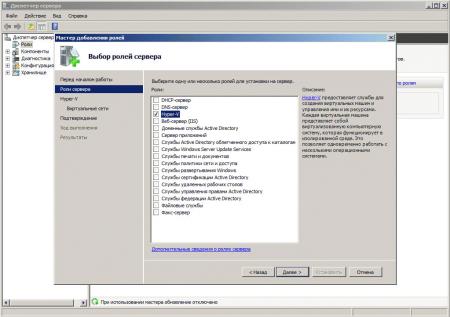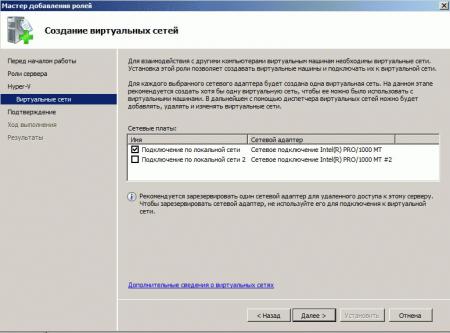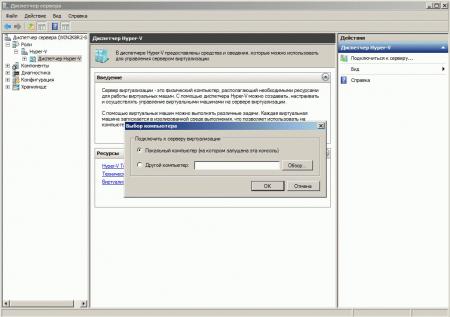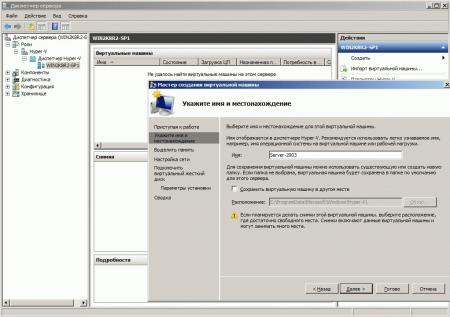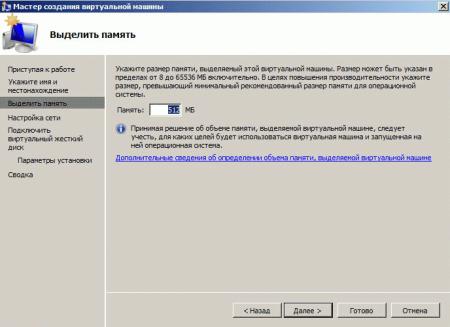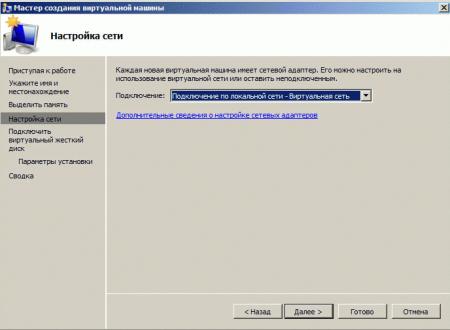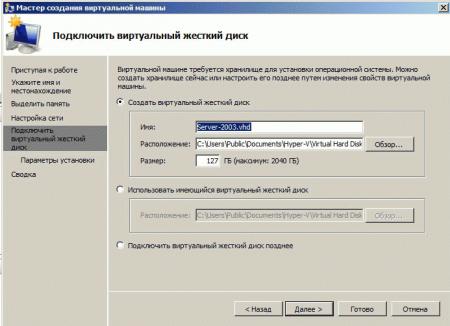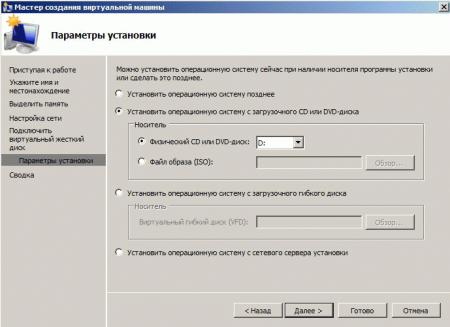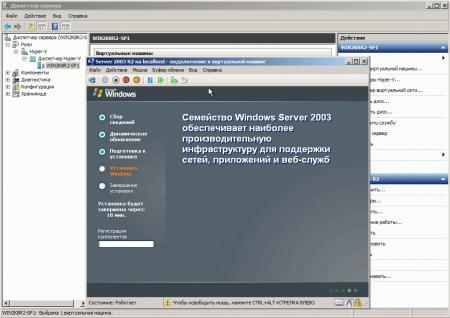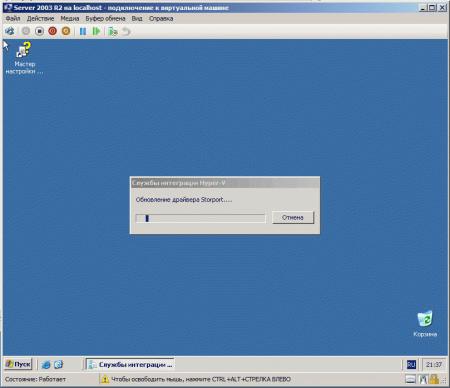Hyper-V является одним из самых простых в освоении и доступных средств серверной виртуализации. Этому способствуют несколько причин: он бесплатен и может быть развернут как в виде отдельного гипервизора, так и в виде одной из ролей Windows Server. Последняя возможность делает продукт особенно интересным для начинающих администраторов, позволяя опробовать виртуализацию в реальной среде без особых затрат и сложностей.
Научиться настраивать MikroTik с нуля или систематизировать уже имеющиеся знания можно на углубленном курсе по администрированию MikroTik. Автор курса, сертифицированный тренер MikroTik Дмитрий Скоромнов, лично проверяет лабораторные работы и контролирует прогресс каждого своего студента. В три раза больше информации, чем в вендорской программе MTCNA, более 20 часов практики и доступ навсегда.
Действительно, внедрение виртуализации в реальную инфраструктуру предприятия часто сдерживается опасениями администраторов и руководства по поводу надежности, стабильности и производительности подобного решения. Руководство вполне справедливо высказывает опасения, а администраторы не спешат брать на себя ответственность, так как не имеют достаточного опыта работы с данной технологией в реальных условиях.
Основное затруднение связано с тем, что большинство гипервизоров требуют установки на железо, т.е. выделения отдельного сервера. Покупка же нового оборудования для «экспериментов» администратора — это уже фантастика, причем далеко не научная. В тоже время любой администратор без труда отыщет в своем хозяйстве сервер ресурсы которого используются неоптимально, а это прекрасный повод совместить полезное с приятным: изучить новую технологию получив реальные результаты в производственной среде.
Первые кандидаты для переезда в виртуальную среду — это вспомогательные сервисы, такие как web-сервера, сервера обмена сообщениями (Jabber) и т.д. и т.п. Обычно данные службы не удостаиваются выделенных серверов и подняты как «еще одна роль» на каком либо из серверов предприятия, что создает для администраторов ряд неудобств, так как обслуживание данных сервисов напрямую затрагивает важные службы и делать это очень часто приходится в нерабочее время и с большой опаской. Иногда предпочитают даже не делать, так как эпизодически падающий web-сервер лучше эпизодически падающего сервера приложений. Также в ряде случаев сбои вспомогательных служб могут приводить к отказу и основных ролей размещенных на этом сервере.
Говорить о преимуществах виртуализации можно долго, но лучше один раз увидеть, чем сто раз услышать, поэтому перейдем к практической части нашего материала.
Установка Hyper-V как роли ничем не отличается от установки иных ролей Windows Server. Также выбираем оснастку Роли в Диспетчере сервера и запускаем Мастер добавления ролей.
Выбираем роль Hyper-V и нажимаем Далее. Следующим шагом нам будет предложено создать виртуальные сети. В Hyper-V виртуальная сеть представляет собой виртуальный коммутатор к которому подключаются виртуальные машины, с внешним миром такой коммутатор может быть соединен посредством одного из физических сетевых адаптеров хоста.
Важно понимать, что в отличие от VMware, Hyper-V не позволяет подключить виртуальный сетевой адаптер непосредственно к внешней сети и вы должны создать виртуальную сеть даже если у вас будет всего одна виртуалка.
В показанном ниже окне выбираем одну или несколько сетевых плат, которые будут соединены с соответствующими виртуальными сетями.
Если вы не собираетесь реализовывать сложную схему с несколькими сетями, то будет вполне достаточно выбрать один адаптер, тот который смотрит в локальную сеть. Единственное что следует учитывать — это пропускную способность, так как к собственному трафику хоста прибавится трафик виртуальных машин, поэтому категорически не рекомендуется использовать для этих целей 100 Мбит/с сетевое подключение.
После чего жмем далее и приступаем к установке роли, для ее окончания потребуются две перезагрузки, это стоит учитывать при планировании, чтобы не допустить непредвиденного останова основных служб.
Для управления виртуальными машинами предназначен Диспетчер Hyper-V, вы можете запустить его из оснастки Роли Диспетчера сервера или через меню Пуск — Администрирование.
Диспетчер Hyper-V позволяет подключаться как к локальному, так и к удаленным Hyper-V серверам, в данном случае нас интересует подключение к локальному серверу.
Работа с Hyper-V довольна проста и интуитивно понятна. Для примера создадим виртуальную машину и установим туда Windows Server 2003. Справа вверху в меню Действия выберем Cоздать — Виртуальную машину, запустится соответствующий мастер, который пошагово проведет нас через все необходимые этапы. Прежде всего укажем название и расположение файлов виртуальной машины.
Следующим шагом указываем доступный виртуальной машине объем памяти, исходить тут следует из разумного минимума, так как память выделяется виртуальной машине при запуске сразу в полном объеме. В последующем вы сможете всегда изменить это значение или настроить динамическое выделение памяти, если у виртуальной системы эпизодически будет возникать такая потребность.
Затем укажем к какой виртуальной сети присоединена данная машина, так как сеть у нас одна выбирать особо не из чего.
Теперь перейдем к созданию виртуального жесткого диска. Сразу обратим ваше внимание, что расположение файлов виртуальных дисков отличается от файлов виртуальных машин, в реальных условиях располагать виртуальные диски желательно на отдельном производительном массиве, так как производительность дисковой подсистемы оказывает существенное влияние производительность виртуальных машин в целом. В отличие от оперативной памяти, дисковое пространство выделяется динамически, т.е. файл виртуального диска имеет размер равный фактическому размеру расположенных в нем файлов и папок, но не более выделенного значения.
Заключительным шагом будет выбор параметров установки операционной системы, вы можете использовать для этого физический CD-привод хоста или смонтировать ISO-образ, также доступна установка по сети или загрузка с образа жесткого диска.
После чего вам предстоит еще раз ознакомиться со сводкой всех произведенных настроек и завершить создание виртуальной машины нажатием кнопки Готово.
Снова возвращаемся в Диспетчер Hyper-V и подключаемся к созданной виртуальной машине два раза щелкнув по ней мышью, теперь, вставив диск или смонтировав образ, можно приступать к установке операционной системы. Этот процесс ничем ни отличается от установки на физический ПК и мы не будем описывать его подробно.
По окончании установки ОС не забудьте установить Службы интеграции Hyper-V, которые необходимы для обеспечения максимальной производительности и корректного взаимодействия виртуальной машины с хостом. Для этого в окне виртуальной машины выберите Действие — Вставьте установочный диск служб интеграции, после чего в дисковод виртуалки будет смонтирован нужный образ и начнется установка.
Следует помнить, что Службы интеграции доступны только для официально поддерживаемых гостевых OC, если ваша система не входит в этот список, то вам нужно будет установить необходимые компоненты вручную, для чего обратитесь к соответствующему руководству.
На этом установку гостевой ОС можно считать законченной и вы можете переходить непосредственно к настройке сервера согласно стоящих перед вами задач.
Научиться настраивать MikroTik с нуля или систематизировать уже имеющиеся знания можно на углубленном курсе по администрированию MikroTik. Автор курса, сертифицированный тренер MikroTik Дмитрий Скоромнов, лично проверяет лабораторные работы и контролирует прогресс каждого своего студента. В три раза больше информации, чем в вендорской программе MTCNA, более 20 часов практики и доступ навсегда.
Пытаюсь перенести рабочий Windows Server 2003 R2 (x86) на виртуальную машину Hyper-V в Windows Server 2012.
Пробовал создавать образ 2003 системы и Акронисом и утилитой Disk2vhd v1.63
Сначала попробовал «на кошечках».
Перенес образ в VirtualBox. Всё работает нормально.
После этого решил перенести так-же и на Hyper-V в Windows Server 2012.
После старта перенесённого образа ВМ идёт сразу в ребут. Т.е. не доходит даже до графического бегущего индикатора.
НО! При этом грузится в Безопасном режиме.
В Безопасном режиме замена драйверов контроллеров дисков, удаление «драйверов процессоров» и всего лишнего не принесли желаемой загрузки.
После этого начитавшись интернета я решил от безнадёги поиграться с HAL.
И о-чудо! После того как я в Безопасном режиме заменил HAL на Standart PC у меня после ребута начал грузиться 2003 Server.
В результате экспериментов с HALя выяснил, что сервер грузится только при следующих HAL:
Standart PC, MPS Multiprocessor PC, MPS Uniprocessor PC
Если HAL Advanced Configuration and Power Interface (ACPI) PC, ACPI Multiprocessor PC, ACPI Uniprocessor PC, то система не грузится.
Создал новую ВМ в Hyper-V 2012 и установил Windows Server 2003 «начисто». Система нормально установилась с HAL ACPI Uniprocessor PC.
Вопрос:
1) Почему в VirtualBox’е работает без изменения HAL, а в Hyper-V нет?
2) Как всётаки перенести 2003 сервер с «нормальным» (не MPS PC) HAL на Hyper-V 2012 ?
3) Я что-то делаю неправильно?
23 Replies
-
There are a few ways that you can do that. The simpliest way is to use System Center Virtual Machine Manager.
The other way will be convert your box into vmdk file and then mount this file into Hyper-V.
Was this post helpful?
thumb_up
thumb_down
-
When you look at the license key for the physical server, does it have OEM in it? If so, you can’t just convert it, you have to migrate. If it’s full non-OEM license, then there are several tools available that can convert from P2V.
http://technet.microsoft.com/en-us/library/bb963740.aspx Opens a new window
Was this post helpful?
thumb_up
thumb_down
-
Microsoft makes something called Disk2vhd I use it regularly it’s pretty fancy. Typically when doing a disk2vhd when you install it into your hyper-v host you’ll need to attach a «legacy network adapter» to make it work. PM me if you get stuck!
edit: here is disk2vhd http:/ Opens a new window/technet.microsoft.com/en-us/sysinternals/ee656415.aspx Opens a new window
1 found this helpful
thumb_up
thumb_down
-
-
When you look at the license key for the physical server, does it have OEM in it? If so, you can’t just convert it, you have to migrate. If it’s full non-OEM license, then there are several tools available that can convert from P2V.
http://technet.microsoft.com/en-us/library/bb963740.aspx Opens a new window
Not quite true, as long as you purchase a license for it, if you get audited you will be fine. Noone is expecting you do do a complete rebuild over this just ensure you purchase the license.
Was this post helpful?
thumb_up
thumb_down
-
Disk2VHD would be the best bet.
If it’s a Domain Controller make sure to have made at least a system state backup, you’ll likely need it to re-introduce it into the domain and correct any out of sequence replication errors.
Disk2VHD is not a supported active directory backup/recovery system, same goes for Hyper-V snapshots.
Always have a backup, goes without saying but I said it anyways….
If it’s 2003 Enterprise, even OEM, should have a valid virtual license key on the sticker.
Was this post helpful?
thumb_up
thumb_down
-
Another vote for disk2vhd.
If it’s a DC, don’t do it…
Was this post helpful?
thumb_up
thumb_down
-
John White wrote:
If it’s a DC, don’t do it…
exactly.
Was this post helpful?
thumb_up
thumb_down
-
Network Overlord wrote:
LittleBobaFooFoo wrote:
When you look at the license key for the physical server, does it have OEM in it? If so, you can’t just convert it, you have to migrate. If it’s full non-OEM license, then there are several tools available that can convert from P2V.
http://technet.microsoft.com/en-us/library/bb963740.aspx Opens a new window
Not quite true, as long as you purchase a license for it, if you get audited you will be fine. Noone is expecting you do do a complete rebuild over this just ensure you purchase the license.
The problem with P2V’ing a OEM license is you break activation every time you change hardware, so every time you upgrade vSphere and VM hardware you’ll break every VM.
Save yourself some pain, and either migrate the server, or do a Repair Reinstall with a STD/Ent/DC SKU installer before your P2V.
Was this post helpful?
thumb_up
thumb_down
-
reinstall vs reactivating a handful of servers? I choose activate — I am also on Hyper-V though so updates to Hyper-V to not trigger this.
Was this post helpful?
thumb_up
thumb_down
-
Disk2VHD
In our shop, we’ve started migrating most of our customers from physical to virtual. In a lot of cases hyper-v is the best platform, though it doesn’t include a nice tool like vsphere converter. I have had to re-activate several converted instances but that is prefered over any of the remaining alternatives. If you have the budget, system center with VMM but, if not, disk2vhd is a well advised choice.
Was this post helpful?
thumb_up
thumb_down
-
No OEM on the Windows server 2003 sticker.
Was this post helpful?
thumb_up
thumb_down
-
Disk2VHD won’t work with Windows 2003, it works with Windows 2008 and later
1 of 2 found this helpful
thumb_up
thumb_down
-
shaileshm wrote:
Disk2VHD won’t work with Windows 2003, it works with Windows 2008 and later
Wrong.
It works OK with Windows 2003. I’ve used it to convert more than a half dozen Windows 2003 and Windows 2003R2 machines from physical to VMs on Hyper-V.
Was this post helpful?
thumb_up
thumb_down
-
Hey Neal, is this possible to run while the server is still having clients connect to databases and such on the physical? I’m trying to take a snapshot and test it on a virtual before taking a 24/7/365 business down to move 2003 and upgrade to 2008 or 2012. But from my research, the upgrade to 2012 isn’t possible. Thanks for any insight.
Was this post helpful?
thumb_up
thumb_down
-
Actually, the whole «snapshot» reference is probably wrong. I need to run this on a live server that is physical and port to a virtual for testing.
Was this post helpful?
thumb_up
thumb_down
-
John White wrote:
Another vote for disk2vhd.
If it’s a DC, don’t do it…
Hey John and Network Overlord,
I am planning on P2V for a Windows Server 2003 machine that is a DC. Why can’t I perform this with Disk2VHD? What issues might i run into? I was planning converting and then having the hyper-v host become a secondary DC, elevating it to primary then eventually demoting the 2003 machine and shutting down. Can you make any suggestions of things to watch out for? Thanks so much for your time guys.
Was this post helpful?
thumb_up
thumb_down
-
Text
Wrong. It works OK with Windows 2003. I've used it to convert more than a half dozen Windows 2003 and Windows 2003R2 machines from physical to VMs on Hyper-V.
Hi,
Neal8622 can I ask you how you convert Windows 2003 to virtual. I used disk2vhd few times, but Windows Server 2003 R2 can’t start ( restart after select operating system ). Only in safe mode starts. I was trying a lot of tricks, but it still doesn’t start.
Can you give me any advice ?
Thanks.
Was this post helpful?
thumb_up
thumb_down
-
You can use Microsoft Virtual Machine Converter 3.0 also for P2V. Physical to Hyper — V.
https://www.microsoft.com/en-us/download/details.aspx?id=42497 Opens a new window
Was this post helpful?
thumb_up
thumb_down
-
Thanks for your reply.
I can’t install agent on Windows 2003.
Text
Property(S): CAERROR = 12 MSI (s) (EC:BC) [10:45:47:690]: Note: 1: 1708 MSI (s) (EC:BC) [10:45:47:690]: Product: Microsoft Virtual Machine Converter P2V Agent -- Installation failed. MSI (s) (EC:BC) [10:45:47:690]: Windows Installer installed the product. Product Name: Microsoft Virtual Machine Converter P2V Agent. Product Version: 3.0.1002.0. Product Language: 1033. Installation success or error status: 1603. MSI (s) (EC:BC) [10:45:47:722]: Deferring clean up of packages/files, if any exist MSI (s) (EC:BC) [10:45:47:722]: MainEngineThread is returning 1603 MSI (s) (EC:10) [10:45:47:722]: No System Restore sequence number for this installation. === Logging stopped: 2016-08-09 10:45:47 === MSI (s) (EC:10) [10:45:47:722]: User policy value 'DisableRollback' is 0 MSI (s) (EC:10) [10:45:47:722]: Machine policy value 'DisableRollback' is 0 MSI (s) (EC:10) [10:45:47:722]: Incrementing counter to disable shutdown. Counter after increment: 0 MSI (s) (EC:10) [10:45:47:722]: Note: 1: 1402 2: HKEY_LOCAL_MACHINESoftwareMicrosoftWindowsCurrentVersionInstallerRollbackScripts 3: 2 MSI (s) (EC:10) [10:45:47:722]: Note: 1: 1402 2: HKEY_LOCAL_MACHINESoftwareMicrosoftWindowsCurrentVersionInstallerRollbackScripts 3: 2 MSI (s) (EC:10) [10:45:47:722]: Decrementing counter to disable shutdown. If counter >= 0, shutdown will be denied. Counter after decrement: -1 MSI (s) (EC:10) [10:45:47:722]: Restoring environment variables MSI (s) (EC:10) [10:45:47:722]: Destroying RemoteAPI object. MSI (s) (EC:B4) [10:45:47:722]: Custom Action Manager thread ending. MSI (c) (34:98) [10:45:47:722]: Decrementing counter to disable shutdown. If counter >= 0, shutdown will be denied. Counter after decrement: -1 MSI (c) (34:98) [10:45:47:722]: MainEngineThread is returning 1603 === Verbose logging stopped: 2016-08-09 10:45:47 ===
Was this post helpful?
thumb_up
thumb_down
-
This will not work with Windows Server 2003.
System Requirements
Supported Operating System
Windows Server 2008 R2 SP1, Windows Server 2012, Windows Server 2012 R2
Before you install Microsoft Virtual Machine Converter (MVMC), you must install the following software on the computer on which you want to run MVMC: Windows Server 2012 R2, Windows Server 2012, or Windows Server 2008 R2 SP1 operating systems
Was this post helpful?
thumb_up
thumb_down
-
How did you get to work it In hyperv? I successfully converted it using DSK2VHD by I cant successfully boot it to hyper-V BSD appears.
Was this post helpful?
thumb_up
thumb_down
-
Was this post helpful?
thumb_up
thumb_down
Read these next…
Merging two domains with the same name?
Windows
It seems that a possible company merger is coming down the pipeline, but as luck would have it, the active directory domains have the same name (ie, domain.local)The domain I maintain is running server 2019 at a 2016/2019 functional level.The other domain…
How can I track changes to network adapter configuration
Windows
Ok, so we have a site where most of the users have local admin and they have a small group of users who «know about computers». The site runs pretty smoothly but we’re seeing a bunch of users who are able to function on the wired network but aren’t able …
Snap! — Cooling in Antarctica, Back to the Moon, Biological Clothing, AI Sci-Fi
Spiceworks Originals
Your daily dose of tech news, in brief.
Welcome to the Snap!
Flashback: February 3, 1986: The term “vaporware” is first used by Philip Elmer-DeWitt in a TIME magazine article (Read more HERE.)
Bonus Flashback: February 3, 1966: Luna 9 Lan…
Safety Glasses with Glasses
Networking
I’m going to be pulling some new wire soon through some dirty drop ceilings, and without fail, at some point I always get a piece of something in my eye at some point during the job.I’d like to avoid that this time.I have struggled to find safety glasses …
AD on-premise courses
IT & Tech Careers
Hello!We have a predominantly on-prem AD environment. Whilst we will be moving to M365 that will be in a while.We have a number of junior staff that need basic instruction in Active Directory and file/folder permissions. I recall many years ago the MC…
- Remove From My Forums
-
Question
-
Greetings,
Can the latest and greatest Hyper-V be installed on Server 2003 Enterprise?
Thanks.
Answers
-
Hi!
No, Hyper-V is a part of Windows Server first introduced in Windows Server 2008. The latest version of Hyper-V is a part of Windows Server 2012. Hyper-V can’t be upgraded without upgrading Windows Server all together.
Hyper-V is a server role that can be enabled in Server 2008, 2008 R2 and 2012. It can not be installed.
The last available Microsoft virtualization software that can be run on Windows 2003 is the discontinued Virtual Server 2005. VS2005 is a type 2 hosted virtualization software, and not a bare-metal hypervisor like Hyper-V.
-
Marked as answer by
Saturday, October 20, 2012 9:18 PM
-
Marked as answer by
-
Hi,
I hope I understand your question right. But you can’t install Hyper-V on a Windows Server 2003. Hyper-V is part of Windows Server since 2008.
The latestes version of Hyper-V (Vers. 3) is part of Windows Server 2012.
You can install Windows Server 2003 in a Hyper-V VM but a Hyper-V role can not be installed on Windows Server 2003.
With the Free Windows Server 2012 evaluation, you can try if your Windows Server 2003 VM runs.
http://technet.microsoft.com/en-US/evalcenter/hh670538.aspx?ocid=&wt.mc_id=TEC_108_1_33
To learn more about Hyper-V and Windows Server 2012, you can check out this free training collection.
http://datacenter-flo.de/?p=335
Regards
Flo
-
Marked as answer by
drewtonium316
Saturday, October 20, 2012 9:18 PM
-
Marked as answer by
- Remove From My Forums
-
Question
-
Greetings,
Can the latest and greatest Hyper-V be installed on Server 2003 Enterprise?
Thanks.
Answers
-
Hi!
No, Hyper-V is a part of Windows Server first introduced in Windows Server 2008. The latest version of Hyper-V is a part of Windows Server 2012. Hyper-V can’t be upgraded without upgrading Windows Server all together.
Hyper-V is a server role that can be enabled in Server 2008, 2008 R2 and 2012. It can not be installed.
The last available Microsoft virtualization software that can be run on Windows 2003 is the discontinued Virtual Server 2005. VS2005 is a type 2 hosted virtualization software, and not a bare-metal hypervisor like Hyper-V.
-
Marked as answer by
Saturday, October 20, 2012 9:18 PM
-
Marked as answer by
-
Hi,
I hope I understand your question right. But you can’t install Hyper-V on a Windows Server 2003. Hyper-V is part of Windows Server since 2008.
The latestes version of Hyper-V (Vers. 3) is part of Windows Server 2012.
You can install Windows Server 2003 in a Hyper-V VM but a Hyper-V role can not be installed on Windows Server 2003.
With the Free Windows Server 2012 evaluation, you can try if your Windows Server 2003 VM runs.
http://technet.microsoft.com/en-US/evalcenter/hh670538.aspx?ocid=&wt.mc_id=TEC_108_1_33
To learn more about Hyper-V and Windows Server 2012, you can check out this free training collection.
http://datacenter-flo.de/?p=335
Regards
Flo
-
Marked as answer by
drewtonium316
Saturday, October 20, 2012 9:18 PM
-
Marked as answer by
The Windows 8 and Windows Server 2012 SP1 Virtual Machines on my laptop are connecting just fine to my physical network adapter (wifi) via the External Virtual Switch that I setup in Hyper-V (Windows 8 Pro host). I can connect to the internet to do Windows updates on those VM’s.
Now I have installed Windows Server 2003 R2 Standard x64 Edition with SP2 on a new VM. I set up the Network Adapter to use the same virtual switch (“External WiFi”) that I’ve been using for my VM’s. But this time, my Windows Server 2003 VM cannot connect to the network or the internet.
According to the many sources I found online, I need to add a Legacy Network Adapter to the Windows Server 2003 VM. Hint: You need a little more than that.
These two posts were really helpful in setting up the legacy network adapter:
- Hyper-V – how to install legacy network driver for Windows Server 2003 virtual machine
- Windows XP x64 in Hyper-V – Network Drivers
Go ahead and read those. But I have summarized the steps below:
Adding the Legacy Network Adapter Device to the VM
Add a Legacy Network Adapter Hardware to the Windows Server 2003 VM via Hyper-V Manager (Hyper-V Manager > {MyVMhere} > Setting)
Then connect that to the Virtual Switch:
Installing the Adapter to the VM
We need to copy some NIC driver files from an existing x64 machine — files from Windows 8 and Windows Server 2012 Sp1 worked just fine:
1. Create a floppy disk from the Hyper-V Manager. Mount that to an existing VM. Here’s how to create and use a Virtual Floppy Disk.
2. On the existing VM, copy the files from %windir%System32DriverStoreFileRepositorydc21x4vm.inf_amd64_aaa5f1eb8c006024 into the floppy disk. Then, dismount/unmount the floppy disk.
3. Mount the same floppy disk to the Windows Server 2003 x64 VM.
4. Then install the Legacy Network Adapter to the Windows Server 2003 x64 VM.
You should now be able to do your Windows Server 2003 x64 Updates.
I hope that saves you some time.
Author: Marlon Ribunal
I’m here to learn and share things about data and the technologies around data.