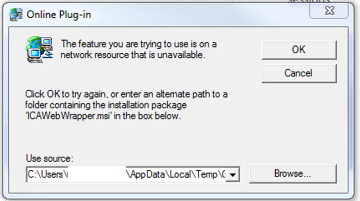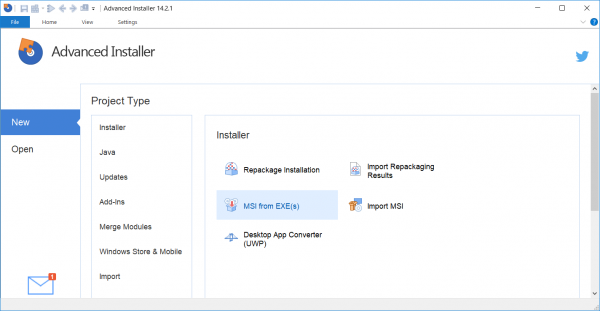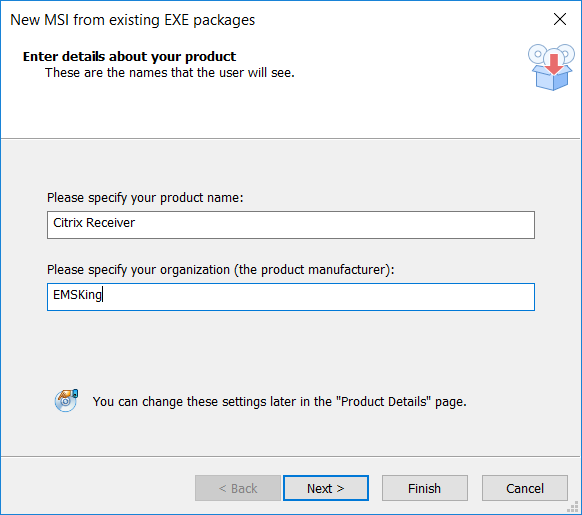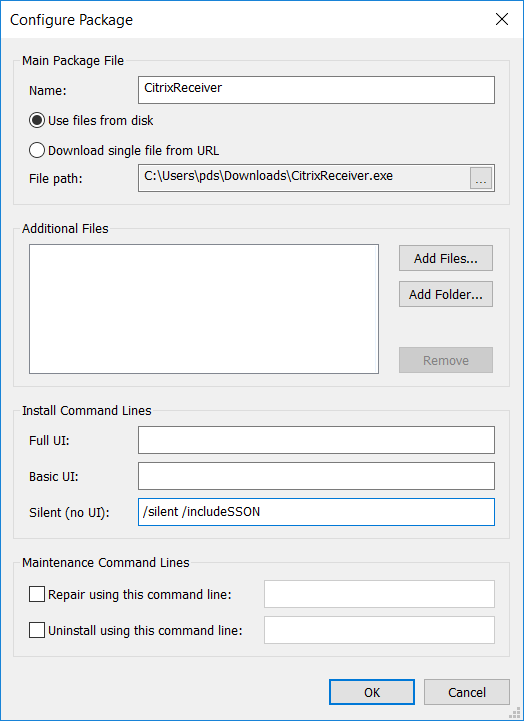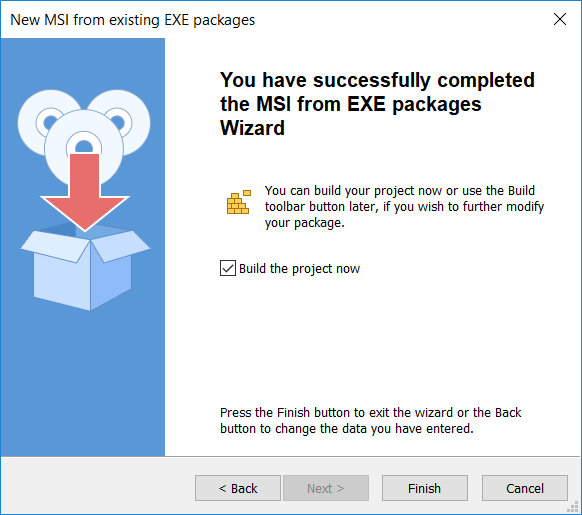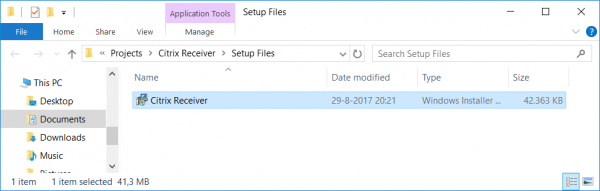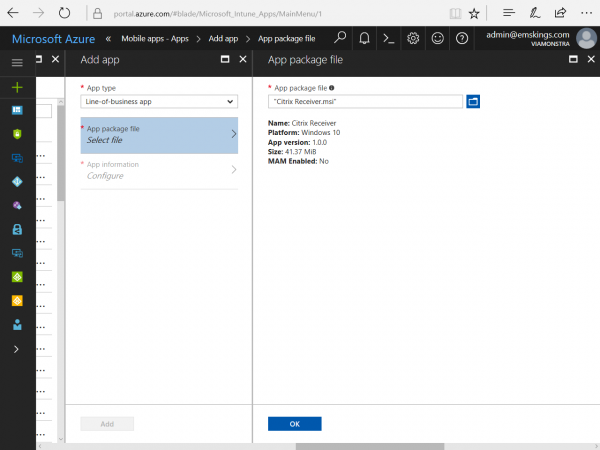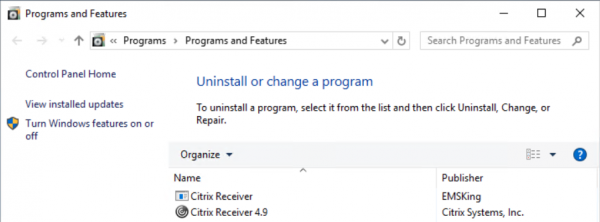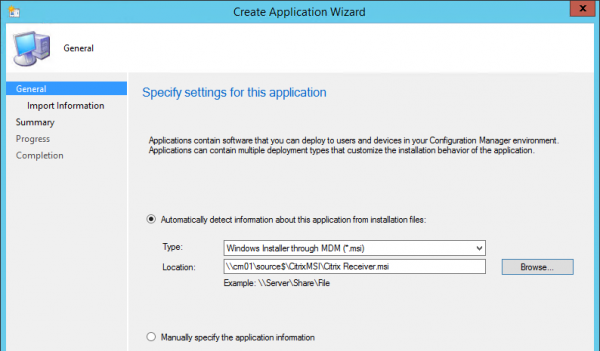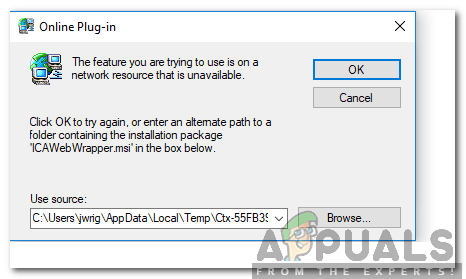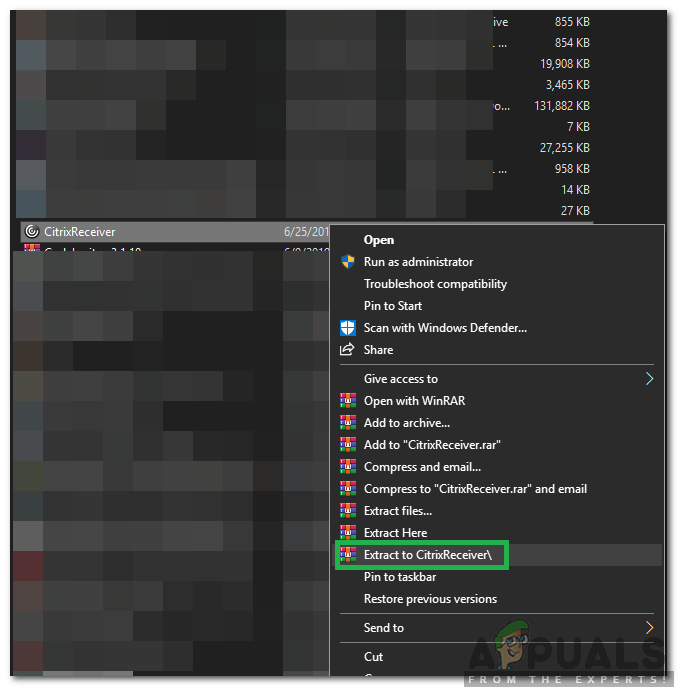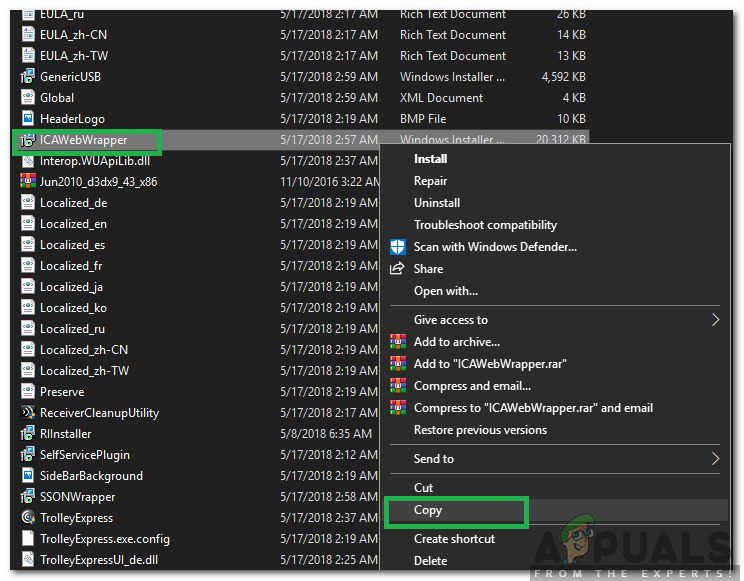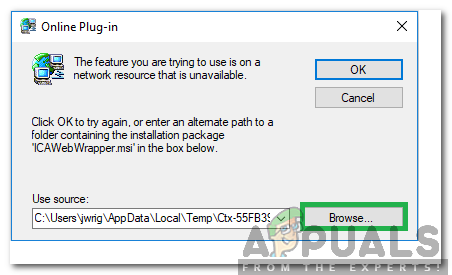Перейти к содержанию
На чтение 2 мин. Просмотров 847 Опубликовано 28.04.2021
Citrix Receiver – это клиентский компонент для XenDesktop и XenApp. Полный доступ к полным рабочим столам через XenDesktop предоставляется только устройствам, на которых установлен Citrix Receiver. Citrix – это приложение, которое обеспечивает виртуализацию серверов, рабочих столов и приложений. Однако совсем недавно стало поступать много сообщений о том, что пользователи не могут открывать онлайн-приложения с помощью веб-портала.
Сообщение об ошибке « Функция, которую вы пытаетесь использовать, находится на недоступном сетевом ресурсе. Введите путь к папке, содержащей установочный пакет для «ICAWebwrapper.msi », отображаемого при попытке доступа к приложению. В этой статье мы сообщим вам причину возникновения этой ошибки, а также предложим жизнеспособное решение этой проблемы.
Что вызывает «ошибку ICAWebWrapper.msi» при запуске приложения с веб-портала?
Получив многочисленные отчеты от нескольких пользователей, мы решили изучить проблему и разработали решение чтобы исправить это полностью. Кроме того, мы изучили причину, из-за которой он срабатывает, и перечислили ее следующим образом.
- Отсутствующий файл: Как следует из сообщения об ошибке, ошибка возникает, когда приложение не может найти файл «ICAWebWrapper.msi» в каталоге установки. Поэтому он просит пользователя указать его местоположение. Однако в большинстве случаев этот файл полностью отсутствует на компьютере.
Теперь, когда у вас есть базовое представление о природе проблемы, мы продолжим к решениям. Обязательно соблюдайте инструкции, чтобы избежать конфликта.
Решение: установка ICAWebWrapper.msi
Если файл «ICAWebWrapper.msi» отсутствует на компьютере, эта ошибка срабатывает. Поэтому на этом этапе мы будем загружать и устанавливать файл в установочный каталог приложения. Для этого:
- Обязательно загрузите и установите «Winrar» или любой другой инструмент для извлечения на свой компьютер, прежде чем продолжить действия, описанные ниже.
- Загрузите CitrixReceiver.exe по этой ссылке.
- После загрузки right – щелкните по файл и выберите « Извлечь в CitrixReceiver /scheme.
- Будет извлечено содержимое файла « .exe » в папку с именем « CitrixReceiver » в том же каталоге.
- Откройте папку, прокрутите вниз и щелкните правой кнопкой мыши файл « ICAWebWrapper.msi »..
- Выберите « Копировать » и перейдите к Citrix каталог установки .
- Щелкните правой кнопкой мыши в любом месте и выберите « Вставить ».
- Откройте программу из Citrix и, если вы снова получите сообщение об ошибке, нажмите на « Обзор »и выберите« ICAWebWrapper.msi »в каталоге Citrix.
- Проверьте , сохраняется ли проблема.
Обновлено 2023 января: перестаньте получать сообщения об ошибках и замедлите работу вашей системы с помощью нашего инструмента оптимизации. Получить сейчас в эту ссылку
- Скачайте и установите инструмент для ремонта здесь.
- Пусть он просканирует ваш компьютер.
- Затем инструмент почини свой компьютер.
Citrix Receiver является клиентским компонентом для XenDesktop и XenApp. Полный доступ к полным рабочим станциям через XenDesktop предоставляется только тем устройствам, на которых установлен приемник Citrix. Citrix — это приложение, которое позволяет виртуализировать серверы, рабочие станции и приложения. Однако в последнее время было получено много отчетов, которые не позволяют пользователям открывать онлайн-приложения через веб-портал.

Вы получаете эту ошибку при попытке запустить vDesktop или Облачные приложения: функция, которую вы хотите использовать, находится на сетевом ресурсе, который недоступен. Нажмите OK, чтобы повторить попытку, или введите другой путь к папке с установочным пакетом ICAWebWrapper.msi в поле ниже.
Проблема в том, что онлайн-плагин не может быть установлен из-за отсутствия ICAWebWrapper.msi.
Итак, где мы можем найти этот файл MSI?
Это намного проще, чем я ожидал.
Откройте командную строку как администратор и перейдите в папку, в которой вы сохранили CitrixReceiver.exe, и введите следующую команду, чтобы извлечь все файлы MSI в папку с именем Extract.
Для приемника 4.x и более поздних версий:
CitrixReceiver.exe / extract [папка_определения_of_the_extract_folder, например C: temp]
После извлечения файлов MSI вы можете использовать Обзор во всплывающем окне и выбрать файл ICAWebWrapper.msi. Нажмите OK во всплывающем окне, чтобы установить плагин онлайн.
Исправлена ошибка icawebwrapper.msi при запуске приложения с веб-портала.
Обновление за январь 2023 года:
Теперь вы можете предотвратить проблемы с ПК с помощью этого инструмента, например, защитить вас от потери файлов и вредоносных программ. Кроме того, это отличный способ оптимизировать ваш компьютер для достижения максимальной производительности. Программа с легкостью исправляет типичные ошибки, которые могут возникнуть в системах Windows — нет необходимости часами искать и устранять неполадки, если у вас под рукой есть идеальное решение:
- Шаг 1: Скачать PC Repair & Optimizer Tool (Windows 10, 8, 7, XP, Vista — Microsoft Gold Certified).
- Шаг 2: Нажмите «Начать сканирование”, Чтобы найти проблемы реестра Windows, которые могут вызывать проблемы с ПК.
- Шаг 3: Нажмите «Починить все», Чтобы исправить все проблемы.

Переустановите клиент Citrix на ПК конечного пользователя.
шаги:
Точные действия зависят от операционной системы конечного пользователя и версии установленного клиента Citrix. В общем:
1. Откройте средство установки программ Windows.
2. выберите клиент Citrix (например, «Citrix Receiver»).
3. нажмите «Удалить».
4 Установка Citrix Client
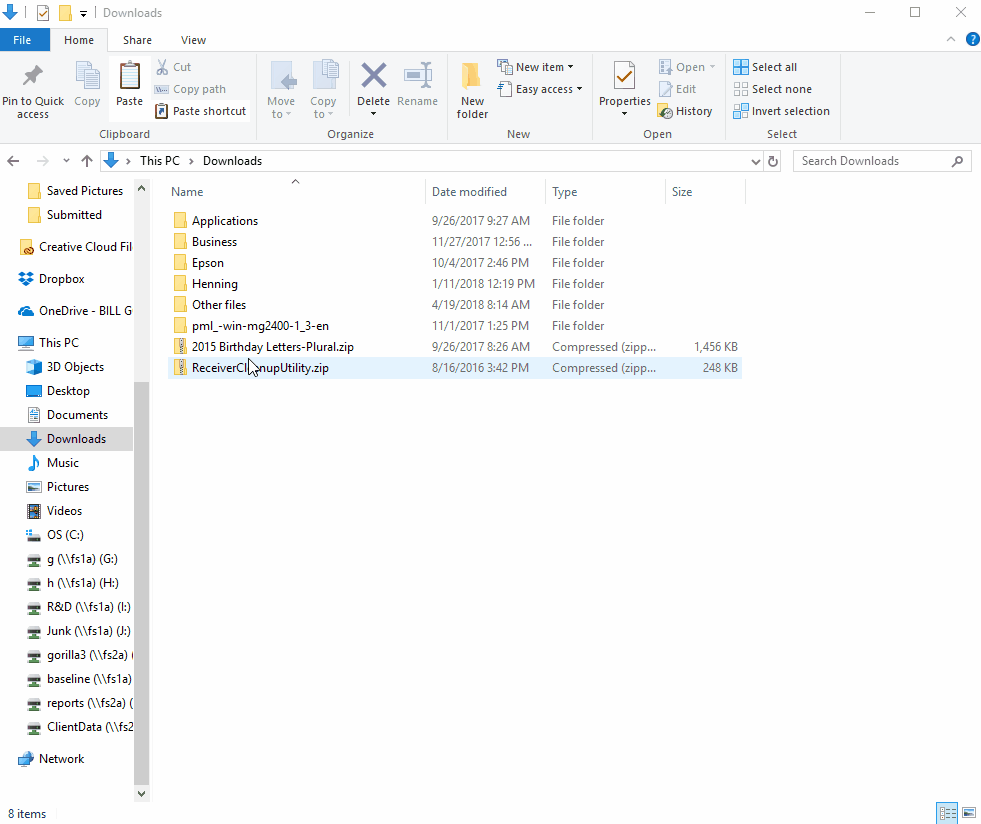
Установка ICAWebWrapper.msi
Если на компьютере отсутствует файл ICAWebWrapper.msi, возникает эта ошибка. Поэтому на этом этапе мы будем загружать и устанавливать файл в каталог установки приложения. Для этого:
- Обязательно загрузите и установите «Winrar» или другое средство извлечения на свой компьютер, прежде чем переходить к следующим шагам.
- Загрузите файл CitrixReceiver.exe по этой ссылке.
- После загрузки щелкните файл правой кнопкой мыши и выберите «Извлечь в CitrixReceiver /».
- Содержимое файла «.exe» будет извлечено в папку «CitrixReceiver» в том же каталоге.
- Откройте папку, прокрутите вниз и щелкните правой кнопкой мыши «ICAWebWrapper.msi».
- Выберите «Копировать» и перейдите в каталог установки Citrix.
- Щелкните правой кнопкой мыши в любом месте и выберите «Вставить».
- Откройте программу Citrix и, если вы снова получите сообщение об ошибке, нажмите «Обзор» и выберите «ICAWebWrapper.msi» в каталоге Citrix.

https://www-01.ibm.com/support/docview.wss?uid=ibm10730395
Совет экспертов: Этот инструмент восстановления сканирует репозитории и заменяет поврежденные или отсутствующие файлы, если ни один из этих методов не сработал. Это хорошо работает в большинстве случаев, когда проблема связана с повреждением системы. Этот инструмент также оптимизирует вашу систему, чтобы максимизировать производительность. Его можно скачать по Щелчок Здесь

CCNA, веб-разработчик, ПК для устранения неполадок
Я компьютерный энтузиаст и практикующий ИТ-специалист. У меня за плечами многолетний опыт работы в области компьютерного программирования, устранения неисправностей и ремонта оборудования. Я специализируюсь на веб-разработке и дизайне баз данных. У меня также есть сертификат CCNA для проектирования сетей и устранения неполадок.
Сообщение Просмотров: 201
Problem
User logs onto Controller-on-Cloud Citrix website. User types in username/password, and clicks on the ‘Controller’ icon. An error appears.
Symptom
Online Plug-in
The feature you are trying to use is on a network resource that is unavailable
Click OK to try again, or enter an alternate path to a folder containing the installation package ‘ICAWebWrapper.msi’ in the box below.
Use source: C:UsersUSERNAMEAppDataLocalTemp…
Cause
End user’s client device has a corrupt installation of Citrix client.
Resolving The Problem
Re-install the Citrix client on the end user’s PC.
Steps:
The exact steps will vary depending on the end user’s operating system, and version of Citrix client installed. In general terms:
1. Open the Windows installed programs tool
2. Highlight the Citrix client (for example «Citrix Receiver»)
3. Click «Uninstall»
4. Install the Citrix client
TIP:
- One method is described inside separate IBM Technote #1990028.
- Another method is to download it directly from Citrix here: https://www.citrix.com/downloads/citrix-receiver/
Related Information
[{«Business Unit»:{«code»:»BU059″,»label»:»IBM Software w/o TPS»},»Product»:{«code»:»SSMRTZ»,»label»:»IBM Cognos Controller on Cloud»},»Component»:»»,»Platform»:[{«code»:»PF033″,»label»:»Windows»}],»Version»:»All Versions»,»Edition»:»»,»Line of Business»:{«code»:»LOB10″,»label»:»Data and AI»}}]
Содержание
- Особенности
- Преимущества
- Скачать
Программа дает пользователям возможность более продуктивно осуществлять сотрудничество с ОС Windows, используя браузер Google Chrome. Снабжается простым и понятным интерфейсом, который облегчает работу с приложением.
Особенности
Отличительной особенностью Citrix Receiver является возможность работы на большинстве существующих видов операционных систем. Осуществить доступ к рабочему столу компьютера, на котором установлена программа, можно с любого устройства, которое прошло регистрацию в сети, включая смартфоны. При использовании организацией соответствующих серверов компании, обращаться к виртуальным ресурсам можно практически без задержек. Администратор может настроить ограничение доступа. Т.е. получать данные с устройства сможет только определенный круг лиц, который определяется человеком. Это приложение часто используется сотрудниками крупных компаний.
В базовой комплектации интерфейс программы выполняется на английском языке, однако пользователям дается возможность скачать русифицированные версии приложения. Утилита работает по принципу облачного вычисления. После запуска Citrix Receiver функционирует в ОС Windows, но при этом пользователи получают доступ к ней с любого устройства из списка, который определен главным администратором.
Не следует забывать, что в последнее время в сети стали встречаться программы с вредоносным ПО, которые замаскированы под это приложение. Целью их создания является нанесение вреда устройству, а также возможность получения конфиденциальной информации. Если пользователь при поиске установочных файлов обнаружил их в каталоге c:windowssystem32, с большой долей вероятности можно предположить, что они несут потенциальный вред для устройства. Подлинная версия утилиты может быть установлена только в корневой каталог папки Program files. После контакта с подозрительным ПО рекомендуется немедленно провести сканирование компьютера на предмет обнаружения вирусов.
Версия, которая устанавливается на мобильные устройства, имеет такой же потенциал, как и компьютерная. Пользователям будут доступны основные системные приложения, которые будут функционировать на устройстве по принципу, аналогичному ПК.
Утилита может выступать своеобразной платформой для создания цифрового рабочего места для сотрудников крупных организаций. Она обеспечит продуктивную работу персонала в рамках общего интерфейса. IT-отделу потребуется лишь принимать поступающие пакеты данных и анализировать их.
Преимущества
- возможность работы с основными видами существующих ОС;
- простой и понятный интерфейс;
- самостоятельный выбор круга лиц, которые получат доступ к определенной информации;
- процесс установки утилиты на устройство не представляет сложностей;
- программа распространяется на бесплатной основе.
Единственный минус, который был отмечен пользователями приложения, состоит в периодически возникающих затруднениях при удаленном наборе текста в приложении.
Скачать
Citrix Receiver подойдет как для сотрудников крупных предприятий, которым необходимо получить доступ к определенным данным на устройстве администратора, так и простым обывателям, преследующим те же цели. Простой и понятный на интуитивном уровне интерфейс приложения облегчает его использование.
This network utility allows users to remotely work with various business utilities. There are plugins for Chrome and Firefox for accessing web applications.
Developer:
Citrix Systems, Inc.
Windows version:
Windows 7, Windows 8, Windows 8.1, Windows 10
Citrix Receiver is a Windows software for using remote tools located on a corporate server. It can be installed on desktops, tablets and thin clients. You can open Skype for Business as well as several engineering and multimedia apps.
Brief description
This program lets users connect to a corporate server and utilize various web apps for performing business tasks. There is support for a wide variety of devices based on Android, ChromeOS, HTML5, iOS, Linux, Mac and Windows.
It is necessary to create a personal user account to access the main interface. Several authentication methods are available including the custom identity provider, SAML, smart card, domain pass-through and standard credentials.
Configuration
You can add new entries to the list of trusted websites. Additionally, it is possible to place new applications to the quick access panel for easier navigation,
Session timeout is customizable. By default, the account connection is terminated after 20 minutes of inactivity. This functionality may be useful for improving security in a large organization.
Please note that this utility is obsolete and no longer supported by its developers. It was replaced by Citrix Workspace.
Features
- free to download and use;
- offers instruments for accessing corporate network applications;
- it is possible to authenticate via user credentials, smart card or other methods;
- session timeout can be changed;
- compatible with modern versions of Windows.
PreForm
Windows 7, Windows 8, Windows 8.1, Windows 10, Windows 11 Free
This utility allows you to prepare complex 3D models for printing. It is possible to rotate and resize objects in the workspace to better fit the layout.
ver 3.28.1
XULRunner
Windows XP, Windows Vista, Windows 7, Windows 8, Windows 10, Windows 11 Free
Using this comprehensive utility, you are able to develop and deploy Mozilla-based applications. It requires advanced programming knowledge to use efficiently.
ver 41.0.2
Skanect
Windows 7, Windows 8, Windows 8.1, Windows 10, Windows 11 Free
This specialized software can help you create detailed 3D models of physical objects by scanning them with a consumer-grade depth sensor like Structure Core.
ver 1.11.0
Node js
Windows XP, Windows Vista, Windows 7, Windows 8, Windows 10, Windows 11 Free
With the help of this powerful utility, users are able to develop network apps using JavaScript. Moreover, it is possible to extend its functionality via plugins.
ver 18.13.0
VAS PC
Windows XP, Windows Vista, Windows 7, Windows 8, Windows 8.1, Windows 10, Windows 11 Free
This utility is oriented toward car mechanics. It allows users to diagnose technical issues with various electronic car modules such as transmission and airbags.
ver 19.01.01
Google AdWords Editor
Windows 7, Windows 8, Windows 10 Free
Using this comprehensive tool, you are able to organize Google ad campaigns. Additionally, you have the option to customize keywords, specify audiences and more.
ver 14.2.2.0
Minitab
Windows 10, Windows 11 Free
This statistical software provides tools for data visualization and analysis. You can plan various business processes and evaluate product performance.
ver 21.3.1
WS FTP Professional
Windows 8.1, Windows 10, Windows 11 Free
Using this utility you can transfer files to and from remote servers. There is support for all common authentication methods and communication protocols.
ver 12.8
The Citrix Receiver for Windows is currently an executable that will install the Citrix Receiver with all components, since Microsoft Intune is not supporting to install an executable via MDM we can deploy MSI files to Windows 10 devices. If you ever installed the Citrix Receiver, you know this can be a challenge ????
Working towards a solution
Citrix released a support article that describes an ‘recommended way of installing the Citrix Receiver client. What need to be done is to extract the executable and install the 10 MSI files in a certain order.
To install the Citrix Receiver the right way you need to install all MSI files in the following order:
- RIInstaller.msi
- ICAWebWrapper.msi
- GenericUSB.msi
- DesktopViewer.msi
- CitrixHDXMediaStreamForFlash-ClientInstall.msi
- Vd3dClient.msi
- AuthManager.msi
- SSONWrapper.msi
- SelfServicePlugin.msi
- WebHelper.msi
With Microsoft Intune we currently do not have the option to create some kind of sequence of apps that need to be installed or something like application dependencies. If you add all ten MSI’s to Microsoft Intune and deploy them to the Windows 10 devices and they will be installed in a random order. If an MSI fails due to that another one is required. After a long time with many reties of installing the MSI’s, the Citrix Receiver will be installed correctly with all components (MSI’s) in place. But like said it can take a long -random- time before the Citrix Receiver is available.
So what if we could wrap the executable in some kind of MSI? So, I reached out to my CTGLobal colleague Thomas Marcussen to verify if this would be possible. And yes, so it is! With Advanced Installer it is pretty easy to do so, even for someone who created application packages with Zenworks 6.5 and so on, light years ago! ;).
Creating the MSI
So when using Advanced Installer you need to go to New, Convert and select MSI from EXE(s).
Next supply the name of the “product” and the name of the product manufacturer, in this case “Citrix Receiver” and “EMSKings”.
Specify where the Project needs to be saved in and where the MSI file needs to be saved and click Next.
Next you need to add the executable and you need to configure the “package” and add the silent switches, Citrix has a support article how to deploy the Citrix Receiver with SCCM. I used the /silent /includeSSON switches.
Click OK and click Next after adding the executable.
Click Next after leaving the Package options as default.
Click Finish to create the MSI file.
If you go to the project folder you will see the MSI that has been created.
Adding the MSI file to Intune and deploying it
Login to the Microsoft Intune on Azure portal (https://portal.azure.com) and browse to Microsoft Intune >> Mobile Apps >> Apps. Click Add to add the Line-of-business app, browse to (in this case) the just created ‘Citrix Receiver.msi” and finish the creation of the LOB app.
After the upload of the MSI file has been complete you are able to Assign the application to a group of devices or group of users.
After deploying the MSI, the Citrix Receiver will be installed silently. If you look in the Program and Features of the Control Panel you see two entries, one from the custom MSI we created earlier and one from the Citrix Receiver 4.9 itself.
So what about SCCM Hybrid?
If you want to use this method also via SCCM, use the Windows Installer through MDM (*.msi) Deployment Type and deploy it. The result will be the same!
If you ask me this is for now a great way to install the Citrix Receiver via Microsoft Intune. If you want an easier solution be sure to vote this idea on the User Voice of Microsoft Intune (Sequence of Policy/Applications).
Note: In this blog I used the Citrix Receiver as an example, but converting an executable to MSI, like described above is a good option right now to deploy your legacy apps via Microsoft Intune.
Till next time!
Citrix Receiver is the client component for the XenDesktop and XenApp. Complete access to Full desktops via the XenDesktop is granted only to devices who have the Citrix Receiver installed. Citrix is an application that provides Server, desktop and application virtualization. However, quite recently, a lot of reports have been coming in where users are unable to open Online applications using the web portal.
An Error message “The Feature that you are trying to use is on a Network Resource that is Unavailable. Enter a path to a folder containing the installation package for “ICAWebwrapper.msi” is displayed while trying to access an application. In this article, we will inform you about the reason due to which this error is triggered and also provide a viable solution to this problem.
What Causes the “ICAWebWrapper.msi Error” While Launching an App from the Web Portal?
After receiving numerous reports from multiple users, we decided to investigate the issue and devised a solution to fix it completely. Also, we looked into the reason due to which it was being triggered and listed it as follows.
- Missing File: As the error message suggests, the error is triggered when the application can’t find the “ICAWebWrapper.msi” file in the installation directory. Therefore, it asks the user to point to its location. However, in most cases, this file is completely missing from the computer.
Now that you have a basic understanding of the nature of the problem, we will move on towards the solutions. Make sure to implement the instructions carefully to avoid conflict.
Solution: Installing ICAWebWrapper.msi
If the “ICAWebWrapper.msi” file is missing from the computer this error is triggered. Therefore, in this step, we will be downloading and installing the file in the installation directory of the application. For that:
- Make sure to download and install “Winrar” or any other extraction tool on your computer before proceeding with the steps below.
- Download the “CitrixReceiver.exe” from this link.
- Once downloaded, right–click on the file and select “Extract to CitrixReceiver/”.
Right-clicking on the “CitrixReceiver.exe” and selecting “Extract to CitrixReceiver/” option. - This will extract the contents of the “.exe” file in a folder named “CitrixReceiver” in the same directory.
- Open the folder, scroll down and right click on the “ICAWebWrapper.msi“.
- Select “Copy” and navigate to the Citrix’s installation directory.
Right-clicking on “ICAWebWrapper.msi” and selecting “Copy” - Right-click anywhere and select “Paste“.
- Open the program from Citrix and if you get the error again, click on “Browse” and select the “ICAWebWrapper.msi” in the Citrix Directory.
Selecting the “Browse” option in the popup - Check to see if the issue persists.
Kevin Arrows
Kevin is a dynamic and self-motivated information technology professional, with a Thorough knowledge of all facets pertaining to network infrastructure design, implementation and administration. Superior record of delivering simultaneous large-scale mission critical projects on time and under budget.
Back to top button