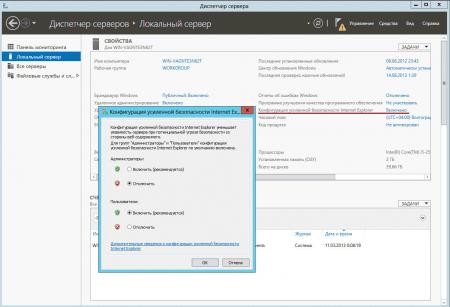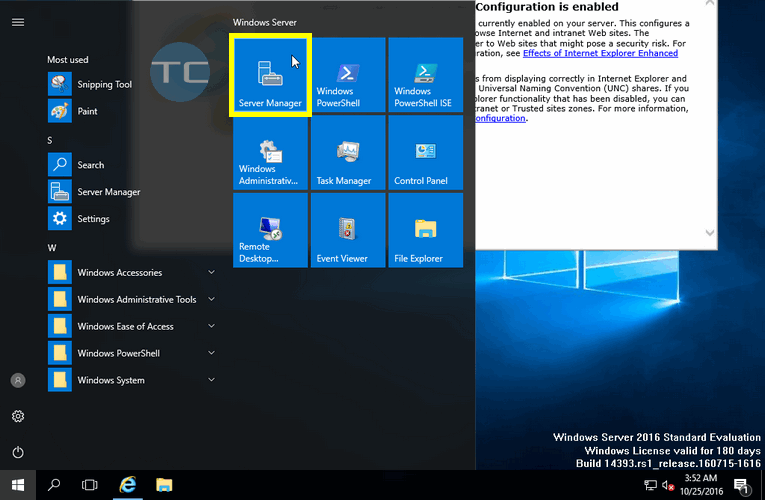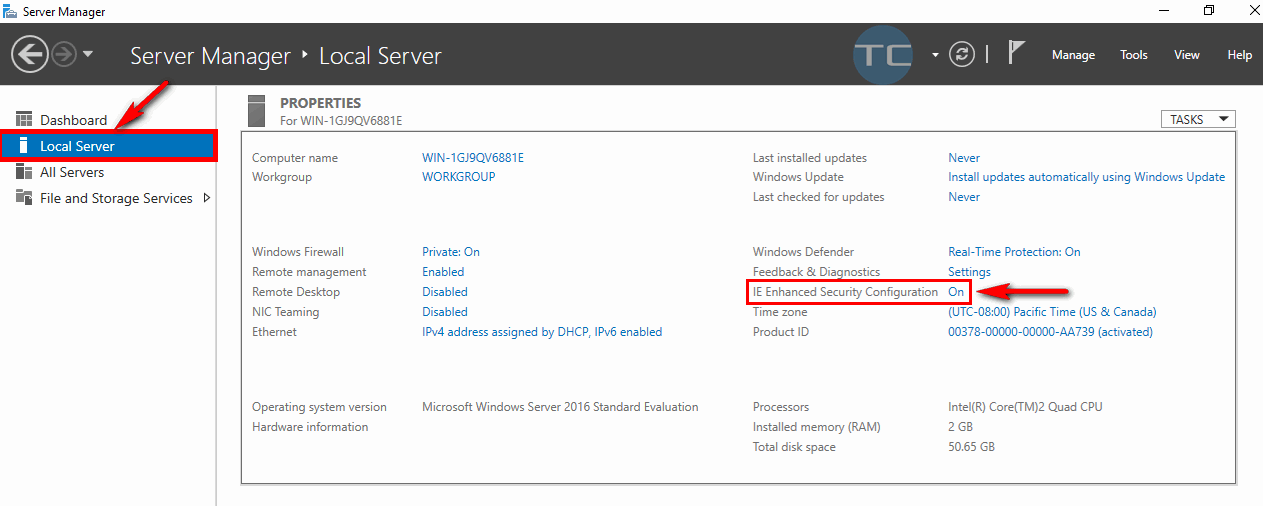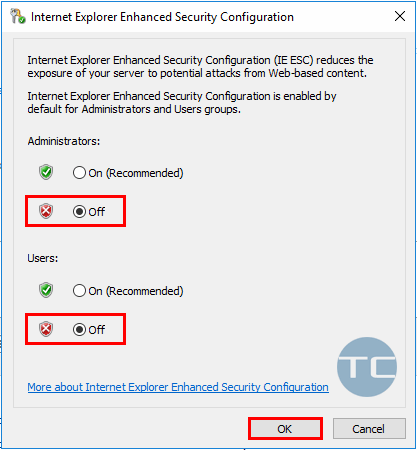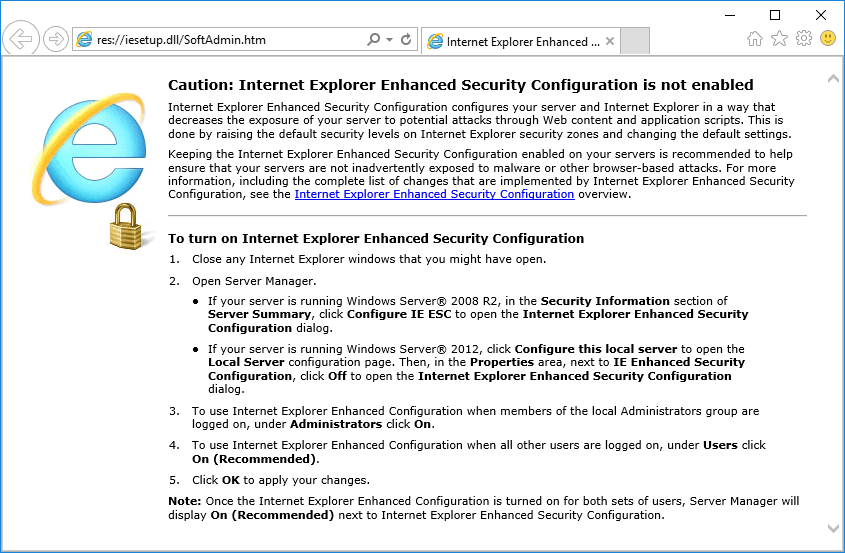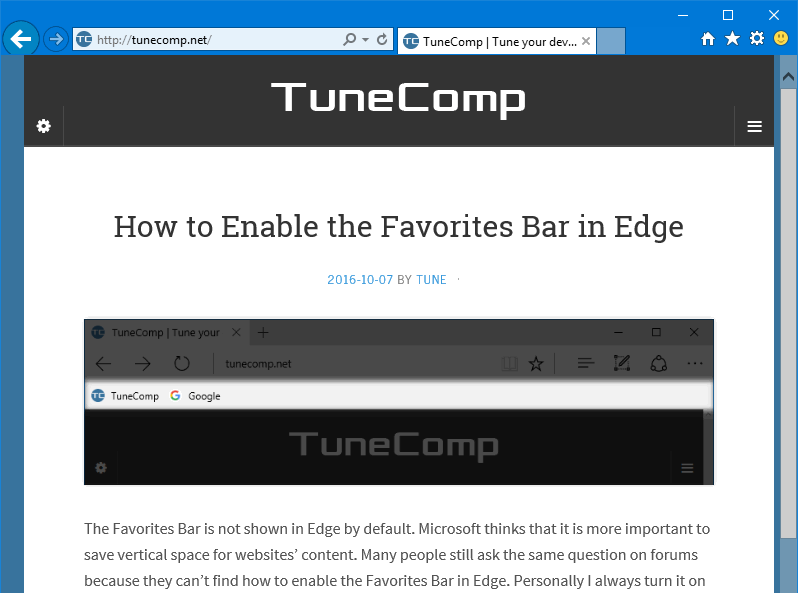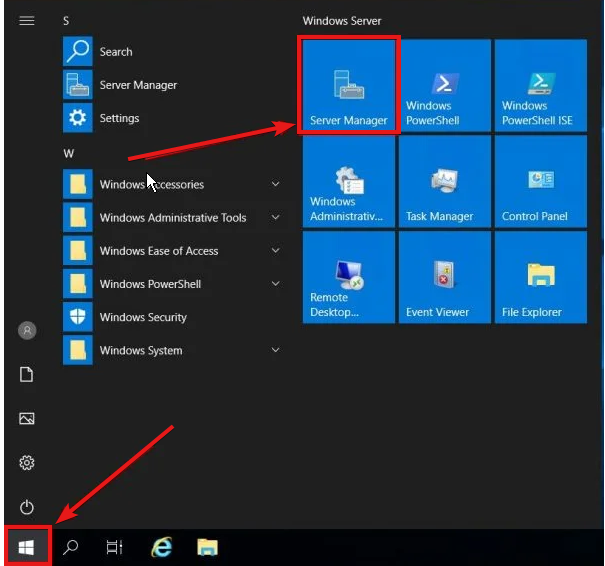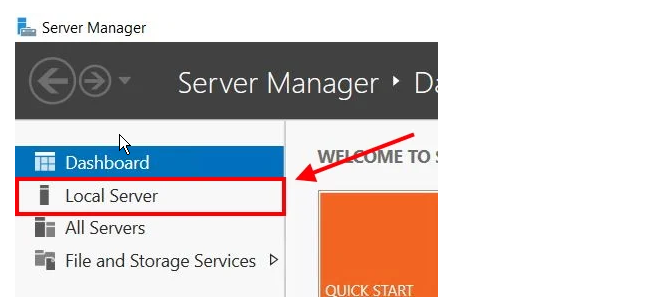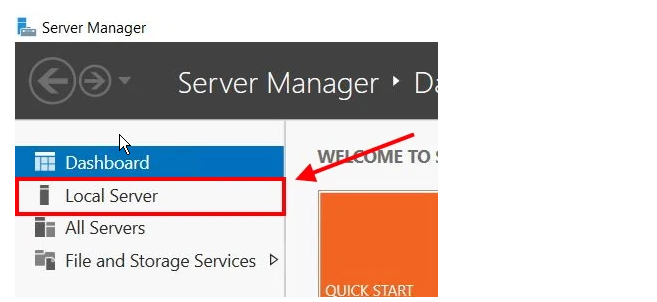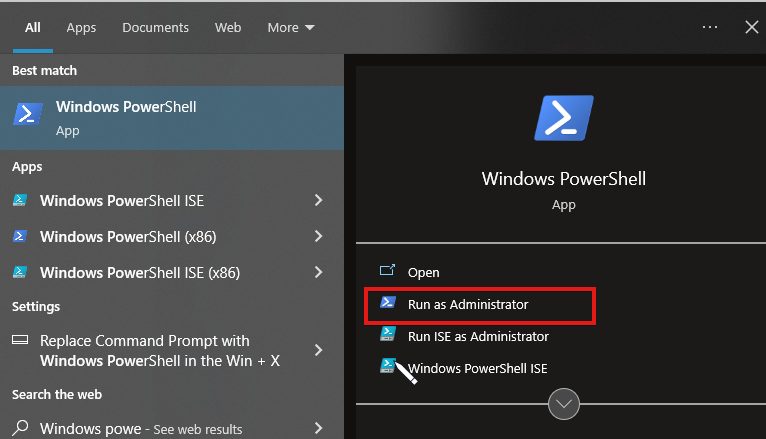Отключаем конфигурацию усиленной безопасности Internet Explorer
Конфигурация усиленной безопасности Internet Explorer используется для уменьшения уязвимости перед возможными атаками с помощью содержимого веб-страниц и представляет из себя набор настроек, ограничивающий доступ к содержимому веб-сайтов, кроме находящихся в зоне интрасети (внутренняя сеть) или входящих в список доверенных узлов. В Windows Server конфигурация усиленной безопасности IE используется по умолчанию.
Конфигурация усиленной безопасности IE повышает уровень защищенности сервера, однако она влияет на работу в Интернет не лучшим образом. Каждый раз при просмотре узла, не входяшего в доверенную зону, появляется сообщение об ошибке, что крайне неудобно. Кроме того, некоторые страницы могут открыться с ошибками или вообще не открыться.
В некоторых ситуациях, например при работе в тестовой среде, конфигурацию усиленной безопасности IE можно отключить. Делается это следующим образом.
Windows Server 2003
Идем в меню Start-Control Panel-Add or Remove Programs-Add/Remove Windows Components и снимаем галку с соответствующего пункта.
Windows Server 2008
Открываем Server Manager и находим в нем пункт Configure IE ESC.
Выбираем, для кого мы хотим отключить конфигурацию усиленной безопасности — только для администраторов или для всех пользователей компьютера, и затем жмем ОК.
Windows Server 2012
Также открываем Server Manager, переходим на вкладку Local Server и находим пункт IE Enchanced Security Configuration.
Дальше все так же, выбираем пользователей и жмем ОК.
В серверных операционных системах семейства Windows по умолчанию включена конфигурация усиленной безопасности Internet Explorer. Она защищает серверы от атак через веб-страницы, устанавливая настройки безопасности для браузера Internet Explorer.
Но данная конфигурация зачастую мешает в работе администратора сервера: не даёт установить другой браузер и блокирует веб-ресурсы. Расскажем, как отключить эту настройку на ОС Windows.
Подключитесь к серверу по RDP, а после откройте Диспетчер серверов/Server Manager через значок быстрого запуска или через меню Пуск.
В диспетчере серверов перейдите в пункт Локальный сервер/Local server.

Найдите пункт Конфигурация усиленной безопасности Internet Explorer/IE Enhanced Security Configuration и нажмите на Включено/On.
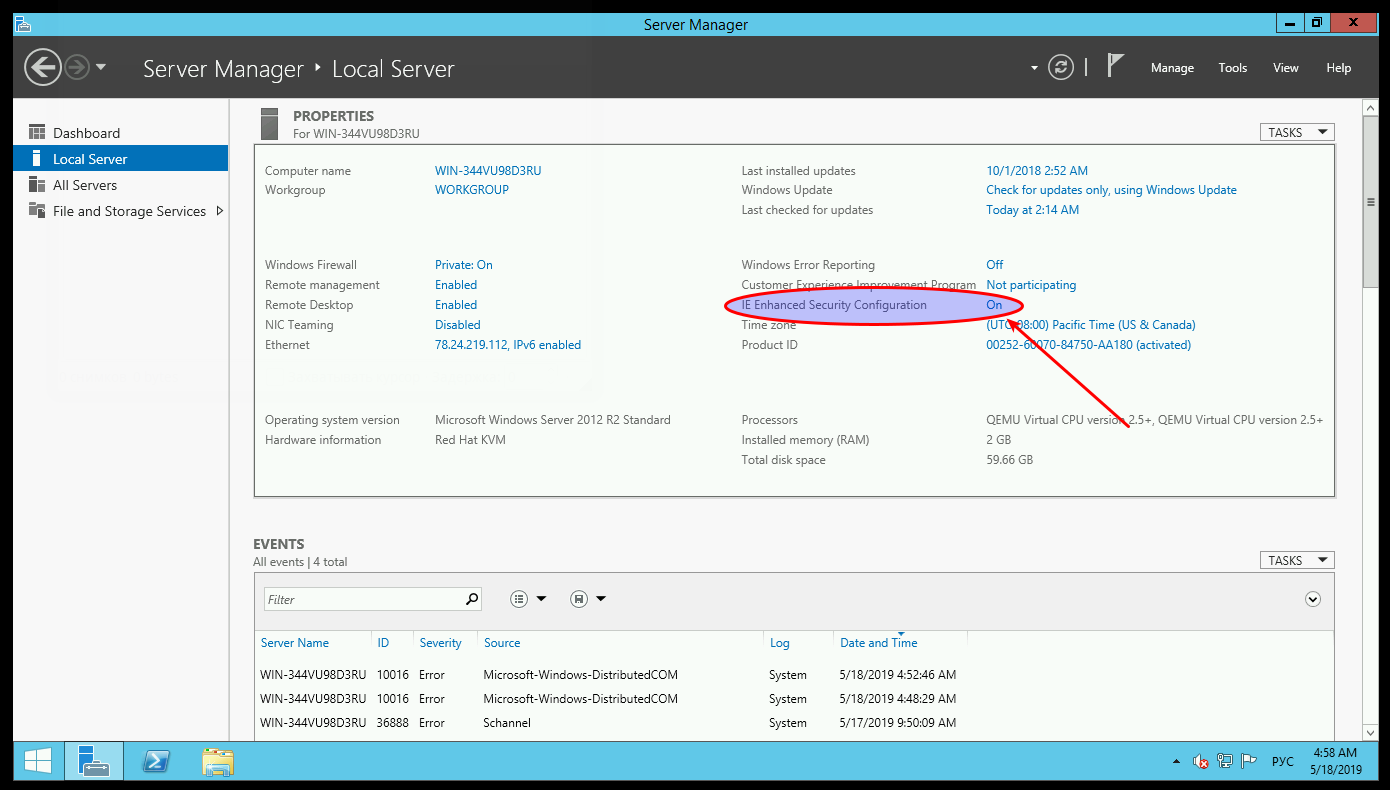
Появится окно с параметрами конфигурации, где надо переключить состояние настроек в Отключить/Off для администраторов и пользователей. После нажмите Ок.
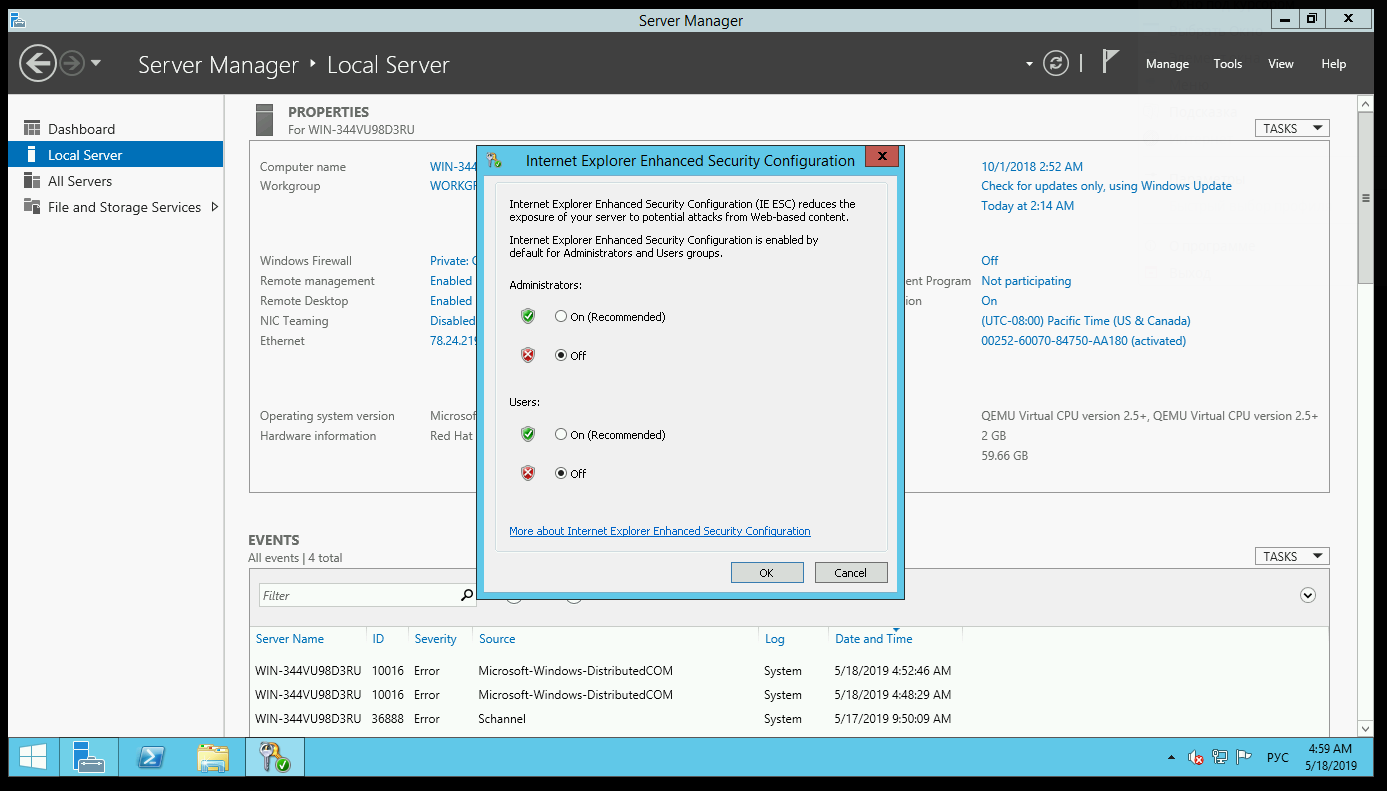
Теперь нажмите F5, чтобы обновились параметры локального сервера.
Проверьте, что конфигурация усиленной безопасности перешла в состояние Отключено/Off.
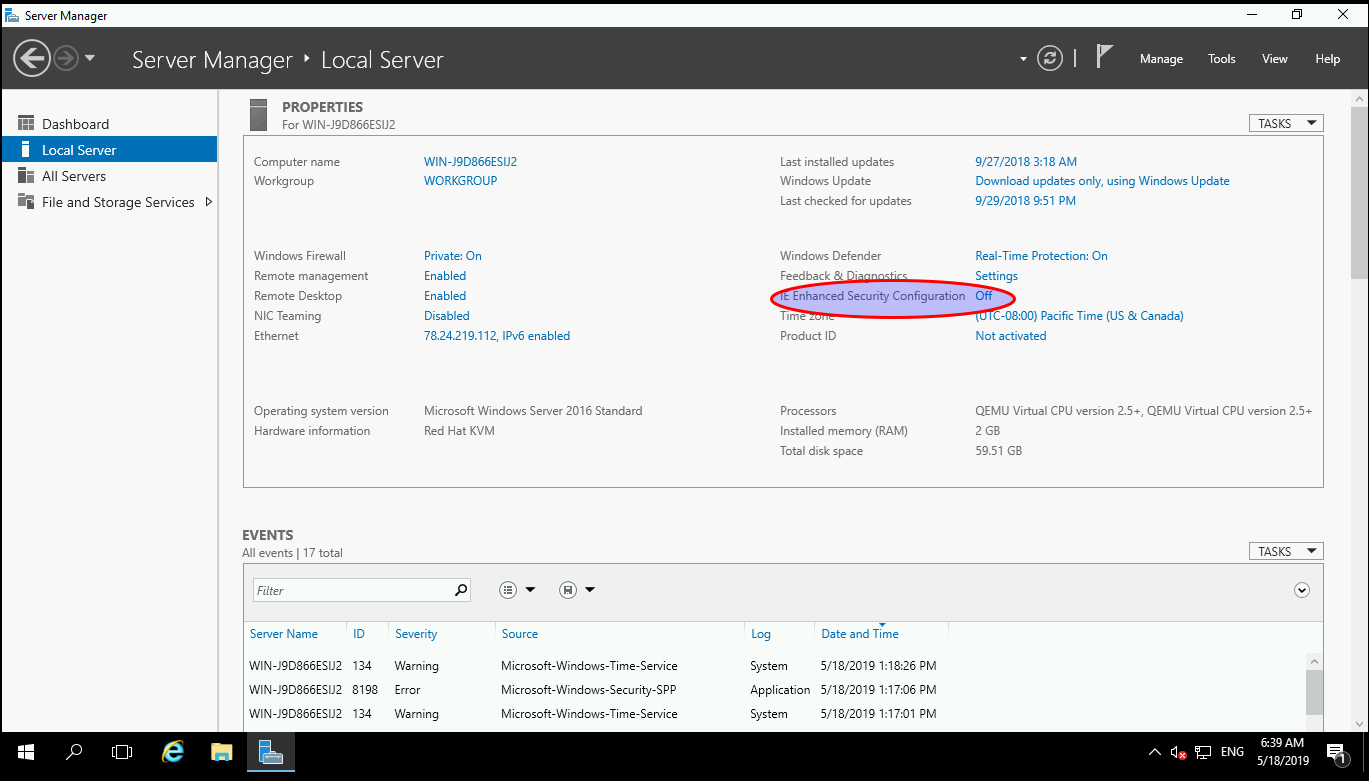
Готово! Теперь вы можете поставить свой любимый браузер.
Этот материал был полезен?
Когда включена Конфигурация усиленной безопасности Internet Explorer (IE ESC), пользователь видит всплывающие окна с просьбой добавить каждый новый URL в доверенную область IE. Если вы готовы самостоятельно повысить уровень безопасности сервера, можете отключить эту функцию.
Способ 1: Выкл.через Проводник
1. Запустите Диспетчер серверов.
2. Выберите «Локальный сервер» (на котором нужно отключить Конфигурацию усиленной безопасности Internet Explorer):
3. Справа в Диспетчере серверов, вы увидите Конфигурацию усиленной безопасности Internet Explorer (по умолчанию «Включено»):
4. Кликните на «Включено», далее выберите какой вариант Конфигурации усиленной безопасности Internet Exporer Вам подходит: отключение конфигурации только для аккаунта Администратора, или отключение конфигурации для всех остальных пользователей. Использование локального аккаунта администратора является источником дополнительной угрозы безопасности, к тому же часто не даёт требуемого результата в тестах, когда администратор имеет разрешения, а обычный пользователь таковых не имеет. Поэтому предпочтительнее при тестировании использовать аккаунт без прав администратора — и в этом случае отключить Конфигурацию только для данного пользователя. Ниже показано полное отключение Конфигурации усиленной безопасности Internet Explorer.
Сделав выбор, нажмите «ОК»:
5. Вернувшись в Диспетчер серверов, обновите его с помощью клавиши F5, после этого вы увидите, что настройка поменялась на режим «Отключено»
6. Готово. Откройте окно браузера Internet Explorer и проверьте доступ к любому внутреннему сайту.
Способ 2: PowerShell
Вставьте приведённый ниже код в текстовый документ с расширением ps1: Disable-IEESC.ps1. Это отключит Конфигурацию усиленной безопасности Internet Explorer и для пользователя, и для администратора:
function Disable-IEESC {
$AdminKey = "HKLM:SOFTWAREMicrosoftActive SetupInstalled Components{A509B1A7-37EF-4b3f-8CFC-4F3A74704073}"
$UserKey = "HKLM:SOFTWAREMicrosoftActive SetupInstalled Components{A509B1A8-37EF-4b3f-8CFC-4F3A74704073}"
Set-ItemProperty -Path $AdminKey -Name "IsInstalled" -Value 0
Set-ItemProperty -Path $UserKey -Name "IsInstalled" -Value 0
Stop-Process -Name Explorer
Write-Host "IE Enhanced Security Configuration (ESC) has been disabled." -ForegroundColor Green
}
Disable-IEESCЕсли вы вставляете скрипт непосредственно в окно PowerShell, нажмите Enter дважды после вставки. Запуск PowerShell от имени Администратора:
Готово!

Научиться настраивать MikroTik с нуля или систематизировать уже имеющиеся знания можно на углубленном курсе по администрированию MikroTik. Автор курса, сертифицированный тренер MikroTik Дмитрий Скоромнов, лично проверяет лабораторные работы и контролирует прогресс каждого своего студента. В три раза больше информации, чем в вендорской программе MTCNA, более 20 часов практики и доступ навсегда.
Конфигурация усиленной безопасности Internet Explorer — вещь крайне специфичная, настолько специфичная, что пользоваться ею практически невозможно. Нет, идея безусловно хорошая, но вот реализация…
Данная настройка успешно затрудняет доступ даже к родному сайту компании, из-за чего попытка скачать патч, обновление или какой-либо компонент превращается в нетривиальную задачу с добавлением всего, чего только можно в зону доверенных узлов.
Неудивительно, что многие предпочитают первым делом поставить сторонний браузер. Но не спешите, данную настройку очень легко отключить.
Windows Server 2003
Открываем оснастку Установка и удаление программ, переходим в раздел Установка компонентов Windows и снимаем галочку с компоненты Конфигурация усиленной безопасности Internet Explorer.
Windows Server 2008 / 2008R2
Открываем Диспетчер сервера, переходим на самый верхний (одноименный) уровень дерева и справа находим ссылку Настроить конфигурацию усиленной безопасности Internet Explorer.
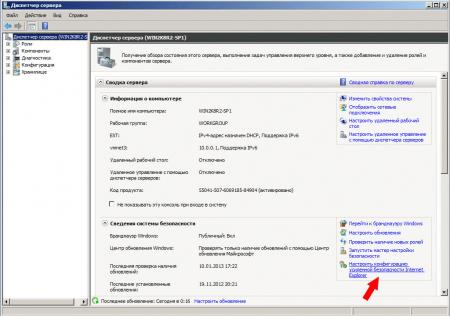
 Windows Server 2012
Windows Server 2012
Дизайн Диспетчера сервера в данной версии Windows Server претерпел значительные изменения. Теперь он называется Диспетчер серверов и позволяет управлять как локальным, так и удаленным сервером. Переходим в раздел Локальный сервер и в правой колонке находим ссылку Конфигурация усиленной безопасности Internet Explorer. Дальше все точно также как и в предыдущей версии ОС, мы можем отдельно задать настройки для Администраторов и Пользователей.
Теперь при запуске браузера он будет уведомлять вас, что Конфигурация усиленной безопасности Internet Explorer выключена и снабжать подробными инструкциями по ее включению.
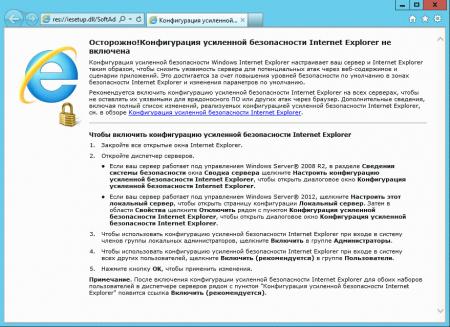
Научиться настраивать MikroTik с нуля или систематизировать уже имеющиеся знания можно на углубленном курсе по администрированию MikroTik. Автор курса, сертифицированный тренер MikroTik Дмитрий Скоромнов, лично проверяет лабораторные работы и контролирует прогресс каждого своего студента. В три раза больше информации, чем в вендорской программе MTCNA, более 20 часов практики и доступ навсегда.
Enhanced Security Configuration (IE ESC) is designed to protect a server from dangerous websites capable to infect system with malware. You need to add a website to the Trusted sites zone to open all its content in IE. Enhanced Security Configuration is enabled by default in Internet Explorer on Windows Server 2019/2016. In most cases such security restrictions are really helpful. But in some cases you might want to allow Internet Explorer open all websites including all third-party content without adding them as trusted ones. Here is how to disable Internet Explorer Enhanced Security Configuration in Windows Server 2019/2016.
Here is an example. When Internet Explorer Enhanced Security Configuration is enabled you see this start page when you launch IE:
res://iesetup.dll/HardAdmin.htm
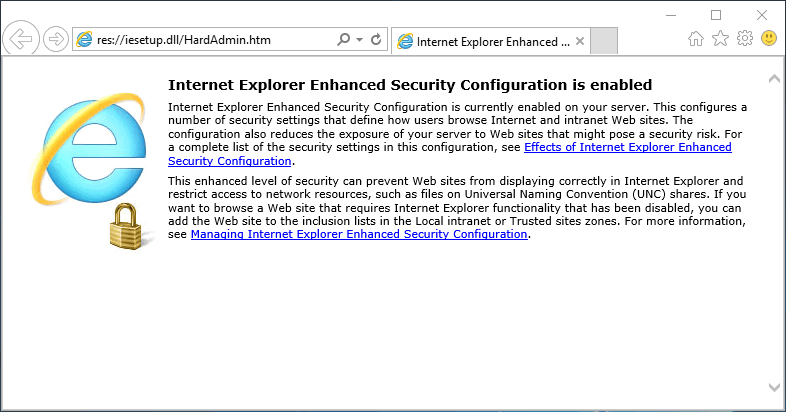
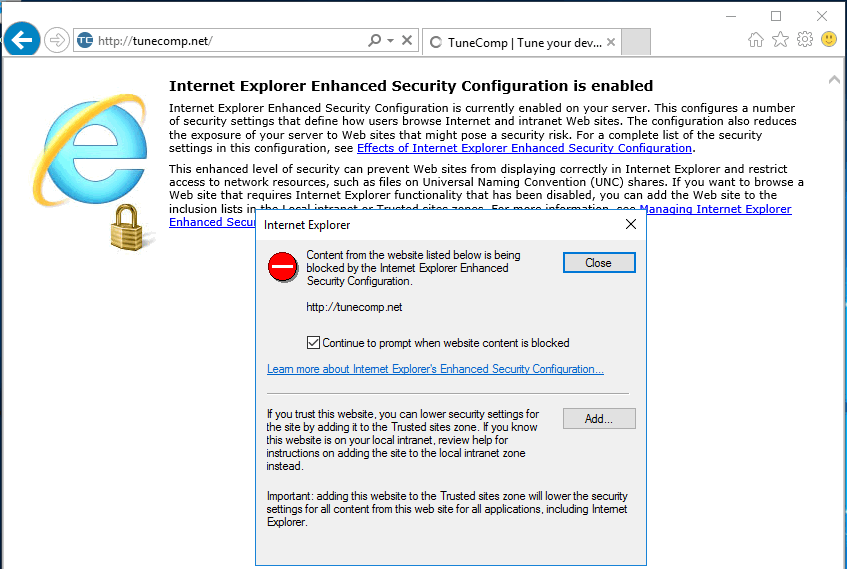
- Click the Start Button and Launch Server Manager:
Server Manager in Windows Server 2019/2016 - Head to Local Server.
- Find IE Enhanced Security Configuration and click on On:
- Turn off IE ESC for Administrators and/or for Users and click OK:
- Be sure to restart Internet Explorer!
Now when you launch IE you will see soft configuration page telling you Internet Explorer Enhanced Security Configuration is not enabled:
res://iesetup.dll/SoftAdmin.htm
You can visit all websites without adding them to Trusted sites zone:
The IE enhanced security configuration reduce user exposure
by Henderson Jayden Harper
Passionate about technology, Crypto, software, Windows, and everything computer-related, he spends most of his time developing new skills and learning more about the tech world. He also enjoys… read more
Published on August 18, 2022
Fact checked by
Alex Serban
After moving away from the corporate work-style, Alex has found rewards in a lifestyle of constant analysis, team coordination and pestering his colleagues. Holding an MCSA Windows Server… read more
- Internet Explorer is one of the most secured browsers.
- The IE Enhanced Security Configuration helps to manage the security risk for users when browsing.
- Turning it off can fix some Internet Explorer errors but it leaves your browser vulnerable.
- Easy migration: use the Opera assistant to transfer exiting data, such as bookmarks, passwords, etc.
- Optimize resource usage: your RAM memory is used more efficiently than in other browsers
- Enhanced privacy: free and unlimited VPN integrated
- No ads: built-in Ad Blocker speeds up loading of pages and protects against data-mining
- Gaming friendly: Opera GX is the first and best browser for gaming
- Download Opera
Internet Explorer is one of the market’s best and most secure browsers. It is popular for its user security and protection system that helps it secure data and browsing information from intruders and hijackers.
Internet Explorer has many features like speed and a customizable interface that enhances your browsing experience. However, some of these features can cause difficulties with your browser’s activities. So, we’ll discuss how to turn off Internet Explorer enhanced security.
The Internet Explorer Enhanced Security is a feature that helps the browser reduce user exposure to sites that can put them at a security risk. Also, it determines the security settings on what files to open for the user.
Nonetheless, this feature can make it impossible for users to access some websites. It is because the enhanced security system detects a threat, then blocks access to such websites.
Moreover, turning off this security configuration registry can put users at risk of security breaches and hijacking. However, it will help you load websites you need to visit without difficulty.
Quick Tip:
You are entirely correct in being concerned about staying safe while online. To address this concern, Opera offers its own set of unique improved security setups, and it outperforms Internet Explore.
To protect your online connections, Opera supports SSL versions 2 and 3 as well as TLS. It employs 128-bit encryption, the greatest level of protection available in any browser.

Opera
Packed with security features easy to use, and most importantly, very secure.
How do I find Internet Explorer Enhanced Security Configuration?
- On your Windows screen, click on the taskbar and search for Server Manager.
- Select Server Manager from the search results.
- Click on the Local server from the options.
- On the right side of the screen, select IE Enhanced Security Configuration.
Clicking on the IE Enhanced Security Configuration option will prompt the enhanced security configuration tab in Windows 10/11. However, users can turn off Internet Explorer enhanced security configuration in the registry.
How do you turn off the IE Enhanced Security Configuration?
1. Use Server Manager
- On your Windows screen, click on the taskbar and search for Server Manager.
- Select Server Manager from the search results.
- Then, click on the Local server from the options.
- On the right side of the screen, select IE Enhanced Security Configuration.
- On the Internet Explorer Enhanced Security Configuration page, navigate to the Administrators tab and click Off.
- Then navigate to the Users tab and turn it off.
- Click OK to save your changes to the IE Enhanced Security Configuration.
Doing this will help you turn off Internet Explorer’s Enhanced Security Configuration for all users and administrators.
2. Use PowerShell
- On the Start Windows menu, search for Windows PowerShell and launch it as an Administrator.
- Input the following codes into the PowerShell and press Enter:
function Disable-IEESC {$AdminKey = "HKLM:SOFTWAREMicrosoftActive SetupInstalled Components{A509B1A7-37EF-4b3f-8CFC-4F3A74704073}"$UserKey = "HKLM:SOFTWAREMicrosoftActive SetupInstalled Components{A509B1A8-37EF-4b3f-8CFC-4F3A74704073}"Set-ItemProperty -Path $AdminKey -Name "IsInstalled" -Value 0Set-ItemProperty -Path $UserKey -Name "IsInstalled" -Value 0Stop-Process -Name ExplorerWrite-Host "IE Enhanced Security Configuration (ESC) has been disabled." -ForegroundColor Green }Disable-IEESC
This alternative way to turn off internet explorer enhanced security configuration via PowerShell. Although this requires a bit of coding, it is also very effective.
- Browser Not Working on Windows 11: How to Fix This
- Browser Download Speed is Slow: 5 Ways to Increase it
- Couldn’t Load XPCOM: 4 Ways to Fix It in Firefox, Tor & Windows
- Chrome Freezing Windows 10 PC: 7 Quick Fixes
Although we don’t recommend that you turn off the IE Enhanced Security Configuration, it can help you navigate websites freely without security interference.
Furthermore, Internet Explorer has many other issues plaguing it that can affect users’ browsing experience. An issue users complain about is the Internet Explorer not connecting to the internet. Hence, you can read through its easy fixes by clicking the link above.
Likewise, we have a guide to fixing Internet Explorer if it keeps crashing on Windows 7. If this applies to you, you can check it out.
You can leave your comments and suggestions below. We’d like to hear from you.
Still having issues? Fix them with this tool:
SPONSORED
If the advices above haven’t solved your issue, your PC may experience deeper Windows problems. We recommend downloading this PC Repair tool (rated Great on TrustPilot.com) to easily address them. After installation, simply click the Start Scan button and then press on Repair All.
Newsletter
Last Updated on November 26, 2022 by
Hello reader, if you are installing and configuring SSL Forticlient VPN on Windows Server 2019, you might got a warning message saying that ” To make SSL VPN connection work, please turn off IE security configuration ” on Windows server 2019.
In this blog, we will fix the warning message and configure the SSL Forticlient VPN on Windows Server 2019.
Failed to establish the VPN connection. This may be caused by a mismatch in the TLS version.
How do you turn off Internet Explorer Enhanced Security Configuration is enabled?
If Internet Explorer Enhanced Security Configuration (IE ESC) is turned on, you will receive an error message to disable this setting before you can log on Application. To avoid this problem, follow the below simple steps.
To turn off Internet Explorer Enhanced Security Configuration:
Step 1. Enter Server Manager in Windows search to start Server manager application.
Step 2. Select Local Server.
Step 3. In the Properties section, navigate to the Internet Explorer Enhanced Security Configuration setting, then select the current setting to open the property page.
Step 4. The Internet Explorer Enhanced Security Configuration dialog box will appear.
Under Administrators, select the Off option.

Step 5. Select OK.
Step 6. Select the Refresh icon on the Server Manager toolbar to see the new settings reflected in the server manager.
Step 7. Now go to FortiClient SSL VPN and retry to connect VPN.
FAQs about Enhanced Security Configuration | Microsoft Docs
Failed to establish the VPN connection. This may be caused by a mismatch in the TLS version.

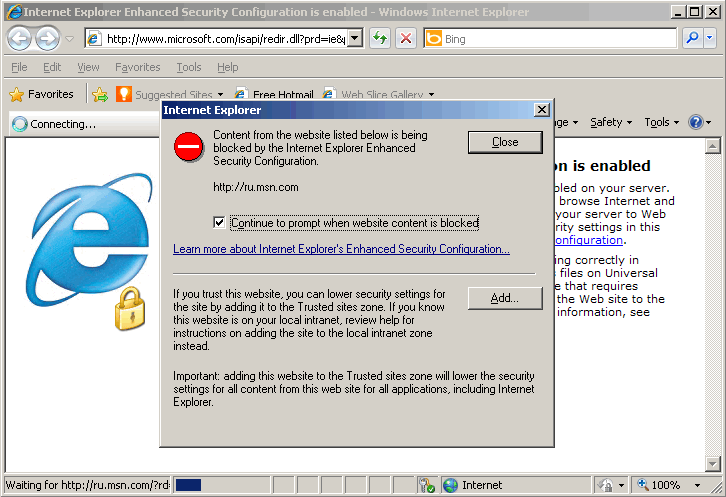
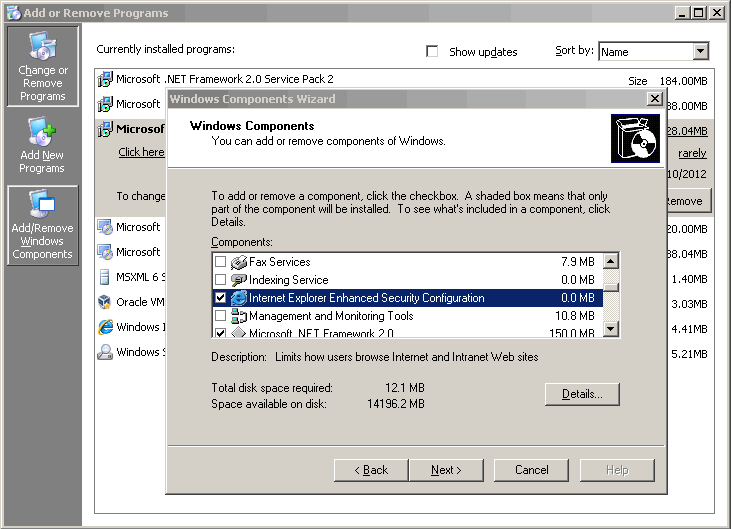
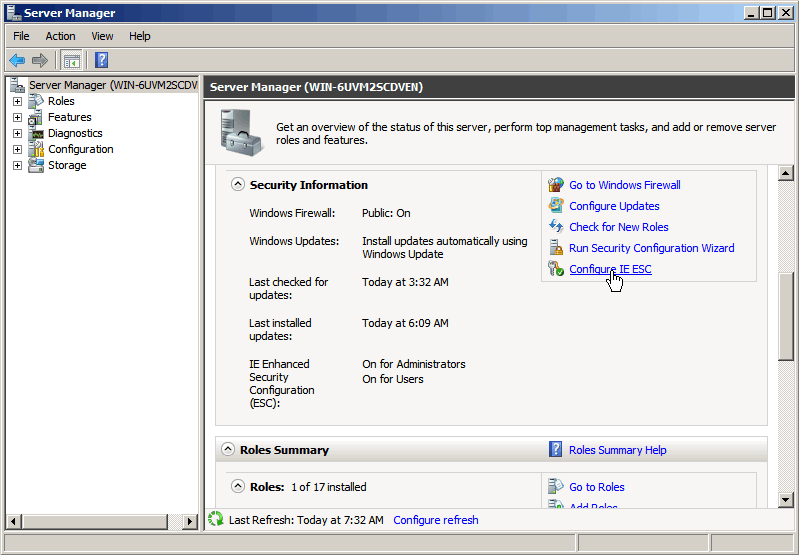
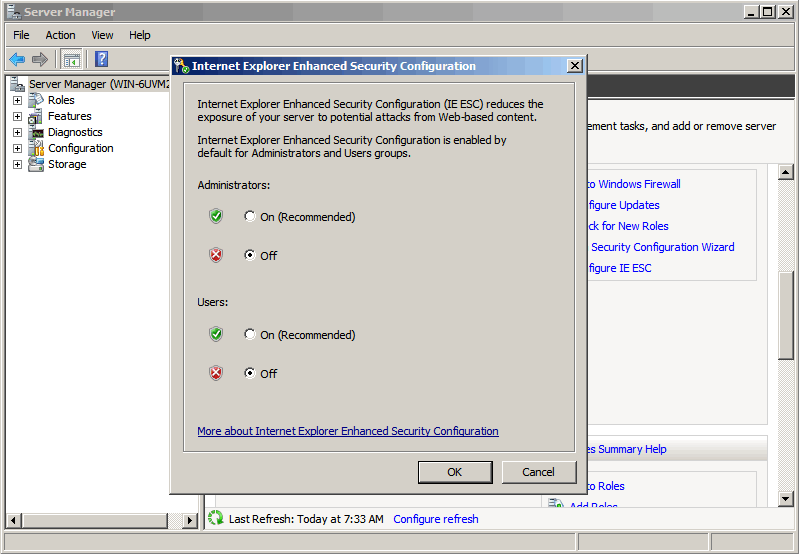
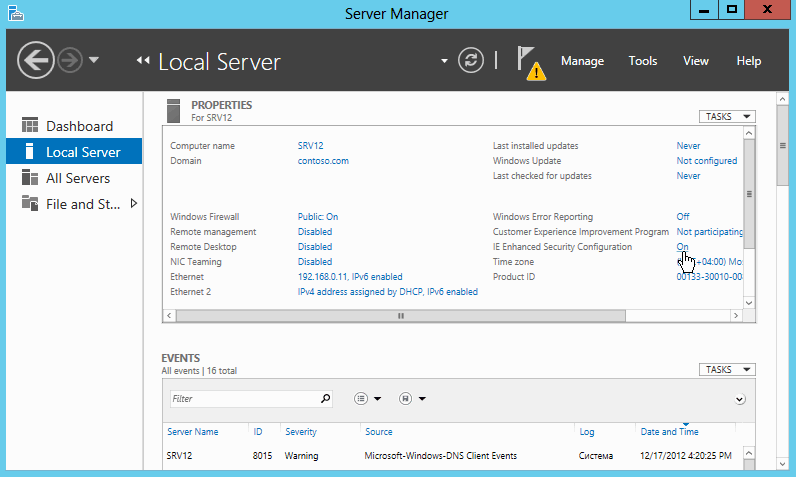
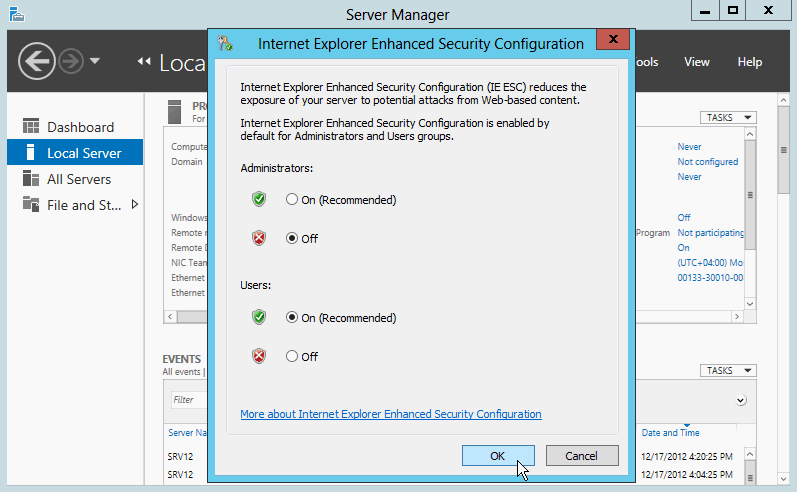
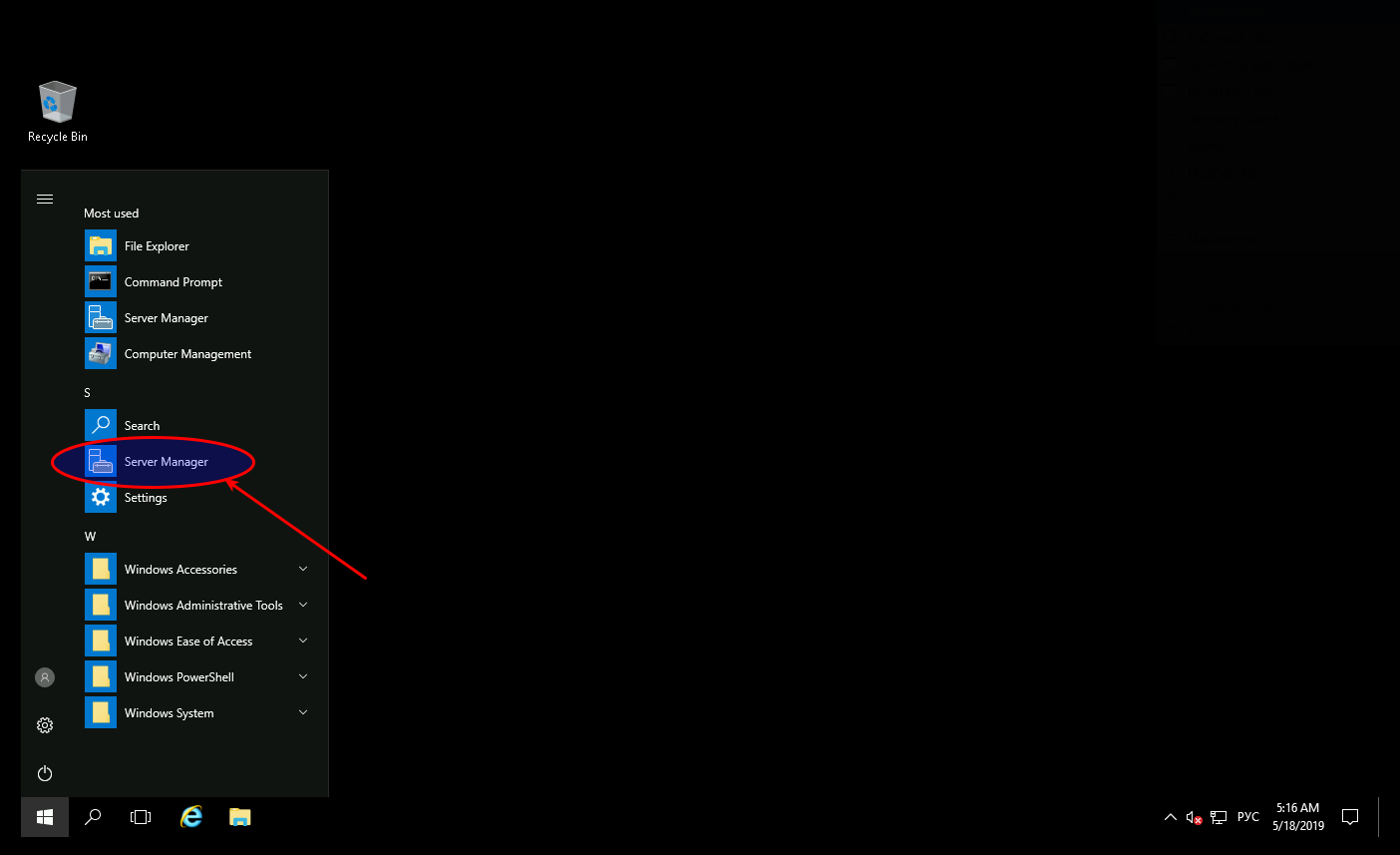
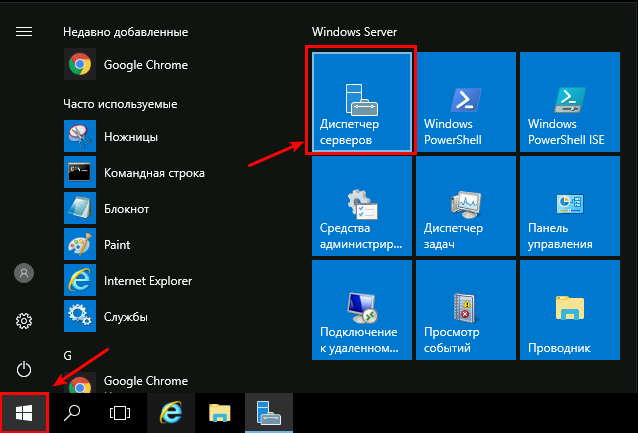
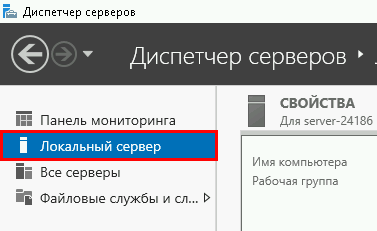

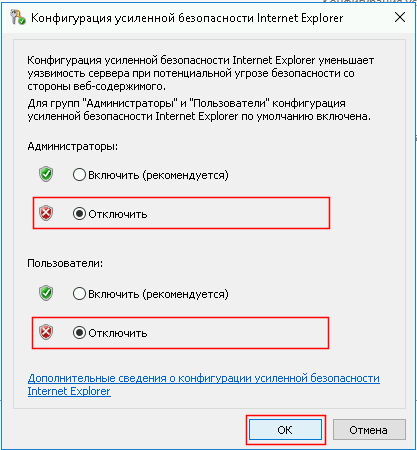

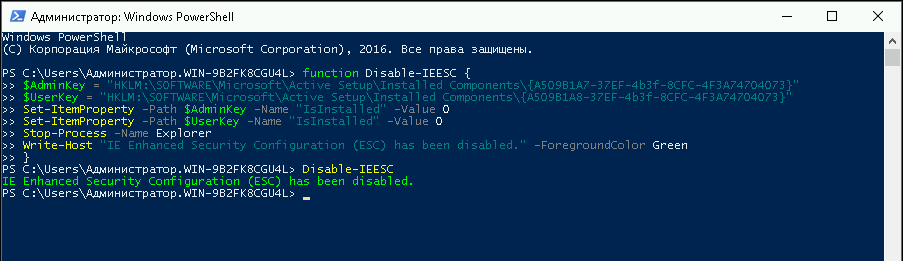

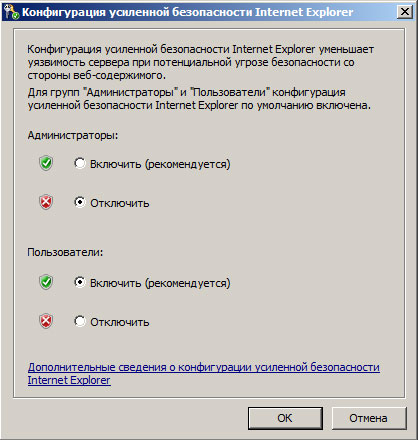 Windows Server 2012
Windows Server 2012