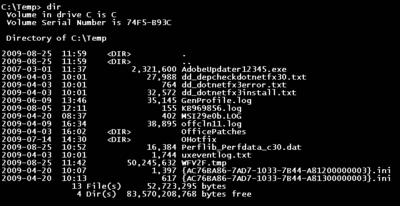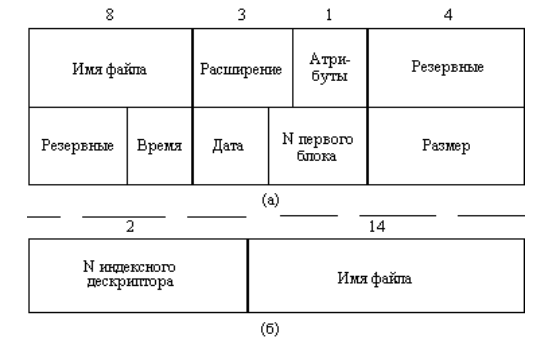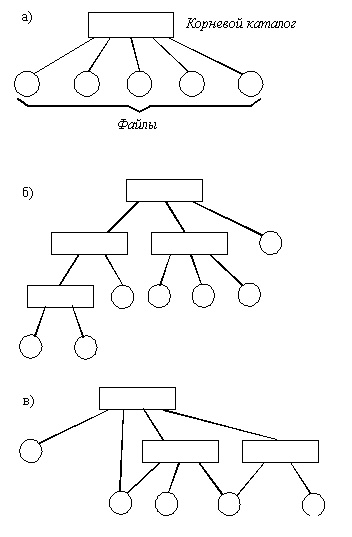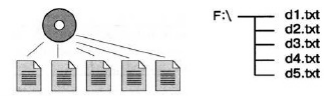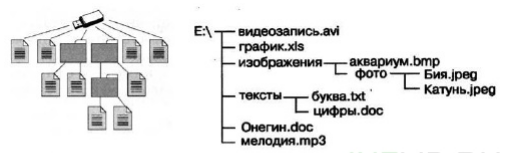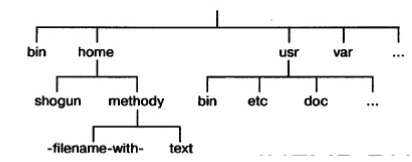§ 2.4. Файлы и файловые структуры
Информатика. 7 класса. Босова Л.Л. Оглавление
Логические имена устройств внешней памяти компьютера
К каждому компьютеру может быть подключено несколько устройств внешней памяти. Основным устройством внешней памяти ПК является жёсткий диск. Если жёсткий диск имеет достаточно большую ёмкость, то его можно разделить на несколько логических разделов.
Наличие нескольких логических разделов на одном жёстком диске обеспечивает пользователю следующие преимущества:
- можно хранить операционную систему в одном логическом разделе, а данные — в другом, что позволит переустанавливать операционную систему, не затрагивая данные;
- на одном жёстком диске в различные логические разделы можно установить разные операционные системы;
- обслуживание одного логического раздела не затрагивает другие разделы.
Каждое подключаемое к компьютеру устройство внешней памяти, а также каждый логический раздел жёсткого диска имеет логическое имя.
В операционной системе Windows приняты логические имена устройств внешней памяти, состоящие из одной латинской буквы и знака двоеточия:
- для дисководов гибких дисков (дискет) — А: и В:;
- для жёстких дисков и их логических разделов — С:, D:, Е: и т. д.;
- для оптических дисководов — имена, следующие по алфавиту после имени последнего имеющегося на компьютере жёсткого диска или раздела жёсткого диска (например, F:);
- для подключаемой к компьютеру флеш-памяти — имя, следующее за последним именем оптического дисковода (например, G:).
В операционной системе Linux приняты другие правила именования дисков и их разделов. Например:
- логические разделы, принадлежащие первому жёсткому диску, получают имена hdal, hda2 и т. д.;
- логические разделы, принадлежащие второму жёсткому диску, получают имена hdbl, hdb2 и т. д.
Файл
Все программы и данные хранятся во внешней памяти компьютера в виде файлов.
Файл — это поименованная область внешней памяти.
Файловая система — это часть ОС, определяющая способ организации, хранения и именования файлов на носителях информации.
Файл характеризуется набором параметров (имя, размер, дата создания, дата последней модификации) и атрибутами, используемыми операционной системой для его обработки (архивный, системный, скрытый, только для чтения). Размер файла выражается в байтах.
Файлы, содержащие данные — графические, текстовые (рисунки, тексты), называют документами, а файлы, содержащие прикладные программы, — файлами-приложениями. Файлы-документы создаются и обрабатываются с помощью файлов-приложений.
Имя файла, как правило, состоит из двух частей, разделенных точкой: собственно имени файла и расширения. Собственно имя файлу даёт пользователь. Делать это рекомендуется осмысленно, отражая в имени содержание файла. Расширение имени обычно задаётся программой автоматически при создании файла. Расширения не обязательны, но они широко используются. Расширение позволяет пользователю, не открывая файла, определить его тип — какого вида информация (программа, текст, рисунок и т. д.) в нём содержится. Расширение позволяет операционной системе автоматически открывать файл.
В современных операционных системах имя файла может включать до 255 символов, причём в нём можно использовать буквы национальных алфавитов и пробелы. Расширение имени файла записывается после точки и обычно содержит 3-4 символа.
В ОС Windows в имени файла запрещено использование следующих символов: , /,:, *, ?, «, <, >, |. В Linux эти символы, кроме /, допустимы, хотя использовать их следует с осторожностью, так как некоторые из них могут иметь специальный смысл, а также из соображений совместимости с другими ОС.
Операционная система Linux, в отличие от Windows, различает строчные и прописные буквы в имени файла: например, FILE.txt, file.txt и FiLe.txt — это в Linux три разных файла.
В таблице приведены наиболее распространённые типы файлов и их расширения:

В ОС Linux выделяют следующие типы файлов:
- обычные файлы — файлы с программами и данными;
- каталоги — файлы, содержащие информацию о каталогах;
- ссылки — файлы, содержащие ссылки на другие файлы;
- специальные файлы устройств — файлы, используемые для представления физических устройств компьютера (жёстких и оптических дисководов, принтера, звуковых колонок и т. д.).
Каталоги
На каждом компьютерном носителе информации (жёстком, оптическом диске или флеш-памяти) может храниться большое количество файлов. Для удобства поиска информации файлы по определённым признакам объединяют в группы, называемые каталогами или папками.
Каталог также получает собственное имя. Он сам может входить в состав другого, внешнего по отношению к нему каталога. Каждый каталог может содержать множество файлов и вложенных каталогов.
Каталог — это поименованная совокупность файлов и подкаталогов (вложенных каталогов).
Каталог самого верхнего уровня называется корневым каталогом.
В ОС Windows любой информационный носитель имеет корневой каталог, который создаётся операционной системой без участия пользователя. Обозначаются корневые каталоги добавлением к логическому имени соответствующего устройства внешней памяти знака «» (обратный слэш): А:, В:, С:, D:, Е: и т. д.
В Linux каталоги жёстких дисков или их логических разделов не принадлежат верхнему уровню файловой системы (не являются корневыми каталогами). Они «монтируются» в каталог mnt. Другие устройства внешней памяти (гибкие, оптические и флеш-диски) «монтируются» в каталог media. Каталоги mnt и media, в свою очередь, «монтируются» в единый корневой каталог, который обозначается знаком « / » (прямой слэш).
Файловая структура диска
Файловая структура диска — это совокупность файлов на диске и взаимосвязей между ними.
Файловые структуры бывают простыми и многоуровневыми (иерархическими).
Простые файловые структуры могут использоваться для дисков с небольшим (до нескольких десятков) количеством файлов. В этом случае оглавление диска представляет собой линейную последовательность имён файлов (рис. 2.8). Его можно сравнить с оглавлением детской книжки, которое содержит названия входящих в неё рассказов и номера страниц.

Иерархические файловые структуры используются для хранения большого (сотни и тысячи) количества файлов. Иерархия — это расположение частей (элементов) целого в порядке от высшего к низшим. Начальный (корневой) каталог содержит файлы и вложенные каталоги первого уровня. Каждый из каталогов первого уровня может содержать файлы и вложенные каталоги второго уровня и т. д. (рис. 2.9). В этом случае оглавление диска можно сравнить с оглавлением нашего учебника: в нём выделены главы, состоящие из параграфов, которые, в свою очередь, разбиты на отдельные пункты и т. д.

Пользователь, объединяя по собственному усмотрению файлы в каталоги, получает возможность создать удобную для себя систему хранения информации. Например, можно создать отдельные каталоги для хранения текстовых документов, цифровых фотографий, мелодий ит. д.; в каталоге для фотографий объединить фотографии по годам, событиям, принадлежности и т. д. Знание того, какому каталогу принадлежит файл, значительно ускоряет его поиск.
Графическое изображение иерархической файловой структуры называется деревом. В Windows каталоги на разных дисках могут образовывать несколько отдельных деревьев; в Linux каталоги объединяются в одно дерево, общее для всех дисков (рис. 2.10). Древовидные иерархические структуры можно изображать вертикально и горизонтально.

Полное имя файла
Чтобы обратиться к нужному файлу, хранящемуся на некотором диске, можно указать путь к файлу — имена всех каталогов от корневого до того, в котором непосредственно находится файл.
В операционной системе Windows путь к файлу начинается с логического имени устройства внешней памяти; после имени каждого подкаталога ставится обратный слэш. В операционной системе Linux путь к файлу начинается с имени единого корневого каталога; после имени каждого подкаталога ставится прямой слэш.
Последовательно записанные путь к файлу и имя файла составляют полное имя файла. Не может быть двух файлов, имеющих одинаковые полные имена.
Пример полного имени файла в ОС Windows:
- Е: изображенияфотоКатунь. j peg
Пример полного имени файла в ОС Linux:
- /home/methody/text
Задача 1. Пользователь работал с каталогом С:ФизикаЗадачиКинематика. Сначала он поднялся на один уровень вверх, затем ещё раз поднялся на один уровень вверх и после этого спустился в каталог Экзамен, в котором находится файл Информатика.dос. Каков путь к этому файлу?
Решение. Пользователь работал с каталогом С:ФизикаЗадачиКинематика. Поднявшись на один уровень вверх, пользователь оказался в каталоге С:ФизикаЗадачи. Поднявшись ещё на один уровень вверх, пользователь оказался в каталоге СДФизика. После этого пользователь спустился в каталог Экзамен, где находится файл. Полный путь к файлу имеет вид: С:ФизикаЭкзамен.
Задача 2. Учитель работал в каталоге D:Уроки7 классПрактические работы. Затем перешёл в дереве каталогов на уровень выше, спустился в подкаталог Презентации и удалил из него файл Введение, ppt. Каково полное имя файла, который удалил учитель?
Решение. Учитель работал с каталогом D:Уроки7 классПрактические работы. Поднявшись на один уровень вверх, он оказался в каталоге D:Уроки8 класс. После этого учитель спустился в каталог Презентации, путь к файлам которого имеет вид: D:Уроки 7 классПрезентации. В этом каталоге он удалил файл Введение.ppt, полное имя которого D:Уроки8 класс Презентации Введение.ррt.
Работа с файлами
Создаются файлы с помощью систем программирования и прикладного программного обеспечения.
В процессе работы на компьютере над файлами наиболее часто проводятся следующие операции:
- копирование (создаётся копия файла в другом каталоге или на другом носителе);
- перемещение (производится перенос файла в другой каталог или на другой носитель, исходный файл уничтожается);
- переименование (производится переименование собственно имени файла);
- удаление (в исходном каталоге объект уничтожается).
При поиске файла, имя которого известно неточно, удобно использовать маску имени файла. Маска представляет собой последовательность букв, цифр и прочих допустимых в именах файлов символов, среди которых также могут встречаться следующие символы: «?» (вопросительный знак) — означает ровно один произвольный символ; «*» (звездочка) — означает любую (в том числе и пустую) последовательность символов произвольной длины.
Например, по маске n*.txt будут найдены все файлы с расширением txt, имена которых начинаются с буквы «n», в том числе и файл n.txt. По маске п?.* будут найдены файлы с произвольными расширениями и двухбуквенными именами, начинающимися с буквы «n».
Вопросы
1. Ознакомьтесь с материалами презентации к параграфу, содержащейся в электронном приложении к учебнику. Дополняет ли презентация информацию, содержащуюся в тексте параграфа?
2. Что такое файл?
3. Каковы основные правила именования файлов в операционной системе, установленной на компьютерах в вашем классе?
4. Назовите имена известных вам программ, открывающих файлы со следующими расширениями: txt, doc, bmp, rtf, arj.
5. Назовите логические имена устройств внешней памяти на компьютере, к которому вы имеете доступ.
6. Что такое каталог? Какой каталог называют корневым?
7. Как могут быть организованы файлы во внешней памяти?
8. Как называется графическое изображение иерархической файловой структуры?
9. Что такое путь к файлу на диске? Что такое полное имя файла?
10. Перечислите основные операции, совершаемые с файлами.
11. Сравните в операционных системах Windows и Linux: 1) правила именования файлов; 2) правила построения полных имён файлов.
12. Пользователь, перемещаясь из одного каталога в другой, последовательно посетил каталоги LESSONS, CLASS, SCHOOL, D: , MYDOC, LETTERS. При каждом перемещении пользователь либо спускался в каталог на уровень ниже, либо поднимался на уровень выше. Каково полное имя каталога, из которого начал перемещение пользователь? 1) D:MYDOCLETTERS 2) D:SCHOOLCLASSLESSONS 3) D:LESSONSCLASSSCHOOL 4) D:LESSONS
13. В некотором каталоге хранился файл Задача5. После того как в этом каталоге создали подкаталог и переместили в созданный подкаталог файл Задача5, полное имя файла стало Е:Класс8ФизикаЗадачникЗадача5. Каково было полное имя этого файла до перемещения?
14. Дано дерево каталогов. Назовите полное имя файла Doc3.
15. Даны полные имена файлов, хранящихся на диске D:.
D: COUNTRY USA INFO culture.txt D: COUNTRY USA Washington.txt D: COUNTRY RUSSIA Moscow.txt D: COUNTRY RUSSIA INFO Moscow.txt D: COUNTRY RUSSIA culture.txt Изобразите соответствующую файловую структуру.
16. Определите, какое из указанных ниже имён файлов удовлетворяет маске: ?ba*r.?xt 1) bar.txt 2) obar.txt 3) obar.xt 4) barr.txt
17. Приведите известные вам примеры иерархий из других предметных областей (биология, география, математика, история и т. д.).
Самое главное
Основным устройством внешней памяти ПК является жёсткий диск. Каждое подключаемое к компьютеру устройство внешней памяти, а также каждый логический раздел жёсткого диска имеют логические имена.
Файл — это поименованная область внешней памяти. Имя файла, как правило, состоит из двух частей, разделённых точкой: собственно имени файла и расширения.
Каталог — это поименованная совокупность файлов и подкаталогов (вложенных каталогов). Каталог самого верхнего уровня называется корневым каталогом.
Файловая структура диска — это совокупность файлов на диске и взаимосвязей между ними. Файловые структуры бывают простыми и многоуровневыми (иерархическими).
Путь к файлу — имена всех каталогов от корневого до того, в котором непосредственно находится файл. Последовательно записанные путь к файлу и имя файла составляют полное имя файла. Полное имя файла уникально.
Оглавление
§ 2.3. Программное обеспечение компьютера
§ 2.4. Файлы и файловые структуры
§ 2.5. Пользовательский интерфейс
Screenshot of a Windows command shell showing filenames in a directory
Filename list, with long filenames containing comma and space characters as they appear in a software display.
A filename or file name is a name used to uniquely identify a computer file in a directory structure. Different file systems impose different restrictions on filename lengths.
A filename may (depending on the file system) include:
- name – base name of the file
- extension (format or extension) – indicates the content of the file (e.g.
.txt,.exe,.html,.COM,.c~etc.)
The components required to identify a file by utilities and applications varies across operating systems, as does the syntax and format for a valid filename.
Filenames may contain any arbitrary bytes the user chooses. This may include things like a revision or generation number of the file such as computer code, a numerical sequence number (widely used by digital cameras through the DCF standard), a date and time (widely used by smartphone camera software and for screenshots), and/or a comment such as the name of a subject or a location or any other text to facilitate the searching the files. In fact, even unprintable characters, including bell, 0x00, Return and LineFeed can be part of a filename, although most utilities do not handle them well.
Some people use of the term filename when referring to a complete specification of device, subdirectories and filename such as the Windows C:Program FilesMicrosoft GamesChessChess.exe. The filename in this case is Chess.exe. Some utilities have settings to suppress the extension as with MS Windows Explorer.
History[edit]
On early personal computers using the CP/M operating system, with the File Allocation Table (FAT) filesystem, filenames were always 11 characters. This was referred to as the 8.3 filename with a maximum of an 8 byte name and a maximum of a 3 byte extension. Utilities and applications allowed users to specify filenames without trailing spaces and include a dot before the extension. The dot was not actually stored in the directory. Using only 7 bit characters allowed several file attributes [1]to be included in the actual filename by using the high-order-bit. These attributes included Readonly, Archive, HIDDEN and SYS. Eventually this was too restrictive and the number of characters allowed increased. The attribute bits were moved to a special block of the file including additional information. This led to compatibility problems when moving files between different file systems.[2]
During the 1970s, some mainframe and minicomputers where files on the system were identified by a user name, or account number.
For example, on Digital Equipment Corporation RSTS/E and TOPS-10 operating systems, files were identified by
- optional device name (one or two characters) followed by an optional unit number, and a colon «:». If not present, it was presumed to be SY:
- the account number, consisting of a bracket «[«, a pair of numbers separated by a comma, and followed by a close bracket «]». If omitted, it was presumed to be yours.
- mandatory file name, consisting of 1 to 6 characters (upper-case letters or digits)
- optional 3-character extension.
On the IBM OS/VS1, OS/390 and MVS operating systems, a file name was up to 44 characters, consisting of upper case letters, digits, and the period. A file name must start with a letter or number, a period must occur at least once each 8 characters, two consecutive periods could not appear in the name, and must end with a letter or digit. By convention, the letters and numbers before the first period was the account number of the owner or the project it belonged to, but there was no requirement to use this convention.
On the McGill University MUSIC/SP system, file names consisted of
- Optional account number, which was one to four characters followed by a colon.If the account number was missing, it was presumed to be in your account, but if it was not, it was presumed to be in the *COM: pseudo-account, which is where all files marked as public were catalogued.
- 1-17 character file name, which could be upper case letters or digits, and the period, with the requirement it not begin or end with a period, or have two consecutive periods.
The Univac VS/9 operating system had file names consisting of
- Account name, consisting of a dollar sign «$», a 1-7 character (letter or digit) username, and a period («.»). If not present it was presumed to be in your account, but if it wasn’t, the operating system would look in the system manager’s account $TSOS. If you typed in a dollar sign only as the account, this would indicate the file was in the $TSOS account unless the first 1-7 character of the file name before the first period matched an actual account name, then that account was used, e.g. ABLE.BAKER is a file in your account, but if not there the system would search for $TSOS.ABLE.BAKER, but if $ABLE.BAKER was specified, the file $TSOS.ABLE.BAKER would be used unless $ABLE was a valid account, then it would look for a file named BAKER in that account.
- File name, 1-56 characters (letters and digits) separated by periods. File names cannot start or end with a period, nor can two consecutive periods appear.
In 1985, RFC 959 officially defined a pathname to be the character string that must be entered into a file system by a user in order to identify a file.[3]
Around 1995, VFAT, an extension to the MS-DOS FAT filesystem, was introduced in Windows 95 and Windows NT. It allowed mixed-case Unicode long filenames (LFNs), in addition to classic «8.3» names.
References: absolute vs relative[edit]
An absolute reference includes all directory levels. In some systems, a filename reference that does not include the complete directory path defaults to the current working directory. This is a relative reference. One advantage of using a relative reference in program configuration files or scripts is that different instances of the script or program can use different files.
This makes an absolute or relative path composed of a sequence of filenames.
Number of names per file[edit]
Unix-like file systems allow a file to have more than one name; in traditional Unix-style file systems, the names are hard links to the file’s inode or equivalent. Windows supports hard links on NTFS file systems, and provides the command fsutil in Windows XP, and mklink in later versions, for creating them.[4][5] Hard links are different from Windows shortcuts, classic Mac OS/macOS aliases, or symbolic links. The introduction of LFNs with VFAT allowed filename aliases. For example, longfi~1.??? with a maximum of eight plus three characters was a filename alias of «long file name.???» as a way to conform to 8.3 limitations for older programs.
This property was used by the move command algorithm that first creates a second filename and then only removes the first filename.
Other filesystems, by design, provide only one filename per file, which guarantees that alteration of one filename’s file does not alter the other filename’s file.
Length restrictions[edit]
Some filesystems restrict the length of filenames. In some cases, these lengths apply to the entire file name, as in 44 characters on IBM S/370.[6] In other cases, the length limits may apply to particular portions of the filename, such as the name of a file in a directory, or a directory name. For example, 9 (e.g., 8-bit FAT in Standalone Disk BASIC), 11 (e.g. FAT12, FAT16, FAT32 in DOS), 14 (e.g. early Unix), 21 (Human68K), 31, 30 (e.g. Apple DOS 3.2 and 3.3), 15 (e.g. Apple ProDOS), 44 (e.g. IBM S/370),[6] or 255 (e.g. early Berkeley Unix) characters or bytes. Length limits often result from assigning fixed space in a filesystem to storing components of names, so increasing limits often requires an incompatible change, as well as reserving more space.
A particular issue with filesystems that store information in nested directories is that it may be possible to create a file with a complete pathname that exceeds implementation limits, since length checking may apply only to individual parts of the name rather than the entire name. Many Windows applications are limited to a MAX_PATH value of 260, but Windows file names can easily exceed this limit [1]. From Windows 10, version 1607, MAX_PATH limitations have been removed.[7]
Filename extensions[edit]
Many file systems, including FAT, NTFS, and VMS systems, consider as filename extension the part of the file name that consists of one or more characters following the last period in the filename, dividing the filename into two parts: a base name or stem and an extension or suffix used by some applications to indicate the file type. Multiple output files created by an application use the same basename and various extensions. For example, a compiler might use the extension FOR for source input file (for Fortran code), OBJ for the object output and LST for the listing. Although there are some common extensions, they are arbitrary and a different application might use REL and RPT. Extensions have been restricted, at least historically on some systems, to a length of 3 characters, but in general can have any length, e.g., html.
Encoding interoperability[edit]
There is no general encoding standard for filenames.
File names have to be exchanged between software environments for network file transfer, file system storage, backup and file synchronization software, configuration management, data compression and archiving, etc. It is thus very important not to lose file name information between applications. This led to wide adoption of Unicode as a standard for encoding file names, although legacy software might not be Unicode-aware.
Encoding indication interoperability[edit]
Traditionally, filenames allowed any character in their filenames as long as they were file system safe.[2] Although this permitted the use of any encoding, and thus allowed the representation of any local text on any local system, it caused many interoperability issues.
A filename could be stored using different byte strings in distinct systems within a single country, such as if one used Japanese Shift JIS encoding and another Japanese EUC encoding. Conversion was not possible as most systems did not expose a description of the encoding used for a filename as part of the extended file information. This forced costly filename encoding guessing with each file access.[2]
A solution was to adopt Unicode as the encoding for filenames.
In the classic Mac OS, however, encoding of the filename was stored with the filename attributes.[2]
Unicode interoperability[edit]
The Unicode standard solves the encoding determination issue.
Nonetheless, some limited interoperability issues remain, such as normalization (equivalence), or the Unicode version in use. For instance, UDF is limited to Unicode 2.0; macOS’s HFS+ file system applies NFD Unicode normalization and is optionally case-sensitive (case-insensitive by default.) Filename maximum length is not standard and might depend on the code unit size. Although it is a serious issue, in most cases this is a limited one.[2]
On Linux, this means the filename is not enough to open a file: additionally, the exact byte representation of the filename on the storage device is needed. This can be solved at the application level, with some tricky normalization calls.[8]
The issue of Unicode equivalence is known as «normalized-name collision». A solution is the Non-normalizing Unicode Composition Awareness used in the Subversion and Apache technical communities.[9] This solution does not normalize paths in the repository. Paths are only normalized for the purpose of comparisons. Nonetheless, some communities have patented this strategy, forbidding its use by other communities.[clarification needed]
Perspectives[edit]
To limit interoperability issues, some ideas described by Sun are to:
- use one Unicode encoding (such as UTF-8)
- do transparent code conversions on filenames
- store no normalized filenames
- check for canonical equivalence among filenames, to avoid two canonically equivalent filenames in the same directory.[2]
Those considerations create a limitation not allowing a switch to a future encoding different from UTF-8.
Unicode migration[edit]
One issue was migration to Unicode.
For this purpose, several software companies provided software for migrating filenames to the new Unicode encoding.
- Microsoft provided migration transparent for the user throughout the VFAT technology
- Apple provided «File Name Encoding Repair Utility v1.0».[10]
- The Linux community provided “convmv”.[11]
Mac OS X 10.3 marked Apple’s adoption of Unicode 3.2 character decomposition, superseding the Unicode 2.1 decomposition used previously. This change caused problems for developers writing software for Mac OS X.[12]
Uniqueness[edit]
Within a single directory, filenames must be unique. Since the filename syntax also applies for directories, it is not possible to create a file and directory entries with the same name in a single directory. Multiple files in different directories may have the same name.
Uniqueness approach may differ both on the case sensitivity and on the Unicode normalization form such as NFC, NFD.
This means two separate files might be created with the same text filename and a different byte implementation of the filename, such as L»x00C0.txt» (UTF-16, NFC) (Latin capital A with grave) and L»x0041x0300.txt» (UTF-16, NFD) (Latin capital A, grave combining).[13]
Letter case preservation[edit]
Some filesystems, such as FAT, store filenames as upper-case regardless of the letter case used to create them. For example, a file created with the name «MyName.Txt» or «myname.txt» would be stored with the filename «MYNAME.TXT». Any variation of upper and lower case can be used to refer to the same file. These kinds of file systems are called case-insensitive and are not case-preserving. Some filesystems prohibit the use of lower case letters in filenames altogether.
Some file systems store filenames in the form that they were originally created; these are referred to as case-retentive or case-preserving. Such a file system can be case-sensitive or case-insensitive. If case-sensitive, then «MyName.Txt» and «myname.txt» may refer to two different files in the same directory, and each file must be referenced by the exact capitalization by which it is named. On a case-insensitive, case-preserving file system, on the other hand, only one of «MyName.Txt», «myname.txt» and «Myname.TXT» can be the name of a file in a given directory at a given time, and a file with one of these names can be referenced by any capitalization of the name.
From its original inception, Unix and its derivative systems were case-preserving. However, not all Unix-like file systems are case-sensitive; by default, HFS+ in macOS is case-insensitive, and SMB servers usually provide case-insensitive behavior (even when the underlying file system is case-sensitive, e.g. Samba on most Unix-like systems), and SMB client file systems provide case-insensitive behavior. File system case sensitivity is a considerable challenge for software such as Samba and Wine, which must interoperate efficiently with both systems that treat uppercase and lowercase files as different and with systems that treat them the same.[14]
Reserved characters and words[edit]
File systems have not always provided the same character set for composing a filename. Before Unicode became a de facto standard, file systems mostly used a locale-dependent character set. By contrast, some new systems permit a filename to be composed of almost any character of the Unicode repertoire, and even some non-Unicode byte sequences. Limitations may be imposed by the file system, operating system, application, or requirements for interoperability with other systems.
Many file system utilities prohibit control characters from appearing in filenames. In Unix-like file systems, the null character[15] and the path separator / are prohibited.
In Windows[edit]
File system utilities and naming conventions on various systems prohibit particular characters from appearing in filenames or make them problematic:[16]
| Character | Name | Reason for prohibition |
|---|---|---|
/
|
slash | Used as a path name component separator in Unix-like, Windows, and Amiga systems. (For as long as the SwitChar setting is set to ‘/ ’, the DOS COMMAND.COM shell would consume it as a switch character, but DOS and Windows themselves always accept it as a separator on API level.) The big solidus ⧸ (Unicode code point U+29F8) is permitted in Windows filenames. |
|
backslash | Used as the default path name component separator in DOS, OS/2 and Windows (even if the SwitChar is set to ‘-‘; allowed in Unix filenames, see Note 1). The big reverse solidus ⧹ (U+29F9) is permitted in Windows filenames. |
?
|
question mark | Used as a wildcard in Unix, Windows and AmigaOS; marks a single character. Allowed in Unix filenames, see Note 1. The glottal stop ʔ (U+0294), the interrobang ‽ (U+203D), the inverted question mark ¿ (U+00BF) and the double question mark ⁇ (U+2047) are allowed in all filenames. |
%
|
percent | Used as a wildcard in RT-11; marks a single character. Not special on Windows. |
*
|
asterisk or star |
Used as a wildcard in Unix, DOS, RT-11, VMS and Windows. Marks any sequence of characters (Unix, Windows, DOS) or any sequence of characters in either the basename or extension (thus «*.*» in DOS means «all files». Allowed in Unix filenames, see Note 1. See Star (glyph) for many asterisk-like characters allowed in filenames. |
:
|
colon | Used to determine the mount point / drive on Windows; used to determine the virtual device or physical device such as a drive on AmigaOS, RT-11 and VMS; used as a pathname separator in classic Mac OS. Doubled after a name on VMS, indicates the DECnet nodename (equivalent to a NetBIOS (Windows networking) hostname preceded by «\».). Colon is also used in Windows to separate an alternative data stream from the main file. The letter colon ꞉ (U+A789) and the ratio symbol ∶ (U+2236) are permitted in Windows filenames. In the Segoe UI font, used in Windows Explorer, the glyphs for the colon and the letter colon are identical. |
|
|
vertical bar or pipe |
Designates software pipelining in Unix, DOS and Windows; allowed in Unix filenames, see Note 1. The mathematical operator ∣ (U+2223) is permitted in Windows filenames. |
"
|
straight double quote | A legacy restriction carried over from DOS. The single quotes ‘ (U+0027), ‘ (U+2018), and ’ (U+2019) and the curved double quotes “ (U+201C) and ” (U+201D) are permitted anywhere in filenames. See Note 1. |
<
|
less than | Used to redirect input, allowed in Unix filenames, see Note 1. The spacing modifier letter ˂ (U+2C2) is permitted in Windows filenames. |
>
|
greater than | Used to redirect output, allowed in Unix filenames, see Note 1. The spacing modifier letter ˃ (U+2C3) is permitted in Windows filenames. |
.
|
period or dot |
Folder names cannot end with a period in Windows, though the name can end with a period followed by a whitespace character such as a non-breaking space. Elsewhere, the period is allowed, but the last occurrence will be interpreted to be the extension separator in VMS, DOS, and Windows. In other OSes, usually considered as part of the filename, and more than one period (full stop) may be allowed. In Unix, a leading period means the file or folder is normally hidden. |
,
|
comma | Allowed, but treated as separator by the command line interpreters COMMAND.COM and CMD.EXE on DOS and Windows. |
;
|
semicolon | Allowed, but treated as separator by the command line interpreters COMMAND.COM and CMD.EXE on DOS and Windows. |
=
|
equals sign | Allowed, but treated as separator by the command line interpreters COMMAND.COM and CMD.EXE on DOS and Windows. |
|
space | Allowed, but the space is also used as a parameter separator in command line applications. This can be solved by quoting the entire filename. |
Note 1: While they are allowed in Unix file and folder names, most Unix shells require specific characters such as spaces, <, >, |, , and sometimes :, (, ), &, ;, #, as well as wildcards such as ? and *, to be quoted or escaped:
five and six<seven(example of escaping)'five and six<seven'or"five and six<seven"(examples of quoting)
The character å (0xE5) was not allowed as the first letter in a filename under 86-DOS and MS-DOS/PC DOS 1.x-2.x, but can be used in later versions.
In Windows utilities, the space and the period are not allowed as the final character of a filename.[17] The period is allowed as the first character, but some Windows applications, such as Windows Explorer, forbid creating or renaming such files (despite this convention being used in Unix-like systems to describe hidden files and directories). Workarounds include appending a dot when renaming the file (that is then automatically removed afterwards), using alternative file managers, creating the file using the command line, or saving a file with the desired filename from within an application.[18]
Some file systems on a given operating system (especially file systems originally implemented on other operating systems), and particular applications on that operating system, may apply further restrictions and interpretations. See comparison of file systems for more details on restrictions.
In Unix-like systems, DOS, and Windows, the filenames «.» and «..» have special meanings (current and parent directory respectively). Windows 95/98/ME also uses names like «…», «….» and so on to denote grandparent or great-grandparent directories.[19] All Windows versions forbid creation of filenames that consist of only dots, although names consist of three dots («…») or more are legal in Unix.
In addition, in Windows and DOS utilities, some words are also reserved and cannot be used as filenames.[18] For example, DOS device files:[20]
CON, PRN, AUX, CLOCK$, NUL COM0, COM1, COM2, COM3, COM4, COM5, COM6, COM7, COM8, COM9[21] LPT0, LPT1, LPT2, LPT3, LPT4, LPT5, LPT6, LPT7, LPT8, LPT9[21] LST (only in 86-DOS and DOS 1.xx) KEYBD$, SCREEN$ (only in multitasking MS-DOS 4.0) $IDLE$ (only in Concurrent DOS 386, Multiuser DOS and DR DOS 5.0 and higher) CONFIG$ (only in MS-DOS 7.0-8.0)
Systems that have these restrictions cause incompatibilities with some other filesystems. For example, Windows will fail to handle, or raise error reports for, these legal UNIX filenames: aux.c,[22] q»uote»s.txt, or NUL.txt.
NTFS filenames that are used internally include:
$Mft, $MftMirr, $LogFile, $Volume, $AttrDef, $Bitmap, $Boot, $BadClus, $Secure, $Upcase, $Extend, $Quota, $ObjId and $Reparse
Comparison of filename limitations[edit]
| System | Case sensitive |
Case preserving |
Allowed character set | Reserved characters | Reserved words | Maximum length (characters) | Comments |
|---|---|---|---|---|---|---|---|
| 8-bit FAT | ? | ? | 7-bit ASCII (but stored as bytes) | first character not allowed to be 0x00 or 0xFF | 9 | Maximum 9 character base name limit for sequential files (without extension), or maximum 6 and 3 character extension for binary files; see 6.3 filename | |
| FAT12, FAT16, FAT32 | No | No | any SBCS/DBCS OEM codepage | 0x00-0x1F 0x7F " * / : < > ? | + , . ; = [ ] (in some environments also: ! @; DOS 1/2 did not allow 0xE5 as first character)
|
Device names including: $IDLE$ AUX COM1…COM4 CON CONFIG$ CLOCK$ KEYBD$ LPT1…LPT4 LST NUL PRN SCREEN$ (depending on AVAILDEV status everywhere or only in virtual DEV directory)
|
11 | Maximum 8 character base name limit and 3 character extension; see 8.3 filename |
| VFAT | No | Yes | Unicode, using UCS-2 encoding | 0x00-0x1F 0x7F " * / : < > ? |
|
255 | ||
| exFAT | No | Yes | Unicode, using UTF-16 encoding | 0x00-0x1F 0x7F " * / : < > ? |
|
255 | ||
| NTFS | Optional | Yes | Unicode, using UTF-16 encoding | 0x00-0x1F 0x7F " * / : < > ? |
|
Only in root directory: $AttrDef $BadClus $Bitmap $Boot $LogFile $MFT $MFTMirr pagefile.sys $Secure $UpCase $Volume $Extend $Extend$ObjId $Extend$Quota $Extend$Reparse ($Extend is a directory) | 255 | Paths can be up to 32,000 characters.
Forbids the use of characters in range 1-31 (0x01-0x1F) and characters » * / : < > ? | unless the name is flagged as being in the Posix namespace. NTFS allows each path component (directory or filename) to be 255 characters long[dubious – discuss]. Windows forbids the use of the MS-DOS device names AUX, CLOCK$, COM0, …, COM9, CON, LPT0, …, LPT9, NUL and PRN, as well as these names with any extension (for example, AUX.txt), except when using Long UNC paths (ex. \.C:nul.txt or \?D:auxcon). (CLOCK$ may be used, if an extension is provided.) The Win32 API strips trailing period (full-stop), and leading and trailing space characters from filenames, except when UNC paths are used. These restrictions only apply to Windows; in Linux distributions that support NTFS, filenames are written using NTFS’s Posix namespace, which allows any Unicode character except / and NUL. |
| OS/2 HPFS | No | Yes | any 8-bit set | |?*<«:>/ | 254 | ||
| Mac OS HFS | No | Yes | any 8-bit set | : | 255 | old versions of Finder are limited to 31 characters | |
| Mac OS HFS+ | Optional | Yes | Unicode, using UTF-16 encoding | : on disk, in classic Mac OS, and at the Carbon layer in macOS; / at the Unix layer in macOS | 255 | Mac OS 8.1 — macOS | |
| macOS APFS | Optional | Yes | Unicode, using UTF-16 encoding[citation needed] | In the Finder, filenames containing / can be created, but / is stored as a colon (:) in the filesystem, and is shown as such on the command line. Filenames containing : created from the command line are shown with / instead of : in the Finder, so that it is impossible to create a file that the Finder shows as having a : in its filename. | 255 | macOS[clarification needed] | |
| most UNIX file systems | Yes | Yes | any 8-bit set | / null | 255 | a leading . indicates that ls and file managers will not show the file by default
|
|
| z/OS classic MVS filesystem (datasets) | No | No | EBCDIC code pages | other than $ # @ — x’C0′ | 44 | first character must be alphabetic or national ($, #, @)
«Qualified» contains |
|
| CMS file system | No | No | EBCDIC code pages | 8 + 8 | Single-level directory structure with disk letters (A–Z). Maximum of 8 character file name with maximum 8 character file type, separated by whitespace. For example, a TEXT file called MEMO on disk A would be accessed as «MEMO TEXT A». (Later versions of VM introduced hierarchical filesystem structures, SFS and BFS, but the original flat directory «minidisk» structure is still widely used.) | ||
| early UNIX (AT&T Corporation) | Yes | Yes | any 8-bit set | / | 14 | a leading . indicates a «hidden» file | |
| POSIX «Fully portable filenames»[24] | Yes | Yes | A–Z a–z 0–9 . _ -
|
/ null | 14 | hyphen must not be first character. A command line utility checking for conformance, «pathchk», is part of the IEEE 1003.1 standard and of The Open Group Base Specifications[25] | |
| ISO 9660 | No | ? | A–Z 0–9 _ . | «close to 180″(Level 2) or 200(Level 3) | Used on CDs; 8 directory levels max (for Level 1, not level 2,3) | ||
| Amiga OFS | No | Yes | any 8-bit set | : / null | 30 | Original File System 1985 | |
| Amiga FFS | No | Yes | any 8-bit set | : / null | 30 | Fast File System 1988 | |
| Amiga PFS | No | Yes | any 8-bit set | : / null | 107 | Professional File System 1993 | |
| Amiga SFS | No | Yes | any 8-bit set | : / null | 107 | Smart File System 1998 | |
| Amiga FFS2 | No | Yes | any 8-bit set | : / null | 107 | Fast File System 2 2002 | |
| BeOS BFS | Yes | Yes | Unicode, using UTF-8 encoding | / | 255 | ||
| DEC PDP-11 RT-11 | No | No | RADIX-50 | 6 + 3 | Flat filesystem with no subdirs. A full «file specification» includes device, filename and extension (file type) in the format: dev:filnam.ext. | ||
| DEC VAX VMS | No | From v7.2 |
A–Z 0–9 $ - _
|
32 per component; earlier 9 per component; latterly, 255 for a filename and 32 for an extension. | a full «file specification» includes nodename, diskname, directory/ies, filename, extension and version in the format: OURNODE::MYDISK:[THISDIR.THATDIR]FILENAME.EXTENSION;2 Directories can only go 8 levels deep.
|
||
| Commodore DOS | Yes | Yes | any 8-bit set | :, = | $ | 16 | length depends on the drive, usually 16 |
| HP 250 | Yes | Yes | any 8-bit set | SPACE ", : NULL CHR$(255)
|
6 | Disks and tape drives are addressed either using a label (up to 8 characters) or a unit specification. The HP 250 file system does not use directories, nor does it use extensions to indicate file type. Instead the type is an attribute (e.g. DATA, PROG, BKUP or SYST for data files, program files, backups and the OS itself).[26] |
See also[edit]
- File system
- Fully qualified file name
- Long filename
- Path (computing)
- Slug (Web publishing)
- Symbolic link
- Uniform Resource Identifier (URI)
- Uniform Resource Locator (URL) and Internationalized resource identifier
- Windows (Win32) File Naming Conventions (Filesystem Agnostic)
References[edit]
- ^ «CPM — CP/M disk and file system format».
- ^ a b c d e f David Robinson; Ienup Sung; Nicolas Williams (March 2006). «Solaris presentations: File Systems, Unicode, and Normalization» (PDF). San Francisco: Sun.com. Archived from the original (PDF) on July 4, 2012.
- ^ RFC 959 IETF.org RFC 959, File Transfer Protocol (FTP)
- ^ «Fsutil command description page». Microsoft.com. Retrieved September 15, 2013.
- ^ «NTFS Hard Links, Directory Junctions, and Windows Shortcuts». Flex hex. Inv Softworks. Retrieved March 12, 2011.
- ^ a b «ddname support with FTP, z/OS V1R11.0 Communications Server IP User’s Guide and Commands z/OS V1R10.0-V1R11.0 SC31-8780-09». IBM.com.
- ^ «Maximum Path Length Limitation — Win32 apps».
- ^ «Filenames with accents». Ned Batchelder. June 2011. Retrieved September 17, 2013.
- ^ «NonNormalizingUnicodeCompositionAwareness — Subversion Wiki». Wiki.apache.org. January 21, 2013. Retrieved September 17, 2013.
- ^ «File Name Encoding Repair Utility v1.0». Support.apple.com. June 1, 2006. Retrieved October 2, 2018.
- ^ «convmv — converts filenames from one encoding to another». J3e.de. Retrieved September 17, 2013.
- ^ «Re: git on MacOSX and files with decomposed utf-8 file names». KernelTrap. May 7, 2010. Archived from the original on March 15, 2011. Retrieved July 5, 2010.
- ^ «Cross platform filepath naming conventions — General Programming». GameDev.net. Retrieved September 17, 2013.
- ^ «CaseInsensitiveFilenames — The Official Wine Wiki». Wiki.winehq.org. November 8, 2009. Archived from the original on August 18, 2010. Retrieved August 20, 2010.
- ^ «The Open Group Base Specifications Issue 6». IEEE Std 1003.1-2001. The Open Group. 2001.
- ^ «Naming Files, Paths, and Namespaces (Windows)». Msdn.microsoft.com. August 26, 2013. Retrieved September 17, 2013.
- ^ «Windows Naming Conventions». MSDN, Microsoft.com. See last bulleted item.
- ^ a b Naming a file msdn.microsoft.com (MSDN), filename restrictions on Windows
- ^ Microsoft Windows 95 README for Tips and Tricks, Microsoft, retrieved August 27, 2015
- ^ MS-DOS Device Driver Names Cannot be Used as File Names., Microsoft
- ^ a b Naming Files, Paths, and Namespaces, Microsoft
- ^ Ritter, Gunnar (January 30, 2007). «The tale of «aux.c»«. Heirloom Project.
- ^ «Subparameter Definition, z/OS V1R11.0 MVS JCL Reference». IBM.com. Retrieved September 17, 2013.
- ^ Lewine, Donald. POSIX Programmer’s Guide: Writing Portable UNIX Programs 1991 O’Reilly & Associates, Inc. Sebastopol, CA pp63-64
- ^ pathchk — check pathnames
- ^ Hewlett-Packard Company Roseville, CA HP 250 Syntax Reference Rev 1/84 Manual Part no 45260-90063
External links[edit]
- Data Formats Filename at Curlie
- File Extension Library
- FILExt
- WikiExt — File Extensions Encyclopedia
- Naming Files, Paths, and Namespaces (MSDN)
- 2009 POSIX portable filename character set
- Standard ECMA-208, December 1994, System-Independent Data Format
- Best Practices for File Naming, USA: Stanford University Libraries, Data Management Services
Screenshot of a Windows command shell showing filenames in a directory
Filename list, with long filenames containing comma and space characters as they appear in a software display.
A filename or file name is a name used to uniquely identify a computer file in a directory structure. Different file systems impose different restrictions on filename lengths.
A filename may (depending on the file system) include:
- name – base name of the file
- extension (format or extension) – indicates the content of the file (e.g.
.txt,.exe,.html,.COM,.c~etc.)
The components required to identify a file by utilities and applications varies across operating systems, as does the syntax and format for a valid filename.
Filenames may contain any arbitrary bytes the user chooses. This may include things like a revision or generation number of the file such as computer code, a numerical sequence number (widely used by digital cameras through the DCF standard), a date and time (widely used by smartphone camera software and for screenshots), and/or a comment such as the name of a subject or a location or any other text to facilitate the searching the files. In fact, even unprintable characters, including bell, 0x00, Return and LineFeed can be part of a filename, although most utilities do not handle them well.
Some people use of the term filename when referring to a complete specification of device, subdirectories and filename such as the Windows C:Program FilesMicrosoft GamesChessChess.exe. The filename in this case is Chess.exe. Some utilities have settings to suppress the extension as with MS Windows Explorer.
History[edit]
On early personal computers using the CP/M operating system, with the File Allocation Table (FAT) filesystem, filenames were always 11 characters. This was referred to as the 8.3 filename with a maximum of an 8 byte name and a maximum of a 3 byte extension. Utilities and applications allowed users to specify filenames without trailing spaces and include a dot before the extension. The dot was not actually stored in the directory. Using only 7 bit characters allowed several file attributes [1]to be included in the actual filename by using the high-order-bit. These attributes included Readonly, Archive, HIDDEN and SYS. Eventually this was too restrictive and the number of characters allowed increased. The attribute bits were moved to a special block of the file including additional information. This led to compatibility problems when moving files between different file systems.[2]
During the 1970s, some mainframe and minicomputers where files on the system were identified by a user name, or account number.
For example, on Digital Equipment Corporation RSTS/E and TOPS-10 operating systems, files were identified by
- optional device name (one or two characters) followed by an optional unit number, and a colon «:». If not present, it was presumed to be SY:
- the account number, consisting of a bracket «[«, a pair of numbers separated by a comma, and followed by a close bracket «]». If omitted, it was presumed to be yours.
- mandatory file name, consisting of 1 to 6 characters (upper-case letters or digits)
- optional 3-character extension.
On the IBM OS/VS1, OS/390 and MVS operating systems, a file name was up to 44 characters, consisting of upper case letters, digits, and the period. A file name must start with a letter or number, a period must occur at least once each 8 characters, two consecutive periods could not appear in the name, and must end with a letter or digit. By convention, the letters and numbers before the first period was the account number of the owner or the project it belonged to, but there was no requirement to use this convention.
On the McGill University MUSIC/SP system, file names consisted of
- Optional account number, which was one to four characters followed by a colon.If the account number was missing, it was presumed to be in your account, but if it was not, it was presumed to be in the *COM: pseudo-account, which is where all files marked as public were catalogued.
- 1-17 character file name, which could be upper case letters or digits, and the period, with the requirement it not begin or end with a period, or have two consecutive periods.
The Univac VS/9 operating system had file names consisting of
- Account name, consisting of a dollar sign «$», a 1-7 character (letter or digit) username, and a period («.»). If not present it was presumed to be in your account, but if it wasn’t, the operating system would look in the system manager’s account $TSOS. If you typed in a dollar sign only as the account, this would indicate the file was in the $TSOS account unless the first 1-7 character of the file name before the first period matched an actual account name, then that account was used, e.g. ABLE.BAKER is a file in your account, but if not there the system would search for $TSOS.ABLE.BAKER, but if $ABLE.BAKER was specified, the file $TSOS.ABLE.BAKER would be used unless $ABLE was a valid account, then it would look for a file named BAKER in that account.
- File name, 1-56 characters (letters and digits) separated by periods. File names cannot start or end with a period, nor can two consecutive periods appear.
In 1985, RFC 959 officially defined a pathname to be the character string that must be entered into a file system by a user in order to identify a file.[3]
Around 1995, VFAT, an extension to the MS-DOS FAT filesystem, was introduced in Windows 95 and Windows NT. It allowed mixed-case Unicode long filenames (LFNs), in addition to classic «8.3» names.
References: absolute vs relative[edit]
An absolute reference includes all directory levels. In some systems, a filename reference that does not include the complete directory path defaults to the current working directory. This is a relative reference. One advantage of using a relative reference in program configuration files or scripts is that different instances of the script or program can use different files.
This makes an absolute or relative path composed of a sequence of filenames.
Number of names per file[edit]
Unix-like file systems allow a file to have more than one name; in traditional Unix-style file systems, the names are hard links to the file’s inode or equivalent. Windows supports hard links on NTFS file systems, and provides the command fsutil in Windows XP, and mklink in later versions, for creating them.[4][5] Hard links are different from Windows shortcuts, classic Mac OS/macOS aliases, or symbolic links. The introduction of LFNs with VFAT allowed filename aliases. For example, longfi~1.??? with a maximum of eight plus three characters was a filename alias of «long file name.???» as a way to conform to 8.3 limitations for older programs.
This property was used by the move command algorithm that first creates a second filename and then only removes the first filename.
Other filesystems, by design, provide only one filename per file, which guarantees that alteration of one filename’s file does not alter the other filename’s file.
Length restrictions[edit]
Some filesystems restrict the length of filenames. In some cases, these lengths apply to the entire file name, as in 44 characters on IBM S/370.[6] In other cases, the length limits may apply to particular portions of the filename, such as the name of a file in a directory, or a directory name. For example, 9 (e.g., 8-bit FAT in Standalone Disk BASIC), 11 (e.g. FAT12, FAT16, FAT32 in DOS), 14 (e.g. early Unix), 21 (Human68K), 31, 30 (e.g. Apple DOS 3.2 and 3.3), 15 (e.g. Apple ProDOS), 44 (e.g. IBM S/370),[6] or 255 (e.g. early Berkeley Unix) characters or bytes. Length limits often result from assigning fixed space in a filesystem to storing components of names, so increasing limits often requires an incompatible change, as well as reserving more space.
A particular issue with filesystems that store information in nested directories is that it may be possible to create a file with a complete pathname that exceeds implementation limits, since length checking may apply only to individual parts of the name rather than the entire name. Many Windows applications are limited to a MAX_PATH value of 260, but Windows file names can easily exceed this limit [1]. From Windows 10, version 1607, MAX_PATH limitations have been removed.[7]
Filename extensions[edit]
Many file systems, including FAT, NTFS, and VMS systems, consider as filename extension the part of the file name that consists of one or more characters following the last period in the filename, dividing the filename into two parts: a base name or stem and an extension or suffix used by some applications to indicate the file type. Multiple output files created by an application use the same basename and various extensions. For example, a compiler might use the extension FOR for source input file (for Fortran code), OBJ for the object output and LST for the listing. Although there are some common extensions, they are arbitrary and a different application might use REL and RPT. Extensions have been restricted, at least historically on some systems, to a length of 3 characters, but in general can have any length, e.g., html.
Encoding interoperability[edit]
There is no general encoding standard for filenames.
File names have to be exchanged between software environments for network file transfer, file system storage, backup and file synchronization software, configuration management, data compression and archiving, etc. It is thus very important not to lose file name information between applications. This led to wide adoption of Unicode as a standard for encoding file names, although legacy software might not be Unicode-aware.
Encoding indication interoperability[edit]
Traditionally, filenames allowed any character in their filenames as long as they were file system safe.[2] Although this permitted the use of any encoding, and thus allowed the representation of any local text on any local system, it caused many interoperability issues.
A filename could be stored using different byte strings in distinct systems within a single country, such as if one used Japanese Shift JIS encoding and another Japanese EUC encoding. Conversion was not possible as most systems did not expose a description of the encoding used for a filename as part of the extended file information. This forced costly filename encoding guessing with each file access.[2]
A solution was to adopt Unicode as the encoding for filenames.
In the classic Mac OS, however, encoding of the filename was stored with the filename attributes.[2]
Unicode interoperability[edit]
The Unicode standard solves the encoding determination issue.
Nonetheless, some limited interoperability issues remain, such as normalization (equivalence), or the Unicode version in use. For instance, UDF is limited to Unicode 2.0; macOS’s HFS+ file system applies NFD Unicode normalization and is optionally case-sensitive (case-insensitive by default.) Filename maximum length is not standard and might depend on the code unit size. Although it is a serious issue, in most cases this is a limited one.[2]
On Linux, this means the filename is not enough to open a file: additionally, the exact byte representation of the filename on the storage device is needed. This can be solved at the application level, with some tricky normalization calls.[8]
The issue of Unicode equivalence is known as «normalized-name collision». A solution is the Non-normalizing Unicode Composition Awareness used in the Subversion and Apache technical communities.[9] This solution does not normalize paths in the repository. Paths are only normalized for the purpose of comparisons. Nonetheless, some communities have patented this strategy, forbidding its use by other communities.[clarification needed]
Perspectives[edit]
To limit interoperability issues, some ideas described by Sun are to:
- use one Unicode encoding (such as UTF-8)
- do transparent code conversions on filenames
- store no normalized filenames
- check for canonical equivalence among filenames, to avoid two canonically equivalent filenames in the same directory.[2]
Those considerations create a limitation not allowing a switch to a future encoding different from UTF-8.
Unicode migration[edit]
One issue was migration to Unicode.
For this purpose, several software companies provided software for migrating filenames to the new Unicode encoding.
- Microsoft provided migration transparent for the user throughout the VFAT technology
- Apple provided «File Name Encoding Repair Utility v1.0».[10]
- The Linux community provided “convmv”.[11]
Mac OS X 10.3 marked Apple’s adoption of Unicode 3.2 character decomposition, superseding the Unicode 2.1 decomposition used previously. This change caused problems for developers writing software for Mac OS X.[12]
Uniqueness[edit]
Within a single directory, filenames must be unique. Since the filename syntax also applies for directories, it is not possible to create a file and directory entries with the same name in a single directory. Multiple files in different directories may have the same name.
Uniqueness approach may differ both on the case sensitivity and on the Unicode normalization form such as NFC, NFD.
This means two separate files might be created with the same text filename and a different byte implementation of the filename, such as L»x00C0.txt» (UTF-16, NFC) (Latin capital A with grave) and L»x0041x0300.txt» (UTF-16, NFD) (Latin capital A, grave combining).[13]
Letter case preservation[edit]
Some filesystems, such as FAT, store filenames as upper-case regardless of the letter case used to create them. For example, a file created with the name «MyName.Txt» or «myname.txt» would be stored with the filename «MYNAME.TXT». Any variation of upper and lower case can be used to refer to the same file. These kinds of file systems are called case-insensitive and are not case-preserving. Some filesystems prohibit the use of lower case letters in filenames altogether.
Some file systems store filenames in the form that they were originally created; these are referred to as case-retentive or case-preserving. Such a file system can be case-sensitive or case-insensitive. If case-sensitive, then «MyName.Txt» and «myname.txt» may refer to two different files in the same directory, and each file must be referenced by the exact capitalization by which it is named. On a case-insensitive, case-preserving file system, on the other hand, only one of «MyName.Txt», «myname.txt» and «Myname.TXT» can be the name of a file in a given directory at a given time, and a file with one of these names can be referenced by any capitalization of the name.
From its original inception, Unix and its derivative systems were case-preserving. However, not all Unix-like file systems are case-sensitive; by default, HFS+ in macOS is case-insensitive, and SMB servers usually provide case-insensitive behavior (even when the underlying file system is case-sensitive, e.g. Samba on most Unix-like systems), and SMB client file systems provide case-insensitive behavior. File system case sensitivity is a considerable challenge for software such as Samba and Wine, which must interoperate efficiently with both systems that treat uppercase and lowercase files as different and with systems that treat them the same.[14]
Reserved characters and words[edit]
File systems have not always provided the same character set for composing a filename. Before Unicode became a de facto standard, file systems mostly used a locale-dependent character set. By contrast, some new systems permit a filename to be composed of almost any character of the Unicode repertoire, and even some non-Unicode byte sequences. Limitations may be imposed by the file system, operating system, application, or requirements for interoperability with other systems.
Many file system utilities prohibit control characters from appearing in filenames. In Unix-like file systems, the null character[15] and the path separator / are prohibited.
In Windows[edit]
File system utilities and naming conventions on various systems prohibit particular characters from appearing in filenames or make them problematic:[16]
| Character | Name | Reason for prohibition |
|---|---|---|
/
|
slash | Used as a path name component separator in Unix-like, Windows, and Amiga systems. (For as long as the SwitChar setting is set to ‘/ ’, the DOS COMMAND.COM shell would consume it as a switch character, but DOS and Windows themselves always accept it as a separator on API level.) The big solidus ⧸ (Unicode code point U+29F8) is permitted in Windows filenames. |
|
backslash | Used as the default path name component separator in DOS, OS/2 and Windows (even if the SwitChar is set to ‘-‘; allowed in Unix filenames, see Note 1). The big reverse solidus ⧹ (U+29F9) is permitted in Windows filenames. |
?
|
question mark | Used as a wildcard in Unix, Windows and AmigaOS; marks a single character. Allowed in Unix filenames, see Note 1. The glottal stop ʔ (U+0294), the interrobang ‽ (U+203D), the inverted question mark ¿ (U+00BF) and the double question mark ⁇ (U+2047) are allowed in all filenames. |
%
|
percent | Used as a wildcard in RT-11; marks a single character. Not special on Windows. |
*
|
asterisk or star |
Used as a wildcard in Unix, DOS, RT-11, VMS and Windows. Marks any sequence of characters (Unix, Windows, DOS) or any sequence of characters in either the basename or extension (thus «*.*» in DOS means «all files». Allowed in Unix filenames, see Note 1. See Star (glyph) for many asterisk-like characters allowed in filenames. |
:
|
colon | Used to determine the mount point / drive on Windows; used to determine the virtual device or physical device such as a drive on AmigaOS, RT-11 and VMS; used as a pathname separator in classic Mac OS. Doubled after a name on VMS, indicates the DECnet nodename (equivalent to a NetBIOS (Windows networking) hostname preceded by «\».). Colon is also used in Windows to separate an alternative data stream from the main file. The letter colon ꞉ (U+A789) and the ratio symbol ∶ (U+2236) are permitted in Windows filenames. In the Segoe UI font, used in Windows Explorer, the glyphs for the colon and the letter colon are identical. |
|
|
vertical bar or pipe |
Designates software pipelining in Unix, DOS and Windows; allowed in Unix filenames, see Note 1. The mathematical operator ∣ (U+2223) is permitted in Windows filenames. |
"
|
straight double quote | A legacy restriction carried over from DOS. The single quotes ‘ (U+0027), ‘ (U+2018), and ’ (U+2019) and the curved double quotes “ (U+201C) and ” (U+201D) are permitted anywhere in filenames. See Note 1. |
<
|
less than | Used to redirect input, allowed in Unix filenames, see Note 1. The spacing modifier letter ˂ (U+2C2) is permitted in Windows filenames. |
>
|
greater than | Used to redirect output, allowed in Unix filenames, see Note 1. The spacing modifier letter ˃ (U+2C3) is permitted in Windows filenames. |
.
|
period or dot |
Folder names cannot end with a period in Windows, though the name can end with a period followed by a whitespace character such as a non-breaking space. Elsewhere, the period is allowed, but the last occurrence will be interpreted to be the extension separator in VMS, DOS, and Windows. In other OSes, usually considered as part of the filename, and more than one period (full stop) may be allowed. In Unix, a leading period means the file or folder is normally hidden. |
,
|
comma | Allowed, but treated as separator by the command line interpreters COMMAND.COM and CMD.EXE on DOS and Windows. |
;
|
semicolon | Allowed, but treated as separator by the command line interpreters COMMAND.COM and CMD.EXE on DOS and Windows. |
=
|
equals sign | Allowed, but treated as separator by the command line interpreters COMMAND.COM and CMD.EXE on DOS and Windows. |
|
space | Allowed, but the space is also used as a parameter separator in command line applications. This can be solved by quoting the entire filename. |
Note 1: While they are allowed in Unix file and folder names, most Unix shells require specific characters such as spaces, <, >, |, , and sometimes :, (, ), &, ;, #, as well as wildcards such as ? and *, to be quoted or escaped:
five and six<seven(example of escaping)'five and six<seven'or"five and six<seven"(examples of quoting)
The character å (0xE5) was not allowed as the first letter in a filename under 86-DOS and MS-DOS/PC DOS 1.x-2.x, but can be used in later versions.
In Windows utilities, the space and the period are not allowed as the final character of a filename.[17] The period is allowed as the first character, but some Windows applications, such as Windows Explorer, forbid creating or renaming such files (despite this convention being used in Unix-like systems to describe hidden files and directories). Workarounds include appending a dot when renaming the file (that is then automatically removed afterwards), using alternative file managers, creating the file using the command line, or saving a file with the desired filename from within an application.[18]
Some file systems on a given operating system (especially file systems originally implemented on other operating systems), and particular applications on that operating system, may apply further restrictions and interpretations. See comparison of file systems for more details on restrictions.
In Unix-like systems, DOS, and Windows, the filenames «.» and «..» have special meanings (current and parent directory respectively). Windows 95/98/ME also uses names like «…», «….» and so on to denote grandparent or great-grandparent directories.[19] All Windows versions forbid creation of filenames that consist of only dots, although names consist of three dots («…») or more are legal in Unix.
In addition, in Windows and DOS utilities, some words are also reserved and cannot be used as filenames.[18] For example, DOS device files:[20]
CON, PRN, AUX, CLOCK$, NUL COM0, COM1, COM2, COM3, COM4, COM5, COM6, COM7, COM8, COM9[21] LPT0, LPT1, LPT2, LPT3, LPT4, LPT5, LPT6, LPT7, LPT8, LPT9[21] LST (only in 86-DOS and DOS 1.xx) KEYBD$, SCREEN$ (only in multitasking MS-DOS 4.0) $IDLE$ (only in Concurrent DOS 386, Multiuser DOS and DR DOS 5.0 and higher) CONFIG$ (only in MS-DOS 7.0-8.0)
Systems that have these restrictions cause incompatibilities with some other filesystems. For example, Windows will fail to handle, or raise error reports for, these legal UNIX filenames: aux.c,[22] q»uote»s.txt, or NUL.txt.
NTFS filenames that are used internally include:
$Mft, $MftMirr, $LogFile, $Volume, $AttrDef, $Bitmap, $Boot, $BadClus, $Secure, $Upcase, $Extend, $Quota, $ObjId and $Reparse
Comparison of filename limitations[edit]
| System | Case sensitive |
Case preserving |
Allowed character set | Reserved characters | Reserved words | Maximum length (characters) | Comments |
|---|---|---|---|---|---|---|---|
| 8-bit FAT | ? | ? | 7-bit ASCII (but stored as bytes) | first character not allowed to be 0x00 or 0xFF | 9 | Maximum 9 character base name limit for sequential files (without extension), or maximum 6 and 3 character extension for binary files; see 6.3 filename | |
| FAT12, FAT16, FAT32 | No | No | any SBCS/DBCS OEM codepage | 0x00-0x1F 0x7F " * / : < > ? | + , . ; = [ ] (in some environments also: ! @; DOS 1/2 did not allow 0xE5 as first character)
|
Device names including: $IDLE$ AUX COM1…COM4 CON CONFIG$ CLOCK$ KEYBD$ LPT1…LPT4 LST NUL PRN SCREEN$ (depending on AVAILDEV status everywhere or only in virtual DEV directory)
|
11 | Maximum 8 character base name limit and 3 character extension; see 8.3 filename |
| VFAT | No | Yes | Unicode, using UCS-2 encoding | 0x00-0x1F 0x7F " * / : < > ? |
|
255 | ||
| exFAT | No | Yes | Unicode, using UTF-16 encoding | 0x00-0x1F 0x7F " * / : < > ? |
|
255 | ||
| NTFS | Optional | Yes | Unicode, using UTF-16 encoding | 0x00-0x1F 0x7F " * / : < > ? |
|
Only in root directory: $AttrDef $BadClus $Bitmap $Boot $LogFile $MFT $MFTMirr pagefile.sys $Secure $UpCase $Volume $Extend $Extend$ObjId $Extend$Quota $Extend$Reparse ($Extend is a directory) | 255 | Paths can be up to 32,000 characters.
Forbids the use of characters in range 1-31 (0x01-0x1F) and characters » * / : < > ? | unless the name is flagged as being in the Posix namespace. NTFS allows each path component (directory or filename) to be 255 characters long[dubious – discuss]. Windows forbids the use of the MS-DOS device names AUX, CLOCK$, COM0, …, COM9, CON, LPT0, …, LPT9, NUL and PRN, as well as these names with any extension (for example, AUX.txt), except when using Long UNC paths (ex. \.C:nul.txt or \?D:auxcon). (CLOCK$ may be used, if an extension is provided.) The Win32 API strips trailing period (full-stop), and leading and trailing space characters from filenames, except when UNC paths are used. These restrictions only apply to Windows; in Linux distributions that support NTFS, filenames are written using NTFS’s Posix namespace, which allows any Unicode character except / and NUL. |
| OS/2 HPFS | No | Yes | any 8-bit set | |?*<«:>/ | 254 | ||
| Mac OS HFS | No | Yes | any 8-bit set | : | 255 | old versions of Finder are limited to 31 characters | |
| Mac OS HFS+ | Optional | Yes | Unicode, using UTF-16 encoding | : on disk, in classic Mac OS, and at the Carbon layer in macOS; / at the Unix layer in macOS | 255 | Mac OS 8.1 — macOS | |
| macOS APFS | Optional | Yes | Unicode, using UTF-16 encoding[citation needed] | In the Finder, filenames containing / can be created, but / is stored as a colon (:) in the filesystem, and is shown as such on the command line. Filenames containing : created from the command line are shown with / instead of : in the Finder, so that it is impossible to create a file that the Finder shows as having a : in its filename. | 255 | macOS[clarification needed] | |
| most UNIX file systems | Yes | Yes | any 8-bit set | / null | 255 | a leading . indicates that ls and file managers will not show the file by default
|
|
| z/OS classic MVS filesystem (datasets) | No | No | EBCDIC code pages | other than $ # @ — x’C0′ | 44 | first character must be alphabetic or national ($, #, @)
«Qualified» contains |
|
| CMS file system | No | No | EBCDIC code pages | 8 + 8 | Single-level directory structure with disk letters (A–Z). Maximum of 8 character file name with maximum 8 character file type, separated by whitespace. For example, a TEXT file called MEMO on disk A would be accessed as «MEMO TEXT A». (Later versions of VM introduced hierarchical filesystem structures, SFS and BFS, but the original flat directory «minidisk» structure is still widely used.) | ||
| early UNIX (AT&T Corporation) | Yes | Yes | any 8-bit set | / | 14 | a leading . indicates a «hidden» file | |
| POSIX «Fully portable filenames»[24] | Yes | Yes | A–Z a–z 0–9 . _ -
|
/ null | 14 | hyphen must not be first character. A command line utility checking for conformance, «pathchk», is part of the IEEE 1003.1 standard and of The Open Group Base Specifications[25] | |
| ISO 9660 | No | ? | A–Z 0–9 _ . | «close to 180″(Level 2) or 200(Level 3) | Used on CDs; 8 directory levels max (for Level 1, not level 2,3) | ||
| Amiga OFS | No | Yes | any 8-bit set | : / null | 30 | Original File System 1985 | |
| Amiga FFS | No | Yes | any 8-bit set | : / null | 30 | Fast File System 1988 | |
| Amiga PFS | No | Yes | any 8-bit set | : / null | 107 | Professional File System 1993 | |
| Amiga SFS | No | Yes | any 8-bit set | : / null | 107 | Smart File System 1998 | |
| Amiga FFS2 | No | Yes | any 8-bit set | : / null | 107 | Fast File System 2 2002 | |
| BeOS BFS | Yes | Yes | Unicode, using UTF-8 encoding | / | 255 | ||
| DEC PDP-11 RT-11 | No | No | RADIX-50 | 6 + 3 | Flat filesystem with no subdirs. A full «file specification» includes device, filename and extension (file type) in the format: dev:filnam.ext. | ||
| DEC VAX VMS | No | From v7.2 |
A–Z 0–9 $ - _
|
32 per component; earlier 9 per component; latterly, 255 for a filename and 32 for an extension. | a full «file specification» includes nodename, diskname, directory/ies, filename, extension and version in the format: OURNODE::MYDISK:[THISDIR.THATDIR]FILENAME.EXTENSION;2 Directories can only go 8 levels deep.
|
||
| Commodore DOS | Yes | Yes | any 8-bit set | :, = | $ | 16 | length depends on the drive, usually 16 |
| HP 250 | Yes | Yes | any 8-bit set | SPACE ", : NULL CHR$(255)
|
6 | Disks and tape drives are addressed either using a label (up to 8 characters) or a unit specification. The HP 250 file system does not use directories, nor does it use extensions to indicate file type. Instead the type is an attribute (e.g. DATA, PROG, BKUP or SYST for data files, program files, backups and the OS itself).[26] |
See also[edit]
- File system
- Fully qualified file name
- Long filename
- Path (computing)
- Slug (Web publishing)
- Symbolic link
- Uniform Resource Identifier (URI)
- Uniform Resource Locator (URL) and Internationalized resource identifier
- Windows (Win32) File Naming Conventions (Filesystem Agnostic)
References[edit]
- ^ «CPM — CP/M disk and file system format».
- ^ a b c d e f David Robinson; Ienup Sung; Nicolas Williams (March 2006). «Solaris presentations: File Systems, Unicode, and Normalization» (PDF). San Francisco: Sun.com. Archived from the original (PDF) on July 4, 2012.
- ^ RFC 959 IETF.org RFC 959, File Transfer Protocol (FTP)
- ^ «Fsutil command description page». Microsoft.com. Retrieved September 15, 2013.
- ^ «NTFS Hard Links, Directory Junctions, and Windows Shortcuts». Flex hex. Inv Softworks. Retrieved March 12, 2011.
- ^ a b «ddname support with FTP, z/OS V1R11.0 Communications Server IP User’s Guide and Commands z/OS V1R10.0-V1R11.0 SC31-8780-09». IBM.com.
- ^ «Maximum Path Length Limitation — Win32 apps».
- ^ «Filenames with accents». Ned Batchelder. June 2011. Retrieved September 17, 2013.
- ^ «NonNormalizingUnicodeCompositionAwareness — Subversion Wiki». Wiki.apache.org. January 21, 2013. Retrieved September 17, 2013.
- ^ «File Name Encoding Repair Utility v1.0». Support.apple.com. June 1, 2006. Retrieved October 2, 2018.
- ^ «convmv — converts filenames from one encoding to another». J3e.de. Retrieved September 17, 2013.
- ^ «Re: git on MacOSX and files with decomposed utf-8 file names». KernelTrap. May 7, 2010. Archived from the original on March 15, 2011. Retrieved July 5, 2010.
- ^ «Cross platform filepath naming conventions — General Programming». GameDev.net. Retrieved September 17, 2013.
- ^ «CaseInsensitiveFilenames — The Official Wine Wiki». Wiki.winehq.org. November 8, 2009. Archived from the original on August 18, 2010. Retrieved August 20, 2010.
- ^ «The Open Group Base Specifications Issue 6». IEEE Std 1003.1-2001. The Open Group. 2001.
- ^ «Naming Files, Paths, and Namespaces (Windows)». Msdn.microsoft.com. August 26, 2013. Retrieved September 17, 2013.
- ^ «Windows Naming Conventions». MSDN, Microsoft.com. See last bulleted item.
- ^ a b Naming a file msdn.microsoft.com (MSDN), filename restrictions on Windows
- ^ Microsoft Windows 95 README for Tips and Tricks, Microsoft, retrieved August 27, 2015
- ^ MS-DOS Device Driver Names Cannot be Used as File Names., Microsoft
- ^ a b Naming Files, Paths, and Namespaces, Microsoft
- ^ Ritter, Gunnar (January 30, 2007). «The tale of «aux.c»«. Heirloom Project.
- ^ «Subparameter Definition, z/OS V1R11.0 MVS JCL Reference». IBM.com. Retrieved September 17, 2013.
- ^ Lewine, Donald. POSIX Programmer’s Guide: Writing Portable UNIX Programs 1991 O’Reilly & Associates, Inc. Sebastopol, CA pp63-64
- ^ pathchk — check pathnames
- ^ Hewlett-Packard Company Roseville, CA HP 250 Syntax Reference Rev 1/84 Manual Part no 45260-90063
External links[edit]
- Data Formats Filename at Curlie
- File Extension Library
- FILExt
- WikiExt — File Extensions Encyclopedia
- Naming Files, Paths, and Namespaces (MSDN)
- 2009 POSIX portable filename character set
- Standard ECMA-208, December 1994, System-Independent Data Format
- Best Practices for File Naming, USA: Stanford University Libraries, Data Management Services

стандартным программам, которые поставляются в ее составе, а также к программе «Проводник».
Документы являются меню, которое показывает 15 последних открытых документов и папок.
Настройка является каскадным меню, которое обеспечивает доступ ко всем инструментам, которые дают возможность изменять аппаратную или программную конфигурацию системы или установки Windows 98. Меню дает возможность перейти к папке «Панель управления», «Принтеры», «Шрифты» и к листам свойств панели задач.
Поиск – это меню, которое обеспечивает поиск файла или папки, а через сеть – конкретного компьютера. Для поиска имен файлов можно использовать расширение файлов, время и дату последней модификации, размер, а также содержимое файла как критерии поиска.
Справка является пунктом меню, которое открывает справочную систему
Windows 98.
Команда Выполнить обеспечивает быстрый запуск прикладных программ. Команда Завершение работы дает возможность безопасно выключить компьютер без потери информации перезагрузить Windows 98 или выйти из се-
ти (без перезагрузки ОС).
В промежутке между кнопкой «Пуск» и часами на панели задач располагаются кнопки активных объектов, то есть объектов, загруженных в оперативную память (например, открытые папки, документы и т.п.). Объекты, которые сохраняются на диске и не загруженные в память, считаются неактивными. На кнопке отображается имя объекта (так на рис 3.3 активным является программа
Adobe Photoshop).
Например, если приложение работает с документом, то на этой кнопке отображается название файла, в котором сохраняется этот документ. Приложение, с которым работает пользователь в текущий момент, на панели задач отражается нажатой кнопкой. Поскольку на панели задач находятся все активные объекты, одним щелчком мыши на соответствующей кнопке можно перейти к работе с текущего объекта на другой.
На панели задач могут также располагаться значки прибавлений, которые чаще всего используются в работе. Они упорядочены на панели инструментов «Быстрый запуск».
Файловая система компьютера: имена файлов
Основным информационным объектом ОС Windows является файл.
Файл – это некоторый единый объем информации, связанный с общим именем и местоположением на диске
Файлы могут содержать текстовые документы, числовые данные, закодированную табличную и графическую информацию и т.п.
Поскольку ОС Windows ориентированна на работу с документами, файлы, в которых сохраняются данные, называют документами, а программы, которые создают и обрабатывают эти документы, – приложениями.
28

Для идентификации каждому файлу присваивается имя. Оно состоит из двух частей – собственного имени и расширения, разделенных символом «точка». Расширения, как правило, определяет тип файла (приложение, текстовый документ, таблица, рисунок, проект программы и т.д.). Собственное имя может состоять из 1-255 символов, а расширения из 0-3 символов. В имени файла (в собственном имени и расширении), кроме букв и цифр, можно также употреблять символы: «$», «%», «’», «-», «пропуск», «@», «~», «!», «(», «)», «{», «}», «^», «#», «&», «+», «;», «=», «[», «]».
Поскольку расширения определяет тип файла, его еще называют просто типом. Как собственное имя, так и расширения могут быть заданы пользовате-
лем произвольно. Например: Текст.txt, Пояснительная записка.doc, Численные методы — Иванов.xls и т.д.
В именах файлов можно употреблять как большие, так и строчные буквы, их написания запоминается системой, но при сравнениях имен эти символы будут считаться одинаковыми. Это означает, что в одной папке нельзя сохранять два разных файла, имена которых различаются только регистром букв.
Несмотря на допустимую произвольность в определении имени файла, на практике используют унифицированные (общепринятые) расширения. Некоторые из них приведены в табл. 3.1.
Таблица 3.1
Унифицированные расширения некоторых файлов
|
Расширение |
Назначение |
|
.doc |
Документ Microsoft Word |
|
.xls |
Таблица Microsoft Excel |
|
.mdb |
База данных Microsoft Access |
|
.txt |
Текстовый документ |
|
.exe |
Приложение |
|
.bmp |
Точечный рисунок |
|
.vbp |
Проект Visual Basic |
Унификация расширений упрощает работу с файлами. Чтобы начать работу с некоторым документом, достаточно дважды щелкнуть по его значку левой клавишей мыши. При этом Windows анализирует расширения файла и запускает на выполнение необходимое приложение, а потом загружает в него выбранный документ.
В команде поиска файлов, а также в других командах в именах файлов могут использоваться символы «?» и «*». Имена, которые содержат такие символы, называют шаблонами, или родовыми именами. Они применяются для обозначения сразу нескольких файлов. Символ «?» в указанных позициях допускает наличие в них любого символа, а символ «*» обозначает любое количество символов в имени или расширении шаблона.
Примеры:
1)для документов План1997.xls, План1998.xls и План1999.xls шаблоном явля-
ется План199?.xls
29

2)для документов План1997.xls и План2000.xls шаблоном является План*.xls
3)для документов План2001. xls и План2001.doc шаблоном является
План2001.*;
4)для документов План1999.xls, План2000.хls и План2001.doc шаблоном является План*.*;
5)для всех вышеприведенных файлов шаблоном будет *.*.
Файловая система компьютера: папки
Составными элементами ПК как хранилища информации являются диски (жесткие, гибкие и компакт-диски). Каждый из них сохраняет файлы, которые можно упорядочить по определенной тематике в папки. Каждая из папок, в свою очередь, может содержать файлы и другие подпапки. Таким образом, для пользователя папка это место, где сохраняются документы, приложения и прочие подпапки, а с точки зрения ОС – место на диске, в котором сохраняются имена файлов, сведения о размере, времени последнего обновления каждого файла и т.д., т.о.,
Файловая система – совокупность папок и файлов, которые сохраняются на внешних носителях ПК.
Каждая папка на диске изображается значком (
бражением диска (

Папки целесообразно создавать только на жестких и компакт-дисках, которые имеют значительные емкости памяти, и следовательно, большое количество файлов.
Размещения файлов в разных папках дает возможность:
•выделить в отдельные группы логически однородные файлы (например, все приложения или все файлы с данными);
•выделить все файлы, которые принадлежат некоторой подсистеме (например, электронным таблицам, текстовому редактору, подсистеме начисления заработной платы и т.д.);
•выделить все файлы каждого пользователя, если компьютер эксплуатирует несколько пользователей.
Папке присваивается имя. Требования к нему такие же, как и к имени файла. Как правило, расширения не используется (например, Личные письма, Мои документы).
На каждом диске может быть несколько папок, которые, в свою очередь, содержат другие подпапки. Каждая папка, кроме подпапок, может содержать еще и файлы. Так получается иерархическая древовидная структура папок на диске. Пример древовидной файловой структуры диска С: показан на рис. 3.5.
30

С:
command.com
autoexec.bat
config.sys Program Files
Microsoft Office
Clipart
Office
Queries
Шаблоны
Adobe
Acrobat Acrobat Distiller
VB
Vb6.exe
Readme.hlp
Рис. 3.5 Древовидная файловая структура диска С:
В корневой папке диска С: хранятся три файла: command.com, autoexec.bat, config.sys, а также одна папка Program Files, в которой содержатся три папки: Microsoft Office, Adobe и VB. В каждой из них есть свои файлы и папки.
Файловая система компьютера: полное имя файла
При древовидной файловой структуре перед именем файла необходимо указать его местоположение – цепочку подчиненных папок. Такая цепочка называется путем, или маршрутом. При этом имена подпапок разделяются символом «». Последний записывается после имени дисковода, а также перед именем файла.
Таким образом, полное имя файла задается следующими элементами:
•именем дисковода1;
•маршрутом (цепочкой имен папок, в котором каждая следующая есть подпапкой предыдущей);
•именем файла, которым завершается цепочка (файл должен находиться в последний упомянутой папке).
Полное имя файла имеет такой формат:
[дисковод:] [путь] имя файла
Элементы полного имени файла, которые содержатся в прямых скобках, могут отсутствовать (например, если файл находится на текущем диске или в текущей папке).
1 Английскими буквами А:, В: обозначаются дисководы для гибких дисков, буквами С: и т.д. – жесткие диски.
31
Соседние файлы в предмете [НЕСОРТИРОВАННОЕ]
- #
- #
- #
- #
- #
- #
- #
- #
- #
- #
- #
Отображение содержимого каталога C:/temp — имён находящихся в нём файлов — по команде dir в командном итерпретаторе ОС Windows
И́мя фа́йла — строка символов, однозначно определяющая файл в некотором пространстве имён файловой системы (ФС), обычно называемом каталогом, директорией или папкой. Имена файлов строятся по правилам, принятым в той или иной файловой и операционной системах (ОС). Многие системы позволяют назначать имена как обычным файлам, так и каталогам и специальным объектам (символическим ссылкам, блочным устройствам и т. п.).
Имя файла является частью полного имени файла, также называемого полным или абсолютным путём к файлу. Полное имя может включать следующие компоненты:
- протокол или способ доступа (
http,ftp,fileи т. п.); - имя или адрес компьютера, узла сети (
wikipedia.org,207.142.131.206,\MYCOMPUTER,SYS:и т. п.); - устройство хранения, диск (
C:,/,SYSLIBи т. п.); - путь к каталогу (
/usr/bin,TEMP,[USR.LIB.SRC]и т. п.); - собственно имя файла, которое может содержать его расширение (
.txt,.exe,.COMи т. п.); - версия или номер ревизии[уточнить].
Имя файла необходимо для того, чтобы к файлу мог обратиться пользователь. В одном каталоге не может быть двух файлов с одинаковыми именами (некоторые файловые системы регистронезависимы, что оставляет возможность для создания файлов, имена которых отличаются регистром символов).
Имя файла состоит из двух частей, разделенных точкой:
- Название (до точки, часто также называют именем);
- Расширение (необязательная часть).
Название файлу (до точки) рекомендуется давать осмысленное, говорящее о назначении файла, дабы избежать путаницы в дальнейшем.
Содержание
- 1 Имена файлов в разных системах
- 1.1 Windows
- 1.2 UNIX
- 2 Запрещенные символы
- 3 Расширение имени файла
- 4 См. также
- 5 Литература
Имена файлов в разных системах
Полным, или абсолютным, называется имя файла, содержащее все директории до корня файловой системы. Относительные имена файлов не содержат полного пути и обычно привязываются к текущему каталогу.
Windows
Полное имя файла в Windows-системах состоит из буквы диска, после которого ставится двоеточие и обратная наклонная черта (обратный слеш), затем через обратные слеши перечисляются подкаталоги, в конце пишется имя файла. Пример:
C:WindowsSystem32calc.exe
Полное имя файла (включая расширение) в Windows может содержать до 260 символов, данное значение определено константой MAX_PATH в Windows API; например максимально допустимое полное имя файла на диске C будет таким «C:<256 символов>NULL». Однако юникодные версии некоторых функций позволяют использовать имена файлов, содержащие до 32000 символов, такие имена начинаются с префикса «\?». Пример:
\?C:WindowsSystem32calc.exe
При использовании префикса «\?» необходимо указывать абсолютный путь к файлу, относительные пути не допускаются. При использовании относительных путей максимальное полное имя файла ограничено константой MAX_PATH (260 символов).
UNIX
В UNIX и UNIX-подобных системах полный путь состоит из слеша (/), обозначающего корневой каталог, после которого через слеши перечисляются подкаталоги, в конце пишется имя файла. Пример:
/usr/local/bin/gcc
Пути, начинающиеся не с косой черты, считаются относительными и отсчитываются относительно рабочего каталога. Пример:
../mc при нахождении в каталоге /etc/apache2 эквивалентно /etc/mc.
Особое значение у путей, которые начинаются с тильды (~). Тильда обозначает домашнюю директорию текущего или указанного пользователя. Пример:
~/Desktop для пользователя user во многих системах и случаях эквивалентно /home/user/Desktop
~admin/passwords для любого пользователя равносильно /home/admin/passwords
~root/test для любого пользователя — то же самое, что и /root/test, потому что суперпользователь (root) имеет особую домашнюю директорию.
Запрещенные символы
Многие операционные системы запрещают использование некоторых служебных символов. Запрещенные символы Windows:
— разделитель подкаталогов/— разделитель ключей командного интерпретатора:— отделяет букву диска или имя альтернативного потока данных*— заменяющий символ (маска «любое количество любых символов»)?— заменяющий символ (маска «один любой символ»)"— используется для указания путей, содержащих пробелы<— перенаправление ввода>— перенаправление вывода|— обозначает конвейер
В UNIX и UNIX-подобных ОС запрещен слеш (/) — разделитель подкаталогов — и символ конца строки (). Перечисленные выше символы (кроме слеша) использовать можно, но из соображений совместимости их лучше избегать.
Расширение имени файла
Расширение имени файла (англ. filename extension, часто говорят просто расширение файла или расширение) — последовательность символов, добавляемых к имени файла и предназначенных для идентификации типа (формата) файла. Это один из распространённых способов, с помощью которых пользователь или программное обеспечение компьютера может определить тип данных, хранящихся в файле. Расширение отделяется от основной части имени файла последней точкой. Иногда могут использоваться несколько расширений, следующих друг за другом, например, «.tar.gz».
ОС или менеджер файлов могут устанавливать соответствия между расширениями файлов и приложениями. Когда пользователь открывает файл с зарегистрированным расширением, автоматически запускается соответствующая этому расширению программа. Некоторые расширения могут показывать, что файл является исполняемым (в Windows).
См. также
- inode
Литература
- Робачевский А. Н., Немнюгин С. А., Стесик О. Л. Имен файлов / Базовая файловая система System V / Глава 4. Файловая система // Операционная система UNIX. — 2-е изд. — СПб.: БХВ-Петербург, 2008. — С. 338—339. — 656 с. — ISBN 978-5-94157-538-1
Анастасия Николаевна Королева
Эксперт по предмету «Информатика»
Задать вопрос автору статьи
Определение 1
Файловой системой называется часть операционной системы, которая предназначена для того, чтобы обеспечить удобный интерфейс пользователю при работе с данными, которые хранятся на дисках, и предоставить возможность совместного использования файла/файлов сразу несколькими пользователями и/или процессами одновременно.
В понятие «файловая система» включается:
- совокупность всех файлов на дисках,
- наборы структур данных, которые используются для управления файлами (каталоги файлов, таблицы распределения занятого и свободного пространства на диске, дескрипторы файлов),
- совокупность системных программных средств, которые реализуют управление файлами (создание, удаление, чтение, запись, переименование, поиск и другие операции над файлами).

Получи второе высшее онлайн
Обучение психологии, маркетингу, нутрициологии и работе в сфере кино
Выбрать программу
Определение 2
К каждому компьютеру можно подключить сразу несколько устройств внешней памяти. Основное устройство внешней памяти компьютера − это жёсткий диск. Если жёсткие диски имеют достаточно большую ёмкость, то каждый из них можно разделить на несколько логических разделов, что даст некоторое преимущество:
- есть возможность хранить операционную систему в одном логическом разделе, а данные — в другом, это позволяет переустанавливать операционную систему, не затрагивая данные;
- в различных логических разделах одного жёсткого диска можно установить разные операционные системы;
- изменение одних логических разделов не затрагивает другие разделы.
Каждое устройство внешней памяти, которое подключается к компьютеру, а также каждый из логических разделов жёсткого диска получает логическое имя.
В операционной системе Windows принято давать устройствам внешней памяти логические имена, состоящие из одной латинской буквы и знака двоеточия:
«Файловая система» 👇
- для дисководов гибких дисков (дискет) — $A:$ и $B:$ (в настоящее время на современных компьютерах не используется);
- для жёсткого диска и его логических разделов — $C:, D:, E:$ и т. д.;
- для оптического дисковода — имена, которые следуют после имени последнего имеющегося на компьютере жёсткого диска или раздела жёсткого диска по алфавиту (например, $F:$);
- для флеш-памяти, подключаемой к компьютеру, — имя, которое следует за последним именем оптического дисковода (например, $G:$).
В операционной системе Linux существуют иные правила поименования дисков и их разделов. Например:
- логические разделы, которые принадлежат первому жёсткому диску, получают имена hda1, hda2 и т. д.;
- логические разделы, которые принадлежат второму жёсткому диску, получают имена hdb1, hdb2 и т. д.
Имена файлов
При идентификации файлов учитываются ограничения операционной системы (ОС) как на длину имени, так и на используемые символы. Ещё совсем недавно в файловой системе FAT длина имени ограничивалась известной схемой $8.3$ (где собственно имя состоит из $8$ символов, а из $3$ символов состоит его расширение), а в ОС UNIX System $V$ имена не могут содержать более $14$ символов. Но современные файловые системы, как правило, могут поддерживать длинные имена файлов, т.к. при работе с длинными символьными именами можно давать файлам мнемонические названия, по которым даже через достаточно длительный отрезок времени можно будет вспомнить, что содержат эти файлы. Например, Windows в своей файловой системе NTFS устанавливает, что длина имени файла может быть до $255$ символов, не учитывая завершающего нулевого символа, причём в именах разрешается использовать пробелы и буквы национальных алфавитов. Расширение имени файла записывается после точки и содержит обычно $3-4$ символа.
В ОС MS Windows нельзя использовать символы: , /,:, *, ?, «, , |в имени файла. В Linux эти символы, кроме «/», допустимы, но лучше их не использовать, так как некоторые из них могут иметь специальный, не соответствующий символу смысл, а также могут быть не совместимы с другими ОС.
В отличие от Windows ОС Linux различает строчные и прописные буквы в именах файлов: например, PROBA.txt, proba.txt и PrObA.txt — это три разных файла в Linux.
Типы файлов
Файлы бывают разных типов: обычные, специальные файлы, файлы-каталоги.
Обычный файл может быть как текстовым, так и двоичным. Текстовый файл состоит из строк символов, которые представлены в кодовой таблице. Это может быть документ, исходный текст программы и т.п. Текстовый файл можно прочитать на экране, а можно распечатать на принтере.
Двоичный файл имеет сложную внутреннюю структуру, например, объектного кода программы или архивного файла. Любая операционная система должна уметь распознавать хотя бы один тип файла − свой собственный исполняемый файл.
Определение 3
Специальный файл − это файл, который используется для представления физического устройства ввода-вывода (жёсткого или оптического дисковода, принтера, звуковых колонок и т.д.). Он позволяет пользователю, при помощи обычных команд записи в файл или чтения из файла, выполнять операции ввода-вывода.
Определение 4
Кроме обычных файлов, специальных и файлов-каталогов в ОС Linux есть ещё ссылки — это файлы, содержащие ссылки на другие файлы (не путать с ярлыками).
Определение 5
Каталог − это группа файлов, которые пользователь захотел объединить по своему усмотрению (файлы, которые содержат программы игр, или файлы, которые составляют один программный пакет). В то же время каталог − это файл, и он содержит системную информацию о группе файлов, которые его составляют. В каталоге находится список файлов, вошедших в него, и устанавлено соответствие между файлами и их атрибутами (характеристиками).
В разных файловых системах в качестве атрибутов могут быть использованы одна или несколько разных характеристик, например:
- создатель файла,
- пароль для доступа к файлу,
- информация о разрешенном доступе,
- владелец файла,
- признаки (скрытый файл, файл только для чтения, системный файл, архивный файл, временный файл (который надо удалить после завершения процесса) и т.д.)
- длина записи,
- длина ключа,
- текущий размер файла,
- время создания, время последнего изменения/последнего доступа,
- максимальный размер файла.
Так, значения характеристик файлов могут содержаться непосредственно в каталоге, как это было сделано в файловой системе MS-DOS, но каталог может и ссылаться на таблицу, которая содержит эти характеристики, как это реализовано в ОС UNIX (см. Рисунок 1)
Рисунок 1. Структура каталогов: а — структура записи каталога MS-DOS (32 байта); б — структура записи каталога ОС UNIX
Каталог более низкого уровня может входить в каталог более высокого уровня, поэтому каталоги могут образовывать иерархическую структуру (см. Рисунок 2.)
Иерархически каталоги могут представлять дерево или сеть. Если файлу разрешено входить только в один каталог, то каталоги образуют дерево, если файл может входить сразу в несколько каталогов, то каталоги образуют сеть. Каталоги в MS-DOS образуют структуру под названием дерево, а в UNIX’е – сетевую структуру. Каталоги имеют символьные имена, как, впрочем, и любые другие файлы, каталог однозначно инициируется составным именем, которое содержит цепочку символьных имен всех каталогов, Через эту цепочку имён и проходит полный путь от корня до данного каталога.
Каталоги жёстких дисков и/или их логических разделов в ОС Linux не являются корневыми каталогами (не принадлежат верхнему уровню файловой системы). Они встраиваются («монтируются») в каталог mnt. Другие устройства внешней памяти (гибкие, оптические и флеш-диски) встраиваются в каталог media. Каталоги mnt и media, в свою очередь, встраиваются в единый корневой каталог, который обозначается знаком « / » (прямой слэш).
Рисунок 2. Логическая организация файловой системы, где а — одноуровневая; б — иерархическая (дерево); в — иерархическая (сеть)
Определение 6
Файловая структура диска — это совокупность всех файлов на дисках и взаимосвязей между ними.
Файловая структура может быть простой и иерархической (многоуровневой).
Простая файловая структура может быть использована для дисков с небольшим (до нескольких десятков) количеством файлов. Тогда оглавление диска представит собой линейную последовательность имён (см. Рисунок 3)
Рисунок 3. Простая файловая структура
Иерархическая файловая структура используется для хранения большого количества файлов (сотни, тысячи). Иерархия — это когда части (элементы) целого располагаются в порядке от высшего к низшим. В начальном (корневом) каталоге содержатся вложенные каталоги и файлы первого уровня. Каждый каталог первого уровня может содержать как вложенные каталоги второго уровня, так и файлы и т. д. (Рисунок 4).
Рисунок 4.
Графическое изображение иерархической файловой структуры носит название дерево. В MS Windows каталоги могут образовать несколько отдельных деревьев, если они расположены на разных дисках; а в Linux все каталоги объединяются в одно дерево, общее для всех дисков (см. Рисунок 5).
Рисунок 5. Иерархическая файловая структура в ОС Linux
Древовидные иерархические структуры можно изображать как вертикально, так и горизонтально.
Полное имя файла
Для того чтобы обратиться к нужному файлу, который хранится на диске, нужно указать путь к файлу, т.е. перечислить имена всех каталогов, начиная от корневого и, заканчивая тем, в котором непосредственно находится нужный файл.
В операционных системах семейства Windows путь к файлу надо указывать, начиная с логического имени дисковода; причём, после имени каждого подкаталога ставится обратный слэш.
В ОС Linux путь к файлу надо указывать, начиная с имени единого корневого каталога; причём, после имени каждого подкаталога, в отличие от ОС MS Windows, ставится прямой слэш.
Путь к файлу и имя файла, записанные последовательно, составят полное имя файла. В системе не может быть двух файлов, которые имели бы одинаковые полные имена.
Пример 1
Пример полного имени файла в ОС Windows: Е:ФоторекиКатунь.jpeg
Пример полного имени файла в ОС Linux: /home/phizik/text
Работа с файлами
Файлы можно создать с помощью системы программирования и прикладного программного обеспечения.
Чаще всего, работая на компьютере над файлами, выполняются следующие операции:
- копирование (когда создаём копию файла в другом каталоге или на другом носителе);
- перемещение (когда переносим файла на другой носитель или в другой каталог, исходный файл уничтожаем);
- переименование (когда переименовывается собственно имя файла);
- удаление (когда объект уничтожается в исходном каталоге).
Если нужно найти файл, имя которого известно приблизительно, удобнее всего использовать маску имени файла. Маска представляет собой последовательность букв, цифр и прочих допустимых в именах файлов символов, которые допускаются в именах файлов, среди них могут встречаться такие символы: «?» (вопросительный знак) — что означает ровно один произвольный символ; символ «*» (звездочка) означает абсолютно любую (в том числе и пустую) последовательность символов произвольной длины.
Пример 2
По маске $m*.txt$ будут найдены все файлы, имена которых начинаются с буквы $«m»$, с расширением $txt$, , в том числе и файл $m.txt$. По маске $m?.*$ будут найдены файлы с любыми возможными расширениями и именами, состоящими из двух букв и начинающимися с буквы $«m»$.
Ещё пример. Надо определить, какое из указанных имен файлов удовлетворяет маске:
[*56?*9.d?t]
- $5699.dtp$
- $151619.dot$
- $2256789.dtt$
- $11569.dot$
Решение
Рисунок 6.
Находи статьи и создавай свой список литературы по ГОСТу
Поиск по теме
Компьютер работает с информацией, которая может быть текстовой, графической, в аудио или видео формате. Вся информация, обрабатываемая на компьютере, хранится в файлах. Например, файл — это фото, картинка, ролик, документ, презентация, программа и так далее.
Понятие файла является одним из базовых понятий компьютерной грамотности.
Файл – это поименованная область памяти на компьютерном носителе.
Другими словами, файлом называется набор данных на компьютерном носителе (жёсткий диск, флешка, карта памяти в смартфоне, CD и DVD диск и т.п.), у которого есть свое имя (имя файла).
Имя файла
Какие можно использовать символы в имени файла? В именах файлов рекомендуется использовать русские и латинские буквы, цифры, пробелы и знаки препинания.
Однако имя файла не следует начинать с точки, а также использовать в имени квадратные [ ] или фигурные { } скобки. Недопустимыми для имен файлов являются следующие служебные символы / | : * ? “ < >
Существует ли максимальная длина имени файла? Длина имени файла не должна превышать 255 символов. На самом деле, обычно хватает 20-25 символов.
Операционная система Windows не делает различий между строчными и прописными буквами для имен файлов. Это означает, что не получится хранить в одной и той же папке файлы, имена которых различаются только регистром. Например, два имени файла «Название.doc» и «НАЗВАНИЕ.doc» для Windows будет одним именем для одного и того же файла.
Что такое тип файла или формат файла
Как Вы считаете, могут ли быть в одной папке несколько файлов с одинаковым именем PRIMER? Это возможно при условии, что у имени PRIMER будут разные расширения.
Расширение имени файла указывает на его тип (иногда еще говорят — формат файла). Таким образом,
- «тип файла»,
- «формат файла»,
- «расширение файла»,
- «расширение имени файла»
— все эти понятия, по сути, одно и то же.
Например,
PRIMER.doc(x) – типом файла является документ Word (или файл в формате Ворда),
PRIMER.bmp – типом файла является рисунок,
PRIMER.avi – типом файла является видеофайл,
PRIMER.wav – типом файла является аудиофайл.
Все эти файлы имеют разные имена (за счет разных расширений имени файла) и могут храниться в одном и том же месте, т.е. в одной папке.
Если проводить аналогию с именами людей, то имя файла совпадает с именем человека, а расширение имени файла – с фамилией человека. Соответственно, PRIMER.doc и PRIMER.bmp по этой аналогии то же самое, что Иван Петров и Иван Сидоров.
Файлы с именами PRIMER.doc и VARIANT.docx – это два брата из одного семейства документов (с одинаковым расширением .docx). Аналогично, например, Иван Петров и Федор Петров – братья из одной семьи Петровых.
Тип файла (то есть, расширение имени файла) – это часть имени файла, которая начинается с точки, после которой стоят несколько символов.
Распространены типы (расширения), состоящие из трех букв – .doc, .txt, .bmp, .gif и.т.д. Регистр не имеет значения, поэтому .doc и .DOC – это одно и то же расширение документа, один тип файла.
Расширение является необязательным атрибутом в имени файла, то есть его может и не быть. В таком случае в конце имени файла точка, как правило, не ставится.
Зачем нужен тип файла
Расширение в имени файла хоть и не обязательно, но все-таки желательно, так как оно указывает операционной системе Windows на тип файла. Проще говоря, тип файла является подсказкой для Windows, с помощью какой программы системе Windows следует этот файл открывать.
Например, расширение .docx указывает, что файл следует открывать с помощью редактора Word, а расширение .cdr – на то, что файл открывается графической программой Corel Draw.
Есть зарезервированные (служебные) имена, которые нельзя использовать в качестве имен файлов, так как они являются именами устройств:
PRN – принтер,
COM1-COM4 – устройства, присоединяемые к последовательным портам 1-4,
AUX – то же, что COM1,
LPT1-LPT4 – устройства, присоединяемые к параллельным портам 1-4 (как правило, принтеры),
CON (consol) – при вводе – клавиатура, при выводе – экран,
NUL – «пустое» устройство.
Запрещенные символы в именах файлов
Приведу примеры имен файлов, которые являются недопустимыми:
5<>8/7.txt – символы «<», «>» и «/» запрещены,
В чем вопрос? – символ «?» запрещен,
PRN.bmp – здесь PRN зарезервированное имя.
Что такое значок файла или иконка файла
В зависимости от типа файла на экран Windows выводятся различные значки (иконки). Первый пример касается значка текстового редактора:
— значок документа, обрабатываемого редактором Word, и имеющего расширение .doc.
Второй пример относится к архивному файлу. Это тот файл, который был обработан с помощью программы-архиватора WinRAR (сокращенно RAR):
— значок сжатых (архивных) файлов, обрабатываемых архиватором RAR, и имеющих расширение .rar.
Почему я не вижу типы файлов в своем Проводнике?
Проводник Windows (Пуск—Программы—Стандартные—Проводник) по умолчанию имеет режим, когда расширения имен (типы) файлов на экран не выводятся, но при этом выводятся значки (иконки) файлов.
Подробнее о том, как «заставить» Windows показывать типы файлов: Изменение имени файла в Windows
Выбор типа файла при сохранении файла
При сохранении файла достаточно написать его имя и выбрать тип файла из имеющегося списка. Выбранное расширение автоматически добавится к имени файла. Например, на рисунке ниже к имени файла программа сама добавит расширение .jpg. В результате Windows запомнит этот файл с именем «рисунок в paint.jpg».
Прежде чем сохранить файл, выбираем сначала подходящий тип файла, затем вводим имя файла и жмем «Сохранить».
Во избежание недоразумений при сохранении файлов всегда обращайте внимание на строку «тип файла», если она есть. Ведь тип файла является для Windows подсказкой, с помощью которого система определяет, какой именно программой этот файл можно открыть.
Тесная связь между типом файла и программой, открывающей такой тип
Если Вы скачали из Интернета файл, например, с расширением .rar, но на вашем компьютере не установлена программа-архиватор для работы с такими «сжатыми, заархивированными» файлами, то не удивляйтесь, что файл не открывается. Другими словами, надо отдавать себе отчет, что если открывать файлы, например, в видео-формате, то на компьютере должна быть в наличии соответствующая программа для работы с таким форматом.
Можно провести аналогию между файлом (точнее, между типом файла) и программой, работающей с таким типом файлов. Файл – замок, а программа, открывающая этот файл, – ключик к замочку. Как известно, замок без ключика не открывается, да и ключик без замка особой ценности не представляет.
Упражнения по компьютерной грамотности:
1) Попробуйте на Рабочем столе создать две папки с именами: PRIMER и primer.
Для этого на Рабочем столе кликните правой кнопкой мыши на свободном месте, а в появившемся окне – по опции «Создать» и, наконец, клик по опции «Папку». Вместо слов «Новая папка» введите «PRIMER». Затем все это повторяете для создания второй папки с именем «primer». Windows дал Вам «добро» на открытие второй папки?
2) Зайдите, например, в редактор Word и попробуйте сохранить документ с именем PRN. Windows разрешил такое имя для нового файла?
3) Как решить проблему: «С инета скачиваю файлы, а они в формате .rar и на компе не открываются, не читаются. Что делать?»
Если у Вас есть вопросы по этой теме, напишите их ниже, в комментариях, я отвечу.
Дополнительно:
1. Физические и логические диски
2. Папки и файлы Windows 7
3. Как в папке расположить файлы в нужном порядке
4. 6 форматов графических файлов на сайтах
5. Сказка про Главный файл
Получайте актуальные статьи по компьютерной грамотности прямо на ваш почтовый ящик.
Уже более 3.000 подписчиков
.
Важно: необходимо подтвердить свою подписку! В своей почте откройте письмо для активации и кликните по указанной там ссылке. Если письма нет, проверьте папку Спам.