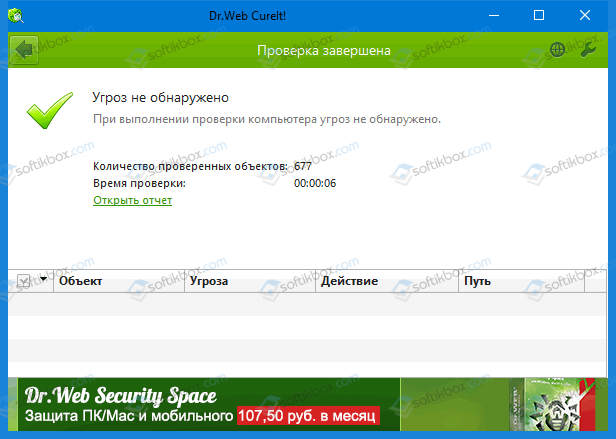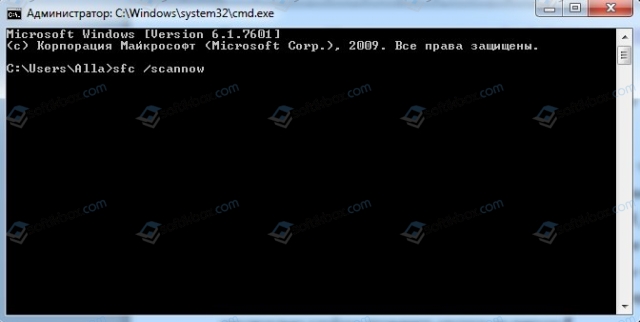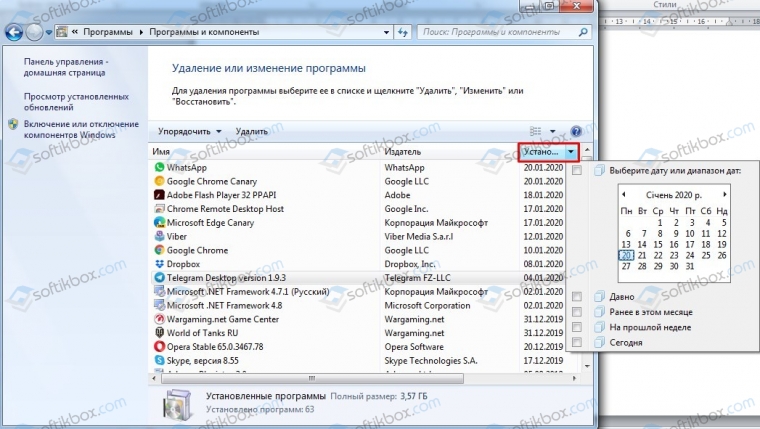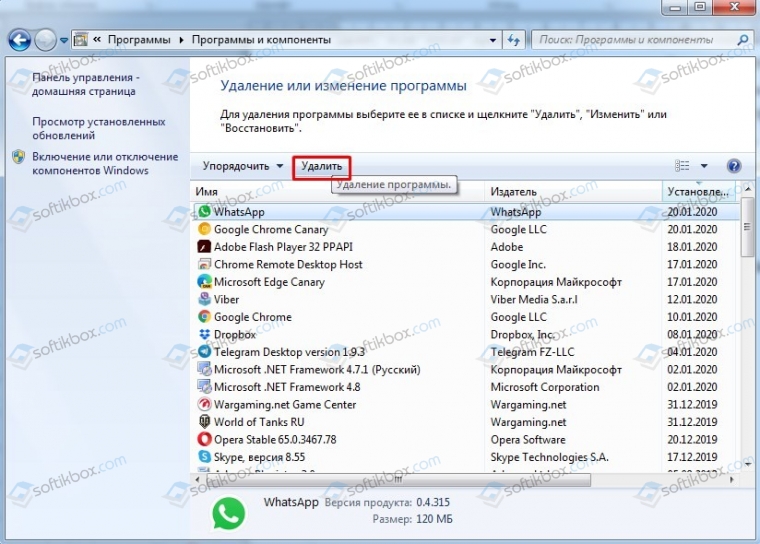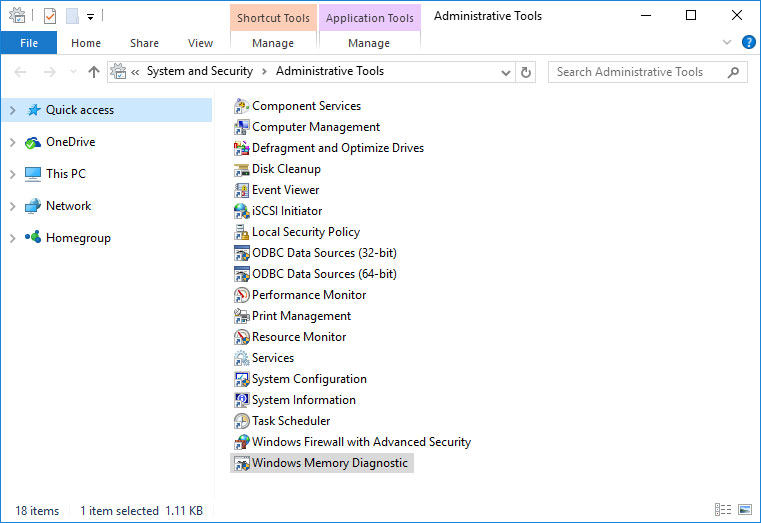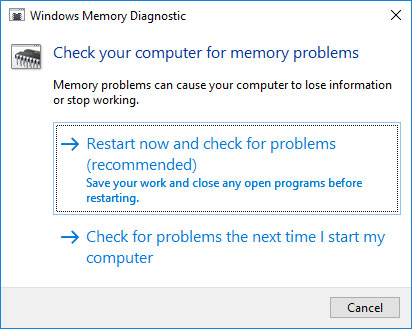20.01.2020
Просмотров: 3677
На официальном сайте Майкрософт указано, что синий экран смерти INVALID PUSH LOCK FLAGS с кодом 0x00000152 возникает в случаях, когда флаги, предоставленные одному из API блокировки, получили недопустимое значение. Причин тому много: повреждение драйвера, системный сбой, аппаратная поломка, неверно подписанные ключи, вирусное заражение системы.
Читайте также: Методы исправления ошибки 0x00000151: UNSUPPORTED INSTRUCTION MODE
Обзор основных рекомендаций по решению ошибки 0x00000152: INVALID_PUSH_LOCK_FLAGS
Если на вашем компьютере появилась ошибка 0x00000152, то в первую очередь нужно перезагрузить систему, чтобы исключить вероятность банального системного сбоя. Если после перезагрузки ПК синий экран смерти INVALID_PUSH_LOCK_FLAGS продолжает появляться, нужно проверить Windows 7 на вирусы. Для этого лучше использовать антивирус с обновленными вирусными базами или лечащую утилиту Dr. Web Curelt. Эта программа не нуждается в установке, совместима со всеми версиями Windows и позволяет максимально глубоко проверить систему на вредоносные объекты и потенциально нежелательные программы.
После проверки Windows на вредоносное ПО, стоит просканировать систему на целостность файлов. Для этого в командной строке с правами Администратора нужно ввести sfc /scannow.
Если эта утилита обнаружит нарушения целостности файлов, то исправить ошибки.
Далее, если после применения данного инструмента ошибка 0x00000152 не исчезла, рекомендуем обратить внимание на программы. Поскольку API – это набор способов, с помощью которых одна программа взаимодействует с другой или с самой операционной системой, то, возможно, что синий экран смерти INVALID_PUSH_LOCK_FLAGS вызван каким-то установленным софтом. Рекомендуем открыть «Панель управления», «Программы», «Программы и компоненты», «Удаление программ». Сортируем софт по дате установки.
Удаляем программу, которая была установлена до появления BSOD или была обновлена к этому времени.
После удаления софта нужно перезагрузить ПК и некоторое время его протестировать. Если ошибка 0x00000152: INVALID_PUSH_LOCK_FLAGS исчезла, но программа вам нужна, её можно установить заново с применением прав Администратора (если программа старая, то в режиме совместимости).
Также внимание нужно обратить на драйвера. Стоит проанализировать состояние программного обеспечения в «Диспетчере устройств» или выполнить обновление ПО с помощью сторонних программ. Не помешает выполнить обновление всей операционной системы.
В случае, если после этих манипуляций ошибка 0x00000152: INVALID_PUSH_LOCK_FLAGS не исчезла, то рекомендуем:
- Проверить жесткий диск на ошибки;
- Проверить на ошибки оперативную память;
- Проверить на перегрев процессор, почистить ПК от пыли, проверить конденсаторы на вздутость;
- Переподключить все USB-устройства;
- Выполнить откат Windows до более раннего состояния с помощью контрольной точки или установочного диска.
Если избавиться от ошибки не удается, то переустановка Windows 7 или другой сборки должна решить проблему, при условии, что вы проверили полностью всю аппаратную составляющую ПК.
by Tashreef Shareef
Tashreef Shareef is a software developer turned tech writer. He discovered his interest in technology after reading a tech magazine accidentally. Now he writes about everything tech from… read more
Updated on December 17, 2021
- The Blue screen of death error invalid push lock flags can result in crashes and screen flash when working on your system.
- Other reasons for this BSOD error is outdated or incompatible Nvidia drivers.
- You can troubleshoot the error by running the DISM and System File Checker tool to fix corrupted system files.
- Keep your Windows 10 PC up to date to prevent frequent crashes and freezing issues.
XINSTALL BY CLICKING THE DOWNLOAD FILE
This software will repair common computer errors, protect you from file loss, malware, hardware failure and optimize your PC for maximum performance. Fix PC issues and remove viruses now in 3 easy steps:
- Download Restoro PC Repair Tool that comes with Patented Technologies (patent available here).
- Click Start Scan to find Windows issues that could be causing PC problems.
- Click Repair All to fix issues affecting your computer’s security and performance
- Restoro has been downloaded by 0 readers this month.
The blue screen of death error in Windows 10 can occur due to several reasons, and the error message can vary depending on the issue the system is encountering. The Invalid push lock flag is one such BSOD error that causes the screen to flash and crash.
Searching on the tech forum, you may find the reason for this error can vary. Usually, this error occurs due to a corrupted or incompatible graphics driver, corrupt system files, and problems with the storage device.
Diagnosing and fixing the problem can be a time-consuming task. Fortunately, for you, we have compiled all the possible tried and tested fixes to resolve the Invalid push lock flags error in Windows 10.
How do I fix the Invalid push-lock flags BSOD Windows 10 error?
1. Update your drivers
Incompatible or outdated GPU drivers are a known cause of the Blue Screen of Death error. Check for missing and outdated drivers and update them.
DriverFix is a popular Windows utility to scan and update missing and outdated drivers automatically. You can update induvial or multiple drivers simultaneously.
Using the built-in driver backup feature, you can restore old drivers with a single click. It also comes with a schedule and backup manager to automate the backup and scanning process.
Another worth mentioning aspect is the simple automated functionality of finding the right drivers for your system devices in a short time.
You can thus benefit from essential driver management and optimize your PC with the latest driver versions available.
2.Run the DISM tool
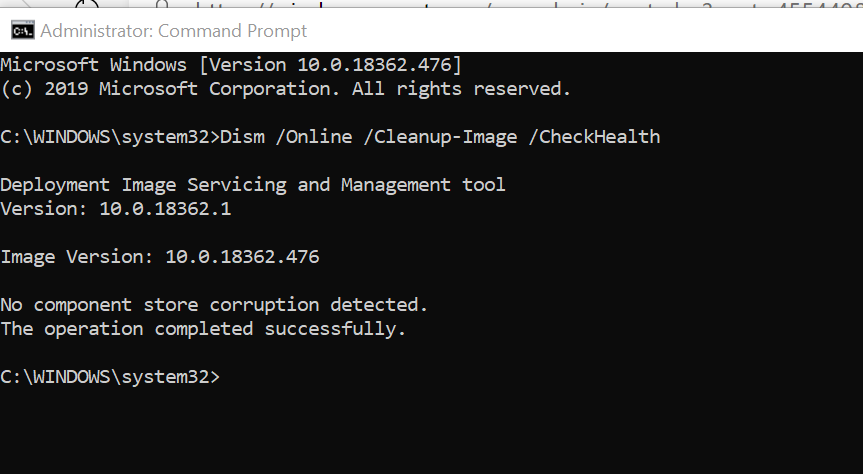
- Press the Windows key, and type cmd.
- From the search result, right-click on Command Prompt and select Run as Administrator.
- In the Command Prompt window, type the following command and hit enter to execute:
DISM.exe /Online /Cleanup-image /Restorehealth - Wait for the tool to scan the system for issues. It may take several minutes for the command operation to be completed.
The DISM command uses Windows update to provide the files that are required to fix file corruption that is causing the BSOD error. However, if your Windows Update client is broken, Microsoft recommends using a Windows installation drive for repair.
Once the tool has completed running, close the Command Prompt and restart your computer. After the restart, check if the invalid push lock flags BSOD error is resolved.
Some PC issues are hard to tackle, especially when it comes to corrupted repositories or missing Windows files. If you are having troubles fixing an error, your system may be partially broken.
We recommend installing Restoro, a tool that will scan your machine and identify what the fault is.
Click here to download and start repairing.
If the issue persists, try running the System File Checker tool to fix corrupted system files.
3. Run System File Checker Tool
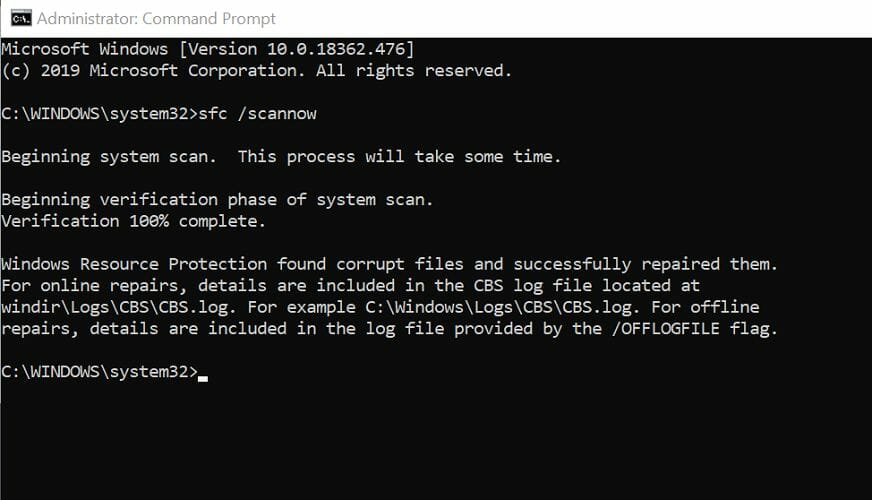
- Press the Windows key, type cmd, and right-click on the Command Prompt option from the search result.
- Select Run as Administrator.
- In the Command Prompt window, type the following command to run the System File Checker tool:
Sfc /scannow - Wait for the tool to complete the scan and until you see a verification 100% complete message.
Note: Do not close the command prompt until the verification is 100% complete. If the scan is stuck at 20% or 40%, then that’s normal behavior. The process will complete in a few minutes. Leave the device idle if it is taking longer to complete.
The SFC /scannow command will scan all the protected system files for corruption issues and replace the files with a cached copy that is saved in a compressed folder WinDir at System32 DLLcache.
4. Check your storage drives for error
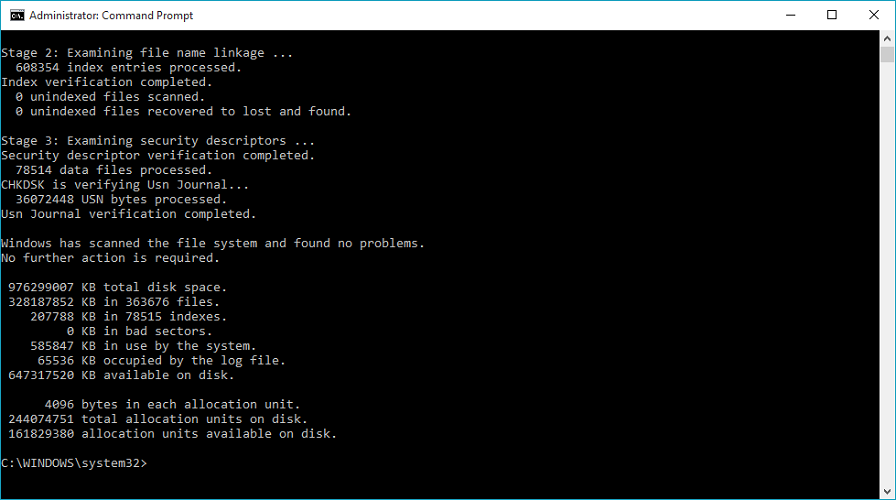
- Open the Command Prompt as administrator.
- Type cmd in the search bar, then select Run as Administrator for Command Prompt.
- In the Command Prompt window, type the following command and hit enter to execute:
Chkdsk /scan - Wait for the scan to complete 100%. This process can take several hours depending on disk size.
The above command will scan the integrity of the file system and file system metadata on your disk volume. Depending on the result, it will try to fix the errors.
While using the Check Disk Utility is a time-consuming task and requires you to wait patiently, the tool can help you prevent bigger problems and loss of data in the future.
After the process is complete, reboot the computer and check if the invalid push lock flags Windows 10 error is fixed.
5. Reinstall Nvidia driver and software
- Install an uninstaller software. It is a tool that you can use to remove Nvidia and other display drivers completely from your system.
- Click the Uninstaller button from the toolbar and wait for the tool to scan the system for installed app.
- Next, select Nvidia from the list of installed apps.
- Click the Uninstall button. Click Yes if prompted by UAC.
After the restart, go to Control Panel, select Programs, and choose Programs and features. Look for all the drivers and software associated with Nvidia and uninstall them one by one.
Close Control Panel, and download the latest version of Nvidia display drivers. Run the installer and follow on-screen instructions to install the drivers.
Instead of doing this manually, you can fully erase any software or application from your PC using the best uninstaller programs out there.
The invalid push-lock flags BSOD error can occur due to several reasons, including corrupted system files and outdated GPU drivers.
Try to resolve the problem by running the System File Checker and DISM tool. Additionally, reinstall the GPU driver to see if that fixes the problem.
Newsletter
Skip to content
Как убрать INVALID_PUSH_LOCK_FLAGS (0x00000152)?

Как убрать « INVALID_PUSH_LOCK_FLAGS» ( 0x00000152)?
На компьютере или ноутбуке под управлением Windows появился «синий экран смерти»? После появления сообщения «
INVALID_PUSH_LOCK_FLAGS» (
0x00000152) система перезагружается? Ищите как исправить
0x00000152: «
INVALID_PUSH_LOCK_FLAGS»?
Как просмотреть информацию об ошибках, исправить ошибки в Windows 10, 8 или 7
Причины появления ошибки
- На жестком диске компьютера или ноутбука не достаточно места. Для правильной работы ОС Windows 10 на системном диске должно быть свободно 2 — 10 ГБ.
- На компьютер был установлен не совместимый BIOS или прошивка была повреждена.
- Установлены не совместимые с ОС драйвера устройств.
- Реестр Windows был поврежден или удален. Возможно в результате очистки были удалены системные ключи реестра.
- Ативирусное программное обеспечение или компьютерные вирусы могут заблокировать системные файлы или удалить важные ключи реестра.
- В результате ошибок в работе программы для резервного копирования.
- В результате обновления ОС Windows.
Актуально для ОС: Windows 10, Windows 8.1, Windows Server 2012, Windows 8, Windows Home Server 2011, Windows 7 (Seven), Windows Small Business Server, Windows Server 2008, Windows Home Server, Windows Vista, Windows XP, Windows 2000, Windows NT.
Вот несколько способов исправления ошибки «
INVALID_PUSH_LOCK_FLAGS»:
Восстановите удаленные файлы
Часто появление BSoD ошибок приводит к утери важных файлов. Блокировка файлов компьютерными вирусами, ошибки в работе программ для резервного копирования, повреждение или перезапись системных файлов, ошибки файловой системы или наличие битых секторов диска – это не далеко полный список причин удаления данных.
Исправление соответствующих ошибок восстановит работоспособность устройства, но не всегда восстановит повреждённые или утерянные файлы. Не всегда имеется возможность устранить ту или иную ошибку без форматирования диска или чистой установки операционной системы, что также может повлечь за собой утерю файлов.
Загрузите бесплатно и просканируйте ваше устройство с помощью Hetman Partition Recovery. Ознакомьтесь с возможностями программы и пошаговой инструкцией.

Программа для восстановления данных
Запустите компьютер в «безопасном режиме»
Если ошибка «INVALID_PUSH_LOCK_FLAGS» (0x00000152) возникает в момент загрузки Windows и блокирует любую возможность работы с системой, попробуйте включить компьютер в «безопасном режиме». Этот режим предназначен для диагностики операционной системы (далее ОС), но функционал Windows при этом сильно ограничен. «Безопасный режим» следует использовать только если работа с системой заблокирована.

Чтобы запустить безопасный режим сделайте следующее:
- Перейдите в меню Пуск и выберите Параметры.
- В открывшемся окне параметров перейдите в меню Обновление и Безопасность и выберите раздел Восстановление.
- В разделе Восстановление найдите Особые варианты загрузки и нажмите кнопку Перезагрузить сейчас.
- После этого Windows перезагрузится и предложит выбрать следующее действие. Выберите Поиск и устранение неисправностей.
- В меню Поиск и устранение неисправностей кликните на Дополнительные параметры, далее — Параметры загрузки.
- Далее Windows уведомит вас о том, что компьютер можно перезагрузить с использованием дополнительных параметров загрузки. Укажите — Включить безопасный режим. Нажмите Перезагрузить.
- После перезагрузки выберите Включить безопасный режим нажав клавишу F4.
Как загрузить Windows в безопасном режиме
Обновите драйвер через Диспетчер устройств
Вы установили новое аппаратное обеспечение на компьютере? Возможно вы начали использовать новое USB-устройство с вашим компьютером. Это могло привести к ошибке «INVALID_PUSH_LOCK_FLAGS». Если вы установили драйвер устройства используя диск, который поставляется вместе с ним, или использовали драйвер не c официального сайта Microsoft, то причина в нем. Вам придется обновить драйвер устройства, чтобы устранить эту проблему.

Вы можете сделать это вручную в диспетчере устройств Windows, для того выполните следующие инструкции:
- Нажмите кнопку Windows, затем введите диспетчер устройств с клавиатуры.
- Выберите Диспетчер устройств из списка.
- Просмотрите список категорий устройств, нажмите на стрелочку рядом с категорией вашего нового устройства. Драйвер может быть отмечен желтым треугольником.
- Кликните правой кнопкой мыши на имя устройства и нажмите Обновить драйвер.
- Далее откроется окно Мастера обновления драйверов с двумя опциями:
- Автоматический поиск обновленных драйверов. Windows проверит наличие наиболее подходящего драйвера для этого устройства в автоматическом режиме.
- Выполнить поиск драйверов на этом компьютере. Используйте эту опцию, что бы самостоятельно указать ОС файлы драйвера.
Перезагрузите компьютер после установки драйвера.
Используйте sfc /scannow для проверки всех файлов системы
Повреждение или перезапись системных файлов может привести к ошибке «INVALID_PUSH_LOCK_FLAGS». Команда sfc находит поврежденные системные файлы Windows и заменяет их.

- Нажмите кнопку Windows, затем введите cmd с клавиатуры.
- Правой кнопкой мышки кликните на CMD и запустите от имени администратора.
- В окне командной строки введите sfc /scannow и нажмите Enter.
Этот процесс может занять несколько минут.
Как восстановить системные файлы Windows 10
Проверьте диск с Windows на наличие ошибок командой chkdsk c: /f
Возможно к синему экрану с «INVALID_PUSH_LOCK_FLAGS» привела ошибка файловой системы или наличие битых секторов диска. Команда CHKDSK проверяет диск на наличие ошибок файловой системы и битых секторов. Использование параметра /f заставит программу автоматически исправлять найденные на диске ошибки, а параметр /r позволяет найти и «исправить» проблемные сектора диска. Для запуска следуйте инструкциям:

- Нажмите кнопку Windows, затем введите CMD с клавиатуры.
- Правой кнопкой мышки кликните на CMD и запустите от имени администратора.
- В окне командной строки введите chkdsk c: /f и нажмите Enter (используйте ту букву диска, на котором установлена ОС).
Дождитесь окончания процесса и перезагрузите компьютер.
Используйте режим совместимости со старой версией Windows
Отключите лишние программы из автозагрузки Windows
Программное обеспечение, вызывающее «INVALID_PUSH_LOCK_FLAGS» (0x00000152), может быть прописано в автозагрузку Windows и ошибка будет появляться сразу после запуска системы без вашего участия. Удалить программы из автозагрузки можно с помощью Диспетчера задач.

- Загрузитесь в Безопасном режиме.
- Кликните правой кнопкой мышки на Панели задач, затем на пункте Диспетчер задач.
- Перейдите на вкладку Автозагрузка.
- Чтобы убрать ту или иную программу из автозагрузки выберите её из списка и отключите, нажав кнопку Отключить в правом нижнем углу окна.
Обратитесь в поддержку Microsoft
Microsoft предлагает несколько решений удаления ошибки «голубого экрана». «INVALID_PUSH_LOCK_FLAGS» (0x00000152) можно убрать с помощью Центра обновления или обратившись в поддержку Windows.

- Перейдите на сайт технической поддержки Microsoft.
- Введите код и сообщение об ошибке в поисковую строку и следуйте найденным рекомендациям.
- Если вы не найдете готового решения, то задайте вопрос в сообществе — возможно вам ответит сертифицированный системный администратор.
Установите последние обновления системы
С обновлениями Windows дополняет базу драйверов, исправляет ошибки и уязвимости в системе безопасности. Загрузите последние обновления, что бы избавиться от ошибки «INVALID_PUSH_LOCK_FLAGS» (0x00000152).

Запустить Центр обновления Windows можно следующим образом:
- Перейдите в меню Пуск и выберите Параметры.
- В окне Параметров перейдите в меню Обновление и Безопасность.
- Для установки последних обновлений Windows нажмите кнопку Проверка наличия обновлений и дождитесь окончания процесса их поиска и установки.

Рекомендуется настроить автоматическую загрузку и установку обновлений операционной системы с помощью меню Дополнительные параметры.
Чтобы включить автоматическое обновление системы необходимо запустить Центр обновления Windows:
- Перейдите в меню Пуск и выберите Параметры.
- В окне Параметров перейдите в меню Обновление и Безопасность и выберите подменю Центр обновления Windows. Для установки последних обновлений Windows нажмите кнопку Проверка наличия обновлений и дождитесь окончания процесса их поиска и установки.
- Перейдите в Дополнительные параметры и выберите, как устанавливать обновления — Автоматически.
Запустите проверку системы на вирусы
«Синий экран смерти» с ошибкой «INVALID_PUSH_LOCK_FLAGS» 0x00000152 может вызывать компьютерный вирус, заразивший систему Windows.
Для проверки системы на наличие вирусов запустите установленную на компьютере антивирусную программу.

Современные антивирусы позволяют проверить как жесткие диски, так и оперативную память. Выполните полную проверку системы.
Выполните проверку оперативной памяти
Неполадки с памятью могут привести к ошибкам, потере информации или прекращению работы компьютера.
Прежде чем проверять оперативную память, отключите её из разъёма на материнской плате компьютера и повторно вставьте в него. Иногда ошибка INVALID_PUSH_LOCK_FLAGS» вызвана неправильно или не плотно вставленной в разъём планкой оперативной памяти, или засорением контактов разъёма.
Если предложенные действия не привели к положительному результату, исправность оперативной памяти можно проверить средствами операционной системы, с помощью средства проверки памяти Windows.
Запустить средство проверки памяти Windows можно двумя способами:
- С помощью Панели управления:
Перейдите в Панель управления / Система и безопасность / Администрирование. Запустите приложение Средство проверки памяти Windows.
- С помощью средства Выполнить:
Запустите средство Выполнить с помощью комбинации клавиш Windows + R. Наберите mdsched и нажмите Enter. После чего откроется средство проверки Windows.
Для начала проверки выберите один из предлагаемых вариантов, проверка оперативной памяти в соответствии с которым будет запущена после перезагрузки компьютера.
Если в результате проверки будут определены ошибки, исправить которые не представляется возможным, то такую память необходимо заменить (замене подлежит модуль памяти с неполадками).
Выполните «чистую» установку Windows
Если не один из перечисленных методов не помог избавиться от INVALID_PUSH_LOCK_FLAGS», попробуйте переустановить Windows. Для того чтобы выполнить чистую установку Windows необходимо создать установочный диск или другой носитель с которого планируется осуществление установки операционной системы.
Загрузите компьютер из установочного диска. Для этого может понадобиться изменить устройство загрузки в BIOS или UEFI для более современных компьютеров.
Следуя пунктам меню установщика укажите диск, на который вы хотите установить Windows. Для этого понадобится отформатировать его. Если вас не устраивает количество или размер локальных дисков, их можно полностью удалить и заново перераспределить.
Помните, что форматирование, удаление или перераспределения дисков удалит все файлы с жесткого диска.
После указания диска для установки Windows запуститься процесс копирования системных файлов и установки операционной системы. Во время установки от вас не потребуется дополнительных действий. В течении установки экран компьютера будет несколько раз гаснуть на непродолжительное время, и для завершения некоторых этапов установки компьютер будет самостоятельно перезагружаться.
В зависимости от версии Windows на одном из этапов от вас может понадобиться выбрать или внести базовые параметры персонализации, режим работы компьютера в сети, а также параметры учётной записи или создать новую.
После загрузки рабочего стола чистую установку Windows можно считать законченной.
Примечание. Прежде чем приступить к выполнению чистой установки Windows заранее побеспокойтесь о наличии драйверов ко всем установленным устройствам и сохранности ваших файлов. Загрузите и сохраните драйвера на отдельный носитель информации, а для важных данных создайте резервную копию.
Как сбросить Windows 10 к исходному состоянию
Как сбросить Windows 10, 8, 7 если компьютер не загружается
Содержание
- Как убрать INVALID_PUSH_LOCK_FLAGS (0x00000152)?
- Как убрать « INVALID_PUSH_LOCK_FLAGS» ( 0x00000152)?
- Как просмотреть информацию об ошибках, исправить ошибки в Windows 10, 8 или 7
- Причины появления ошибки
- Восстановите удаленные файлы
- Запустите компьютер в «безопасном режиме»
- Как загрузить Windows в безопасном режиме
- Обновите драйвер через Диспетчер устройств
- Используйте sfc /scannow для проверки всех файлов системы
- Как восстановить системные файлы Windows 10
- Проверьте диск с Windows на наличие ошибок командой chkdsk c: /f
- Используйте режим совместимости со старой версией Windows
- Запуск программы в режиме совместимости Windows 10, 8, 7
- Отключите лишние программы из автозагрузки Windows
- Обратитесь в поддержку Microsoft
- Установите последние обновления системы
- Запустите проверку системы на вирусы
- Выполните проверку оперативной памяти
- Выполните «чистую» установку Windows
- Решение синего экрана смерти 0x00000152: INVALID PUSH LOCK FLAGS
- Обзор основных рекомендаций по решению ошибки 0x00000152: INVALID_PUSH_LOCK_FLAGS
- Invalid_push_lock_flags BSOD in Windows 10 [Fixed]
- How do I fix the Invalid push-lock flags BSOD Windows 10 error?
- 1. Update your drivers
- DriverFix
- 2.Run the DISM tool
- 3. Run System File Checker Tool
- Run a System Scan to discover potential errors
- 4. Check your storage drives for error
- 5. Reinstall Nvidia driver and software
- Invalid push lock flags windows 10
- Код ошибки DLG_FLAGS_INVALID_CA — как исправить
- Что за ошибка?
- Исправляем ошибку DLG_FLAGS_INVALID_CA
- Установка отсутствующих сертификатов
- Заключение
Как убрать INVALID_PUSH_LOCK_FLAGS (0x00000152)?
Как убрать « INVALID_PUSH_LOCK_FLAGS» ( 0x00000152)?
На компьютере или ноутбуке под управлением Windows появился «синий экран смерти»? После появления сообщения « INVALID_PUSH_LOCK_FLAGS» ( 0x00000152) система перезагружается? Ищите как исправить 0x00000152: « INVALID_PUSH_LOCK_FLAGS»?
Как просмотреть информацию об ошибках, исправить ошибки в Windows 10, 8 или 7
Причины появления ошибки
Актуально для ОС: Windows 10, Windows 8.1, Windows Server 2012, Windows 8, Windows Home Server 2011, Windows 7 (Seven), Windows Small Business Server, Windows Server 2008, Windows Home Server, Windows Vista, Windows XP, Windows 2000, Windows NT.
Вот несколько способов исправления ошибки « INVALID_PUSH_LOCK_FLAGS»:
Восстановите удаленные файлы
Часто появление BSoD ошибок приводит к утери важных файлов. Блокировка файлов компьютерными вирусами, ошибки в работе программ для резервного копирования, повреждение или перезапись системных файлов, ошибки файловой системы или наличие битых секторов диска – это не далеко полный список причин удаления данных.
Исправление соответствующих ошибок восстановит работоспособность устройства, но не всегда восстановит повреждённые или утерянные файлы. Не всегда имеется возможность устранить ту или иную ошибку без форматирования диска или чистой установки операционной системы, что также может повлечь за собой утерю файлов.
Загрузите бесплатно и просканируйте ваше устройство с помощью Hetman Partition Recovery. Ознакомьтесь с возможностями программы и пошаговой инструкцией.
Запустите компьютер в «безопасном режиме»
Если ошибка «INVALID_PUSH_LOCK_FLAGS» (0x00000152) возникает в момент загрузки Windows и блокирует любую возможность работы с системой, попробуйте включить компьютер в «безопасном режиме». Этот режим предназначен для диагностики операционной системы (далее ОС), но функционал Windows при этом сильно ограничен. «Безопасный режим» следует использовать только если работа с системой заблокирована.
Чтобы запустить безопасный режим сделайте следующее:
Как загрузить Windows в безопасном режиме
Обновите драйвер через Диспетчер устройств
Вы установили новое аппаратное обеспечение на компьютере? Возможно вы начали использовать новое USB-устройство с вашим компьютером. Это могло привести к ошибке «INVALID_PUSH_LOCK_FLAGS». Если вы установили драйвер устройства используя диск, который поставляется вместе с ним, или использовали драйвер не c официального сайта Microsoft, то причина в нем. Вам придется обновить драйвер устройства, чтобы устранить эту проблему.
Вы можете сделать это вручную в диспетчере устройств Windows, для того выполните следующие инструкции:
Перезагрузите компьютер после установки драйвера.
Используйте sfc /scannow для проверки всех файлов системы
Повреждение или перезапись системных файлов может привести к ошибке «INVALID_PUSH_LOCK_FLAGS». Команда sfc находит поврежденные системные файлы Windows и заменяет их.
Этот процесс может занять несколько минут.
Как восстановить системные файлы Windows 10
Проверьте диск с Windows на наличие ошибок командой chkdsk c: /f
Возможно к синему экрану с «INVALID_PUSH_LOCK_FLAGS» привела ошибка файловой системы или наличие битых секторов диска. Команда CHKDSK проверяет диск на наличие ошибок файловой системы и битых секторов. Использование параметра /f заставит программу автоматически исправлять найденные на диске ошибки, а параметр /r позволяет найти и «исправить» проблемные сектора диска. Для запуска следуйте инструкциям:
Дождитесь окончания процесса и перезагрузите компьютер.
Используйте режим совместимости со старой версией Windows
BSOD с кодом INVALID_PUSH_LOCK_FLAGS» может вызывать «устаревшее» программное обеспечение. Если ошибка появляется после запуска программы, то использование режима совместимости Windows избавит от появления ошибки. Для устранения проблемы следуйте следующим инструкциям:
Запуск программы в режиме совместимости Windows 10, 8, 7
Отключите лишние программы из автозагрузки Windows
Программное обеспечение, вызывающее «INVALID_PUSH_LOCK_FLAGS» (0x00000152), может быть прописано в автозагрузку Windows и ошибка будет появляться сразу после запуска системы без вашего участия. Удалить программы из автозагрузки можно с помощью Диспетчера задач.
Обратитесь в поддержку Microsoft
Microsoft предлагает несколько решений удаления ошибки «голубого экрана». «INVALID_PUSH_LOCK_FLAGS» (0x00000152) можно убрать с помощью Центра обновления или обратившись в поддержку Windows.
Установите последние обновления системы
С обновлениями Windows дополняет базу драйверов, исправляет ошибки и уязвимости в системе безопасности. Загрузите последние обновления, что бы избавиться от ошибки «INVALID_PUSH_LOCK_FLAGS» (0x00000152).
Запустить Центр обновления Windows можно следующим образом:
Рекомендуется настроить автоматическую загрузку и установку обновлений операционной системы с помощью меню Дополнительные параметры.
Чтобы включить автоматическое обновление системы необходимо запустить Центр обновления Windows:
Запустите проверку системы на вирусы
«Синий экран смерти» с ошибкой «INVALID_PUSH_LOCK_FLAGS» 0x00000152 может вызывать компьютерный вирус, заразивший систему Windows.
Для проверки системы на наличие вирусов запустите установленную на компьютере антивирусную программу.
Современные антивирусы позволяют проверить как жесткие диски, так и оперативную память. Выполните полную проверку системы.
Выполните проверку оперативной памяти
Неполадки с памятью могут привести к ошибкам, потере информации или прекращению работы компьютера.
Прежде чем проверять оперативную память, отключите её из разъёма на материнской плате компьютера и повторно вставьте в него. Иногда ошибка INVALID_PUSH_LOCK_FLAGS» вызвана неправильно или не плотно вставленной в разъём планкой оперативной памяти, или засорением контактов разъёма.
Если предложенные действия не привели к положительному результату, исправность оперативной памяти можно проверить средствами операционной системы, с помощью средства проверки памяти Windows.
Запустить средство проверки памяти Windows можно двумя способами:
Запустите средство Выполнить с помощью комбинации клавиш Windows + R. Наберите mdsched и нажмите Enter. После чего откроется средство проверки Windows.
Для начала проверки выберите один из предлагаемых вариантов, проверка оперативной памяти в соответствии с которым будет запущена после перезагрузки компьютера.
Если в результате проверки будут определены ошибки, исправить которые не представляется возможным, то такую память необходимо заменить (замене подлежит модуль памяти с неполадками).
Выполните «чистую» установку Windows
Если не один из перечисленных методов не помог избавиться от INVALID_PUSH_LOCK_FLAGS», попробуйте переустановить Windows. Для того чтобы выполнить чистую установку Windows необходимо создать установочный диск или другой носитель с которого планируется осуществление установки операционной системы.
Загрузите компьютер из установочного диска. Для этого может понадобиться изменить устройство загрузки в BIOS или UEFI для более современных компьютеров.
Следуя пунктам меню установщика укажите диск, на который вы хотите установить Windows. Для этого понадобится отформатировать его. Если вас не устраивает количество или размер локальных дисков, их можно полностью удалить и заново перераспределить.
Помните, что форматирование, удаление или перераспределения дисков удалит все файлы с жесткого диска.
После указания диска для установки Windows запуститься процесс копирования системных файлов и установки операционной системы. Во время установки от вас не потребуется дополнительных действий. В течении установки экран компьютера будет несколько раз гаснуть на непродолжительное время, и для завершения некоторых этапов установки компьютер будет самостоятельно перезагружаться.
В зависимости от версии Windows на одном из этапов от вас может понадобиться выбрать или внести базовые параметры персонализации, режим работы компьютера в сети, а также параметры учётной записи или создать новую.
После загрузки рабочего стола чистую установку Windows можно считать законченной.
Примечание. Прежде чем приступить к выполнению чистой установки Windows заранее побеспокойтесь о наличии драйверов ко всем установленным устройствам и сохранности ваших файлов. Загрузите и сохраните драйвера на отдельный носитель информации, а для важных данных создайте резервную копию.
Источник
Решение синего экрана смерти 0x00000152: INVALID PUSH LOCK FLAGS
На официальном сайте Майкрософт указано, что синий экран смерти INVALID PUSH LOCK FLAGS с кодом 0x00000152 возникает в случаях, когда флаги, предоставленные одному из API блокировки, получили недопустимое значение. Причин тому много: повреждение драйвера, системный сбой, аппаратная поломка, неверно подписанные ключи, вирусное заражение системы.
Обзор основных рекомендаций по решению ошибки 0x00000152: INVALID_PUSH_LOCK_FLAGS
Если на вашем компьютере появилась ошибка 0x00000152, то в первую очередь нужно перезагрузить систему, чтобы исключить вероятность банального системного сбоя. Если после перезагрузки ПК синий экран смерти INVALID_PUSH_LOCK_FLAGS продолжает появляться, нужно проверить Windows 7 на вирусы. Для этого лучше использовать антивирус с обновленными вирусными базами или лечащую утилиту Dr. Web Curelt. Эта программа не нуждается в установке, совместима со всеми версиями Windows и позволяет максимально глубоко проверить систему на вредоносные объекты и потенциально нежелательные программы.
После проверки Windows на вредоносное ПО, стоит просканировать систему на целостность файлов. Для этого в командной строке с правами Администратора нужно ввести sfc /scannow.
Если эта утилита обнаружит нарушения целостности файлов, то исправить ошибки.
Далее, если после применения данного инструмента ошибка 0x00000152 не исчезла, рекомендуем обратить внимание на программы. Поскольку API – это набор способов, с помощью которых одна программа взаимодействует с другой или с самой операционной системой, то, возможно, что синий экран смерти INVALID_PUSH_LOCK_FLAGS вызван каким-то установленным софтом. Рекомендуем открыть «Панель управления», «Программы», «Программы и компоненты», «Удаление программ». Сортируем софт по дате установки.
Удаляем программу, которая была установлена до появления BSOD или была обновлена к этому времени.
После удаления софта нужно перезагрузить ПК и некоторое время его протестировать. Если ошибка 0x00000152: INVALID_PUSH_LOCK_FLAGS исчезла, но программа вам нужна, её можно установить заново с применением прав Администратора (если программа старая, то в режиме совместимости).
Также внимание нужно обратить на драйвера. Стоит проанализировать состояние программного обеспечения в «Диспетчере устройств» или выполнить обновление ПО с помощью сторонних программ. Не помешает выполнить обновление всей операционной системы.
В случае, если после этих манипуляций ошибка 0x00000152: INVALID_PUSH_LOCK_FLAGS не исчезла, то рекомендуем:
Если избавиться от ошибки не удается, то переустановка Windows 7 или другой сборки должна решить проблему, при условии, что вы проверили полностью всю аппаратную составляющую ПК.
Источник
Invalid_push_lock_flags BSOD in Windows 10 [Fixed]
Searching on the tech forum, you may find the reason for this error can vary. Usually, this error occurs due to a corrupted or incompatible graphics driver, corrupt system files, and problem with the storage device.
Diagnosing and fixing the problem can be a time consuming task. Fortunately, for you, we have compiled all the possible tried and tested fixes to resolve the Invalid push lock flags error in Windows 10.
How do I fix the Invalid push-lock flags BSOD Windows 10 error?
1. Update your drivers
Incompatible or outdated GPU drivers are a known cause of the Blue Screen of Death error. Check for missing and outdated drivers and update them.
DriverFix is a popular Windows utility to scan and update missing and outdated drivers automatically. You can update induvial or multiple drivers simultaneously.
Using the built-in driver backup feature, you can restore old drivers with a single click. It also comes with a schedule and backup manager to automate the backup and scanning process.
To make sure that everything goes smoothly and avoid any kind of GPU driver errors, be sure to use a complete driver update assistant that will solve your problems with just a couple of clicks, and we strongly recommend DriverFix. Follow these easy steps to safely update your drivers:
DriverFix
Keep you GPU on the peaks of their performance without worrying about its drivers.
Disclaimer: this program needs to be upgraded from the free version in order to perform some specific actions.
2.Run the DISM tool
The DISM command uses Windows update to provide the files that are required to fix file corruption that is causing the BSOD error. However, if your Windows Update client is broken, Microsoft recommends using a Windows installation drive for repair.
Once the tool has completed running, close the Command Prompt and restart your computer. After the restart, check if the invalid push lock flags BSOD error is resolved.
If the issue persists, try running the System File Checker tool to fix corrupted system files.
3. Run System File Checker Tool
Run a System Scan to discover potential errors
Click Start Scan to find Windows issues.
Click Repair All to fix issues with Patented Technologies.
Note: Do not close the command prompt until the verification is 100% complete. If the scan is stuck at 20% or 40%, then that’s normal behaviour. The process will complete in a few minutes. Leave the device idle if it is taking longer to complete.
The sfc /scannow command will scan all the protected system files for corruption issue and replace the files with a cached copy that is saved in a compressed folder WinDir at System32 DLLcache.
4. Check your storage drives for error
The above command will scan the integrity of the file system and file system metadata on your disk volume. Depending on the result, it will try to fix the errors.
While using the Check Disk Utility is a time consuming tasks and requires you to wait patiently, the tool can help you prevent bigger problems and loss of data in the future.
After the process is complete, reboot the computer and check if the invalid push lock flags Windows 10 error is fixed.
5. Reinstall Nvidia driver and software
After the restart, go to Control Panel, select Programs, and choose Programs and features. Look for all the drivers and software associated with Nvidia and uninstall them one by one.
Close Control Panel, and download the latest version of Nvidia display drivers from the here. Run the installer and follow on-screen instructions to install the drivers.
The invalid push-lock flags BSOD error can occur due to several reasons, including corrupted system files and outdated GPU drivers.
Try to resolve the problem by running the System File Checker and DISM tool. Additionally, reinstall the GPU driver to see if that fixes the problem.
Restoro has been downloaded by 0 readers this month.
Источник
Invalid push lock flags windows 10
Купил ноут, с дуру отформатировал и поствил 2003-й. Ну профессиональная привычка 🙂 Теперь не могу найти родные дрова. На сайте http://www.vaio-link.com есть только для VGN-FE21H, а у меня VGN-FE21HR. Кстати так и не понял в чем разница. Дрова от VGN-FE21H подходят не все.
Может кто знает где можно найти полный пакет на VGN-FE21HR?
Спасибо за совет, Вы наверное не знаете что такое провинция.
Все побелил кроме зинего зуба. Может кто подскажет где взять или кто поделится тошибовскими дровишками?
Все триальное в сети, а то что с сайта родного vaio скачал, даже рапаковываться не хочет, говорит нет прав. Странно. с чего это, хоть бы что спросил. а то нет и все.
Пробовал от widcomm, не получилось, не видит устройство.
Собственно хотелось бы обновить драйвер, думаю, что при обновлении оного уйдет некоторый глюк, при котором виснет изображение, но все остальное работает, но нигде не могу найти сам драйвер и без понятия как он называется. Видео Mobile intel® 945GM Express Chipset Family. На офф. сайте просто пустая страничка с драйверами, а хотелось бы обновление. Да и нормальный драйвер, думаю, подускорил бы работу видео. Да и вообще интересует хоть какая то оптимизация этого ноута, 14фпс в WoWе это убожество какое то :thank_you:
cosin,
официальные дрова для твоего ноута для ХР лежат тут Mobile intel® 945GM Express Chipset Family.
Это официальный панамский сайт асера. Вообще все дрова твоего ноута для Висты и ХР находятся здесь
Источник
Код ошибки DLG_FLAGS_INVALID_CA — как исправить
При запуске определенных сайтов пользователь может получать сообщение, что веб-сайт не защищен, либо не является безопасным. Ниже дается поясняющий код ошибки DLG_FLAGS_INVALID_CA. После этого автоматический переход на страницу блокируется. Помимо сообщений безопасности. под этим же кодом бывают и другие уведомления, типа «сертификат безопасности не защищен», которое больше относится к ресурсам типа zakupki.gov.ru, nalog.ru и др. Сегодня мы рассмотрим, как можно исправить блокировку.
Код ошибки DLG_FLAGS_INVALID_CA в Microsoft Edge
Что за ошибка?
Чаще всего, проблема в таком виде встречается в браузере Microsoft Edge в Windows 10. Но другие популярные браузеры (Google Chrome, Opera, Firefox Yandex) также могут сбоить из-за ошибки DLG_FLAGS_INVALID_CA. Основных причин появления уведомления может быть несколько:
Далее мы также отдельно скажем про появление этой проблемы в работе с официальными веб-сайтами, требующими подтверждения ЭЦП и предустановленные сертификаты на компьютере.
Исправляем ошибку DLG_FLAGS_INVALID_CA
Стоит сразу предупредить: в ходе решений вы перейдете на заблокированный сайт, но вопрос личной безопасности для вас остается открытым. Понятное дело, часто это просто предупреждение, но все же, некоторые риски существуют. Итак, приступим к решению сбоя:
Пример: опция снизу «Перейти на страницу» игнорирует предупреждения
Очистка кэша и cookie в браузере Edge
Установка отсутствующих сертификатов
Наиболее часто ошибка DLG_FLAGS_INVALID_CA появляется из-за того, что отсутствует доверенный корневой сертификат для Центра сертификации (ЦС) на сайте. В таком случае нужно проверить следующие моменты:
Попробуйте отключить сканирование HTTPS в антивирусе
Снимите галочку с указанной опции
Заключение
Советы должны помочь в решении не только этой ошибки, но и похожих проблем в браузере Edge: DLG_FLAGS_SEC_CERT_CN_INVALID или INET_E_DOWNLOAD_FAILURE. Я выбрал самые важные моменты, на которые нужно обратить внимание. На самом же деле, источников может быть больше, особенно это касается проблем в проверке сертификатов. Огромная просьба (!), если у вас причина сбоя заключалась в другом и вы её успешно решили — отпишитесь в комментариях, что было и что сделали. Ваша информация будет полезна другим читателям.
Источник
Contents
- Causes of The Error
- Restore Deleted Files
- Start The Computer in Safe Mode
- Update a Driver With The Device Manager
- Use sfc /scannow To Check All System Files
- Check for Errors The Disk Where Windows Is Installed By Using The Command chkdsk c: /f
- Use The Mode of Compatibility With an Old Version of Windows
- Disable Unnecessary Programs in Windows Startup Menu
- Consult Microsoft Support Service
- Install Latest System Updates
- Scan The System For Viruses
- Test Your RAM
- Make a Clean Installation of Windows
Causes of The Error
-
There is not enough free space in the hard disk of your computer/laptop. For Windows 10 to operate correctly you need to have from 2 to 10 Gb of free space in your system disk.
-
An incompatible version of BIOS was installed or the firmware was damaged.
-
Device drivers incompatible with the OS were installed.
-
Windows registry was damaged or deleted, or cleaning operations accidentally deleted system keys.
-
Antivirus software or viruses may block system files or delete important registry keys.
-
An error occurred in the work of backup software.
-
It can also happen as a result of a Windows update.
Read more how to fix 0x00000152: «INVALID_PUSH_LOCK_FLAGS» in Windows 11, Windows 10, Windows 8.1, Windows Server 2012, Windows 8, Windows Home Server 2011, Windows 7 (Seven), Windows Small Business Server, Windows Server 2008, Windows Home Server, Windows Vista, Windows XP, Windows 2000, Windows NT.
Here are some ways of eliminating the problem with «INVALID_PUSH_LOCK_FLAGS»:
Restore Deleted Files
Often BSoD errors cause loss of important files. Files blocked by computer viruses, backup software errors, damaged or overwritten system files, file system errors or bad hard disk sectors – these are only some of the causes that can make your data lost.
Corrections of the corresponding errors will restore the normal operation of your devices, but it does not always restore damaged or lost files. Also, it is not always possible to eliminate an error without formatting the hard disk or clean installation of the operating system, which can also involve loss of files.
The tool recovers data from any devices, regardless of the cause of data loss.
Download for free and scan your device with the help of Hetman Partition Recovery. Learn about the program features and step-by-step guide.
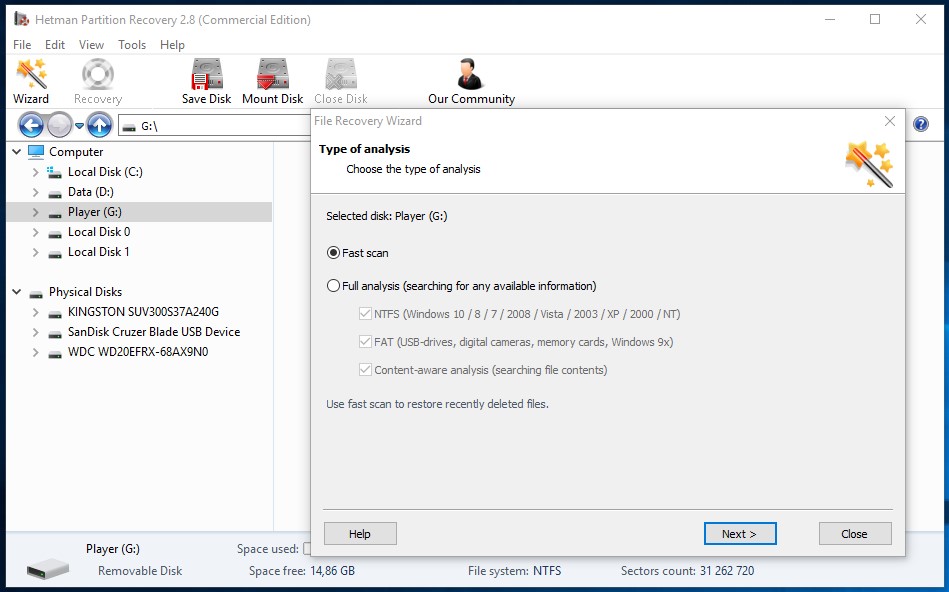
Start The Computer in Safe Mode
If the error «INVALID_PUSH_LOCK_FLAGS» (0x00000152) occurs when loading Windows and blocks any attempts to work with the system, try loading the computer in Safe Mode. This mode is meant for operating system (OS) diagnostics, but OS functions are very limited in this mode. Safe Mode should only be used if the system is blocked otherwise.
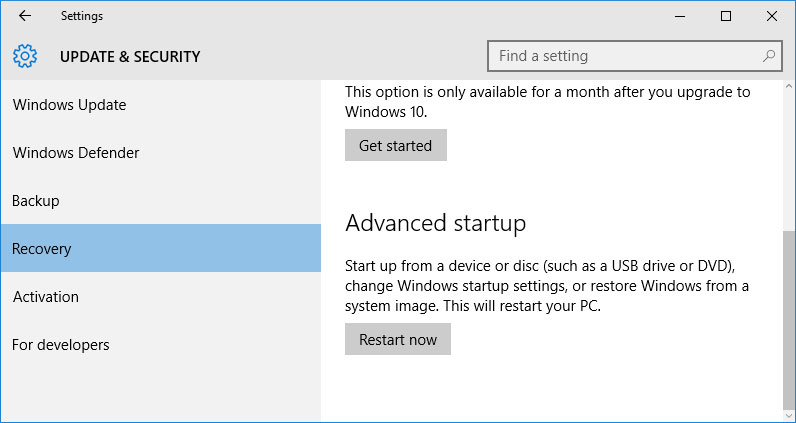
In order to start Safe Mode you should do the following:
-
Go to Start menu and choose Settings.
-
In the settings window that appears go to Update & Security menu and choose the Recovery tab.
-
In the tab Recovery find Advanced startup and click the button Restart now.
-
As your Windows restarts, it will ask you to choose the next step. Choose Troubleshoot.
-
In the Troubleshoot menu click on Advanced Options and then on Startup Settings.
-
Then Windows will inform you that the computer can be restarted with the use of additional settings one of which is Enable Safe Mode. Press Restart.
-
After restarting choose Enable Safe Mode by pressing F4.
Go to view
How to Boot Windows 10 in Safe Mode (All Methods)
Update a Driver With The Device Manager
Have you installed new hardware to your computer? Are you using a new USB device? These can be the causes for the error «INVALID_PUSH_LOCK_FLAGS». If you installed your device driver from the disk you have found in the device delivery package or if you are using a driver which was downloaded from a place other than Microsoft official website, this can be the core of the problem. You will have to update the device driver to fix it.
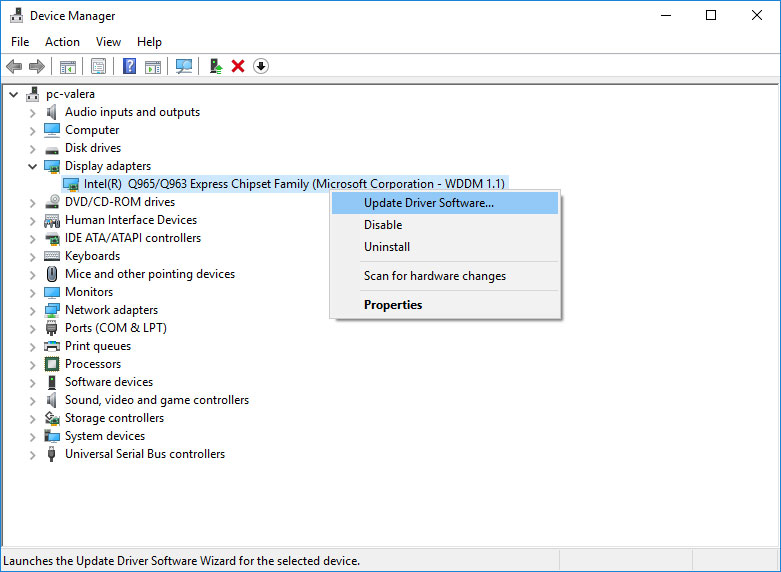
You can do it manually in the Windows device manager by taking the following steps:
-
Press Windows button and type device manager on the keyboard.
-
Choose Device Manager from the list.
-
View the list of device categories and click on the arrow nest to the category in which your new device falls. The driver can be marked with a yellow triangle.
-
Right-click on the device name and press Update Driver Software.
-
Then a window of Update Driver Software with two options will appear:
-
Search automatically for updated driver software. Windows will automatically check availability of the best suitable driver for this device.
-
Browse my computer for driver software. Use this option to show the OS where the driver files are kept.
-
Restart the computer after the driver is installed.
Use sfc /scannow To Check All System Files
Damaged or rewritten system files may cause the error «INVALID_PUSH_LOCK_FLAGS». The command sfc finds damaged Windows system files and replaces them.
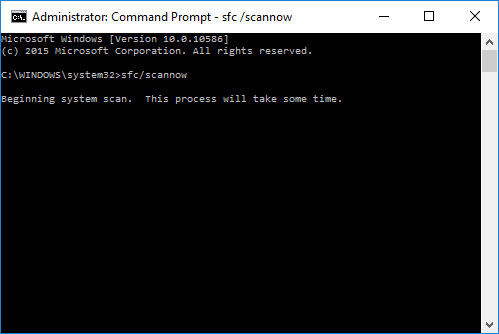
-
Press Windows button and enter cmd from the keyboard.
-
Right-click on CMD and launch it as administrator.
-
In the command prompt window, type in sfc /scannow and press Enter.
This process may take several minutes.
Go to view
How to Recover Windows 10, 8, 7 System Files (SFC, DISM)
Check for Errors The Disk Where Windows Is Installed By Using The Command chkdsk c: /f
The blue screen with «INVALID_PUSH_LOCK_FLAGS» may be caused by a file system error or by bad sectors in your disk. The command CHKDSK will check the disk for file system errors and bad sectors. Using the setting /f will make the program to automatically correct the detected errors, and the setting /r allows finding and fixing problem disk sectors. To launch it, follow these steps:
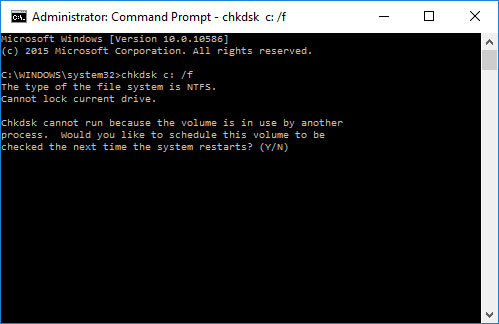
-
Press Windows, then enter CMD from the keyboard.
-
Right-click on CMD and launch it as administrator.
-
In the command prompt window type chkdsk c: /f and press Enter (use the letter of the drive where your OS is installed).
Wait until the process is over and restart your computer.
Use The Mode of Compatibility With an Old Version of Windows
A error with the code «INVALID_PUSH_LOCK_FLAGS» may be caused by outdated software. If this error occurs after launching a program, then using Windows compatibility mode can help you get rid of the problem. To fix it, do the following:
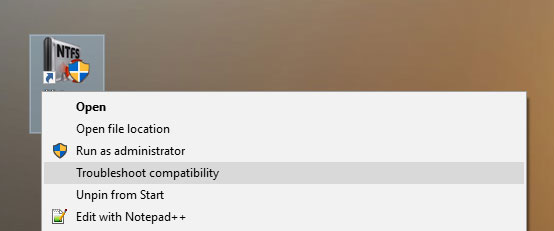
-
Find a program executable file (it has .exe extension) and right-click on it.
-
In the quick menu, select Troubleshoot compatibility.
-
At the next stage, you will see the window Program Compatibility Troubleshooter. You will have two troubleshooting options to choose from:
-
Try recommended settings. Select this variant to start a test run of the program using recommended compatibility settings.
-
Troubleshoot program. Select this variant to choose compatibility settings based on what problems you have encountered.
-
-
After testing the program under various versions of Windows and startup settings save the suitable settings for your program.
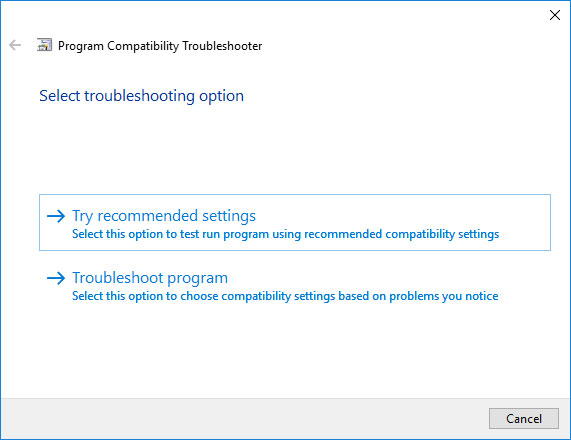
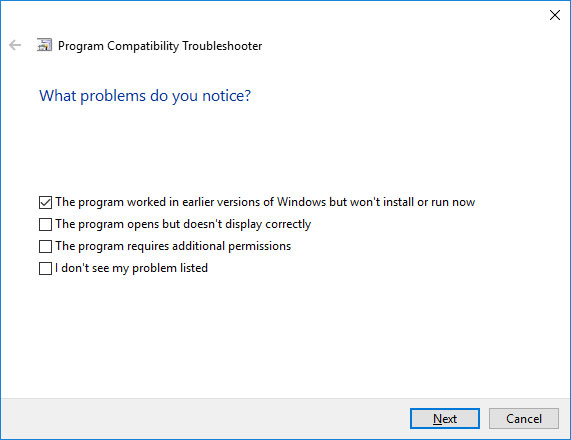
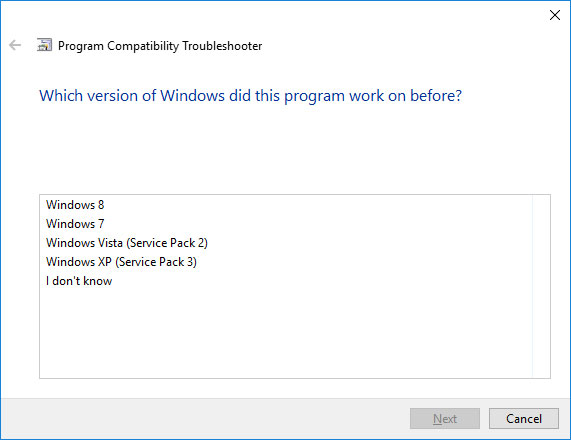
Go to view
How to Run a Program in Compatibility Mode With Windows 10, 8 and 7
Disable Unnecessary Programs in Windows Startup Menu
The software causing «INVALID_PUSH_LOCK_FLAGS» (0x00000152) may be written to Windows Startup list so the error occurs immediately after the system starts without any user activity. You can delete programs from Startup by using Task Manager.
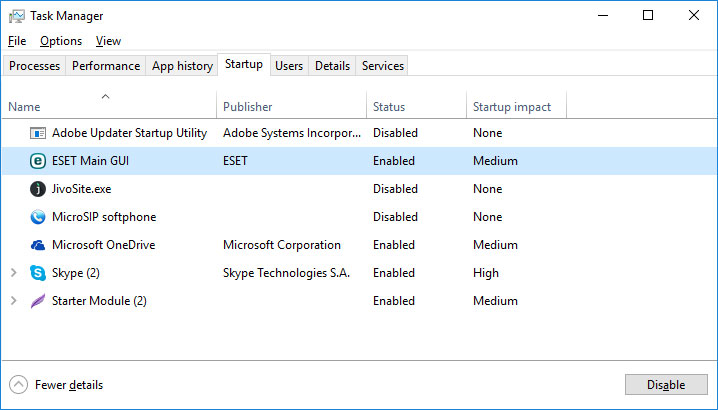
-
Load the computer in Safe Mode.
-
Right-click on Task Bar and then on Task Manager.
-
Go to Startup tab.
-
To delete a program from the startup list select it and disable by clicking Disable in the right lower corner of the window.
Consult Microsoft Support Service
Microsoft offers several solutions to eliminate the blue screen error. «INVALID_PUSH_LOCK_FLAGS» (0x00000152) can be fixed with the help of Windows Update or by addressing Windows Support.
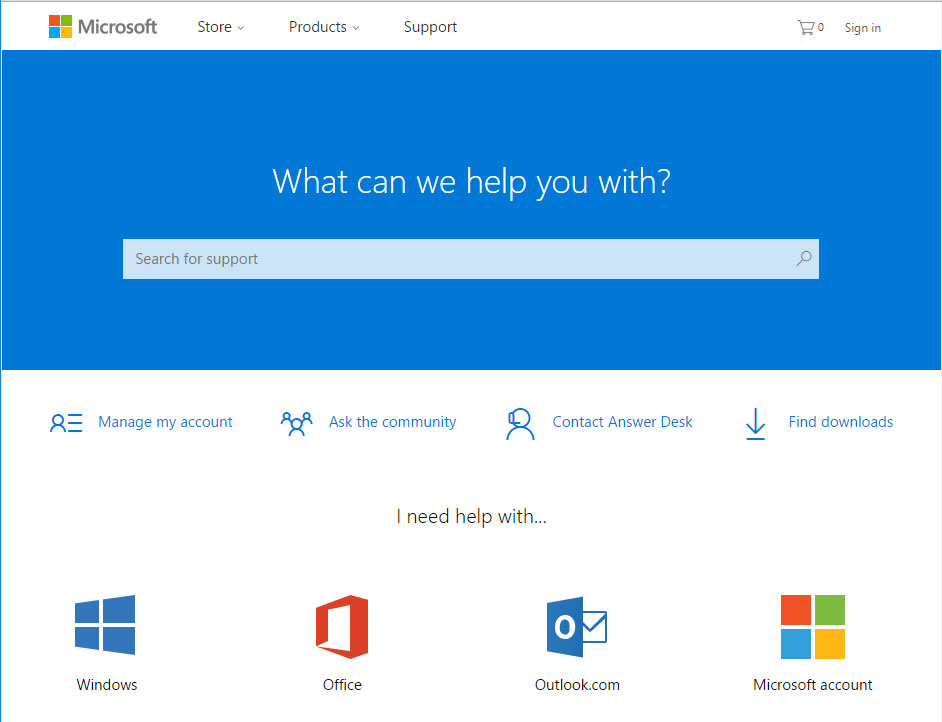
-
Go to Microsoft Support Service.
-
Enter your error code and message into the search field and follow the directions.
-
If you don’t find a ready solution as the community where your query can be answered by a certified system administrator.
Install Latest System Updates
Windows provides updates that extend your driver database and correct errors or security vulnerabilities. Download the latest updates to get rid of the error «INVALID_PUSH_LOCK_FLAGS» (0x00000152).
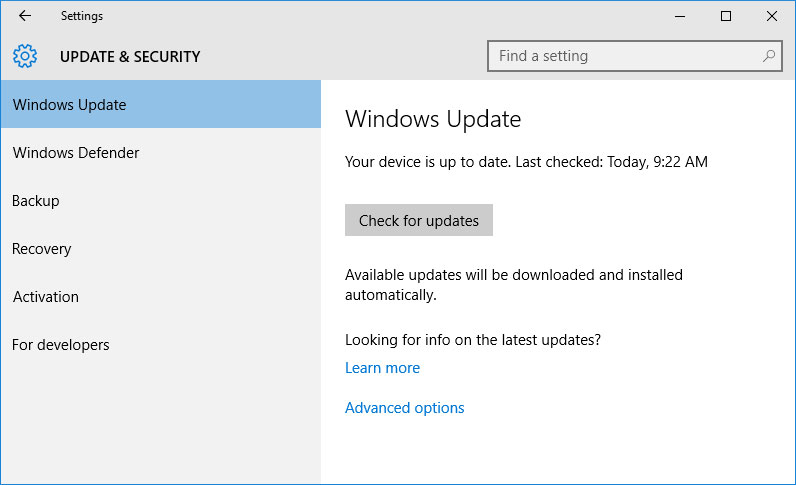
You can launch Windows Update like this:
-
Go to Start menu and select Settings.
-
In the Settings window go to Update and Security tab.
-
To install the latest Windows updates click on Check for updates and wait until they are found and installed.
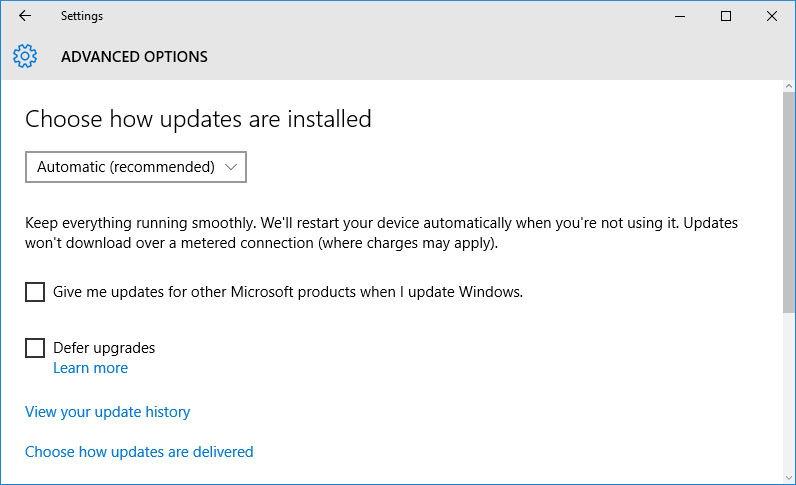
It is recommended to set up automatic download and installation of system updates with the help of Advanced Options.
To enable automatic system update you need to start Windows Update:
-
Go to Start menu and choose Settings.
-
In the Settings window go to the Update and Security menu and select Windows Update. To install the latest Windows updates click on Check for updates and wait until they are found and installed.
-
Go to Advanced Options and choose the mode of update installation — Automatic.
Scan The System For Viruses
The blue screen of death with the error «INVALID_PUSH_LOCK_FLAGS» 0x00000152 can be caused by computer viruses that infected your system.
To check the computer for viruses launch your antivirus program.
Modern antiviruses allow checking both hard disks and RAM. Run a full system scan.
Test Your RAM
System memory problems may cause errors, loss of data or even make your computer stop working.
Before you start checking RAM, take it out of the slot on the motherboard and then stick it back again. Sometimes the error «INVALID_PUSH_LOCK_FLAGS» can be caused by the memory stick which was set into the slot incorrectly or not tight enough, and sometimes by the slot contacts covered with dust.
If the above actions did not make things better, you can check your RAM with the means of your operating system – Windows Memory Diagnostic.
JYou can start this tool in two ways:
-
With the help of Control Panel:
Go to Control Panel / System and Security / Administrative Tools. Launch the application Windows Memory Diagnostic.
-
With the use of Run:
Launch the Run tool with the combination of keys Windows + R. Type in mdsched and press Enter. The Windows Diagnostic tool will start.
To start the checking select one of the suggested variants to decide how your RAM will be tested after the computer is restarted.
If the diagnostic tool finds errors that cannot be corrected, such memory should be replaced (that is, you have to replace the memory stick where errors were found).
Make a Clean Installation of Windows
If none of the methods helped you to get rid of «INVALID_PUSH_LOCK_FLAGS», try reinstalling Windows. In order to make a clean installation of Windows you need to create a setup disk or another media which you are going to use to install the OS.
Start the computer with the setup disk. To do it you may need to change boot priority in BIOS or UEFI for newer computers.
Following the installer menu stages, specify the disk where you want your Windows installed. You will have to format it then. If you are not satisfied with the number or size of the local disks they can be deleted and repartitioned.
Remember that formatting, deleting or partitioning your disks will destroy all files in the hard disk.
After specifying the disk to install Windows to, the process of copying system files and installing the operating system will start. During the installation, no additional action is required. In the process, the screen will go off for a while several times, and the computer will restart on its own to complete certain stages of installation.
Depending on the version of Windows at one of the stages you may have to select or enter basic personalization settings, choose how the computer works with networks and select settings of your account or create a new one.
As the computer loads the desktop, a clean installation of Windows is finished.
Note. Before you start a clean installation of Windows make sure you have drivers for all your hardware and that your files are safe. Download and save drivers to a separate media, and create a backup copy of important data.
Go to view
How to Reset Windows 10 or 8 PC to Factory Default Settings (All Methods)
Go to view
How to Reset Windows 10 or 8 PC If The Operating System Won’t Boot
Permalink
Cannot retrieve contributors at this time
| title | description | keywords | ms.date | topic_type | api_name | api_type | ||
|---|---|---|---|---|---|---|---|---|
|
Bug Check 0x152 INVALID_PUSH_LOCK_FLAGS |
The INVALID_PUSH_LOCK_FLAGS bug check has a value of 0x00000152. This indicates that the flags supplied to one of push lock APIs were invalid. |
|
05/23/2017 |
apiref |
INVALID_PUSH_LOCK_FLAGS |
NA |
Bug Check 0x152: INVALID_PUSH_LOCK_FLAGS
The INVALID_PUSH_LOCK_FLAGS bug check has a value of 0x00000152. This indicates that the flags supplied to one of push lock APIs were invalid.
[!IMPORTANT]
This topic is for programmers. If you are a customer who has received a blue screen error code while using your computer, see Troubleshoot blue screen errors.
INVALID_PUSH_LOCK_FLAGS Parameters
| Parameter | Description |
|---|---|
| 1 | The invalid flags supplied by the caller |
| 2 | The address of the push lock |
| 3 | Reserved |
| 4 | Reserved |
See also
Bug Check Code Reference
- The Blue screen of death error invalid push lock flags can result in crashes and screen flash when working on your system.
- Other reasons for this BSOD error is outdated or incompatible Nvidia drivers.
- You can troubleshoot the error by running the DISM and System File Checker tool to fix corrupted system files.
- Keep your Windows 10 PC up to date to prevent frequent crashes and freezing issues.
The blue screen of death error in Windows 10 can occur due to several reasons, and the error message can vary depending on the issue the system is encountering. The Invalid push lock flags is one such BSOD error that causes the screen to flash and crash.
Searching on the tech forum, you may find the reason for this error can vary. Usually, this error occurs due to a corrupted or incompatible graphics driver, corrupt system files, and problem with the storage device.
Diagnosing and fixing the problem can be a time consuming task. Fortunately, for you, we have compiled all the possible tried and tested fixes to resolve the Invalid push lock flags error in Windows 10.
How do I fix the Invalid push-lock flags BSOD Windows 10 error?
1. Update your drivers
Incompatible or outdated GPU drivers are a known cause of the Blue Screen of Death error. Check for missing and outdated drivers and update them.
DriverFix is a popular Windows utility to scan and update missing and outdated drivers automatically. You can update induvial or multiple drivers simultaneously.
Using the built-in driver backup feature, you can restore old drivers with a single click. It also comes with a schedule and backup manager to automate the backup and scanning process.
To make sure that everything goes smoothly and avoid any kind of GPU driver errors, be sure to use a complete driver update assistant that will solve your problems with just a couple of clicks, and we strongly recommend DriverFix. Follow these easy steps to safely update your drivers:
- Download and install DriverFix.
- Launch the software.
- Wait for DriverFix to detect all your faulty drivers.
- The application will now show you all the drivers that have issues, and you just need to select the ones you’d liked fixed.
- Wait for the app to download and install the newest drivers.
- Restart your PC for the changes to take effect.
DriverFix
Keep you GPU on the peaks of their performance without worrying about its drivers.
Free trial
Visit website
Disclaimer: this program needs to be upgraded from the free version in order to perform some specific actions.
2.Run the DISM tool
- Press the Windows key, and type cmd.
- From the search result, right-click on Command Prompt and select Run as Administrator.
- In the Command Prompt window, type the following command and hit enter to execute:
DISM.exe /Online /Cleanup-image /Restorehealth - Wait for the tool to scan the system for issues. It may take several minutes for the command operation to be completed.
The DISM command uses Windows update to provide the files that are required to fix file corruption that is causing the BSOD error. However, if your Windows Update client is broken, Microsoft recommends using a Windows installation drive for repair.
Once the tool has completed running, close the Command Prompt and restart your computer. After the restart, check if the invalid push lock flags BSOD error is resolved.
If the issue persists, try running the System File Checker tool to fix corrupted system files.
3. Run System File Checker Tool
- Press the Windows key, type cmd, and right-click on the Command Prompt option from the search result.
- Select Run as Administrator.
- In the Command Prompt window, type the following command to run the System File Checker tool:
Sfc /scannow - Wait for the tool to complete the scan and until you see a verification 100% complete message.
Expert Tip: Some PC issues are hard to tackle, especially when it comes to corrupted repositories or missing Windows files. If you are having troubles fixing an error, your system may be partially broken. We recommend installing Restoro, a tool that will scan your machine and identify what the fault is.
Click here to download and start repairing.
Note: Do not close the command prompt until the verification is 100% complete. If the scan is stuck at 20% or 40%, then that’s normal behaviour. The process will complete in a few minutes. Leave the device idle if it is taking longer to complete.
The sfc /scannow command will scan all the protected system files for corruption issue and replace the files with a cached copy that is saved in a compressed folder WinDir at System32 DLLcache.
4. Check your storage drives for error
- Open the Command Prompt as administrator.
- Type cmd in the search bar, then select Run as Administrator for Command Prompt.
- In the Command Prompt window, type the following command and hit enter to execute:
Chkdsk /scan - Wait for the scan to complete 100%. This process can take several hours depending on disk size.
The above command will scan the integrity of the file system and file system metadata on your disk volume. Depending on the result, it will try to fix the errors.
While using the Check Disk Utility is a time consuming tasks and requires you to wait patiently, the tool can help you prevent bigger problems and loss of data in the future.
After the process is complete, reboot the computer and check if the invalid push lock flags Windows 10 error is fixed.
5. Reinstall Nvidia driver and software
- Download the Revo Uninstaller tool. It is a premium tool that you can use to remove Nvidia and other display drivers completely from your system.
- Click the Uninstaller button from the toolbar wait for the tool to scan the system for installed app.
- Next, select Nvidia from the list of installed apps.
- Click the Uninstall button. Click Yes if prompted by UAC.
- Revo Uninsaller will now uninstall the Nvidia drivers and restart the computer.
After the restart, go to Control Panel, select Programs, and choose Programs and features. Look for all the drivers and software associated with Nvidia and uninstall them one by one.
Close Control Panel, and download the latest version of Nvidia display drivers from the here. Run the installer and follow on-screen instructions to install the drivers.
The invalid push-lock flags BSOD error can occur due to several reasons, including corrupted system files and outdated GPU drivers.
Try to resolve the problem by running the System File Checker and DISM tool. Additionally, reinstall the GPU driver to see if that fixes the problem.