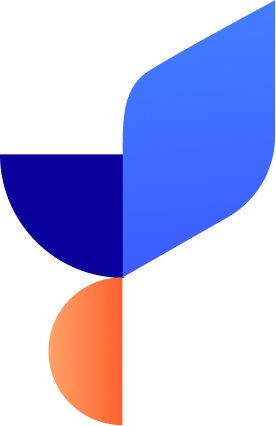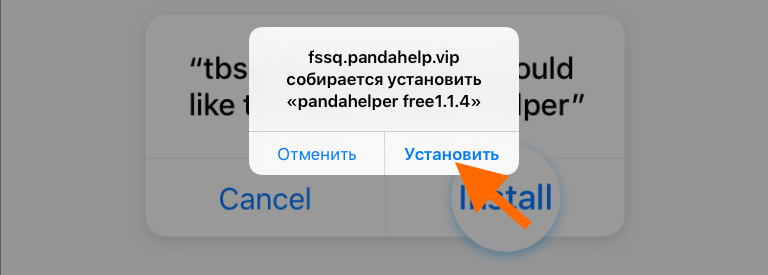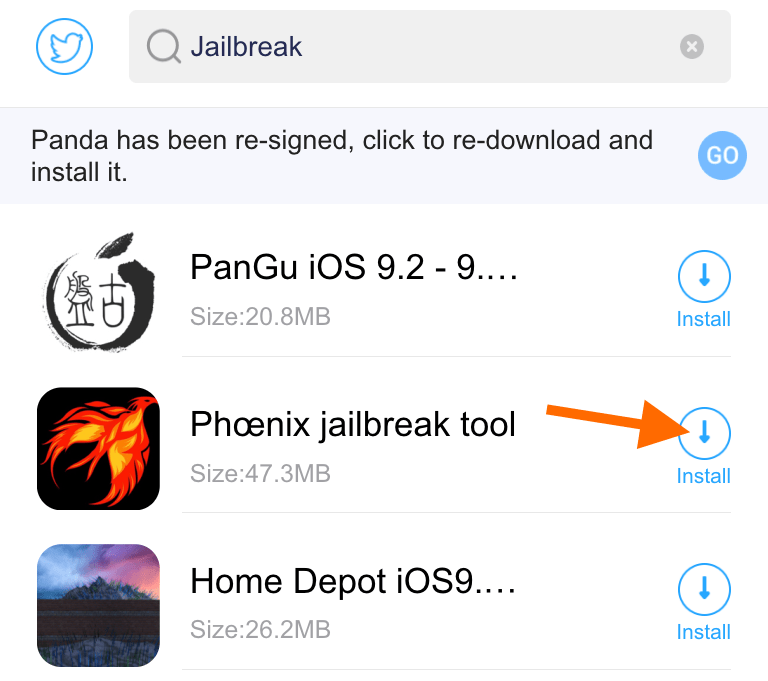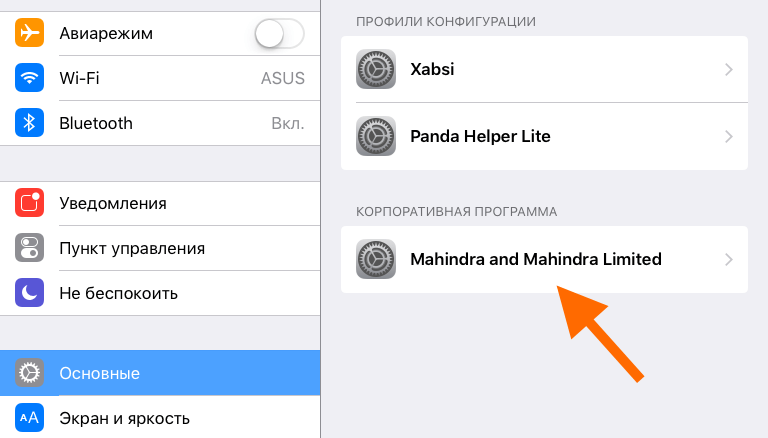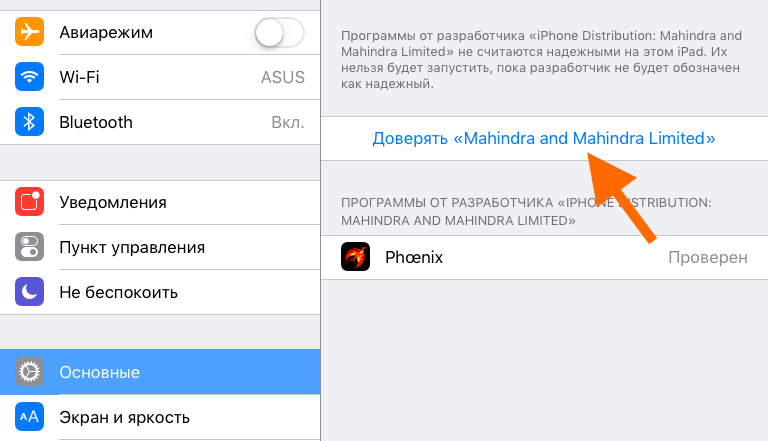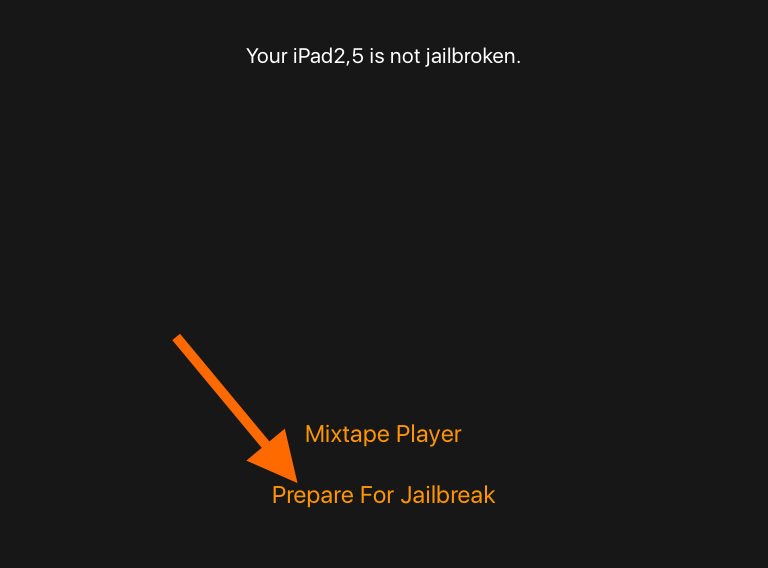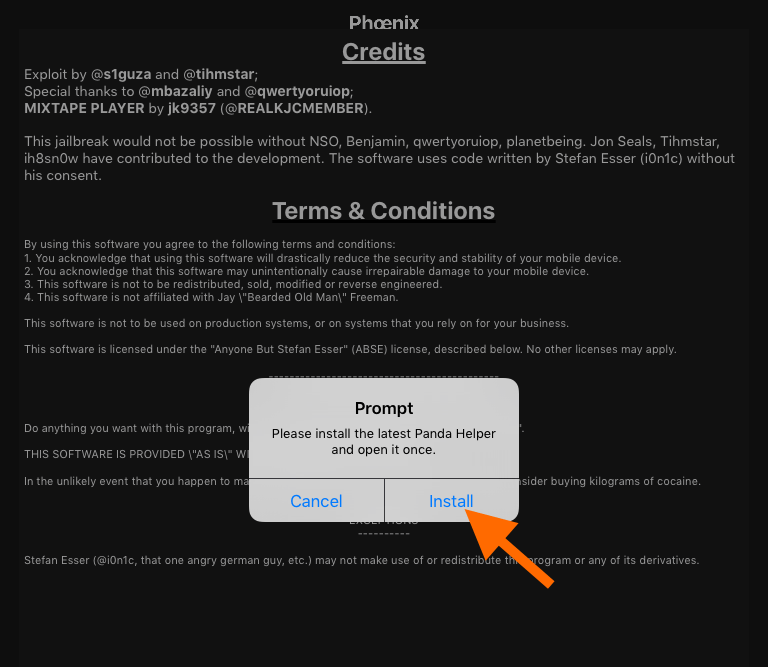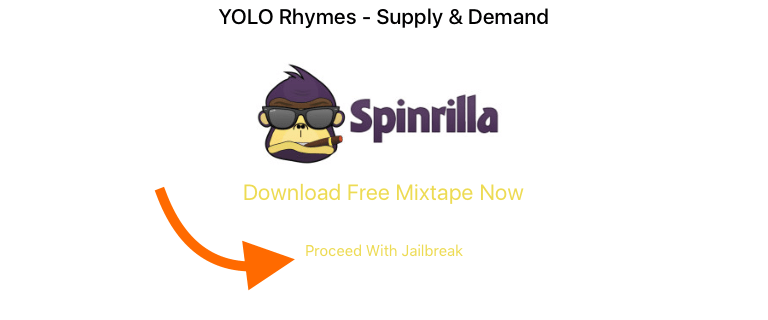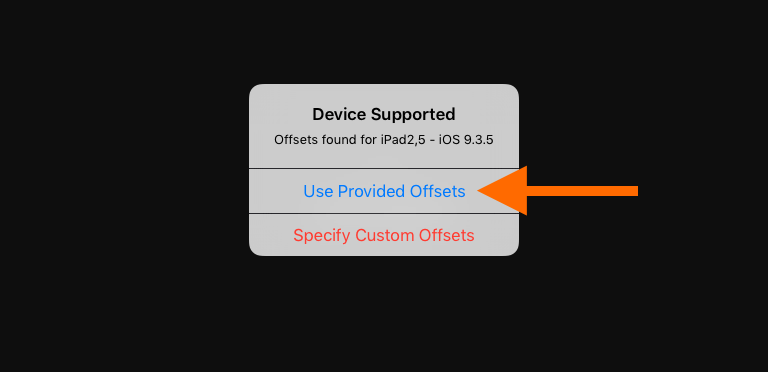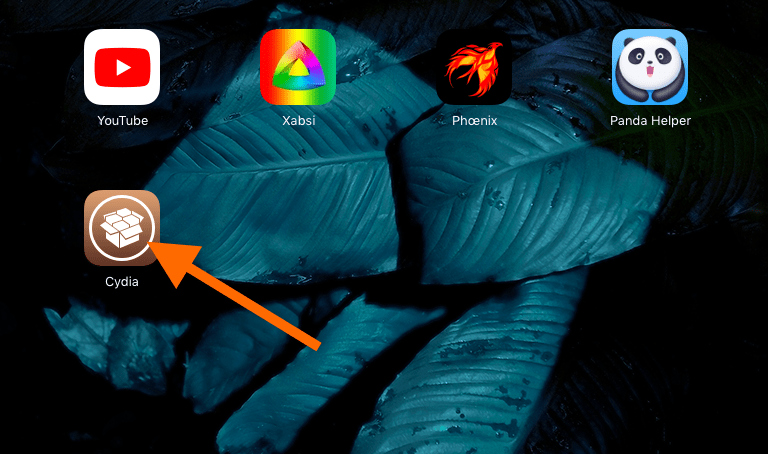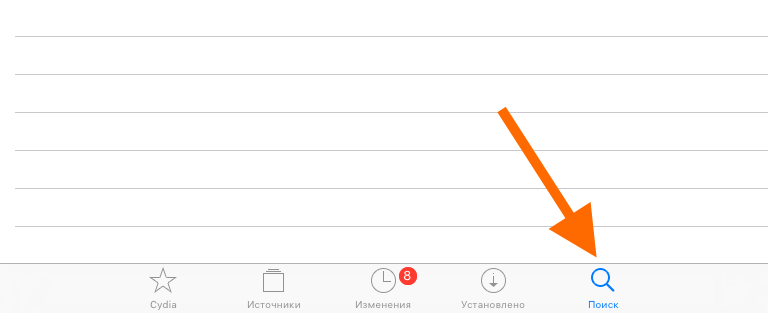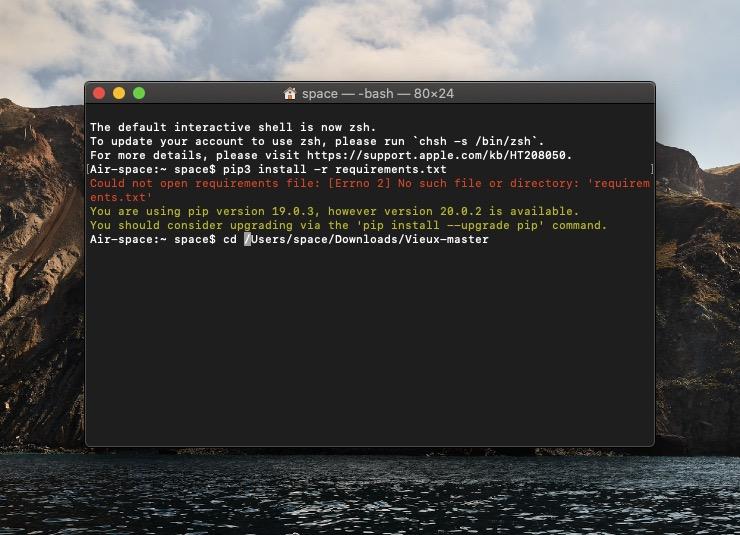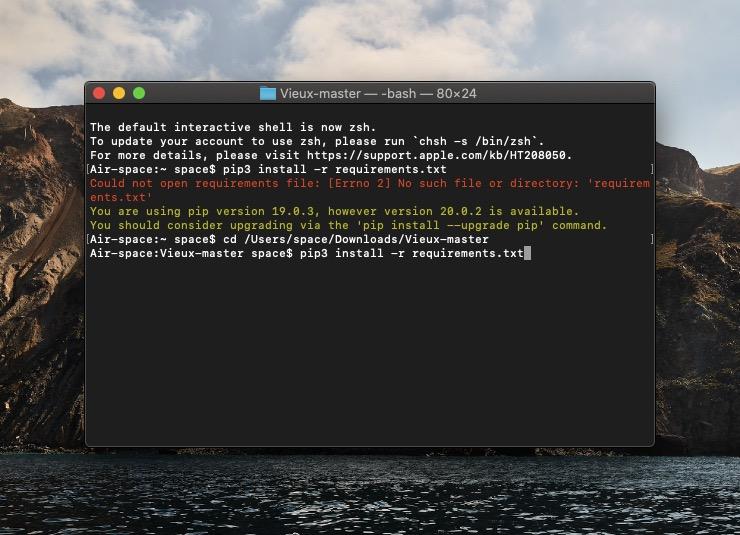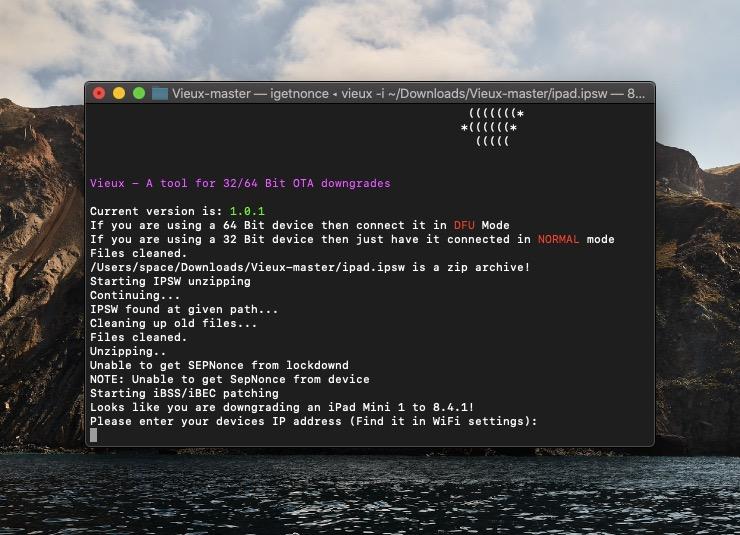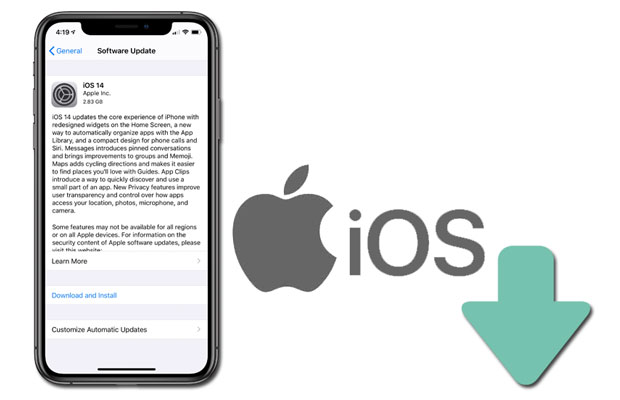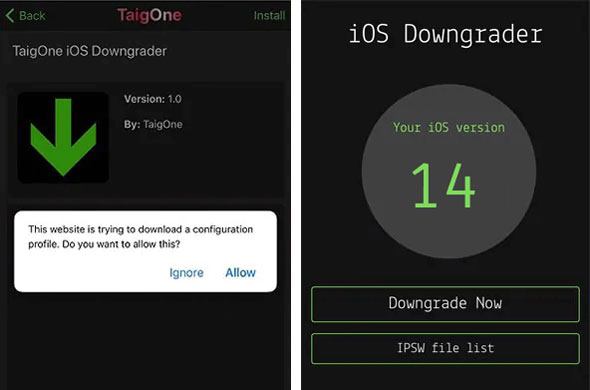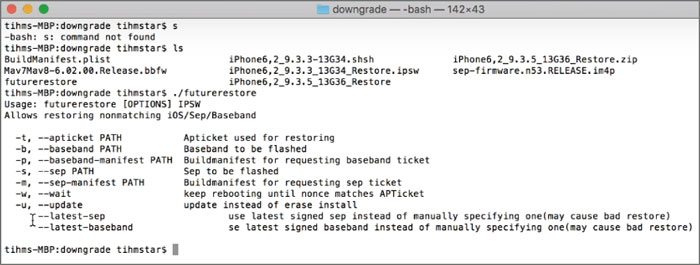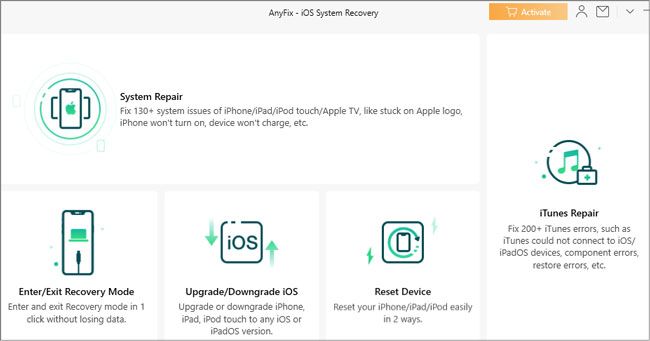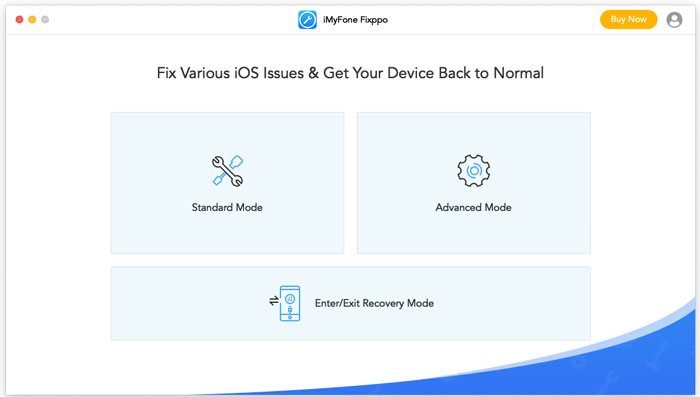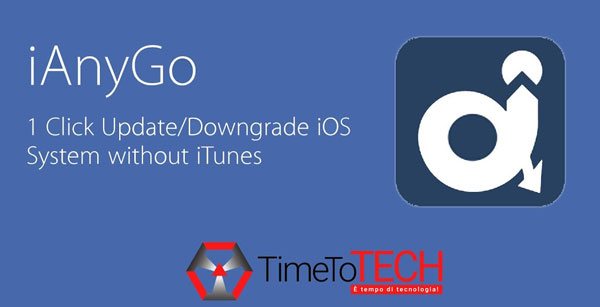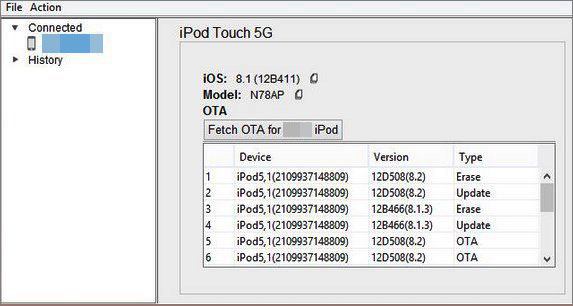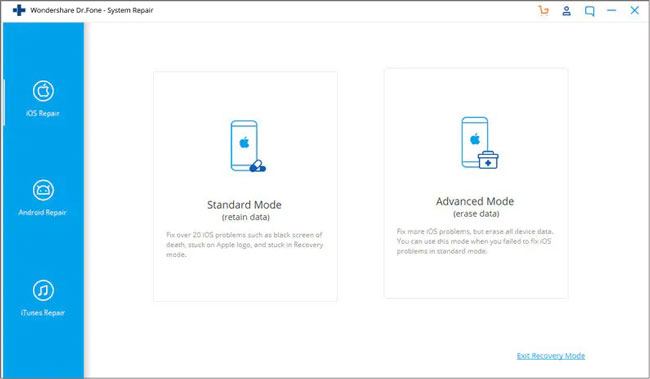iOS Downgrade Tool offers a simple
and convenient solution to uninstall and install all iOS systems without using iTunes.
Upgrade/Downgrade iOS 16 with UltFone iOS
System Repair
Updata and install the newest iOS version
effortlessly
The program will list out all the available firmware versions for
upgrading, choose the suitable one to download and install it on your iOS device.
Downgrade iOS(beta) and roll back to a lower one by
one click
The program will list out all the available firmware versions that
Apple are still signing, you can choose the suitable one to downgrade iOS. Please Note
that it is unable to downgrade if Apple has stopped signing the IPSW file.
Want to try out new features of
each new iOS beta but don’t have a developer account? Don’t Worry, this program will help you
install iOS profile without deverloper account.
- ios 16 Beta 3
- ios 16 Beta 4
You may have no idea what the iOS
firmware or IPSW is, actually you don’t even need to know it. iOS Downgrade Tool will list out the
matching firmware for your iOS device to complete the upgrade or downgrade quickly and easily.
UltFone iOS Data Manager is now
compatible with the latest iPhone 14 series and iOS/iPadOS 16.
iPhone 14/14 Pro/14 Plus/14 Pro Max, iPhone 13 Mini/13/13 Pro/13
Pro Max, iPhone 12 Mini/12/12 Pro/12 Pro Max, iPhone 11/11 Pro/11 Pro Max, iPhone
XS/XS Max, iPhone XR/X, iPhone SE(2nd), iPhone 8 (Plus), iPhone 7 (Plus), iPhone
6s(Plus), iPhone 6(Plus), iPhone 5S and earlier
iPad Pro, iPad Air 2, iPad Air, iPad mini 3/2, iPad mini, iPad 4
(iPad with Retina Display), iPad 3 (the New iPad), iPad 2, iPad
iPod touch 6G, iPod touch 5G, iPod touch 4G, iPod touch 3G, iPod
nano, etc.
All you need is a PC with Windows
11,10,8.7,8.1,Vista, or XP, 256MB or more of RAM and 20+ MB of hard disk space. And that’s it.
Step 1
Choose Repairing Operation
System mode to Downgrade
Step 2
Download downgrade iOS
firmware
Step 3
Install Downgrade iOS firmware
User
Reviews
With the help of this software, it
allows me to update without iTunes. Free and only need a simple click.
Robert
As we all know, downgrade ios
system may take the risks that our device may bricked, I want to downgrade my iPhone and
this software promise me to avoid the bricking risks.
Eric
View More
iOS Downgrade
Tool FAQs
Q1: Can I downgrade iOS?
The short answer is yes. As long as Apple is still signing the ipsw file,
you can downgrade your iOS device to the signed older iOS version.
Q2: Can I downgrade from iOS 13 to iOS
12?
No, you can’t revert back to iOS 12 now. Apple encourages people to keep
iOS up to date, so it generally stops signing the previous version of iOS after a new
version is released.
Q3: Is UltFone iOS Downgrade Tool free?
The program contains two features. The update iOS featuere is free to use.
It always obtains the latest iOS firmware package, including iOS beta versions. The
downgrade iOS feature needs to purchase. After you connect your device to computer, this
program will automatically list the all available iOS versions for update and downgrade.
Q4: How can I downgrade iOS/iPadOS on
iPhone/iPad/iPod touch?
The steps to downgrade iOS and iPadOS are:
- Step 1. Connect your iOS device to computer, and launch this program.
- Step 2. Choose «One-click to downgrade iOS» on the program interface.
- Step 3. The program will display the available iOS version for downgrade. You can
click Download button to download firmware. - Step 4. After download, you can click Downgrade Now to start downloading iOS.
Tips for iOS Downgrade
The downgrade has always been an important part of using iOS devices. Well, which iPhone downgrade tool do users use to downgrade their OS? iOS users do that very frequently. This happens frequently due to an incomplete upgrade or the version of iOS users have installed, has issues.
A large number of users try to downgrade after the release of an iOS beta, due to the fact the iOS beta was a glitch. Sadly, it is not easy to downgrade iOS. But there are different IPSW tool downgrade available; you can check out our selection below.
- Part 1: The Best IPSW Downgrade Software Tool
- Part 2: Other Useful iOS Firmware Downgrade Tool
- Part 3: How to Downgrade iOS Firmware without Using Software
Part 1: The Best IPSW Downgrade Software Tool
Well, the best IPSW/iOS downgrade software tool is Tenorshare ReiBoot. This is one of the best programs in the market with excellent capabilities and state of the art recovery process.
The installation and operating protocol are very simple; it also comes with a long list of features. Let’s have a look;
- Jailbreak is not required.
- ReiBoot is capable of fixing 150 + iOS related issues, easily.
- If the iOS freezes or you are facing any unknown issues, then ReiBoot will fix it easily.
- The Standard Repair repairs iOS system issues without any data loss.
- The Recovery Mode enter, and exit is also very simple, just with a single click.
- Compatible with the latest iOS 14 and iPhone, iPad models.
Now, let’s check out the operating procedure of TenorshareReiBoot;
- Run ReiBoot and connect your device to ReiBoot.
-
To download IPSW, you should use the feature ‘iOS System Repair’, please click ‘Start’.
-
In the following panel, both options can be used to download IPSW file. I suggest you use ‘Standard Repair’ and confirm the button.
-
After that, you will be directed to the IPSW download page. It will detect which IPSW file your iPhone needs. To find the IPSW file easily, please click ‘Browse’ to save it on desktop.
- If you don’t want to restore this IPSW file, you can close ReiBoot when the IPSW file is downloaded successfully.
-
If you want to restore this IPSW file, you can go to next step with ReiBoot, just click ‘Start Standard Repair’. And soon, the IPSW file will be restored into your iPhone.
As you can see, Tenorshare ReiBoot is the best software to downgrade iOS firmware. Check out its operational capabilities.
Part 2: Other Useful iOS Firmware Downgrade Tools
Although, we recommend ReiBoot as it is the best IPSW downgrade software tool. But there are still feasible options that can be of use to you. So, we took the liberty to list the top 5 iOS firmware downgrade tool. The details are discussed below, check them out.
- 1. TinyUmbrella
- 2. Futurerestore
- 3. TaigOneDowngrader
1. TinyUmbrella
The next one on the list called TinyUmbrella. This software is developed by the Firmware Umbrella Company. This is a Windows-based application designed to downgrade iOS for free.

One of the most unique features of the software is to enter and exit Recovery Mode on iOS devices. The software is a bit complicated to use for regular users, and you also have to download the required firmware beforehand.
Pros:
- Available for free.
- It can boot the iOS device into Recovery Mode, also successfully make them exit the mode.
- It can also fix an iOS device that is stuck in Recovery Mode
Cons:
- Not easy to use.
- Only designed for Windows OS.
- The success rate is pretty compared to other programs on this list.
- Existing data on your iOS device will be erased.
2. Futurerestor
Futurerestore is another good software to downgrade IPSW or firmware on and iOS device. The program is easy to use and quite effective as well. It boasts several methods to downgrade, and that is what makes it very versatile too!

Pros:
- It supports different downgrade methods.
- It allows restoring non-matching firmware with custom SEP+baseband.
Cons:
- Not easily available.
- It doesn’t support all iOS versions.
3. TaigOneDowngrader
The next one of the list is called TaigOneDowngrader. But this software can only be used in the iOS device is already jailbroken. As the name suggests, this program will effectively downgrade iOS, but as it is not an official solution, you may face some unwanted damages.

The program is available for free, and it is compatible with older iPhone models but not with iPhone X, XR, or even XS Max.
Pros:
- This software is available for free.
- Firmware gets downloaded automatically.
Cons:
- Existing data on your iOS device will be erased.
- Only effective with jailbroken iOS devices.
- It will not work with the latest updated firmware.
Part 3: How to Downgrade iOS Firmware without Using Software
‘Is there a tool to downgrade to an unsigned IPSW?’
Well, there are tools available, but you can also force install IPSW to downgrade iOS firmware using Finder. Considering the fact that you are not using a classified tool, steps are simple enough. Still, then are detailed below;
- Disable ‘Find My iPhone’ on your iPhone.
- Then, download the required IPSW from the following website;IPSW
- After that, connect the iPhone to the computer and launch Finder.
-
On Finder, go to the ‘Location’ section, select your iPhone and click on ‘General’.
- Lastly, click on ‘Restore iPhone’ while you are pressing the Option key.
After that, select the IPSW file that you have downloaded and click ‘Open’. Then, you will be prompted and click on ‘Restore’.
Conclusion
So, the IPSW downgrade tool download is the best way to revert back to your existing iOS, safely. Although we recommend the use of Tenorshare ReiBoot as it is considered the best, we have still discussed 5 other top iOS downgrade tools in this article. You can check them out too.
Компания Apple регулярно обновляет операционную систему iOS, чтобы пользователи могли пользоваться новыми возможностями. Но эти обновления нравятся не всем – некоторые владельцы iPhone и iPad предпочитают пользоваться более старыми версиями. Как выполнить откат iOS, если свежее обновление оказалось неудобным? Для этого предусмотрено два простых инструмента, доступных даже начинающим пользователям.
Обновления и меры предосторожности
Появление новых версий iOS вовсе не означает, что старые версии перестают работать. Не работают только самые старые версии, которые уже не подписываются разработчиком. Если установить такую операционную систему на свое устройство, то его активация будет невозможна. Это ограничение можно обойти с помощью iOS Downgrade Tool, но это возможно лишь в том случае, если устройство подвергнуто джейлбрейку.
Сделать откат iOS возможно. И специалисты из Apple позаботились о том, чтобы эта процедура была максимально безопасной. Если перепрошивка Android-устройств еще может привести к потере работоспособности, то в случае с iPhone и iPad дело обстоит проще – сбои здесь практически исключены. Но это не значит, что нам не понадобятся резервные копии. Что рекомендуется выполнить перед откатом iOS?
- Сделать полную резервную копию своего устройства;
- Сохранить все необходимые файлы в надежном месте;
- Проверить, выполнена ли синхронизация данных с iCloud.
Если все условия выполнены, можно спокойно приступать к возврату на предыдущую версию iOS. Откуда брать предыдущие прошивки для устройств от Apple? Для этого существует сайт getios.com. Зайдя на этот ресурс, вы обнаружите простую форму, в которой нужно будет выбрать свое устройство, модель и запрашиваемую версию.
Следует отметить, что ресурс содержит все версии операционной системы iOS для всех устройств от компании Apple, начиная от iPhone и заканчивая приставками Apple TV.
Перед обновлением/откатом прошивки рекомендуется полностью зарядить аккумуляторную батарею смартфона/планшета и удостовериться в наличии резервного питания используемого компьютера.
Как вернуть старую версию iOS
Для выполнения этой операции нам потребуется файл прошивки с предыдущей версией iOS, компьютер с установленным приложением iTunes, смартфон/планшет и кабель. Подключаем устройство к компьютеру, запускаем iTunes и дожидаемся установления соединения.
Как только устройство определится, мы можем приступить к откату прошивки. Для этого заходим во вкладку «Обзор» и нажимаем на кнопку «Обновить», одновременно зажимая клавишу Shift (Alt в компьютерах от Apple). Указываем расположение ранее скачанного файла и терпеливо ждем.
Как только откат операционной системы iOS будет завершен, проводим активацию устройства и приступаем к использованию. Если по каким-то причинам откат произошел со сбоем, вы можете вернуться к рабочей версии – вы же сохранили ее ранее в виде резервной копии? Если копия есть, выбираем ее и выполняем возврат. Теперь вы можете попробовать выполнить откат заново.
Обратите внимание, что если вы используете версию операционной системы, которая не подписывается разработчиком Apple, то процесс активации будет невозможен.
Как мы видим, отменить обновление iOS и вернуть прежнюю версию операционной системы сравнительно легко. Какие-либо сбои здесь практически исключены, но пренебрегать полным резервным копированием нельзя – у вас всегда должна быть возможность вернуться на работоспособную прошивку.
Также мы рекомендуем не торопиться с откатом iOS, а как следует изучить новую версию – привыкнуть к новшествам можно за пару дней. Ведь новые версии являются более быстрыми и в них меньше ошибок.
Перед тем как вернуть старую версию iOS, необходимо позаботиться об отключении функции «Найти iPhone» — делается это в настройках iCloud. Аналогичным образом производится отключение данной функции в планшетах iPad.
Утилита iOS Downgrade Tool
Мы уже говорили, что самые старые версии операционной системы iOS не подписываются Apple. Поэтому установить их не получится. Да и зачем они нужны? Старые версии морально устарели, в них много ошибок, они слишком сильно расходуют заряд батареи. Ведь не для того разрабатываются новые версии, чтобы пользователи продолжали пользоваться старыми прошивками.
Тем не менее, иногда необходимость установки старой версии все-таки появляется. Для того чтобы установить старую версию операционной системы iOS необходимо сделать джейлбрейк и воспользоваться утилитой iOS Downgrade Tool. Она проста в обращении и не вызывает особых сложностей.
На первом этапе нужно установить на устройство пакет SSH – это делается через программу Cydia, созданную специально для установки софта, который отсутствует в официальном магазине приложений AppStore. Далее нам нужно подключить компьютер и устройство с IOS к одной беспроводной сети Wi-Fi и выяснить, какой IP-адрес присваивается подключенному устройству. Для этого следует заглянуть в настройки соединения или посетить административную панель роутера.
Далее запускаем утилиту iOS Downgrade Tool, вводим IP-адрес устройства, выбираем версию iOS из выпадающего списка, нажимаем на кнопку «Downgrade» — запустится процедура прошивки на выбранную версию. Утилита может немного подвиснуть, но это ее нормальное поведение.
Знаком того, что понижение версии прошло нормально, станет рестарт устройства и его последующая загрузка в работоспособном режиме – теперь вы можете насладиться старой версией iOS. Перед выполнением процедуры не забудьте сделать резервную копию всех своих данных, так как перепрошивка предусматривает их полное удаление.
Информацию о том, как сделать джейлбрейк на том или ином устройстве от Apple, вы сможете найти на страницах нашего сайта или на специализированных ресурсах.
Рассказываем, как откатить некоторые старые iPhone или iPad на более стабильные для них версии iOS.
О чем идет речь?
Мы говорим про небольшую утилиту под названием Vieux, разработанную специально для установки старых версий iOS на поддерживаемые устройства. Например, на iPhone 4s можно установить iOS 6 (ту самую, со старым дизайном).
Для работы с утилитой Vieux нужен компьютер Apple с macOS 10.15 или 10.14 (не старше).
Хакинтош — то есть система Apple, установленная на обычном компьютере, не поддерживается. В будущем может появиться поддержка Linux. Поддержки Windows не будет. Разработчик сказал, что ее слишком трудно обеспечить.
Также нужен подходящий мобильный гаджет. В их числе:
- iPhone 5s, iPad Air и iPad mini 2 (на них можно установить iOS 10.3.3).
- iPhone 5, iPhone 4s, iPad 2, iPad 3, iPad 4, iPad mini 1 и iPod touch 5 (на них можно установить iOS 8.4.1).
- iPhone 4s, iPad 2 (на них можно установить iOS 6.1.3).
На устройствах с 32-битными процессорами (а это все, выпущенные до 2013 года) должен быть установлен Jailbreak и утилита OpenSHH.
Инструкция по установке Jailbreak
Эта инструкция нужна только тем, кто использует устройство с 32-битным процессором.
- Заходим на сайт Panda Store с мобильного устройства и скачиваем приложение на свое устройство.
- Система запросит разрешение на установку профиля. Нажимаем на кнопку «Установить».
Соглашаемся на установку магазина приложений
- Затем возвращаемся на рабочий стол и ищем там иконку Panda Store. Открываем магазин.
- Кликаем по поисковому полю и вводим туда название подходящего «джейлбрейка». Я выбираю Phoenix, так как он подходит для устройства с iOS 9.3.5 и 32-битным процессором.
- Нажимаем на кнопку в виде стрелки справа от названия «джейлбрейка».
Вот один из рабочих инструментов для взлома
Тут же можно скачать Jailbreak для других версий iOS. Дальнейший принцип установки почти не отличается. А инструкции по загрузке OpenSSH и перепрошивке вовсе идентичные.
- Затем открываем настройки устройства.
- Переходим в меню «Основные».
- Ищем там подпункт «Профили».
Вот нужный пункт
- Открываем новый профиль для установки Phoenix и активируем его.
Без активации этого профиля не получится запустить приложение Phoenix
- Затем открываем приложение Phoenix и кликаем по строчке Prepare For Jailbreak.
После этого начнется взлом устройства
- После этого жмем на кнопку Install.
Соглашаемся на условия работы и устанавливаем «джейлбрейк»
- Нажимаем на строчку Proceed With Jailbreak.
Высветится такая реклама с едва заметной кнопкой. Ищем ее и жмем
- Устройство перезагрузится. После этого снова запускаем программу Phoenix и повторяем те же действия.
- Нажимаем на кнопку Use Provided Offsets.
Кликаем по верхней строке
- Устройство снова перезагрузится. На рабочем столе появится иконка Cydia. Нажимаем на нее.
Cydia — это магазин микропрограмм для работы со взломанными iOS-устройствами. Без него не обойтись
- Кликаем по поисковому полю и ищем там OpenSSH.
Ищем нужную утилиту
- Нажимаем на кнопку «Установить».
После установки может понадобиться перезагрузка и повторная установка Phoenix
- Снова перезагружаем устройство и снова запускаем Phoenix, чтобы вновь сделать «джейлбрейк».
Инструкция по откату на старую версию iOS
А теперь переходим непосредственно к установке старой версии прошивки.
Действуем следующим образом:
- Скачиваем файл с Vieux и распаковываем в любую папку (для загрузки нажимаем на кнопку Clone or Download и выбираем вариант .zip).
- Скачиваем прошивку в формате ipsw, на которую хотим откатиться. В моем случае это iOS 8.4.1.ipsw с сайта
- Открываем поисковик Spotlight, одновременно нажав клавиши Cmd + Пробел.
- Вводим туда название программы «Терминал» и запускаем ее.
- Устанавливаем менеджер пакетов, введя в терминал команду /bin/bash -e «$(curl -fsSL https://raw.githubusercontent.com/Homebrew/install/master/install.sh)».
- Потом загружаем драйвер для работы с USB. Для этого водим в терминал brew install libusb.
- Следом вводим команду cd Путь до папки с Vieux.
Если не знаете, как указать путь до папки, то можно просто перетащить ее мышкой из программы Finder прямо в терминал
- Затем вводим команду pip3 install -r requirements.txt для установки Python 3 и всех зависимостей.
Активируем команду загрузки нужных компонентов
- Подключаем свое устройство к компьютеру (в случае с устройствами, выпущенными после 2013 года, сначала переводим его в режим DFU, одновременно зажав клавиши блокировки и «Домой»)
- Затем вводим команду ./vieux -i путь до скачанного ipsw-файла с прошивкой__ (или __ python3 vieux -i путь до скачанного ipsw-файла с прошивкой, если предыдущая не сработает).
Можно заранее поменять название ipsw-файла, чтобы сократить длину команды. Поэтому у меня он называется просто ipad.ipsw
- Открываем настройки мобильного устройства.
- Заходим в раздел Wi-Fi и нажимаем на букву i справа от названия вашей беспроводной сети.
- Смотрим там IP-адрес устройства и вводим этот адрес в терминал macOS.
Внимательно следите за запросами от утилиты
- Затем вводим стандартный пароль alpine и нажимаем на клавишу Enter.
- И перед началом перепрошивки нажимаем на кнопку «Домой» на своем устройстве. Или просто отключаем его от компьютера и подключаем заново.
Процесс отката может занять какое-то время. Не отключайте свой смартфон или планшет от компьютера. Также стоит отметить, что перепрошивка может завершиться ошибкой в первый раз. В этом случае стоит попробовать перезагрузить мобильное устройство и компьютер, а потом попробовать заново. Это помогает избавиться от большинства распространенных ошибок. А еще можно сократить количество ошибок, если использовать macOS Mojave вместо Catalina.
Можно ли откатить другие устройства?
Нет. Более современные устройства (все, что младше iPhone 6) не поддерживаются. Их можно откатить только на официально подписываемые версии iOS. На момент публикации статьи это iOS 13.3.1 и iOS 13.3. Обычно предыдущая версия iOS подписывается еще около двух-трех недель (тогда можно без проблем прошить устройство через iTunes). Бывают исключения, если в системе находят критическую ошибку и людей нельзя допускать к ее использованию.
Разработчик Vieux говорит, что откатить другие устройства не получится никогда. Но вполне вероятно, в будущем появятся способы установить старые версии iOS на другие устройства.
Post Views: 9 824
Many have been through the problem of a new iOS update not working. Experiencing glitches and bugs rather than enjoying its new features can be disheartening. Due to all this, you’ll only be left with the option of downgrading your previous iOS version. But, you can’t do that without a good and reliable iOS downgrade tool. This guide will equip you with a great iOS downgrade tool you can use. So, keep reading to know more.
Part 1: Hot FAQs of iOS Downgrade You Can’t Miss
Part 2: What’s the Best iOS Downgrade Tool?
Part 1: Hot FAQs of iOS Downgrade You Can’t Miss
1. Is iOS downgrade possible?
Yes. You can use various applications to achieve that. The tools can help you install the older version of iOS on your gadget easily.
2. What to do before downgrading iOS?
Back up your iOS data. You can use iCloud or iTunes to back up data on your gadget.
Check IPSW firmware authentication status. Navigate to this site https://ipsw.me/ then follow instructions to choose if your IPSW is certified.
3. How to turn off automatic updates on iPhone/iPad?
If you do not wish your iPhone or iPad to upgrade automatically, it’s ideal you turn off the automatic update. To do that, navigate to Settings > General > Software Update, and then tap Automatically Update.
4. Can I use Jailbreak to Degrade iPhone software?
It’s not recommended to use jailbreak since it can lead to an unstable operating system, security issues, and a short battery life.
Further reading:
Want to undo an update on your iPhone? Here are related tips you can learn.
Why can’t you see your iPhone on iTunes? Maybe iTunes fails to recognize your device, but don’t worry. You can follow this guide to fix it.
Part 2: What’s the Best iOS Downgrade Tool?
There are numerous tools you can use to downgrade iOS. Below are the best iOS downgrade apps you may use:
1. iOS System Recovery
This iOS System Recovery software comes in handy as an iOS downgrading tool. It’s a convenient iOS downgrade tool that can ease the burden of downgrading just with a few clicks. Also, it can fix your iPhone from DFU mode. What’s more, it widely supports most iOS devices, such as iPhone 13 Pro/13/12 Pro/12/11 Pro/XS/XR/X, etc.
Download this degrade iPhone software.
Below are the steps on how to use the software to downgrade iOS:
Step 1: Install the Software
Install the software on your computer, launch it, and choose the iOS System Recovery on the interface.
Step 2: Confirm Device Information
Connect your iPhone or iPad to the computer via a USB cable, tap Trust on the iOS device, and click the Start icon. Then confirm your device information and choose a fix mode.
Step 3: Tap the Repair icon to download the firmware package and begin to fix the iOS on your Apple device.
Pros:
- Easy to use.
- Higher success rate.
- There’s no data loss if you choose the Standard Mode.
- Extensive compatibility.
Cons:
- It’s not free.
See also:
If you want to back up the iPhone data without a computer, please don’t miss this guide.
Besides, this tutorial can help you fake your location of the Skout app without a hitch.
2. TaigOne Downgrader
This is also a great iOS downgrade tool. However, it can be used on an iOS that’s already jailbroken. This tool will downgrade your iOS effectively, but since it’s not an official solution, some of the unwanted damages are likely to occur. The program is free and is compatible with old iPhone models.
Pros:
- It’s available for free.
- The firmware downloads automatically.
Cons:
- All of your existing data may be erased.
- It’s only effective with jailbroken iOS devices.
- It does not work with the latest updated firmware.
3. Futurerestore
This is another great software that can downgrade the firmware or IPSW on an iOS device. It’s easy to use and effective too.
Pros:
- Supports different downgrade techniques.
- It enables the restoration of non-matching firmware with the custom SEP and baseband.
Cons:
- It isn’t easily available.
- It does not support the latest iOS version.
Maybe you like:
Are you anxious that your important notes have disappeared from your iPhone? Don’t worry. You can find them back with these solutions.
Click this link to get practical fixes on contacts not showing up on an iPhone.
4. AnyFix
You may use Any fix if you want your downgrading process to be easier. This tool is specifically designed to amend any problem related to iOS. The good thing is that you won’t encounter any data loss.
Pros:
- Assists users to repair common problems in all Apple Devices.
- It fixes many bugs in iTunes.
Cons:
- It’s not free.
- It takes a long time to scan devices.
5. iMyFone Fixppo
If you want a fantastic iOS downgrade tool, then iMyFone Fixppo is your choice. The best thing about this tool is that you can use it on any iOS gadget. Besides downgrading, it’s also a repair program.
Pros:
- Allows users to exit or enter the recovery mode with just one click.
- It fixes various problems on iOS devices easily.
- It’s very simple to use.
- Ensure a higher success rate.
Cons:
- It only has premium versions.
- There are chances of data getting lost.
Read more: Is it inconvenient to back up your iOS device with iTunes? If yes, you can select an excellent iTunes alternative for Mac from this post.
6. iAnyGo
This is also a good iOS downgrade tool that can assist you in downgrading any of your iOS gadgets without necessarily using jailbreak or iTunes. It offers users a great way to save their existing data. But, there’s an issue with this software: it does not support the latest iOS versions.
Pros:
- It has a friendly user interface; therefore; therefore, it’s easy to function.
- You may select from any firmware versions.
Cons:
- It does not support iOS 15.
- It may cause data loss on the iPhone.
7. TinyUmbrella
This is one of the best iOS download software that Firmware Umbrella Company develops. It’s a Windows-based software made to downgrade iOS for free. However, this tool is somehow complicated when used by regular users.
Pros:
- It’s free to degrade iOS.
- The tool can boot iOS gadgets into Recovery Mode.
- It can fix the iOS device that’s stuck in the Recovery Mode.
Cons:
- It’s not easy to use.
- It’s only made for Windows.
- The success rate is low.
- Your data can be erased.
Check it out: Switched your old iPhone to a new OnePlus? Congrats! If you want to copy your iPhone data to the OnePlus phone without a hitch, you can browse this guide.
8. Dr.Fone – System Repair
This is also one of the ideal iOS downgrade tools you may use. It’s a famous software provider that has an IPSW downgrade tool that can downgrade iOS 15 to the previous version in a few clicks.
Pros:
- It’s easier and faster.
- The success rate is high.
Cons:
- You can only get its trial version.
Conclusion
These are the best iOS downgrade tool you may use on your iOS gadget. Most of these tools are very easy to use. But, you should ensure you’ve taken a good backup before taking any steps. If anything happens during the procedure, your data will get lost.
What if you don’t have a backup? If so, you can choose the first iOS System Recovery software, because its standard mode will not erase your iOS data. Anyway, you should also check if the downgrade tool is compatible with the version of your iOS gadget. If it does not support your iOS gadget version, then you may lose your data.
Related Articles:
How to Transfer Data from iPhone to iPhone after Setup in Four Dependable Ways?
A Complete Guide on How to Back Up Music on iPhone in 2022? (New Change)
Troubleshoot iPad Stuck in Recovery Mode with Five Effective Ways
[Solved] How to Transfer iBooks from iPhone to iPad or Vice Versa?
15 Best Pokemon Go Spoofing Apps for iOS & Android Devices
How to Stop Someone from Spying on My Cell Phone? [With Preventions]