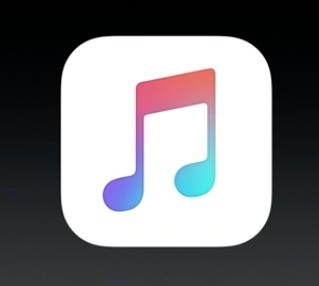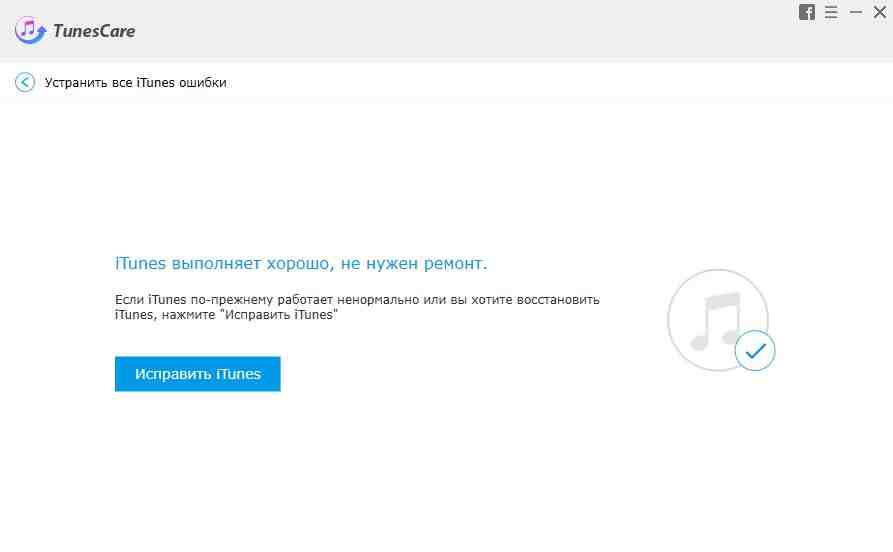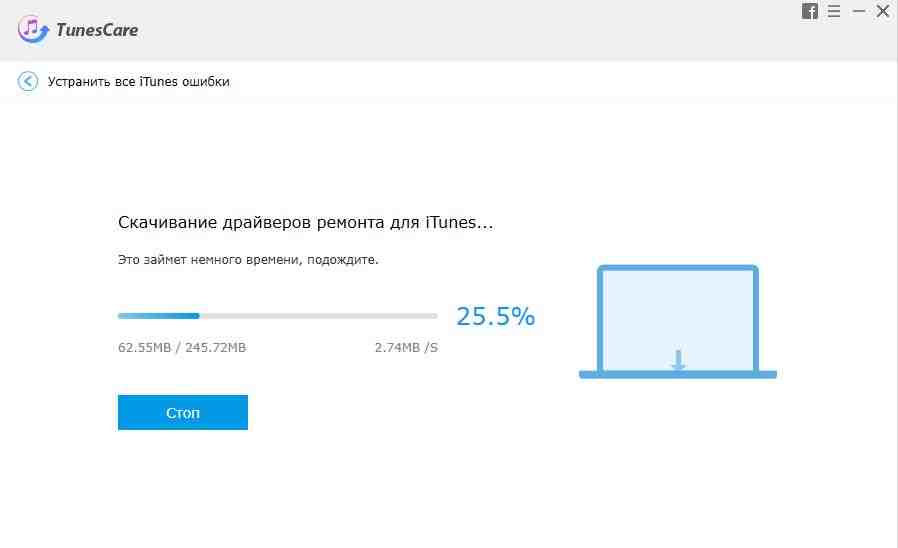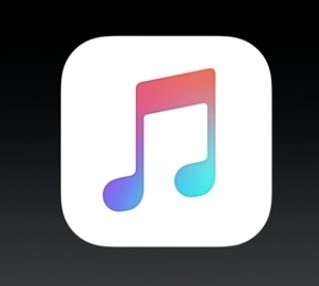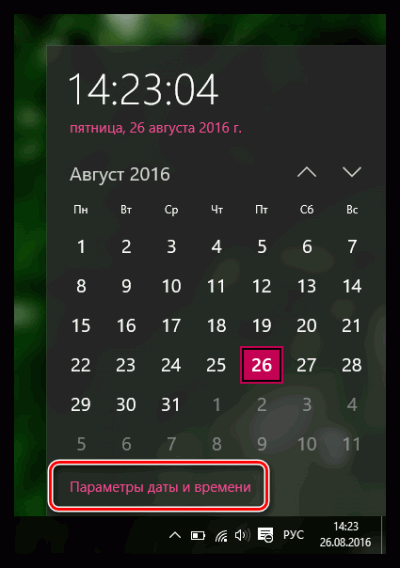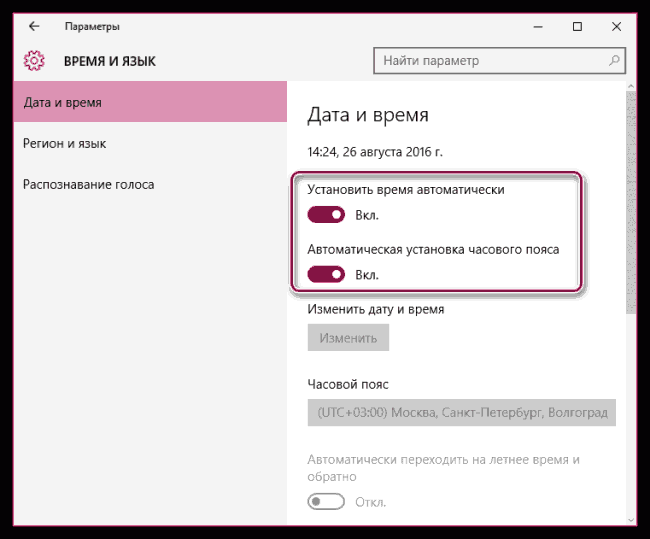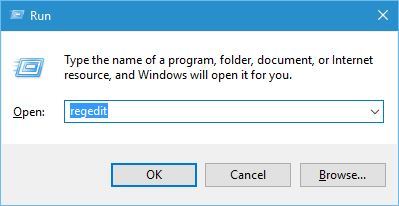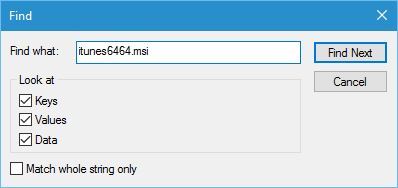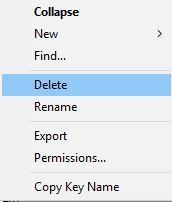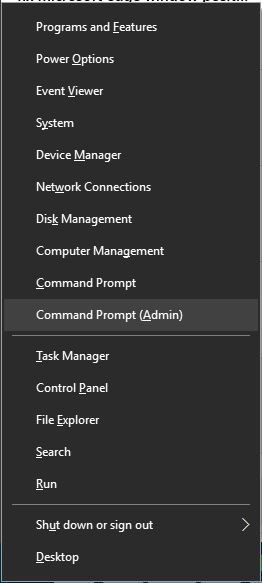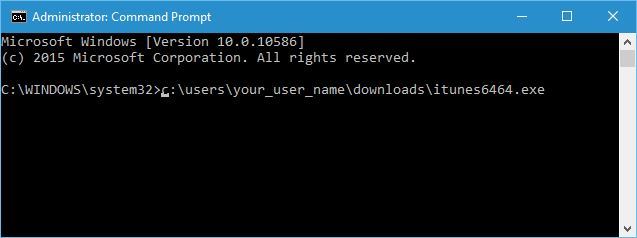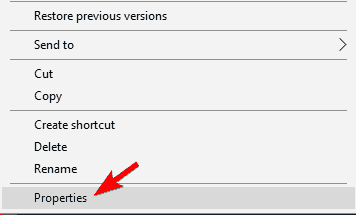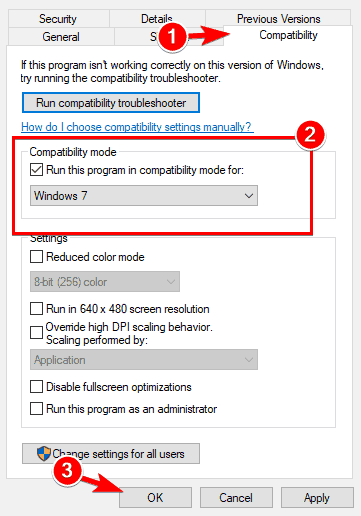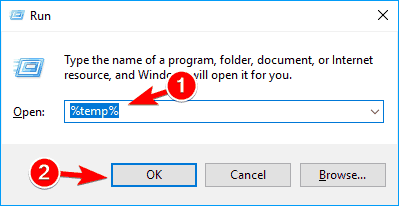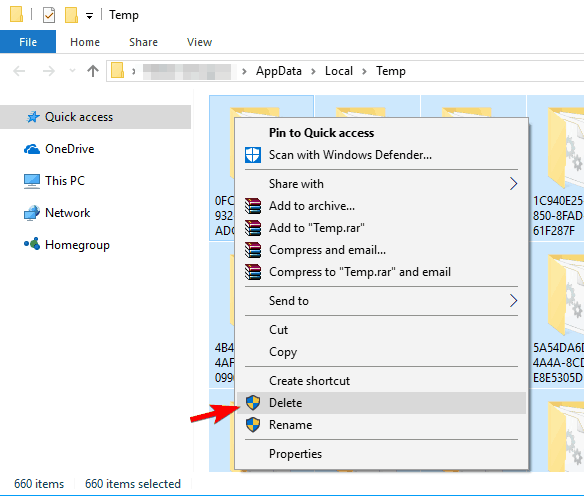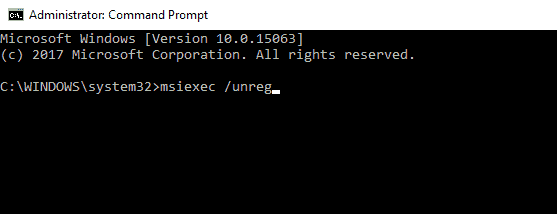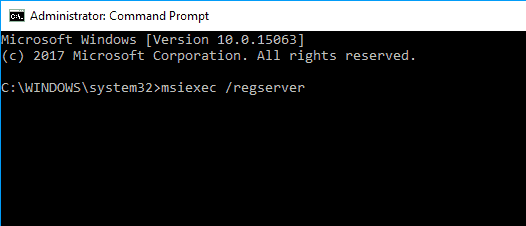Всем привет! Совсем недавно компания Apple «осчастливила» нас тем, что просто-напросто прекратила поддержку iTunes для более ранних систем Windows.
Да-да-да, Windows 7 и Windows 8 больше не котируются и не предназначены для установки современных версий iTunes. Хочешь последнюю версию — используй Windows 10.
А самое неприятное в этом то, что при загрузке iTunes с сайта Apple (так как написано в этой инструкции) у нас нет никакого выбора:
- Скачивается программа
- Мы пытаемся установить её на Windows 7 или 8.
- Получаем ошибку «Для использования iTunes требуется Windows 10».
И как же быть? Бежать и покупать Windows 10? Менять компьютер? Выкинуть iPhone?
Нет, есть вариант попроще.
Например, скачать ту версию iTunes, в которой ещё есть поддержка «семерки» и «восьмёрки». Причём, существует целых две «опции»:
- Версия iTunes со встроенным магазином App Store (вот такой вот раритет!). Если более подробно — у меня есть хорошая инструкция. Если кратко — забираем по ссылке с официального сайта Apple.
- Последняя версия iTunes перед прекращением поддержки Windows 7 и Windows 8 (номер сборки 12.1.3 или 12.4.3). Плюс — эта самая актуальная версия iTunes для Win 7 и Win 8. Минус — нет поддержки App Store и прочих «плюшек». Где её взять? Опять-таки на официальном сайте Apple — ссылка на страницу загрузки.
Какую выбрать? Решать только вам!
Важное примечание. На всякий случай я честно достал ноутбук с Windows 7 и проверил — все эти версии устанавливаются без каких-либо проблем. Программа запускается, iPhone подключается, всеобщая радость наступает.
И это хорошо!
Ведь не у каждого пользователя техники Apple есть возможность обновить Windows на своём компьютере только из-за того, что этого требует iTunes.
К таким вещам нужно готовиться заранее!
К счастью, теперь у нас есть на это время:)
P.S. А вы как думаете? Apple, прекратив поддержку Windows 7 и 8, сделали правильно? Или можно было бы ещё чуть-чуть подождать? Пишите в комментариях!
P.S.S. Остались вопросы? Задавайте смело — чем смогу, помогу.
P.S.S.S. Всем спасибо, всех обнял:)
Дорогие друзья! Минутка полезной информации:
1. Вступайте в группу ВК — возможно, именно там вы сможете получить всю необходимую вам помощь!
2. Иногда я занимаюсь ерундой (запускаю стрим) — играю в игрушки в прямом эфире. Приходите, буду рад общению!
3. Вы всегда можете кинуть деньги в монитор (поддержать автора). Респект таким людям!
P.S. Моя самая искренняя благодарность (карта *9644, *4550, *0524, *9328, *1619, *6732, *6299, *4889, *1072, *9808, *7501, *6056, *7251, *4949, *6339, *6715, *4037, *2227, *8877, *7872, *5193, *0061, *7354, *6622, *9273, *5012, *1962, *1687 + перевод *8953, *2735, *2760 + без реквизитов (24.10.2021 в 18.34; 10.12.2021 в 00.31)) — очень приятно!
Главная » Microsoft Word » ITunes не устанавливается на Windows. Ошибка Windows установление
Не получается установить или обновить iTunes для Windows
Узнайте, что делать, если не получается установить или обновить iTunes на компьютере с Windows.
Если вы загрузили версию iTunes с веб-сайта Apple, следуйте инструкциям, описанным в этой статье.
Если вы используете Windows 10, вы можете также загрузить iTunes из магазина Microsoft Store. Если у вас возникли трудности с установкой версии iTunes с веб-сайта Apple, загрузите iTunes из магазина Microsoft Store. Если вам не удается загрузить или обновить iTunes из магазина Microsoft Store, обратитесь за помощью к Microsoft.
Если вам не удается установить версию iTunes с веб-сайта Apple на компьютере с Windows либо отображается ошибка 2 или сообщение «Apple Application Support не найдена» после установки приложения, следуйте инструкциям ниже в указанном порядке.
Ошибка Windows Installer при установке iTunes
Ошибка пакета Windows Installer – еще одна причина, по которой iTunes не устанавливается на Windows. Данный сбой в операционной системе напрямую связан с Apple Software Update, и простым перезапуском системы здесь вряд ли удастся решить проблему. Среди возможных решений – это чистка реестра, переустановка компонента Apple Software Update. Но все это для обычных пользователей довольно сложно и замудрено. Инструкции в Интернете довольно запутанные, поэтому лучше использовать программу Tenorshare TunesCare, которая исправит все ошибки за вас.
Итак, если iTunes выдает ошибку в процессе установки компонента сборки, если вы столкнулись с ошибкой Windows Installer, если вы не можете обновить iTunes, если возникает ошибка синхронизации с iTunes или любые другие неполадки в работе айтюнс, используйте программу Tenorshare TunesCare.
1. Скачайте с официального сайта утилиту Tenorshare TunesCare и установите ее на ПК под управлением Windows.
2. Если ваша проблема связана с работой iTunes (айтюнс не устанавливается на Windows и т.д.), нажмите на кнопку «Исправить все iTunes ошибки». В случае невозможности синхронизировать iPhone с iTunes, iOS-устройство нужно подключить к ПК.
3. Программа автоматически проанализирует работу айтюнс и скажет, необходим ли ей «ремонт». Если утилита определяет, что медиакомбайн работает нормально, а ваша проблема по-прежнему не решена, нажмите на кнопку «Исправить iTunes».
4. Программа начнет скачивание драйверов для iTunes – потребуется некоторое время.
5. Когда загрузка драйверов будет завершена, программа автоматически выполнит переустановку iTunes.
Программа Tenorshare TunesCare – это самый простой инструмент, который поможет исправить вам большую часть ошибок в работе iTunes (iTunes не видит iPhone, iTunes не устанавливается, исправить ошибку iTunes 4005 на iPhone, не получается синхронизировать iPhone с iTunes и т.д.). Утилита работает только на Windows и имеет совместимость с самым актуальным ПО – iOS 13. Доступна для бесплатной загрузки.
iTunes требует Windows 10 — как установить на Windows 7 и 8?
Всем привет! Совсем недавно компания Apple «осчастливила» нас тем, что просто-напросто прекратила поддержку iTunes для более ранних систем Windows.
Да-да-да, Windows 7 и Windows 8 больше не котируются и не предназначены для установки современных версий iTunes. Хочешь последнюю версию — используй Windows 10.
А самое неприятное в этом то, что при загрузке iTunes с сайта Apple (так как написано в этой инструкции) у нас нет никакого выбора:
- Скачивается программа
- Мы пытаемся установить её на Windows 7 или 8.
- Получаем ошибку «Для использования iTunes требуется Windows 10».
И как же быть? Бежать и покупать Windows 10? Менять компьютер? Выкинуть iPhone?
Например, скачать ту версию iTunes, в которой ещё есть поддержка «семерки» и «восьмёрки». Причём, существует целых две «опции»:
- Версия iTunes со встроенным магазином App Store (вот такой вот раритет!). Если более подробно — у меня есть хорошая инструкция. Если кратко — забираем по ссылке с официального сайта Apple.
- Последняя версия iTunes перед прекращением поддержки Windows 7 и Windows 8 (номер сборки 12.1.3 или 12.4.3). Плюс — эта самая актуальная версия iTunes для Win 7 и Win 8. Минус — нет поддержки App Store и прочих «плюшек». Где её взять? Опять-таки на официальном сайте Apple — ссылка на страницу загрузки.
Какую выбрать? Решать только вам!
Важное примечание. На всякий случай я честно достал ноутбук с Windows 7 и проверил — все эти версии устанавливаются без каких-либо проблем. Программа запускается, iPhone подключается, всеобщая радость наступает.
Ведь не у каждого пользователя техники Apple есть возможность обновить Windows на своём компьютере только из-за того, что этого требует iTunes.
К таким вещам нужно готовиться заранее!
К счастью, теперь у нас есть на это время:)
P.S. А вы как думаете? Apple, прекратив поддержку Windows 7 и 8, сделали правильно? Или можно было бы ещё чуть-чуть подождать? Пишите в комментариях!
Не скачивает айтюнс на компьютер
Да
Нет
Не устанавливается iTunes на Windows 10: причины и способы решения
Часто пользователи новой операционной системы жалуются на то, что не устанавливается iTunes на Windows 10. Причин тому может быть много: неправильный файл установщика, несовместимость с Windows 10, отсутствие прав Администратора, блокировка программы антивирусом. Чтобы исправить такую ситуацию, стоит ознакомиться с рекомендациями, как установить iTunes на Windows 10.
При установке iTunes на Виндовс 10, многие пользователи ПК часто сталкиваются с такого рода ошибками:
- «An error occurred during the installation of assembly Microsoft… HRESULT: 0x80073715» (ошибка пакета windows installer).
- «Apple application support was not found (Windows error 2)» (Отсутствует поддержка приложений Apple).
- Отсутствие запуска службы Apple Mobile Device Service.
Если вы столкнулись с такими ошибками, стоит учесть несколько простых рекомендаций:
- Отключите антивирус;
- Отключите брандмауэр;
- Запустите файл установщика 32 или 64 bit (в зависимости от разрядности вашей системы) с правами Администратора.
Если установка iTunes на компьютер все равно завершилась провалом, стоит прибегнуть к кардинальным методам, а именно:
Нужно полностью удалить iTunes с компьютера. Для этого переходим в «Панель управления» и выбираем «Программы и компоненты».
После нужно удалить такие программы:
- iTunes;
- Apple Software Update;
- Apple Mobile Device Support;
- iCloud;
- MobileMe- Bonjour;
- Apple Application Support.
Рекомендуем полностью удалить все папки с Windows 10, где iTunes хранит резервные копии.
- C:Program FilesBonjour;
- C:Program FilesCommon FilesApple;
- C:Program FilesiPod;
- C:Program FilesiTunes.
И на 64 битных системах в Windows 10 убираем такие директории:
- C:Program Files (x86)Bonjour;
- C:Program Files (x86)Common FilesApple;
- C:Program Files (x86)iPod;
- C:Program Files (x86)iTunes.
После удаления программы переходим по ссылкам и загружаем новый корректный установочный файл. Почему мы не предлагаем загрузить его с официального сайта Apple самостоятельно?
Дело в том, что при загрузке iTunes с официальной странички Apple, сам ресурс неправильно определяет версию Windows, предоставляя для загрузки неподходящий установщик. Поэтому мы предлагаем корректные ссылки на официальный сайт:
Все ссылки ведут к официальным установщикам, расположенным на серверах Apple и уже имеют выбранную разрядность системы.
Только после загрузки этих файлов, следую подсказкам Мастера-установщика, можно успешно инсталлировать данный медиаплеер.
Причина 8: имеются неустановленные обновления
Если на вашем компьютере не были установлены обновления для операционной системы, то настоятельно рекомендуется установить их, т.к. они могут устранить не только проблему с установкой iTunes, но и повысить уровень безопасности вашего компьютера.
Казалось бы, банальная причина, но именно из-за нее нередко на компьютер может не установиться iTunes. Если на вашем компьютере установлены неправильные дата и время, щелкните по ним в трее левой кнопкой мыши и в появившемся меню пройдите к пункту «Параметры даты и времени».
В открывшемся окне активируйте пункты «Установить время автоматически» и «Автоматическая установка часового пояса».
И напоследок. Если после данной статьи у вас по-прежнему не устанавливается Айтюнс на компьютер, рекомендуем обратиться в службу технической поддержки Apple по этой ссылке .
iTunes для Windows требует Windows 7 или более поздней версии с установленным последним пакетом обновления. Если вы не можете установить обновления, обратитесь к справочной системе вашего компьютера, обратитесь в ИТ-отдел или посетите сайт support.microsoft.com для получения дополнительной помощи.
Версии операционной системы
| Версия операционной системы | Оригинальная версия | Последняя версия |
|---|---|---|
| 32-битной Windows Vista | 7.2 (29 мая 2007 г.) | 12.1.3 (17 сентября 2015 г.) |
| 64-битной Windows Vista | 7.6 (15 января 2008 г.) | |
| Windows 7 | 9.0.2 (Октябрь 29, 2009) | 12.10.10 (21 октября 2020 г.) |
| Windows 8 | 10.7 (12 сентября 2012 г.) |
Почему iTunes не работает в Windows 7?
Наиболее частая проблема — это ошибка, известная как «iTunes перестала работать». Основная причина этой проблемы может заключаться в ошибка совместимости между вашими системными файлами Windows и файлами данных iTunes. Другой причиной может быть устаревшая структура вашего ПК (если вы используете более старую версию).
Как мне установить iTunes в Windows 7?
Выберите место на жестком диске для сохранения установщика.
- 2 Запустите установщик iTunes.
- 3Щелкните опцию, чтобы принять условия лицензионного соглашения, а затем нажмите кнопку Далее.
- 4 Выберите параметры установки iTunes.
- 6 Выберите папку назначения для iTunes.
- 7 Нажмите «Установить», чтобы закончить.
Можете ли вы по-прежнему использовать iTunes 2020?
ITunes Store остается на iOS, в то время как вы по-прежнему сможете покупать музыку в приложении Apple Music на Mac и в приложении iTunes в Windows. Вы по-прежнему можете покупать, дарить и использовать подарочные сертификаты iTunes.
Как загрузить последнюю версию iTunes для Windows 7?
Откройте iTunes. В строке меню в верхней части окна iTunes выберите Справка> Проверить наличие обновлений. Следуйте инструкциям по установке последней версии.
Какая последняя версия iTunes 2020?
Какая последняя версия iTunes? iTunes 12.10. 9 является самым новым на данный момент в 2020 году.
Что делать, если iTunes не открывается?
Пытаться удерживая ctrl + shift как вы запускаете iTunes, чтобы он открылся в безопасном режиме. Опять же, это может иногда помочь. Удалите ярлыки iTunes из меню «Пуск», рабочего стола, панели задач и т. Д., А затем восстановите iTunes из панели управления программами и функциями.
Почему iTunes не работает?
Если ваш компьютер по-прежнему не подключается, убедитесь, что ваше интернет-соединение работает—Открыть веб-браузер и посетить веб-сайт. Если ваше интернет-соединение в порядке, возможно, проблема с iTunes Store. Попробуйте посетить магазин позже. Убедитесь, что на вашем компьютере правильно установлены дата, время и часовой пояс.
Как я могу получить Windows 10 бесплатно?
С этой оговоркой, вот как вы получить надежная Windows 10 бесплатно Обновить:
- Нажмите на Windows 10 скачать ссылка на страницу здесь.
- Нажмите ‘Скачать Инструмент сейчас »- загружает Windows 10 Инструмент для создания медиа.
- Когда закончите, откройте скачать и принимаете условия лицензии.
- Выберите: «Обновить этот компьютер сейчас», затем нажмите «Далее».
Какая последняя версия iTunes для 7-разрядной версии Windows 32?
ITunes 12.10.11 для Windows (Windows 32 бит)
iTunes — это самый простой способ наслаждаться любимой музыкой, фильмами, телешоу и многим другим на вашем компьютере. Это обновление позволяет синхронизировать ваш iPhone, iPad или iPod touch на ПК с Windows 7 и Windows 8.
Работает ли iTunes в 7-разрядной версии Windows 64?
Версии iTunes, совместимые с 64-битные выпуски Windows 10, 8, 7 и Vista. Загрузите текущую или более раннюю версию 64-разрядной версии iTunes прямо с Apple: iTunes 12.10. 11 (это текущая версия iTunes для 64-битной Windows)
by Milan Stanojevic
Milan has been enthusiastic about technology ever since his childhood days, and this led him to take interest in all PC-related technologies. He’s a PC enthusiast and he… read more
Updated on May 24, 2022
- If you own any Apple device, then you must have iTunes installed at one point or another.
- However, some users have reported having difficulties installing iTunes.
- This article is just one of many included in our dedicated Software Fix Hub.
- For more tech-related help, browse the articles from our Windows 10 Fix section.
XINSTALL BY CLICKING THE DOWNLOAD FILE
This software will keep your drivers up and running, thus keeping you safe from common computer errors and hardware failure. Check all your drivers now in 3 easy steps:
- Download DriverFix (verified download file).
- Click Start Scan to find all problematic drivers.
- Click Update Drivers to get new versions and avoid system malfunctionings.
- DriverFix has been downloaded by 0 readers this month.
iTunes is a popular multimedia player and irreplaceable tool if you have any iOS device. Unfortunately, users reported that iTunes won’t install on Windows 10, and since that can be a big problem today we’re going to show you how to fix it.
How do I fix an iTunes that won’t install on Windows 10?
There are many problems that can prevent iTunes from installing on your Windows 10 PC. Speaking of problems, users reported the following issues with iTunes:
- Problem with Windows installer package iTunes – This is a common error message that appears while installing iTunes. Fortunately this isn’t a big problem, and you should be able to resolve it by using one of our solutions.
- Errors occurred during installation iTunes – According to users, sometimes certain errors can occur while trying to install iTunes. If any of these errors appear, they will prevent iTunes from installing.
- iTunes won’t update to latest version – Few users claim that this problem occurs only when trying to update iTunes to the latest version. This can be a problem since you won’t be able to install the latest version at all.
- iTunes won’t install Missing program – Sometimes Missing program error message can appear while trying to install iTunes. This is usually caused by corrupted installation package.
- iTunes won’t install error 2324, 193 – There are various errors that can appear while trying to install iTunes. According to users, 2324 and 193 are the most common installation errors.
- iTunes update won’t install Invalid signature – Another common problem while updating iTunes is Invalid signature message. This is a relatively rare problem, so you most likely won’t experience it.
- iTunes won’t install insufficient privileges, system not modified, missing dll – There are various error messages that can prevent iTunes from installing on Windows 10. According to users, Insufficient privileges or missing DLL files are the most common causes for this problem.
- iTunes won’t install keeps rolling back – This is another common problem with iTunes. According to users, iTunes can’t install since the installation keeps rolling back.
- iTunes won’t work, open, launch Windows 10 – Another common problem with iTunes is the inability to open the application. According to users, iTunes won’t launch at all on Windows 10.
1. Remove Apple Software Update using specialized uninstallers
According to users, the Apple Software Update tool can sometimes cause issues with iTunes installation. To fix this problem users are advised to download and use uninstaller programs.
With this type of dedicated tool, you resolve all existent issues regarding the problematic application. Hence, an uninstaller will thoroughly scan the computer after removing the program for erasing all temporary files.
Besides, you can also clean your PC of any residual files that a typical uninstall would otherwise leave behind.
Thus, in order to uninstall the Apple Software tool, you should take advantage of efficient uninstaller software to remove it completely from your PC.
- Download and install archiving tool.
- Locate iTunes setup file and right click it.
- Choose Extract to iTunesSetup.
- iTunesSetup folder should be created.
- Open it.
- Once you open iTunesSetup folder install the necessary components one by one.
On the same note, it is recommended to use specialized tools for extracting different formats of files correctly.
To perform this without any difficulties, the most efficient method is to use the best file compression software to manage infinite files effortlessly.
3. Download iTunes for older video cards
Users reported that you can fix this problem by downloading and installing iTunes for older video cards. To do that follow these steps:
- Download iTunes 12.2.1.for Windows.
- Run the setup file and install iTunes.
- After the installation is complete start iTunes and check for updates.
- Follow the instructions and download the latest version.
This is a useful workaround and many users reported that it works, therefore be sure that you try it.
4. Install Microsoft Visual C++ 2005 Service Pack 1 Redistributable

According to users, you can fix this problem by installing the Microsoft Visual C++ 2005 Service Pack 1 Redistributable Package MFC Security Update.
After downloading the necessary components install them and you should be able to install iTunes on Windows 10 without any problems.
- Press Windows Key + R and enter regedit. Press Enter or click OK.
- Press Ctrl + F enter itunes6464.msi and click Find Next.
- You should see keys related to itunes6464.msi. Right click each key and choose Delete.
- Press Ctrl+F and click Find Next to find another key related to itunes6464.msi. Delete that key. Repeat this step until you delete all keys associated with itunes6464.msi.
Users reported that related keys are usually the following:
HKEY_CLASSES_ROOTInstallerProducts477BAEFBCD7C23040BA5ADF5C77B3B56SourceListHKEY_LOCAL_MACHINESOFTWAREClassesInstallerProducts477BAEFBCD7C23040BA5ADF5C 77B3B56SourceList
This is an advanced procedure, and by changing the registry you can cause system stability issues, therefore we advise extra caution.
In addition, it might be a good idea that you create a backup of your registry in case any problems occur.
Bear in mind that you will probably get different results on your PC, but the procedure is the same. Just right-click 477BAEFBCD7C23040BA5ADF5C77B3B56 key in the left pane, and choose Delete from the menu.
This is just our example, and you should delete the key that has an array of random numbers and letters in its name.
6. Run the setup as administrator
If iTunes won’t install on Windows 10 you need to install it as an administrator.
Some PC issues are hard to tackle, especially when it comes to corrupted repositories or missing Windows files. If you are having troubles fixing an error, your system may be partially broken.
We recommend installing Restoro, a tool that will scan your machine and identify what the fault is.
Click here to download and start repairing.
To do that simply find the setup file, right-click it and choose Run as administrator from the menu.
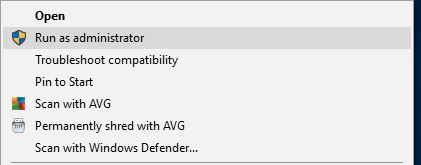
Alternatively, you can use Command Prompt to do that by following these steps:
- Press Windows Key + X to open Power User Menu and select Command Prompt (Admin) from the list.
- When Command Prompt opens, you need to enter the location of the setup file and press Enter. We used
c:usersyour_user_namedownloadsitunes6464.exeas the location of the setup file, but bear in mind that that location might be different on your PC.
7. Uninstall your antivirus software
Sometimes antivirus programs can interfere with the iTunes installation process, therefore it’s advised that you temporarily disable or remove your antivirus program.
Users reported issues with AVG antivirus, but bear in mind that almost any antivirus software can cause this error to appear.
8. Try installing iTunes in compatibility mode
- Locate iTunes setup file, right click it and choose Properties from the menu.
- Navigate to Compatibility tab and check Run this program in compatibility mode for.
- Select Windows 7 or any other older version of Windows from the list. Now click on Apply and OK to save changes.
Sometimes iTunes won’t install on Windows 10 due to compatibility issues. This is a minor problem and you can easily fix it simply by running the setup file in compatibility mode.
After setting the setup file to run in compatibility mode, your issue should be resolved.
9. Use Ninite

If iTunes won’t install on Windows 10, you might want to try using Ninite. This is a useful service that allows you to create an application bundle and install multiple applications simultaneously.
The service is completely free, and after creating an application bundle using Ninite, users were able to install iTunes on their PC. This is a simple workaround, and several users reported that it worked for them, so be sure to try it out.
10. Remove all other Apple’s applications from your PC
According to users, sometimes iTunes won’t install on Windows 10 due to other Apple’s applications. To fix this issue, it’s recommended to remove the following applications from your PC:
- Apple Software Update
- Apple Mobile Device Support
- Bonjour
- iPod for Windows
- iTunes
- QuickTime
Keep in mind that you might not have all these applications installed on your PC.
After you remove other Apple’s applications, you need to delete their directories from your PC. These directories are usually located in C:Program Files or C:Program Files (x86) directories.
Lastly, you need to delete temporary files from your PC. To do that, follow these steps:
- Press Windows Key + R and enter %temp%. Now press Enter or click OK.
- Once the Temp directory opens, select all files and delete them.
Some users are also recommending to use Windows Installer Cleanup Utility to remove any leftover files. You can check Solution 7 and download the Cleanup Utility from there.
After removing all Apple’s applications and all files associated with them, the issue should be resolved and you’ll be able to install iTunes without any problems.
11. Remove AnyConnect
According to users, iTunes won’t install on Windows 10 due to third-party applications such as AnyConnect. Users reported that this application can prevent iTunes from installing, so if you use it, be sure to remove it from your PC.
After removing AnyConnect, the problem should be completely resolved.
12. Reregister Windows Installer service
- Start Command Prompt as administrator.
- Now enter msiexec /unreg then press Enter.
- After the command is executed, enter msiexec /regserver and press Enter.
If iTunes won’t install on Windows 10, the problem might be the Windows Installer service. To fix the issue, users are recommending to reregister this service.
After you reregister the Windows Installer service, try to install iTunes again.
Not being able to install iTunes on Windows 10 can be a big problem, especially if you own an iOS device. This problem can be serious, but we hope that you managed to fix it by using our solutions.
Newsletter
by Milan Stanojevic
Milan has been enthusiastic about technology ever since his childhood days, and this led him to take interest in all PC-related technologies. He’s a PC enthusiast and he… read more
Updated on May 24, 2022
- If you own any Apple device, then you must have iTunes installed at one point or another.
- However, some users have reported having difficulties installing iTunes.
- This article is just one of many included in our dedicated Software Fix Hub.
- For more tech-related help, browse the articles from our Windows 10 Fix section.
XINSTALL BY CLICKING THE DOWNLOAD FILE
This software will keep your drivers up and running, thus keeping you safe from common computer errors and hardware failure. Check all your drivers now in 3 easy steps:
- Download DriverFix (verified download file).
- Click Start Scan to find all problematic drivers.
- Click Update Drivers to get new versions and avoid system malfunctionings.
- DriverFix has been downloaded by 0 readers this month.
iTunes is a popular multimedia player and irreplaceable tool if you have any iOS device. Unfortunately, users reported that iTunes won’t install on Windows 10, and since that can be a big problem today we’re going to show you how to fix it.
How do I fix an iTunes that won’t install on Windows 10?
There are many problems that can prevent iTunes from installing on your Windows 10 PC. Speaking of problems, users reported the following issues with iTunes:
- Problem with Windows installer package iTunes – This is a common error message that appears while installing iTunes. Fortunately this isn’t a big problem, and you should be able to resolve it by using one of our solutions.
- Errors occurred during installation iTunes – According to users, sometimes certain errors can occur while trying to install iTunes. If any of these errors appear, they will prevent iTunes from installing.
- iTunes won’t update to latest version – Few users claim that this problem occurs only when trying to update iTunes to the latest version. This can be a problem since you won’t be able to install the latest version at all.
- iTunes won’t install Missing program – Sometimes Missing program error message can appear while trying to install iTunes. This is usually caused by corrupted installation package.
- iTunes won’t install error 2324, 193 – There are various errors that can appear while trying to install iTunes. According to users, 2324 and 193 are the most common installation errors.
- iTunes update won’t install Invalid signature – Another common problem while updating iTunes is Invalid signature message. This is a relatively rare problem, so you most likely won’t experience it.
- iTunes won’t install insufficient privileges, system not modified, missing dll – There are various error messages that can prevent iTunes from installing on Windows 10. According to users, Insufficient privileges or missing DLL files are the most common causes for this problem.
- iTunes won’t install keeps rolling back – This is another common problem with iTunes. According to users, iTunes can’t install since the installation keeps rolling back.
- iTunes won’t work, open, launch Windows 10 – Another common problem with iTunes is the inability to open the application. According to users, iTunes won’t launch at all on Windows 10.
1. Remove Apple Software Update using specialized uninstallers
According to users, the Apple Software Update tool can sometimes cause issues with iTunes installation. To fix this problem users are advised to download and use uninstaller programs.
With this type of dedicated tool, you resolve all existent issues regarding the problematic application. Hence, an uninstaller will thoroughly scan the computer after removing the program for erasing all temporary files.
Besides, you can also clean your PC of any residual files that a typical uninstall would otherwise leave behind.
Thus, in order to uninstall the Apple Software tool, you should take advantage of efficient uninstaller software to remove it completely from your PC.
- Download and install archiving tool.
- Locate iTunes setup file and right click it.
- Choose Extract to iTunesSetup.
- iTunesSetup folder should be created.
- Open it.
- Once you open iTunesSetup folder install the necessary components one by one.
On the same note, it is recommended to use specialized tools for extracting different formats of files correctly.
To perform this without any difficulties, the most efficient method is to use the best file compression software to manage infinite files effortlessly.
3. Download iTunes for older video cards
Users reported that you can fix this problem by downloading and installing iTunes for older video cards. To do that follow these steps:
- Download iTunes 12.2.1.for Windows.
- Run the setup file and install iTunes.
- After the installation is complete start iTunes and check for updates.
- Follow the instructions and download the latest version.
This is a useful workaround and many users reported that it works, therefore be sure that you try it.
4. Install Microsoft Visual C++ 2005 Service Pack 1 Redistributable

According to users, you can fix this problem by installing the Microsoft Visual C++ 2005 Service Pack 1 Redistributable Package MFC Security Update.
After downloading the necessary components install them and you should be able to install iTunes on Windows 10 without any problems.
- Press Windows Key + R and enter regedit. Press Enter or click OK.
- Press Ctrl + F enter itunes6464.msi and click Find Next.
- You should see keys related to itunes6464.msi. Right click each key and choose Delete.
- Press Ctrl+F and click Find Next to find another key related to itunes6464.msi. Delete that key. Repeat this step until you delete all keys associated with itunes6464.msi.
Users reported that related keys are usually the following:
HKEY_CLASSES_ROOTInstallerProducts477BAEFBCD7C23040BA5ADF5C77B3B56SourceListHKEY_LOCAL_MACHINESOFTWAREClassesInstallerProducts477BAEFBCD7C23040BA5ADF5C 77B3B56SourceList
This is an advanced procedure, and by changing the registry you can cause system stability issues, therefore we advise extra caution.
In addition, it might be a good idea that you create a backup of your registry in case any problems occur.
Bear in mind that you will probably get different results on your PC, but the procedure is the same. Just right-click 477BAEFBCD7C23040BA5ADF5C77B3B56 key in the left pane, and choose Delete from the menu.
This is just our example, and you should delete the key that has an array of random numbers and letters in its name.
6. Run the setup as administrator
If iTunes won’t install on Windows 10 you need to install it as an administrator.
Some PC issues are hard to tackle, especially when it comes to corrupted repositories or missing Windows files. If you are having troubles fixing an error, your system may be partially broken.
We recommend installing Restoro, a tool that will scan your machine and identify what the fault is.
Click here to download and start repairing.
To do that simply find the setup file, right-click it and choose Run as administrator from the menu.
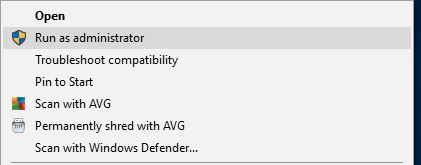
Alternatively, you can use Command Prompt to do that by following these steps:
- Press Windows Key + X to open Power User Menu and select Command Prompt (Admin) from the list.
- When Command Prompt opens, you need to enter the location of the setup file and press Enter. We used
c:usersyour_user_namedownloadsitunes6464.exeas the location of the setup file, but bear in mind that that location might be different on your PC.
7. Uninstall your antivirus software
Sometimes antivirus programs can interfere with the iTunes installation process, therefore it’s advised that you temporarily disable or remove your antivirus program.
Users reported issues with AVG antivirus, but bear in mind that almost any antivirus software can cause this error to appear.
8. Try installing iTunes in compatibility mode
- Locate iTunes setup file, right click it and choose Properties from the menu.
- Navigate to Compatibility tab and check Run this program in compatibility mode for.
- Select Windows 7 or any other older version of Windows from the list. Now click on Apply and OK to save changes.
Sometimes iTunes won’t install on Windows 10 due to compatibility issues. This is a minor problem and you can easily fix it simply by running the setup file in compatibility mode.
After setting the setup file to run in compatibility mode, your issue should be resolved.
9. Use Ninite

If iTunes won’t install on Windows 10, you might want to try using Ninite. This is a useful service that allows you to create an application bundle and install multiple applications simultaneously.
The service is completely free, and after creating an application bundle using Ninite, users were able to install iTunes on their PC. This is a simple workaround, and several users reported that it worked for them, so be sure to try it out.
10. Remove all other Apple’s applications from your PC
According to users, sometimes iTunes won’t install on Windows 10 due to other Apple’s applications. To fix this issue, it’s recommended to remove the following applications from your PC:
- Apple Software Update
- Apple Mobile Device Support
- Bonjour
- iPod for Windows
- iTunes
- QuickTime
Keep in mind that you might not have all these applications installed on your PC.
After you remove other Apple’s applications, you need to delete their directories from your PC. These directories are usually located in C:Program Files or C:Program Files (x86) directories.
Lastly, you need to delete temporary files from your PC. To do that, follow these steps:
- Press Windows Key + R and enter %temp%. Now press Enter or click OK.
- Once the Temp directory opens, select all files and delete them.
Some users are also recommending to use Windows Installer Cleanup Utility to remove any leftover files. You can check Solution 7 and download the Cleanup Utility from there.
After removing all Apple’s applications and all files associated with them, the issue should be resolved and you’ll be able to install iTunes without any problems.
11. Remove AnyConnect
According to users, iTunes won’t install on Windows 10 due to third-party applications such as AnyConnect. Users reported that this application can prevent iTunes from installing, so if you use it, be sure to remove it from your PC.
After removing AnyConnect, the problem should be completely resolved.
12. Reregister Windows Installer service
- Start Command Prompt as administrator.
- Now enter msiexec /unreg then press Enter.
- After the command is executed, enter msiexec /regserver and press Enter.
If iTunes won’t install on Windows 10, the problem might be the Windows Installer service. To fix the issue, users are recommending to reregister this service.
After you reregister the Windows Installer service, try to install iTunes again.
Not being able to install iTunes on Windows 10 can be a big problem, especially if you own an iOS device. This problem can be serious, but we hope that you managed to fix it by using our solutions.
Newsletter
Почему iTunes не устанавливается на Windows? Очень актуальный вопрос среди пользователей персональных машин, ответ на который дать однозначно нельзя. Причин может быть несколько, но решение одно – программа Tenorshare TunesCare. Однажды я столкнулся с данной проблемой – система предложила обновить версию iTunes, но при установке компонента сборки iTunes возникла ошибка, исправить которую мне так и не удалось. Программа Tenorshare TunesCare стала настоящим спасением. Она умеет решать множество ошибок, связанный с работой iTunes.
iTunes не устанавливается на Windows : причины
Мы назовем лишь самые распространенные причины, почему айтюнс не устанавливается на Windows. Во-первых, процессу установки может мешать ваш антивирус, который в целях безопасности блокирует все подозрительные действия. В этом случае вам нужно просто на время ограничить его активность.
Во-вторых, к ошибке во время установки iOS 12/13 может привести простой программный сбой в операционной системе. Несколько одновременно запущенных процессов могут вступить в конфликт, поэтому лучше выполнить перезагрузку ПК и попробовать установку iTunes заново.
Третья причина – у вас недостаточно прав для выполнения этого действия. Дело в том, что установка iTunes требует от вас наличия прав администратора. Убедитесь, что вы вошли под нужной учетной записью.
Четвертая причина тоже не менее актуальная. Если вы когда-то ранее уже устанавливали медиакомбайн, а затем он был удален, возможно, что на ПК остались программные файлы, которые мешают повторной установке iTunes.
Пятая причина – неправильно скачанная версия iTunes. На официальном сайте необходимо выбрать именно ту ссылку для загрузки, которая соответствует вашей версии ПО.
Ошибка Windows Installer при установке iTunes
Ошибка пакета Windows Installer – еще одна причина, по которой iTunes не устанавливается на Windows. Данный сбой в операционной системе напрямую связан с Apple Software Update, и простым перезапуском системы здесь вряд ли удастся решить проблему. Среди возможных решений – это чистка реестра, переустановка компонента Apple Software Update. Но все это для обычных пользователей довольно сложно и замудрено. Инструкции в Интернете довольно запутанные, поэтому лучше использовать программу Tenorshare TunesCare, которая исправит все ошибки за вас.
Не устанавливается iTunes: что делать?
Итак, если iTunes выдает ошибку в процессе установки компонента сборки, если вы столкнулись с ошибкой Windows Installer, если вы не можете обновить iTunes, если возникает ошибка синхронизации с iTunes или любые другие неполадки в работе айтюнс, используйте программу Tenorshare TunesCare.

1. Скачайте с официального сайта утилиту Tenorshare TunesCare и установите ее на ПК под управлением Windows.
2. Если ваша проблема связана с работой iTunes (айтюнс не устанавливается на Windows и т.д.), нажмите на кнопку «Исправить все iTunes ошибки». В случае невозможности синхронизировать iPhone с iTunes, iOS-устройство нужно подключить к ПК.
3. Программа автоматически проанализирует работу айтюнс и скажет, необходим ли ей «ремонт». Если утилита определяет, что медиакомбайн работает нормально, а ваша проблема по-прежнему не решена, нажмите на кнопку «Исправить iTunes».
4. Программа начнет скачивание драйверов для iTunes – потребуется некоторое время.
5. Когда загрузка драйверов будет завершена, программа автоматически выполнит переустановку iTunes.
Программа Tenorshare TunesCare – это самый простой инструмент, который поможет исправить вам большую часть ошибок в работе iTunes (iTunes не видит iPhone, iTunes не устанавливается, исправить ошибку iTunes 4005 на iPhone, не получается синхронизировать iPhone с iTunes и т.д.). Утилита работает только на Windows и имеет совместимость с самым актуальным ПО – iOS 13. Доступна для бесплатной загрузки.

Присоединяйтесь к обсуждению и поделитесь своим голосом здесь