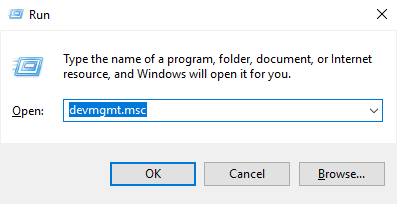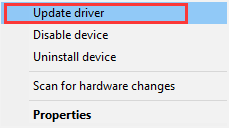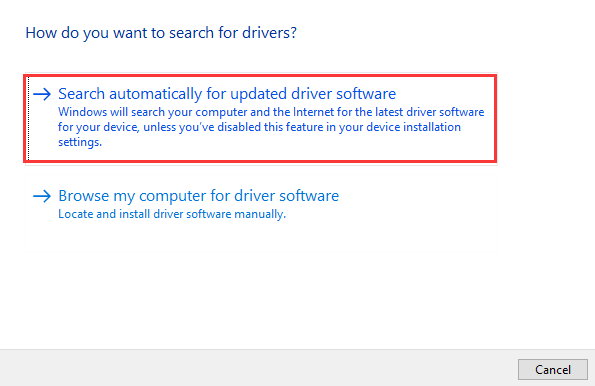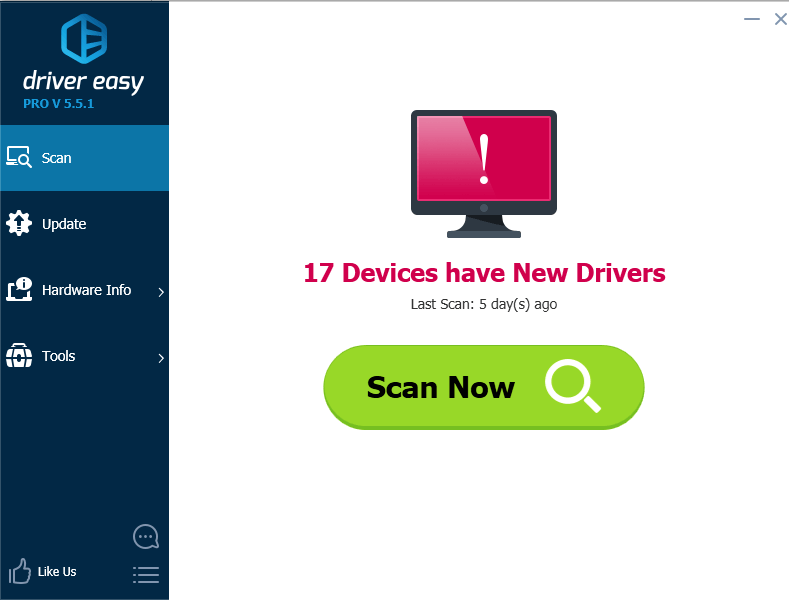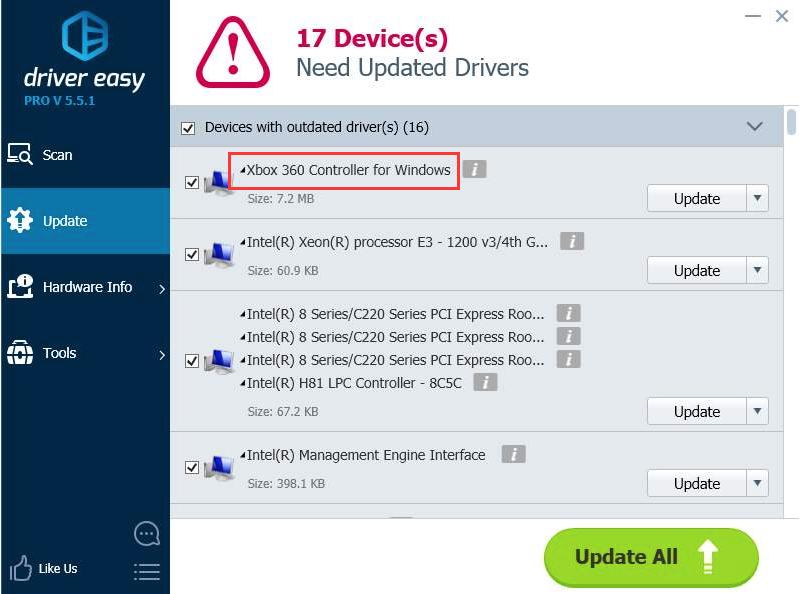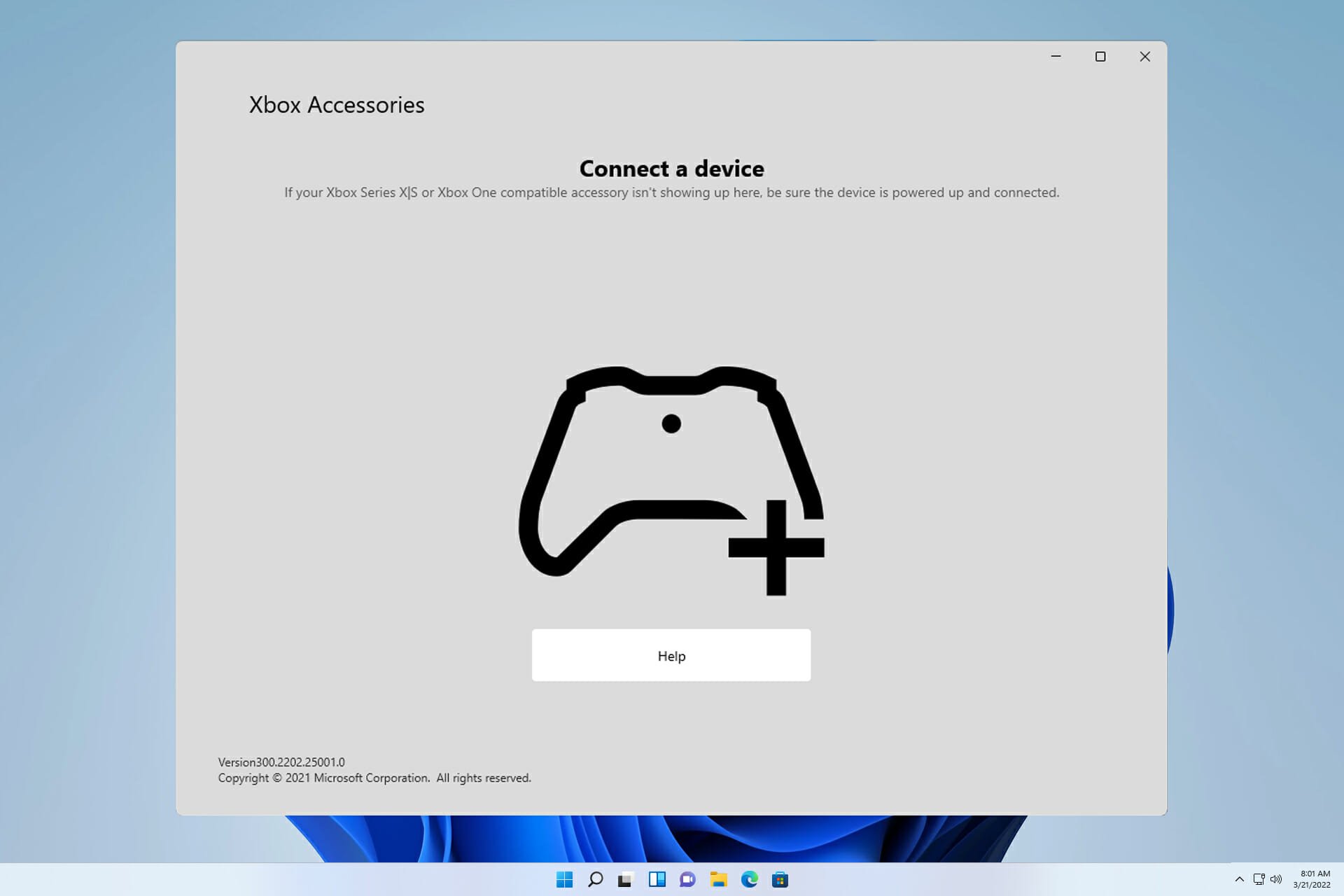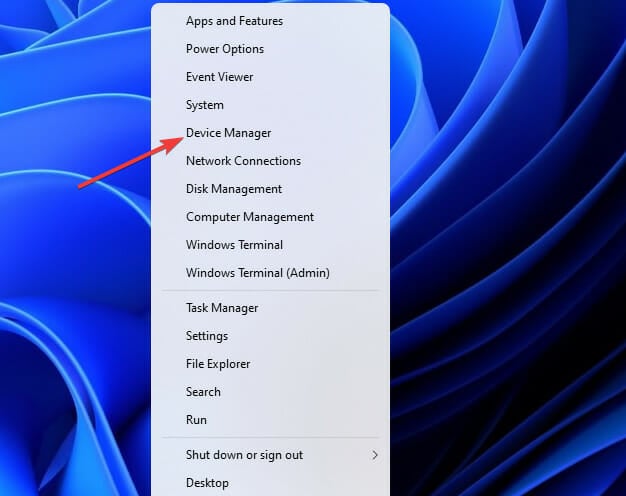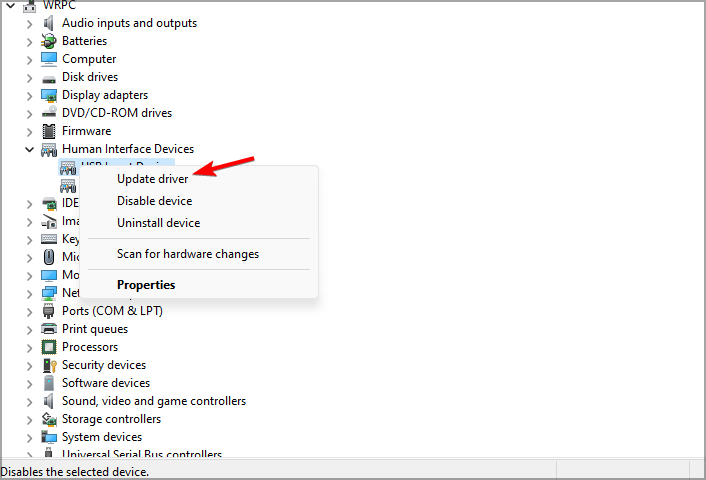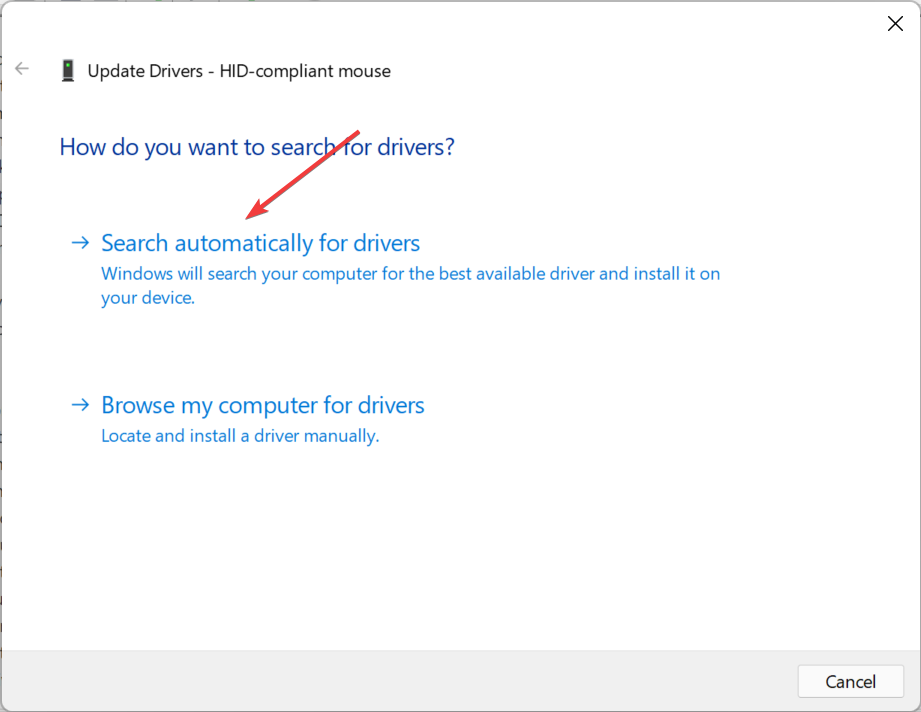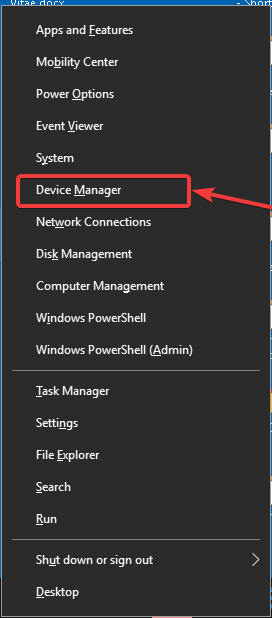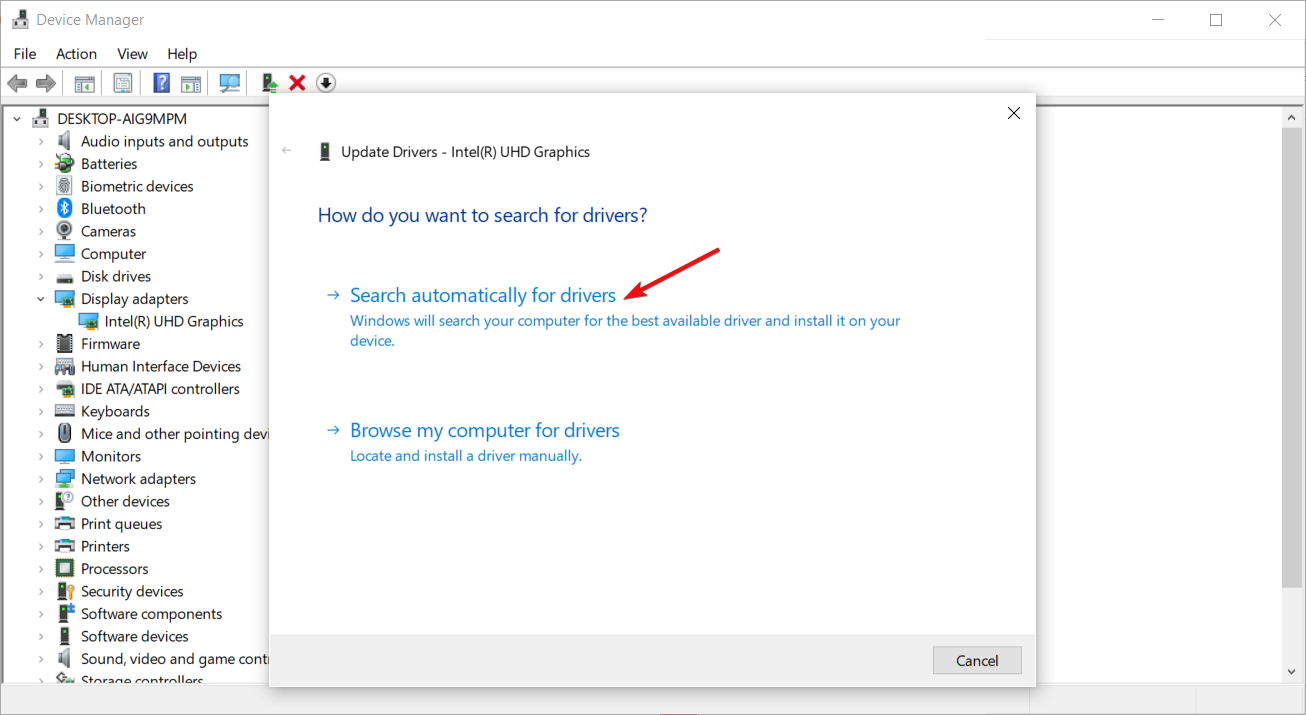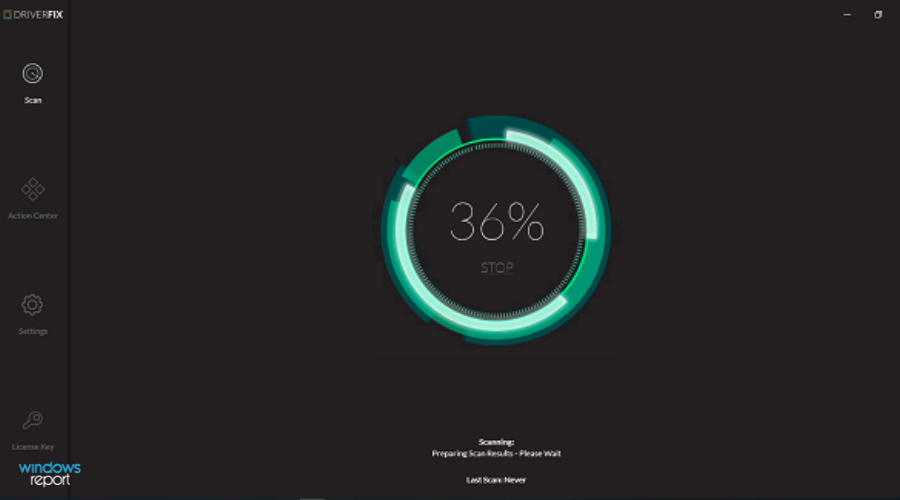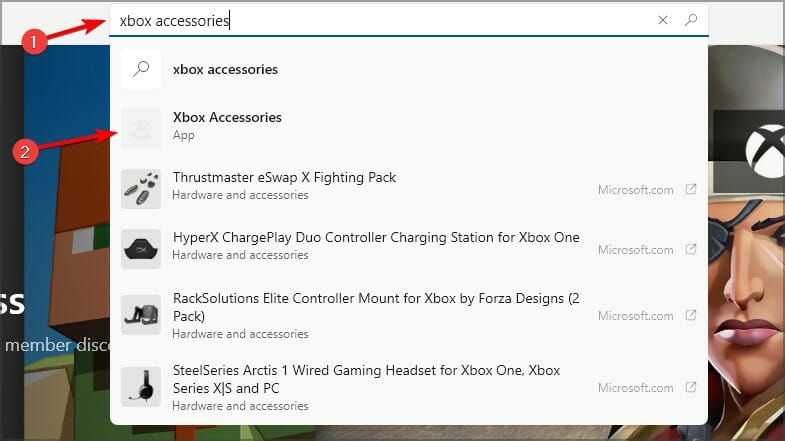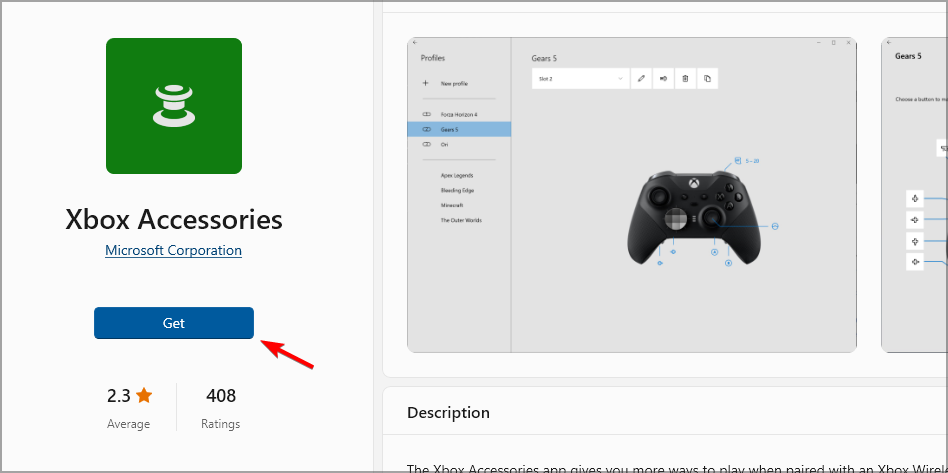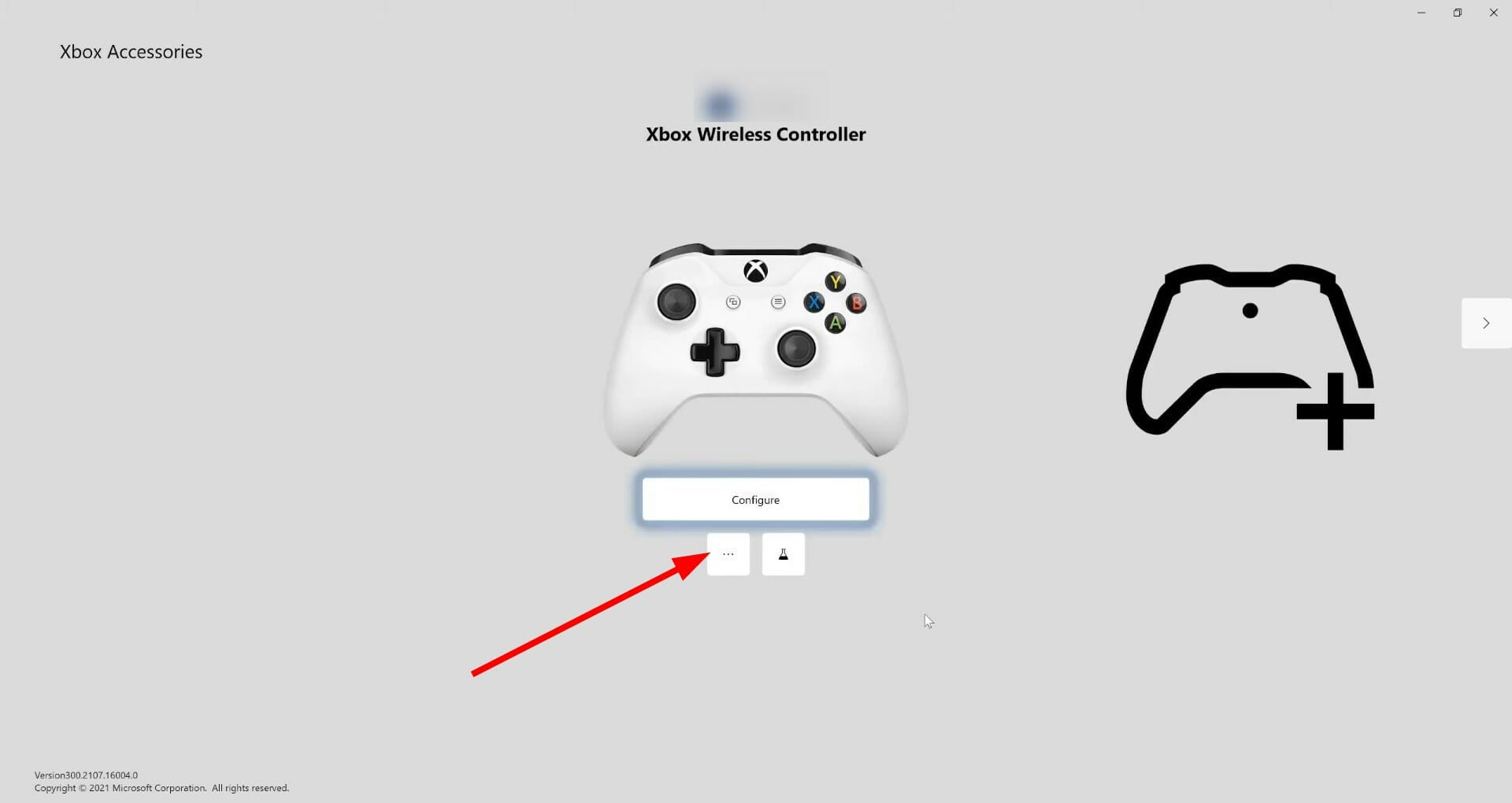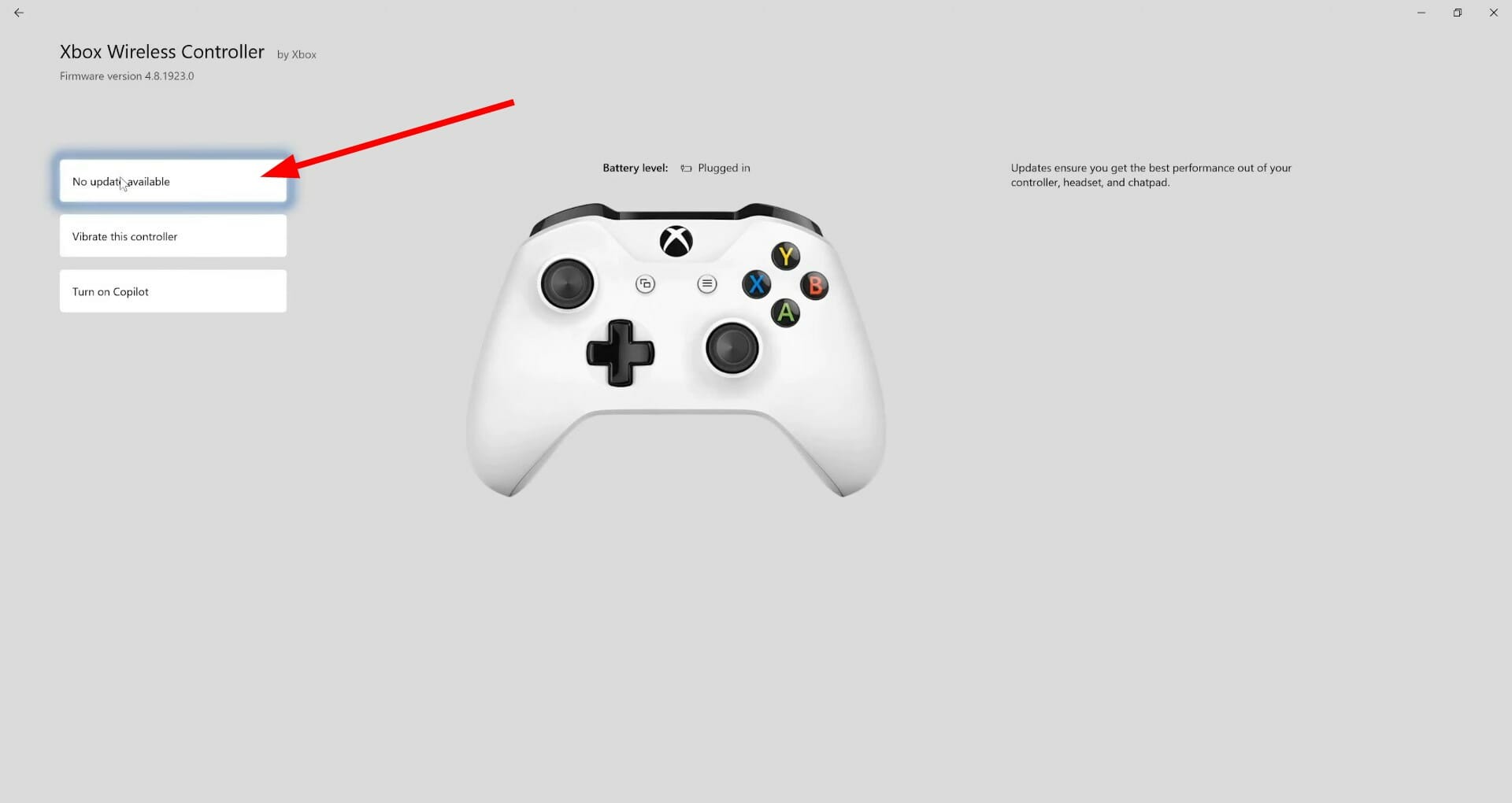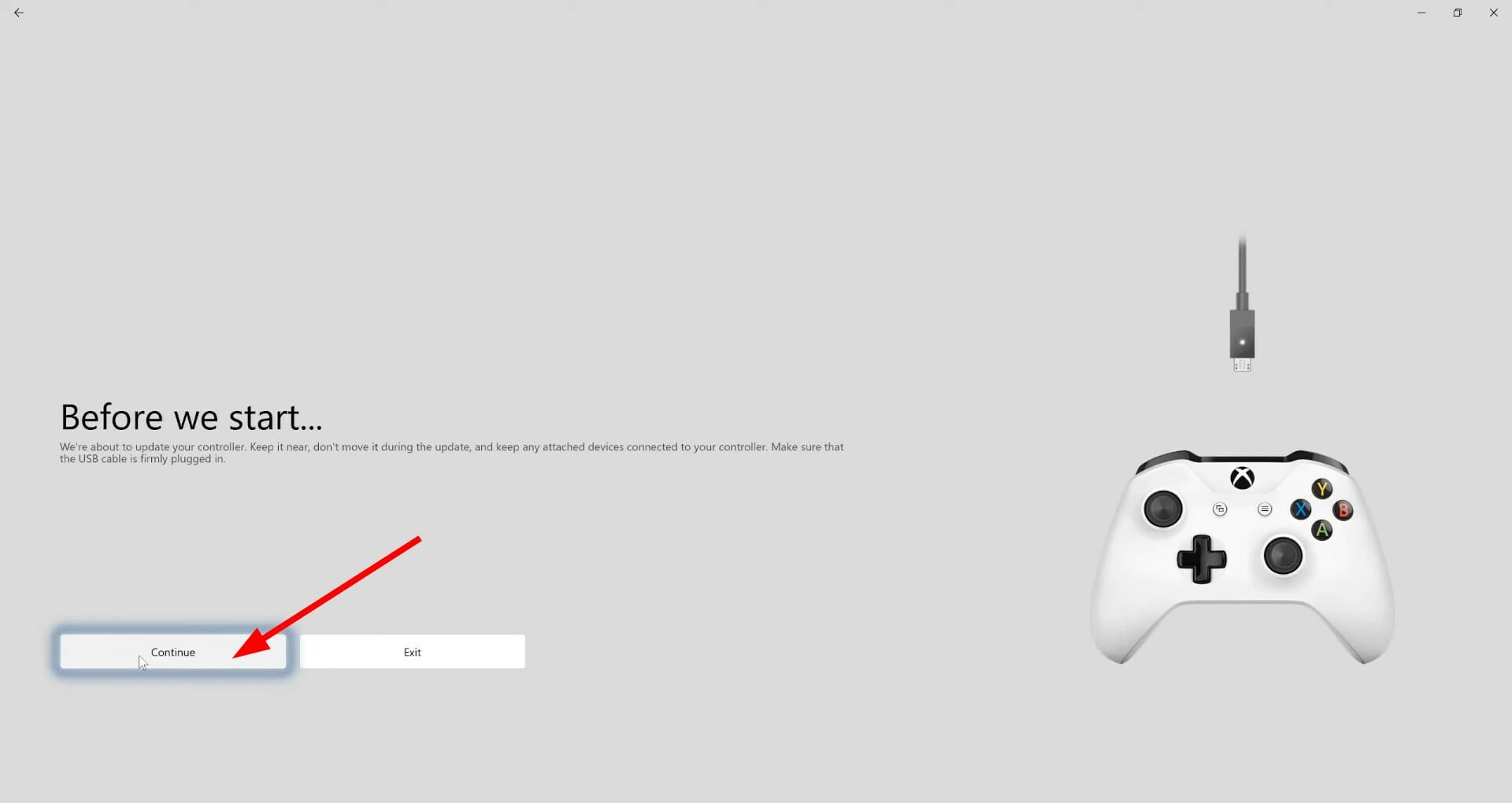After you connect your Xbox One Controller to your Windows 10 PC, you find that you can’t play games using the controller. You may assume the driver is not installed. But it’s expected that Windows automatically downloads and installs the driver for the controller. What happen then?
You’re right that Windows 10 automatically installs the driver as soon as you connect it to the computer. But it’s still possible that Windows doesn’t install the driver. In this case, you need to update the driver on your own. There are two ways to install and update the driver. Just choose the way that’s easier for you.
Way 1: Update the Driver via Device Manager
Way 2: Update the Driver Using Driver Easy
Way 1: Update the Driver via Device Manager
If Windows doesn’t install the driver automatically, you can update the driver manually via Device Manager. Follow these steps:
1) On your keyboard, press Win+R (Windows logo key and R key) at the same time to invoke the run box.
2) Type devmgmt.msc and press Enter on your keyboard.
3) Expand the branch Microsoft Xbox One Controller.
4) Right-click on the expanded Microsoft Xbox One Controller and select Update driver (On lower Windows 10 versions, select Update Driver Software).
5) Click Search automatically for updated driver software. Then Windows will install the new driver for the device.
6) Check to see if you can use the Xbox One Controller properly.
Way 2: Update the Driver Using Driver Easy
If you don’t have the time, patience or computer skills to update the driver manually, you can do it automatically with Driver Easy.
Driver Easy will automatically recognize your system and find the correct drivers for it. You don’t need to know exactly what system your computer is running, you don’t need to risk downloading and installing the wrong driver, and you don’t need to worry about making a mistake when installing.
You can update your drivers automatically with either the FREE or the Pro version of Driver Easy. But with the Pro version it takes just 2 clicks (and you get full support and a 30-day money back guarantee):
1) Download and install Driver Easy.
2) Run Driver Easy and click Scan Now. Driver Easy will then scan your computer and detect any problem drivers.
3) Click the Update button next to a flagged Xbox Controller driver to automatically download the correct version of this driver, then you can manually install the driver (you can do this with the FREE version).
Or click Update All to automatically download and install the correct version of all the drivers that are missing or out of date on your system (this requires the Pro version – you’ll be prompted to upgrade when you click Update All).
Just use one of two ways here to update the driver for your Microsoft Xbox One Controller on Windows 10.
Hope the tips help you update Xbox One Controller driver on Windows 10 easily. If you have any questions, please leave your comments below. We’d love to hear of any ideas and suggestions.
63
63 people found this helpful
Available in other languages
In diesem Artikel zeigen wir Ihnen Schritt für Schritt 2 Optionen, um den Treiber für Ihren Xbox One Controller downzuloaden und zu installieren.
Comment télécharger et installer les derniers pilotes manette Xbox One ? Lisez ce texte pour trouver la réponse !
After you connect your Xbox One Controller to your Windows 10 PC, you find that you can’t play games using the controller. You may assume the driver is not installed. But it’s expected that Windows automatically downloads and installs the driver for the controller. What happen then?
You’re right that Windows 10 automatically installs the driver as soon as you connect it to the computer. But it’s still possible that Windows doesn’t install the driver. In this case, you need to update the driver on your own. There are two ways to install and update the driver. Just choose the way that’s easier for you.
Way 1: Update the Driver via Device Manager
Way 2: Update the Driver Using Driver Easy
Way 1: Update the Driver via Device Manager
If Windows doesn’t install the driver automatically, you can update the driver manually via Device Manager. Follow these steps:
1) On your keyboard, press Win+R (Windows logo key and R key) at the same time to invoke the run box.
2) Type devmgmt.msc and press Enter on your keyboard.
3) Expand the branch Microsoft Xbox One Controller.
4) Right-click on the expanded Microsoft Xbox One Controller and select Update driver (On lower Windows 10 versions, select Update Driver Software).
5) Click Search automatically for updated driver software. Then Windows will install the new driver for the device.
6) Check to see if you can use the Xbox One Controller properly.
Way 2: Update the Driver Using Driver Easy
If you don’t have the time, patience or computer skills to update the driver manually, you can do it automatically with Driver Easy.
Driver Easy will automatically recognize your system and find the correct drivers for it. You don’t need to know exactly what system your computer is running, you don’t need to risk downloading and installing the wrong driver, and you don’t need to worry about making a mistake when installing.
You can update your drivers automatically with either the FREE or the Pro version of Driver Easy. But with the Pro version it takes just 2 clicks (and you get full support and a 30-day money back guarantee):
1) Download and install Driver Easy.
2) Run Driver Easy and click Scan Now. Driver Easy will then scan your computer and detect any problem drivers.
3) Click the Update button next to a flagged Xbox Controller driver to automatically download the correct version of this driver, then you can manually install the driver (you can do this with the FREE version).
Or click Update All to automatically download and install the correct version of all the drivers that are missing or out of date on your system (this requires the Pro version – you’ll be prompted to upgrade when you click Update All).
Just use one of two ways here to update the driver for your Microsoft Xbox One Controller on Windows 10.
Hope the tips help you update Xbox One Controller driver on Windows 10 easily. If you have any questions, please leave your comments below. We’d love to hear of any ideas and suggestions.
63
63 people found this helpful
Available in other languages
In diesem Artikel zeigen wir Ihnen Schritt für Schritt 2 Optionen, um den Treiber für Ihren Xbox One Controller downzuloaden und zu installieren.
Comment télécharger et installer les derniers pilotes manette Xbox One ? Lisez ce texte pour trouver la réponse !
Keep your controller up to date with the newest updates
by Sagar Naresh
Sagar is a web developer and technology journalist. Currently associated with WindowsReport and SamMobile. When not writing, he is either at the gym sweating it out or playing… read more
Updated on October 24, 2022
Reviewed by
Vlad Turiceanu
Passionate about technology, Windows, and everything that has a power button, he spent most of his time developing new skills and learning more about the tech world. Coming… read more
- You can update your Xbox One controller drivers automatically on Windows 10 by using the built-in solutions.
- Keeping the firmware of your Xbox One controller is highly advised as it will prevent issues such as lag, freeze, or stutter during gameplay.
- The process is almost identical on both Windows 11 and Windows 10 due to their many similarities.
XINSTALL BY CLICKING THE DOWNLOAD FILE
This software will keep your drivers up and running, thus keeping you safe from common computer errors and hardware failure. Check all your drivers now in 3 easy steps:
- Download DriverFix (verified download file).
- Click Start Scan to find all problematic drivers.
- Click Update Drivers to get new versions and avoid system malfunctionings.
- DriverFix has been downloaded by 0 readers this month.
Keeping your controller up to date is important, and speaking of which, it’s important to know how to update Xbox One controller drivers on Windows.
However, imagine a scenario where you connect your Xbox controller to your Windows 10 or Windows 11 PC, only to find out there’s an Xbox controller driver error.
This is where this guide comes into the picture. Because in this post, we will be explaining to you how you can install the latest Xbox One controller drivers on Windows 10 or Windows 11. Let us check out the guide.
Does Windows 10/11 have Xbox One controller drivers?
To answer this, in short, is that neither Windows 10 nor 11 comes pre-installed with Xbox One or Xbox controller drivers, for that matter.
However, as soon as you plug in your Xbox One or any other Xbox controller, Windows 10/11 OS will automatically detect the device and install compatible drivers.
This negates the need to install drivers for your Xbox One controller separately on your Windows 10 or 11 PCs.
But just like every other Windows problem, there are several user reports claiming that their Windows 11 PC did not recognize the Xbox controller when connected.
Fortunately, we have a comprehensive guide on how you can fix the Xbox controller not recognized in Windows 11, which would possibly help you fix the problem.
Windows 10 users are no different, and they have been complaining about this issue for quite some time. Don’t worry as this guide has you covered.
How can I update my Xbox One controller drivers on Windows 10 & 11?
1. Via Device Manager
1.1 Update your controller driver on Windows 11
- Connect your Xbox One controller to your PC with a USB cable.
- Press the Win + X buttons to open the Device Manager.
- Expand the Microsoft Xbox One Controller category.
- Right-click on it and select Update driver.
- Click on the Search automatically for updated drivers.
- Your system will look for the updated drivers, and if it detects one, it will prompt you to update.
- Restart the PC.
2. Update your controller driver on Windows 10
1. Make sure your controller is connected with a USB cable.
2. Press Windows key + X and select Device Manager from the menu that opens.
Some PC issues are hard to tackle, especially when it comes to corrupted repositories or missing Windows files. If you are having troubles fixing an error, your system may be partially broken.
We recommend installing Restoro, a tool that will scan your machine and identify what the fault is.
Click here to download and start repairing.
3. Locate your Xbox controller in the list, right-click it and choose Update driver.
4. Select Search automatically for drivers.
5. Wait while Windows downloads the appropriate driver for your Xbox One controller.
The easiest way to update your Xbox One Controller driver on a Windows 10 PC is via the built-in Device Manager tool.
You need to connect your controller to your PC via USB, and then configure Device Manager to automatically look for drivers for it.
Using the above steps to look for updated drivers via the Device Manager is one of the easiest ways to update your Xbox One wired controller driver on Windows 10 or 11.
2. Use dedicated software
- Download and install DriverFix.
- Launch DriverFix software.
- The software will perform an initial analysis of your PC.
- Select all the drivers to update or fix. In our case, it is the Xbox One controller driver.
- Wait for DriverFix to download the selected drivers for you.
- Click on Install Driver.
- Follow the driver’s installation instructions.
- Reboot your PC for the changes to take effect.
DriverFix is a one-stop solution for all your driver-related needs. It not only lets you keep all of your drivers on your Windows PC up to date, but also helps you with multiple other scenarios.
You can use this trusted third-party tool to fix faulty or broken drivers, locate missing drivers, perform driver backups, schedule scans, and much more. For more information, you can check out our dedicated DriverFix review.
3. Use the Xbox Accessories app
- Open Microsoft Store on your PC.
- Search for Xbox Accessories. Select Xbox Accessories from the list of results.
- Click Get and wait for the app to download.
- Plugin your Xbox One controller to your Windows 10 or 11 PC using the USB cable, and start the app.
- The Xbox Accessories app will detect your controller.
- Press the 3-dot icon below the Configure button on the Xbox Accessories home page.
- If a new update is available, you will see the Update required button. For some users, even though the update is available, the app says No update available. But you need to click on it continuously to force the app to check for updates.
- Click Continue.
- The Xbox Accessories app will begin the update process.
- Once the process is complete, you will see a green tick mark above your controller’s image.
- Click Next.
This is a simple solution, and it will help you update Xbox One controller Bluetooth driver on Windows 10 and 11.
- What are the R1 and L1 Buttons on Your Xbox Controller?
- FIX: Xbox controller goes to player 2 on PC
- Fix: Windows Wireless Service is Not Running on This Computer
Using the above methods, you can easily install the latest Xbox One controller drivers on your Windows 10 or Windows 11 PC.
We have to mention that sometimes you can encounter a problem while connecting your Xbox controller, but we covered this issue in our Xbox controller not recognized on Windows 11 guide.
Let us know in the comments section below which one of the above-mentioned methods you followed to update the firmware of your Xbox One controller on your Windows PC.
Newsletter
Keep your controller up to date with the newest updates
by Sagar Naresh
Sagar is a web developer and technology journalist. Currently associated with WindowsReport and SamMobile. When not writing, he is either at the gym sweating it out or playing… read more
Updated on October 24, 2022
Reviewed by
Vlad Turiceanu
Passionate about technology, Windows, and everything that has a power button, he spent most of his time developing new skills and learning more about the tech world. Coming… read more
- You can update your Xbox One controller drivers automatically on Windows 10 by using the built-in solutions.
- Keeping the firmware of your Xbox One controller is highly advised as it will prevent issues such as lag, freeze, or stutter during gameplay.
- The process is almost identical on both Windows 11 and Windows 10 due to their many similarities.
XINSTALL BY CLICKING THE DOWNLOAD FILE
This software will keep your drivers up and running, thus keeping you safe from common computer errors and hardware failure. Check all your drivers now in 3 easy steps:
- Download DriverFix (verified download file).
- Click Start Scan to find all problematic drivers.
- Click Update Drivers to get new versions and avoid system malfunctionings.
- DriverFix has been downloaded by 0 readers this month.
Keeping your controller up to date is important, and speaking of which, it’s important to know how to update Xbox One controller drivers on Windows.
However, imagine a scenario where you connect your Xbox controller to your Windows 10 or Windows 11 PC, only to find out there’s an Xbox controller driver error.
This is where this guide comes into the picture. Because in this post, we will be explaining to you how you can install the latest Xbox One controller drivers on Windows 10 or Windows 11. Let us check out the guide.
Does Windows 10/11 have Xbox One controller drivers?
To answer this, in short, is that neither Windows 10 nor 11 comes pre-installed with Xbox One or Xbox controller drivers, for that matter.
However, as soon as you plug in your Xbox One or any other Xbox controller, Windows 10/11 OS will automatically detect the device and install compatible drivers.
This negates the need to install drivers for your Xbox One controller separately on your Windows 10 or 11 PCs.
But just like every other Windows problem, there are several user reports claiming that their Windows 11 PC did not recognize the Xbox controller when connected.
Fortunately, we have a comprehensive guide on how you can fix the Xbox controller not recognized in Windows 11, which would possibly help you fix the problem.
Windows 10 users are no different, and they have been complaining about this issue for quite some time. Don’t worry as this guide has you covered.
How can I update my Xbox One controller drivers on Windows 10 & 11?
1. Via Device Manager
1.1 Update your controller driver on Windows 11
- Connect your Xbox One controller to your PC with a USB cable.
- Press the Win + X buttons to open the Device Manager.
- Expand the Microsoft Xbox One Controller category.
- Right-click on it and select Update driver.
- Click on the Search automatically for updated drivers.
- Your system will look for the updated drivers, and if it detects one, it will prompt you to update.
- Restart the PC.
2. Update your controller driver on Windows 10
1. Make sure your controller is connected with a USB cable.
2. Press Windows key + X and select Device Manager from the menu that opens.
Some PC issues are hard to tackle, especially when it comes to corrupted repositories or missing Windows files. If you are having troubles fixing an error, your system may be partially broken.
We recommend installing Restoro, a tool that will scan your machine and identify what the fault is.
Click here to download and start repairing.
3. Locate your Xbox controller in the list, right-click it and choose Update driver.
4. Select Search automatically for drivers.
5. Wait while Windows downloads the appropriate driver for your Xbox One controller.
The easiest way to update your Xbox One Controller driver on a Windows 10 PC is via the built-in Device Manager tool.
You need to connect your controller to your PC via USB, and then configure Device Manager to automatically look for drivers for it.
Using the above steps to look for updated drivers via the Device Manager is one of the easiest ways to update your Xbox One wired controller driver on Windows 10 or 11.
2. Use dedicated software
- Download and install DriverFix.
- Launch DriverFix software.
- The software will perform an initial analysis of your PC.
- Select all the drivers to update or fix. In our case, it is the Xbox One controller driver.
- Wait for DriverFix to download the selected drivers for you.
- Click on Install Driver.
- Follow the driver’s installation instructions.
- Reboot your PC for the changes to take effect.
DriverFix is a one-stop solution for all your driver-related needs. It not only lets you keep all of your drivers on your Windows PC up to date, but also helps you with multiple other scenarios.
You can use this trusted third-party tool to fix faulty or broken drivers, locate missing drivers, perform driver backups, schedule scans, and much more. For more information, you can check out our dedicated DriverFix review.
3. Use the Xbox Accessories app
- Open Microsoft Store on your PC.
- Search for Xbox Accessories. Select Xbox Accessories from the list of results.
- Click Get and wait for the app to download.
- Plugin your Xbox One controller to your Windows 10 or 11 PC using the USB cable, and start the app.
- The Xbox Accessories app will detect your controller.
- Press the 3-dot icon below the Configure button on the Xbox Accessories home page.
- If a new update is available, you will see the Update required button. For some users, even though the update is available, the app says No update available. But you need to click on it continuously to force the app to check for updates.
- Click Continue.
- The Xbox Accessories app will begin the update process.
- Once the process is complete, you will see a green tick mark above your controller’s image.
- Click Next.
This is a simple solution, and it will help you update Xbox One controller Bluetooth driver on Windows 10 and 11.
- What are the R1 and L1 Buttons on Your Xbox Controller?
- FIX: Xbox controller goes to player 2 on PC
- Fix: Windows Wireless Service is Not Running on This Computer
- Brusbsib.sys Incompatible Driver: How to Fix This Error
- How to Make Sticky Notes Stay on Top in Windows 11
Using the above methods, you can easily install the latest Xbox One controller drivers on your Windows 10 or Windows 11 PC.
We have to mention that sometimes you can encounter a problem while connecting your Xbox controller, but we covered this issue in our Xbox controller not recognized on Windows 11 guide.
Let us know in the comments section below which one of the above-mentioned methods you followed to update the firmware of your Xbox One controller on your Windows PC.
Newsletter
Контроллер Xbox One является одним из лучших, которые мы видели за очень долгое время. Скорее всего, это лучший контроллер на рынке на сегодняшний день. Он поставляется с совершенно новым дизайном от версии для Xbox 360 и имеет возможность получать обновления, чтобы сделать его еще лучше. Теперь, не все могут поверить, что контроллер когда-либо требует обновлений, но мы просим отличаться Обновления могут повысить удобство использования контроллера для лучшей работы с самим Xbox One.
Как обновить контроллер Xbox One
Когда дело доходит до обновления контроллера Xbox One, это довольно легко. Просто подключите его к Xbox One и наблюдайте, как происходит волшебство. Имейте в виду, что, несмотря на наличие беспроводного контроллера, его все равно необходимо подключить для получения обновлений.
Но что, если что-то не так с вашим Xbox One или у вас нет настроения включить его по какой-либо причине. Как тогда обновить контроллер вручную? Это довольно просто, если поблизости есть компьютер с Windows 10.
Да, контроллер Xbox One можно использовать в Windows 10 для игр на ПК, но его также можно обновлять через ПК.
Давайте поговорим о том, как это сделать
Во-первых, вам нужно открыть Магазин Windows и загрузить приложение Xbox Accessories . Беспроводной контроллер Xbox Elite и приложение Xbox Accessories предоставят вам неограниченные возможности для игры. После установки подключите контроллер Xbox One к компьютеру под управлением Windows 10 через USB и включите его.
Чтобы проверить наличие обновлений вручную, откройте «Настройки»> «Устройство и аксессуары»> «Выберите контроллер» и выберите «Обновить».
Если доступно обновление, вы увидите нужную кнопку Обновить , просто нажмите на нее и следуйте указаниям мастера. Приложение начнет устанавливать обновление, поэтому откиньтесь на спинку кресла и дождитесь его завершения.

Если кнопки Update нет, то это просто означает, что на контроллере установлено последнее обновление, и это нормально.
После завершения обновления вы увидите кнопку контроллера Обновить другой или Настроить .
Нам нравится то, что Microsoft здесь сделала, просто жаль, что Windows 8 и Windows 7 не поддерживаются, поэтому людям без Windows 10 придется каким-то образом получить операционную систему, если они захотят обновить прошивку контроллера Xbox One.
В конце концов, это хороший способ обновить контроллер, когда Xbox One недоступен. Вы можете скачать приложение Xbox Accessories прямо здесь, в Магазине Windows.
Выполните следующие действия, чтобы загрузить и обновить драйвер контроллера Windows Xbox One вручную.
- Перейдите на страницу поиска геймпада Xbox One.
- Выберите Microsoft> Другое оборудование> Контроллер Microsoft Xbox One.
- Выберите подходящие драйверы для вашего ПК и нажмите «Добавить в корзину».
- Перейдите в корзину и выберите Загрузить.
Как обновить драйвер контроллера Xbox?
Для этого нажмите кнопку Xbox , чтобы открыть гид, выберите Профиль и система> Настройки> Устройства и подключения> Аксессуары, а затем выберите контроллер, который вы хотите обновить.
Могу ли я обновить свой контроллер Xbox на ПК?
Чтобы обновить контроллер Xbox с помощью ПК с Windows 10, необходимо сначала загрузить и установить приложение «Аксессуары Xbox» из Магазина Windows. Затем: Подключите контроллер к ПК через USB, беспроводной адаптер или Bluetooth. … Щелкните «Обновить сейчас», чтобы начать обновление контроллера.
Как заставить Windows распознавать мой контроллер?
Что делать, если геймпад не распознается на моем ПК?
- Загрузите последнюю версию драйвера геймпада. …
- Запустите средство устранения неполадок оборудования и устройств. …
- Отключите другие устройства. …
- Запретить компьютеру автоматически отключать подключенные устройства. …
- Отключите геймпад. …
- Измените настройки схемы электропитания. …
- Установите универсальные драйверы концентратора USB.
17 центов 2020 г.
Почему мой контроллер не подключается к моему ПК?
Отключите все USB-устройства, подключенные к Xbox или ПК (беспроводное оборудование, внешние жесткие диски, другие проводные контроллеры, клавиатуры и т. Д.). Перезагрузите Xbox или ПК и попробуйте снова подключить контроллер. Если восемь беспроводных контроллеров уже подключены, вы не сможете подключить еще один, пока не отключите один.
Как подключить контроллер к моему ПК?
Во многие игры для ПК можно играть с беспроводным геймпадом Xbox вместо клавиатуры или мыши. Подключите геймпад к ПК с Windows с помощью кабеля USB, беспроводного адаптера Xbox для Windows или через Bluetooth.
Как обновить контроллер Xbox One 2020 года?
Как обновить контроллер Xbox One по беспроводной сети
- Включите контроллер Xbox One и нажмите кнопку Xbox. …
- Нажмите «Устройства и потоковая передача», а затем «Аксессуары». Выберите контроллер, который вы хотите обновить.
- Щелкните «Информация об устройстве» и выберите поле «Версия прошивки».
3 ян. 2020 г.
Какая последняя версия прошивки контроллера Xbox One?
Для контроллеров Xbox One первого поколения: «2.3. 2381.0 »- это последняя версия прошивки, а в обновленных контроллерах с разъемом 3.5 мм используется версия« 2.3. 2385.0. » Контроллеры Xbox One S с поддержкой Bluetooth в настоящее время получают версию «3.1. 1221.0. »
Почему мой контроллер Xbox не подключается?
Слабые батареи могут снизить мощность сигнала вашего беспроводного контроллера Xbox One, что может вызвать проблемы с подключением. … Чтобы устранить это как возможную причину, замените батареи новыми или полностью заряженными аккумуляторными батареями, а затем повторно синхронизируйте контроллер.
Как обновить контроллер?
Чтобы обновить прошивку контроллера:
- Подключите геймпад к Xbox One с помощью USB-кабеля. …
- Подключитесь к Xbox Live.
- Нажмите Меню.
- Откройте «Настройки»> «Устройства и аксессуары». …
- Затем выберите «Обновить», чтобы загрузить новую прошивку в контроллер, подключенный через USB-кабель, и на экране отобразится «Обновление контроллера…».
26 ян. 2015 г.
Как выполнить сопряжение контроллера Xbox One?
- Включите Xbox One.
- Вставьте в контроллер батарейки типа AA или аккумуляторы из комплекта Xbox One Play & Charge. …
- Включите контроллер, нажав и удерживая кнопку Xbox . …
- Нажмите и отпустите кнопку сопряжения на Xbox.
Как подключить контроллер Xbox к компьютеру через USB?
Как подключить контроллер Xbox One к ПК через USB
- Возьмите беспроводной геймпад Xbox One и подключите кабель для зарядки micro-USB к верхней части устройства.
- Возьмите другой конец USB-кабеля для зарядки и подключите его к ПК или ноутбуку с Windows 10.
- Включите беспроводной геймпад Xbox One.
26 окт. 2020 г.
Почему у меня не работает контроллер PS4?
Распространенное решение — попробовать другой USB-кабель на случай, если оригинальный кабель вышел из строя. Вы также можете попробовать сбросить контроллер PS4, нажав кнопку сброса на задней панели контроллера за кнопкой L2. Если ваш контроллер по-прежнему не подключается к PS4, возможно, вам потребуется поддержка от Sony.
Почему мой компьютер не распознает мой контроллер Xbox?
Контроллер Xbox не распознает Windows 10. Если эта проблема возникает на вашем компьютере, обязательно проверьте кабель. Иногда кабель может быть несовместим с вашим контроллером, поэтому вам необходимо его заменить. … Чтобы решить эту проблему, подключите контроллер к USB-порту на задней панели ПК и проверьте, решает ли это проблему.
Почему не работает порт USB?
Есть несколько причин, по которым USB-устройство не распознается. Возможно, у вас повреждено устройство или проблема с самим портом. … Компьютер не может обнаружить USB-устройства. Функция выборочной приостановки USB включена.
Многие спрашивают «Как обновить прошивку геймпада Xbox One»? Если вы пользователь Windows 10, тогда для вас есть простой и быстрый способ это сделать. В этой статье я покажу, как обновить прошивку контроллера Xbox One с помощью компьютера с Windows 10.
Обновления прошивки могут помочь улучшить производительность геймпада и исправить существующие проблемы. Но к сожалению в Windows 10 нет встроенного механизма, позволяющего узнать, доступна ли новая прошивка.
Как обновить прошивку геймпада Xbox One?
Описанный в статье метод будет полезен владельцам Xbox, которые хотят проверять наличие обновлений прошивки контроллера, находясь вдали от своей консоли. Чтобы проверить наличие обновлений прошивки, вам необходимо установить приложение Аксессуары Xbox (Xbox Accessories).
Для этого перейдите на страницу приложения в магазине Microsoft Store и нажмите «Получить (Get)», чтобы начать загрузку. После чего запустите приложение.
Убедитесь, что ваш геймпад подключен к вашему компьютеру. На самом деле подойдет любой способ подключения — USB, беспроводной адаптер или Bluetooth для современных версий оборудования контроллера Xbox. Но для обновления прошивки всегда лучше использовать кабель USB — это намного безопаснее.
После подключения контроллера нажмите кнопку «…» на главном экране приложения Аксессуары Xbox.
Это позволяет вам просмотреть состояние вашего гейпада, включая уровень заряда батареи и текущую версию прошивки. Если доступно обновление прошивки, вы увидите подробности в левом верхнем углу экрана.
Нажмите кнопку «Обновить сейчас (Update now)», чтобы начать процесс обновления прошивки, внимательно следуя инструкциям.
Не используйте контроллер во время обновления!
После завершения процесса вы вернетесь к экрану состояния, на котором должна отображаться новая версия прошивки. Если у вас уже установлена последняя версия прошивки, вы все равно можете нажать кнопку «Версия прошивки» и снова «обновить».
Это может понадобиться для устранения неполадок связанных с прошивкой в случае, если ваш контроллер работает со сбоями.
РЕКОМЕНДУЕМ:
Как изменить настройки DNS на Xbox One
Странно, что Microsoft заставляет пользователей устанавливать дополнительный софт в виде отдельного приложения Аксессуары Xbox. В идеале обновление прошивки должно быть встроенной функцией Windows 10.

Загрузка…
Беспроводной геймпад Microsoft (для Xbox Series X | S) легко обновить с помощью ПК с Windows 10. Вам просто нужно загрузить приложение Microsoft, подключить контроллер и следовать инструкциям на экране. Вот как это сделать.
Беспроводной геймпад Xbox — это контроллер, который поставляется с консолями Xbox Series X и Series S, но он также работает с ПК с Windows, устройствами Apple и т. Д. Microsoft регулярно выпускает обновления прошивки, которые улучшают производительность контроллера или устраняют проблемы совместимости со Steam, телефонами Android, Apple TV и iPhone. Поэтому, если у вас возникла проблема с вашим контроллером Xbox, обновление программного обеспечения может решить ее.
Как обновить беспроводной геймпад Xbox через ПК
Поскольку вы можете приобрести беспроводной геймпад Xbox отдельно и использовать его со своим смартфоном или ПК, вы также можете использовать компьютер с Windows 10 для его обновления.
Для этого запустите свой компьютер с Windows и загрузите Аксессуары Xbox приложение из Microsoft Store.
После загрузки запустите приложение и подключите беспроводной геймпад Xbox к компьютеру, используя порт USB, расположенный между кнопками LB и RB. Для этого вам понадобится кабель USB Type-C.
После подключения приложение Xbox Accessories обнаружит контроллер. Если прошивка внутри контроллера не последней версии, вы увидите кнопку «Требуется обновление» под изображением контроллера на вашем экране. Щелкните это.
Затем вы увидите предупреждение с просьбой убедиться, что контроллер подключен правильно, и предупреждение не перемещать устройство во время обновления. Прочитав его и выполнив инструкции, нажмите «Продолжить».
Приложение Xbox Accessories начнет загрузку и установку обновления.
Как только это будет сделано, вы увидите зеленую галочку над фотографией контроллера. Нажмите «Далее.»
Это оно! Теперь ваш контроллер обновлен.
Теперь, когда вы узнали, как обновить беспроводной геймпад Xbox с помощью ПК, возможно, вам понравится читать о том, как подключить его сразу к нескольким устройствам. Повеселись!