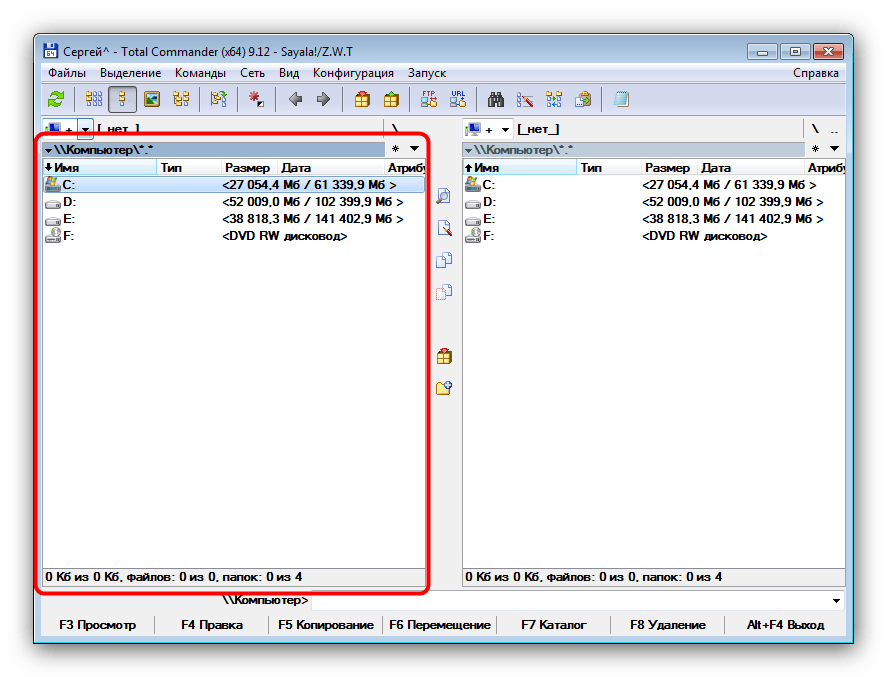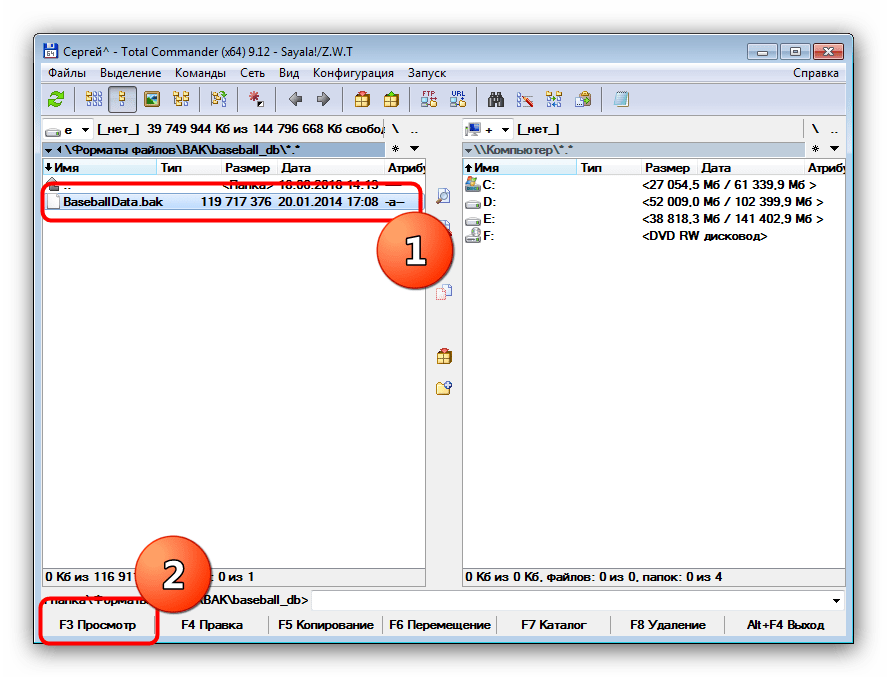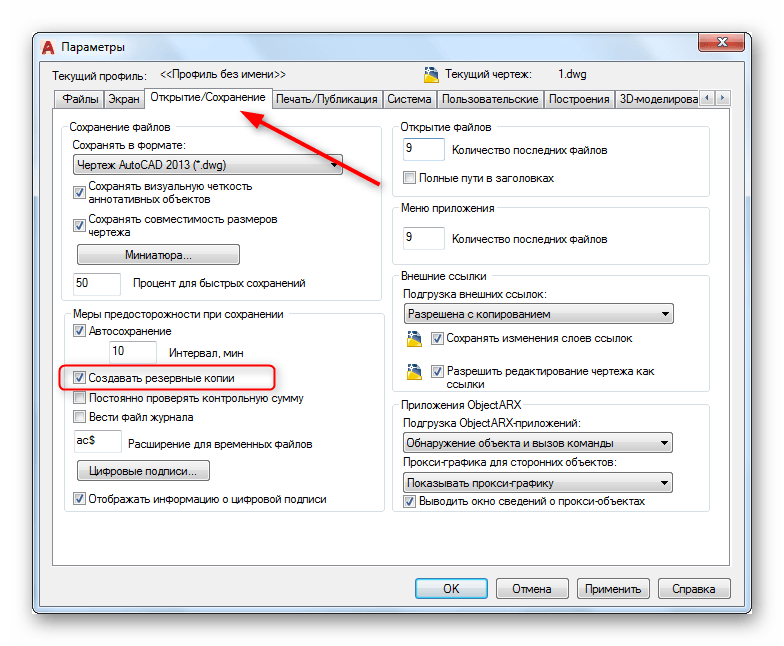Здравствуйте админ! Активно пользуюсь для создания резервных копий операционной системы программой AOMEI Backupper Standard. Программа всем меня устраивает, в ней даже можно создать загрузочную флешку и восстановить Windows в самом критическом случае, то есть когда система не загружается, но одно плохо, AOMEI Backupper создаёт бэкапы в формате .adi и я не пойму, как его открыть и скопировать из него файлы в свою какую-нибудь папку, такая потребность иногда возникает.
Как открыть файл резервной копии, созданной в программе AOMEI Backupper (.adi)
Привет друзья! Я тоже создаю резервные бэкапы операционной системы в очень хорошей бесплатной программе AOMEI Backupper Standard и один раз попал в такую ситуацию. Я сделал резервную копию всего жёсткого диска ноутбука в программе AOMEI, а через некоторое время случайно удалил на ноуте важный файл, естественно встал вопрос о том, как восстановить файл, в уме я начал перебирать различные программы по восстановлению информации и прикидывать, чем бы воспользоваться, но тут совершенно случайно мне на глаза попалась папка «Disk Backup», в которой находился файл резервной копии ноутбука, созданной в программе AOMEI Backupper (.adi),
соответственно встал вопрос, как открыть файл .adi и скопировать из него нужный файл, решение должны были подсказать сами создатели программы с помощью интерфейса управления, так оно и получилось.
В главном окне программы AOMEI Backupper Standard выбираем вкладку Утилиты и Исследование образа (Смонтировать образ на виртуальный раздел для просмотра).
В следующем окне жмём на кнопку Путь.
В открывшемся окне проводника находим папку с резервной копией, по умолчанию Disk Backup, заходим в неё
и выделяем левой мышью резервную копию Disk Backup.adi, жмём Открыть.
Выделяем левой мышью резервную копию и жмём ОК.
ОК.
Происходит инициализация просмотра образа резервной копии
Проверка целостности файлов образа…
Прикрепить том 0 как E:.
Прикрепить том 1 как F:.
Прикрепить том 2 как G:.
Прикрепить том 3 как H:.
Прикрепить том 4 как I:.
Прикрепить том 5 как J:.
Прикрепить том 6 как K:.
Разделы в файле резервной копии были присоединены к виртуальным разделам, теперь можно войти в «Мой Компьютер» или открыть «Проводник Windows», чтобы исследовать их.
Операция была успешно завершена.
Теперь, если открыть окно Компьютер, то вы увидите, что программа создала несколько виртуальных дисководов и присоединила к ним все разделы жёсткого диска из резервной копии, здесь и системный раздел EFI (ESP), также диск (C:) и скрытый раздел с заводскими настройками, ещё диск (I:) с моими личными файлами.
Заходим на любой диск и копируем то, что вам нужно.
Если вы хотите отсоединить виртуальные дисководы из «Моего Компьютера», можно нажать еще раз «Утилиты» -> «Исследование образа»,
затем выделить виртуальные дисководы галочками и нажать на кнопку Убрать.
Все виртуальные дисководы буду отсоединены.
Загрузить Просмотр файлов Универсальный (File Magic)
Установить необязательные продукты — File Magic (Solvusoft) | EULA | Privacy Policy | Terms | Uninstall
Выберите правильную программу
Начните с выбора правильной программы, чтобы открыть файл BACKUP.
Ниже перечислены некоторые из наиболее распространенных программ, используемых для открытия файлов BACKUP. Один из них должен иметь возможность открыть файл BACKUP.
- Unknown Apple II File
- Ad-Aware Reference File
- pgAdmin Database Backup
- ISAPI Loader Backup of Current ISAPI Application
Обратите внимание на тип файла
Другие программы могут открыть файл BACKUP, в зависимости от типа файла. Вы можете найти тип файла, указанный в свойствах файла. На ПК с ОС Windows щелкните файл правой кнопкой мыши, выберите «Свойства», затем просмотрите «Тип файла». На компьютере Mac щелкните файл правой кнопкой мыши, нажмите «Дополнительная информация», затем просмотрите раздел «Вид».
Наконечник: Если это расширение файла BACKUP, оно, вероятно, относится к типу Uncommon Files, поэтому любая программа, используемая для Uncommon Files, должна открыть файл BACKUP.
Спросите у разработчика
Обращение к разработчику программного обеспечения — еще один простой способ получить помощь при открытии файла BACKUP.
Вы можете найти разработчиков для наиболее распространенных программ, используемых для открытия файлов BACKUP в приведенном ниже списке.
| Программного обеспечения | разработчик |
|---|---|
| Unknown Apple II File | found on Golden Orchard Apple II CD Rom |
| Ad-Aware Reference File | Lavasoft |
| pgAdmin Database Backup | pgAdmin Project |
| ISAPI Loader Backup of Current ISAPI Application | EGGcentric |
Использование универсального средства просмотра файлов
Когда все остальное не удается, универсальный просмотрщик файлов — лучший способ открыть файл BACKUP. Такие программы, как File Magic (Download), могут открывать много разных типов файлов в зависимости от формата. Хотя некоторые файлы могут быть несовместимы с этими программами. Если ваш файл BACKUP несовместим, он будет открыт только в двоичном формате.
Рекомендуем
Sorry, your browser doesn’t support embedded videos.
Загрузить Просмотр файлов Универсальный (File Magic)
Установить необязательные продукты — File Magic (Solvusoft) | EULA | Privacy Policy | Terms | Uninstall
Кем создано

Открывает все ваши файлы, как
МАГИЯ!1
Загрузка
Установить необязательные продукты — File Magic (Solvusoft)
EULA | Privacy Policy | Terms | Uninstall
1Типы файлов, которые не поддерживаются, могут быть открыты в двоичном формате.
Содержание
- Способы открытия BAK-файлов
- Способ 1: Total Commander
- Способ 2: AutoCAD
- Заключение
- Вопросы и ответы
Расширение BAK ассоциировано с множеством типов файлов, но, как правило, это тот или иной вид резервных копий. Сегодня мы хотим рассказать, чем такие файлы следует открывать.
Большинство BAK-файлов автоматически созданы программами, которые так или иначе поддерживают возможность резервного копирования. В некоторых случаях эти файлы можно создать вручную, с той же целью. Количество программ, которые могут работать с такими документами, просто огромно; рассмотреть все возможные варианты в пределах одной статьи не получится, потому мы остановимся на двух наиболее популярных и удобных решениях.
Способ 1: Total Commander
В известный файловый менеджер Тотал Коммандер встроена утилита под названием Lister, которая может распознавать файлы и показывать их примерное содержимое. В нашем случае Листер позволит открыть BAK-файл и определить его принадлежность.
Скачать Total Commander
- Откройте программу, затем используйте левую или правую панель, чтобы добраться до местоположения файла, который хотите открыть.
- После того как войдёте в папку, выделите нужный документ мышкой и нажмите на кнопку «F3 Просмотр» внизу рабочего окна программы.
- Откроется отдельное окошко с отображением содержимого BAK-файла.
Тотал Коммандер можно использовать в качестве универсального инструмента определения, однако какие-либо манипуляции с открытым файлом невозможны.
Способ 2: AutoCAD
Наиболее часто вопрос об открытии BAK-файлов возникает у пользователей САПР от Autodesk — AutoCAD. Мы уже рассматривали особенности открытия файлов с таким расширением в АвтоКАД, так что подробно останавливаться на них не будем.
Урок: Открываем файлы BAK в AutoCAD
Заключение
Напоследок отметим, что в большинстве случаев программы не открывают BAK-файлы, а просто восстанавливают с их помощью данные из резервной копии.
Еще статьи по данной теме:
Помогла ли Вам статья?
Усложнения в BACKUP-файле
Распространенные проблемы открытия BACKUP
Google Android не установлен
При двойном щелчке BACKUP-файла появится сообщение «%%os%% не удается открыть BACKUP-файл». Если это так, это обычно означает, что у вас нет Google Android, установленного для %%os%%. Поскольку ваша операционная система не знает, что делать с этим файлом, вы не сможете открыть его двойным щелчком мыши.
Совет: Другая программа, связанная с BACKUP, может быть выбрана, чтобы открыть файл, нажав «Показать приложения» и найдя приложение.
Google Android устарел
В некоторых случаях может быть более новая (или более старая) версия файла Google Android Backup File, которая не поддерживается установленной версией приложения. Вам нужно будет загрузить более новую версию Google Android, если у вас нет правильной версии. Эта проблема чаще всего встречается, когда у вас есть более старая версия программного приложения, и ваш файл был создан более новой версией, которую он не может распознать.
Совет . Исследуйте BACKUP-файл, щелкнув правой кнопкой мыши и выбрав «Свойства», чтобы найти подсказки о том, какая версия вам нужна.
Резюме: В любом случае, большинство проблем, возникающих во время открытия файлов BACKUP, связаны с отсутствием на вашем компьютере установленного правильного прикладного программного средства.
Другие причины открытия BACKUP-файлов
Ошибки при открытии файлов Google Android Backup File могут возникать даже с последней версией программного обеспечения Google Android, установленной на вашем компьютере. Если у вас по-прежнему возникают проблемы с открытием файлов BACKUP, могут возникнуть другие проблемы с компьютером. Проблемы, которые не связаны с программным обеспечением:
- Неверные пути к BACKUP-файлам реестра Windows
- Повреждение описания файла BACKUP внутри реестра
- Недопустимая установка программы, связанной с BACKUP (например, Google Android)
- Повреждение BACKUP-файла
- Не удается открыть файл BACKUP, запятнанный вредоносными программой
- Оборудование, связанное с BACKUP, имеет устаревшие драйверы
- Недостаточно системных ресурсов для успешного открытия файлов Google Android Backup File
Файлы формата BAK открываются специальными программами. Существует 4 типа форматов BAK, каждый из которых открывается разными программами. Чтобы открыть нужный тип формата, изучите описания файлов и скачайте одну из предложенных программ.
Файл BAK – это формат, который содержит заархивированную резервную копию (бэкап) исходного файла. Такие файлы создаются в результате работы программ или же операционной системы в целом. Объекты могут быть созданы автоматически или самим пользователем.
Где встречается формат BAK
Расширение BAK можно встретить при работе с любой программой, которая создает или редактирует файлы изображений, документы, архивы с программным кодом. Также, резервные копии часто хранятся в мобильных устройствах для удобной архивации телефонных номеров, данных приложений.
Часто BAK можно встретить как один из основных форматов программного пакета AutoCAD, который используется для создания чертежей, принципиальных схем и блок-схем алгоритмов. При сохранении более новой версии файла, старая копия никуда не пропадает и добавляется в основную директорию приложения. При этом, к её расширению добавляется еще и формат BAK, который указывает на то, то объект является архивированной копией документа. В случае повреждения или удаления основного файла, восстановить все данные можно с помощью бэкапа чертежа.
Чем открыть BAK
Наиболее распространённая программа для просмотра BAK – это AutoCAD. Её можно установить в ОС Windows, Mac OS и Linux. Чтобы открыть резервный файл в AutoCAD достаточно просто удалить из имени файла расширение резервной копии, оставив первоначальный формат. Затем откройте чертеж в окне программы и продолжайте его редактирование.
Другие приложения для просмотра BAK:
- Total Commander – универсальный проводник позволяет без проблем открывать архивы и резервные копии на мобильных платформах или в ОС Windows;
- Командная строка. В Linux и MacOS для просмотра содержимого документа BAK следует использовать утилиту командной строки file. Она открывает встроенное ПО и распаковывает нужный файл;

- Тип файла:
- ACT! Backup File
- Разработчик:
- The Sage Group
- Категория:
- Резервные копии
Файл резервной копии, создаваемый ACT! — приложением, применяемым для систем управления взаимоотношениями с клиентами (CRM). Содержит резервную копию данных CRM, которые включают в себя пользовательскую информацию, такую как имена, информация об адресе и история взаимоотношений.
Файлы ACT! BAK применяются для восстановления данных в случае, если данные CRM утеряны. Обычно они создаются на периодической основе при обновлении программы ACT!.
MIME-тип: application/x-trash
- Windows
Скачать программу для формата BAK
Резервная копия документа, часто создается автоматически операционной системой или различными программами, такими как Autodesk AutoCAD. Windows может создавать файлы BAK (читается БАК) для файлов System.ini и Win.ini.
Примечание: чтобы корректно открыть файл, расширение нужно изменить к исходному. Это можно сделать, просто удалив часть «.bak» из названия расширения. Например, файл «mydocument1.doc.bak» перед открытием должен переименовываться в «mydocument1.doc».
MIME-тип: application/octet-stream
- Windows
Скачать программу для формата BAK
Файл с резервной копией данных для файлов MUS, которые используются в программе Finale (служит для создания нот и проигрывания инструментов и вокала). В Finale 2014 и более новых версиях вместо файлов BAK используются файлы BAKX.
- Windows
- Mac OS
Скачать программу для формата BAK
- Тип файла:
- Firefox Bookmarks Backup
- Разработчик:
- Mozilla
- Категория:
- Резервные копии
Резервная копия файла закладок Firefox. Может применяться, чтобы заменять сохраненные закладки в случае, если главный файл закладок был поврежден. Автоматически создается веб-браузером Firefox. Обычно носит название «bookmarks.bak».
Файл bookmarks.bak размещается в следующих директориях систем Windows и Macintosh:
Windows
C:Documents and SettingsUserNameApplication DataMozillaFirefoxProfiles[randon-name]
Mac
/Users/[username]/Library/Application Support/Firefox/Profiles/[random-name].default
- Windows
- Mac OS
Скачать программу для формата BAK
Bookmarks Backup File
What is a BAK file?
A BAK file is a backup of a Google Chrome or Mozilla Firefox bookmarks file, which can be used to replace saved bookmarks in case the main bookmarks file becomes corrupt. It is automatically generated by the Chrome or Firefox web browser and is typically named bookmarks.bak.
More Information
If Chrome creates a bookmarks.bak file, it is located in the following directories with a Bookmarks text file in Windows and macOS:
- Windows: C:Users[username]AppDataLocalGoogleChromeUser DataDefault
- macOS: /Users/[username]/Library/Application Support/Google/Chrome/Default
If Firefox creates a bookmarks.bak file, it is located in the following directories with a Bookmarks text file in Windows and macOS:
- Windows: C:Documents and Settings[username]Application DataMozillaFirefoxProfiles[random-name]
- macOS: /Users/[username]/Library/Application Support/Firefox/Profiles/[random-name].default
Open over 400 file formats with File Viewer Plus.Free Download
Programs that open BAK files
Backup File
What is a BAK file?
A BAK file is a backup of another document or file, commonly created automatically by software programs or by the operating system. It typically contains a copy of the original file and can be restored to the original by replacing the .bak extension with the original extension.
More Information
Often BAK files are created by simply appending .bak to the original filename. For example, document.doc may have a backup file document.doc.bak.
NOTE: An example program that uses the «.bak» extension is AutoCAD. Windows may also create BAK files for the System.ini and Win.ini files.
Programs that open BAK files
Original program used to create the file
Original program used to create the file
ACT! Backup File
What is a BAK file?
Backup file created by ACT!, an application used for customer relationship management (CRM); contains a backup of CRM data, which includes customer information such as names, address information, and history.
More Information
ACT! BAK files are used for restoring data in the event the CRM data is lost. They are usually created on a periodic basis and when upgrading ACT! software.
NOTE: Sage ACT! became Swiftpage Act! in 2013.
Programs that open BAK files
Finale Backup File
| Developer | MakeMusic |
| Popularity |
3.4 | 61 Votes |
| Category | Backup Files |
| Format | N/A |
What is a BAK file?
File created by Finale, a music notation application for playing instruments, vocals, etc.; replaced by the .BAKX file, which was released in Finale 2014; contains backup data for .MUS files; created when MUS files are saved by the user.
More Information
To create a BAK file:
- You must first enable the backup creation option.
- Select Finale [version] → Preferences….
- Select «Save and Print» in the list on the left of the «Preferences» window, check the «Make Backups When Saving Files» checkbox, and click OK.
- Now when you save your MUS file, a BAK file will be created.
Programs that open BAK files
MobileTrans Backup File
| Developer | Wondershare |
| Popularity |
3.4 | 51 Votes |
| Category | Backup Files |
| Format | N/A |
What is a BAK file?
A BAK file is a backup file created by Wondershare MobileTrans, a program used to backup and transfer data from and to devices. It contains data backed up from a device, such as contacts, messages, calendar information, call logs, photos, music, videos, apps, and app data.
More Information
BAK files are the primary file type associated with MobileTrans. The file is created when backing up a phone to a computer. To do this in MobileTrans, click «Back Up Your Phone» on the homepage of the program, select the content to backup, and click «Start Transfer». The BAK file will then be created to store the backup data and placed in the following directory:
C:Users[username]WondershareMobileTransBackup
To restore a BAK file to a device in MobileTrans, click «Restore From Backups» on the homepage of the program, click «MobileTrans», select the BAK file you want to restore, and click «Start Transfer».
Common BAK Filenames
[name of device]_[date]_[time].bak — Naming convention for BAK files created by MobileTrans.
Programs that open BAK files
VEGAS Video Project Backup
What is a BAK file?
A BAK file is a backup file created by MAGIX VEGAS, a professional video-editing and disc-authoring application. It contains a copy of a VEGAS video project (.VEG file). VEGAS backup files use the extension .veg.bak.
More Information
In the event MAGIX VEGAS quits before you can manually save an in-progress video project, the program will automatically save that project as a BAK file. BAK files can be used to recover a project and save it as a VEG file.
Typically, VEGAS BAK files are located in the following directory:
C:/Users/YourUserName/AppData/Local/VEGAS Pro
How to open a BAK file
You can open a VEGAS BAK file in MAGIX VEGAS (Windows). To do so, change the file’s extension from .veg.bak to .veg and then open the file in VEGAS.
Programs that open BAK files
Microsoft SQL Server Database Backup
What is a BAK file?
A BAK file is a backup of a Microsoft SQL Server database. It contains a copy of all or some of the files included within the database. BAK files are created using SQL Server Management Studio, Transact-SQL, or Windows PowerShell.
More Information
Database administrators use Microsoft SQL Server to store data within relational databases that reside on one or more servers. Because servers can fail and databases can become corrupted, administrators often create backups of their databases and store them on separate servers. That way, administrators can easily replace their original database with its backup if an issue arises. Database backups are saved as BAK files.
Sometimes, administrators create backups that contain only part of a database. These backups, known as differential backups or partial backups, are also saved with the .bak extension.
How to open a BAK file
You can open a BAK file and use it to restore a SQL Server database in Microsoft SQL Server Management Studio, which is included in Microsoft SQL Server. To do so, follow the instructions included in Microsoft’s online SQL documentation.
Programs that open BAK files
Terraria Backup File
| Developer | Re-Logic |
| Popularity |
3.1 | 12 Votes |
| Category | Game Files |
| Format | N/A |
What is a BAK file?
A BAK file is a backup file created by Terraria, a 2D action adventure and sandbox construction game. It contains a copy of a world (.WLD file) or a player (.PLR file) in Terraria. BAK files are used for storing a backup of a WLD or PLR in the event that the file becomes corrupt or lost.
More Information
BAK files created by Terraria are simply WLD or PLR files but with the .bak file extension added to the file. For example, a backup of the example.wld file appears as example.wld.bak. If you need to open the backup file in Terraria, remove the .bak extension and place the file in the appropriate folder.
WLD files should be placed in the following directory:
[user]DocumentsMy GamesTerrariaWorlds
PLR files should be placed in the following directory:
[user]DocumentsMy GamesTerrariaPlayers
Programs that open BAK files
Holo Launcher Backup
| Developer | Mobint Software |
| Popularity |
1.5 | 2 Votes |
| Category | Settings Files |
| Format | N/A |
What is a BAK file?
A BAK file is a backup file created by the Android 2.2+ version of Holo Launcher. It contains a record of a Holo Launcher user’s custom Android launcher settings and shortcuts. BAK files can be created and imported using Holo Launcher’s Backup & Restore menu.
More Information
Holo Launcher for Android 2.2+ devices, also known as Holo Launcher for Froyo, is an old Android customization app. Android users use Holo Launcher to replace the operating system’s default home screen and customize the way the operating system looks and behaves.
If a user wants to back up their current Holo Launcher for Froyo settings, they can do so using the app’s Backup & Restore → Backup option. Doing so saves the user’s current settings and shortcuts as a BAK file.
How to open a BAK file
You can open a Holo Launcher BAK file in Holo Launcher for Froyo (Android), using the app’s Backup & Restore → Restore option. Doing so will apply the settings and shortcuts the BAK file contains to your Android device.
Programs that open BAK files
Taskbar Settings Backup
What is a BAK file?
A BAK file is a backup file created by Taskbar, an app launcher for Android and Chrome OS devices. It contains a record of a user’s Taskbar settings. Taskbar users can use a BAK file to restore their settings to a previous state.
More Information
Taskbar allows Android and Chrome OS users to add a Windows-like Start menu to their device’s screen. This allows users to quickly search for and open applications. Taskbar contains many settings, including the ability to hide Taskbar at certain times, block certain apps from appearing in the Start menu, customize Taskbar’s appearance, and more.
If a user wants to back up their current Taskbar settings, they can open the app and select Advanced features → Manage app data → Backup settings to file…. A Save as prompt will appear, from which the user can save their settings as a BAK file. The file is typically named Taskbar-YYYYMMDD-######.bak.
Each BAK file is a Zip-compressed file that contains a .JSON file. The JSON file contains a plain text list of the user’s Taskbar settings.
How to open a BAK file
You can use a BAK file to restore your Taskbar settings. To do so, open the app and select Advanced features → Manage app data → Restore settings from file…. Then, navigate to and open your BAK file.
If necessary, you can also decompress your BAK file using any Zip-decompression utility, and then view the JSON data your file contains. (You may have to change the file’s extension to .ZIP before you can decompress it.)
Programs that open BAK files
Bookmarks Backup File
What is a BAK file?
A BAK file is a backup of a Google Chrome or Mozilla Firefox bookmarks file, which can be used to replace saved bookmarks in case the main bookmarks file becomes corrupt. It is automatically generated by the Chrome or Firefox web browser and is typically named bookmarks.bak.
More Information
If Chrome creates a bookmarks.bak file, it is located in the following directories with a Bookmarks text file in Windows and macOS:
- Windows: C:Users[username]AppDataLocalGoogleChromeUser DataDefault
- macOS: /Users/[username]/Library/Application Support/Google/Chrome/Default
If Firefox creates a bookmarks.bak file, it is located in the following directories with a Bookmarks text file in Windows and macOS:
- Windows: C:Documents and Settings[username]Application DataMozillaFirefoxProfiles[random-name]
- macOS: /Users/[username]/Library/Application Support/Firefox/Profiles/[random-name].default
Open over 400 file formats with File Viewer Plus.Free Download
Programs that open BAK files
Backup File
What is a BAK file?
A BAK file is a backup of another document or file, commonly created automatically by software programs or by the operating system. It typically contains a copy of the original file and can be restored to the original by replacing the .bak extension with the original extension.
More Information
Often BAK files are created by simply appending .bak to the original filename. For example, document.doc may have a backup file document.doc.bak.
NOTE: An example program that uses the «.bak» extension is AutoCAD. Windows may also create BAK files for the System.ini and Win.ini files.
Programs that open BAK files
Original program used to create the file
Original program used to create the file
ACT! Backup File
What is a BAK file?
Backup file created by ACT!, an application used for customer relationship management (CRM); contains a backup of CRM data, which includes customer information such as names, address information, and history.
More Information
ACT! BAK files are used for restoring data in the event the CRM data is lost. They are usually created on a periodic basis and when upgrading ACT! software.
NOTE: Sage ACT! became Swiftpage Act! in 2013.
Programs that open BAK files
Finale Backup File
| Developer | MakeMusic |
| Popularity |
3.4 | 61 Votes |
| Category | Backup Files |
| Format | N/A |
What is a BAK file?
File created by Finale, a music notation application for playing instruments, vocals, etc.; replaced by the .BAKX file, which was released in Finale 2014; contains backup data for .MUS files; created when MUS files are saved by the user.
More Information
To create a BAK file:
- You must first enable the backup creation option.
- Select Finale [version] → Preferences….
- Select «Save and Print» in the list on the left of the «Preferences» window, check the «Make Backups When Saving Files» checkbox, and click OK.
- Now when you save your MUS file, a BAK file will be created.
Programs that open BAK files
MobileTrans Backup File
| Developer | Wondershare |
| Popularity |
3.4 | 51 Votes |
| Category | Backup Files |
| Format | N/A |
What is a BAK file?
A BAK file is a backup file created by Wondershare MobileTrans, a program used to backup and transfer data from and to devices. It contains data backed up from a device, such as contacts, messages, calendar information, call logs, photos, music, videos, apps, and app data.
More Information
BAK files are the primary file type associated with MobileTrans. The file is created when backing up a phone to a computer. To do this in MobileTrans, click «Back Up Your Phone» on the homepage of the program, select the content to backup, and click «Start Transfer». The BAK file will then be created to store the backup data and placed in the following directory:
C:Users[username]WondershareMobileTransBackup
To restore a BAK file to a device in MobileTrans, click «Restore From Backups» on the homepage of the program, click «MobileTrans», select the BAK file you want to restore, and click «Start Transfer».
Common BAK Filenames
[name of device]_[date]_[time].bak — Naming convention for BAK files created by MobileTrans.
Programs that open BAK files
VEGAS Video Project Backup
What is a BAK file?
A BAK file is a backup file created by MAGIX VEGAS, a professional video-editing and disc-authoring application. It contains a copy of a VEGAS video project (.VEG file). VEGAS backup files use the extension .veg.bak.
More Information
In the event MAGIX VEGAS quits before you can manually save an in-progress video project, the program will automatically save that project as a BAK file. BAK files can be used to recover a project and save it as a VEG file.
Typically, VEGAS BAK files are located in the following directory:
C:/Users/YourUserName/AppData/Local/VEGAS Pro
How to open a BAK file
You can open a VEGAS BAK file in MAGIX VEGAS (Windows). To do so, change the file’s extension from .veg.bak to .veg and then open the file in VEGAS.
Programs that open BAK files
Microsoft SQL Server Database Backup
What is a BAK file?
A BAK file is a backup of a Microsoft SQL Server database. It contains a copy of all or some of the files included within the database. BAK files are created using SQL Server Management Studio, Transact-SQL, or Windows PowerShell.
More Information
Database administrators use Microsoft SQL Server to store data within relational databases that reside on one or more servers. Because servers can fail and databases can become corrupted, administrators often create backups of their databases and store them on separate servers. That way, administrators can easily replace their original database with its backup if an issue arises. Database backups are saved as BAK files.
Sometimes, administrators create backups that contain only part of a database. These backups, known as differential backups or partial backups, are also saved with the .bak extension.
How to open a BAK file
You can open a BAK file and use it to restore a SQL Server database in Microsoft SQL Server Management Studio, which is included in Microsoft SQL Server. To do so, follow the instructions included in Microsoft’s online SQL documentation.
Programs that open BAK files
Terraria Backup File
| Developer | Re-Logic |
| Popularity |
3.1 | 12 Votes |
| Category | Game Files |
| Format | N/A |
What is a BAK file?
A BAK file is a backup file created by Terraria, a 2D action adventure and sandbox construction game. It contains a copy of a world (.WLD file) or a player (.PLR file) in Terraria. BAK files are used for storing a backup of a WLD or PLR in the event that the file becomes corrupt or lost.
More Information
BAK files created by Terraria are simply WLD or PLR files but with the .bak file extension added to the file. For example, a backup of the example.wld file appears as example.wld.bak. If you need to open the backup file in Terraria, remove the .bak extension and place the file in the appropriate folder.
WLD files should be placed in the following directory:
[user]DocumentsMy GamesTerrariaWorlds
PLR files should be placed in the following directory:
[user]DocumentsMy GamesTerrariaPlayers
Programs that open BAK files
Holo Launcher Backup
| Developer | Mobint Software |
| Popularity |
1.5 | 2 Votes |
| Category | Settings Files |
| Format | N/A |
What is a BAK file?
A BAK file is a backup file created by the Android 2.2+ version of Holo Launcher. It contains a record of a Holo Launcher user’s custom Android launcher settings and shortcuts. BAK files can be created and imported using Holo Launcher’s Backup & Restore menu.
More Information
Holo Launcher for Android 2.2+ devices, also known as Holo Launcher for Froyo, is an old Android customization app. Android users use Holo Launcher to replace the operating system’s default home screen and customize the way the operating system looks and behaves.
If a user wants to back up their current Holo Launcher for Froyo settings, they can do so using the app’s Backup & Restore → Backup option. Doing so saves the user’s current settings and shortcuts as a BAK file.
How to open a BAK file
You can open a Holo Launcher BAK file in Holo Launcher for Froyo (Android), using the app’s Backup & Restore → Restore option. Doing so will apply the settings and shortcuts the BAK file contains to your Android device.
Programs that open BAK files
Taskbar Settings Backup
What is a BAK file?
A BAK file is a backup file created by Taskbar, an app launcher for Android and Chrome OS devices. It contains a record of a user’s Taskbar settings. Taskbar users can use a BAK file to restore their settings to a previous state.
More Information
Taskbar allows Android and Chrome OS users to add a Windows-like Start menu to their device’s screen. This allows users to quickly search for and open applications. Taskbar contains many settings, including the ability to hide Taskbar at certain times, block certain apps from appearing in the Start menu, customize Taskbar’s appearance, and more.
If a user wants to back up their current Taskbar settings, they can open the app and select Advanced features → Manage app data → Backup settings to file…. A Save as prompt will appear, from which the user can save their settings as a BAK file. The file is typically named Taskbar-YYYYMMDD-######.bak.
Each BAK file is a Zip-compressed file that contains a .JSON file. The JSON file contains a plain text list of the user’s Taskbar settings.
How to open a BAK file
You can use a BAK file to restore your Taskbar settings. To do so, open the app and select Advanced features → Manage app data → Restore settings from file…. Then, navigate to and open your BAK file.
If necessary, you can also decompress your BAK file using any Zip-decompression utility, and then view the JSON data your file contains. (You may have to change the file’s extension to .ZIP before you can decompress it.)
Programs that open BAK files
Существует способ, с помощью которого можно просматривать содержимое системного образа и извлекать отдельные файлы в Windows 10/8/7. Вам не нужно восстанавливать весь системный образ для получения или извлечения нескольких важных файлов. Процедура извлечения отдельных файлов из образа системы отличается для Windows 10/8 и Windows 7. Более того, ни один из них не будет работать в Windows Vista, поскольку он не имеет возможности прикреплять файлы VHD и не использует wim архив.
В этой статье показано, как можно извлечь и восстановить отдельные или отдельные или отдельные файлы в Windows 8/10, а затем, как сделать то же самое в Windows 7.
Извлечение определенных файлов из резервной копии образа системы Windows
В Windows 8 легко извлечь определенные файлы из образа системы. Файл резервной копии образа системы сохраняется в виде архива wim . Если вы создали Настраиваемый образ системы в Windows 8/10 для использования в функции «Обновить компьютер», вы сможете просматривать и копировать файлы с помощью любой утилиты для извлечения файлов.

Вы знаете место, где вы сохранили свое изображение, поэтому просто откройте его и используйте любой инструмент для извлечения файлов, например 7-Zip, чтобы открыть архив. Вы сможете просматривать содержимое и даже копировать файл или выполнять другие операции с содержимым.

Чтобы извлечь какой-либо конкретный файл, просто щелкните правой кнопкой мыши любой файл и используйте параметр Копировать в .

Контекстное меню также предлагает другие параметры, такие как Рассчитать контрольную сумму , которые могут быть очень полезны для проверки целостности ваших резервных копий файлов.
Читать . Как восстановить или создать образ системы в Windows 10.
Извлечение определенных файлов из Windows 7 System Image Backup
В Windows 7 все не так просто, но есть способ, который был предложен в TechNet. Для этого вам нужно знать место, где был сохранен файл вашей резервной копии системы.
Системные образы сохраняются по адресу: Диск WindowsImageBackup (имя вашего ПК) Резервное копирование . Вы увидите файлы, упорядоченные по годам, месяцам, дням, часам, минутам и секундам. Определите последнее изображение, где ваш файл может быть сохранен и представлен.
Теперь перейдите в меню «Пуск» и в его поле поиска введите Управление дисками и нажмите Enter. Выберите меню «Действие» и нажмите «Прикрепить VHD».

Далее на экране вашего компьютера появится всплывающее окно. Нажмите на кнопку «Обзор» и найдите файл резервной копии образа системы с расширением .VHD. Не устанавливайте флажок Только для чтения .

Здесь системные образы были сохранены на диске G: , поэтому резервные копии будут находиться внутри G: WindowsImageBackup .

Далее нажмите Open> OK. На этом этапе не проверяйте опцию «Только чтение».
Теперь на экране вашего компьютера может появиться окно автозапуска. Вы также заметите файл VHD, прикрепленный как отдельный виртуальный диск, имеющий собственную букву диска в окне «Управление дисками».

Вы также можете открыть его через папку «Компьютер». Когда на экране компьютера появится диалоговое окно, выберите параметр ‘« Открыть папки для просмотра файлов ».
Вы можете просматривать и копировать любые файлы с любого диска VHD на прилагаемом образе системы.

Когда вы закончите копирование, щелкните правой кнопкой мыши поле, соответствующее VHD в разделе «Управление дисками». После этого откроется список действий, которые необходимо выполнить, выберите «Отключить VHD» .

Отключение виртуального жесткого диска делает его недоступным до его повторного подключения. Установите флажок Удалить файл виртуального жесткого диска . Нажмите на ОК и выйдите.

Чтобы выполнить эту полную процедуру, вам понадобится создать резервную копию образа системы на вашем компьютере с Windows ранее.