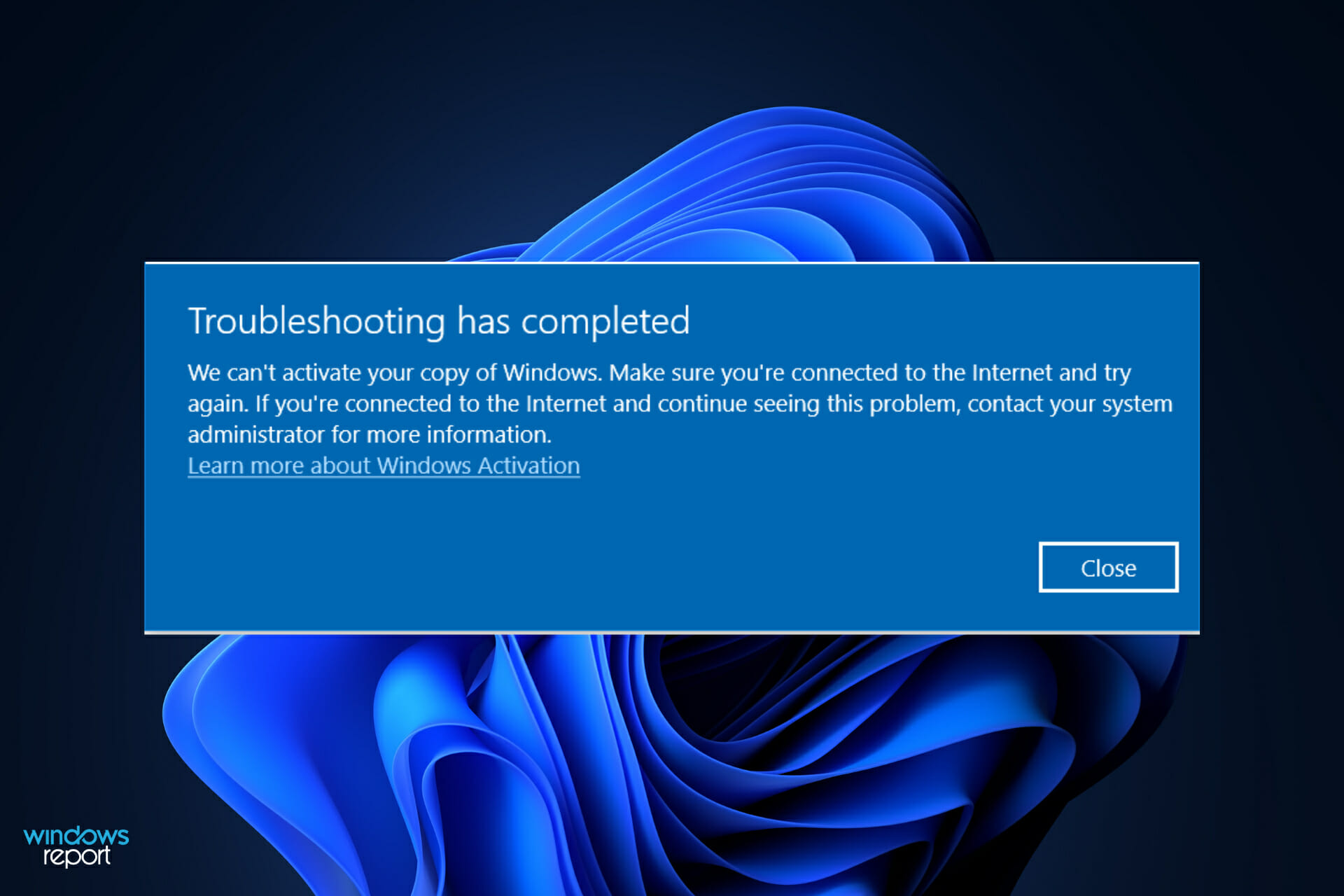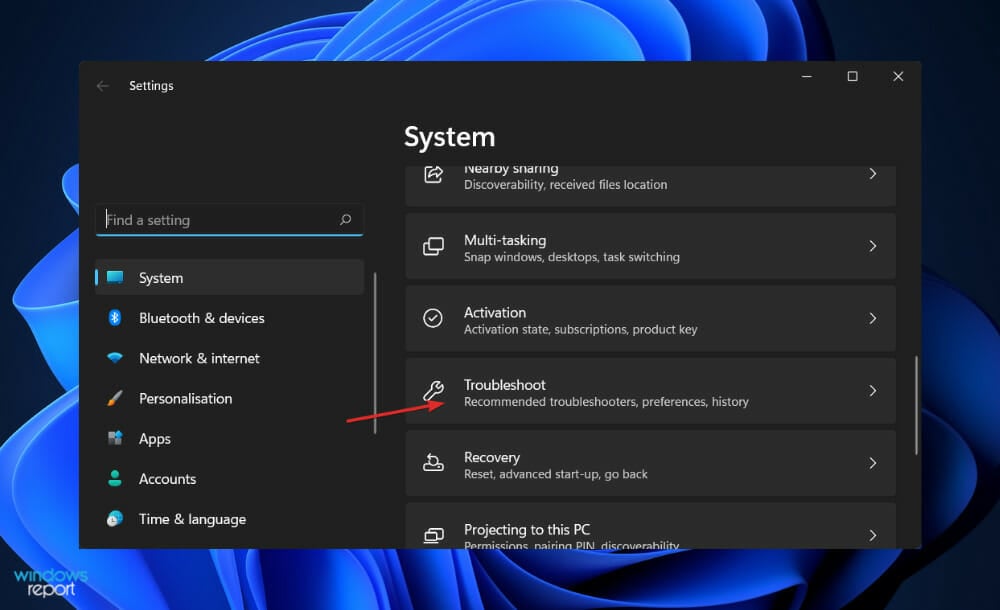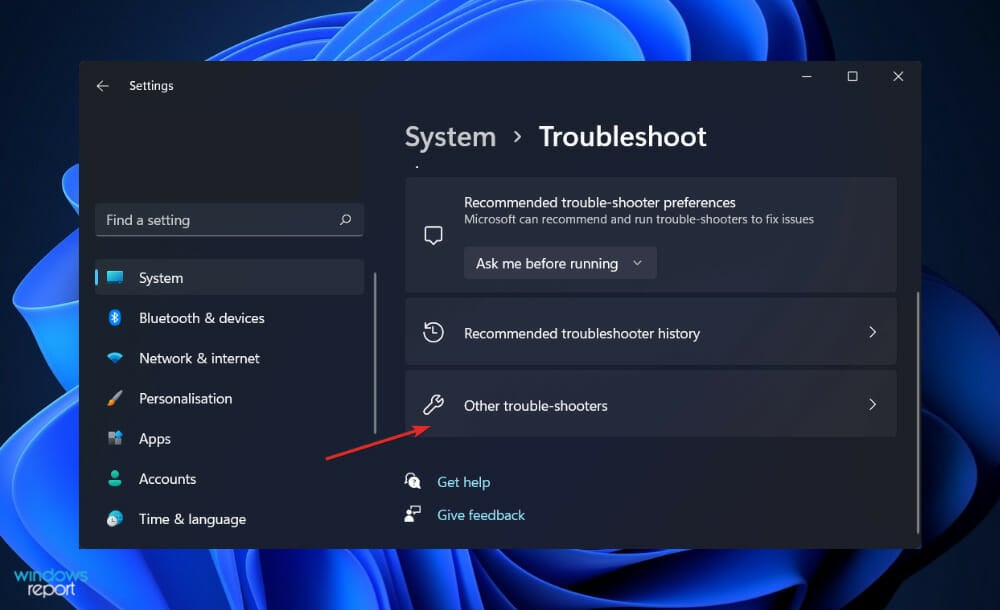Download PC Repair Tool to quickly find & fix Windows errors automatically
Windows Activation errors are one of the most common errors users face post-upgrade, or even switching to a new Windows 11/10 PC. This is of course problem from the Windows Activation server which either fails to validate or recognize the license tied to the digital account. In today’s post, we are looking at the activation error in an organization. The exact error message says “We can’t activate Windows on this device as we can’t connect to your organization’s server, Error code 0x8007007B“.
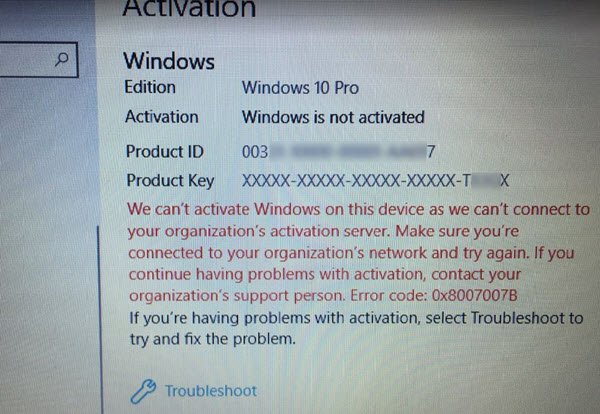
This error message further details into:
We can’t activate Windows on this device as we can’t connect to your organization’s activation server. Make sure that you’re connected to your organization’s network and try again. If you continue having problems with activation, contact your organization’s support person. Error code 0x8007007B.
In organizations, multiple computers are activated through KMS licensing (Key Management Server). Computers activated through this process do not get a permanent activation. Instead, they need to stay connected with the organization at least once in 7 months or 180 days. Usually seen in Pro and Enterprise version which are deployed in bulk at least in thousands or hundreds of computers. Imagine somebody using a Personal computer at the office, and after he leaves the organization, he will have an activated Windows Key. The above method makes sure this doesn’t happen. Another possible reason for this error message is in case somebody used an organization key. Later the PC went through an upgrade or downgrade to a version which is not appropriate for that copy of Windows.
How to fix We can’t activate Windows on this device as we can’t connect to your organization’s server:
- Connect to the network and activate it
- Change the license key
- Activate via Phone
- Run Activation Troubleshooter
To learn more about these steps, continue reading.
1] Connect to the network and activate it
If you are aware that this PC belongs to an organization, you need to connect to the network and activate it. To check if this actually belonged to an organization, run this in an elevated command prompt:
slmgr.vbs /dlv
Check if the Product Key Channel says GVLK – In this case, your system is activated via volume licensing.
2] Change the license key
If you have left the organization, it’s time you buy another copy of Windows, and change the license key. However, make sure the key is for the same version of Windows. If it’s different, you will have to format your PC.
3] Activate via Phone
Try activating Windows 10 via Phone.
4] Run Activation Troubleshooter
If you think it’s merely because of a hardware change, you can use the Activation Troubleshooter to see if it can fix the issue for you.
Apart from these, you must check the following things:
- You must enter a valid product key. If your entered key is invalid, you will end up wasting your time.
- Your purchased product key and the installed Windows 11/10 version must be the same. If you purchased a product key of Windows 11/10 Home and you enter it on a Windows 11/10 Pro copy, it won’t work.
- It is recommended to use one product key on one computer. If you haven’t used it on another PC, you cannot use it on the second computer.
How do you fix We can’t activate Windows on this device because you don’t have a valid digital license?
To get started, you can use the Activation Troubleshooter on your computer for a quick fix. If that doesn’t work, you must check if you have a valid digital license or not. In case you don’t have it linked to your Microsoft account, you need to purchase one.
What to do when you can’t activate Windows?
Depending upon the exact error message, it is recommended to follow different guides to get rid of the issue. You can start by using the given Activation Troubleshooter. Apart from that, you can rebuild the activate tokens.dat file, change the product key, etc.
Many a time, people get their hands on these keys and activate Windows. It works for a while but starts showing these errors after a few days and gets the owner into a problem. If somebody is trying to sell you a key, posing that it’s genuine, you can try the command mentioned above to check if this key was from an organization.
Resources that may help you:
- Windows Installation or Upgrade Errors
- Cannot activate Windows, Product Key blocked
- Windows is activated but still keeps asking for Activation.
Anand Khanse is the Admin of TheWindowsClub.com, a 10-year Microsoft MVP (2006-16) & a Windows Insider MVP (2016-2022). Please read the entire post & the comments first, create a System Restore Point before making any changes to your system & be careful about any 3rd-party offers while installing freeware.
Download PC Repair Tool to quickly find & fix Windows errors automatically
Windows Activation errors are one of the most common errors users face post-upgrade, or even switching to a new Windows 11/10 PC. This is of course problem from the Windows Activation server which either fails to validate or recognize the license tied to the digital account. In today’s post, we are looking at the activation error in an organization. The exact error message says “We can’t activate Windows on this device as we can’t connect to your organization’s server, Error code 0x8007007B“.
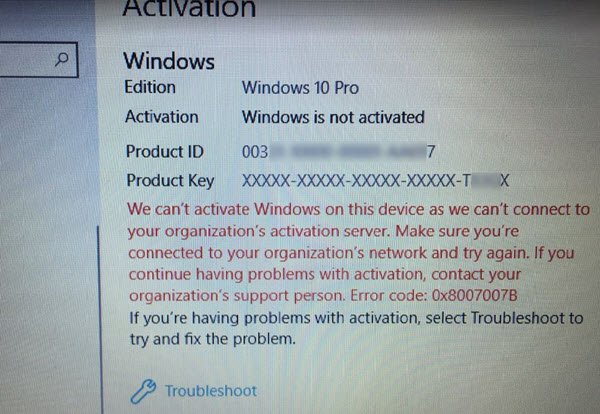
This error message further details into:
We can’t activate Windows on this device as we can’t connect to your organization’s activation server. Make sure that you’re connected to your organization’s network and try again. If you continue having problems with activation, contact your organization’s support person. Error code 0x8007007B.
In organizations, multiple computers are activated through KMS licensing (Key Management Server). Computers activated through this process do not get a permanent activation. Instead, they need to stay connected with the organization at least once in 7 months or 180 days. Usually seen in Pro and Enterprise version which are deployed in bulk at least in thousands or hundreds of computers. Imagine somebody using a Personal computer at the office, and after he leaves the organization, he will have an activated Windows Key. The above method makes sure this doesn’t happen. Another possible reason for this error message is in case somebody used an organization key. Later the PC went through an upgrade or downgrade to a version which is not appropriate for that copy of Windows.
How to fix We can’t activate Windows on this device as we can’t connect to your organization’s server:
- Connect to the network and activate it
- Change the license key
- Activate via Phone
- Run Activation Troubleshooter
To learn more about these steps, continue reading.
1] Connect to the network and activate it
If you are aware that this PC belongs to an organization, you need to connect to the network and activate it. To check if this actually belonged to an organization, run this in an elevated command prompt:
slmgr.vbs /dlv
Check if the Product Key Channel says GVLK – In this case, your system is activated via volume licensing.
2] Change the license key
If you have left the organization, it’s time you buy another copy of Windows, and change the license key. However, make sure the key is for the same version of Windows. If it’s different, you will have to format your PC.
3] Activate via Phone
Try activating Windows 10 via Phone.
4] Run Activation Troubleshooter
If you think it’s merely because of a hardware change, you can use the Activation Troubleshooter to see if it can fix the issue for you.
Apart from these, you must check the following things:
- You must enter a valid product key. If your entered key is invalid, you will end up wasting your time.
- Your purchased product key and the installed Windows 11/10 version must be the same. If you purchased a product key of Windows 11/10 Home and you enter it on a Windows 11/10 Pro copy, it won’t work.
- It is recommended to use one product key on one computer. If you haven’t used it on another PC, you cannot use it on the second computer.
How do you fix We can’t activate Windows on this device because you don’t have a valid digital license?
To get started, you can use the Activation Troubleshooter on your computer for a quick fix. If that doesn’t work, you must check if you have a valid digital license or not. In case you don’t have it linked to your Microsoft account, you need to purchase one.
What to do when you can’t activate Windows?
Depending upon the exact error message, it is recommended to follow different guides to get rid of the issue. You can start by using the given Activation Troubleshooter. Apart from that, you can rebuild the activate tokens.dat file, change the product key, etc.
Many a time, people get their hands on these keys and activate Windows. It works for a while but starts showing these errors after a few days and gets the owner into a problem. If somebody is trying to sell you a key, posing that it’s genuine, you can try the command mentioned above to check if this key was from an organization.
Resources that may help you:
- Windows Installation or Upgrade Errors
- Cannot activate Windows, Product Key blocked
- Windows is activated but still keeps asking for Activation.
Anand Khanse is the Admin of TheWindowsClub.com, a 10-year Microsoft MVP (2006-16) & a Windows Insider MVP (2016-2022). Please read the entire post & the comments first, create a System Restore Point before making any changes to your system & be careful about any 3rd-party offers while installing freeware.
Помимо проблем с магазином Windows, одна из наиболее распространенных проблем с системами Windows связана с активацией и лицензированием. Поскольку пиратство программного обеспечения очень распространено, Microsoft установила строгую политику в отношении программного обеспечения, которое она предоставляет. Некоторые из них предотвращают установку до тех пор, пока не будут подтверждены все параметры безопасности.
Известная ошибка при активации Windows:
Мы не можем активировать Windows на этом устройстве, так как не можем подключиться к серверу активации вашей организации. Убедитесь, что вы подключены к сети вашей организации, и повторите попытку. Если у вас по-прежнему возникают проблемы с активацией, обратитесь в службу поддержки вашей организации. Код ошибки 0x8007007B.
Причина
Windows предоставляет лицензии компаниям, которые приобретают права оптом для нескольких компьютеров. Эта концепция называется корпоративным лицензированием. Хотя у этого есть свои преимущества, условие состоит в том, что систему необходимо подключать к сети компании один раз в 180 дней. Это необходимо для предотвращения неправомерного использования условий лицензирования, в частности для предотвращения несанкционированного распространения лицензированной операционной системы среди лиц, не являющихся сотрудниками компании.
Однако сотрудники, которым необходимо путешествовать по работе или работать из удаленных мест, также могут столкнуться с проблемой, поскольку они могут не иметь возможности подключиться к сети компании, несмотря на то, что они являются настоящими пользователями.
Работа с ситуацией
Шаг 1]Проверьте, действительно ли система принадлежит организации.
1]Найдите командную строку в поиске Windows и щелкните правой кнопкой мыши значок. Выберите Запуск от имени администратора.
2]Введите следующую команду и нажмите Enter:
slmgr.vbs /dlv
3]Если значение канала ключа продукта указано GVLK, продукт был активирован с помощью корпоративного лицензирования.
Шаг 2]Вы все еще являетесь частью организации?
Если продукт был приобретен в рамках корпоративного лицензирования, а вы не являетесь частью организации, вам придется купить новую лицензию и/или новую копию Windows 10. И это несмотря на то, что срок действия вашей лицензии еще не истек, однако, поскольку лицензия пришла с условием, которого сейчас не существует.
Шаг 3]Была ли ошибка ошибкой?
Если вы столкнулись с этой ошибкой, несмотря на подключение к сети вашей организации, просто нажмите кнопку «Устранение неполадок», чтобы устранить проблему. Перезагрузите систему, как только средство устранения неполадок выполнит свою работу.
Шаг 4]Обратитесь в один из центров активации корпоративного лицензирования Microsoft.
Скорее всего, вы столкнетесь с этой проблемой, когда находитесь в удаленном месте или в таком месте, где вы не можете получить доступ к сети вашей организации. Это особенно актуально, когда вы находитесь в другом городе/стране. В такой ситуации вы можете обратиться в один из центров корпоративного лицензирования Microsoft и активировать лицензию. Вот список Центры корпоративного лицензирования Microsoft.
Надеюсь, поможет!
Ошибка «Не удается подключиться к серверам активации Windows» означает, что серверы активации в настоящее время не могут проверить ваше устройство и сопоставить его с цифровой лицензией для этого устройства. Во многих случаях это просто проблема с серверами Microsoft, и она будет автоматически решена через несколько часов, может быть, самое большее за день.
Мы не можем активировать Windows на этом устройстве, так как не можем подключиться к серверу активации вашей организации. Убедитесь, что вы подключены к сети своей организации, и повторите попытку. Если у вас по-прежнему возникают проблемы с активацией, свяжитесь с нами. сотрудник службы поддержки вашей организации.
Как исправить проблему активации Windows?
Выберите Пуск> Параметры> Обновление и безопасность> Активация, а затем выберите Устранение неполадок для запуска средства устранения неполадок активации. Дополнительные сведения об инструменте устранения неполадок см. В разделе Использование средства устранения неполадок активации.
Как принудительно активировать Windows?
Принудительная автоматическая активация
- Откройте меню «Пуск» и выберите «Панель управления».
- Щелкните зеленую ссылку «Система и безопасность».
- Щелкните зеленую ссылку «Система».
- В открывшемся окне прокрутите вниз и нажмите кнопку активации.
Почему моя Windows не активируется?
Если Windows 10 не активируется даже после обнаружения активного подключения к Интернету, перезапустите и попробуйте еще раз. Или подождите несколько дней, и Windows 10 должна автоматически активироваться. … Ваша текущая установленная копия Windows должна быть активирована. Если это не так, вам будет предложено ввести ключ продукта.
Не удается подключиться к серверу активации Windows?
Ошибка «Невозможно подключиться к серверам активации Windows» означает, что серверы активации в настоящее время не могут проверить ваше устройство и сопоставить его с цифровой лицензией для этого устройства. Во многих случаях это просто проблема с серверами Microsoft, и она будет автоматически решена через несколько часов, может быть, самое большее за день.
Как удалить активацию Windows?
Метод 6: избавьтесь от активации водяного знака Windows с помощью CMD
- Нажмите «Пуск» и введите CMD, щелкните правой кнопкой мыши и выберите «Запуск от имени администратора». …
- В окне cmd введите команду ниже и нажмите Enter bcdedit -set TESTSIGNING OFF.
- Если все в порядке, вы должны увидеть сообщение «Операция успешно завершена».
Как исправить ошибку активации Windows 0xc004f074?
Как исправить ошибку 0xc004f074 в Windows 10?
- Используйте файл slmgr. команда vbs. …
- Используйте команду Slui 3. Находясь на стартовом экране, вам нужно нажать и удерживать кнопку Windows и кнопку R.…
- Запустите сканирование SFC. …
- Запустите средства устранения неполадок обновления и активации. …
- Обратитесь в службу поддержки Microsoft.
В чем проблема, если Windows 10 не активирована?
Что касается функциональности, вы не сможет персонализировать фон рабочего стола, строку заголовка окна, панель задач и цвет начала, изменить тему, настроить Пуск, панель задач, экран блокировки и т. д... когда не активируется Windows. Кроме того, вы можете периодически получать сообщения с просьбой активировать вашу копию Windows.
Что произойдет, если моя Windows 10 не будет активирована?
Появится сообщение «Windows не активирована, Уведомление «Активировать Windows сейчас» в настройках. Вы не сможете изменить обои, цвета акцента, темы, экран блокировки и т. Д. Все, что связано с персонализацией, будет неактивным или недоступным. Некоторые приложения и функции перестанут работать.
Как узнать, активирована ли моя Windows?
Чтобы проверить статус активации в Windows 10, нажмите кнопку «Пуск», затем выберите «Настройки»> «Обновление и безопасность», а затем выберите «Активация». . Ваш статус активации будет указан рядом с надписью «Активация». Вы активированы.
Как активировать Windows 10?
Для активации Windows 10 вам понадобится цифровая лицензия или ключ продукта. Если вы готовы к активации, выберите «Открыть активацию» в настройках. Щелкните Изменить ключ продукта, чтобы ввести ключ продукта Windows 10. Если на вашем устройстве ранее была активирована Windows 10, ваша копия Windows 10 должна быть активирована автоматически.
Выпускает ли Microsoft Windows 11?
Microsoft собирается выпустить Windows 11, последнюю версию своей самой продаваемой операционной системы, на Октябрь 5. Windows 11 включает несколько обновлений для повышения производительности в гибридной рабочей среде, новый магазин Microsoft и является «лучшей Windows для игр».
Как долго вы можете запускать Windows 10 без активации?
Таким образом, Windows 10 может работать бесконечно без активация. Таким образом, пользователи могут использовать неактивированную платформу столько, сколько захотят в данный момент. Однако обратите внимание, что розничное соглашение Microsoft разрешает пользователям использовать Windows 10 только с действующим ключом продукта.
Как исправить недоступный идентификатор продукта?
Следуйте инструкциям, чтобы воссоздать Магазин лицензий.
- Проведите пальцем от правого края экрана, а затем нажмите «Поиск». …
- Введите cmd в поле поиска, а затем коснитесь или щелкните Командная строка.
- Введите: net stop sppsvc (вы можете спросить, уверены ли вы, выберите «Да»)
Get product keys from trusted sources to avoid OS activation errors.
by Loredana Harsana
Loredana is a passionate writer with a keen interest in PC software and technology. She started off writing about mobile phones back when Samsung Galaxy S II was… read more
Updated on November 28, 2022
Reviewed by
Vlad Turiceanu
Passionate about technology, Windows, and everything that has a power button, he spent most of his time developing new skills and learning more about the tech world. Coming… read more
- Sometimes, the Windows Activation server fails to validate the license associated with the digital account.
- As a result, you get stuck on this pesky screen: we can’t activate your copy of Windows, make sure you are connected to the Internet.
- The most straightforward approach is to check your Internet cables and make sure they are connected properly.
- Alternatively, you can run the Network Adapter troubleshooter from your Settings.
XINSTALL BY CLICKING THE DOWNLOAD FILE
- Download Restoro PC Repair Tool that comes with Patented Technologies (patent available here).
- Click Start Scan to find Windows 11 issues that could be causing PC problems.
- Click Repair All to fix issues affecting your computer’s security and performance
- Restoro has been downloaded by 0 readers this month.
Windows Activation issues are some of the most common difficulties that consumers encounter after upgrading to Windows 11 or after purchasing a new Windows 11 PC.
There’s a problem with the Windows Activation server, which either fails to validate or recognize the license associated with the digital account, which is to be expected.
When you get the We can’t activate your copy of Windows make sure you are connected to the Internet error message, the solutions are reduced strictly to Internet connection issues, thus the job should be easier.
Follow along as we will go through the list of methods in which you can tackle the problem right after we see why it’s important to activate your Windows with an official license key.
Why is it important to activate my Windows copy?
Its features are one of the main reasons why you should think about activating Windows.
Microsoft Windows 11 comes with a number of features, many of which are only available in the licensed version of the operating system.
Some of the users’ favorite features include a system-wide dark mode, Windows Defender & Security, Focus Assist, and Windows Hello to name a few examples.
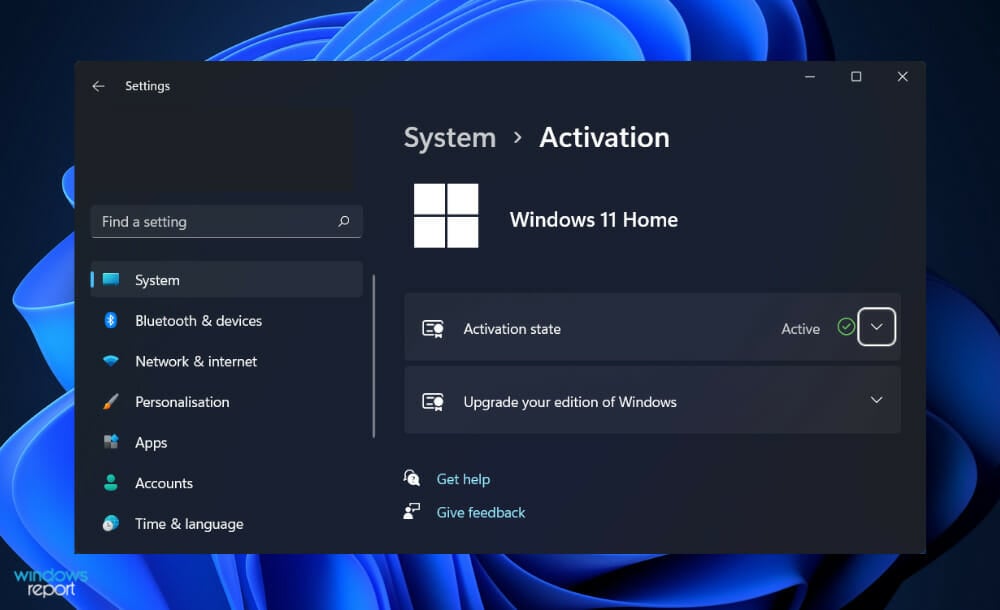
You’ll also be unable to install and use Microsoft Office in Windows 11 unless you first activate the operating system.
You will be met with a continual pop-up message urging you to activate the program if you manage to install the crack or trial version.
That is both inconvenient and counter-productive. What you do get is a watermark at the bottom right of the screen, which serves as a reminder that you are using the free version of the software.
Furthermore, the Windows development team is always working on new features that you will never be able to utilize because you will be unable to download updates.
There are still a large number of users that search the Internet for cracked Windows keys in the hopes of being able to activate Windows 11 on their machine for free.
But the majority of these keys are inoperable. Moreover, the websites that host and distribute them are infested with advertisements, viruses, and trojans as they are interested in your personal information.
Needless to say, you should definitely avoid cracked keys.
What can I do if I can’t activate my copy of Windows 11?
1. Check your Internet cables
In the first instance, you should double-check your Internet cables to make sure that they are correctly connected. Unplug and replug them from your PC.
A loose cable is a regular problem that individuals experience and quickly dismiss, opting instead for more elaborate remedies that are absolutely unnecessary.
After you have connected your Internet cables, retry to activate your Windows copy to check if the problem persists or if it has been resolved.
Depending on if this occurs, you will need to check your Internet connection from your Taskbar.
2. Verify Internet connectivity
The most dangerous issue on the list of possible causes of a connection problem, an unreliable Internet network, must first be ruled out before advancing.
Note that the most common cause of connectivity issues is an unstable connection, which occurs more frequently than you might expect. Fortunately, there are some solutions.
Make sure to troubleshoot your Internet connection before moving any further down the list.
It’s as simple as going to a video streaming service and watching one or two videos to verify if they’re playing properly before making a determination.
Alternatively, you may check whether you are connected to the Internet by clicking on the WiFi icon in your Taskbar. Assuming you’re not, choose a network and connect to it right away.
Otherwise, if you are already connected to a network but the videos you attempted to watch are not loading, you should change the network or restart the router you are using.
How to fix We can’t activate your copy of Windows make sure you are connected to the Internet
Some PC issues are hard to tackle, especially when it comes to corrupted repositories or missing Windows files. If you are having troubles fixing an error, your system may be partially broken.
We recommend installing Restoro, a tool that will scan your machine and identify what the fault is.
Click here to download and start repairing.
Let’s assume you already verified your Internet connection. What if the fastidious activation error message lingers on? Don’t worry, you won’t be stuck on this screen for much longer.
If the message stating that we can’t activate your copy of Windows, make sure you are connected to the Internet is still present, the next step is to run the Network Adapter troubleshooter.
It will scan for any possible connection problems and then, give you detailed instructions on how to address each of them.
1. Press the Windows key + I to open the Settings app.
2. Select Troubleshoot from the list of options.
3. Once you are inside the Troubleshoot menu, click on the Other trouble-shooters option.
4. Now scroll down until you find the Network Adapter troubleshooter.
5. Click on the Run button next to it.
6. After it has completed searching for faults, the troubleshooter will reveal the precise bug that occurred as well as instructions on how to fix it.
Keep in mind to carefully read and adhere to the instructions displayed on your computer screen.
- A fatal error occurred while creating a TLS credential: 10013
- How to Add Text in The Snipping Tool [Quickest Ways]
- How to Remove Windows 11 File Explorer Please Sign In
How does Windows Activation work?
Windows Activation, which was first introduced in Windows XP, is a feature that allows you to check in with Microsoft when you install Windows or purchase a new Windows PC.
It is also designed to bother you when you’re using a non-genuine copy of Windows. Fortunately, since its inception in Windows XP, Windows Activation has been much toned down.
Even if your computer’s activation fails, it will continue to work until you can resolve the issue, unless you’re running Windows XP in which case it will not.
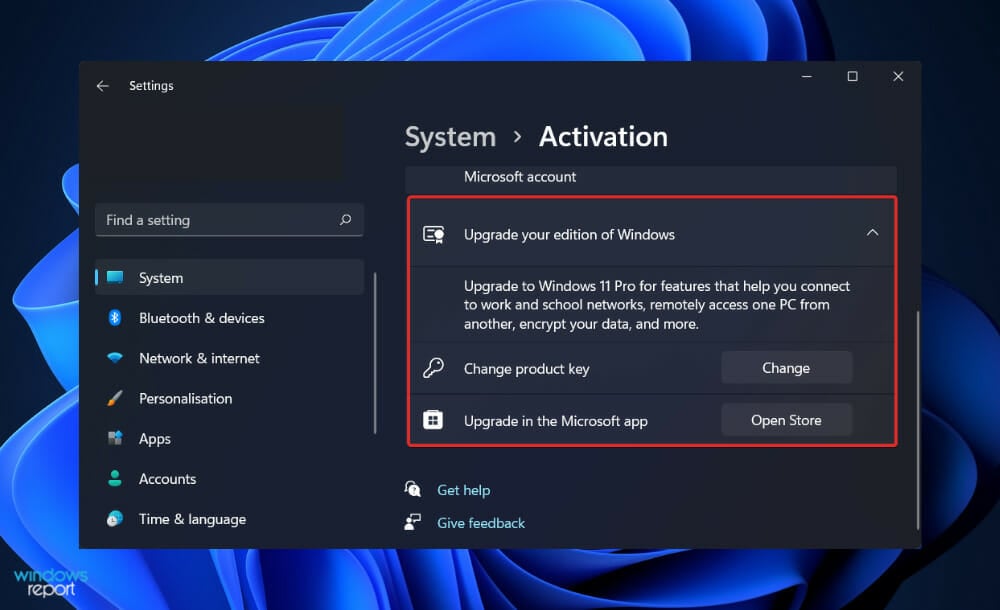
Even if you are, you should consider upgrading. After you have installed it, the OS will offer you the chance to register it with Microsoft.
When you activate your operating system via the Internet, your copy of Windows communicates with Microsoft and reports the product key it has.
This process will fail if the product key you entered is not legitimate (in other words, a pirated key) or if the key is being used on another computer during the activation process.
Windows can also be triggered by the use of a telephone call. It will offer you a code that you can enter over the phone, and you’ll need to enter the code that it supplies you with into your computer.
Additionally, you can communicate with a live person, which is useful if the activation procedure is malfunctioning.
If you’re transferring Windows to a new machine, you may need to contact a technician and explain the circumstances before the OS will be allowed to activate.
However, you can try your hand at troubleshooting an activation key that does not work before requesting professional assistance.
One particular issue that keeps recurring when trying to activate your product key is error 0xc004f014. Don’t worry, you can easily circumvent it with a few inspired tips!
Alternatively, we have prepared an extensive guide listing the most common causes behind Windows activation errors and of course, the solutions to fix them. So, make sure not to miss it!
Let us know in the comments below which solution suited you, as well as whether you will instantly turn dark mode on after you activate your Windows. Thanks for reading!
Newsletter
Get product keys from trusted sources to avoid OS activation errors.
by Loredana Harsana
Loredana is a passionate writer with a keen interest in PC software and technology. She started off writing about mobile phones back when Samsung Galaxy S II was… read more
Updated on November 28, 2022
Reviewed by
Vlad Turiceanu
Passionate about technology, Windows, and everything that has a power button, he spent most of his time developing new skills and learning more about the tech world. Coming… read more
- Sometimes, the Windows Activation server fails to validate the license associated with the digital account.
- As a result, you get stuck on this pesky screen: we can’t activate your copy of Windows, make sure you are connected to the Internet.
- The most straightforward approach is to check your Internet cables and make sure they are connected properly.
- Alternatively, you can run the Network Adapter troubleshooter from your Settings.
XINSTALL BY CLICKING THE DOWNLOAD FILE
- Download Restoro PC Repair Tool that comes with Patented Technologies (patent available here).
- Click Start Scan to find Windows 11 issues that could be causing PC problems.
- Click Repair All to fix issues affecting your computer’s security and performance
- Restoro has been downloaded by 0 readers this month.
Windows Activation issues are some of the most common difficulties that consumers encounter after upgrading to Windows 11 or after purchasing a new Windows 11 PC.
There’s a problem with the Windows Activation server, which either fails to validate or recognize the license associated with the digital account, which is to be expected.
When you get the We can’t activate your copy of Windows make sure you are connected to the Internet error message, the solutions are reduced strictly to Internet connection issues, thus the job should be easier.
Follow along as we will go through the list of methods in which you can tackle the problem right after we see why it’s important to activate your Windows with an official license key.
Why is it important to activate my Windows copy?
Its features are one of the main reasons why you should think about activating Windows.
Microsoft Windows 11 comes with a number of features, many of which are only available in the licensed version of the operating system.
Some of the users’ favorite features include a system-wide dark mode, Windows Defender & Security, Focus Assist, and Windows Hello to name a few examples.
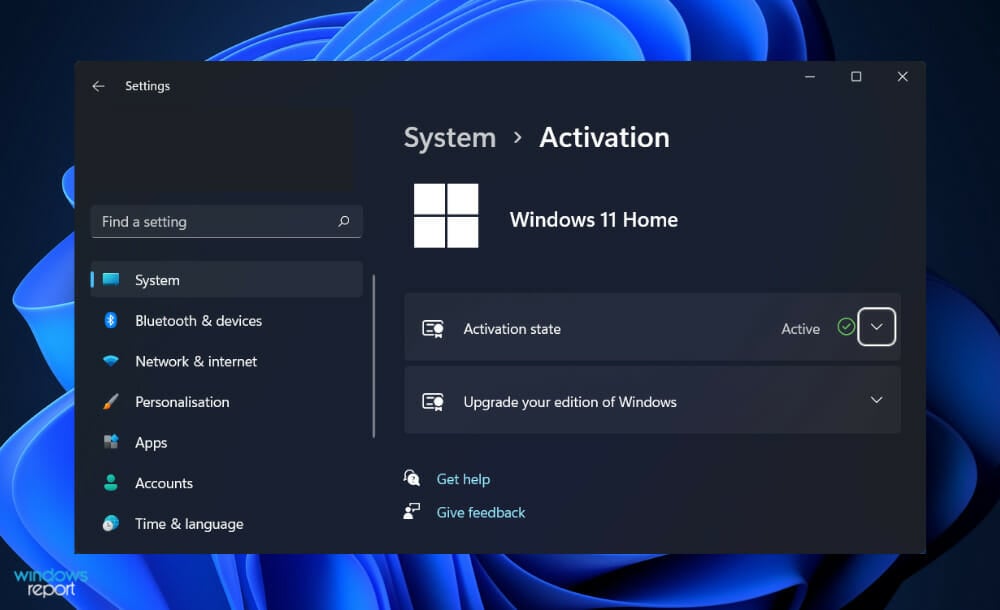
You’ll also be unable to install and use Microsoft Office in Windows 11 unless you first activate the operating system.
You will be met with a continual pop-up message urging you to activate the program if you manage to install the crack or trial version.
That is both inconvenient and counter-productive. What you do get is a watermark at the bottom right of the screen, which serves as a reminder that you are using the free version of the software.
Furthermore, the Windows development team is always working on new features that you will never be able to utilize because you will be unable to download updates.
There are still a large number of users that search the Internet for cracked Windows keys in the hopes of being able to activate Windows 11 on their machine for free.
But the majority of these keys are inoperable. Moreover, the websites that host and distribute them are infested with advertisements, viruses, and trojans as they are interested in your personal information.
Needless to say, you should definitely avoid cracked keys.
What can I do if I can’t activate my copy of Windows 11?
1. Check your Internet cables
In the first instance, you should double-check your Internet cables to make sure that they are correctly connected. Unplug and replug them from your PC.
A loose cable is a regular problem that individuals experience and quickly dismiss, opting instead for more elaborate remedies that are absolutely unnecessary.
After you have connected your Internet cables, retry to activate your Windows copy to check if the problem persists or if it has been resolved.
Depending on if this occurs, you will need to check your Internet connection from your Taskbar.
2. Verify Internet connectivity
The most dangerous issue on the list of possible causes of a connection problem, an unreliable Internet network, must first be ruled out before advancing.
Note that the most common cause of connectivity issues is an unstable connection, which occurs more frequently than you might expect. Fortunately, there are some solutions.
Make sure to troubleshoot your Internet connection before moving any further down the list.
It’s as simple as going to a video streaming service and watching one or two videos to verify if they’re playing properly before making a determination.
Alternatively, you may check whether you are connected to the Internet by clicking on the WiFi icon in your Taskbar. Assuming you’re not, choose a network and connect to it right away.
Otherwise, if you are already connected to a network but the videos you attempted to watch are not loading, you should change the network or restart the router you are using.
How to fix We can’t activate your copy of Windows make sure you are connected to the Internet
Some PC issues are hard to tackle, especially when it comes to corrupted repositories or missing Windows files. If you are having troubles fixing an error, your system may be partially broken.
We recommend installing Restoro, a tool that will scan your machine and identify what the fault is.
Click here to download and start repairing.
Let’s assume you already verified your Internet connection. What if the fastidious activation error message lingers on? Don’t worry, you won’t be stuck on this screen for much longer.
If the message stating that we can’t activate your copy of Windows, make sure you are connected to the Internet is still present, the next step is to run the Network Adapter troubleshooter.
It will scan for any possible connection problems and then, give you detailed instructions on how to address each of them.
1. Press the Windows key + I to open the Settings app.
2. Select Troubleshoot from the list of options.
3. Once you are inside the Troubleshoot menu, click on the Other trouble-shooters option.
4. Now scroll down until you find the Network Adapter troubleshooter.
5. Click on the Run button next to it.
6. After it has completed searching for faults, the troubleshooter will reveal the precise bug that occurred as well as instructions on how to fix it.
Keep in mind to carefully read and adhere to the instructions displayed on your computer screen.
- A fatal error occurred while creating a TLS credential: 10013
- How to Add Text in The Snipping Tool [Quickest Ways]
- How to Remove Windows 11 File Explorer Please Sign In
- How to Change Real Time Update Speed in Task Manager
- How to Check Your Windows Experience Index on Windows 11
How does Windows Activation work?
Windows Activation, which was first introduced in Windows XP, is a feature that allows you to check in with Microsoft when you install Windows or purchase a new Windows PC.
It is also designed to bother you when you’re using a non-genuine copy of Windows. Fortunately, since its inception in Windows XP, Windows Activation has been much toned down.
Even if your computer’s activation fails, it will continue to work until you can resolve the issue, unless you’re running Windows XP in which case it will not.
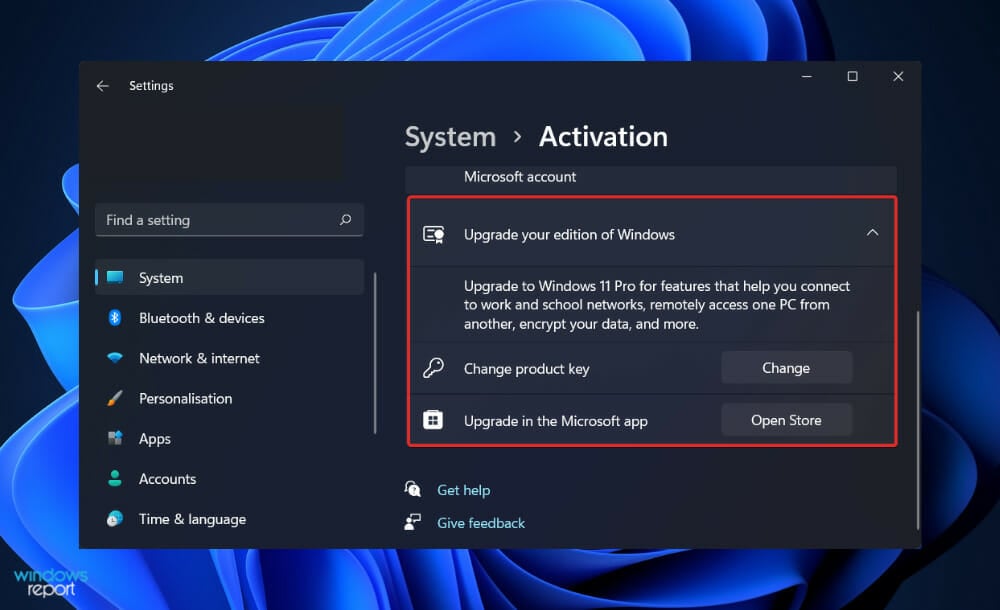
Even if you are, you should consider upgrading. After you have installed it, the OS will offer you the chance to register it with Microsoft.
When you activate your operating system via the Internet, your copy of Windows communicates with Microsoft and reports the product key it has.
This process will fail if the product key you entered is not legitimate (in other words, a pirated key) or if the key is being used on another computer during the activation process.
Windows can also be triggered by the use of a telephone call. It will offer you a code that you can enter over the phone, and you’ll need to enter the code that it supplies you with into your computer.
Additionally, you can communicate with a live person, which is useful if the activation procedure is malfunctioning.
If you’re transferring Windows to a new machine, you may need to contact a technician and explain the circumstances before the OS will be allowed to activate.
However, you can try your hand at troubleshooting an activation key that does not work before requesting professional assistance.
One particular issue that keeps recurring when trying to activate your product key is error 0xc004f014. Don’t worry, you can easily circumvent it with a few inspired tips!
Alternatively, we have prepared an extensive guide listing the most common causes behind Windows activation errors and of course, the solutions to fix them. So, make sure not to miss it!
Let us know in the comments below which solution suited you, as well as whether you will instantly turn dark mode on after you activate your Windows. Thanks for reading!
Newsletter

В этой инструкции подробно о возможных причинах кода ошибки 0xc004F074 при активации Windows 10, возможных методах исправить ситуацию и активировать систему.
Исправление ошибки 0xc004F074
Прежде чем приступать, обратите внимание на следующие моменты, связанные с рассматриваемой ошибкой активации:
- Если у вас не лицензионная версия Windows 10, именно это может являться причиной ошибки. При этом, даже если вы сами не устанавливали такой версии и не догадывались об этом, это мог сделать кто-то еще: если вы купили б/у компьютер или ноутбук или приглашали к себе «ремонтника» и после его работы у вас (как пример) вместо Windows 10 Домашняя оказалась Pro или Enterprise. Способов обхода подобных вещей я в рамках этого сайта не предлагаю, но: если у вас на этом компьютере была лицензия другой редакции Windows 10 (как правило, домашней) или есть ключ от предыдущей версии системы (Windows 8.1, 7), вы просто можете заново установить лицензионную систему в изначальной редакции, см. Установка Windows 10 с флешки.
- Если у вас компьютер или ноутбук организации (например, взяли или приобрели на работе), причиной может быть именно то, о чем сообщает ошибка «Не удается подключиться к службе активации вашей организации», то есть системе необходимо регулярно подключаться к серверам активации в фирме, которая приобретала лицензии. Если вы и так в корпоративной сети — возможно, сбой на стороне сервера и здесь должен разбираться ваш системный администратор.
- Если вы использовали какие-либо программы для отключения слежки и обновлений Windows 10 или иным образом блокировали доступ к серверам Майкрософт, это тоже может оказаться причиной проблемы.
Итак, все нижеследующие методы исправления ошибки 0xc004F074 при активации предложены только для случаев лицензионной Windows 10.
В ходе выполнения нижеследующих шагов вам потребуется ключ продукта, если вы его не знаете, информацию можно получить следующим образом: Как узнать ключ продукта Windows 10.
- Отключите компьютер или ноутбук от Интернета.
- Запустите командную строку от имени администратора, а затем введите команду
slmgr -upk
и нажмите Enter.
- Перезагрузите компьютер, введите правильный ключ продукта. Для этого нажмите клавиши Win+R на клавиатуре, введите slui и нажмите Enter — через короткое время появится окно ввода ключа.
- Если вы не знаете его, но ноутбук или компьютер продавались с предустановленной Windows 10 (а также 8 или 8.1), посмотрите сохраненный в UEFI ключ — OEM Key и используйте его.
- Подключитесь к Интернету и проверьте, будет ли выполнена активация.
Еще один вариант, схожий с предыдущим методом (также потребуется ключ продукта, состоящий из 5 групп по 5 цифр и букв, разделенных дефисом):
Запустите командную строку от имени администратора, введите по порядку две команды:
slmgr.vbs -ipk КЛЮЧ-ПРОДУКТА-С-РАЗДЕЛИТЕЛЯМИ vbs -ato
Информацию о состоянии активации вы всегда можете посмотреть в Параметры — Обновление и безопасность — Активация. А более подробные сведения об установленных ключах продукта и активации можно получить, нажав клавиши Win+R, введя команду slmgr.vbs -dlv и нажав Enter.
Дополнительные простые методы, которые иногда срабатывают при рассмотренной ошибке активации:
- Убедитесь, что установлены верные дата и время. В идеале — зайти в Параметры — Время и язык и включить пункты автоматической установки времени и часового пояса, а затем нажать кнопку «Синхронизировать».
- Выполните проверку целостности системных файлов с помощью sfc /scannow (Подробнее: Проверка целостности системных файлов Windows 10).
- Если в течение долгого периода вы не устанавливали обновлений ОС, обновите Windows
И, наконец, если ни один из методов не помогает, а переустановка на лицензионную систему с ключом продукта или с цифровой лицензией невозможна, в принципе, вы можете использовать Windows 10 без активации.
Ошибки активации Windows – одна из наиболее распространенных ошибок, с которыми сталкиваются пользователи после обновления или даже переключения на новый компьютер с Windows 10. Это, конечно, проблема с сервера активации Windows, который не может проверить или распознать лицензию, привязанную к цифровой учетной записи. В сегодняшнем сообщении мы рассмотрим ошибку активации в организации. Точное сообщение об ошибке гласит: « Мы не можем активировать Windows на этом устройстве, поскольку мы не можем подключиться к серверу вашей организации ».

Это сообщение об ошибке более подробно в:
Мы не можем активировать Windows на этом устройстве, так как мы не можем подключиться к серверу активации вашей организации. Убедитесь, что вы подключены к сети вашей организации, и повторите попытку. Если у вас по-прежнему возникают проблемы с активацией, обратитесь в службу поддержки вашей организации. Код ошибки 0x8007007B.
Мы не можем активировать Windows на этом устройстве, так как мы не можем подключиться к серверу вашей организации
В организациях несколько компьютеров активируются через лицензирование KMS (Key Management Server). Компьютеры, активированные с помощью этого процесса, не получают постоянную активацию. Вместо этого им необходимо оставаться на связи с организацией, по крайней мере, один раз в 7 месяцев или 180 дней. Обычно встречается в версиях Pro и Enterprise, которые развернуты как минимум на тысячах или сотнях компьютеров. Представьте, что кто-то использует персональный компьютер в офисе, и после того, как он покинет организацию, у него будет активированный ключ Windows. Приведенный выше метод гарантирует, что этого не произойдет. Другая возможная причина для этого сообщения об ошибке – в случае, если кто-то использовал организационный ключ. Позже ПК прошел модернизацию или понижение до версии, которая не подходит для этой копии Windows.
Как исправить это сообщение?
1: . Если вы знаете, что этот компьютер принадлежит организации, вам необходимо подключиться к сети и активировать ее. Чтобы проверить, действительно ли это принадлежало организации, запустите это в командной строке с повышенными правами:
slmgr.vbs/dlv
Убедитесь, что на Product Key Channel написано GVLK . В этом случае ваша система активируется с помощью корпоративного лицензирования.
2 . Если вы покинули организацию, пришло время купить еще одну копию Windows и изменить лицензионный ключ. Тем не менее, убедитесь, что ключ для той же версии Windows. Если это не так, вам придется отформатировать компьютер.
3: . Попробуйте активировать Windows 10 через телефон.
4: Если вы думаете, что это просто из-за смены оборудования, вы можете использовать средство устранения неполадок активации, чтобы узнать, сможет ли оно решить эту проблему для вас.
Много раз люди получают в свои руки эти ключи и активируют Windows. Это работает некоторое время, но начинает показывать эти ошибки через несколько дней и приводит владельца к проблеме. Если кто-то пытается продать вам ключ, заявляя, что он подлинный, вы можете попробовать указанную выше команду, чтобы проверить, был ли этот ключ от организации.
Ресурсы, которые могут вам помочь:
- Ошибки установки или обновления Windows 10
- Не удается активировать Windows 10, ключ продукта заблокирован
- Windows 10 активирована, но продолжает запрашивать активацию.
Если вы недавно перешли на Windows 11, возможно, ваша Windows 11 не активирована после обновления.
Код ошибки 0xc004c003 — это проблема, с которой сталкиваются пользователи, когда их система пытается активировать ОС с помощью цифрового ключа активации OEM.
Хотя это может показаться серьезной проблемой, вы сможете решить ее с помощью одного из наших решений.
Что такое код ошибки активации 0xC004C003?
Эта ошибка появляется в Windows 11 при попытке активировать лицензию Windows, потому что операционная система столкнулась с ошибкой на сервере. Причина не может быть выделена.
Ошибка появится в следующем формате:
Мы не можем активировать Windows на этом устройстве, поскольку у вас нет действующей цифровой лицензии или ключа продукта. Если вы считаете, что у вас есть действующая лицензия или ключ, выберите «Устранение неполадок» ниже. Код ошибки: 0xC004C003
Что вызывает ошибку активации Windows 11 0xC004C003?
Чтобы получить доступ к кусту реестра и проверить ключ продукта, необходимо пройти через компонент лицензионного кода в Windows. Код ошибки 0xc004c003 срабатывает, когда доступ запрещен из-за неправильного доступа.
Также стоит отметить, что эту ошибку может вызвать неудачная проверка ключа. Однако причины, по которым проверка ключа не прошла успешно, различаются.
Что делать, если Windows 11 не активируется после обновления?
1. Используйте командную строку для активации Windows 11.
- Нажмите Windows клавишу и введите cmd в строке поиска.
- Затем щелкните правой кнопкой мыши командную строку и выберите «Запуск от имени администратора». Нажмите «Да», если появится запрос контроля учетных записей.
- Введите следующую команду, затем нажмите Enter:
vbs –rearm
- Нажмите «ОК» и перезагрузите устройство после успешного выполнения запроса.
- Откройте страницу активации и проверьте, устранена ли ошибка.
Иногда сервер Microsoft не может проверить и активировать вашу лицензию из-за проблем с сервером. Однако вы по-прежнему можете использовать командную строку для активации лицензии.
2. Используйте утилиту для оптимизации ПК
Мы не можем активировать Windows на этом устройстве. Сообщение 0xc004f074 часто вызывается основными проблемами с системными файлами или реестром. Такая утилита, как Outbyte PC Repair Tool, может безопасно исправить их за считанные минуты.
Он использует безопасную базу данных всех обновленных системных файлов Windows для замены любых поврежденных или отсутствующих файлов на вашем компьютере.
Это приложение может восстанавливать и оптимизировать ваш реестр, исправлять файлы DLL, удалять сообщения об ошибках и выявлять проблемы со стабильностью на вашем ПК.
Чтобы исправить эту ошибку с помощью Outbyte PC Repair Tool, просто откройте приложение, запустите сканирование вашего ПК и позвольте утилите автоматически исправить любые обнаруженные проблемы.
Помимо системных ошибок, Outbyte PC Repair Toolтакже может оценить ваше оборудование и предоставить вам информацию о температуре вашего процессора, проблемах с нехваткой памяти и многом другом.
3. Проверьте версию Windows, на которой вы работаете.
- Нажмите Windows клавишу + I, чтобы открыть Настройки.
- Нажмите «Система», прокрутите вниз и нажмите «О программе».
- Затем прокрутите вниз до раздела спецификации Windows. Найдите раздел «Выпуск», чтобы просмотреть выпуск Windows 11, установленный на вашем ПК. Если ваша Windows 11 соответствует предыдущей версии, которую вы установили, то это не проблема, которая вызывает появление кода ошибки.
4. Попросите Microsoft повторно активировать Windows
Когда вы впервые регистрируете лицензию Windows 11, она автоматически ассоциируется с оборудованием на вашем устройстве. Это помогает Microsoft гарантировать, что лицензия используется в соответствии с указанными условиями.
Таким образом, пользователям не нужно вручную активировать Windows в своей операционной системе каждый раз, когда они выполняют чистую установку.
Однако, если вы внесли изменения в ваше устройство с точки зрения аппаратного обеспечения (например, вы приобрели новую материнскую плату), Microsoft не сможет проверить действительность. Таким образом, появляется код ошибки 0xc004c003.
Чтобы решить эту проблему, вы можете использовать цифровой ключ продукта или даже запустить средство устранения неполадок, чтобы проверить и активировать Windows.
Используйте ресурсы Microsoft, особенно если Windows 11 не активируется после чистой установки или замены оборудования.
5. Переключитесь на Windows 11 Домашняя
Если вы использовали лицензионный ключ Home edition для обновления своего устройства до Windows Pro с Windows 11 Home, именно по этой причине появляется код ошибки активации.
Таким образом, вы можете либо перейти на предыдущую версию, которую вы установили, либо перейти на версию Pro, купив ее.
6. Настройте реестр для установки Windows 10 Home.
- Нажмите Windows клавишу + R, чтобы открыть диалоговое окно «Выполнить».
- Введите следующий код и нажмите OK. Кроме того, нажмите «Да» при появлении запроса контроля учетных записей:
regedit
- Перейдите по следующему коду в редакторе реестра:
ComputerHKEY_LOCAL_MACHINESOFTWAREMicrosoftWindows NTCurrentVersion
- Справа найдите и дважды щелкните значение ProductName.
- Затем введите Windows 11 Домашняя для одного языка. Затем нажмите OK, чтобы сохранить изменения.
- Затем найдите значение EditionID и дважды щелкните его.
- Затем введите CoreSingleLanguage и нажмите OK, чтобы сохранить изменения.
- Затем перейдите в следующее место в редакторе реестра:
ComputerHKEY_LOCAL_MACHINESOFTWAREWOW6432NodeMicrosoftWindows NTCurrentVersion
- На правой панели найдите значение ProductName и измените его на Windows 10 Home. Затем нажмите OK, чтобы сохранить изменения.
- Затем найдите EditionID, дважды щелкните по нему и измените его на CoreSingleLanguage. Нажмите OK, чтобы сохранить изменения.
- Закройте редактор реестра.
Это расширенное решение, но если вы внимательно следуете инструкциям, оно должно помочь вам, если ваша Windows 11 не активируется после обновления.
7. Переключитесь на Windows 11 Домашняя
- Перейдите на официальную домашнюю страницу загрузки Windows 11 от Microsoft.
- Прокрутите вниз до части загрузки Home Windows 11 Disk Picture (ISO). Щелкните раскрывающийся список и выберите «Домашняя Windows 11». Нажмите кнопку «Загрузить».
- Затем выберите язык, который хотите использовать. Нажмите Далее.
- Нажмите кнопку «Получить 64-битную версию». Это запустит процесс получения Windows 11 ISO.
- После загрузки ISO откройте папку. Затем нажмите на изображение ISO и выберите Mount.
- Домашняя Windows автоматически смонтирует ISO и откроет папку на диске. Если нет, щелкните значок DVD-привода под «Этот компьютер». Затем дважды щелкните файл Setup.exe в папке ISO. Затем нажмите «Да», если появится запрос контроля учетных записей.
- Затем нажмите «Изменить способ загрузки обновлений программой установки».
- Нажмите «Неправильно сейчас». Затем нажмите «Последовательно», чтобы продолжить.
- Выберите уведомления и лицензионные фразы.
- В окне «Подготовлено к установке» убедитесь, что отображается вариант «Настроить домашнюю Windows 11 для дома и вести личные записи данных и приложений». Нажмите «Установить» и подождите.
- Затем перезагрузите устройство.
- Перейдите на страницу настроек. Затем выберите О программе. Найдите Home Windows Specs и проверьте версию.
- Активируйте Windows, открыв страницу настроек . Затем перейдите в раздел « Активация », расположенный в разделе «Система».
- Следуйте инструкциям на экране, чтобы активировать свою версию Windows 11 Домашняя.
Вот как вы можете переустановить операционную систему Home Windows без обязательной потери важных файлов или приложений.
Ошибка активации отсутствует на устройствах, которые в настоящее время работают с выпуском безопасности от января 2021 г. или более ранним выпуском.
Если вы в настоящее время сталкиваетесь с проблемой активации, запустите выпуск от 12 января 2021 г. или более ранний, чтобы устранить проблему.
Как я могу устранить коды ошибок активации в Windows 11?
Microsoft не позволяет пользователям с неактивированными лицензиями Windows использовать некоторые персональные настройки и другие функции в системах. Поэтому вам необходимо проверить версию Windows 11 и ключ продукта.
Кроме того, не стесняйтесь использовать сторонние приложения для восстановления, которые помогут вам справиться с широким спектром проблем с обновлением Windows, даже если Windows 11 не активирована после обновления.
Однако, если та же проблема не устранена, вам следует рассмотреть возможность отката с Windows 11, пока мы ждем, пока Microsoft найдет решение для этих ошибок и сбоев.
Сталкивались ли вы с кодом ошибки активации 0xc004c003 в Windows 11 и смогли ли решить проблему с помощью перечисленных выше методов? Поделитесь с нами своими мыслями в разделе комментариев ниже.