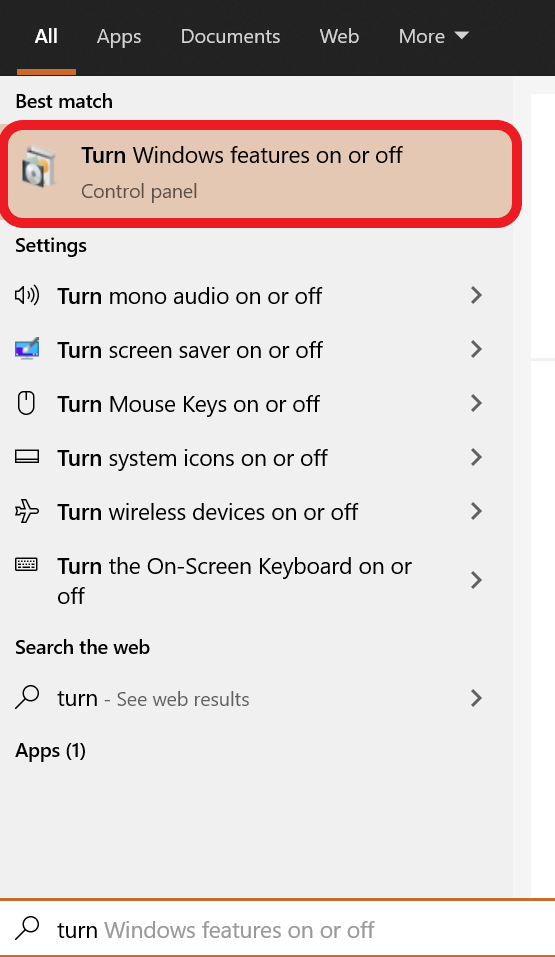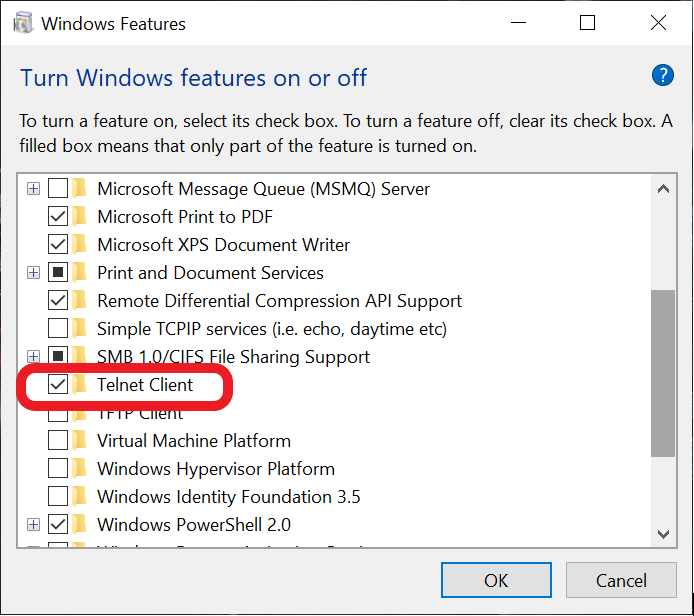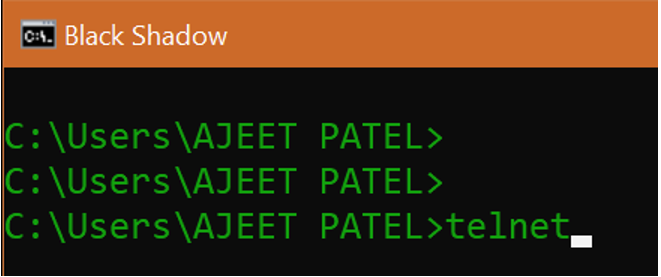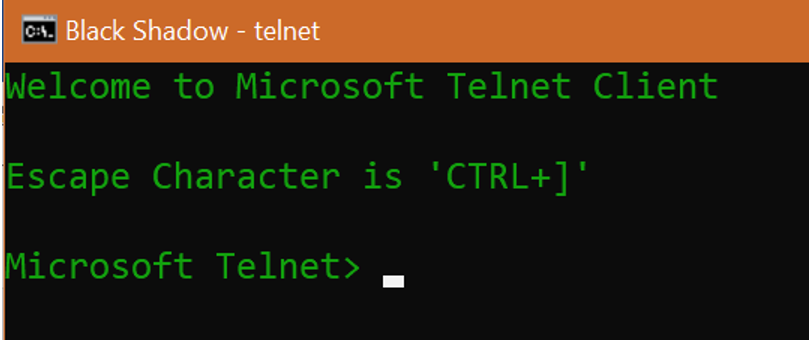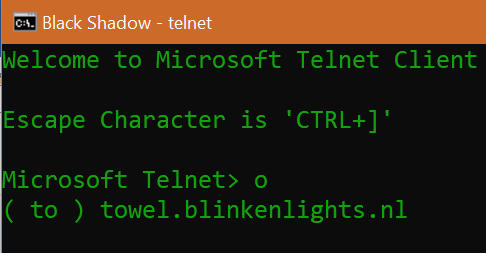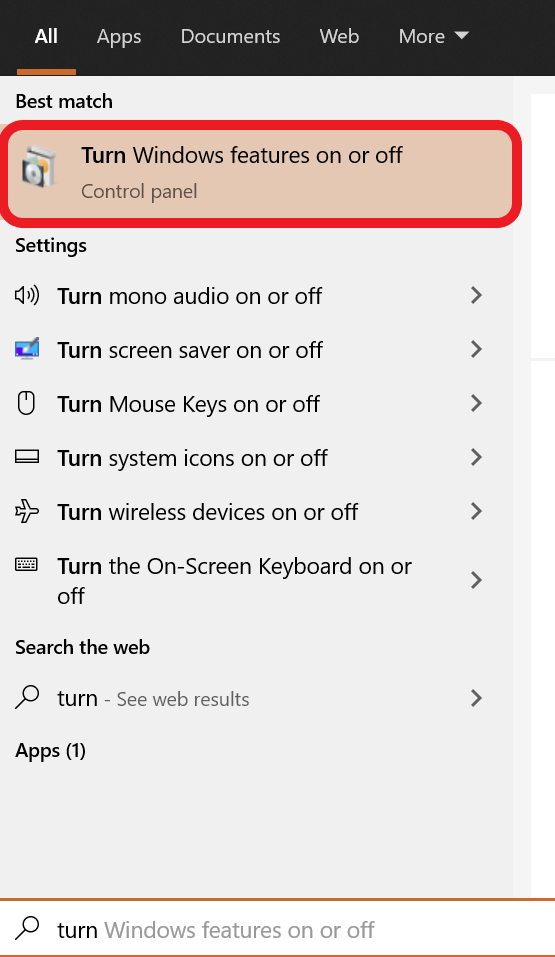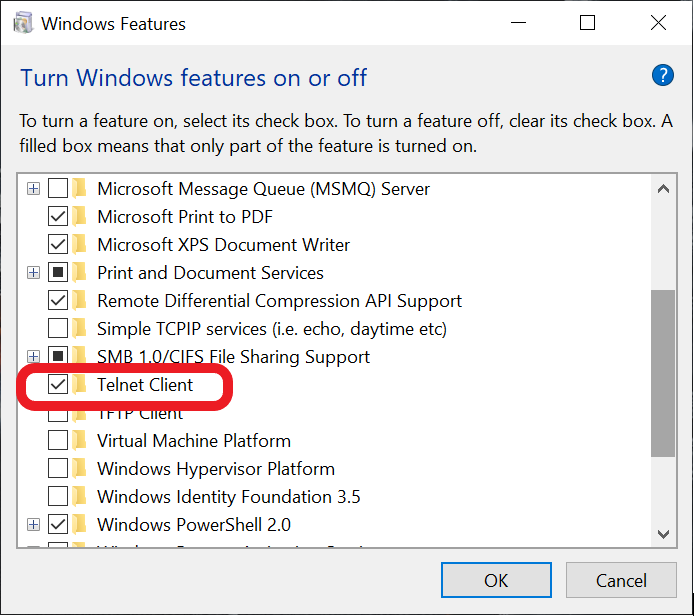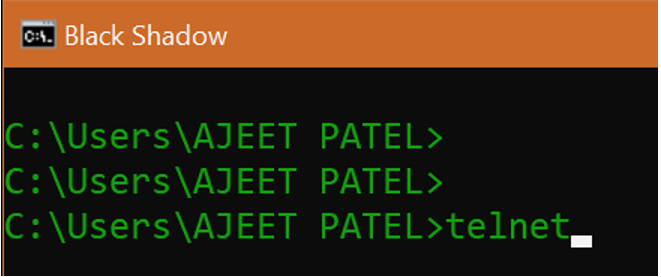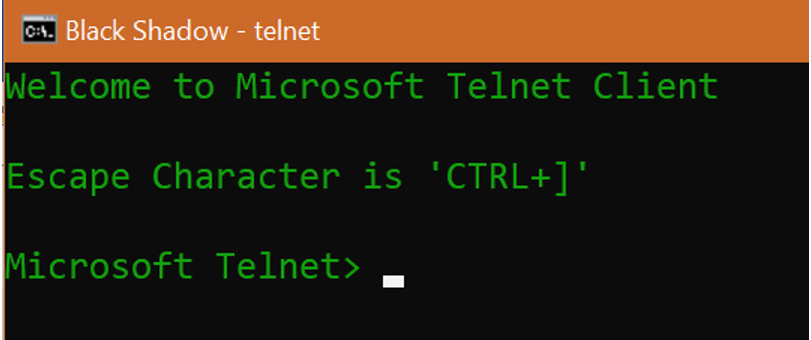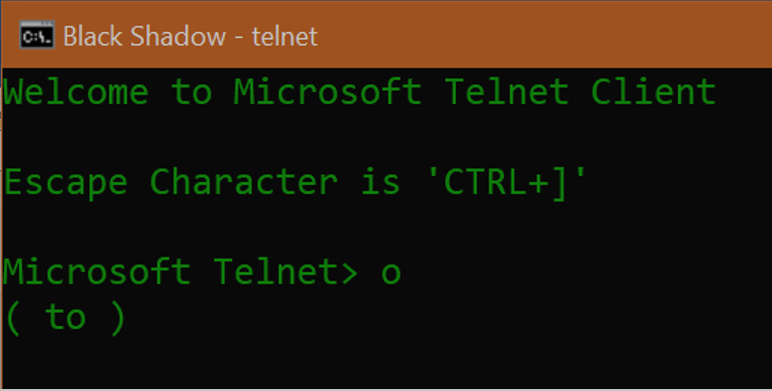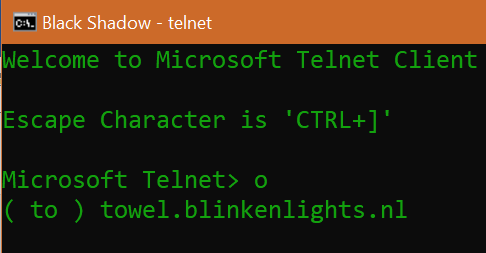Загрузить PDF
Загрузить PDF
Из данной статьи вы узнаете, как посмотреть фильм «Звездные войны» в ASCII-символах (такие фильмы делаются людьми с кучей свободного времени) с помощью командной строки в Windows или терминала в Mac OS X.
-
1
Запустите командную строку. Для этого нажмите ⊞ Win+R и введите cmd. В Windows 8/10 нажмите ⊞ Win+X и в меню выберите «Командная строка».
- Чтобы посмотреть «Звездные фойны» в ASCII-символах, необходимо подключиться к интернету.
-
2
Установите утилиту «Telnet». В большинстве новых версий Windows (Windows Vista/7/8/10) этой утилиты нет; Telnet представляет собой утилиту-клиент, который необходим, чтобы подключиться к фильму в ASCII-символах. Если вы вошли в систему как администратор, Telnet можно установить с помощью командной строки.
- Введите pkgmgr /iu: "TelnetClient" и нажмите ↵ Enter.
- В Windows 10 откройте «Панель управления» и нажмите «Программы» > «Включение и отключение компонентов Windows». Поставьте флажок у «Telnet», нажмите «ОК» и подождите, пока утилита установится.
- Когда появится запрос, введите пароль администратора или подтвердите, что вы хотите продолжить (если вы уже вошли в систему в качестве администратора).
-
3
Закройте командную строку. Для этого введите exit или нажмите «X» в правом верхнем углу окна.
-
4
Введите telnet и нажмите ↵ Enter. Откроется окно Telnet.
-
5
Введите o и нажмите ↵ Enter. Эта команда позволит установить Telnet-соединение. Командная строка изменится на (to).
-
6
Введите towel.blinkenlights.nl и нажмите ↵ Enter. Вы подключитесь к серверу и через несколько секунд начнется воспроизведение фильма.
Реклама
-
1
Откройте Терминал. Для этого щелкните по значку в виде лупы в правом верхнем углу экрана, введите терминал и нажмите «Терминал», когда эта программа появится в результатах поиска.
- Терминал является аналогом командной строки.
-
2
Введите telnet и нажмите ⏎ Return. Откроется окно Telnet, в котором можно подключиться к серверу и воспроизвести фильм в ASCII-символах.
-
3
Введите o и нажмите ⏎ Return. Эта команда позволит установить Telnet-соединение. Командная строка изменится на (to).
-
4
Введите towel.blinkenlights.nl и нажмите ⏎ Return. Вы подключитесь к серверу и через несколько секунд начнется воспроизведение фильма.
Реклама
Советы
- Когда Telnet установится, откройте окно «Выполнить» (нажмите ⊞ Win+R) и введите telnet towel.blinkenlights.nl. В этом случае не нужно открывать Telnet в командной строке.
Реклама
Об этой статье
Эту страницу просматривали 58 204 раза.
Была ли эта статья полезной?
Традиция прятать в программах и играх так называемые пасхальные яйца появилась давно. Считается, что первая такая скрытая пасхалка появилась в игре Adventure 1979 года. С тех пор многие разработчики прячут отсылки и другие интересные вещи в своих программах и играх. Это, разумеется, не обошло стороной и Windows.
«Звездные войны» в командной строке
Невероятно, но в командной строке Windows можно посмотреть фильм. Конечно, не настоящий — а текстовый. Это так называемая ASCII-анимация.
Нажмите сочетание клавиш Win + R и введите команду OptionalFeatures.exe. Откроется окно «Компоненты Windows». Найдите пункт Telnet Client и поставьте галочку напротив. Нажмите ОК и, если понадобится, перезагрузите компьютер.
Во время загрузки произошла ошибка.
Теперь снова вызовите приложение «Выполнить» через Win + R. На этот раз введите команду telnet towel.blinkenlights.nl и нажмите Enter. Если все было выполнено правильно, то откроется окно командной строки. Вы увидите текстовую интерпретацию фильма «Звёздные войны. Эпизод IV: Новая надежда». Есть также и более продвинутая цветная версия, которую можно увидеть, если у вас используется протокол IPv6.
Вы также можете посмотреть ролик на сайте asciimation.co.nz.
«Властелин колец»
Кроме «Звездных войн», в Windows 10 можно увидеть отсылку и к другому не менее популярному фильму «Властелин колец». Зайдите в «Параметры», через сочетание Win + I или правый клик на кнопке «Пуск». Найдите «Специальные возможности», далее пролистайте вниз и выберите пункт «Скрытые субтитры».
Картинка, которая используется в качестве фона для предпросмотра субтитров взята именно из фильма Питера Джексона.
Порт 666 для Doom
Легендарный шутер Doom, вышедший в 1993 году, использовал порт 666 для сетевой игры. Изначально это, конечно, была пасхалка от Id Software, разработчиков игры. Но тем не менее порт до сих пор зарезервирован за игрой.
Убедиться в этом можно самостоятельно. Пройдите по пути C:WindowsSystem32driversetc. Откройте файл services в любом текстовом редакторе. Найдите порт 666 и посмотрите на название слева от него.
Режим бога
В Windows 10 можно войти в так называемый режим бога (англ. God Mode). Это даже не пасхалка, а скорее скрытая возможность. Создайте папку в любом месте и присвойте ей имя GodMode.{ED7BA470-8E54-465E-825C-99712043E01C}, где вместо GodMode можно написать любую фразу.
После этого значок папки должен измениться. Здесь в удобном виде собраны настройки системы. К слову, это не единственная секретная папка в Windows. Так, можно создать полнофункциональные папки «Этот компьютер» или «Корзина» в любом удобном месте. Нужно лишь знать идентификатор, то есть текст, который идет после точки. Список идентификаторов (GUID) доступен на сайте Microsoft.
Устаревшие функции
Забавная деталь, которая остается в системе еще со времен DOS. Вы не сможете назвать папку следующими именами: CON, PRN, AUX, LPT#, COM#, NUL, CLOCK$. В DOS эти названия были зарезервированы для устройств. Конечно, вам вряд ли это когда-либо может понадобиться. Но тем не менее интересно, что такие ограничения тянутся от самых первых версий операционной системы Microsoft.
Обратите внимание на дизайн иконки
К слову, еще одна, по сути, ненужная функция, сохранившаяся до наших дней — «Телефон». Самая настоящая программа для звонков, с интерфейсом прямиком из Windows 95. Нажмите Win + R и введите dialer.exe.
Это тоже интересно:
Во время загрузки произошла ошибка.
Хотите получать новости по теме?
Download Article
Download Article
This wikiHow teaches you how to watch an animated version of Star Wars rendered entirely in ASCII characters (by folks with a lot of free time) using the telnet command on your computer. As of 2021, the server hosting the ASCII version of Star Wars isn’t online as much as it used to be, but don’t worry—if you’re really wanting to watch the ASCII-animated version of Star Wars, you can always view the java version on the original creator’s website!
Things You Should Know
- On Windows, open the Command Prompt. Type telnet, hit ↵ Enter. Then, type o, and hit ↵ Enter again.
- Access Star Wars by typing towel.blinkenlights.nl and pressing ↵ Enter. If the server is up, you will be connected.
- On Mac, open the Terminal and install Homebrew if you haven’t already. Type brew install telnet and press ⏎ Return, then type telnet and press ⏎ Return.
- Type o and press ⏎ Return, and then type towel.blinkenlights.nl. Press ⏎ Return again to be connect to the Star Wars server.
-
1
Open the Command Prompt. The easiest way to do this is to press Windows key + S to activate the search bar, type cmd, and then click Command Prompt in the search results.
- If you’re not already connected to the internet, make sure you do so before you continue.
-
2
Check to see if telnet is installed. Telnet is a tool used to make connections to remote servers. Because telnet isn’t as widely used as it used to be (and more secure options exist), it no longer comes preinstalled on most Windows systems. To find out if you already have telnet:
- Type telnet at the command prompt and press Enter.
- If you see «Welcome to Microsoft Telnet Client» and a prompt that begins with Microsoft Telnet, you already have telnet. For now, just type a q and press Enter to quit telnet and return to the prompt.
- If you see an error that says «‘telnet’ is not recognized as an internal or external command, operable program or batch file,» you must install telnet.
Advertisement
-
3
Install telnet if it’s not installed. If you already have telnet, skip to the next step. If not, here’s how you can easily install it:
- Right-click the Windows Start menu and select Apps and Features.[1]
- Click Optional features in the right panel (under «Apps & features»).
- Scroll down and click More Windows features at the bottom.
- Check the box next to «Telnet Client» and click OK.
- Close and re-open the Command Prompt.
- Right-click the Windows Start menu and select Apps and Features.[1]
-
4
Type telnet at the prompt and press ↵ Enter. This opens the telnet interface.
-
5
Type o and press ↵ Enter. «O» stands for «open,» and this command tells telnet to open a connection. The command line will change to ( to ).
-
6
Type towel.blinkenlights.nl and press ↵ Enter. This connects you to the server that hosts the Star Wars animation. After rolling some credits, the movie will begin!
- To stop the animation and exit telnet, press Ctrl + ].
- If the server hosting the Star Wars animation is down, you will receive an error when trying to connect. Sadly, the server is not up as often as it used to be. If you see an error that says «Could not open connection to the host, on port 23: Connect failed,» the server is not currently accepting connections. You can still watch the movie in your web browser at http://www.asciimation.co.nz/index.php.
Advertisement
-
1
Open Terminal on your Mac. An easy way to do this is to click the Launchpad icon on the dock (it’s a rocketship icon on some versions of macOS, and multicolored squares on more recent versions), type terminal, and then click the Terminal icon.[2]
- You can also open Terminal in Finder—just open the Applications folder, double-click the Utilities folder, and then double-click Terminal.
-
2
Install Homebrew. As of macOS Mojave, telnet is no longer installed by default. To install it quickly and easily, you can use Homebrew. Here’s how:
- If you’re not already connected to the internet, make sure you do so before you continue.
- Type this at the prompt: /bin/bash -c "$(curl -fsSL https://raw.githubusercontent.com/Homebrew/install/HEAD/install.sh)".[3]
- Press Return.
- Follow the on-screen instructions to install Homebrew.
-
3
Type brew install telnet and press ⏎ Return. This installs telnet on your Mac.
-
4
Type telnet and press ⏎ Return. This opens telnet.
-
5
Type o and press ⏎ Return. This is the command to open a Telnet connection (the «o» stands for «open»).
-
6
Type towel.blinkenlights.nl and press ⏎ Return. This opens a connection to the host that hosts the Star Wars animation. After some opening credits, the movie will begin to play.
- To stop the animation and exit telnet, press Ctrl + C.
- Sadly, the Star Wars animation server is down a lot more often than it used to be. If you see an error that says «Could not open connection to the host, on port 23: Connect failed,» the server is not currently accepting connections. You can still watch the movie in your web browser at http://www.asciimation.co.nz/index.php.
Advertisement
Add New Question
-
Question
How can I terminate this command?
You can terminate any command in the Command Prompt by pressing ctrl-C. You can also just click on the small red X button in the top right corner of the Command Prompt window.
-
Question
Do I need to connect to the internet?
Yes. When you are watching Star Wars in the command prompt, you are using Telnet (also known as «remote desktop connection») to connect to whoever made this computer through the internet.
-
Question
I turned on Telnet, but it didn’t install anything on the latest version of Windows. What could be wrong?
It might have been installed already. Try to watch Star Wars in command prompt with the settings set to on.
See more answers
Ask a Question
200 characters left
Include your email address to get a message when this question is answered.
Submit
Advertisement
-
The original creator of ASCII Star Wars began the project in 1997, and completed it in 2015.[4]
Although the term «completed» isn’t totally true—only about half of the original Star Wars movie is included in the animation. -
If the server is down when you try to connect, try again later—it tends to go up and down.
Thanks for submitting a tip for review!
Advertisement
About This Article
Article SummaryX
1. Install telnet if it’s not installed.
2. Open the command prompt.
3. Type telnet towel.blinkenlights.nl and press Enter.
Did this summary help you?
Thanks to all authors for creating a page that has been read 689,397 times.
Is this article up to date?
Download Article
Download Article
This wikiHow teaches you how to watch an animated version of Star Wars rendered entirely in ASCII characters (by folks with a lot of free time) using the telnet command on your computer. As of 2021, the server hosting the ASCII version of Star Wars isn’t online as much as it used to be, but don’t worry—if you’re really wanting to watch the ASCII-animated version of Star Wars, you can always view the java version on the original creator’s website!
Things You Should Know
- On Windows, open the Command Prompt. Type telnet, hit ↵ Enter. Then, type o, and hit ↵ Enter again.
- Access Star Wars by typing towel.blinkenlights.nl and pressing ↵ Enter. If the server is up, you will be connected.
- On Mac, open the Terminal and install Homebrew if you haven’t already. Type brew install telnet and press ⏎ Return, then type telnet and press ⏎ Return.
- Type o and press ⏎ Return, and then type towel.blinkenlights.nl. Press ⏎ Return again to be connect to the Star Wars server.
-
1
Open the Command Prompt. The easiest way to do this is to press Windows key + S to activate the search bar, type cmd, and then click Command Prompt in the search results.
- If you’re not already connected to the internet, make sure you do so before you continue.
-
2
Check to see if telnet is installed. Telnet is a tool used to make connections to remote servers. Because telnet isn’t as widely used as it used to be (and more secure options exist), it no longer comes preinstalled on most Windows systems. To find out if you already have telnet:
- Type telnet at the command prompt and press Enter.
- If you see «Welcome to Microsoft Telnet Client» and a prompt that begins with Microsoft Telnet, you already have telnet. For now, just type a q and press Enter to quit telnet and return to the prompt.
- If you see an error that says «‘telnet’ is not recognized as an internal or external command, operable program or batch file,» you must install telnet.
Advertisement
-
3
Install telnet if it’s not installed. If you already have telnet, skip to the next step. If not, here’s how you can easily install it:
- Right-click the Windows Start menu and select Apps and Features.[1]
- Click Optional features in the right panel (under «Apps & features»).
- Scroll down and click More Windows features at the bottom.
- Check the box next to «Telnet Client» and click OK.
- Close and re-open the Command Prompt.
- Right-click the Windows Start menu and select Apps and Features.[1]
-
4
Type telnet at the prompt and press ↵ Enter. This opens the telnet interface.
-
5
Type o and press ↵ Enter. «O» stands for «open,» and this command tells telnet to open a connection. The command line will change to ( to ).
-
6
Type towel.blinkenlights.nl and press ↵ Enter. This connects you to the server that hosts the Star Wars animation. After rolling some credits, the movie will begin!
- To stop the animation and exit telnet, press Ctrl + ].
- If the server hosting the Star Wars animation is down, you will receive an error when trying to connect. Sadly, the server is not up as often as it used to be. If you see an error that says «Could not open connection to the host, on port 23: Connect failed,» the server is not currently accepting connections. You can still watch the movie in your web browser at http://www.asciimation.co.nz/index.php.
Advertisement
-
1
Open Terminal on your Mac. An easy way to do this is to click the Launchpad icon on the dock (it’s a rocketship icon on some versions of macOS, and multicolored squares on more recent versions), type terminal, and then click the Terminal icon.[2]
- You can also open Terminal in Finder—just open the Applications folder, double-click the Utilities folder, and then double-click Terminal.
-
2
Install Homebrew. As of macOS Mojave, telnet is no longer installed by default. To install it quickly and easily, you can use Homebrew. Here’s how:
- If you’re not already connected to the internet, make sure you do so before you continue.
- Type this at the prompt: /bin/bash -c "$(curl -fsSL https://raw.githubusercontent.com/Homebrew/install/HEAD/install.sh)".[3]
- Press Return.
- Follow the on-screen instructions to install Homebrew.
-
3
Type brew install telnet and press ⏎ Return. This installs telnet on your Mac.
-
4
Type telnet and press ⏎ Return. This opens telnet.
-
5
Type o and press ⏎ Return. This is the command to open a Telnet connection (the «o» stands for «open»).
-
6
Type towel.blinkenlights.nl and press ⏎ Return. This opens a connection to the host that hosts the Star Wars animation. After some opening credits, the movie will begin to play.
- To stop the animation and exit telnet, press Ctrl + C.
- Sadly, the Star Wars animation server is down a lot more often than it used to be. If you see an error that says «Could not open connection to the host, on port 23: Connect failed,» the server is not currently accepting connections. You can still watch the movie in your web browser at http://www.asciimation.co.nz/index.php.
Advertisement
Add New Question
-
Question
How can I terminate this command?
You can terminate any command in the Command Prompt by pressing ctrl-C. You can also just click on the small red X button in the top right corner of the Command Prompt window.
-
Question
Do I need to connect to the internet?
Yes. When you are watching Star Wars in the command prompt, you are using Telnet (also known as «remote desktop connection») to connect to whoever made this computer through the internet.
-
Question
I turned on Telnet, but it didn’t install anything on the latest version of Windows. What could be wrong?
It might have been installed already. Try to watch Star Wars in command prompt with the settings set to on.
See more answers
Ask a Question
200 characters left
Include your email address to get a message when this question is answered.
Submit
Advertisement
-
The original creator of ASCII Star Wars began the project in 1997, and completed it in 2015.[4]
Although the term «completed» isn’t totally true—only about half of the original Star Wars movie is included in the animation. -
If the server is down when you try to connect, try again later—it tends to go up and down.
Thanks for submitting a tip for review!
Advertisement
About This Article
Article SummaryX
1. Install telnet if it’s not installed.
2. Open the command prompt.
3. Type telnet towel.blinkenlights.nl and press Enter.
Did this summary help you?
Thanks to all authors for creating a page that has been read 689,397 times.
Is this article up to date?
Из данной статьи вы узнаете, как посмотреть фильм «Звездные войны» в ASCII-символах (такие фильмы делаются людьми с кучей свободного времени) с помощью командной строки в Windows или терминала в Mac OS X.
В Windows
-
Запустите командную строку. Для этого нажмите ⊞ Win+R и введите cmd. В Windows 8/10 нажмите ⊞ Win+X и в меню выберите «Командная строка».
- Чтобы посмотреть «Звездные фойны» в ASCII-символах, необходимо подключиться к интернету.
-
Установите утилиту «Telnet». В большинстве новых версий Windows (Windows Vista/7/8/10) этой утилиты нет; Telnet представляет собой утилиту-клиент, который необходим, чтобы подключиться к фильму в ASCII-символах. Если вы вошли в систему как администратор, Telnet можно установить с помощью командной строки.
- Введите pkgmgr /iu: «TelnetClient» и нажмите ↵ Enter.
- В Windows 10 откройте «Панель управления» и нажмите «Программы» > «Включение и отключение компонентов Windows». Поставьте флажок у «Telnet», нажмите «ОК» и подождите, пока утилита установится.
- Когда появится запрос, введите пароль администратора или подтвердите, что вы хотите продолжить (если вы уже вошли в систему в качестве администратора).
-
Закройте командную строку. Для этого введите exit или нажмите «X» в правом верхнем углу окна.
-
Введите telnet и нажмите ↵ Enter. Откроется окно Telnet.
-
Введите o и нажмите ↵ Enter. Эта команда позволит установить Telnet-соединение. Командная строка изменится на (to).
-
Введите towel.blinkenlights.nl и нажмите ↵ Enter. Вы подключитесь к серверу и через несколько секунд начнется воспроизведение фильма.
В Mac OS X
-
Откройте Терминал. Для этого щелкните по значку в виде лупы в правом верхнем углу экрана, введите терминал и нажмите «Терминал», когда эта программа появится в результатах поиска.
- Терминал является аналогом командной строки.
-
Введите telnet и нажмите ⏎ Return. Откроется окно Telnet, в котором можно подключиться к серверу и воспроизвести фильм в ASCII-символах.
-
Введите o и нажмите ⏎ Return. Эта команда позволит установить Telnet-соединение. Командная строка изменится на (to).
-
Введите towel.blinkenlights.nl и нажмите ⏎ Return. Вы подключитесь к серверу и через несколько секунд начнется воспроизведение фильма.
Советы
- Когда Telnet установится, откройте окно «Выполнить» (нажмите ⊞ Win+R) и введите telnet towel.blinkenlights.nl. В этом случае не нужно открывать Telnet в командной строке.
Most of us “Geeks” have watched The epic Star Wars movie countless times. You are here, that proves that you are one too. So in this article let’s do some geeky stuff. And as computer science enthusiasts that we are, let’s keep it inside the domain of computer science. So, what if we can play the entire Star Wars movie in Command Prompt (or terminal/bash)?
In this article, we are going to play the Star Wars movie in Command Prompt. This task is done by Telnet, which is a network protocol. It is used for communication purposes via command-line interface. For this, we will be using Telnet. Telnet is a connection method that allows character-based terminals to communicate to a remote server in text-based command-oriented terminal sessions.
Installation:
For Windows:
In the previous versions of windows, it was given inbuilt but in today’s windows we need to first activate Telnet and that’s quite simple. For a Windows machine, you need to activate the Telnet. To do so follow the below steps:
- Step 1: Simply type “Turn Windows features on or off” in the search bar.
- Step 2: Find Telnet and Mark the checkbox and click ok.
For Mac:
It’s pretty simple for macOS. Just use the below command in the bash/terminal and hit enter:
telnet towel.blinkenlights.nl
For Linux Distributions:
Open terminal and type the below command for the installation of telnet server and hit enter:
sudo apt install telnet
Using Telnet:
Now follow the below steps to play star wars in the terminal:
Step 1: Open Command Prompt and type the following commands:
Telnet
As you hit enter, you enter Microsoft telnet portal.
Step 2: Type ‘o’ and hit enter.
Step 3: Now use the below command and hit enter.
telnet towel.blinkenlights.nl
As we hit enter the movie starts. Try in your system and enjoy.
Most of us “Geeks” have watched The epic Star Wars movie countless times. You are here, that proves that you are one too. So in this article let’s do some geeky stuff. And as computer science enthusiasts that we are, let’s keep it inside the domain of computer science. So, what if we can play the entire Star Wars movie in Command Prompt (or terminal/bash)?
In this article, we are going to play the Star Wars movie in Command Prompt. This task is done by Telnet, which is a network protocol. It is used for communication purposes via command-line interface. For this, we will be using Telnet. Telnet is a connection method that allows character-based terminals to communicate to a remote server in text-based command-oriented terminal sessions.
Installation:
For Windows:
In the previous versions of windows, it was given inbuilt but in today’s windows we need to first activate Telnet and that’s quite simple. For a Windows machine, you need to activate the Telnet. To do so follow the below steps:
- Step 1: Simply type “Turn Windows features on or off” in the search bar.
- Step 2: Find Telnet and Mark the checkbox and click ok.
For Mac:
It’s pretty simple for macOS. Just use the below command in the bash/terminal and hit enter:
telnet towel.blinkenlights.nl
For Linux Distributions:
Open terminal and type the below command for the installation of telnet server and hit enter:
sudo apt install telnet
Using Telnet:
Now follow the below steps to play star wars in the terminal:
Step 1: Open Command Prompt and type the following commands:
Telnet
As you hit enter, you enter Microsoft telnet portal.
Step 2: Type ‘o’ and hit enter.
Step 3: Now use the below command and hit enter.
telnet towel.blinkenlights.nl
As we hit enter the movie starts. Try in your system and enjoy.
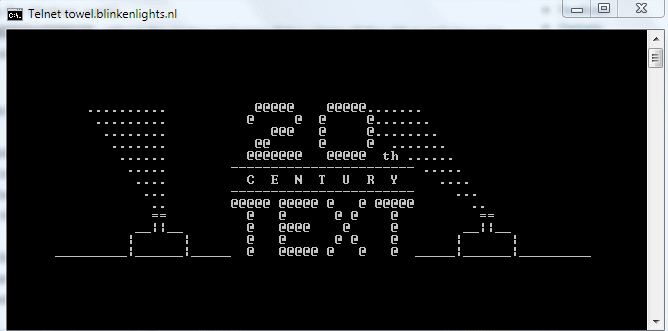
Я знаю, что вы смотрели все фильмы «Звездных войн» давным давно — несколько раз, в нескольких порядках — на вашем телевизоре, компьютере и в каком-то кинотеатре рядом с вами. Но, со всей шумихой вокруг только что выпущенного Звездные войны: пробуждение силы, имеет смысл пересмотреть оригинальную серию.
Но почему бы не попробовать посмотреть начало — Star Wars Episode IV — в командной строке вашего компьютера в виде анимированного текста? Я не буду называть это пасхальным яйцом, как это было со времен Windows XP, и вы можете сделать то же самое в более поздних версиях Windows (или любой ОС, поддерживающей telnet).
Некоторые другие терминальные трюки, которые вам понравятся:
Telnet — это сетевой протокол, но вам не нужно беспокоиться о более подробной информации. Итак, давайте сделаем это прямо сейчас и расскажем вам, как смотреть Star Wars в командной строке через Telnet прямо сейчас:
Как смотреть Звездные войны в командной строке через Telnet?
На ПК с Windows:
Более новые версии ОС Microsoft от Microsoft не включают Telnet. Не беспокойтесь, вы можете получить это прямо сейчас с помощью простой и понятной команды в командной строке.
Шаг 1: Просто откройте командную строку на вашем ПК, введите следующую команду и нажмите ↵ Enter.
pkgmgr / iu: «TelnetClient»
Если вы видите уведомление с запросом прав администратора, введите пароль администратора и подтвердите, чтобы продолжить.
Шаг 2: Теперь перезапустите командную строку, введите следующую команду и нажмите ↵ Enter.
Telnet Towel.blinkenlights.nl
В Linux и OS X:
Чтобы запустить фильм Star Wars ASCII на вашем компьютере с Linux или Mac, просто откройте приложение Terminal и запустите:
полотенце telnet.blinkenlights.nl
После знакомых титров, Эпизод IV Звездных войн начнет играть в персонажах ASCII. Вот несколько скриншотов:
Круто, верно?
Поделитесь с друзьями, если вам понравилась эта версия Star Wars?
Читайте также: 10 потрясающих игр для Linux на базе терминалов, которые вы должны знать
Большинство из нас, гиков, смотрели эпический фильм «Звездные войны» бесчисленное количество раз. Ты здесь, это доказывает, что ты тоже один. Итак, в этой статье давайте сделаем некоторые гиковские вещи. И как энтузиасты компьютерных наук, давайте оставим это в сфере компьютерных наук. Итак, что, если мы сможем воспроизвести весь фильм «Звездные войны» в командной строке (или терминале/bash)?
В этой статье мы будем играть в фильм «Звездные войны» в командной строке. Эту задачу выполняет Telnet, являющийся сетевым протоколом. Он используется для связи через интерфейс командной строки. Для этого мы будем использовать Telnet. Telnet — это метод подключения, который позволяет символьным терминалам взаимодействовать с удаленным сервером в сеансах текстовых терминалов, ориентированных на команды.
Монтаж:
Для Windows:
В предыдущих версиях Windows он был встроен, но в сегодняшних окнах нам нужно сначала активировать Telnet, и это довольно просто. Для компьютера с Windows вам необходимо активировать Telnet. Для этого выполните следующие действия:
- Шаг 1. Просто введите «Включение или отключение компонентов Windows» в строке поиска .
- Шаг 2: Найдите Telnet , установите флажок и нажмите « ОК» .
Для Mac:
Это довольно просто для macOS. Просто используйте приведенную ниже команду в bash/терминале и нажмите Enter :
telnet towel.blinkenlights.nl
Для дистрибутивов Linux:
Откройте терминал и введите следующую команду для установки сервера telnet и нажмите Enter :
sudo apt install telnet
Использование телнета:
Теперь выполните следующие шаги, чтобы играть в «Звездные войны» в терминале:
Шаг 1: Откройте командную строку и введите следующие команды:
Telnet
Когда вы нажимаете Enter, вы входите в портал Microsoft telnet.
Шаг 2: Введите «o» и нажмите Enter .
Шаг 3: Теперь используйте приведенную ниже команду и нажмите Enter .
telnet towel.blinkenlights.nl
Когда мы нажимаем Enter, начинается фильм. Попробуйте в своей системе и наслаждайтесь.