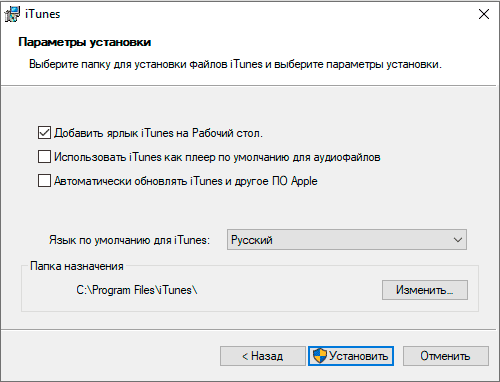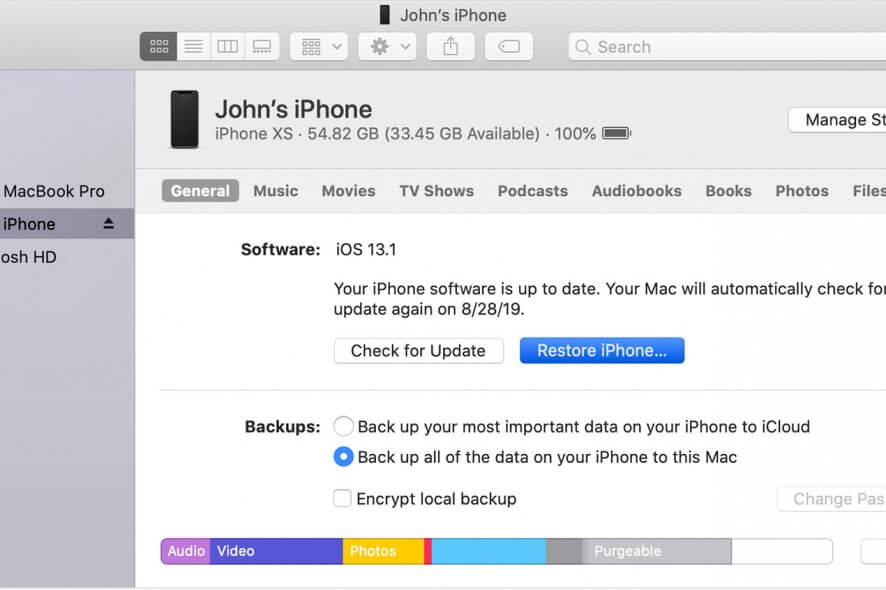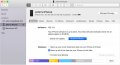iTunes (айтюнс) – это бесплатный мультимедиа проигрыватель от Apple для Windows и Mac, позволяющий не только воспроизводить мультимедиа файлы с компьютера, но и перенести музыку, фотографии и видео с iPhone, iPad или iPod на компьютер под управлением Windows.
Кроме того, iTunes следует рассматривать как мощный инструмент для организации своей медиа библиотеки (например, коллекции фильмов или музыки); получить доступ к миллионам композиций с подпиской на Apple Music; покупать музыку и фильмы в магазине itunes Store, ну и конечно синхронизировать различный контент со своего компьютера (ноутбука) с iPhone, iPad или iPod touch.
Что можно синхронизировать при помощи iTunes
- Музыка (плейлисты, альбомы или отдельные треки), фильмы, телешоу, подкасты и аудиокниги;
- Фотографии и личные видеозаписи;
- Контакты и календари.
Обратите внимание: одновременно одно устройство (например, iPhone или iPad) может быть синхронизировано только с одной медиатекой iTunes. Если появляется сообщение, что устройство синхронизировано с другой медиатекой, то это значит, что его ранее подключали к другому ПК. Если нажать «Стереть и синхр.» в этом сообщении, то всё содержимое выбранного типа будет стёрто и заменено содержимым с компьютера.
Основные возможности и особенности приложения
- Упорядочивание и воспроизведение музыки и видео;
- Воспроизведение или загрузка музыкальных композиций из обширной коллекции Apple Music (при наличии платной подписки);15
- Поиск музыки, фильмов, телешоу, аудиокниг, бесплатных подкастов и других материалов в магазине итюнс Store;
- Плейлисты Genius – воспроизведение песен из медиатеки на основе предпочтений пользователя (результаты Genius автоматически обновляются один раз в неделю, когда открыто приложение «Музыка», но доступно и ручное обновление);
- Прослушивание интернет-радио в iTunes для компьютера;
- Подключение к интернет-вещанию напрямую;
- Установка в качестве интернет-радиоплеера по умолчанию (в Windows 10);
- Редактор ID3-тегов;
- По умолчанию айтюнс использует формат AAC (Advanced Audio Coding), но его можно сменить наряду с другими параметрами импорта;
- Импорт композиций с CD в форматах: AAC, AIFF, Apple Lossless, MP3, WAV;
- Управление и синхронизация с iPhone, iPad и iPod – перенос музыки, фотографий, видео и прочих данных;
- Удобная и понятная навигация;
- Мультиязычная локализация, включая iTunes на русском языке.
Полезные ссылки
- Что делать, если появляется сообщение «iPhone отключен подключитесь к iTunes»
- Как отменить подписку Apple Music через iTunes
Скачать iTunes для Windows
По прямым ссылкам ниже для загрузки доступна последняя версия айтюнс на русском языке для компьютеров под управлением операционной системы Windows 11, 10, 8, 7.
Скачать iTunes для Windows
Для Windows 10 и 11 (12.12.7.1):
Скачать 32-бит Скачать 64-бит
Для Windows 7 и 8.1 (12.10.10.2):
Скачать 32-бит Скачать 64-бит
Для Windows XP and Vista (12.1.3.6):
Скачать 32-бит Скачать 64-бит
Если вам требуется другая версия, совместимая с нужной вам операционной системой или определёнными устройствами, то перейдите на эту страницу.
Версия: iTunes 12.12.7.1
Размер: 171 / 201 МБ
Операционная система: Windows 11, 10, 8.1, 8, 7
Язык: Русская версия
Дата релиза: 15 декабря 2022
Статус программы:
Бесплатная
Разработчик: Apple Inc.
Официальный сайт: www.apple.com/ru/itunes/
Что нового в версии: список изменений
Рейтинг: 
iTunes в трёх
новых качествах.
Скачайте macOS Catalina, чтобы получить совершенно новые впечатления от развлечений. Ваша музыка, фильмы, подкасты и аудиокниги будут автоматически перенесены в новые приложения Apple — Музыка, Apple TV, Подкасты, Книги. И вам по‑прежнему будут доступны привычные возможности iTunes, в том числе покупки, прокат и импорт.
iTunes
Скачайте последнюю
версию для Windows.
Новейшие приложения для развлечений теперь устанавливаются на компьютер вместе с macOS Catalina. Обновите систему сегодня и получите доступ к любимой музыке, фильмам, сериалам и подкастам. Подключайтесь к Apple Music и слушайте миллионы треков в потоковом режиме либо скачивайте их на устройство, чтобы слушать офлайн. И никакой рекламы.
Скачайте iTunes для 64‑битной версии Windows
Нужна версия для 32-битной Windows?
Скачать
iTunes
Скачайте последнюю версию из Microsoft Store.
Новейшие приложения для развлечений теперь устанавливаются на компьютер вместе с macOS Catalina. Обновите систему сегодня и получите доступ к любимой музыке, фильмам, сериалам и подкастам. Подключайтесь к Apple Music и слушайте миллионы треков в потоковом режиме либо скачивайте их на устройство, чтобы слушать офлайн. И никакой рекламы.
Интересуют другие версии?
iTunes в трёх
новых качествах.
Воспользуйтесь приложением iTunes Store в iOS, чтобы купить и скачать любимые песни, сериалы, фильмы и подкасты. А ещё можно скачать на компьютер macOS Catalina, чтобы получить совершенно новые впечатления от развлечений. Ваша медиатека будет автоматически перенесена в новые приложения Apple — Музыка, TV и Подкасты. И вам по‑прежнему будут доступны привычные возможности iTunes, в том числе предыдущая версия iTunes Store, покупки, прокат, импорт и удобные функции для управления медиатекой.
- Откройте приложение iTunes Store
- Обратитесь в службу поддержки iTunes
Музыка, Подкасты и TV
в центре внимания.
Приложение iTunes навсегда изменило мир музыки, фильмов, сериалов и подкастов. Но технологии не стоят на месте. Три новых приложения Apple — Музыка, Apple TV и Подкасты — снова меняют всё. С ними вы получите максимум впечатлений от развлечений на своём Mac. При этом всё, что у вас хранилось в iTunes, будет по‑прежнему доступно — в соответствующем новом приложении. А благодаря iCloud весь контент синхронизируется на всех ваших устройствах. Кроме того, можно подключить мобильное устройство к Mac, чтобы сделать резервную копию, восстановить контент или синхронизировать его.
Встречайте — Музыка на Mac.
Новое приложение «Музыка» — это один из самых удобных способов слушать музыку в потоковом
формате на Mac.1 Огромная медиатека, новые треки и исполнители, плейлисты на любой вкус, возможность скачивать и слушать музыку офлайн, а также вся музыкальная коллекция, которую вы собрали за годы использования. Вся музыка доступна в медиатеке
на всех ваших устройствах.
- Оформите бесплатную пробную подписку
- Подробнее
Слушайте внимательно. Подкасты
на Mac.
Лучшие развлекательные, юмористические, новостные и спортивные подкасты теперь доступны в приложении «Подкасты» на Mac. Вы можете найти нужный выпуск по названию, теме, гостю, ведущему, контенту или другим меткам. Ещё можно подписаться на подкаст, чтобы получать уведомления о новых выпусках. А вкладка «Слушать» позволяет найти и включить один из тех подкастов, которые вы начали слушать на другом устройстве.
Поддержка iTunes ответит на ваши вопросы
Если у вас есть вопросы, например о синхронизации контента, о переходе на последнюю версию iTunes, о покупках в iTunes Store, обратитесь в Поддержку iTunes.
Подробнее
Нужна предыдущая версия iTunes?
Вы можете скачать одну из предыдущих версий iTunes, которая совместима с нужной вам версией операционной системы и определёнными устройствами.
Выберите предыдущую версию iTunes
Описание и рекомендации
iTunes – фирменный проигрыватель, разработанный компанией Apple для организации, загрузки и воспроизведения файлов мультимедиа на устройствах (iPhone, iPod, iPad и прочих), выпускаемых корпорацией.
Плеер реализуется в нескольких изданиях для операционных сред macOS, Windows 7 и старше. Поддерживаются обе разрядности системы. Но последнюю версию Айтюнс, даже в формате 32-бит, на Windows XP уже установить невозможно.
В «родной среде», программа входит в состав пакета macOS Mojave, загрузить который можно с официального сайта Apple. Плеер имеет мультиязычный интерфейс, русская версия присутствует.
Краткая инструкция по установке на компьютер
Инсталляция софта происходит в несколько этапов. Вначале устанавливаются вспомогательные пакеты из Apple Support (Bonjour и прочие), далее – основное приложение. Также в процессе инсталляции можно выбрать интерфейс Айтюнс на русском языке.
Функциональность проигрывателя на ПК
Последняя версия iTunes под Виндовс 64-бит продолжает использовать в качестве базового аудио формат AAC с битрейтом 256. Благодаря встроенному декодеру также поддерживаются MP3, WAV, AIFF и сжатие без потерь – ALAC.
Наряду с воспроизведением, программа предоставляет ряд важных функций:
- организация и навигация по медиатеке с опцией поиска композиций;
- редактирование мета-данных аудио-файлов;
- интернет радио;
- запись и импорт треков с оптических дисков;
- покупка мультимедиа в фирменном онлайн магазине.
Последняя версия проигрывателя сочетает бесплатные и оплачиваемые сервисы. Конкретный пример – подкасты. Дополнительно на Windows 10/11 – 7 компьютерах имеется синхронизация для Айфона, других мобильных устройств, а также Apple TV. В частности, через iTunes уже можно приобрести фильмы в ультравысоком разрешении 4K для телевизора.
Другая платная функция приложения – Apple Music распространяется с ознакомительным периодом. Бесплатная подписка действует в течение трех месяцев, а сам сервис доступен на всех популярных мобильных платформах: iOS и Android.
Заключение
Скачать iTunes на компьютер бесплатно с русским интерфейсом предлагает наш сайт. Приложение распространяется по freeware лицензии, но имеет ряд платных сервисов: покупка ТВ передач, Apple Music, подкасты и прочее.
Скриншоты
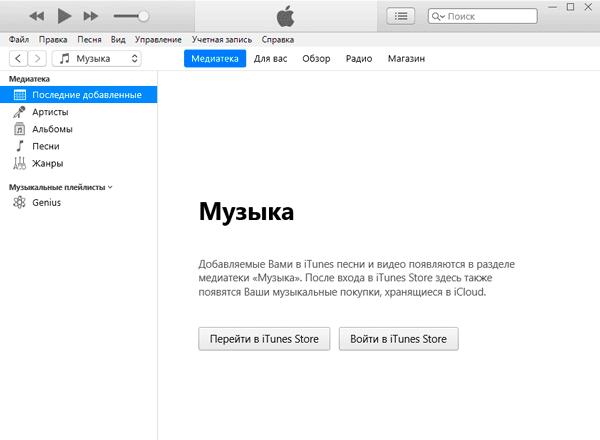
Предыдущие версии
Скачать iTunes в Microsoft Store
Скачать iTunes (последняя версия) для Windows 10/11 32-bit
Скачать iTunes (последняя версия) для Windows 10/11 64-bit
Скачать iTunes 12.12.7.1 для Windows 10/11 32-bit
Скачать iTunes 12.12.7.1 для Windows 10/11 64-bit
Скачать iTunes 12.10.11.2 для Windows 7-11 32-bit
Скачать iTunes 12.10.11.2 для Windows 7-11 64-bit
Скачать iTunes 12.4.3 для Windows 64-bit
Скачать iTunes 12.1.3 для Windows XP/Vista 32-bit
Скачать iTunes 12.1.3 для Windows XP/Vista 64-bit
Похожие программы

Просмотров 23.6к. Опубликовано 8 ноября, 2018 Обновлено 8 ноября, 2018
Запуск 64-битной операционной системы на вашем компьютере имеет много преимуществ. Самое главное, это позволяет компьютеру обрабатывать данные в 64-битных кусках, а не стандартные 32 бита, что приводит к повышению производительности. Чтобы в полной мере использовать ваше более эффективное программное обеспечение, вам нужно получить 64-битные версии ваших программ (при условии, что они существуют, а не все разработчики поддерживают 64-битную обработку).
Если вы используете 64-разрядную версию Windows 10, Windows 8, Windows 7 или Windows Vista, стандартная версия iTunes, загружаемая с сайта Apple, не даст вам преимуществ, которые вы хотите. Стандартная iTunes — 32-разрядная. Вам нужно загрузить 64-разрядную версию iTunes.
Вот ссылки на некоторые из последних 64-разрядных версий iTunes, отсортированные по совместимости с операционной системой.
Версии iTunes, совместимые с 64-разрядными версиями Windows Vista, 7, 8 и 10
- iTunes 12.9 (это текущая версия iTunes для Windows)
- iTunes 12.7.2
- iTunes 12.4.3 для старых видеокарт
- iTunes 12.2.2 для старых видеокарт
- iTunes 12.1.3
- iTunes 12.1.3 для старых видеокарт
- iTunes 12.1.2
- iTunes 12.1.2 для старых видеокарт
- iTunes 11.2.2
- iTunes 10.7
Существуют и другие версии 64-разрядных iTunes для Windows, но не все из них доступны как загрузки непосредственно у Apple. Если вам нужны другие, более старые версии, проверьте OldApps.com, сайт, на котором размещены старые версии программного обеспечения, которые оригинальные производители больше не предоставляют.
Apple никогда не выпускала версию iTunes, которая была совместима с 64-разрядной версией Windows XP Pro. Хотя вы можете установить iTunes 9.1.1 на Windows XP Pro, некоторые функции, включая запись компакт-дисков и DVD-дисков, могут не сработать. Помните об этом, прежде чем устанавливать его.
Что такое 64-разрядные версии iTunes для Mac?
Нет необходимости устанавливать специальную версию iTunes на Mac. Каждая версия iTunes для Mac была 64-битной с iTunes 10.4, которая была выпущена еще в 2011 году.
iTunes is probably one of the most popular software tools in the world. With iOS devices’ uprising, the popularity of this service has skyrocketed. Mainly, it’s because it plays such a huge role in iOS device owners’ lives.
For instance, you can use iTunes to enjoy multimedia content on your PC. Additionally, more often than not, it’s easier to manage your iOS device with iTunes than with any other tool. Last, but not least, you can access the iTunes straight from this program.
iTunes’s system requirements
Despite that this product was originally designed to work on iOS devices, it’s very well supported by Windows devices. However, you might want to take a look at your PC’s specifications before you attempt to run this program on your Windows computer.
Hardware requirements:
- Computer: PC with Intel or AMD processor (1 GHz at least) that supports SSE2
- Memory: at least 512 MB RAM
- For SD video playback:
- Intel Pentium D or faster processor
- 512 MB RAM
- DirectX 9.0-compatible video card
- For 720p HD video, iTunes LP, or iTunes Extras playback:
- 2.0 GHz Intel Core 2 Duo processor or faster
- 1 GB RAM
- Intel GMA X3000, ATI Radeon X1300, NVIDIA GeForce 6150 or better
- For 1080p HD video playback:
- 2.4 GHz Intel Core 2 Duo or faster processor
- 2GB RAM
- Intel GMA X4500HD, ATI Radeon HD 2400, NVIDIA GeForce 8300 GS or better
- For SD video playback:
- Screen resolution:
- 1024×768 or higher for standard usage
- 1280×800 or higher for playing LP or Extras
- Internet connection: Needed to use Apple Music, iTunes Extras and iTunes Store services
- Miscellaneous: iTunes-compatible CD or DVD recorder to create backup CDs/DVDs, audio CDs, or MP3 CDs
Note that you can’t burn tracks from the Apple Music catalog on CDs.
Software requirements:
- Operating system: Windows 10, Windows 8.1, Windows 8, Windows 7 (32- and 64-bit)
- Space: 400 MB available HDD space
Although the prerequisite list seems intimidating, you’ll soon find out that the requirements are not high. Any other similar tool has at least equal requirements, so running iTunes on your PC shouldn’t be an issue for you.
Screenshots
Our Review
- Pros
- Complete multimedia solution
- Lets you buy content from iTunes Store
- Can manage your iOS devices
- Cons
- Can’t handle apps anymore
How to install iTunes on Windows? (64-bit)
Fortunately, iTunes can run on Windows natively, so there’s no need for complicated configurations. More so, you can deploy this program on your Windows PC in two different manners. You can download a standard installer, launch it and follow the on-screen instructions until completion ensues.
Note: if you’re trying to install iTunes on a 64-bit PC, use the 64-bit installer. Else, you can use the standard 32-bit one. Additionally, you’ll notice that the installer will also deploy some additional software on your PC, which is needed to run iTunes properly.
The second installation method is through the Windows Store app page. First of all, locate the product’s page on Windows Store, click the Get button, then the Install one. That’s all you need to do, as the installation carries on automatically from that point on.
Download and listen to podcasts with iTunes
You can use iTunes to enjoy multimedia content on your computer, whether it’s audio or video files we’re talking about. However, this program can help you accomplish several other things, just as easily. For instance, you can use it to download and listen to podcasts in an effortless fashion.
It can also help you organize multimedia content based on recently added content, artists, albums, songs, and genres. You can use it to create playlists, as well. Just select the tracks you want to include in your playlist, right-click them, select Add to Playlist, then choose an existing one or create a new one.
Listen to online radio stations and buy new tunes from the iTunes Store
Although its layout might resemble that of a standard media player, iTunes is by any means not just that. If you take a closer look at the top section of the screen, just below the playback controls, you’ll see a series of menus. You can use them to navigate through your music collection, recommendations, new releases, radio stations, and the iTunes Store.
That way, if your music collection is starting to get stale, you have other ways to keep yourself entertained. Just tune in to an online radio station, check for music recommendations, or buy new tracks from the iTunes Store.
Manage your iOS devices with iTunes
One seriously important operation that iTunes lets you do is take care of your iOS devices. Just connect your favorite device to your computer and you’ll be able to see it within the app in no time. Along with it, you can check its name, storage, status, firmware version, and even content.
You can send new content, such as music, videos, or podcasts to your iOS devices at the click of a button. More so, it’s possible to sync your device, transfer purchases from it, back it up, or restore your device from a backup you’ve previously performed.
If you’re a veteran iTunes user, you might remember the times when you could buy and install apps on your iPhone/iPod/iPad from iTunes. However, iTunes no longer has that feature since version 12.7. If you miss it, you could use an older version, although it’s not recommended due to potential security issues.
How to configure iTunes on Windows
Although iTunes’ default configuration is quite effective, you might want to “make it yours.” In this situation, head to the Preferences section in the Edit menu. Here, you can adjust settings from 7 categories, as follows:
- General – set library name, change language, adjust the size of your list, playlist icon and ratings
- Playback – enable crossfade, toggle sound enhancer, perform sound checks, choose preferred video format, set favorite caption style
- Sharing – toggle network library sharing, select which library to share, set password
- Store – log into your iTunes Store account and change Store-related preferences
- Restrictions – disable certain features (e.g. podcasts, Internet Radio), choose rating system, restrict content (e.g. PG-13 music, TV-14 shows)
- Devices – view device backups, prevent certain devices from syncing automatically, reset sync history
- Advanced – set iTunes media folder location, reset warnings and cache, toggle full keyboard navigation, keep iTunes in the systray
iTunes – comprehensive multimedia tool with extra iOS-useful features
To sum it up, if you’re looking for an efficient way to interface with your iOS device, iTunes might be just what you’re looking for. It can serve as an effective, stylish multimedia player, online radio tuner, and iTunes Store wrapper.
More so, you can use it to backup your devices, restore them, and even update their firmware.
FAQ: learn more about iTunes
- Is iTunes free?
Yes, you can use this program on your Windows PC for free. However, note that it does grant you access to the iTunes Store, which mostly consists of paid content.
- Can I still use iTunes?
Although Apple plans on pulling the plug on iTunes for Mac, you’ll still be able to use it on Windows. More so, the iTunes store will be the same as it is now.
- Can I manage apps with iTunes?
Since version 12.7, buying or installing apps on your iOS device from iTunes is no longer possible. However, you can use an older version, but you must understand that you’re subject to potential security risks.
iTunes is probably one of the most popular software tools in the world. With iOS devices’ uprising, the popularity of this service has skyrocketed. Mainly, it’s because it plays such a huge role in iOS device owners’ lives.
For instance, you can use iTunes to enjoy multimedia content on your PC. Additionally, more often than not, it’s easier to manage your iOS device with iTunes than with any other tool. Last, but not least, you can access the iTunes straight from this program.
iTunes’s system requirements
Despite that this product was originally designed to work on iOS devices, it’s very well supported by Windows devices. However, you might want to take a look at your PC’s specifications before you attempt to run this program on your Windows computer.
Hardware requirements:
- Computer: PC with Intel or AMD processor (1 GHz at least) that supports SSE2
- Memory: at least 512 MB RAM
- For SD video playback:
- Intel Pentium D or faster processor
- 512 MB RAM
- DirectX 9.0-compatible video card
- For 720p HD video, iTunes LP, or iTunes Extras playback:
- 2.0 GHz Intel Core 2 Duo processor or faster
- 1 GB RAM
- Intel GMA X3000, ATI Radeon X1300, NVIDIA GeForce 6150 or better
- For 1080p HD video playback:
- 2.4 GHz Intel Core 2 Duo or faster processor
- 2GB RAM
- Intel GMA X4500HD, ATI Radeon HD 2400, NVIDIA GeForce 8300 GS or better
- For SD video playback:
- Screen resolution:
- 1024×768 or higher for standard usage
- 1280×800 or higher for playing LP or Extras
- Internet connection: Needed to use Apple Music, iTunes Extras and iTunes Store services
- Miscellaneous: iTunes-compatible CD or DVD recorder to create backup CDs/DVDs, audio CDs, or MP3 CDs
Note that you can’t burn tracks from the Apple Music catalog on CDs.
Software requirements:
- Operating system: Windows 10, Windows 8.1, Windows 8, Windows 7 (32- and 64-bit)
- Space: 400 MB available HDD space
Although the prerequisite list seems intimidating, you’ll soon find out that the requirements are not high. Any other similar tool has at least equal requirements, so running iTunes on your PC shouldn’t be an issue for you.
Screenshots
Our Review
- Pros
- Complete multimedia solution
- Lets you buy content from iTunes Store
- Can manage your iOS devices
- Cons
- Can’t handle apps anymore
How to install iTunes on Windows? (64-bit)
Fortunately, iTunes can run on Windows natively, so there’s no need for complicated configurations. More so, you can deploy this program on your Windows PC in two different manners. You can download a standard installer, launch it and follow the on-screen instructions until completion ensues.
Note: if you’re trying to install iTunes on a 64-bit PC, use the 64-bit installer. Else, you can use the standard 32-bit one. Additionally, you’ll notice that the installer will also deploy some additional software on your PC, which is needed to run iTunes properly.
The second installation method is through the Windows Store app page. First of all, locate the product’s page on Windows Store, click the Get button, then the Install one. That’s all you need to do, as the installation carries on automatically from that point on.
Download and listen to podcasts with iTunes
You can use iTunes to enjoy multimedia content on your computer, whether it’s audio or video files we’re talking about. However, this program can help you accomplish several other things, just as easily. For instance, you can use it to download and listen to podcasts in an effortless fashion.
It can also help you organize multimedia content based on recently added content, artists, albums, songs, and genres. You can use it to create playlists, as well. Just select the tracks you want to include in your playlist, right-click them, select Add to Playlist, then choose an existing one or create a new one.
Listen to online radio stations and buy new tunes from the iTunes Store
Although its layout might resemble that of a standard media player, iTunes is by any means not just that. If you take a closer look at the top section of the screen, just below the playback controls, you’ll see a series of menus. You can use them to navigate through your music collection, recommendations, new releases, radio stations, and the iTunes Store.
That way, if your music collection is starting to get stale, you have other ways to keep yourself entertained. Just tune in to an online radio station, check for music recommendations, or buy new tracks from the iTunes Store.
Manage your iOS devices with iTunes
One seriously important operation that iTunes lets you do is take care of your iOS devices. Just connect your favorite device to your computer and you’ll be able to see it within the app in no time. Along with it, you can check its name, storage, status, firmware version, and even content.
You can send new content, such as music, videos, or podcasts to your iOS devices at the click of a button. More so, it’s possible to sync your device, transfer purchases from it, back it up, or restore your device from a backup you’ve previously performed.
If you’re a veteran iTunes user, you might remember the times when you could buy and install apps on your iPhone/iPod/iPad from iTunes. However, iTunes no longer has that feature since version 12.7. If you miss it, you could use an older version, although it’s not recommended due to potential security issues.
How to configure iTunes on Windows
Although iTunes’ default configuration is quite effective, you might want to “make it yours.” In this situation, head to the Preferences section in the Edit menu. Here, you can adjust settings from 7 categories, as follows:
- General – set library name, change language, adjust the size of your list, playlist icon and ratings
- Playback – enable crossfade, toggle sound enhancer, perform sound checks, choose preferred video format, set favorite caption style
- Sharing – toggle network library sharing, select which library to share, set password
- Store – log into your iTunes Store account and change Store-related preferences
- Restrictions – disable certain features (e.g. podcasts, Internet Radio), choose rating system, restrict content (e.g. PG-13 music, TV-14 shows)
- Devices – view device backups, prevent certain devices from syncing automatically, reset sync history
- Advanced – set iTunes media folder location, reset warnings and cache, toggle full keyboard navigation, keep iTunes in the systray
iTunes – comprehensive multimedia tool with extra iOS-useful features
To sum it up, if you’re looking for an efficient way to interface with your iOS device, iTunes might be just what you’re looking for. It can serve as an effective, stylish multimedia player, online radio tuner, and iTunes Store wrapper.
More so, you can use it to backup your devices, restore them, and even update their firmware.
FAQ: learn more about iTunes
- Is iTunes free?
Yes, you can use this program on your Windows PC for free. However, note that it does grant you access to the iTunes Store, which mostly consists of paid content.
- Can I still use iTunes?
Although Apple plans on pulling the plug on iTunes for Mac, you’ll still be able to use it on Windows. More so, the iTunes store will be the same as it is now.
- Can I manage apps with iTunes?
Since version 12.7, buying or installing apps on your iOS device from iTunes is no longer possible. However, you can use an older version, but you must understand that you’re subject to potential security risks.
Itunes является одним из лучших мультимедиа плееров появившихся за последние несколько лет.
Это детище компании Apple, iTunes всегда имеет яркий и необычный интерфейс,в то же время он очень удобен для пользователя, все эргономично и понятно.
Благодаря встроенной связке с apple store, через itunes можно приобрести любую песню или альбом, а также купить и скачать игры и книги для вашего iPod или iPhone.
Самое главное что iTunes это главная программа для синхронизации ваших ябочных устройств. Просто подключите устройство, и синхронизация начнется автоматически.
iTunes – это намного больше чем мультимедиа плеер. Скачать его на ваш компьютер с windows 7 c 32/64 разряблами вы можете просто нажав на кнопку ниже.
| Рейтинг: | |
| Поделитесь в социальных сетях: |
iTunes 12.7.4 для Windows 7 или новее
Скачать itunes 64 бита
Немного выше пользователю предлагается набор полезного программного обеспечения, а сам файл всегда можно быстро и бесплатно скачать по прямой ссылке.
Скачать itunes 32 бита
Немного выше пользователю предлагается набор полезного программного обеспечения, а сам файл всегда можно быстро и бесплатно скачать по прямой ссылке.