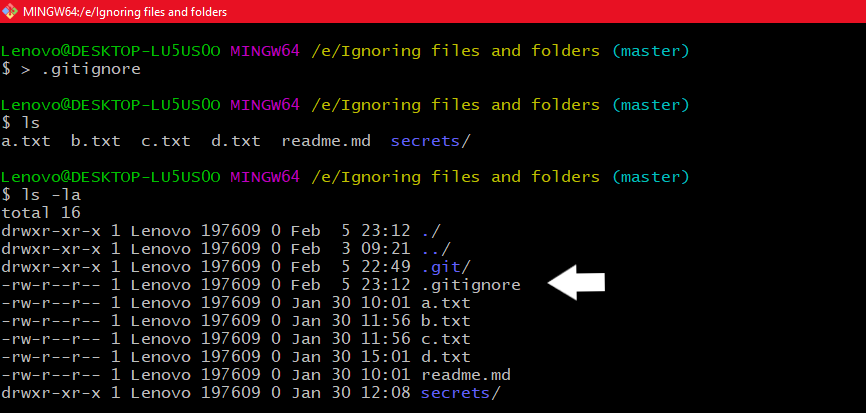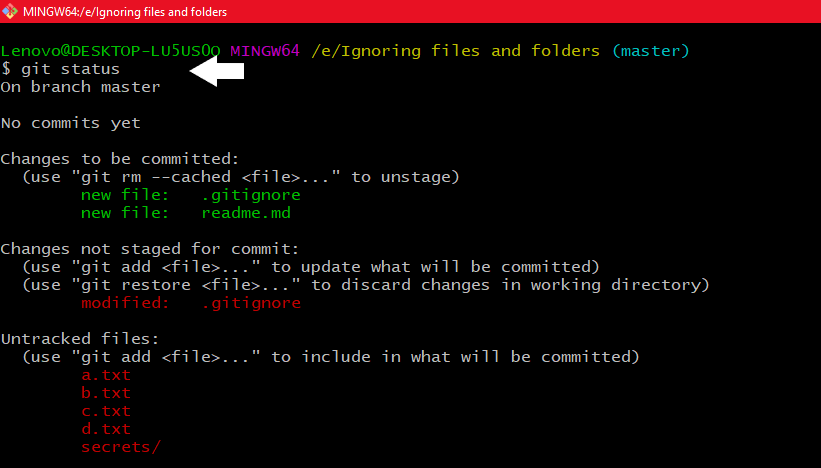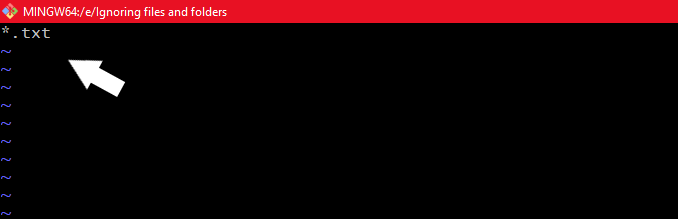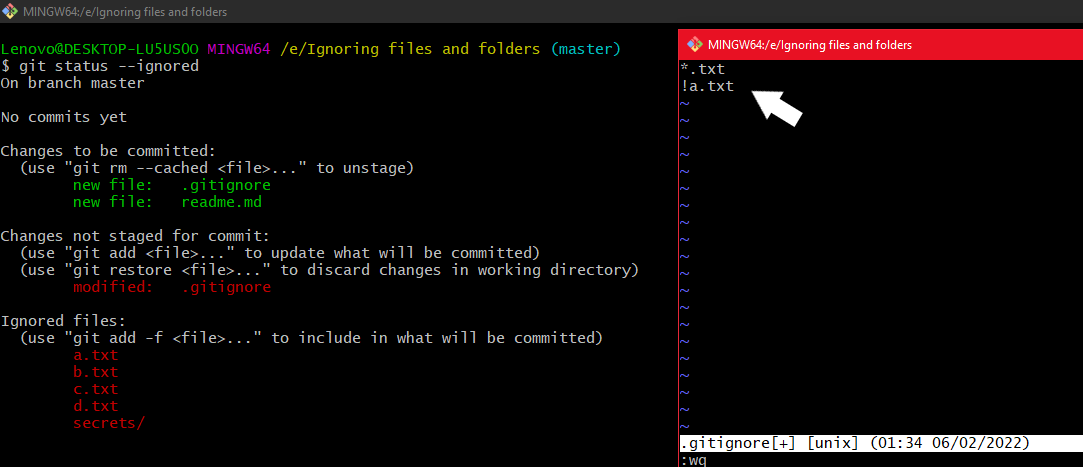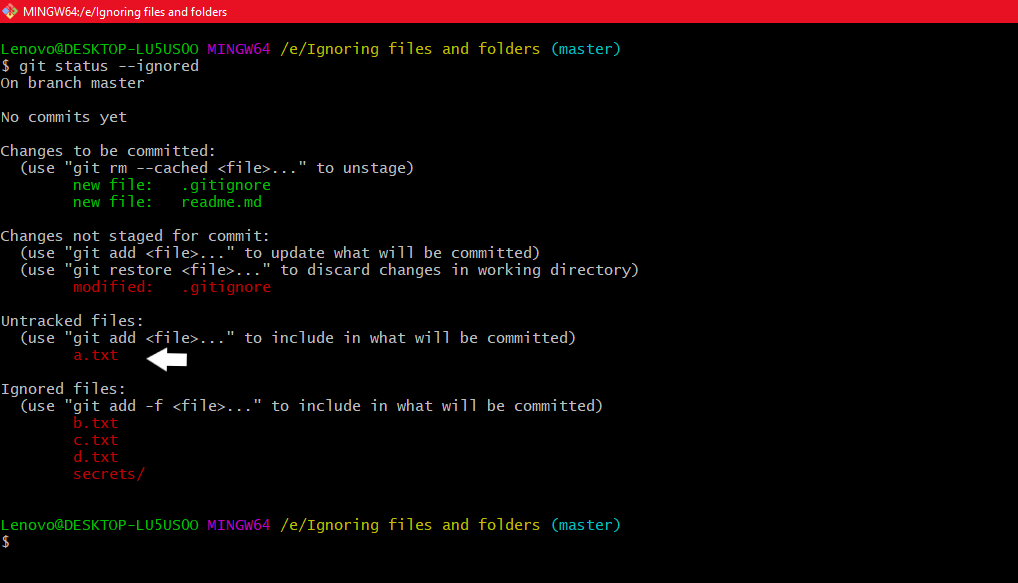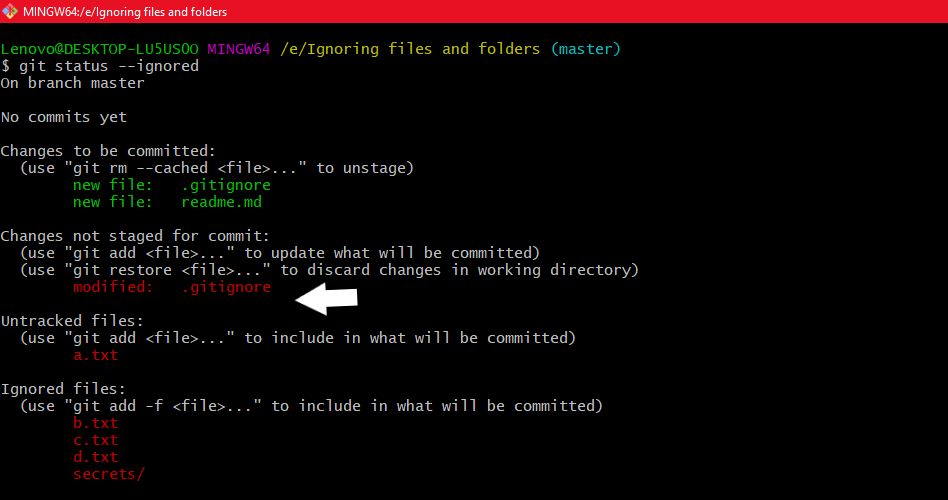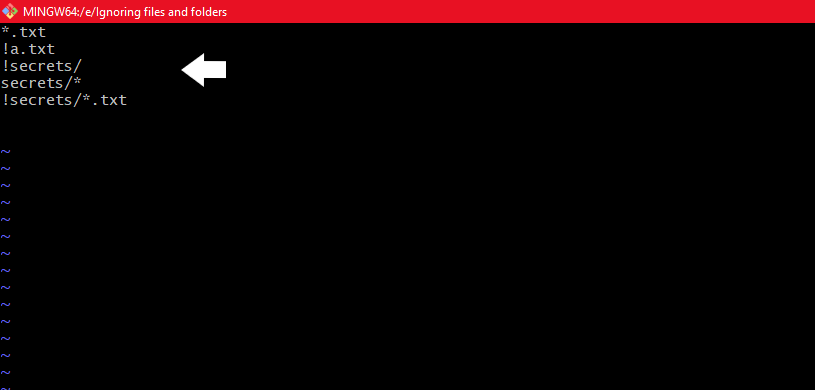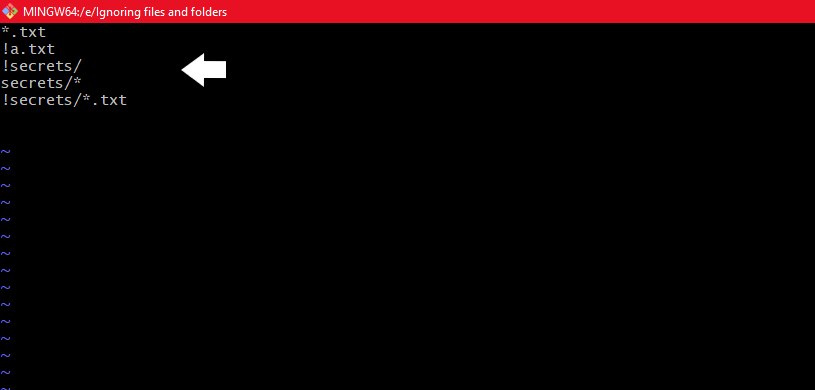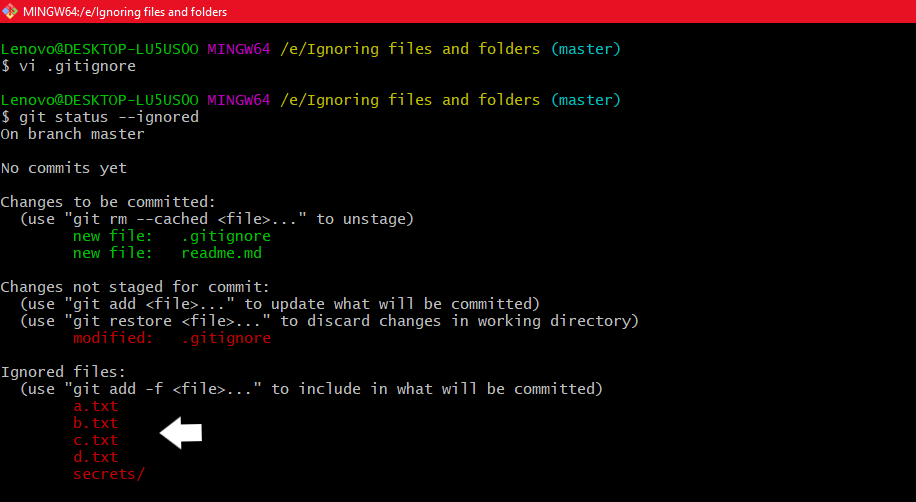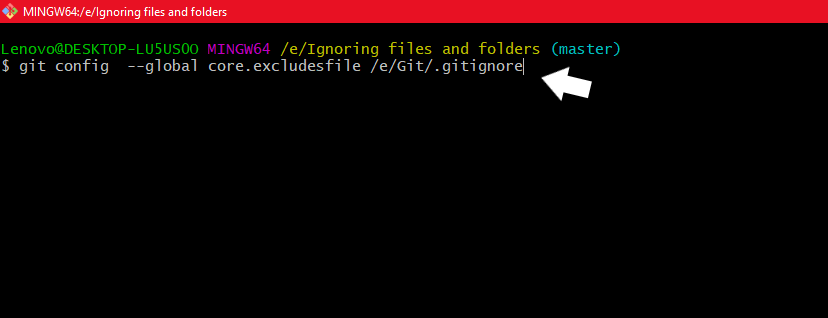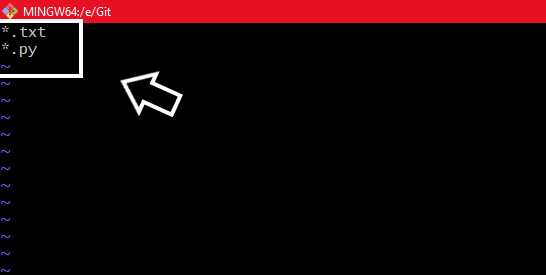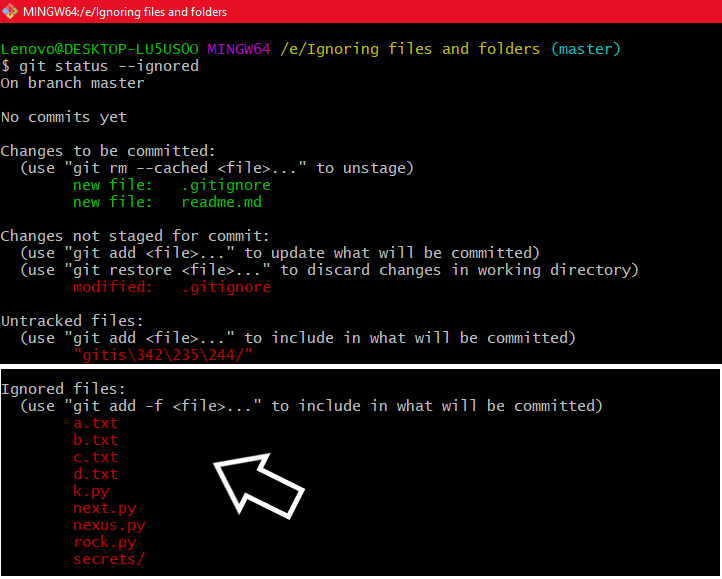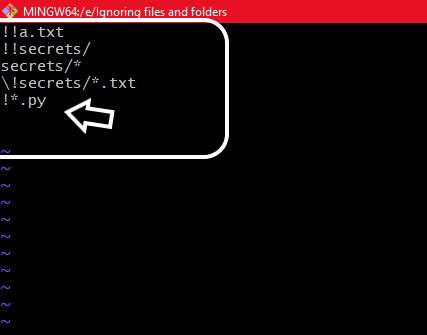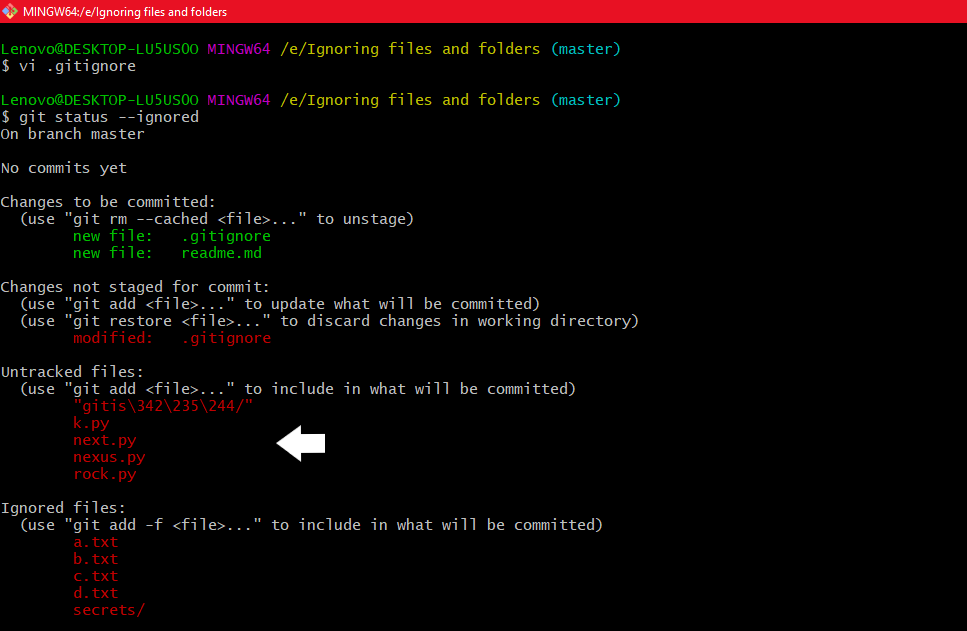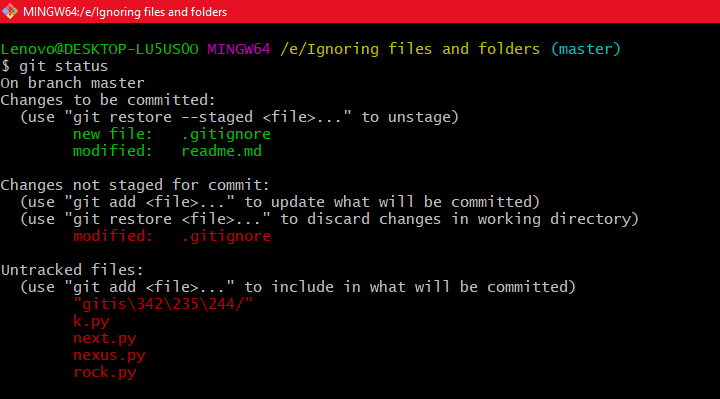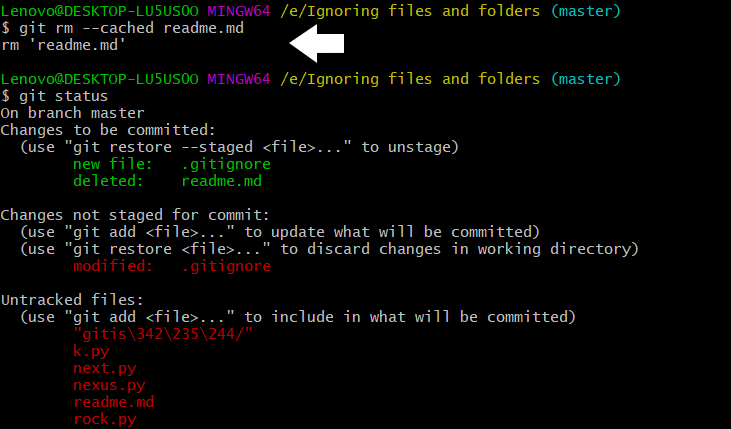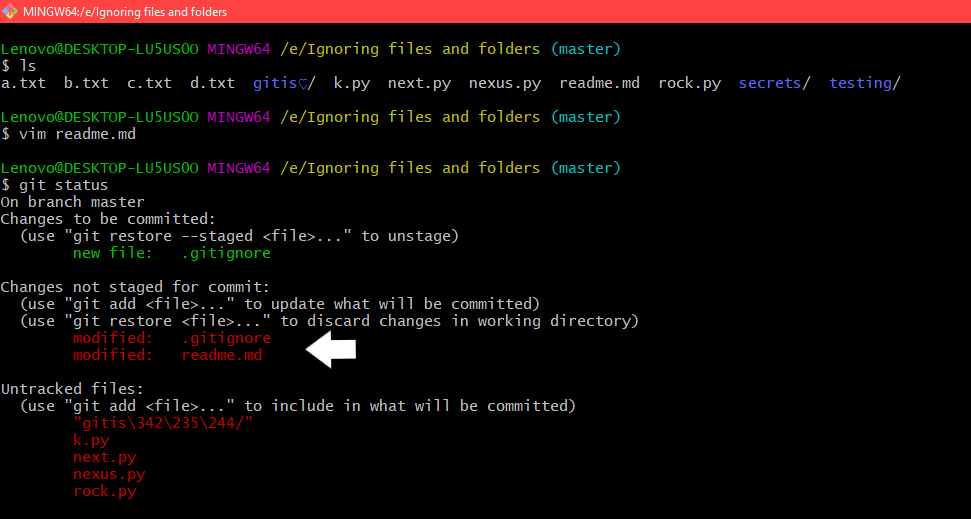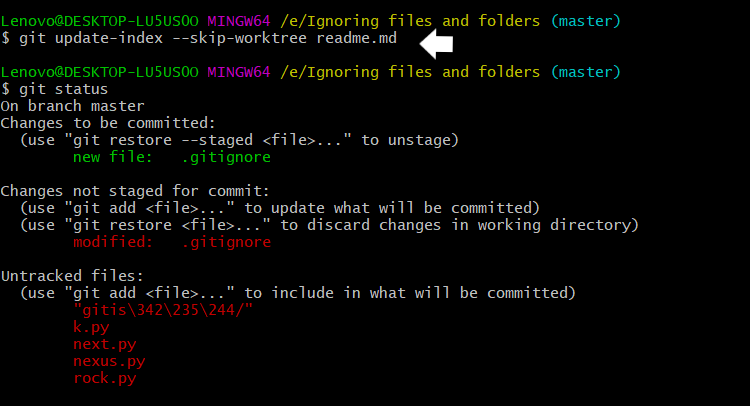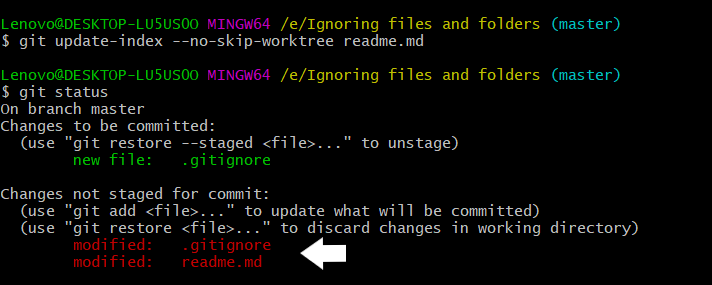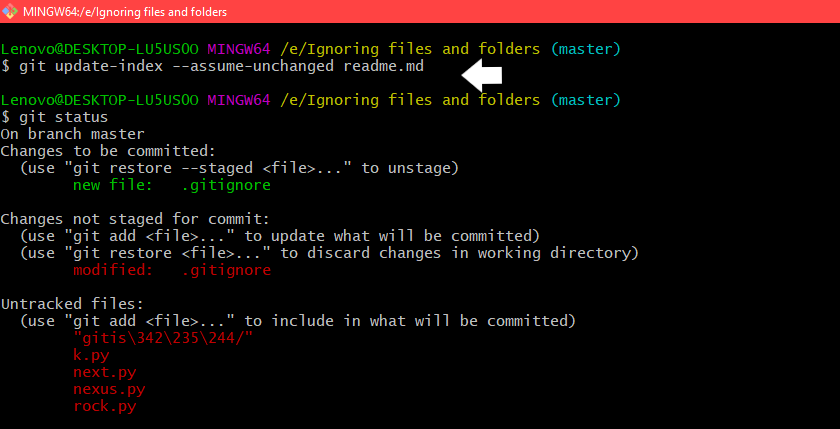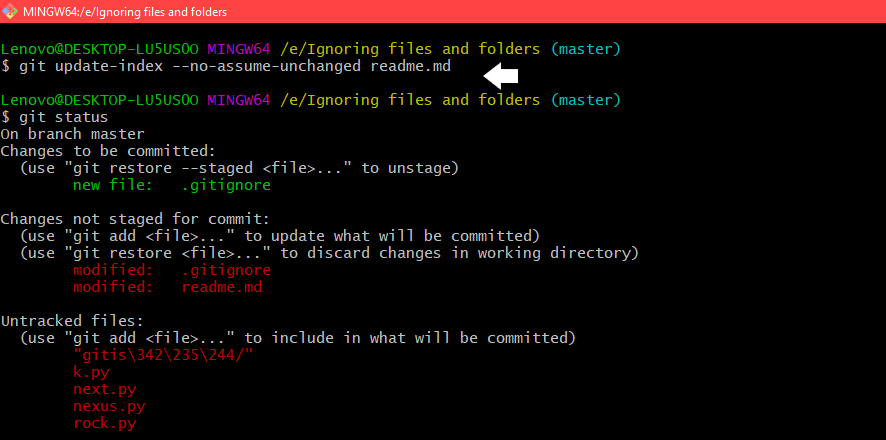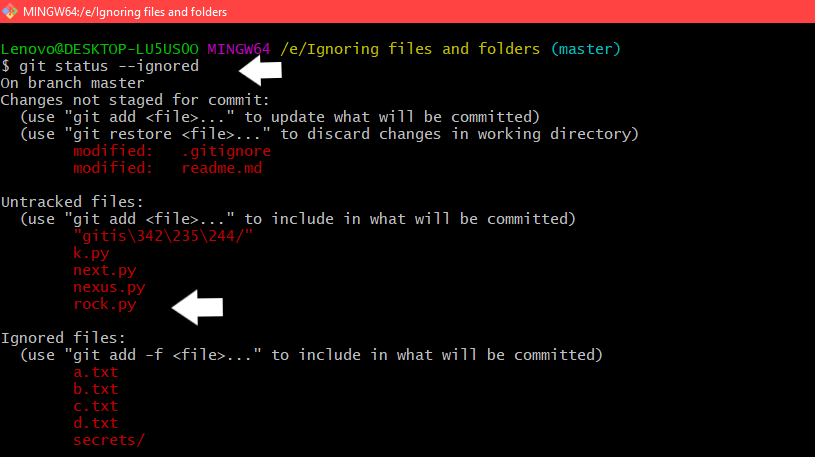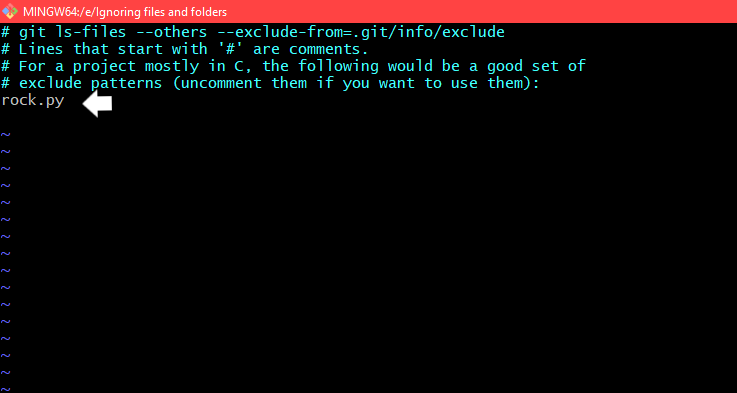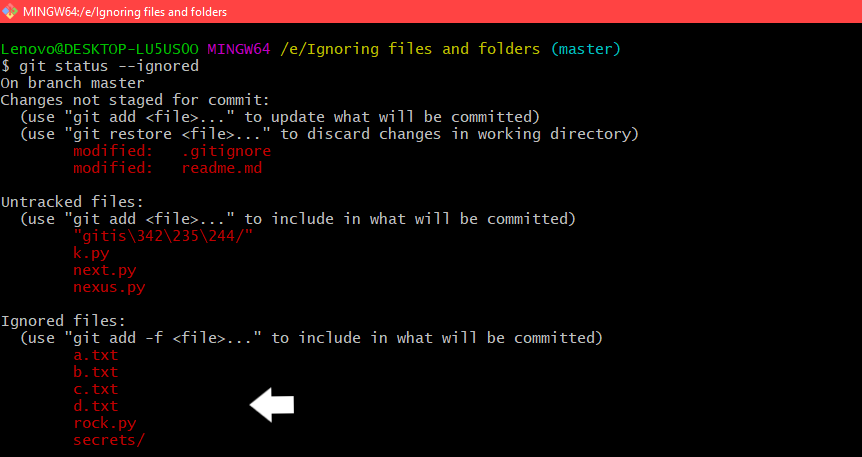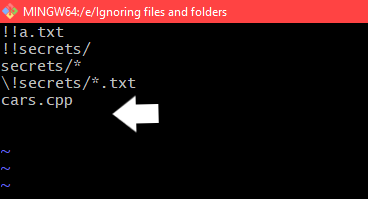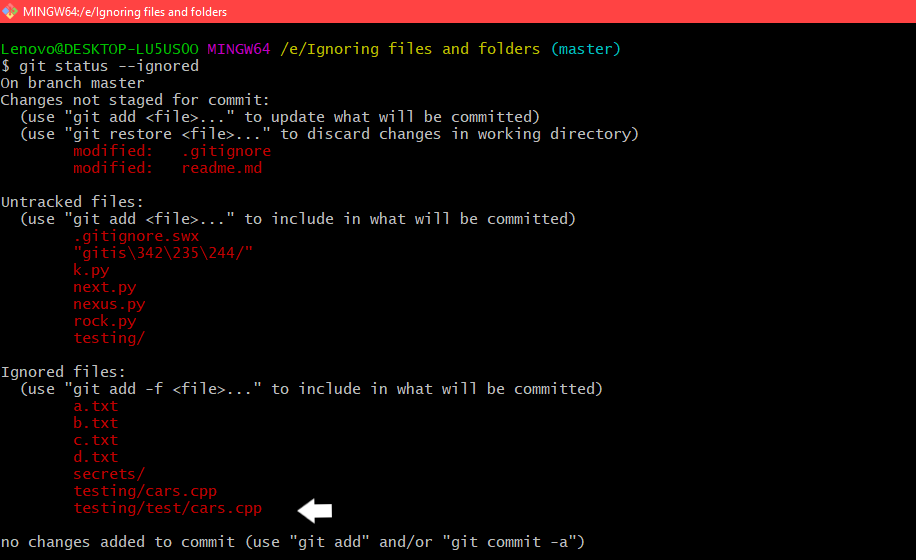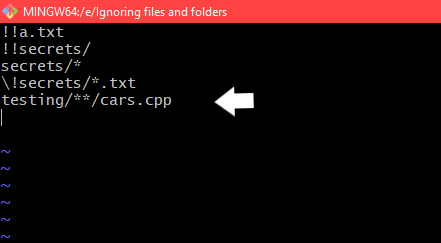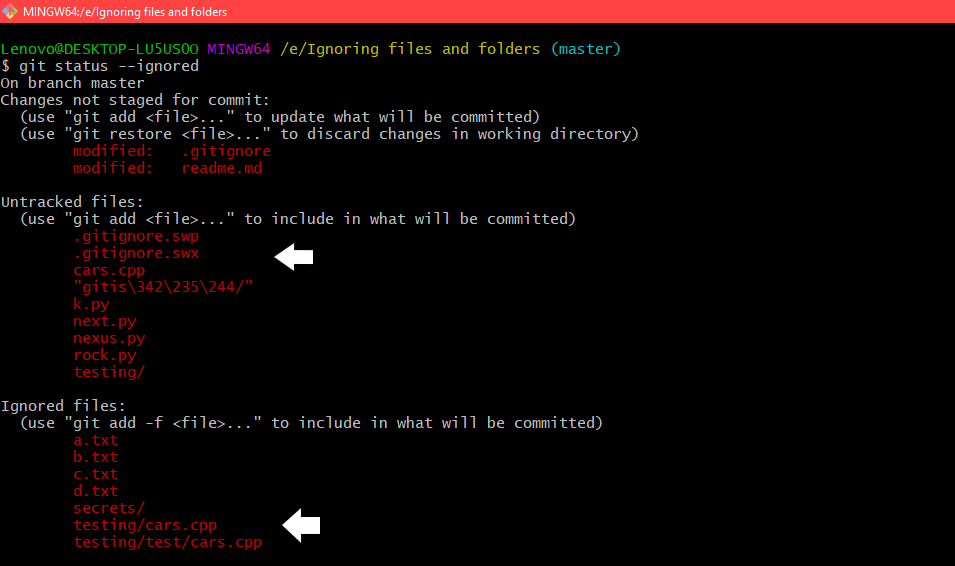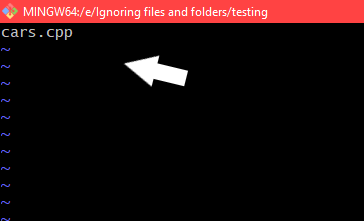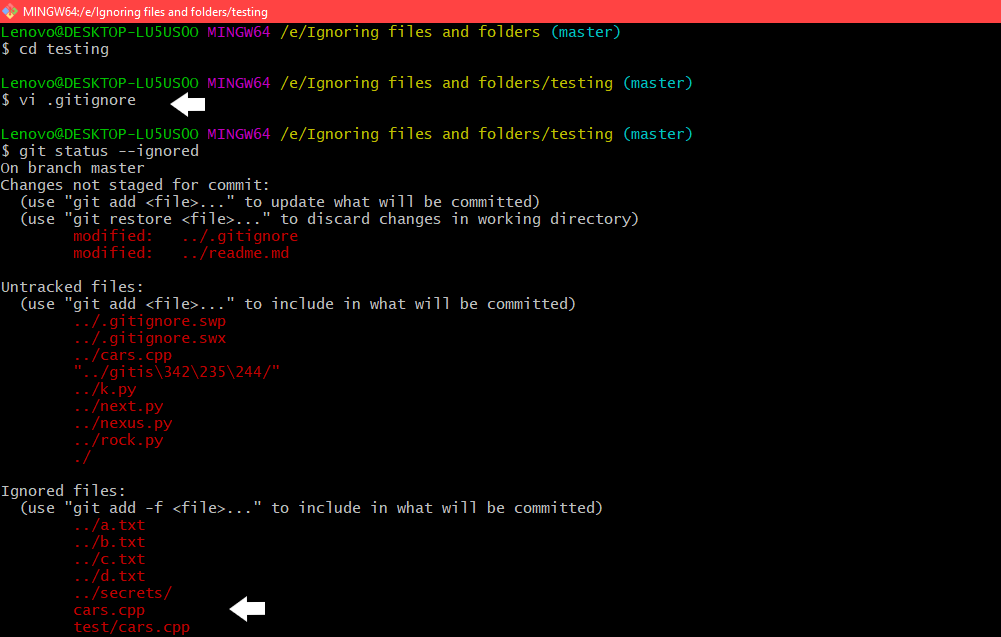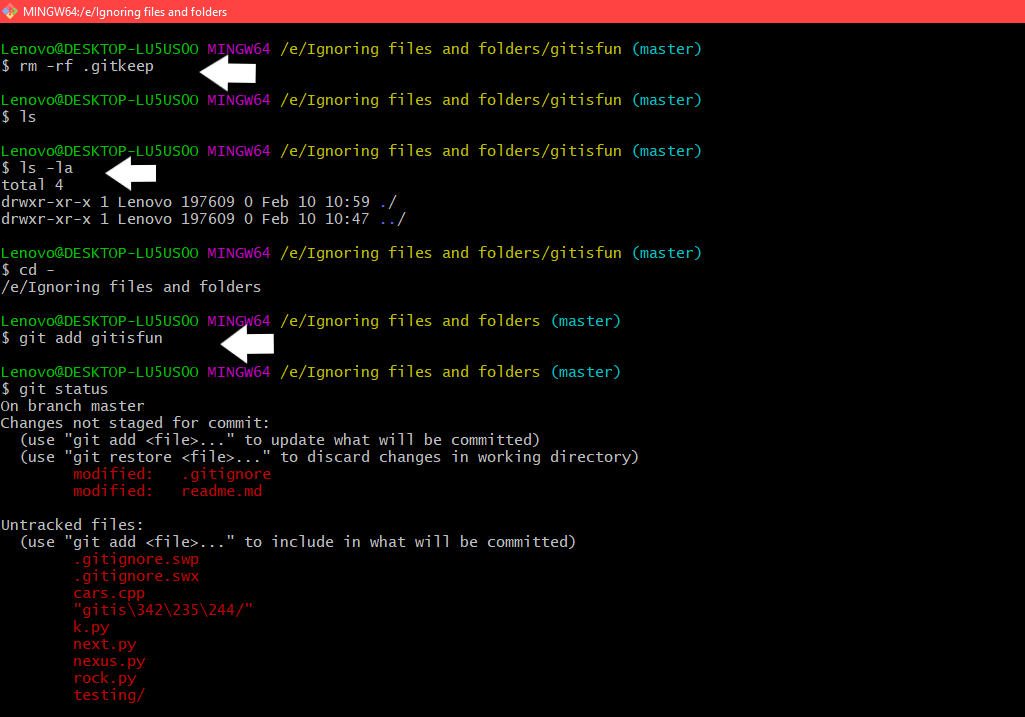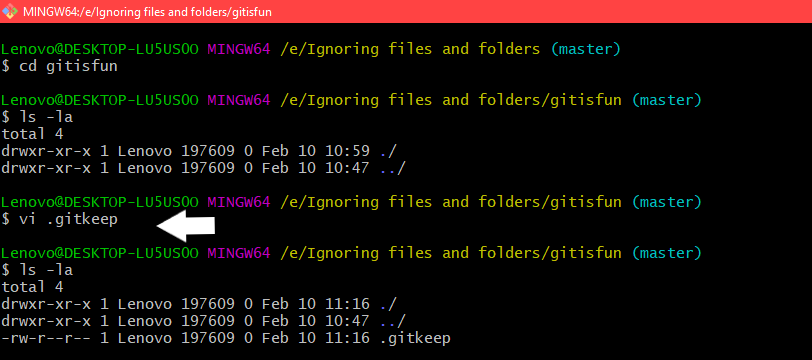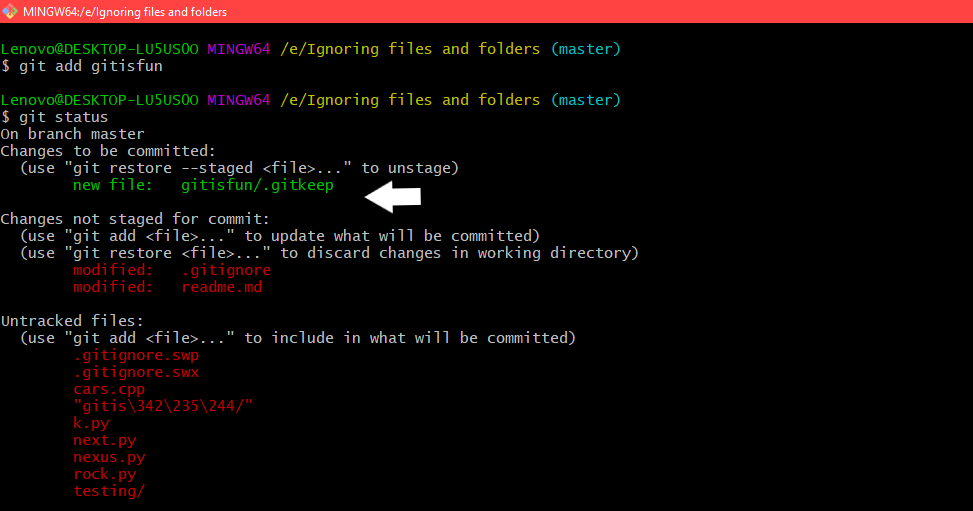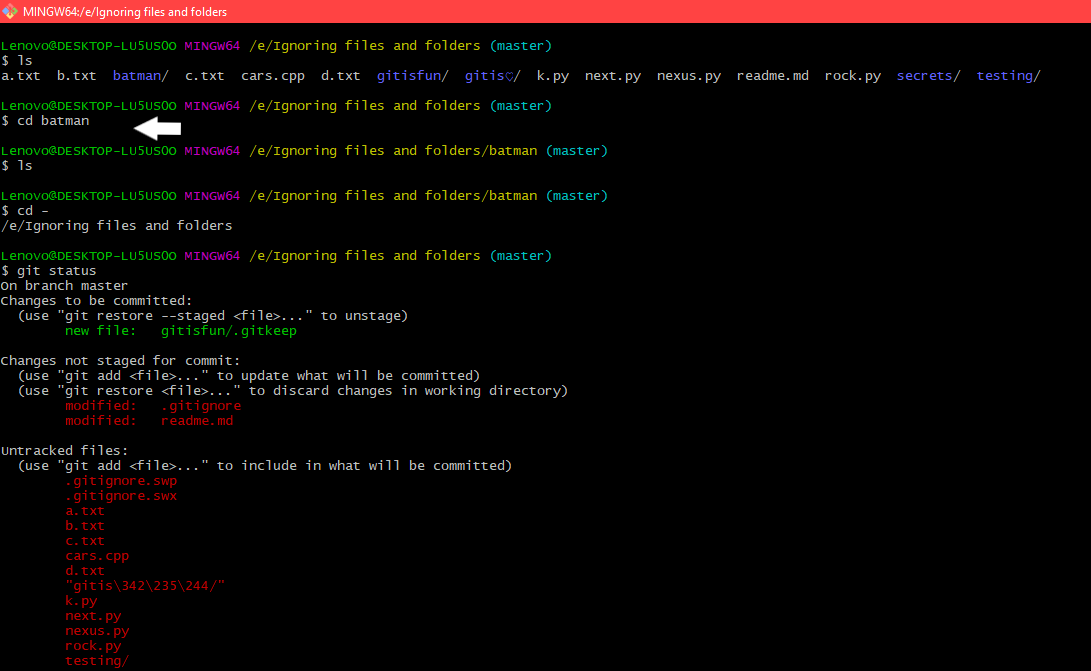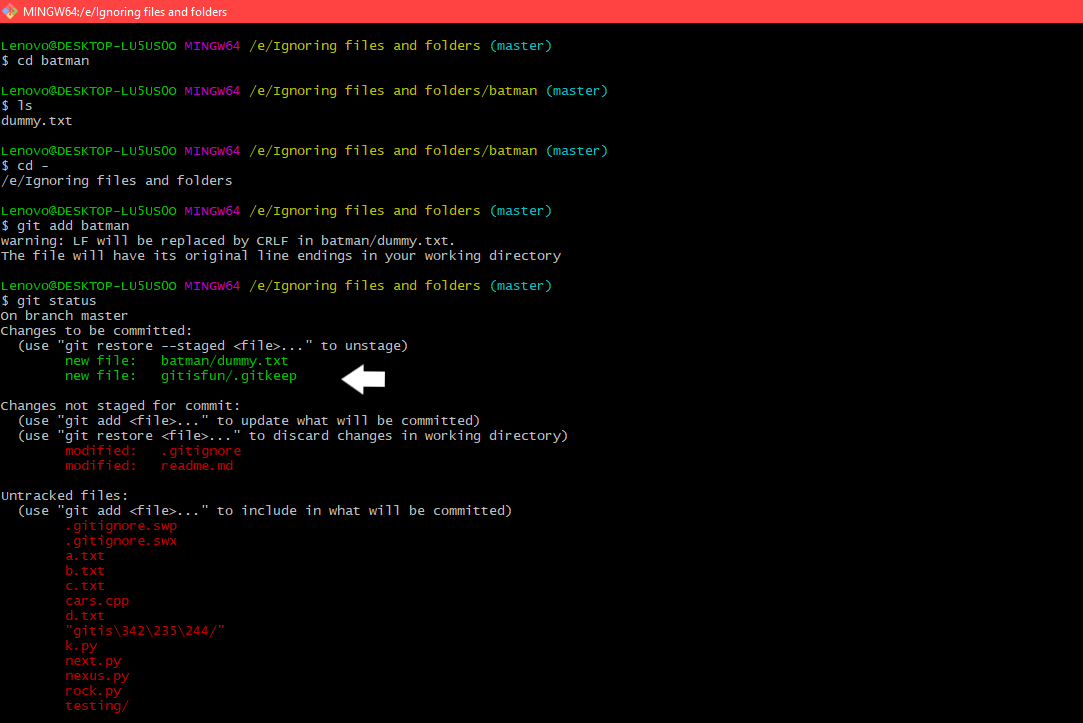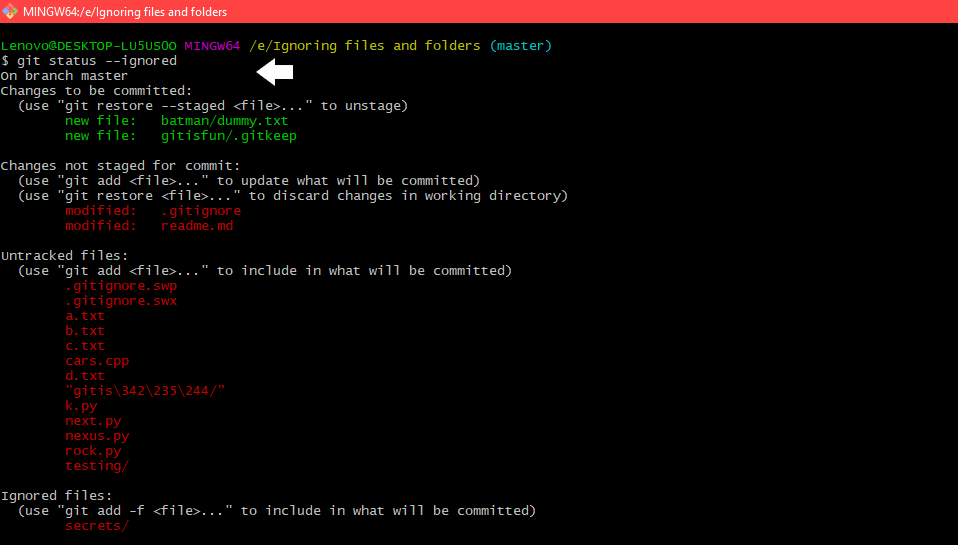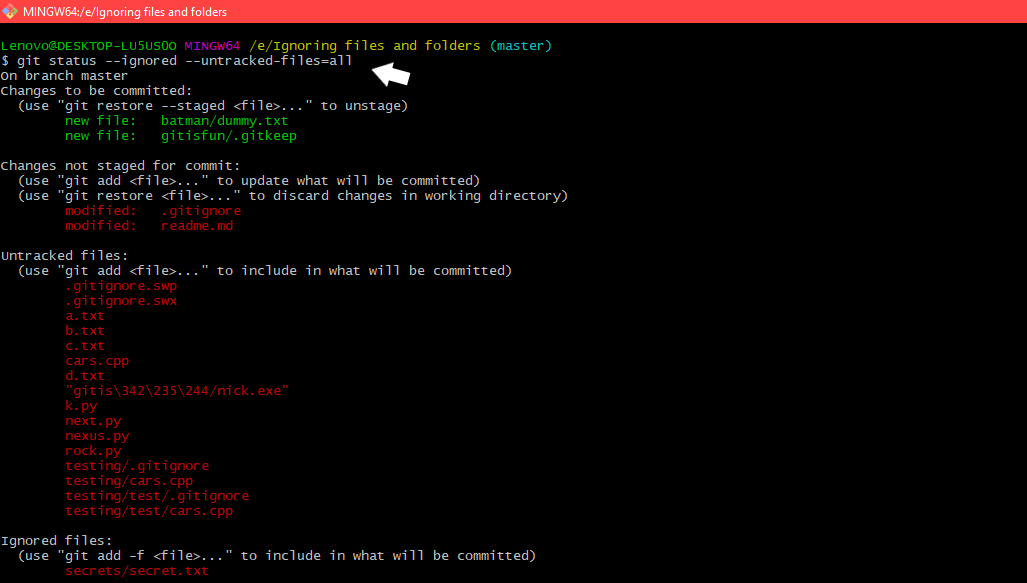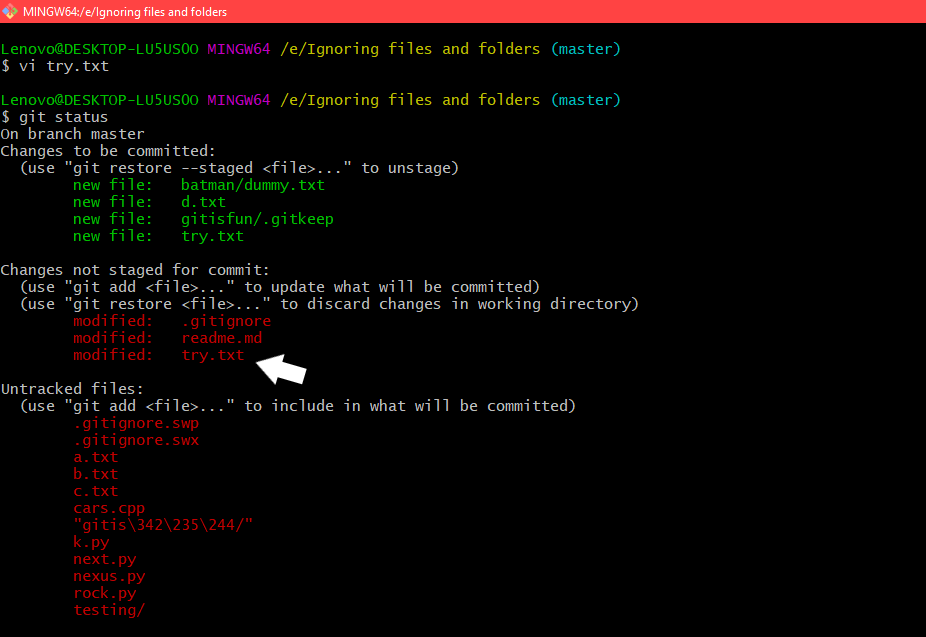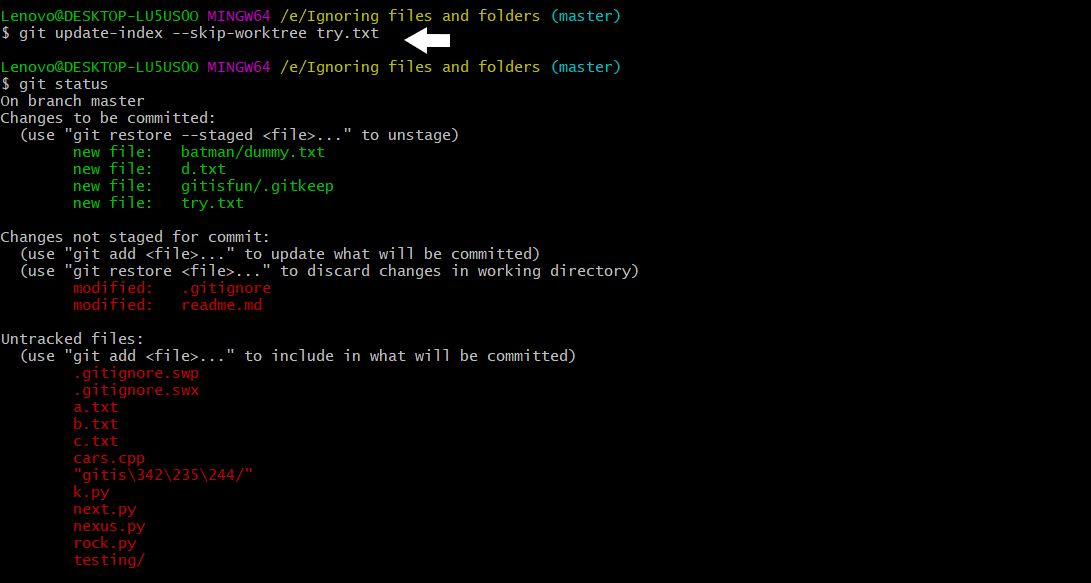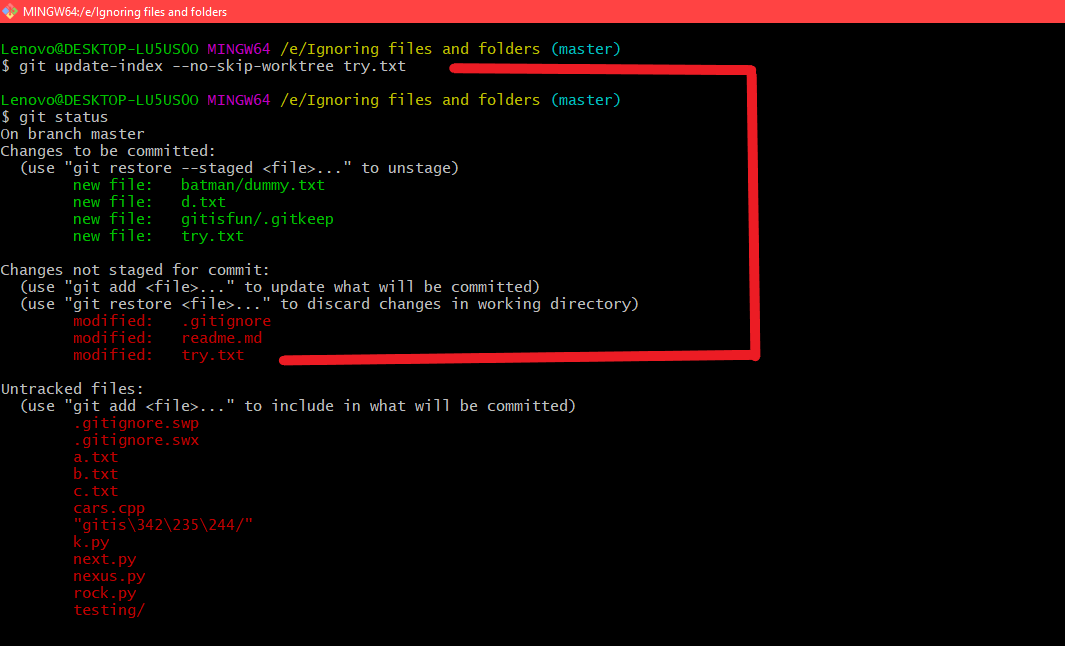Когда пытаюсь создать файл .gitignore в Windows, приводит к ошибке:
Как можно создать файл .gitignore?
Nick Volynkin♦
33.2k24 золотых знака125 серебряных знаков214 бронзовых знаков
задан 28 июл 2015 в 8:13
Peter OlsonPeter Olson
10.3k7 золотых знаков29 серебряных знаков52 бронзовых знака
2
-
Можно создать файл
.gitignore., с точкой в конце. Точка в конце исчезает автоматическим образом. -
Тоже возможно создать файл используя
cmd.exe:type nul > .gitignore
ответ дан 28 июл 2015 в 8:21
Peter OlsonPeter Olson
10.3k7 золотых знаков29 серебряных знаков52 бронзовых знака
7
- Создай файл gitignore.txt
- Отредактируй в текстовом редакторе по вкусу
- Далее шифт + правый клик мышкой внутри папки, где лежит файл
- Выбираешь «Open command window here» или как это там по-русски
- Запустится cmd.exe уже в этой папке. Пишешь
ren gitignore.txt .gitignore, файл переименовывается.
ответ дан 28 июл 2015 в 8:20
2
Можно скачать готовый .gitignore с GitHub. Там есть специальный репозиторий, в котором сохраняются шаблоны .gitignore для разных языков и фреймворков.
https://github.com/github/gitignore
Разумеется, потом его можно отредактировать, хоть вовсе оставить пустым.
Сам GitHub использует этот репозиторий, когда предлагает добавить .gitignore во вновь создаваемый репозиторий. Поэтому ссылка почти наверняка не сломается.
Из git bash или cygwin работают следующие способы:
touch .gitignore
echo '' > .gitignore
ответ дан 28 июл 2015 в 9:08
Nick Volynkin♦Nick Volynkin
33.2k24 золотых знака125 серебряных знаков214 бронзовых знаков
4
Ну раз Total Commander, то так:
- заходим в нужную папку
- жмем Shift-F4, вписываем имя файла как есть
.gitignore, жмем Enter - открывается редактор, указанный в настройках Total Commander (какой-нибудь легковесный редактор с подсветкой синтаксиса, например)
- прописываем содержимое, жмем сохранить
Собственно, все. Никаких манипуляций с именем файла не нужно.
ответ дан 21 фев 2017 в 17:04
insolorinsolor
44.1k15 золотых знаков52 серебряных знака92 бронзовых знака
Total Commander и все операции с папками и файлами
Всякие разные операции с файлами классно проделываю в Windows 98 — Windows 10 в любимом редакторе: Total Commander
- [x] Создать .gitignore.txt
- [x] Двойной клик по имени файла
- [x] Удалить выделенное .txt
- [x] Подтверждаю нажатием
P.s. — Всегда проверяем кодировку файла: UTF-8
ответ дан 21 фев 2017 в 16:14
vovs03vovs03
1002 серебряных знака11 бронзовых знаков
7
Есть простой вариант, создайте обычный текстовый фаил .txt, не важно как будет называться, затем откройте его, перейдите в раздел сохранить как, далее впишите имя фаила .gitignore, далее, ниже в разделе «тип фаила» выбирите все фаилы . и все, переименуется
ответ дан 2 авг 2017 в 6:28
MarioMario
8510 бронзовых знаков
Настройка игнорируемых файлов для одного репозитория
Вы можете создать файл .gitignore в корневом каталоге репозитория, чтобы сообщить Git, какие файлы и каталоги следует игнорировать при фиксации.
Чтобы поделиться правилами игнорирования с другими пользователями, которые клонируют репозиторий, зафиксируйте файл .gitignore в репозитории.
GitHub поддерживает официальный список рекомендуемых файлов .gitignore для многих популярных операционных систем, сред и языков в общедоступном репозитории github/gitignore. Вы также можете использовать gitignore.io, чтобы создать файл .gitignore для вашего сочетания операционной системы, языка программирования или интегрированной среды разработки. Дополнительные сведения см. в разделе github/gitignore и на сайте gitignore.io.
-
Откройте ТерминалТерминалGIT Bash.
-
Перейдите к расположению репозитория Git.
-
Создайте файл .gitignore для репозитория.
$ touch .gitignoreЕсли команда будет выполнена успешно, она не выведет никаких данных.
Пример файла .gitignore см. в разделе Некоторые распространенные конфигурации .gitignore в репозитории Octocat.
Если вы хотите игнорировать файл, который уже был отправлен в репозиторий, необходимо отменить отслеживание файла перед тем, как добавлять правило для игнорирования файла. В терминале распакуйте файл.
$ git rm --cached FILENAMEНастройка игнорируемых файлов для всех репозиториев на компьютере
Вы также можете создать глобальный файл .gitignore, чтобы определить список правил для игнорирования файлов в каждом репозитории Git на компьютере. Например, можно создать файл ~/.gitignore_global и добавить в него некоторые правила.
- Откройте ТерминалТерминалGIT Bash.
- Настройте Git, чтобы использовать файл исключения ~/.gitignore_global для всех репозиториев Git.
$ git config --global core.excludesfile ~/.gitignore_global
Исключение локальных файлов без создания файла .gitignore
Если вы не хотите создавать файл .gitignore для совместного использования с другими пользователями, можно создать правила, которые не фиксируются в репозитории. Этот метод можно использовать для локально создаваемых файлов, которые не должны создавать другие пользователи, например, для файлов, создаваемых редактором.
Откройте файл .git/info/exclude, находящийся в корневом каталоге репозитория Git, в предпочитаемом текстовом редакторе. Любое добавляемое здесь правило не будет синхронизироваться, и будут игнорироваться только файлы для локального репозитория.
- Откройте ТерминалТерминалGIT Bash.
- Перейдите к расположению репозитория Git.
- В предпочитаемом текстовом редакторе откройте файл .git/info/exclude.
Дополнительные материалы
- Игнорирование файлов в документации по Git
- .gitignore в документации по Git
- Коллекция полезных шаблонов .gitignore в репозитории github/gitignore
- Сайт gitignore.io
Git is a free and open-source distributed version control system designed to handle everything from small to very large projects with speed and efficiency. Git relies on the basis of distributed development of software where more than one developer may have access to the source code of a specific application and can modify changes to it that may be seen by other developers. So in this article, we will cover various concepts related to ignoring files and folders in the git. We will start the article by learning how to create the .gitignore file and how it works.
Creating .gitignore and knowing about its functionalities
Creating .gitignore file
Using git status to show the status of files
Now we can see that there are a lot of files that are in untracked files and some of them are those files that are being staged already but there are no files that are being ignored. Sounds interesting so that means that there are ignored files also in git. So to ignore a file in git we use a .gitignore file inside that file you can mention whether you want a particular file to be ignored or a file ending with a specific extension. So here in this file, we can see that *.txt is mentioned which means that all the .txt files should be ignored in this directory.
Adding which files shouldn’t be added in …gitignore
Now we will use the git status –ignored the command to see all the ignored files present in the directory.
Using git status –ignored to see the status of ignored files
Exceptions in a.gitignore file
So how do exceptions work in the .gitignore file is we can take the example of our *.txt which we wrote in our .gitignore file which means that all the .txt files should be ignored. Also, we can write !file_name.txt which means that the particular file shouldn’t be ignored. So here we can see when *.txt was mentioned in the .gitignore file all the .txt files were ignored in the directory.
Editing the .gitignore file with !file_name.txt
Adding the !file_name.txt in the .gitignore file after adding this we can see that the file is not in ignored files now and here you can see the file_name is a.txt which previously was coming in the ignored files and now we can see that now the file is in untracked files.
Seeing the changes after adding this !a.txt in the .gitignore file
So if there are some .txt files in some folder then that folder will be ignored and we cannot easily reinclude files from that folder so there is a procedure how to reinclude all those files from that folder because here according to .gitignore all the *.txt files should be ignored except a.txt.
Using git status –ignored
Here you can see the secrets folder is in the ignored files because according to the .gitignore all the *.txt files should be ignored. So to reinclude all the *.txt files from the secrets folder we have to first reinclude the secrets folder by writing !folder_name in the .gitignore here folder_name is secrets and then we have to ignore all the files present in the secrets folder by writing secrets/* in the .gitignore and then write !secrets/*.txt to reinclude all the .txt files from the secrets folder to remove the folder from and reinclude all the .txt files in the folder from ignored files.
Editing .gitignore file
Using git status –ignored to see whether the folder is removed from the ignored files or not
Now if our use case is to remove those files whose file_names are beginning with ! in the .gitignore file then add one more ! or add in the front of your file_name or you can also remove a folder by this who is having some files which don’t want git to have a track on them. By using these exceptions in the a.gitignore file you will move these files and folders in the ignored files.
Editing .gitignore
Using git status –ignored to see the files are in ignored files or not
A Global .gitignore file
So if our use case is that if we want specific files to be ignored by git in all repositories then we can create a global .gitignore in any of the repositories and make it global using the following command:
git config --global core.excludesfile path_of_global_gitignore_file
Here you can see the path should be complete that is the name_of_the_drive/folder_name/.gitignore to avoid errors like this warning: unable to access permission denied fatal: cannot use as an exclude file. Now git will use this in addition to each repository’s .gitignore file. So let us see the syntax of the command:
Showing the syntax of the command: git config –global core.excludes file path_of_global_gitignore_file
So now if we edit the global .gitignore file and write *.py then it will ignore all the *.py files present in our repository. Now let’s see how this works:
Editing the global .gitignore file
So now if we use the git status –ignored command we will see all the .py files in ignored files.
Using git status –ignored
So now if we include all these *.py files in the local .gitignore file of our repository then what will happen because our global .gitignore file ignores all the .py files. Now the question here is who will take the priority so the answer to this is our local .gitignore file takes priority always whenever there is a file that is ignored by the global .gitignore file but is included by the local .gitignore file. So we will write !*.py in our local. .gitignore file will include all the files .py files and will not put them in ignored files.
Editing the local .gitignore file
So, now we can see all the py files are now in untracked files and there are no py files that are in ignored files.
Using git status –ignored command to see whether the py files are removed from the ignored files or not
Ignore all the files that already have been committed to a Git repository
So now if we want a file that already has been committed to the git repository and now we want that git should stop tracking it for that type of use-case we can remove it using the following command:
git rm --cached file
This will remove the file from the repository and prevent any further changes from being tracked by Git. The –cached option will make sure that the file is not physically deleted. The previously added contents of this file will still be visible but keep in mind that if anyone else pulls from the repository after the file is being removed then their copy will be physically deleted.
Before using git rm –cached status of the file
After Using git rm –cached file
You can make git pretend that the working tree version of the file is up to date thus ignoring changes in it with the skip-worktree option using the command.
git update-index --skip-worktree file_name
Here we can see that readme.md is modified
Here we can see that after using the above command git is ignoring any changes being done in the readme.md
Here we can see by using this above command git is not able to track any further changes in the readme.md and ignore any changes being done in the readme.md. Now to have a track of the changes in the readme.md we can use the command git update-index –no-skip-worktree file_name.
Using the command git update-index –no-skip-worktree file_name
Now we can see that on using git status we can see that readme.md is being modified and some changes need to be staged for commit. Now if you want to force git to ignore any changes made in a file then we can use the command.
git update-index --assume-unchanged file_name
Using the above command so that git doesn’t ignore the file
Now if we want that git shouldn’t ignore the file and again take care of it. For this, we will use the command
git update-index --no-assume-unchanged file_name
Using the above command so that git doesn’t ignore the file
Ignoring files locally without committing ignore rules
If you want to ignore certain files in a repository locally and not make the file part of any repository, then we will edit the .git/info/exclude inside your repository. Here we will ignore a file say rock.py and now we can see that before editing the file .git/info/exclude git is showing us the file in untracked files.
Before editing the file .git/info/exclude
Editing the file .git/info/exclude
Using git status –ignored to see the status of rock.py
Now we can see that rock.py is in ignored files now.
Ignoring a file in any directory
If we want to ignore a file in any directory we have to just write its name in the .gitignore file whether in your global or local or it can be your .git/info/exclude of the repository according to your use case. If you want that in your particular repo only a particular file in a specific directory should be ignored then you can mention the name of that file in the local.gitignore file and if you want that all the repositories should ignore the file then you can write the name of that file in global .gitignore then the file would be ignored by all the repositories.
Mentioning the name of the file .gitignore
Using git status –ignored
Here you can see the file is now in ignored files and whatever the folders were containing that file is also ignored. Now if you want to ignore a certain file in a specific folder only then we can edit the .gitignore just like this: mainfolder_name/**/file_name. Here ** denotes subdirectories. The meaning of mainfolder_name/**/file_name this line is only the file contained in this folder or its subdirectories will be ignored. But if the file is at some other location of the repository with the same name then that will not be ignored.
Editing the .gitignore
Using git status –ignored
Now we can see that the cars.cpp file created in the main folder is in the untracked files and the file cars.cpp which is present in the testing folder and its subdirectories are ignored because in the .gitignore file it is written that testing/**/cars.cpp which means all the files with cars.cpp name should be ignored in the testing folder and its subdirectories or what we can do is create a local .gitignore file in the folder where want to ignore the file. Now what are we doing is creating a local .gitignore file in the folder where we are going to ignore the file. So what we have done is we have erased this line testing/**/cars.cpp from our local .gitignore file so that we can see the effect of the .gitignore file present in our folder testing which we have newly created.
Editing the local .gitignore
Using git status –ignored command
Now you can see that on using git status –ignored command we are seeing that cars.cpp from the testing folder and its subdirectories are ignored.
Prefilled .gitignore Templates
Create an Empty folder
It is not possible to add and commit an empty folder in the git so to achieve this we have two methods:
Method one: .gitkeep
So for tracking an empty folder in git we will create an empty folder inside the repository and in that folder create an empty .gitkeep file which will register the folder to git and we will be able to track the empty folder.
Checking the status of empty folder gitisfun without a .gitkeep
So now we can see that the gitisfun folder is not having any .gitkeep file and without any .gitkeep file it is not being tracked by git. So let’s create a .gitkeep file in an empty folder so that we can track an empty folder in git.
Creating .gitkeep file in the empty folder
Adding the empty folder in the staging area
So now we can see that the empty folder is now being tracked by git. There is one more method by which we can track the empty folder in git.
Method two: dummy.txt
So to track an empty folder in git using dummy.txt, we will create an empty folder in which we will create a dummy.txt file, and in that, you can insert any funny messages you want and now after creating this dummy.txt file in the empty folder we will be able to add the empty folder in the staging area.
Without dummy.txt the empty folder is not being tracked by git
Created dummy.txt in the empty folder and now we can see that the empty folder is now being tracked by git
Here the name of the empty folder is batman. So these are the two methods by which we can track an empty folder in git.
Finding files ignored by .gitignore
So now if you want to see all the files ignored by git in your repository or any of the directories present in the repository we can use the following command:
git status --ignored
Using git status –ignored command
So now if you want to list recursively ignored files in directories, we will be using an additional parameter –untracked-files=all, and the command would be:
git status --ignored --untracked-files=all
Using git status –ignored –untracked-files=all
So now we can see that it is listing all the recursively ignored files in directories also.
Ignoring changes in tracked files
So now if you are thinking of ignoring changes in tracked files then you might think that why not to use .gitignore or .git/info/exclude and just mention the name of the file which we want to ignore but .gitignore and .git/info/exclude only works for ignoring untracked files. So to ignore a tracked file we use the following command git update-index –skip-worktree file_name. So here you can see that the file try.txt which is in tracked files is modified but now after applying the command: git update-index –skip-worktree file_name any changes done in the try.txt is being ignored by the git because of the command we used.
Modifying the file try.txt
Using the command git update-index –skip-worktree file_name
So now we can see that after applying the command git update-index –skip-worktree file_name the tracked file is being ignored and now if you want to revert this we can use the following command: git update-index –no-skip-worktree file_name so this command will again make the file to be tracked by git.
Using the command git update-index –no-skip-worktree file_name
We can also use the command git update-index –assume-unchanged file_name in alternative to git update-index –skip-worktree file_name both works the same and in alternative to the command git update-index –no-skip-worktree we can use git update-index –no-assume-unchanged file_name command.
Git is a free and open-source distributed version control system designed to handle everything from small to very large projects with speed and efficiency. Git relies on the basis of distributed development of software where more than one developer may have access to the source code of a specific application and can modify changes to it that may be seen by other developers. So in this article, we will cover various concepts related to ignoring files and folders in the git. We will start the article by learning how to create the .gitignore file and how it works.
Creating .gitignore and knowing about its functionalities
Creating .gitignore file
Using git status to show the status of files
Now we can see that there are a lot of files that are in untracked files and some of them are those files that are being staged already but there are no files that are being ignored. Sounds interesting so that means that there are ignored files also in git. So to ignore a file in git we use a .gitignore file inside that file you can mention whether you want a particular file to be ignored or a file ending with a specific extension. So here in this file, we can see that *.txt is mentioned which means that all the .txt files should be ignored in this directory.
Adding which files shouldn’t be added in …gitignore
Now we will use the git status –ignored the command to see all the ignored files present in the directory.
Using git status –ignored to see the status of ignored files
Exceptions in a.gitignore file
So how do exceptions work in the .gitignore file is we can take the example of our *.txt which we wrote in our .gitignore file which means that all the .txt files should be ignored. Also, we can write !file_name.txt which means that the particular file shouldn’t be ignored. So here we can see when *.txt was mentioned in the .gitignore file all the .txt files were ignored in the directory.
Editing the .gitignore file with !file_name.txt
Adding the !file_name.txt in the .gitignore file after adding this we can see that the file is not in ignored files now and here you can see the file_name is a.txt which previously was coming in the ignored files and now we can see that now the file is in untracked files.
Seeing the changes after adding this !a.txt in the .gitignore file
So if there are some .txt files in some folder then that folder will be ignored and we cannot easily reinclude files from that folder so there is a procedure how to reinclude all those files from that folder because here according to .gitignore all the *.txt files should be ignored except a.txt.
Using git status –ignored
Here you can see the secrets folder is in the ignored files because according to the .gitignore all the *.txt files should be ignored. So to reinclude all the *.txt files from the secrets folder we have to first reinclude the secrets folder by writing !folder_name in the .gitignore here folder_name is secrets and then we have to ignore all the files present in the secrets folder by writing secrets/* in the .gitignore and then write !secrets/*.txt to reinclude all the .txt files from the secrets folder to remove the folder from and reinclude all the .txt files in the folder from ignored files.
Editing .gitignore file
Using git status –ignored to see whether the folder is removed from the ignored files or not
Now if our use case is to remove those files whose file_names are beginning with ! in the .gitignore file then add one more ! or add in the front of your file_name or you can also remove a folder by this who is having some files which don’t want git to have a track on them. By using these exceptions in the a.gitignore file you will move these files and folders in the ignored files.
Editing .gitignore
Using git status –ignored to see the files are in ignored files or not
A Global .gitignore file
So if our use case is that if we want specific files to be ignored by git in all repositories then we can create a global .gitignore in any of the repositories and make it global using the following command:
git config --global core.excludesfile path_of_global_gitignore_file
Here you can see the path should be complete that is the name_of_the_drive/folder_name/.gitignore to avoid errors like this warning: unable to access permission denied fatal: cannot use as an exclude file. Now git will use this in addition to each repository’s .gitignore file. So let us see the syntax of the command:
Showing the syntax of the command: git config –global core.excludes file path_of_global_gitignore_file
So now if we edit the global .gitignore file and write *.py then it will ignore all the *.py files present in our repository. Now let’s see how this works:
Editing the global .gitignore file
So now if we use the git status –ignored command we will see all the .py files in ignored files.
Using git status –ignored
So now if we include all these *.py files in the local .gitignore file of our repository then what will happen because our global .gitignore file ignores all the .py files. Now the question here is who will take the priority so the answer to this is our local .gitignore file takes priority always whenever there is a file that is ignored by the global .gitignore file but is included by the local .gitignore file. So we will write !*.py in our local. .gitignore file will include all the files .py files and will not put them in ignored files.
Editing the local .gitignore file
So, now we can see all the py files are now in untracked files and there are no py files that are in ignored files.
Using git status –ignored command to see whether the py files are removed from the ignored files or not
Ignore all the files that already have been committed to a Git repository
So now if we want a file that already has been committed to the git repository and now we want that git should stop tracking it for that type of use-case we can remove it using the following command:
git rm --cached file
This will remove the file from the repository and prevent any further changes from being tracked by Git. The –cached option will make sure that the file is not physically deleted. The previously added contents of this file will still be visible but keep in mind that if anyone else pulls from the repository after the file is being removed then their copy will be physically deleted.
Before using git rm –cached status of the file
After Using git rm –cached file
You can make git pretend that the working tree version of the file is up to date thus ignoring changes in it with the skip-worktree option using the command.
git update-index --skip-worktree file_name
Here we can see that readme.md is modified
Here we can see that after using the above command git is ignoring any changes being done in the readme.md
Here we can see by using this above command git is not able to track any further changes in the readme.md and ignore any changes being done in the readme.md. Now to have a track of the changes in the readme.md we can use the command git update-index –no-skip-worktree file_name.
Using the command git update-index –no-skip-worktree file_name
Now we can see that on using git status we can see that readme.md is being modified and some changes need to be staged for commit. Now if you want to force git to ignore any changes made in a file then we can use the command.
git update-index --assume-unchanged file_name
Using the above command so that git doesn’t ignore the file
Now if we want that git shouldn’t ignore the file and again take care of it. For this, we will use the command
git update-index --no-assume-unchanged file_name
Using the above command so that git doesn’t ignore the file
Ignoring files locally without committing ignore rules
If you want to ignore certain files in a repository locally and not make the file part of any repository, then we will edit the .git/info/exclude inside your repository. Here we will ignore a file say rock.py and now we can see that before editing the file .git/info/exclude git is showing us the file in untracked files.
Before editing the file .git/info/exclude
Editing the file .git/info/exclude
Using git status –ignored to see the status of rock.py
Now we can see that rock.py is in ignored files now.
Ignoring a file in any directory
If we want to ignore a file in any directory we have to just write its name in the .gitignore file whether in your global or local or it can be your .git/info/exclude of the repository according to your use case. If you want that in your particular repo only a particular file in a specific directory should be ignored then you can mention the name of that file in the local.gitignore file and if you want that all the repositories should ignore the file then you can write the name of that file in global .gitignore then the file would be ignored by all the repositories.
Mentioning the name of the file .gitignore
Using git status –ignored
Here you can see the file is now in ignored files and whatever the folders were containing that file is also ignored. Now if you want to ignore a certain file in a specific folder only then we can edit the .gitignore just like this: mainfolder_name/**/file_name. Here ** denotes subdirectories. The meaning of mainfolder_name/**/file_name this line is only the file contained in this folder or its subdirectories will be ignored. But if the file is at some other location of the repository with the same name then that will not be ignored.
Editing the .gitignore
Using git status –ignored
Now we can see that the cars.cpp file created in the main folder is in the untracked files and the file cars.cpp which is present in the testing folder and its subdirectories are ignored because in the .gitignore file it is written that testing/**/cars.cpp which means all the files with cars.cpp name should be ignored in the testing folder and its subdirectories or what we can do is create a local .gitignore file in the folder where want to ignore the file. Now what are we doing is creating a local .gitignore file in the folder where we are going to ignore the file. So what we have done is we have erased this line testing/**/cars.cpp from our local .gitignore file so that we can see the effect of the .gitignore file present in our folder testing which we have newly created.
Editing the local .gitignore
Using git status –ignored command
Now you can see that on using git status –ignored command we are seeing that cars.cpp from the testing folder and its subdirectories are ignored.
Prefilled .gitignore Templates
Create an Empty folder
It is not possible to add and commit an empty folder in the git so to achieve this we have two methods:
Method one: .gitkeep
So for tracking an empty folder in git we will create an empty folder inside the repository and in that folder create an empty .gitkeep file which will register the folder to git and we will be able to track the empty folder.
Checking the status of empty folder gitisfun without a .gitkeep
So now we can see that the gitisfun folder is not having any .gitkeep file and without any .gitkeep file it is not being tracked by git. So let’s create a .gitkeep file in an empty folder so that we can track an empty folder in git.
Creating .gitkeep file in the empty folder
Adding the empty folder in the staging area
So now we can see that the empty folder is now being tracked by git. There is one more method by which we can track the empty folder in git.
Method two: dummy.txt
So to track an empty folder in git using dummy.txt, we will create an empty folder in which we will create a dummy.txt file, and in that, you can insert any funny messages you want and now after creating this dummy.txt file in the empty folder we will be able to add the empty folder in the staging area.
Without dummy.txt the empty folder is not being tracked by git
Created dummy.txt in the empty folder and now we can see that the empty folder is now being tracked by git
Here the name of the empty folder is batman. So these are the two methods by which we can track an empty folder in git.
Finding files ignored by .gitignore
So now if you want to see all the files ignored by git in your repository or any of the directories present in the repository we can use the following command:
git status --ignored
Using git status –ignored command
So now if you want to list recursively ignored files in directories, we will be using an additional parameter –untracked-files=all, and the command would be:
git status --ignored --untracked-files=all
Using git status –ignored –untracked-files=all
So now we can see that it is listing all the recursively ignored files in directories also.
Ignoring changes in tracked files
So now if you are thinking of ignoring changes in tracked files then you might think that why not to use .gitignore or .git/info/exclude and just mention the name of the file which we want to ignore but .gitignore and .git/info/exclude only works for ignoring untracked files. So to ignore a tracked file we use the following command git update-index –skip-worktree file_name. So here you can see that the file try.txt which is in tracked files is modified but now after applying the command: git update-index –skip-worktree file_name any changes done in the try.txt is being ignored by the git because of the command we used.
Modifying the file try.txt
Using the command git update-index –skip-worktree file_name
So now we can see that after applying the command git update-index –skip-worktree file_name the tracked file is being ignored and now if you want to revert this we can use the following command: git update-index –no-skip-worktree file_name so this command will again make the file to be tracked by git.
Using the command git update-index –no-skip-worktree file_name
We can also use the command git update-index –assume-unchanged file_name in alternative to git update-index –skip-worktree file_name both works the same and in alternative to the command git update-index –no-skip-worktree we can use git update-index –no-assume-unchanged file_name command.
If you have a project that you have git enabled, but you don’t want git to track all of the files in the project folder (perhaps because you don’t want all files to be uploaded to github), you can tell Git to ignore certain files, file types, or sub-directories by creating a “.gitignore” file in your git repository.
To set up a .gitignore file on a Windows machine, in your command window cd to the git directory and type the command:
run dir > .gitignore
This outputs the entire directory listing to a file named .gitignore in your git directory.
To edit the .gitignore file, open it in Notepad++ and replace the directory listing with a single line that contains the file types you want git to ignore. For example, if you want git to ignore .pyc files:
*.pyc
When you run the git status command in your project folder, Git will read every line of the .gitignore file, where each line is a condition that git should ignore. The types of conditions that can be set in the .gitignore file are:
- File types
- individual file names
- specific directories
Here is a table that shows how to implement each of these condition types:
| File types | *.pyc |
| individual file names | thisfile.txt |
| specific directories | directory_name/ |
Notes:
- Notice that * can used as a wildcard (meaning anytime this pattern is found).
- Also note that for specific directories, all that is needed is to append the directory name with a forward slash.
- Pound signs ‘#’ can be used as comment lines
Here is an example of a real .gitignore file:
# .gitignore for Grails 1.2 and 1.3 # Although this should work for most versions of grails, it is # suggested that you use the "grails integrate-with --git" command # to generate your .gitignore file. # web application files /web-app/WEB-INF/classes # default HSQL database files for production mode /prodDb.* # general HSQL database files *Db.properties *Db.script # logs /stacktrace.log /test/reports /logs # project release file /*.war # plugin release files /*.zip /plugin.xml # older plugin install locations /plugins /web-app/plugins # "temporary" build files /target
There are many other real .gitignore files that can be used as examples here:
https://github.com/github/gitignore
For more information about gitignore, see:
https://help.github.com/articles/ignoring-files/
https://git-scm.com/docs/gitignore
NAME
gitignore — Specifies intentionally untracked files to ignore
SYNOPSIS
$XDG_CONFIG_HOME/git/ignore, $GIT_DIR/info/exclude, .gitignore
DESCRIPTION
A gitignore file specifies intentionally untracked files that
Git should ignore.
Files already tracked by Git are not affected; see the NOTES
below for details.
Each line in a gitignore file specifies a pattern.
When deciding whether to ignore a path, Git normally checks
gitignore patterns from multiple sources, with the following
order of precedence, from highest to lowest (within one level of
precedence, the last matching pattern decides the outcome):
-
Patterns read from the command line for those commands that support
them. -
Patterns read from a
.gitignorefile in the same directory
as the path, or in any parent directory (up to the top-level of the working
tree), with patterns in the higher level files being overridden by those in
lower level files down to the directory containing the file. These patterns
match relative to the location of the.gitignorefile. A project normally
includes such.gitignorefiles in its repository, containing patterns for
files generated as part of the project build. -
Patterns read from
$GIT_DIR/info/exclude. -
Patterns read from the file specified by the configuration
variablecore.excludesFile.
Which file to place a pattern in depends on how the pattern is meant to
be used.
-
Patterns which should be version-controlled and distributed to
other repositories via clone (i.e., files that all developers will want
to ignore) should go into a.gitignorefile. -
Patterns which are
specific to a particular repository but which do not need to be shared
with other related repositories (e.g., auxiliary files that live inside
the repository but are specific to one user’s workflow) should go into
the$GIT_DIR/info/excludefile. -
Patterns which a user wants Git to
ignore in all situations (e.g., backup or temporary files generated by
the user’s editor of choice) generally go into a file specified by
core.excludesFilein the user’s~/.gitconfig. Its default value is
$XDG_CONFIG_HOME/git/ignore. If $XDG_CONFIG_HOME is either not set or
empty, $HOME/.config/git/ignore is used instead.
The underlying Git plumbing tools, such as
git ls-files and git read-tree, read
gitignore patterns specified by command-line options, or from
files specified by command-line options. Higher-level Git
tools, such as git status and git add,
use patterns from the sources specified above.
PATTERN FORMAT
-
A blank line matches no files, so it can serve as a separator
for readability. -
A line starting with # serves as a comment.
Put a backslash (««) in front of the first hash for patterns
that begin with a hash. -
Trailing spaces are ignored unless they are quoted with backslash
(««). -
An optional prefix «
!» which negates the pattern; any
matching file excluded by a previous pattern will become
included again. It is not possible to re-include a file if a parent
directory of that file is excluded. Git doesn’t list excluded
directories for performance reasons, so any patterns on contained
files have no effect, no matter where they are defined.
Put a backslash (««) in front of the first «!» for patterns
that begin with a literal «!«, for example, «!important!.txt«. -
The slash / is used as the directory separator. Separators may
occur at the beginning, middle or end of the.gitignoresearch pattern. -
If there is a separator at the beginning or middle (or both) of the
pattern, then the pattern is relative to the directory level of the
particular.gitignorefile itself. Otherwise the pattern may also
match at any level below the.gitignorelevel. -
If there is a separator at the end of the pattern then the pattern
will only match directories, otherwise the pattern can match both
files and directories. -
For example, a pattern
doc/frotz/matchesdoc/frotzdirectory,
but nota/doc/frotzdirectory; howeverfrotz/matchesfrotz
anda/frotzthat is a directory (all paths are relative from
the.gitignorefile). -
An asterisk «
*» matches anything except a slash.
The character «?» matches any one character except «/«.
The range notation, e.g.[a-zA-Z], can be used to match
one of the characters in a range. See fnmatch(3) and the
FNM_PATHNAME flag for a more detailed description.
Two consecutive asterisks («**«) in patterns matched against
full pathname may have special meaning:
-
A leading «
**» followed by a slash means match in all
directories. For example, «**/foo» matches file or directory
«foo» anywhere, the same as pattern «foo«. «**/foo/bar»
matches file or directory «bar» anywhere that is directly
under directory «foo«. -
A trailing «
/**» matches everything inside. For example,
«abc/**» matches all files inside directory «abc«, relative
to the location of the.gitignorefile, with infinite depth. -
A slash followed by two consecutive asterisks then a slash
matches zero or more directories. For example, «a/**/b»
matches «a/b«, «a/x/b«, «a/x/y/b» and so on. -
Other consecutive asterisks are considered regular asterisks and
will match according to the previous rules.
CONFIGURATION
The optional configuration variable core.excludesFile indicates a path to a
file containing patterns of file names to exclude, similar to
$GIT_DIR/info/exclude. Patterns in the exclude file are used in addition to
those in $GIT_DIR/info/exclude.
NOTES
The purpose of gitignore files is to ensure that certain files
not tracked by Git remain untracked.
To stop tracking a file that is currently tracked, use
git rm —cached.
Git does not follow symbolic links when accessing a .gitignore file in
the working tree. This keeps behavior consistent when the file is
accessed from the index or a tree versus from the filesystem.
EXAMPLES
-
The pattern
hello.*matches any file or directory
whose name begins withhello.. If one wants to restrict
this only to the directory and not in its subdirectories,
one can prepend the pattern with a slash, i.e./hello.*;
the pattern now matcheshello.txt,hello.cbut not
a/hello.java. -
The pattern
foo/will match a directoryfooand
paths underneath it, but will not match a regular file
or a symbolic linkfoo(this is consistent with the
way how pathspec works in general in Git) -
The pattern
doc/frotzand/doc/frotzhave the same effect
in any.gitignorefile. In other words, a leading slash
is not relevant if there is already a middle slash in
the pattern. -
The pattern «foo/*», matches «foo/test.json»
(a regular file), «foo/bar» (a directory), but it does not match
«foo/bar/hello.c» (a regular file), as the asterisk in the
pattern does not match «bar/hello.c» which has a slash in it.
$ git status
[...]
# Untracked files:
[...]
# Documentation/foo.html
# Documentation/gitignore.html
# file.o
# lib.a
# src/internal.o
[...]
$ cat .git/info/exclude
# ignore objects and archives, anywhere in the tree.
*.[oa]
$ cat Documentation/.gitignore
# ignore generated html files,
*.html
# except foo.html which is maintained by hand
!foo.html
$ git status
[...]
# Untracked files:
[...]
# Documentation/foo.html
[...]
Another example:
$ cat .gitignore
vmlinux*
$ ls arch/foo/kernel/vm*
arch/foo/kernel/vmlinux.lds.S
$ echo '!/vmlinux*' >arch/foo/kernel/.gitignore
The second .gitignore prevents Git from ignoring
arch/foo/kernel/vmlinux.lds.S.
Example to exclude everything except a specific directory foo/bar
(note the /* — without the slash, the wildcard would also exclude
everything within foo/bar):
$ cat .gitignore
# exclude everything except directory foo/bar
/*
!/foo
/foo/*
!/foo/bar
SEE ALSO
Git is a popular version control system. It is how developers can collaborate and work together on projects.
Git allows you to track the changes you make to your project over time. On top of that, it lets you revert to a previous version if you want to undo a change.
The way Git works is that you stage files in a project with the git add command and then commit them with the git commit command.
When working on a project as part of a team, there will be times when you don’t want to share some files or parts of the project with others.
In other words, you don’t want to include or commit those specific files to the main version of the project. This is why you may not want to use the period . with the git add command as this stages every single file in the current Git directory.
When you use the git commit command, every single file gets committed – this also includes files that do not need to be or shouldn’t be.
You may instead want Git to ignore specific files, but there is no git ignore command for that purpose.
So, how do you tell Git to ignore and not track specific files? With a .gitignore file.
In this article, you will learn what a .gitignore file is, how to create one, and how to use it to ignore files and folders. You will also see how you can ignore a previously committed file.
Here is what we will cover:
- What is a
.gitignorefile?- How to create a
.gitignorefile - What to Include in a
.gitignorefile?
- How to create a
- How to ignore a file and folder in Git
- How to ignore a previously committed file
What Is a .gitignore File? What Is a .gitignore File Used For?
Each of the files in any current working Git repository is either:
- tracked – these are all the files or directories Git knows about. These are the files and directories newly staged (added with
git add) and committed (committed withgit commit) to the main repo. - untracked – these are any new files or directories created in the working directory but that have not yet been staged (or added using the
git addcommand). - ignored – these are all the files or directories that Git knows to completely exclude, ignore, and not be aware of in the Git repository. Essentially, this is a way to tell Git which untracked files should remain untracked and never get committed.
All ignored files get stored in a .gitignore file.
A .gitignore file is a plain text file that contains a list of all the specified files and folders from the project that Git should ignore and not track.
Inside .gitignore, you can tell Git to ignore only a single file or a single folder by mentioning the name or pattern of that specific file or folder. You can also tell Git to ignore multiple files or folders using the same method.
How to Create a .gitignore File
Typically, a .gitignore file gets placed in the root directory of the repository. The root directory is also known as the parent and the current working directory. The root folder contains all the files and other folders that make up the project.
That said, you can place it in any folder in the repository. You can even have multiple .gitignore files, for that matter.
To create a .gitignore file on a Unix-based system such as macOS or Linux using the command line, open the terminal application (such as Terminal.app on macOS). Then, navigate to the root folder that contains the project using the cd command and enter the following command to create a .gitignore file for your directory:
touch .gitignore
Files with a dot (.) preceding their name are hidden by default.
Hidden files are not visible when using the ls command alone. To view all files – including hidden ones – from the command line, use the -a flag with the ls command like so:
ls -a
What to Include in a .gitignore File
The types of files you should consider adding to a .gitignore file are any files that do not need to get committed.
You may not want to commit them for security reasons or because they are local to you and therefore unnecessary for other developers working on the same project as you.
Some of these may include:
- Operating System files. Each Operating System (such as macOS, Windows, and Linux) generates system-specific hidden files that other developers don’t need to use since their system also generates them. For example, on macOS, Finder generates a
.DS_Storefile that includes user preferences for the appearance and display of folders, such as the size and position of icons. - Configuration files generated by applications such as code editors and IDEs (IDE stands for Integrated Development Environment). These files are custom to you, your configurations, and your preferences settings.
- Files that get automatically generated from the programming language or framework you are using in your project and compiled code-specific files, such as
.ofiles. - Folders generated by package managers, such as npm’s
node_modulesfolder. This is a folder used for saving and tracking the dependencies for each package you install locally. - Files that contain sensitive data and personal information. Some examples of such files are files with your credentials (username and password) and files with environment variables like
.envfiles (.envfiles contain API keys that need to remain secure and private). - Runtime
files, such as .logfiles. They provide information on the Operating System’s usage activities and errors, as well as a history of events that have taken place within the OS.
How to Ignore a File and Folder in Git
If you want to ignore only one specific file, you need to provide the full path to the file from the root of the project.
For example, if you want to ignore a text.txt file located in the root directory, you would do the following:
/text.txt
And if you wanted to ignore a text.txt file located in a test directory at the root directory, you would do the following:
/test/text.txt
You could also write the above like so:
test/text.txt
If you want to ignore all files with a specific name, you need to write the literal name of the file.
For example, if you wanted to ignore any text.txt files, you would add the following to .gitignore:
text.txt
In this case, you don’t need to provide the full path to a specific file. This pattern will ignore all files with that particular name that are located anywhere in the project.
To ignore an entire directory with all its contents, you need to include the name of the directory with the slash / at the end:
test/
This command will ignore any directory (including other files and other sub-directories inside the directory) named test located anywhere in your project.
Something to note is that if you write the name of a file alone or the name of the directory alone without the slash /, then this pattern will match both any files or directories with that name:
# matches any files and directories with the name test
test
What if you want to ignore any files or directories that start with a specific word?
Say that you want to ignore all files and directories that have a name starting with img. To do this, you would need to specify the name you want to ignore followed by the * wildcard selector like so:
img*
This command will ignore all files and directories that have a name starting with img.
But what if you want to ignore any files or directories that end with a specific word?
If you wanted to ignore all files that end with a specific file extension, you would need to use the * wildcard selector followed by the file extension you want to ignore.
For example, if you wanted to ignore all markdown files that end with a .md file extension, you would add the following to your .gitignore file:
*.md
This pattern will match any file ending with the .md extension located anywhere in the project.
Earlier, you saw how to ignore all files ending with a specific suffix. What happens when you want to make an exception, and there is one file with that suffix that you don’t want to ignore?
Say you added the following to your .gitignore file:
.md
This pattern ignores all files ending in .md, but you don’t want Git to ignore a README.md file.
To do this, you would need to use the negating pattern with an exclamation mark, !, to negate a file that would otherwise be ignored:
# ignores all .md files
.md
# does not ignore the README.md file
!README.md
With both of those patterns in the .gitignore file, all files ending in .md get ignored except for the README.md file.
Something to keep in mind is that this pattern will not work if you ignore an entire directory.
Say that you ignore all test directories:
test/
Say that inside a test folder, you have a file, example.md, that you don’t want to ignore.
You cannot negate a file inside an ignored directory like so:
# ignore all directories with the name test
test/
# trying to negate a file inside an ignored directory won't work
!test/example.md
How to Ignore a Previously Committed File
It’s a best practice to create a .gitignore file with all the files and the different file patterns you want to ignore when you create a new repository – before committing it.
Git can only ignore untracked files that haven’t yet been committed to the repository.
What happens when you have already committed a file in the past and wish you hadn’t?
Say you accidentally committed a .env file that stores environment variables.
You first need to update the .gitignore file to include the .env file:
# add .env file to .gitignore
echo ".env" >> .gitignore
Now, you will need to tell Git not to track this file by removing it from the index:
git rm --cached .env
The git rm command, along with the --cached option, deletes the file from the repository but does not delete the actual file. This means the file remains on your local system and in your working directory as an ignored file.
A git status will show that the file is no longer in the repository, and entering the ls command will show that the file exists on your local file system.
If you want to delete the file from the repository and your local system, omit the --cached option.
Next, add the .gitignore to the staging area using the git add command:
git add .gitignore
Finally, commit the .gitignore file using the git commit command:
git commit -m "update ignored files"
Conclusion
And there you have it – you now know the basics of ignoring files and folders in Git.
Hopefully, you found this article helpful.
To learn more about Git, check out the following free resources:
- Git and GitHub for Beginners — Crash Course
- Git for Professionals Tutorial — Tools & Concepts for Mastering Version Control with Git
- Advanced Git Tutorial — Interactive Rebase, Cherry-Picking, Reflog, Submodules and more
Thank you for reading and happy coding 
Learn to code for free. freeCodeCamp’s open source curriculum has helped more than 40,000 people get jobs as developers. Get started