Introduction
This document describes how to remove installed Cisco AnyConnect modules from Windows PCs.
Prerequisites
Requirements
Cisco recommends that you have knowledge of these topics:
- Basic knowledge of AnyConnect (Cisco Secure Client)
-
Basic knowledge of Windows shell commands
Components Used
This document is not restricted to specific software and hardware versions.
The information in this document was created from the devices in a specific lab environment. All of the devices used in this document started with a cleared (default) configuration. If your network is live, ensure that you understand the potential impact of any command.
Background Information
Methods include the use of software management tools like SCCM and manual uninstall for a small group of PCs.
Note: AnyConnect has been rebranded to Cisco Secure Client, nothing else changed just the name, the installation process is the same.
Use AnyConnect Installer Package
1. Allocate the AnyConnect pre-deploy package. The package name is anyconnect-win-<version>-predeploy-k9.zip.
2. Select the NAM module, the file name is anyconnect-win-<version>-nam-predeploy-k9.msi.
3. On Cisco AnyConnect Network Access Manager Setup window, select Remove and then Next. In the next window select Remove again.
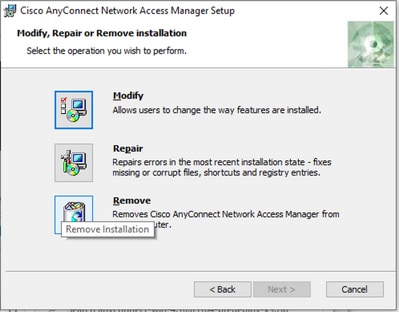
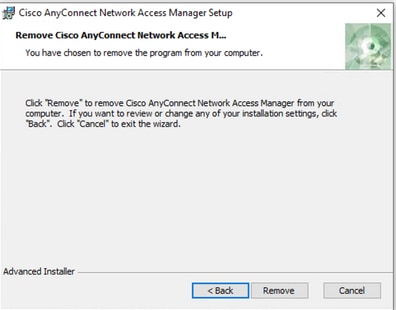
Use the Command Prompt
This option is useful when you need to uninstall the module from multiple endpoints through a software management system (SMS) like Microsoft SCCM.
1. Find the UID value of the Network Access Manager MSI file with the power shell command Get-WmiObject -Class Win32_Product
C:Userscisco> Get-WmiObject -Class Win32_Product
IdentifyingNumber : {B3FA5A71-A9C3-42B3-B567-F92C163F3F5B}
Name : Microsoft Visual C++ 2019 X64 Additional Runtime - 14.29.30040
Vendor : Microsoft Corporation
Version : 14.29.30040
Caption : Microsoft Visual C++ 2019 X64 Additional Runtime - 14.29.30040
IdentifyingNumber : {C071AB12-A10B-4DC6-93A6-9292554517C8}
Name : Cisco AnyConnect ISE Posture Module
Vendor : Cisco Systems, Inc.
Version : 4.10.03104
Caption : Cisco AnyConnect ISE Posture Module
IdentifyingNumber : {C56D2482-32F7-4CB7-AF41-4CC51EBCB17D}
Name : Microsoft Visual C++ 2019 X64 Minimum Runtime - 14.29.30040
Vendor : Microsoft Corporation
Version : 14.29.30040
Caption : Microsoft Visual C++ 2019 X64 Minimum Runtime - 14.29.30040
IdentifyingNumber : {F2C7C953-F423-415F-A2E7-5F09F9DA1AF1} <<< This will be the UID.
Name : Cisco AnyConnect Network Access Manager
Vendor : Cisco Systems, Inc.
Version : 4.10.03104
Caption : Cisco AnyConnect Network Access ManagerAnother option if you want to see only AnyConnect NAM info is to use Get-WmiObject win32_product -Filter «name = ‘Cisco AnyConnect Network Access Manager'» | fl
C:Userscisco> Get-WmiObject win32_product -Filter "name = 'Cisco AnyConnect Network Access Manager'" | fl
IdentifyingNumber : {F2C7C953-F423-415F-A2E7-5F09F9DA1AF1}
Name : Cisco AnyConnect Network Access Manager
Vendor : Cisco Systems, Inc.
Version : 4.10.03104
Caption : Cisco AnyConnect Network Access ManagerThen, confirm the reg key value is present under HKEY_LOCAL_MACHINESOFTWAREMicrosoftWindowsCurrentVersionUninstall with the registry editor app.
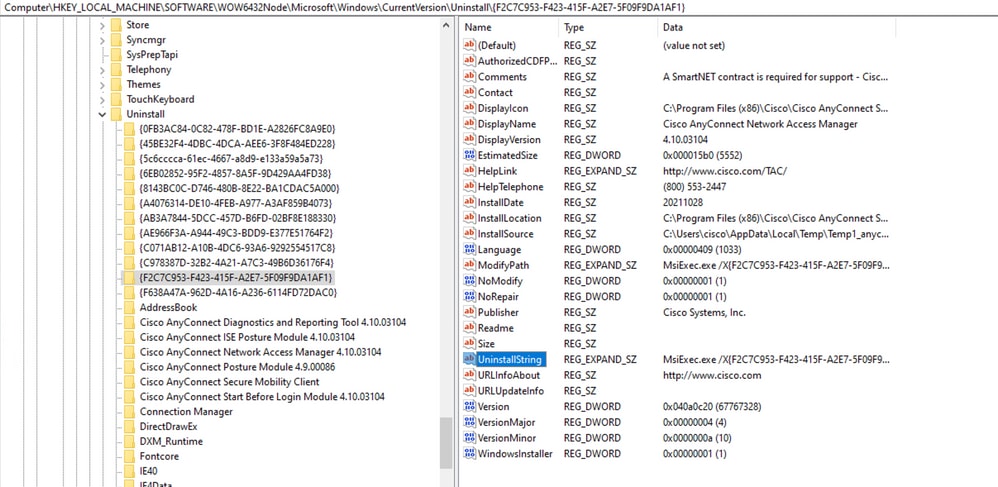
2. Open the Command Prompt and run msiexec.exe /x{reg key value}. with the reg key value obtained from the previous step.
C:Userscisco>msiexec.exe /x{F2C7C953-F423-415F-A2E7-5F09F9DA1AF1}Note: These attributes can be customized based on your needs, to avoid the reload prompt, and so on. With this example command, the next steps are required.
3. In the Windows Installer prompt, click Yes.
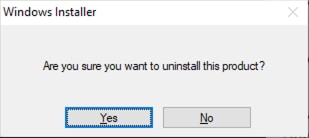
4. The uninstall progress bar opens.
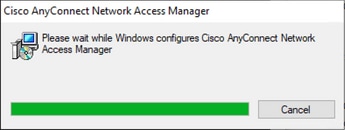
5. The system prompts you to restart your PC. Click Yes.
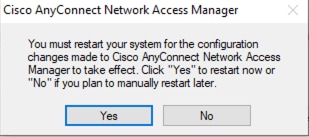
Note: For best practices, allow the system to restart.
Traditional User Interface
This is a manual option to uninstall the module and is recommended for a small number of PCs.
1. Open Apps and Features on Windows Settings>Select NAM>Select Uninstall.
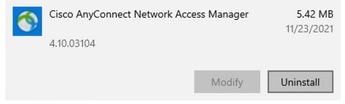
Related information
- Cisco Technical Support & Downloads
Are you in need of uninstalling Cisco AnyConnect VPN Client to fix some problems? Are you looking for an effective solution to completely uninstall it and thoroughly delete all of its files out of your PC? No worry! This page provides detailed instructions on how to completely uninstall Cisco AnyConnect VPN Client.
Possible problems when you uninstall Cisco AnyConnect VPN Client
* Cisco AnyConnect VPN Client is not listed in Programs and Features.
* You do not have sufficient access to uninstall Cisco AnyConnect VPN Client.
* A file required for this uninstallation to complete could not be run.
* An error has occurred. Not all of the files were successfully uninstalled.
* Another process that is using the file stops Cisco AnyConnect VPN Client being uninstalled.
* Files and folders of Cisco AnyConnect VPN Client can be found in the hard disk after the uninstallation.
Cisco AnyConnect VPN Client cannot be uninstalled due to many other problems. An incomplete uninstallation of Cisco AnyConnect VPN Client may also cause many problems. So, it’s really important to completely uninstall Cisco AnyConnect VPN Client and remove all of its files.
How to Uninstall Cisco AnyConnect VPN Client Completley?
Method 1: Uninstall Cisco AnyConnect VPN Client via Programs and Features.
When a new piece of program is installed on your system, that program is added to the list in Programs and Features. When you want to uninstall the program, you can go to the Programs and Features to uninstall it. So when you want to uninstall Cisco AnyConnect VPN Client, the first solution is to uninstall it via Programs and Features.
Steps:
a. Open Programs and Features.
Windows Vista and Windows 7
Click Start, type uninstall a program in the Search programs and files box and then click the result.
Windows 8, Windows 8.1 and Windows 10
Open WinX menu by holding Windows and X keys together, and then click Programs and Features.
b. Look for Cisco AnyConnect VPN Client in the list, click on it and then click Uninstall to initiate the uninstallation.
Method 2: Uninstall Cisco AnyConnect VPN Client with its uninstaller.exe.
Most of computer programs have an executable file named uninst000.exe or uninstall.exe or something along these lines. You can find this files in the installation folder of Cisco AnyConnect VPN Client.
Steps:
a. Go to the installation folder of Cisco AnyConnect VPN Client.
b. Find uninstall.exe or unins000.exe.
c. Double click on its uninstaller and follow the wizard to uninstall Cisco AnyConnect VPN Client.
Method 3: Uninstall Cisco AnyConnect VPN Client via System Restore.
System Restore is a utility which comes with Windows operating systems and helps computer users restore the system to a previous state and remove programs interfering with the operation of the computer. If you have created a system restore point prior to installing a program, then you can use System Restore to restore your system and completely eradicate the unwanted programs like Cisco AnyConnect VPN Client. You should backup your personal files and data before doing a System Restore.
Steps:
a. Close all files and programs that are open.
b. On the desktop, right click Computer and select Properties. The system window will display.
c. On the left side of the System window, click System protection. The System Properties window will display.
d. Click System Restore and the System Restore window will display.
e. Select Choose a different restore point and click Next.
f. Select a date and time from the list and then click Next. You should know that all programs and drivers installed after the selected date and time may not work properly and may need to be re-installed.
g. Click Finish when the «Confirm your restore point» window appears.
h. Click Yes to confirm again.
Method 4: Uninstall Cisco AnyConnect VPN Client with Antivirus.
Nowadays, computer malware appear like common computer applications but they are much more difficult to remove from the computer. Such malware get into the computer with the help of Trojans and spyware. Other computer malware like adware programs or potentially unwanted programs are also very difficult to remove. They usually get installed on your system by bundling with freeware software like video recording, games or PDF convertors. They can easily bypass the detection of the antivirus programs on your system. If you cannot remove Cisco AnyConnect VPN Client like other programs, then it’s worth checking whether it’s a malware or not. Click and download this malware detect tool for a free scan.
Method 5: Reinstall Cisco AnyConnect VPN Client to Uninstall.
When the file required to uninstall Cisco AnyConnect VPN Client is corrupted or missing, it will not be able to uninstall the program. In such circumstance, reinstalling Cisco AnyConnect VPN Client may do the trick. Run the installer either in the original disk or the download file to reinstall the program again. Sometimes, the installer may allow you to repair or uninstall the program as well.
Method 6: Use the Uninstall Command Displayed in the Registry.
When a program is installed on the computer, Windows will save its settings and information in the registry, including the uninstall command to uninstall the program. You can try this method to uninstall Cisco AnyConnect VPN Client. Please carefully edit the registry, because any mistake there may make your system crash.
Steps:
a. Hold Windows and R keys to open the Run command, type in regedit in the box and click OK.
b. Navigate the following registry key and find the one of Cisco AnyConnect VPN Client:
HKEY_LOCAL_MACHINESOFTWAREMicrosoftWindowsCurrentVersionUninstall
c. Double click on the UninstallString value, and copy its Value Data.
d. Hold Windows and R keys to open the Run command, paste the Value Data in the box and click OK.
e. Follow the wizard to uninstall Cisco AnyConnect VPN Client.
Method 7: Uninstall Cisco AnyConnect VPN Client with Third-party Uninstaller.
The manual uninstallation of Cisco AnyConnect VPN Client requires computer know-how and patience to accomplish. And no one can promise the manual uninstallation will completely uninstall Cisco AnyConnect VPN Client and remove all of its files. And an incomplete uninstallation will many useless and invalid items in the registry and affect your computer performance in a bad way. Too many useless files also occupy the free space of your hard disk and slow down your PC speed. So, it’s recommended that you uninstall Cisco AnyConnect VPN Client with a trusted third-party uninstaller which can scan your system, identify all files of Cisco AnyConnect VPN Client and completely remove them. Download this powerful third-party uninstaller below.

Достаточно часто возникает проблема, когда по каким-то неведомым причинам Cisco AnyConnect просто перестает коннектица, показывая ту, или иную ошибку. Начинаются «танцы с бубном», по устранению проблемы. И что самое интересное, во многих случаях переустановка приложения никак не помогает, потому, как части приложения с определенными настройками остаются в тех или иных местах включая ветви реестра. Различного рода деинсталляторы, которые в том числе, часто зачищают реестр, порой тоже не решают проблему.
На минувшей неделе, нашел правильный и рабочий способ по корректному удалению утилиты.
Обязательно не забываем ребутнуть девайс.
После чего устанавливаем утилиту снова безо всяких предыдущих настроек и она снова работает корректно.
Всем хорошей работы!!!
08.02.2022 —
Posted by |
network and wi-fi: cisco, mikrotik, huawei, tp-link, d-link, zyxel и другое…
Sorry, the comment form is closed at this time.
- Remove From My Forums
-
Question
-
Hi, I am trying to figure out how to uninstall «Cisco AnyConnect NAM» App/service from my system so I can proceed with the Windows 10 upgrade. (System says it could not uninstall and said that I would need to do so manually). The program doesn’t
exist in Add/Remove programs. Does anyone have the steps to accomplish this task? Any assistance would be greatly appreciated.
Answers
-
upgrade your AnyConnect to check
http://www.cisco.com/c/en/us/td/docs/security/vpn_client/anyconnect/anyconnect31/release/notes/anyconnect31rn.html
AnyConnect Compatibility with Microsoft Windows 10
AnyConnect 3.1MR10 (3.1.10010) and later are compatible with Windows 10 official release. Technical Assistance Center (TAC) support will be available beginning on 7/29/2015.
For best results, we recommend a clean install of AnyConnect on Windows 10 system and not an upgrade from Windows 7/8/8.1.
If you are planning to perform an upgrade from Windows 7/8/8/1 with AnyConnect pre-installed, make sure that you first upgrade AnyConnect prior to upgrading the Operating System. The Network Access Manager module must be uninstalled prior to
upgrading to Windows 10. After the first upgrade is complete, it can be re-installed on the system. You may also choose to fully uninstall AnyConnect and re-install one of the supported versions after upgrading to Windows 10.I suggest contact Cisco for better support, maybe its also due to compatibility issue or contact your PC manufactured to check if there is any hardware compatibility issue or build in software compatibility issue
-
Edited by
Monday, November 30, 2015 7:29 AM
-
Proposed as answer by
Allen_WangJF
Tuesday, December 8, 2015 9:41 AM -
Marked as answer by
Kate LiMicrosoft employee
Wednesday, December 9, 2015 3:17 AM
-
Edited by
- Remove From My Forums
-
Question
-
Hi, I am trying to figure out how to uninstall «Cisco AnyConnect NAM» App/service from my system so I can proceed with the Windows 10 upgrade. (System says it could not uninstall and said that I would need to do so manually). The program doesn’t
exist in Add/Remove programs. Does anyone have the steps to accomplish this task? Any assistance would be greatly appreciated.
Answers
-
upgrade your AnyConnect to check
http://www.cisco.com/c/en/us/td/docs/security/vpn_client/anyconnect/anyconnect31/release/notes/anyconnect31rn.html
AnyConnect Compatibility with Microsoft Windows 10
AnyConnect 3.1MR10 (3.1.10010) and later are compatible with Windows 10 official release. Technical Assistance Center (TAC) support will be available beginning on 7/29/2015.
For best results, we recommend a clean install of AnyConnect on Windows 10 system and not an upgrade from Windows 7/8/8.1.
If you are planning to perform an upgrade from Windows 7/8/8/1 with AnyConnect pre-installed, make sure that you first upgrade AnyConnect prior to upgrading the Operating System. The Network Access Manager module must be uninstalled prior to
upgrading to Windows 10. After the first upgrade is complete, it can be re-installed on the system. You may also choose to fully uninstall AnyConnect and re-install one of the supported versions after upgrading to Windows 10.I suggest contact Cisco for better support, maybe its also due to compatibility issue or contact your PC manufactured to check if there is any hardware compatibility issue or build in software compatibility issue
-
Edited by
Monday, November 30, 2015 7:29 AM
-
Proposed as answer by
Allen_WangJF
Tuesday, December 8, 2015 9:41 AM -
Marked as answer by
Kate LiMicrosoft employee
Wednesday, December 9, 2015 3:17 AM
-
Edited by
На чтение 13 мин Просмотров 16.3к.
Максим aka WisH
Высшее образование по специальности «Информационные системы». Опыт работы системным администратором — 5 лет.
Задать вопрос
Cisco AnyConnect – это VPN клиент от известной компании Cisco, которая занимается поставками сетевого оборудования. Их устройства дороги и сложны в настройке, но достаточно надежны и приспосабливаются под любую сеть. Настройкой оборудования занимаются или сторонние специалисты, или свои сотрудники, имеющие нужные сертификаты.
Обычный работник имеет возможность столкнуться с настройкой и использование программ от этой фирмы только в случае небольших бесплатных программ, которые они предоставляют. Cisco AnyConnect – это одна из таких программ, которые могут быть установлены на компьютере обычного работника.
Содержание
- Зачем использовать Cisco AnyConnect
- Установка и настройка Cisco AnyConnect Client на ПК
- Где скачать Cisco AnyConnect Secure?
- На Windows 10
- На MacOS
- На Linux Ubuntu
- Запуск и первые шаги Cisco AnyConnect Mobility для смартфонов
- На Android
- На iOS
- Возможные проблемы
- Нет соединения
- Ошибка инициализации
- Как удалить клиент
- Аналоги Cisco VPN Client
Зачем использовать Cisco AnyConnect
Стоит сразу сказать, несмотря на то, что Cisco AnyConnect является бесплатным приложением для использования VPN, он не предоставляет доступа ни к каким платным или бесплатным серверам. Cisco Anyconnect используется для подключения к существующим виртуальным частным сетям или VPN.
Программа является клиентом, так что в ней осуществляется только настройка подключения к самой сети. Все настройки VPN задаются на сервере или на том оборудовании Cisco, что служит шлюзом между интернетом и корпоративной сетью.
Разберем несколько особенностей, которые позволяют предоставлять удаленный доступ через это приложение:
- Возможность получения настроек со шлюза или сервера. Если человек работает через свое оборудование и нет возможности отдать его на установку и настройку техническим специалистам, то AnyConnect может получить настройки с сервера при первом подключении.
- Безопасность конечного устройства. Присутствует возможность настройки проверки компьютера или телефона, на котором установлено. Если устройство не соответствует заданным параметрам безопасности, то подключение не произойдет.
- «Тихая» работа. Можно сделать так, чтобы приложение не отображалось в активных, а значка в трее не было.
- Настройка приложения таким образом, чтобы при работе внутри корпоративной сети, не работал интернет. Это повышает безопасность корпоративной сети от взлома или занесения вредоносных программ.
К сожалению, все это задается в конфиге оборудования Cisco или на серверах компании. В самом клиенте настраивается подключение, производится ввод логина и пароля, а также задаются некоторые параметры установки соединения.
Всем остальным занимается администратор сети внутри компании. Так что вам столкнуться с этим не придется, ведь для работы с цисками требуется довольно долгое обучение и наличие некоторых сертификатов его подтверждающих.
Установка и настройка Cisco AnyConnect Client на ПК
Про места для скачивания поговорим чуть ниже, так что стоит остановиться на самой установке и настройке. Опять же, для каждой системы конкретные действия будут разными, но общий алгоритм такой: распаковать скачанный архив, запустить оттуда установочный файл. Дождаться окончания установки и запустить саму программу.
В некоторых случаях потребуется добавить программу в исключения своего антивируса и брандмауэра, но сначала попробуйте запустить её без этого. Теперь можно переходить к настройке.
Где скачать Cisco AnyConnect Secure?
Скачать программу можно всего с нескольких ресурсов. Основным является официальный сайт производителя.
Текущая версия находится по адресу: https://software.cisco.com/download/home/286281283/type/282364313/release/4.10.05095 , если соединится не получается, что удалите все до последнего слэша, должно перекинуть на последнюю версию. Здесь представлен полный список программ для Линукса, MacOS и Windows. Скачивайте и устанавливайте, для винды рекомендуется брать AnyConnect Pre-Deployment Package.
Проблема в том, что как только вы нажмете на скачивание, выскочит окно с предупреждением. Посторонние люди не могут загружать программы, так что войдите в свой аккаунт, в котором активен сервисный договор с компанией. Если такого нет, то обратитесь к своему дилеру, чтобы он предоставил вам копию программы.
У Microsoft есть свой официальный магазин, работающий с последними операционными системами. Зайдите туда и найдите нужное приложение, можете перейти по ссылке https://apps.microsoft.com/store/detail/anyconnect/9WZDNCRDJ8LH?hl=ru-ru&gl=RU. Нажмите на «Установить» и дождитесь окончания процесса. Это работает только для десятки, для Windows 7 и других ранних версий потребуется воспользоваться первым способом.
На Windows 10
После загрузки из официального магазина, программа станет доступна в списке установленных. Найдите её по ярлыку или через меню пуск и запустите. Нажмите на «Manage VPN», вас перебросит в стандартное окно с ВПН на десятке.
Здесь нужно установить, когда можно использовать ВПН, использовать ли его при роуминге и т.д. После выбора этих опций нажмите на «Add a VPN Connection», на русском будет «Добавить ВПН-соединение».
В открывшемся окне производятся все настройки. Главное, в верхней строке выберите создание соединения через AnyConnect. Дальше введите имя соединения, адрес сервера, а также логин и пароль, если они требуются для входа. Сохраните настройки. Теперь, для запуска соединения, вам нужно снова открыть окно с настройками ВПН и кликнуть там по нужному соединению.
В некоторых случаях может потребоваться настройка самой программы. Тогда из пуска снова запустите её и перейдите в раздел «Settings», здесь найдите настройку «Block Untrusted Servers», часто её требуется отключить для установки соединения. В разделе Diagnostic есть параметр Сertificate, здесь будут храниться сертификаты серверов, сюда же может потребоваться установить выданный вам сертификат, если подключение происходит по нему.
На MacOS
Загрузите программу из указанного источника, а потом дважды кликните на файл для начала установки. В первом окне нажмите «Continue», это просто приветствие, во втором окне выберите место, в которое хотите установить программу. Дальше все понятно, просто введите пароль и дождитесь окончания установки.
Теперь перейдите в раздел с приложениями и найдите там Cisco > Cisco AnyConnect Secure Mobility Client.app. Запустите его, в первом окне укажите точный адрес, выданный вам для подключения к VPN и нажмите на Connect. Появится еще одно окно, в верхней строке выберите группу, а ниже введите логин и пароль.
Теперь вы подключены. Для отключения снова нажмите на приложение, откроется окно с адресом сервера. Нажмите здесь на Disconnect, это позволит отключить соединение.
На Linux Ubuntu
Алгоритм будет одинаковым на всех линуксах, в том числе и на Debian, и Fedora. Скачайте архив из указанных источников. Распакуйте его и перейдите в новый каталог. Откройте и запустите установочный файл. В некоторых случаях все это можно проделать и через графический интерфейс, но можно работать и через консоль.
Запустите программу. На картинке вы видите интерфейс подключения, он выскочит после первого запуска программы. Введите адрес, а через двоеточие порт, если он нужен. Вводите его с точностью до каждого знака такой же, как вам выдали на работе. Потом нажмите на «Connect».
Откроется окно с предупреждениями. Нажмите здесь на «Change Settings», если вы нажмете по второй кнопке, то точно никуда не подключитесь.
Откроется окно с настройками. Вам нужно снять галочку с последнего пункта «Block connections to untrusted servers». Остальные галки расставьте так, как рекомендовали вам в инструкции на работе.
В следующем окне кликните по кнопке «Connect Anyway», а потом введите логин и пароль. Теперь можно пользоваться программой.
Запуск и первые шаги Cisco AnyConnect Mobility для смартфонов
Сильных отличий в работе приложений друг от друга нет. Меню выглядят похоже и алгоритм действий почти не меняется. Вот и получается, что если один раз настроить полностью работу впн, то и в другой раз проблем не будет. Особенно это характерно для телефонов. Здесь расскажем способы настройки приложений на разных аппаратах.
На Android
На андроиде загрузите приложение из официального магазина. После загрузке запустите его и попадете в первое меню. Здесь кликните по «Подключения», в новом окне на «Добавить новое подключение».
Появится стандартное окно для ввода данных. Введите туда информацию, которая предоставили вам для подключения. Теперь нажмите на три точки вверху и выберите «Settings» и снимите галку с «Блокировать недоверенные серверы».
Нажмите на три точки сверху и перейдите на вкладку «Diagnostics», откройте «Управление сертификатом». Снова нажав на три точки вверху выберите «Импортировать», здесь укажите путь до сертификата. Это потребуется, если подключение осуществляется по нему.
На iOS
На iPhone алгоритм ничем не отличается от Андроида. Скачайте и установите приложение из официального магазина. Откройте его. Щелкните по строке Connections, потом кликните по Add VPN Connection. В появившемся окне введите логин и пароль, а также остальные данные для подключения.
Для включения и отключения используйте рычажок, находящийся в верхней строке. Настройки находятся в разделе «Settings», а управление сертификатами в «Diagnostics».
Возможные проблемы
Сама программа проста, потому что представляет собой клиентскую часть программного решения. То есть, все основные действия и настройки происходят где-то далеко, на серверах и оборудовании Cisco, а Cisco AnyConnect представляет собой небольшую программу для подключения ко всей этой конструкции. Тем не менее разработчики сюда заложили и проверку клиентских устройств и ограничение на работу в интернете, так что проблемы возникают с завидным постоянством.
Нет соединения
Если не устанавливается соединение, то причин несколько:
- Включилось ограничение на связь, вшитое в установку программы, так что во время работы не получится соединиться с интернетом.
- Неправильно введены данные сервера, так что приложение не может к нему подключится.
- Несовпадение версий. Эту проблему отметила компания Майрософт, что при включении ВПН от циско, на некотором оборудовании перестает подключаться беспроводной интернет. Тут только ждать обновлений от обеих компаний.
Проблема глобальная, так что стоит сначала уточнить у тех, кто делал настройки на сервере, какие параметры выставлены. Тогда вы не будете удивляться ограничениям.
При отпадании интернета вообще при включении программы, рекомендуется почистить кэш интернет-соединения.
Ошибка инициализации
При запуске программы выскакивает ошибка «failed to initialize connection subsystem». Ошибка возникала на старых версиях программы, но нет гарантий, что она решена.
Есть два способа решения проблемы:
- Найдите исполняемый файл программы. Щелкните по ярлыку правой кнопкой мыши, а потом нажмите на «Расположение файла». Обычно это C:Program Files (x86)CiscoCisco AnyConnect Secure Mobility Client.
По найденному файлу кликните правой кнопкой мыши и выберите «Исправление неполадок». Дождитесь окончания работы.
Нажмите на компьютер правой кнопкой, перейдите в управление, потом в службы, найдите Cisco AnyConnect Secure Mobility Agent остановите его и потом снова запустите.
- Нажмите Win+R и введите в открывшемся окне regedit. Пройдите по пути HKEY_CURRENT_USERSoftwareMicrosoftWindowsCurrentVersionInternet Settings и создайте переменную DWORD с именем GlobalUserOffline и значением 0. Перезагрузите компьютер.
Проблема возникает из-за установки некоторых обновлений, так что можете удалить последние обновления и проблема решится. Или установите обновление MS15-018, оно решает эту проблему.
Как удалить клиент
С удалением возникают проблемы. Иногда удаляется не полностью, из-за чего возникают сбои при повторной установке. Так что тут совет один: заходите в папку с установленной программой и запускайте деинсталлятор оттуда. Если этого не сделали, то придется работать с командной строкой.
Для мака введите в терминал следующие команды:
- sudo /opt/cisco/anyconnect/bin/websecurity_uninstall.sh
- sudo /opt/cisco/anyconnect/bin/dart_uninstall.sh
- sudo /opt/cisco/anyconnect/bin/nvm_uninstall.sh
- sudo /opt/cisco/anyconnect/bin/umbrella_uninstall.sh
- sudo /opt/cisco/anyconnect/bin/amp_uninstall.sh
Если вы запороли удаление на виндовс, то попробуйте воспользоваться одной из программ, что чистят реестр. Если она не поможет, то остается только откат на точку восстановления или переустановка системы. Так что лучше сразу зайдите в папку с установленным приложением и используйте деинсталлятор оттуда.
Аналоги Cisco VPN Client
Есть и бесплатные аналоги этой программы, которые не предъявляют требований к договорам и остальному. Так что можете использовать их для создания туннелей, виртуальных сетей и организации удаленного доступа.
Однако, я не рекомендую использовать бесплатные решения для чего-то серьезного. Они редко хорошо защищены, да и следят за их безопасностью не очень пристально. Лучше приобрести какое-то корпоративное решение.
Аналоги:
- OpenConnect GUI — это графический клиент OpenConnect для систем Microsoft Windows, бесплатный и с открытым исходным кодом.
- OpenVPN — это полнофункциональное решение SSL VPN с открытым исходным кодом. Это рабочая лошадка большинства предприятия на данный момент. Обеспечивает неплохой уровень безопасности и позволяет задавать много параметров.
- ShrewSoft VPN Client работает через IPsec на Windows 2000, XP, Vista. Можете применять в тех местах, где не подойдут современные программы.
Cisco Anyconnect – это программа для тех организаций, что используют у себя их оборудование. Поэтому проблем с настройкой возникать не должно. Параметры сервера задает специалист, он же выдаст точную инструкцию по подключению.
Программу можно использовать и с другими видами серверов, как простой ВПН-клиент, но полные возможности раскроются только при использовании вместе с сервером от того же производителя. В других случаях стоит поискать аналогичные программы для организации безопасного удаленного доступа в свою корпоративную сеть или для подключения к какому-то оборудованию – применений для VPN много.
Cisco Anyconnect Uninstaller
Description •
Key Features •
Download •
How To Use •
Credits •
License
Description
Program for removing cisco anyconnect. Helps to remove bad installations and update client.
Key Features
- Autodetect anyconnect version and its modules
- Allows to avoid many uninstall bugs
- Allows to uninstall anyconnect even if .msi is damaged
- Silent mode support
- Allows to uninstall folowing modules: ISE Compliance, ISE Posture, Posture, Network Access Manager, DART
- Allows to uninstall acnamfd driver, even if Windows can not detect it
- Kaspersky antivirus compatibility
Download
You can download the latest installable version of anyconnect uninstaller for Windows
How To Use
Just run .exe as administrator. Uninstallation will start immediately.
You can use command line interface for silent run.
Optional arguments:
-h, —help show this help message and exit
-r {yes,no,ask}, —restart {yes,no,ask} set restart parametr
If you want to build .exe yourself, you’ll need Git and Python3 installed on your computer. From your command line:
# Clone this repository git clone https://github.com/BasedOnEvidence/anyconnect-uninstaller/ # Go into the repository cd anyconnect-uninstaller # Install dependencies pip install pyinstaller # Build anyconnect-uninstaller.exe .build.bat
Credits
This software uses the following open source packages:
- Pyinstaller
You may also like…
- Seafile uploader — A program for autoupload files on seafile
License
MIT
GitHub @BasedOnEvidence ·
- Remove From My Forums
-
Question
-
Hi, I am trying to figure out how to uninstall «Cisco AnyConnect NAM» App/service from my system so I can proceed with the Windows 10 upgrade. (System says it could not uninstall and said that I would need to do so manually). The program doesn’t
exist in Add/Remove programs. Does anyone have the steps to accomplish this task? Any assistance would be greatly appreciated.
Answers
-
upgrade your AnyConnect to check
http://www.cisco.com/c/en/us/td/docs/security/vpn_client/anyconnect/anyconnect31/release/notes/anyconnect31rn.html
AnyConnect Compatibility with Microsoft Windows 10
AnyConnect 3.1MR10 (3.1.10010) and later are compatible with Windows 10 official release. Technical Assistance Center (TAC) support will be available beginning on 7/29/2015.
For best results, we recommend a clean install of AnyConnect on Windows 10 system and not an upgrade from Windows 7/8/8.1.
If you are planning to perform an upgrade from Windows 7/8/8/1 with AnyConnect pre-installed, make sure that you first upgrade AnyConnect prior to upgrading the Operating System. The Network Access Manager module must be uninstalled prior to
upgrading to Windows 10. After the first upgrade is complete, it can be re-installed on the system. You may also choose to fully uninstall AnyConnect and re-install one of the supported versions after upgrading to Windows 10.I suggest contact Cisco for better support, maybe its also due to compatibility issue or contact your PC manufactured to check if there is any hardware compatibility issue or build in software compatibility issue
-
Edited by
Monday, November 30, 2015 7:29 AM
-
Proposed as answer by
Allen_WangJF
Tuesday, December 8, 2015 9:41 AM -
Marked as answer by
Kate LiMicrosoft employee
Wednesday, December 9, 2015 3:17 AM
-
Edited by
- Remove From My Forums
-
Question
-
Hi, I am trying to figure out how to uninstall «Cisco AnyConnect NAM» App/service from my system so I can proceed with the Windows 10 upgrade. (System says it could not uninstall and said that I would need to do so manually). The program doesn’t
exist in Add/Remove programs. Does anyone have the steps to accomplish this task? Any assistance would be greatly appreciated.
Answers
-
upgrade your AnyConnect to check
http://www.cisco.com/c/en/us/td/docs/security/vpn_client/anyconnect/anyconnect31/release/notes/anyconnect31rn.html
AnyConnect Compatibility with Microsoft Windows 10
AnyConnect 3.1MR10 (3.1.10010) and later are compatible with Windows 10 official release. Technical Assistance Center (TAC) support will be available beginning on 7/29/2015.
For best results, we recommend a clean install of AnyConnect on Windows 10 system and not an upgrade from Windows 7/8/8.1.
If you are planning to perform an upgrade from Windows 7/8/8/1 with AnyConnect pre-installed, make sure that you first upgrade AnyConnect prior to upgrading the Operating System. The Network Access Manager module must be uninstalled prior to
upgrading to Windows 10. After the first upgrade is complete, it can be re-installed on the system. You may also choose to fully uninstall AnyConnect and re-install one of the supported versions after upgrading to Windows 10.I suggest contact Cisco for better support, maybe its also due to compatibility issue or contact your PC manufactured to check if there is any hardware compatibility issue or build in software compatibility issue
-
Edited by
Monday, November 30, 2015 7:29 AM
-
Proposed as answer by
Allen_WangJF
Tuesday, December 8, 2015 9:41 AM -
Marked as answer by
Kate LiMicrosoft employee
Wednesday, December 9, 2015 3:17 AM
-
Edited by




























