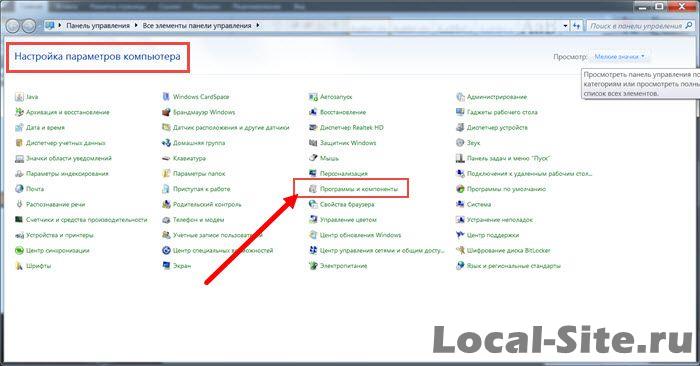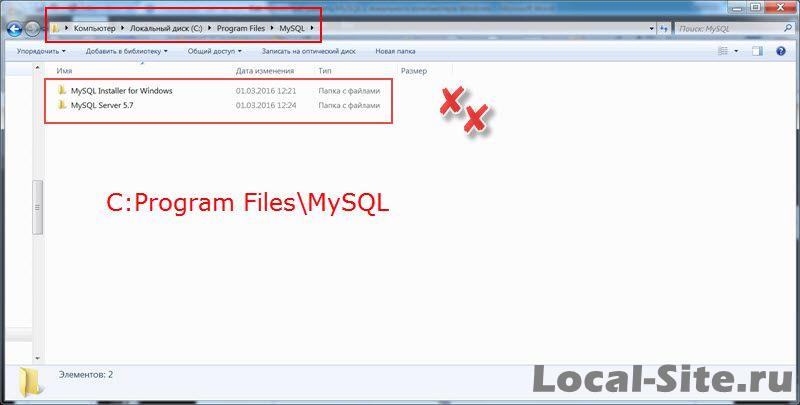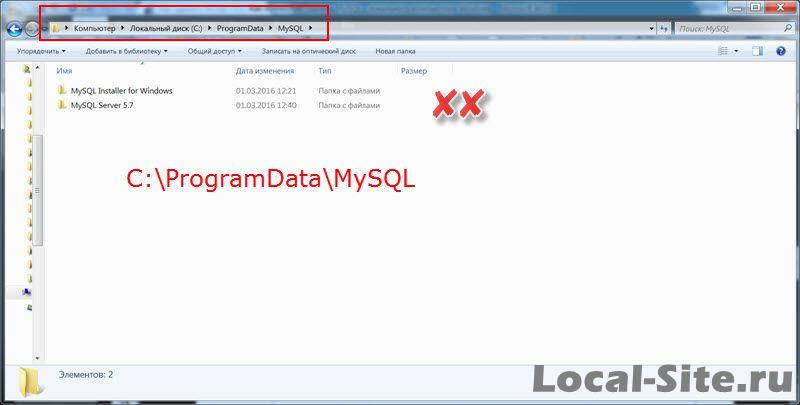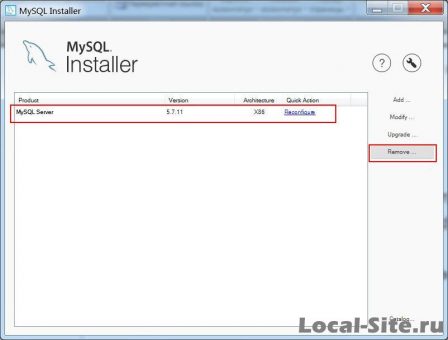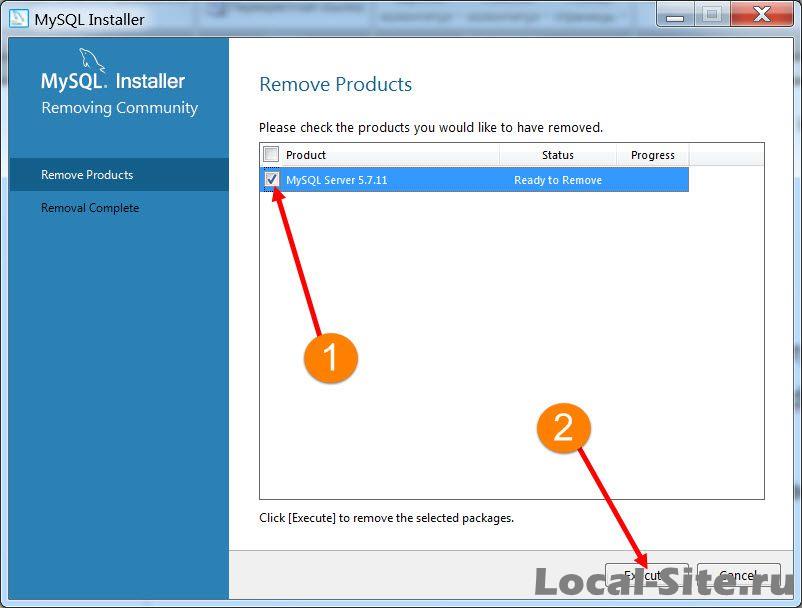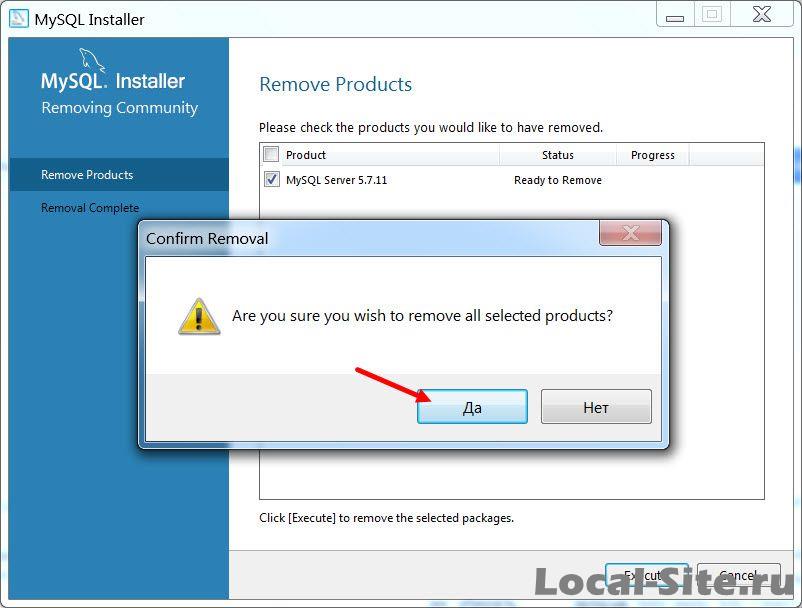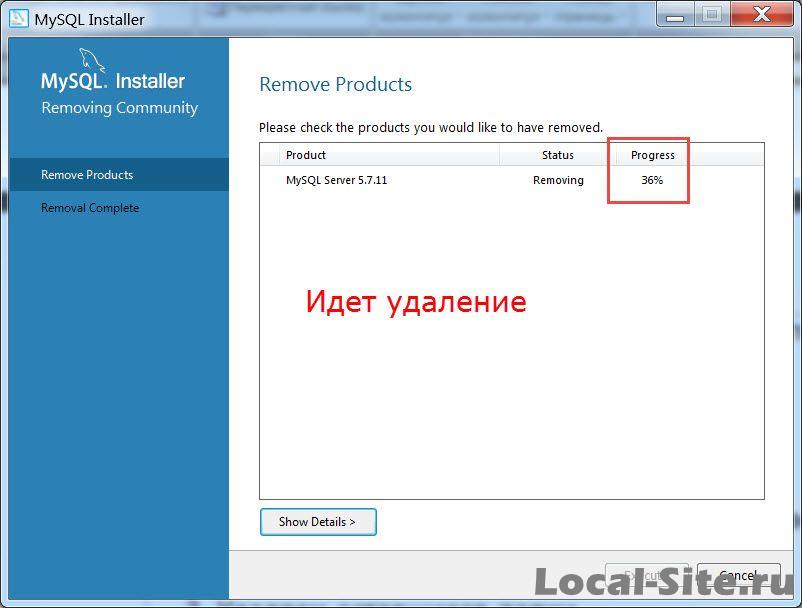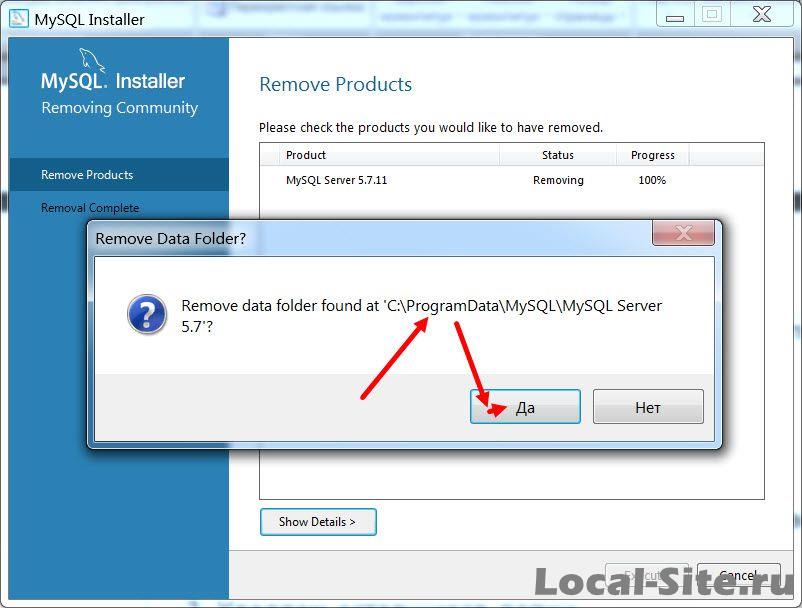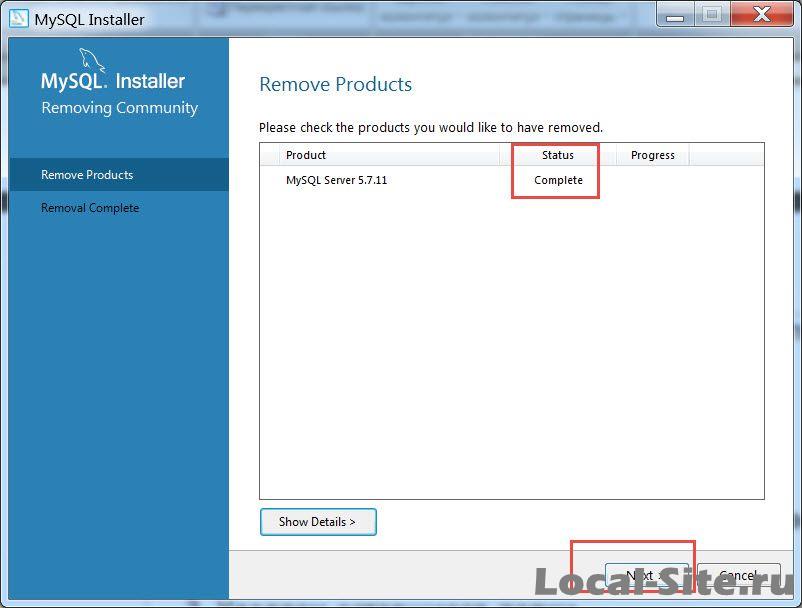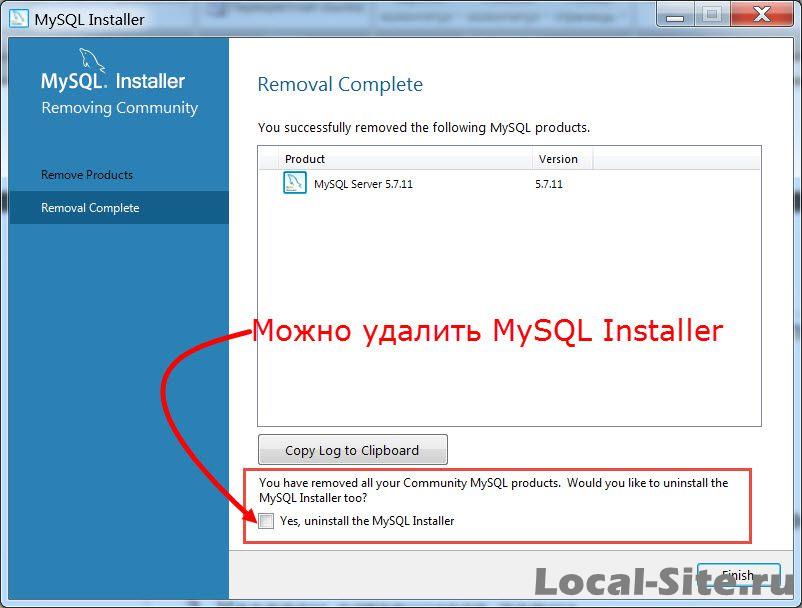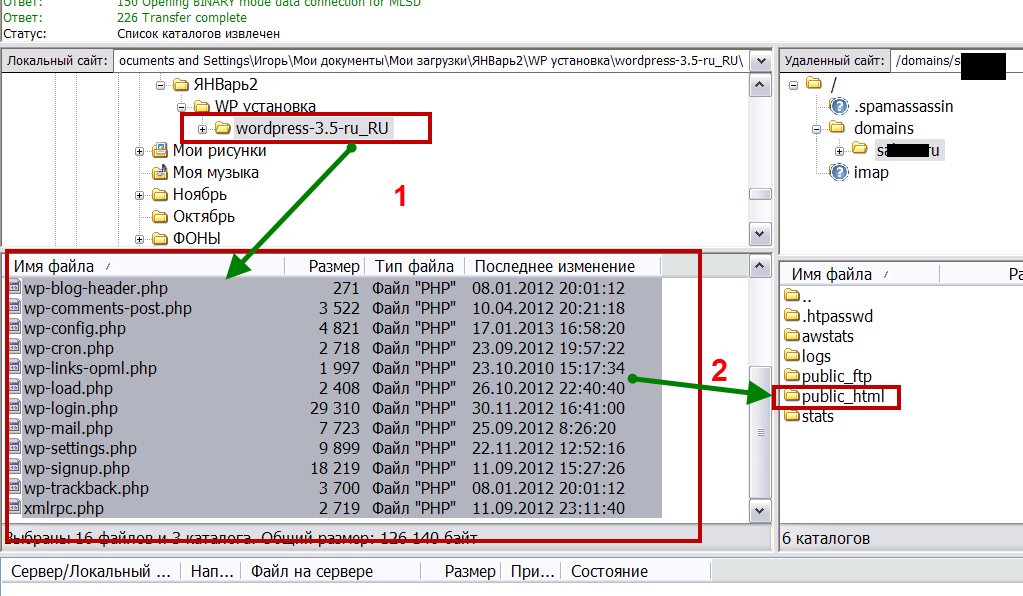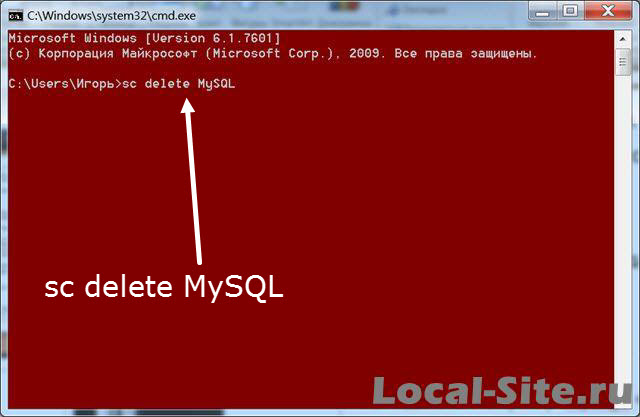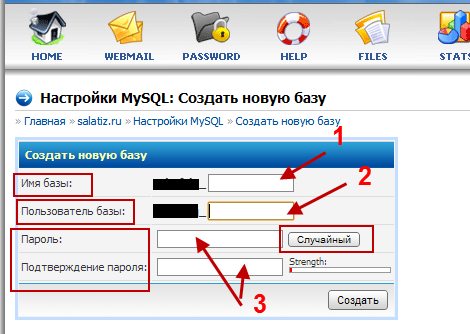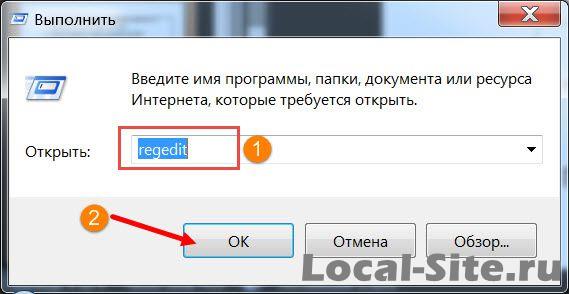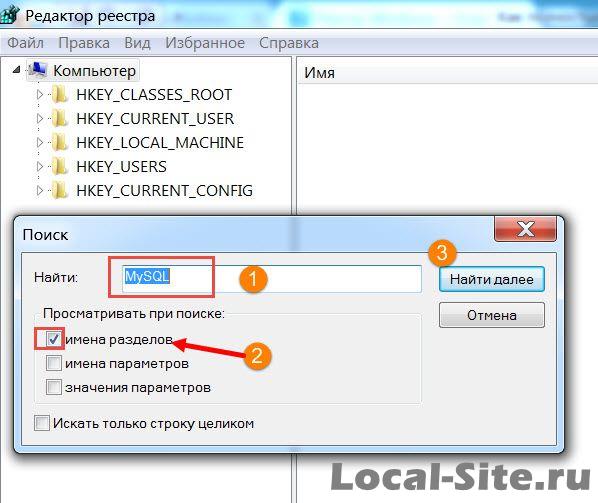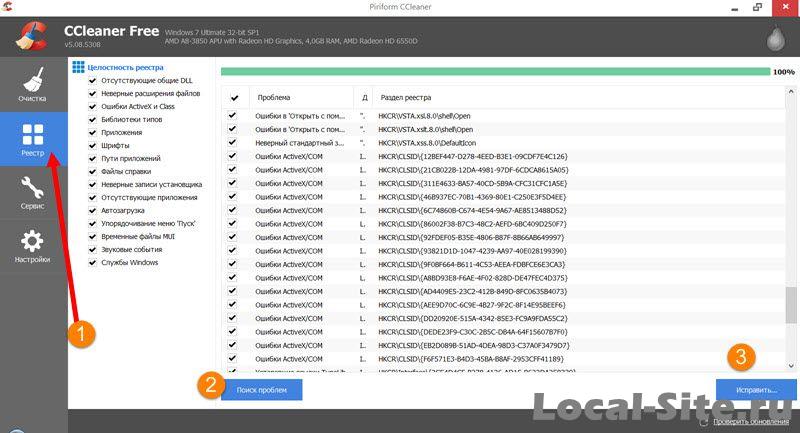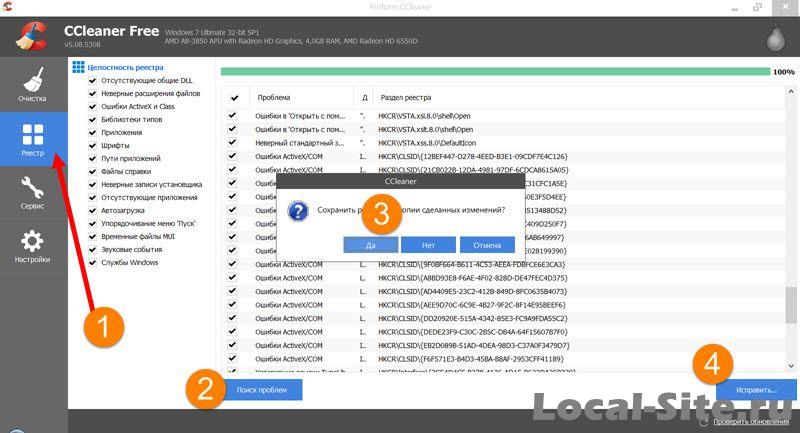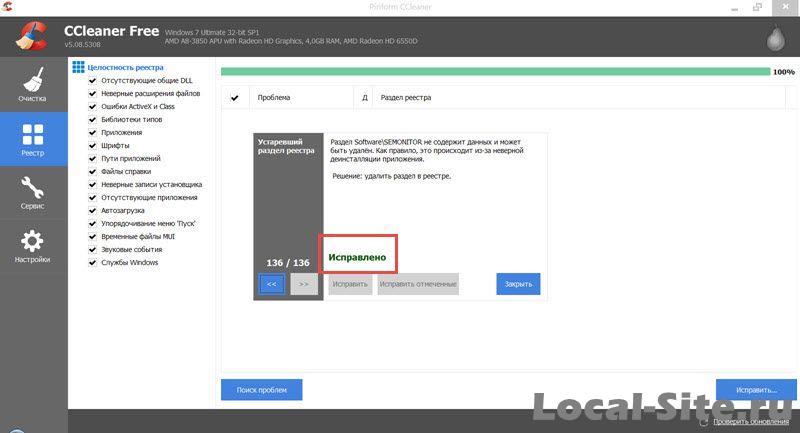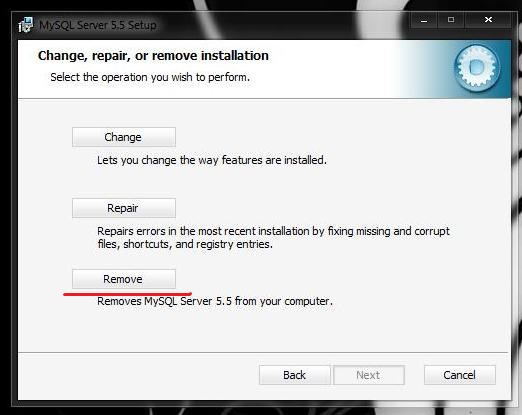Вступление
Начиная работать с локальными серверами, делая «притирку» и ища удобный локальный сервер, который будет подходить по всем позициям, приходится периодически удалять, то или иное программное обеспечение. В одной из статей сайта, я рассказывал, как установить веб-сервер MySQL, для работы с базами банных. Здесь будем его удалять.
Итак, задача: полностью удалить MySQL с локальной машины и стереть её пребывание на компьютере.
Исходные данные: на компьютере стоит Windows 7, ранее установлен веб-сервер MySQL 5.7.11, сейчас удаляем MySQL 5.7.11. Покажу три варианта, как удалить MySQL.
Вариант 1, Полностью удалить MySQL вручную
Шаг 1. Идем в Панель Управления→Программы и Компоненты→Удаление и Изменение программы;
Удаляем все программы, которые вы использовали для установки MySQL. В моем варианте это MySQL Installer и MySQL Server 5.7. Для удаления выбираем программу и нажимаем кнопку «Удалить».
Шаг 2.
Идем, в каталог, куда устанавливали MySQL. Скорее всего, это: C: Program FilesMySQL и удаляем всё, что содержит MySQL.
Шаг 3.
Идем, в каталог C:ProgramData и удаляем папку MySQL (для Windows 7).
Папка ProgramData закрыта для просмотра и чтобы её открыть в Windows 7, вставляем в адресную строку: C:ProgramData и жмем Enter. Папка откроется для работы. Далее удаляем папки с MySQL.
Примечание: В Windows XP это путь: C:Documents and SettingsAll UsersApplication DataMySQL.
Вариант 2, Автоматическое удаление MySQL
Для автоматического удаления, нам понадобится программа MySQL Installer (в первом варианте мы её удалили).
Чтобы удалить MySQL вместе с аккаунтом root, запускаем MySQL Installer;
Жмем Remove (справа таблицы);
В таблице выделяем, то, что хотим удалить, в моем примере это веб-сервер MySQL 5.7.11 и удаляем по шагам инсталлятора (смотрим фото).
Если Вы ставили больше компонентов MySQL, картинка в окне будет такой:
Инсталятор попросит подтвердить удаление
Начался процесс удаления MySQL
Инсталятор спросит, нужно ли удалять данные из папки ProgramData
Процесс удаления MySQL завершен
На последнем этапе можно удалить и сам инсталлятор MySQL Installer (чекбокс внизу таблицы на следующем фото).
Вариант 3, Удалить MySQL из командной строки
Для разнообразия удалим MySQL из командной строки операционной системы.
Шаг 1.
Из командной строки удаляем службу MySQL. Идем в Пуск→Командная строка в меню пуск. На правой кнопке командной строки запуск сервер от имени Администратора. В строке вводим команду: [sc delete MySQL] (без скобок).
Шаг 2.
Удаляем MySQL через панель или инсталятором (первый или второй вариант), на выбор.
Шаг 3.
Удаляем следы MySQL, то есть, папки содержащие MySQL.
По умолчанию MySQL ставится в папки:
Windows 7: [C:Program FilesMySQL] и [C:ProgramDataMySQL]
Windows XP: [C:Program FilesMySQL] и [C:Documents and SettingsAll UsersApplication DataMySQL].
Чистка реестра Windows
Для успокоения души, поищем следы MySQL в реестре операционной системы (Windows 7).
Вариант чистки реестра Windows 7, опасный
Этим вариантом не следует пользоваться, если вы не представляете, как исправить ошибку.
Откройте реестр Windows 7. Для этого в Меню Пуск→Выполнить, вписываем команду: regedit.
В окне “Редактор реестра” поиском ищем, только раздел, слово MySQL и удаляем его.
Примечание: На фото вы видите, что в реестре нашелся раздел MySQL. Это потому, что я не удалял MySQL Installer и оставил его для примера поиска по реестру.
Вариант 2, безопасная чистка реестра программой CCleaner
Ставим программу «чистильщик Windows», например Defraggler или CCleaner и чистим реестр безопасно. На фото CCleaner.
Другие статьи раздела: Локальный сервер
Похожие посты:
I’ve removed all MySQL programs from my Win7 64bit desktop and I still have the MySQL service.
How can I remove it?
MySQL programs I removed:
- MySQL Community Server 5.1
- MySQL Community Server 5.5
- Workbench 5.2
- ODBC 5.1
yes, I’ve restarted the computer twice.
yes, I checked program files and the programs are gone
asked Feb 9, 2011 at 22:04
0
You must run the command «sc delete MySQL» where «MySQL» is the name of the service
answered Feb 9, 2011 at 22:09
A.BaudouinA.Baudouin
9664 silver badges4 bronze badges
2
control panel -> administrative tools -> services
Find mysql service, stop it, and set startup type to disabled.
However if you would uninstall mysql correctly it should have removed this service it self. So probably some bug creped out from somewhere.
PS this is not a development related question, it would be more appropriate to ask it superuser.com
answered Feb 9, 2011 at 22:07
1
mysqld-max-nt.exe -remove or mysqld-nt.exe -remove one of these commands works to remove the service on all Windows operating systems.
answered Nov 6, 2011 at 8:53
remove_windows_service_mysqlremove_windows_service_mysql
If at all the above are not working for you, try the installer again and opt for «Remove Instance» in the configuration set up.
answered Jun 14, 2012 at 20:30
Before you uninstall MySQL you should always run the «MySQL Server Instance Config Wizard» first. It will give you the option to repair or remove the service.
Choose remove and then unistall MySQL…
answered Nov 7, 2012 at 17:52
1
Use the sc (service control) command, which can add and remove services, as well as control them.
answered Feb 9, 2011 at 22:10
Ex UmbrisEx Umbris
1,0891 gold badge8 silver badges20 bronze badges
Its better to not install MySQL as a Windows service or if already installed simply remove it as a service. There are too many bugs and problems with running MySQL as a Windows service, many of them don’t have a resolution because every setup is different and requires a proper fix to how Windows resolves the service. A better way around the problem is to create a bat file for booting it up, then simply add a reference in task scheduler for auto booting.
answered Apr 10, 2013 at 10:41
1
First, you need to run «cmd» as an Administrator, then run the command «sc delete MySQL», then you will get the message «[SC] DeleteService SUCCESS» 
answered Feb 14, 2020 at 13:13
I’ve removed all MySQL programs from my Win7 64bit desktop and I still have the MySQL service.
How can I remove it?
MySQL programs I removed:
- MySQL Community Server 5.1
- MySQL Community Server 5.5
- Workbench 5.2
- ODBC 5.1
yes, I’ve restarted the computer twice.
yes, I checked program files and the programs are gone
asked Feb 9, 2011 at 22:04
0
You must run the command «sc delete MySQL» where «MySQL» is the name of the service
answered Feb 9, 2011 at 22:09
A.BaudouinA.Baudouin
9664 silver badges4 bronze badges
2
control panel -> administrative tools -> services
Find mysql service, stop it, and set startup type to disabled.
However if you would uninstall mysql correctly it should have removed this service it self. So probably some bug creped out from somewhere.
PS this is not a development related question, it would be more appropriate to ask it superuser.com
answered Feb 9, 2011 at 22:07
1
mysqld-max-nt.exe -remove or mysqld-nt.exe -remove one of these commands works to remove the service on all Windows operating systems.
answered Nov 6, 2011 at 8:53
remove_windows_service_mysqlremove_windows_service_mysql
If at all the above are not working for you, try the installer again and opt for «Remove Instance» in the configuration set up.
answered Jun 14, 2012 at 20:30
Before you uninstall MySQL you should always run the «MySQL Server Instance Config Wizard» first. It will give you the option to repair or remove the service.
Choose remove and then unistall MySQL…
answered Nov 7, 2012 at 17:52
1
Use the sc (service control) command, which can add and remove services, as well as control them.
answered Feb 9, 2011 at 22:10
Ex UmbrisEx Umbris
1,0891 gold badge8 silver badges20 bronze badges
Its better to not install MySQL as a Windows service or if already installed simply remove it as a service. There are too many bugs and problems with running MySQL as a Windows service, many of them don’t have a resolution because every setup is different and requires a proper fix to how Windows resolves the service. A better way around the problem is to create a bat file for booting it up, then simply add a reference in task scheduler for auto booting.
answered Apr 10, 2013 at 10:41
1
First, you need to run «cmd» as an Administrator, then run the command «sc delete MySQL», then you will get the message «[SC] DeleteService SUCCESS» 
answered Feb 14, 2020 at 13:13
- Home
- Coding
- MySQL
- Как полностью удалить MySQL включая root аккаунт в Windows
Когда забывают пароль, первым делом заново переустанавливают MySQL и обнаруживают что аккаунт пользователя root остался и для завершения установки необходимо ввести его пароль. В этой статье речь пойдет о том как полность удалить MySQL включая и аккаунт root.
1. Удаляем службу MySQL через командную строку.
Пуск —> Выполнить —> cmd —> Вводим: sc delete MySQL
2. Удаляем MySQL.
Либо запускаем инсталятор с MySQL и выбираем удалить либо через панель управления решайте сами.
3. Удаляем оставшиеся папки.
По умолчанию пути установки находятся
для Windows 7
C:Program Files (x86)MySQL C:ProgramDataMySQL
для Windows XP
C:Program FilesMySQL C:Documents and SettingsAll UsersApplication DataMySQL
На этом все. Всем пока.
Меня два раза спрашивали [члены Парламента]: «Скажите на милость, мистер Бэббидж, что случится, если вы введёте в машину неверные цифры? Cможем ли мы получить правильный ответ?» Я не могу себе даже представить, какая путаница в голове может привести к подобному вопросу. / Charles Babbage /
I need to write an installation guide for MySQL for Windows 10. So I need to take screenshots and document steps for a 100% clean installer run.
I had MySQL already on my machine, so I uninstalled it. I uninstalled all MySQL related components using «Add/Remove Programs» and I deleted the «C:Program FilesMySQL» folder.
The problem is, when I run the MySQL installer and I get to the «enter root password» part, it asks me to enter the current root password.
So it seems the previous root password is cached somewhere on the system.
I don’t have another clean Windows 10 machine to run the installer on, and I really don’t want to re-install Windows 10 just for this.
How do I completely remove MySQL and all related components and data from Windows 10?
asked Jul 17, 2020 at 15:30
4
After uninstalling all MySQL components using the Windows 10 uninstall, then I manually deleted the c:program filesmysql and c:programdatamysql folder.
Then a full clean re-install was possible.
Thanks to @Solarflare for the pointer!
answered Jul 19, 2020 at 17:56
For complete removal of MySQL installed from MSI package [MySQL 8 on Windows 10 PC.]
MySQL programs can be uninstalled one by one from Control Panel > Add or Remove Programs or using MySQL Installer application.
Using MySQL Installer:
Find MySQLInstaller.exe or MySQLInstallerLauncher.exe (both do the same job)
By default, installer reseides in the System folder where Windows is installed. In my PC it was in below location:
C:Program Files (x86)MySQLMySQL Installer for Windows
A start menu shortcut may also be available on default installation. Look for MySQL Installer - Community
Double-click on MySQLInstaller (or MySQLInstallerLauncher) and the MySQL installer window will appear.
Here you’ll see Add, Modify, Upgrade, Remove, etc. options. Select Remove.
Again, you can remove one by one or all at once by selecting Product and then execute.
This will take some time, installer may freeze in the middle, just kill the process and start again(takes a lot of patience). Don’t worry, installer will start where it stopped.
Note: When MySQL is removed using this method, only the installed components are removed. Any database information (including the tables and data), import or export files, log files, and binary logs produced during execution are kept in their configured location.
In default installation, MySQL files are stored in below locations:
C:ProgramDataMySQL
C:Program FilesMySQL
C:Program Files (x86)MySQL
C:Usersuser_nameAppDataRoamingMySQL
The C:ProgramData directory is hidden by default, thus installer will not remove this folder.
To delete MySQL completely, check above locations and remove MySQL folders manually if they exist.
Now MySQL should be removed completely along with all configurations and databases.
Uninstalling from Control Panel: I believe we all know how to uninstall programs from Control Panel.
I’ve removed all MySQL programs from my Win7 64bit desktop and I still have the MySQL service.
How can I remove it?
MySQL programs I removed:
- MySQL Community Server 5.1
- MySQL Community Server 5.5
- Workbench 5.2
- ODBC 5.1
yes, I’ve restarted the computer twice.
yes, I checked program files and the programs are gone
asked Feb 9, 2011 at 22:04
0
You must run the command «sc delete MySQL» where «MySQL» is the name of the service
answered Feb 9, 2011 at 22:09
A.BaudouinA.Baudouin
9664 silver badges4 bronze badges
2
control panel -> administrative tools -> services
Find mysql service, stop it, and set startup type to disabled.
However if you would uninstall mysql correctly it should have removed this service it self. So probably some bug creped out from somewhere.
PS this is not a development related question, it would be more appropriate to ask it superuser.com
answered Feb 9, 2011 at 22:07
1
mysqld-max-nt.exe -remove or mysqld-nt.exe -remove one of these commands works to remove the service on all Windows operating systems.
answered Nov 6, 2011 at 8:53
remove_windows_service_mysqlremove_windows_service_mysql
If at all the above are not working for you, try the installer again and opt for «Remove Instance» in the configuration set up.
answered Jun 14, 2012 at 20:30
Before you uninstall MySQL you should always run the «MySQL Server Instance Config Wizard» first. It will give you the option to repair or remove the service.
Choose remove and then unistall MySQL…
answered Nov 7, 2012 at 17:52
1
Use the sc (service control) command, which can add and remove services, as well as control them.
answered Feb 9, 2011 at 22:10
Ex UmbrisEx Umbris
1,0891 gold badge8 silver badges20 bronze badges
Its better to not install MySQL as a Windows service or if already installed simply remove it as a service. There are too many bugs and problems with running MySQL as a Windows service, many of them don’t have a resolution because every setup is different and requires a proper fix to how Windows resolves the service. A better way around the problem is to create a bat file for booting it up, then simply add a reference in task scheduler for auto booting.
answered Apr 10, 2013 at 10:41
1
First, you need to run «cmd» as an Administrator, then run the command «sc delete MySQL», then you will get the message «[SC] DeleteService SUCCESS» 
answered Feb 14, 2020 at 13:13
Ссылки на многие статьи, а также их собственные практики, обобщены следующим образом
Во-первых, удалить
1. Остановите службу MySQL.
Введите расчет в управление, остановите службу MySQL.
2》 удалить сервер MySQL
Панель управления Все элементы панели управления Программы и компоненты, удалите сервер MySQL.
3. Удалите папку MySQL в установочном каталоге MySQL (мой установочный каталог — C: Program Files (x86) MySQL).
4 «Запустите файл« regedit »и откройте реестр.
Удалите папку HKEY_LOCAL_MACHINE SYSTEM ControlSet001 Services Eventlog Application MySQL
Удалите папку HKEY_LOCAL_MACHINE SYSTEM ControlSet002 Services Eventlog Application MySQL.
Удалите папку HKEY_LOCAL_MACHINE SYSTEM CurrentControlSet Services Eventlog Application MySQL.
Если соответствующей папки нет, ее не нужно удалять.
5 «Удалите папку« C: ProgramData MySQL »на диске C. Если вы не можете удалить ее, используйте 360, чтобы разбить ее.
Файл programData по умолчанию скрыт, и его можно увидеть после отображения настроек, или вы можете напрямую скопировать C: ProgramData в адресную строку и нажать Enter, чтобы войти!
Удалите всю папку MySQL. , ,
6》
Если MySQL был удален, но через управление компьютером, вы можете увидеть, что служба MySQL остается
Системные сервисы. Я не хочу менять название сервиса, что мне делать?
Просто введите команду в CMD для удаления сервиса:
sc delete mysql // здесь mysql — имя службы, которую вы хотите удалить
Сервис удален.
Далее идет установка
1. Я использую msi для установки, после завершения установки
2. Мой компьютер-> Свойства-> Дополнительно-> Переменные среды
путь добавил новый C: Program Files MySQL MySQL Server 5.7 bin
3. Перейдите в C: Windows System32, щелкните правой кнопкой мыши и запустите cmd.exe с правами администратора.
4. Пример создания my.ini в корневом каталоге (на том же уровне, что и bin) установки mysql выглядит следующим образом, фокусируясь на настройке basedir и datadir, а затем вручную создавая datadir (D: \ mysql \ data, если он не создан, он не может быть изменить dir на xxx нет такого файла или ошибка каталога)
[client]
port=3306
default-character-set=utf8
[mysqld]
# Установить в каталог установки MYSQL
basedir = C:\Program Files\MySQL\MySQL Server 5.7
# Установить в качестве каталога данных MYSQL
datadir=D:\mysql\data
port=3306
character_set_server=utf8
sql_mode=NO_ENGINE_SUBSTITUTION,NO_AUTO_CREATE_USER
# Включить кеш запросов
explicit_defaults_for_timestamp=true
skip-grant-tables
5.
В каталоге / bin MySQL
mysqld -install
Если служба успешно установлена, это указывает на успех. Обычно ошибка возникает, когда администратор не работает.
6.
mysql5.7 не генерирует каталог данных по умолчанию, вам нужно вручную инициализировать его с помощью команд.
Шаги следующие:
Войдите в каталог установки bin mysql
Выполнить mysqld.exe -nt удалить
Выполнить mysqld —initialize (две средние черты в середине)
Выполнить mysqld.exe -не установить
Выполнить net start mysql