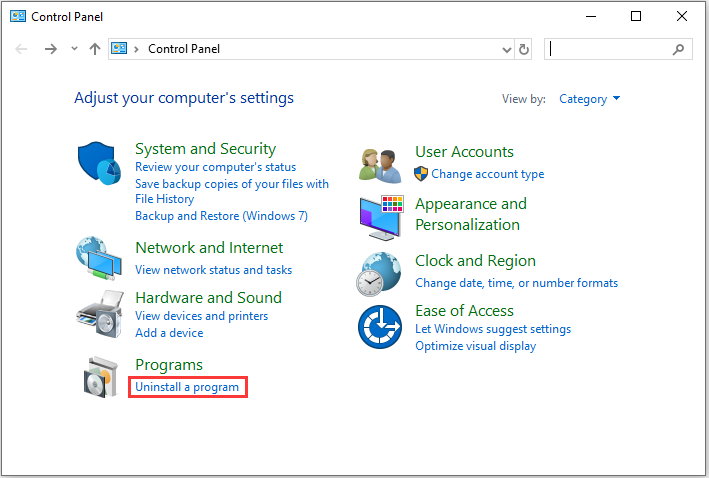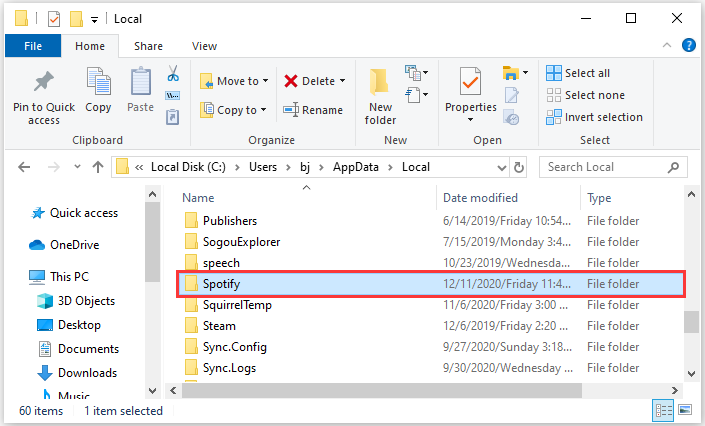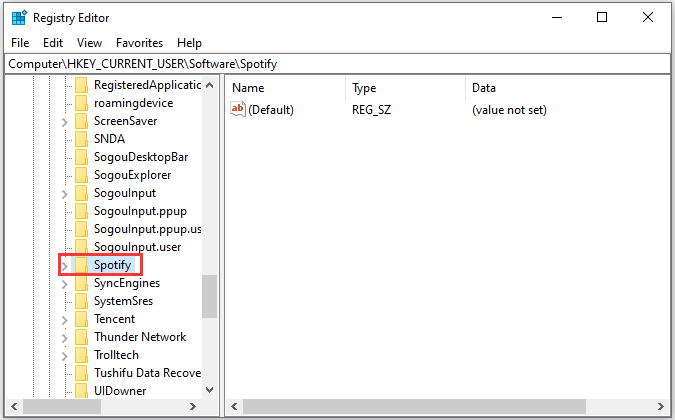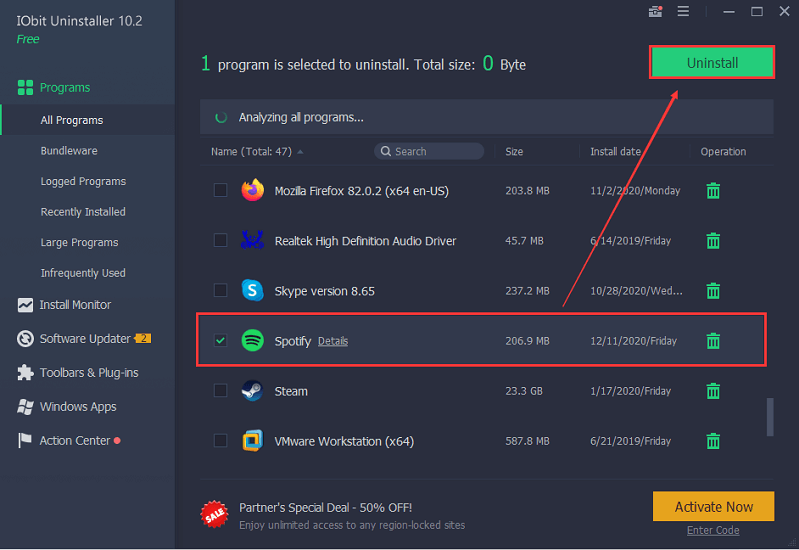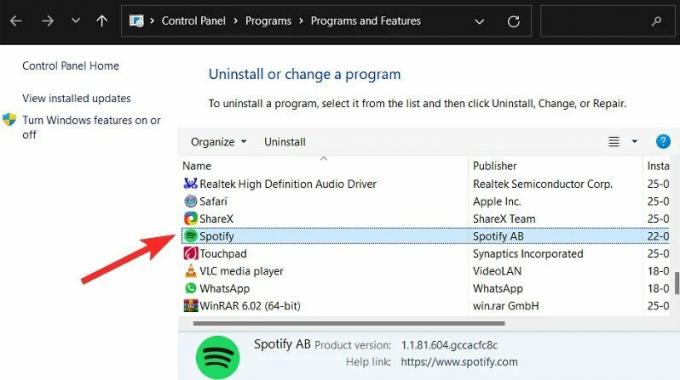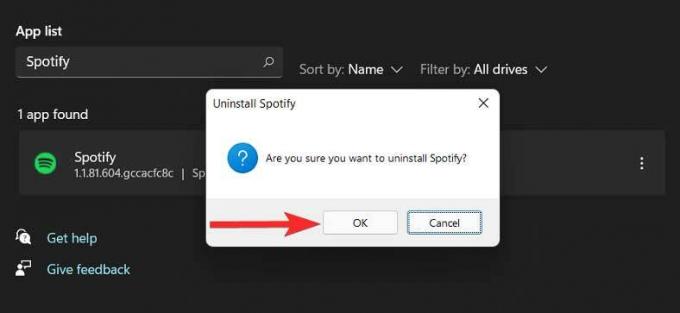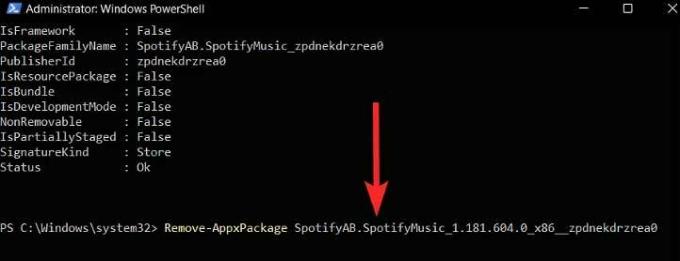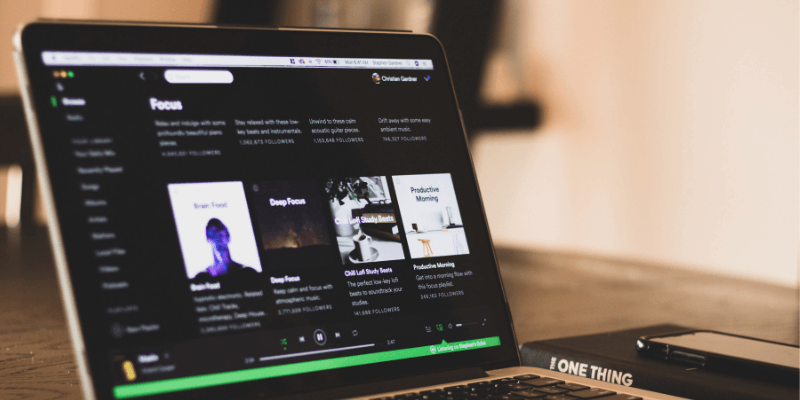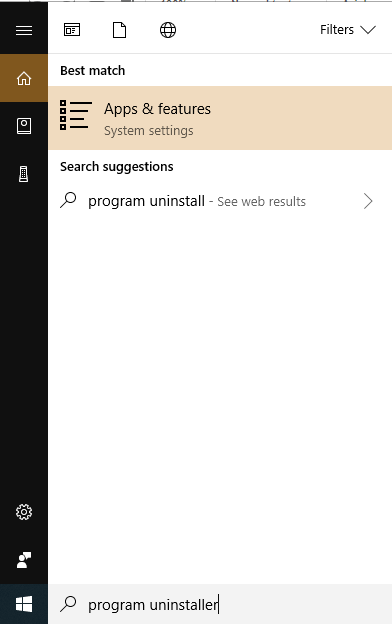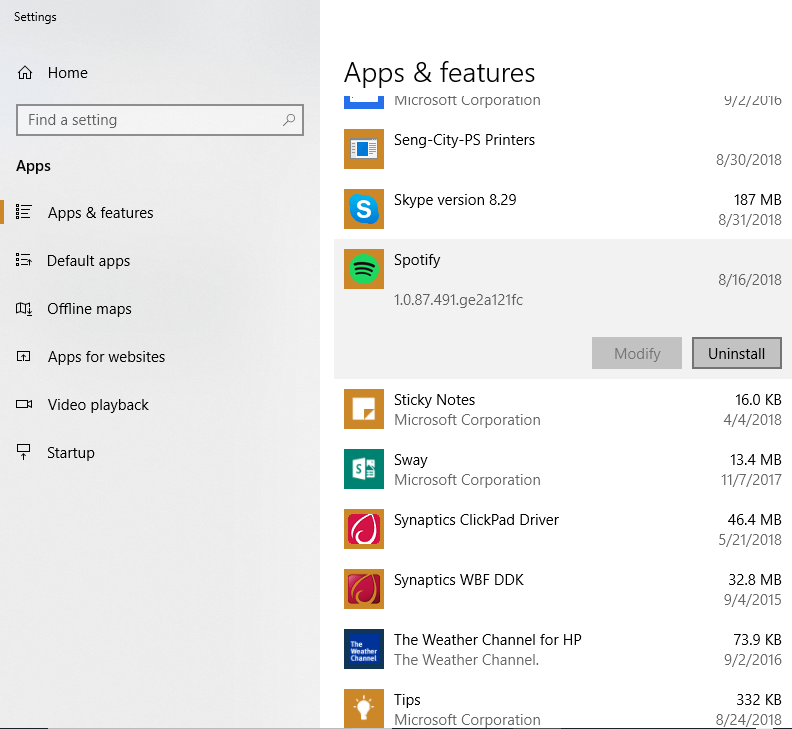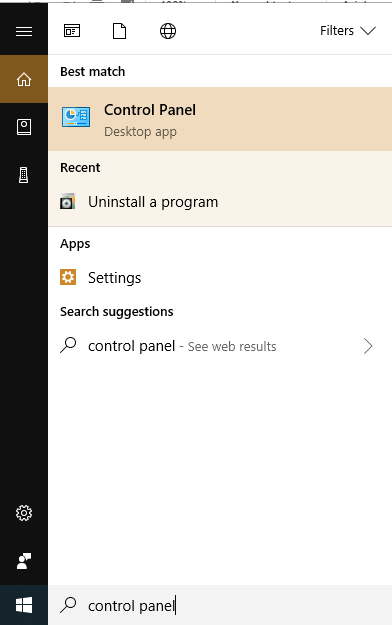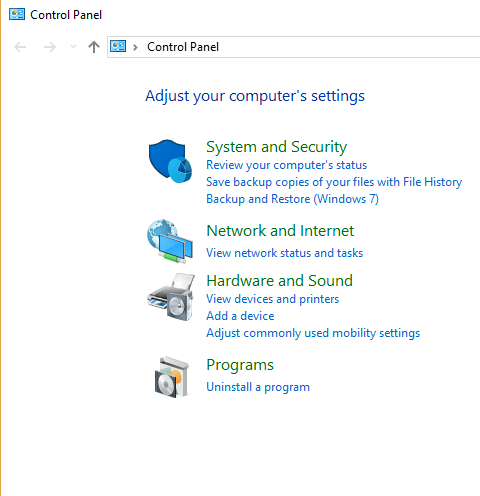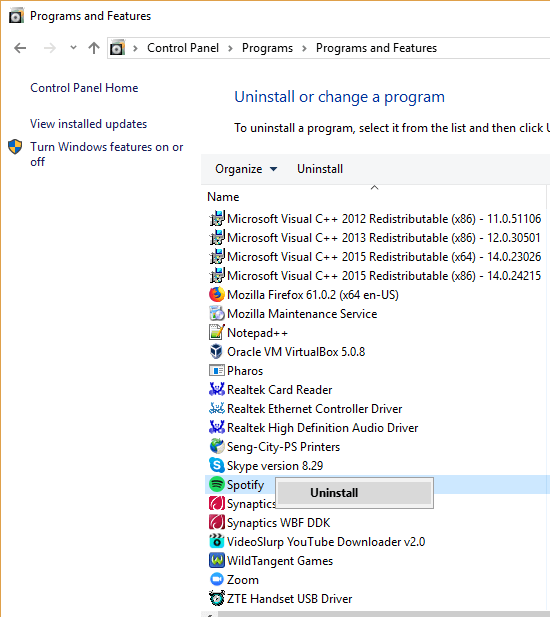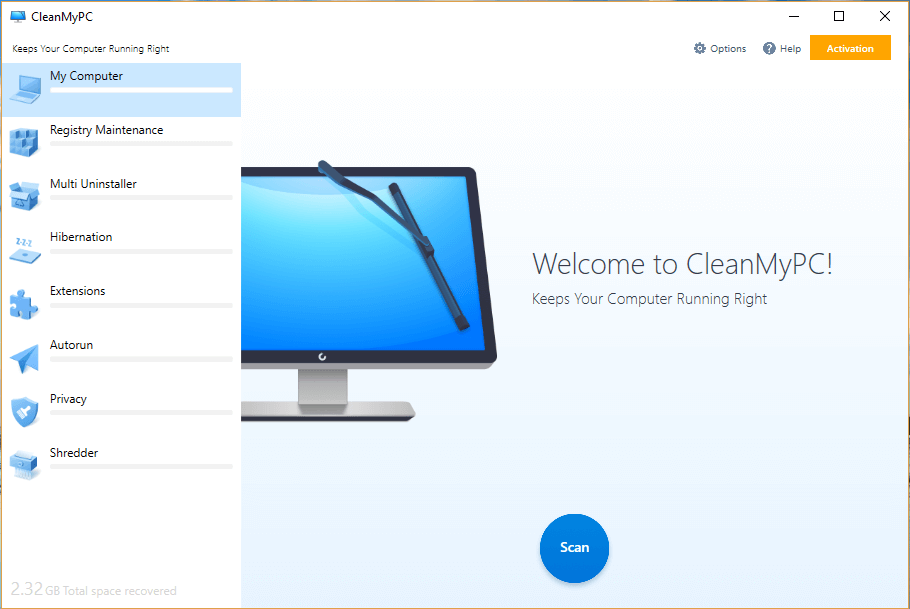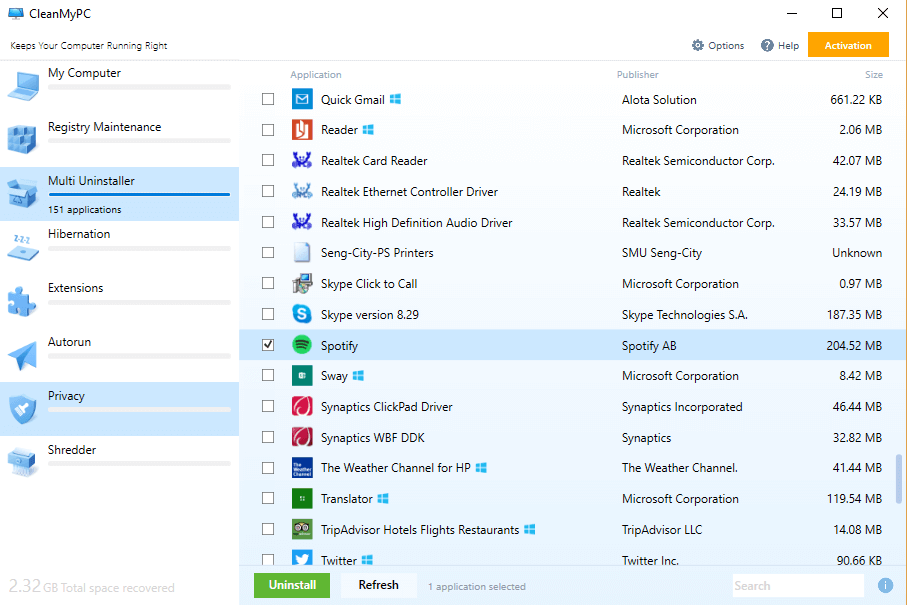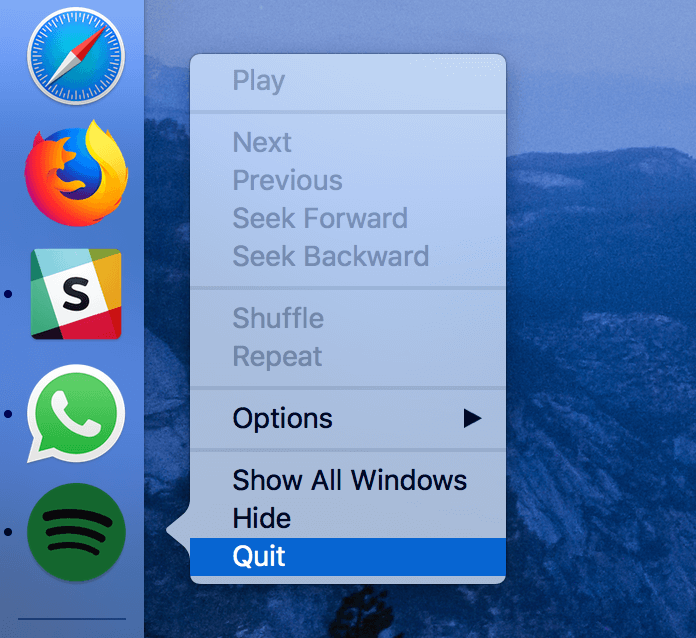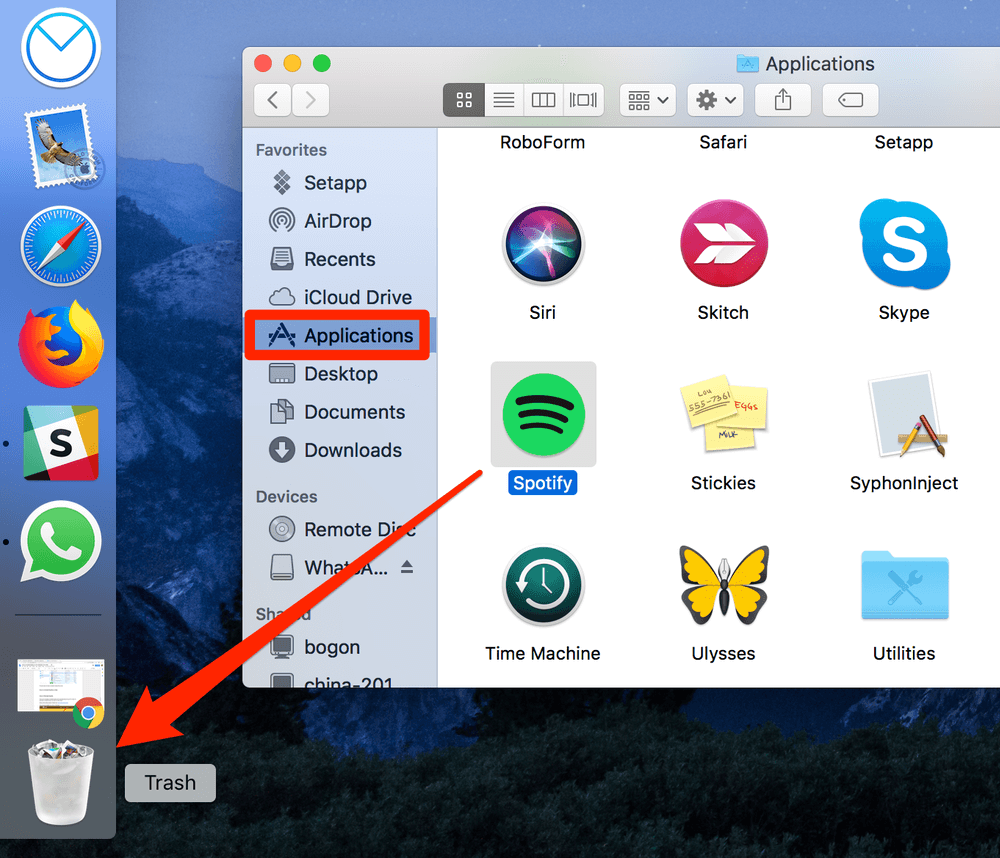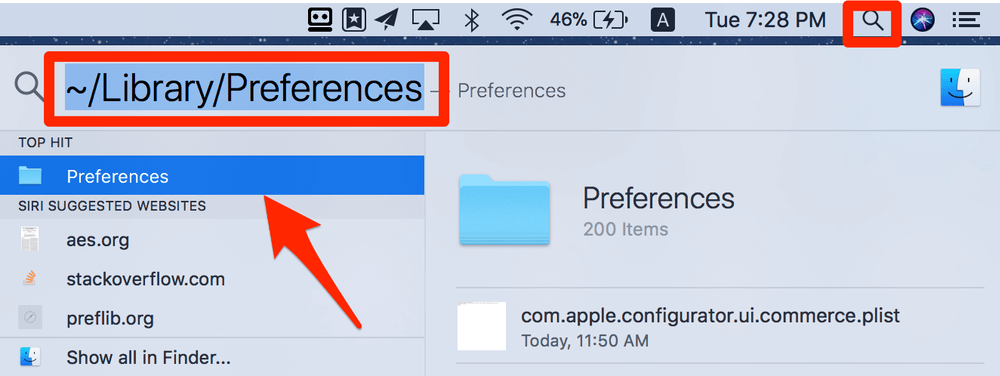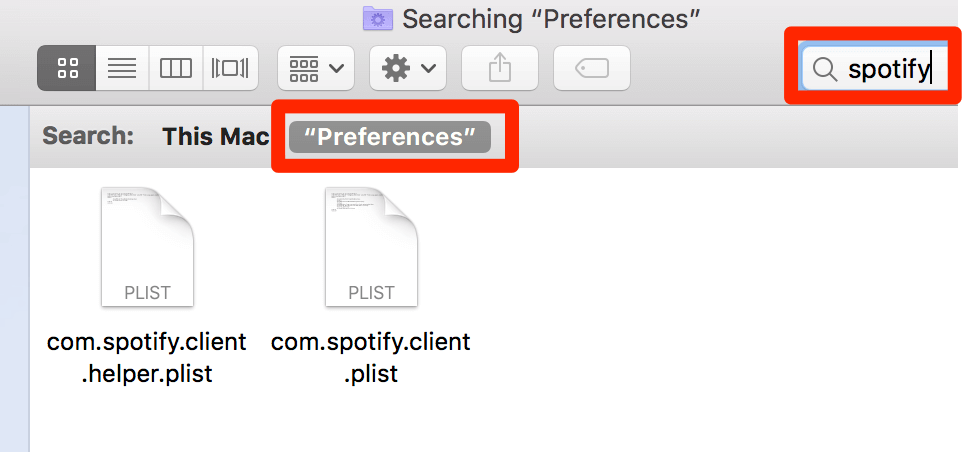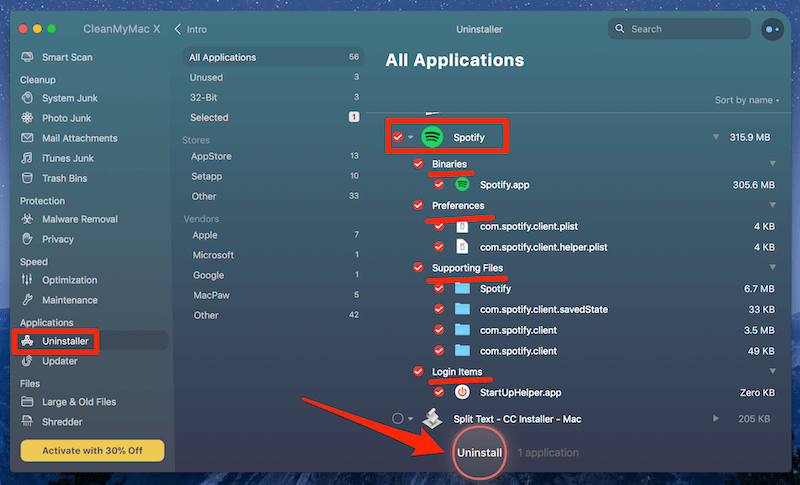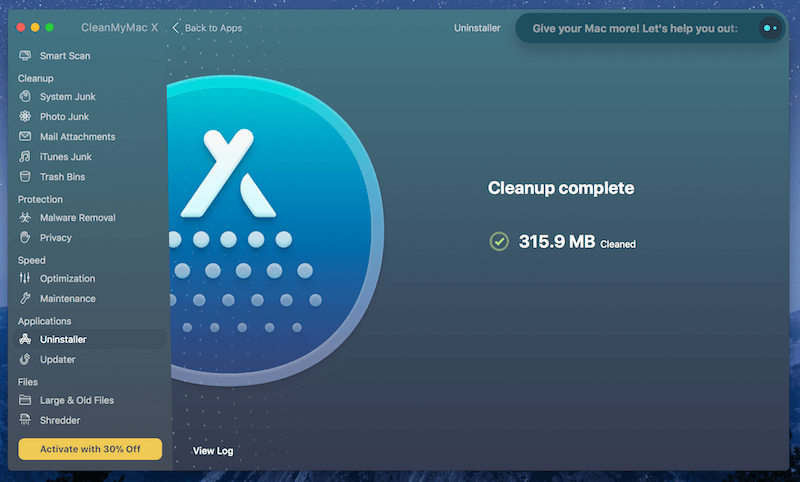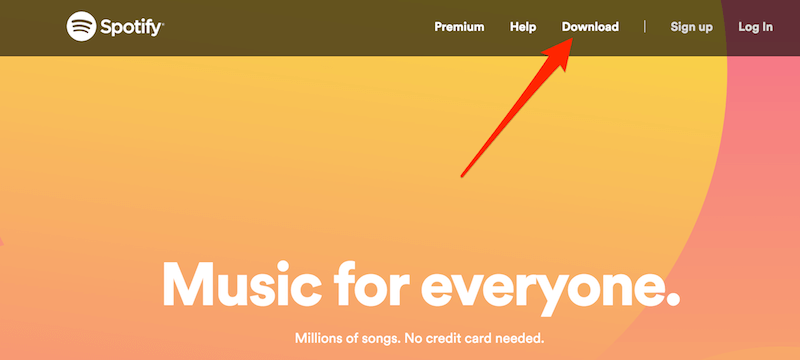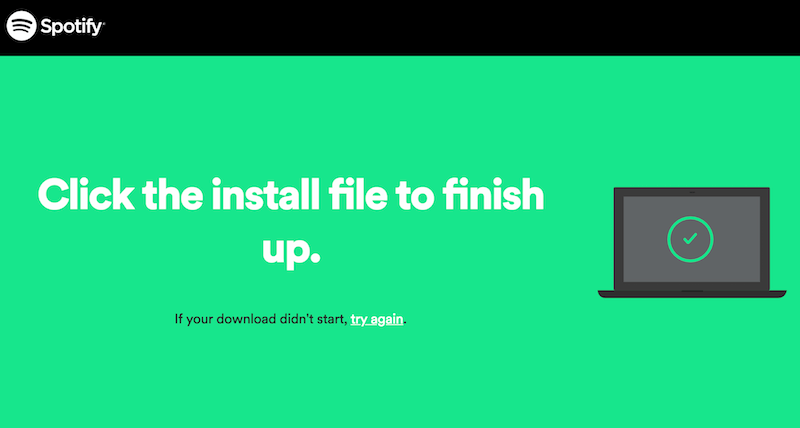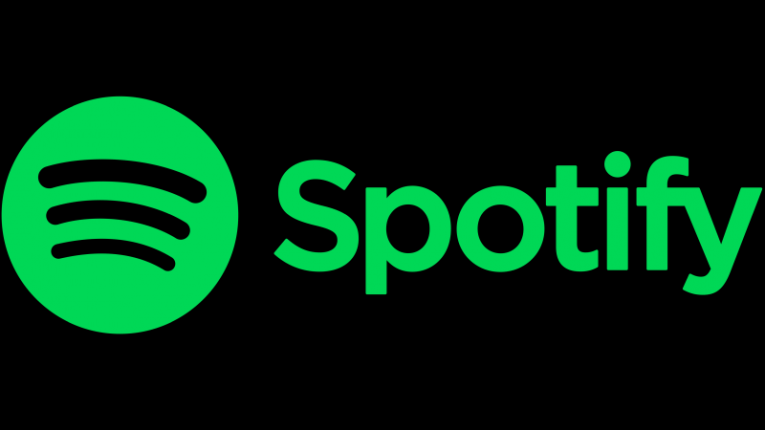-
Partition Wizard
-
Partition Manager
- How to Uninstall Spotify App? Here Are Two Easy Ways
By Sherry | Follow |
Last Updated December 11, 2020
Spotify is an audio streaming and media services provider available on many platforms. After a period of time, you might not need it. If you want to uninstall Spotify, you will need this tutorial from MiniTool Partition Wizard.
Spotify is a Swedish audio streaming and media services provider launched in October 2008. Nowadays, it is available in most areas of the world on various platforms, including Microsoft Windows, macOS, and Linux computers, and iOS, and Android smartphones and tablets, etc.
Spotify provides over 60 million songs for its users, and some basic features are free with advertisements and limited controls. Additional features such as offline listening are available only if users get paid subscriptions.
When you encounter problems while using the Spotify app, you might need to uninstall it and then reinstall it to solve the problem. But how to uninstall Spotify on Windows 10/8/7? Two ways are listed below and you can choose the one you prefer. You can also use them if you don’t need this app anymore.
Tip: If you want to delete Spotify account, you can refer to this post: How to Delete Spotify Account and Erase Data.
Way 1: Uninstall Spotify Manually via Control Panel
You can uninstall Spotify in Control Panel, a built-in tool in Windows that enables you to change settings for Windows and manage your installed programs and features. You need to pay attention that there might be remaining remnants after uninstalling the app and you need to delete them manually.
Move 1: Uninstall Spotify
You can close the app and follow the steps below to uninstall Spotify.
Step 1: Press Win + S to open Search utility. Then search for Control Panel and access it.
Step 2: Select View by: Category from the upper right corner of Control Panel.
Step 3: Click Uninstall a program.
Step 4: Find Spotify from the list of your installed programs and features and right-click it. Then select Uninstall.
Step 5: Follow the pop-up instructions to finish the uninstallation.
Move 2: Delete Related Remnants
After uninstalling Spotify app, you need to check your PC and delete any files related to this app.
Step 1: Press Win + E to open File Explorer quickly.
Step 2: Navigate to C drive and check if there are any files or folders related to Spotify, especially under the following locations. Then delete them.
- C:Programs
- C:UsersusernameAppDataRoaming
- C:UsersusernameAppDataLocal
Step 3: Press Win + R to invoke Run window. Then type regedit and click OK to open Registry Editor.
Step 4: Delete any Spotify registry entries you can find, such as ComputerHKEY_CURRENT_USERSoftwareSpotify.
Way 2: Uninstall Spotify with a Third-party Uninstaller
If you don’t want to spend time deleting remnants after uninstalling Spotify, it is a good choice to use a professional software uninstaller to uninstall Spotify. Usually, the uninstaller will delete related files and folders automatically.
You can click here to get the top 5 free program uninstaller applications for Windows 10/8/7 if you haven’t installed one. Here I take IObit Uninstaller as an example.
Step 1: Search IObit Uninstaller in your browser and visit the official website of IObit.
Step 2: Download and install IObit Uninstaller free.
Step 3: Launch IObit Uninstaller and wait while it is analyzing your programs.
Step 4: In the left pane, select Programs > All Programs.
Step 5: In the right pane, check Spotify and click Uninstall.
Then follow the onscreen instructions to finish the operation.
About The Author
Position: Columnist
Sherry has been a staff editor of MiniTool for a year. She has received rigorous training about computer and digital data in company. Her articles focus on solutions to various problems that many Windows users might encounter and she is excellent at disk partitioning.
She has a wide range of hobbies, including listening to music, playing video games, roller skating, reading, and so on. By the way, she is patient and serious.
-
Partition Wizard
-
Partition Manager
- How to Uninstall Spotify App? Here Are Two Easy Ways
By Sherry | Follow |
Last Updated December 11, 2020
Spotify is an audio streaming and media services provider available on many platforms. After a period of time, you might not need it. If you want to uninstall Spotify, you will need this tutorial from MiniTool Partition Wizard.
Spotify is a Swedish audio streaming and media services provider launched in October 2008. Nowadays, it is available in most areas of the world on various platforms, including Microsoft Windows, macOS, and Linux computers, and iOS, and Android smartphones and tablets, etc.
Spotify provides over 60 million songs for its users, and some basic features are free with advertisements and limited controls. Additional features such as offline listening are available only if users get paid subscriptions.
When you encounter problems while using the Spotify app, you might need to uninstall it and then reinstall it to solve the problem. But how to uninstall Spotify on Windows 10/8/7? Two ways are listed below and you can choose the one you prefer. You can also use them if you don’t need this app anymore.
Tip: If you want to delete Spotify account, you can refer to this post: How to Delete Spotify Account and Erase Data.
Way 1: Uninstall Spotify Manually via Control Panel
You can uninstall Spotify in Control Panel, a built-in tool in Windows that enables you to change settings for Windows and manage your installed programs and features. You need to pay attention that there might be remaining remnants after uninstalling the app and you need to delete them manually.
Move 1: Uninstall Spotify
You can close the app and follow the steps below to uninstall Spotify.
Step 1: Press Win + S to open Search utility. Then search for Control Panel and access it.
Step 2: Select View by: Category from the upper right corner of Control Panel.
Step 3: Click Uninstall a program.
Step 4: Find Spotify from the list of your installed programs and features and right-click it. Then select Uninstall.
Step 5: Follow the pop-up instructions to finish the uninstallation.
Move 2: Delete Related Remnants
After uninstalling Spotify app, you need to check your PC and delete any files related to this app.
Step 1: Press Win + E to open File Explorer quickly.
Step 2: Navigate to C drive and check if there are any files or folders related to Spotify, especially under the following locations. Then delete them.
- C:Programs
- C:UsersusernameAppDataRoaming
- C:UsersusernameAppDataLocal
Step 3: Press Win + R to invoke Run window. Then type regedit and click OK to open Registry Editor.
Step 4: Delete any Spotify registry entries you can find, such as ComputerHKEY_CURRENT_USERSoftwareSpotify.
Way 2: Uninstall Spotify with a Third-party Uninstaller
If you don’t want to spend time deleting remnants after uninstalling Spotify, it is a good choice to use a professional software uninstaller to uninstall Spotify. Usually, the uninstaller will delete related files and folders automatically.
You can click here to get the top 5 free program uninstaller applications for Windows 10/8/7 if you haven’t installed one. Here I take IObit Uninstaller as an example.
Step 1: Search IObit Uninstaller in your browser and visit the official website of IObit.
Step 2: Download and install IObit Uninstaller free.
Step 3: Launch IObit Uninstaller and wait while it is analyzing your programs.
Step 4: In the left pane, select Programs > All Programs.
Step 5: In the right pane, check Spotify and click Uninstall.
Then follow the onscreen instructions to finish the operation.
About The Author
Position: Columnist
Sherry has been a staff editor of MiniTool for a year. She has received rigorous training about computer and digital data in company. Her articles focus on solutions to various problems that many Windows users might encounter and she is excellent at disk partitioning.
She has a wide range of hobbies, including listening to music, playing video games, roller skating, reading, and so on. By the way, she is patient and serious.
Before we get to know how to uninstall Spotify, let us know more about Spotify first.
Spotify is a great application, which is really fast and convenient to use. This application works perfectly even under 2G and 3G. Spotify even comes with a premium version, where you get added benefits. One can stream offline using the premium Spotify version.
Spotify works on both Mac and Windows PC. There is also a mobile application for Spotify. However, most users do not find the desktop version of Spotify smooth. Several users come across issues like battery drainage, regular playback errors, and many more.
In situations like these, what are you most likely to do? Some people feel like uninstalling Spotify and then reinstalling its app from scratch. However, people who struggle with these issues know how difficult it is to perform this task.
Most of the time, people encounter issues while updating the Spotify application. It is really annoying when one faces errors like “Can’t uninstall Spotify.”
That’s why we are going to deal with the issue of “how to uninstall Spotify” without wasting much time.
In this article, you will learn about different ways to perform this hectic task. So, let’s get started with “how to uninstall Spotify“!
Part 1. How to Uninstall Spotify on Windows PC?
If you like to uninstall Spotify from your Windows PC, you need to make use of the following methods.
We recommend users try the very first methods as they are quite simple. If they do not work for you, only then go for the third method.
Also, get to know how to download and convert from Spotify to MP3.
Method 1: Uninstall Spotify using Windows Settings
Using this first method, you can uninstall both the Windows version and the mobile version of Spotify. If you have made up your mind about getting rid of the app, follow the steps listed below.
Steps on how to uninstall Spotify:
To uninstall Spotify on Windows PC, you need to go through the steps given below.
Step 1: Select “Apps and Features”
In the first place, you need to navigate the search bar from the Windows Start menu. From there, you have to put in “Program Uninstall.” Now, you need to click on the option “Apps and Features.” You will find this option under the system settings tab.

Step 2: Tap on “Uninstall”
On appearing in the next window, go to the tab “Apps and Features” if you have not reached there yet. Next, you need to scroll down to locate the app “Spotify.”
Now, click on the application and choose the option “Uninstall.” You have successfully uninstalled the app on your Windows PC.

Method 2: Uninstall Spotify using Control Panel
This method works only for the desktop version of Spotify. Also, if you have installed the application from the Microsoft Store, you would not be able to use this method for uninstalling Spotify.
Steps on how to uninstall Spotify:
In order to uninstall Spotify on your computer, follow the instructions as follows:
Step 1: Look for the Control Panel
Initially, you have to put “Control Panel” in the search bar.

Step 2: Click “Uninstall a program”
After popping up the window, you have to click on the option “Programs.” From there, you need to tap on the option “Uninstall a program.”

Step 3: Tap on “Uninstall”
Now, you have to scroll down to look for “Spotify.” After that, click on the button “Uninstall” to get rid of it. After a few seconds, Spotify will be removed from your system successfully.
However, if the application or Windows is posing issues during the installation process, try out the next method. If the above-listed solutions for uninstalling the program do not work for you, move on to the next method.

Method 3: Uninstall Spotify using a Third-party Application
For users who have gotten rid of Spotify, it is wonderful for them. If you are still facing issues concerning how to uninstall Spotify, keep on reading this method. In that case, the problem could be your antivirus.
Most of the time, the antivirus software prevents applications like Spotify from running or even uninstalling the program. It even removes the uninstaller of the application.
However, there is nothing to worry about that. For “how to uninstall Spotify,” you will require a third-party application. These third-party uninstallers take care of the rest of the process.
Here, please ensure that you go for a trustworthy website for carrying out the same process. As you know, many websites are not genuine, and you may end up downloading malware for yourself.
No worries; we have eased things for you. There are two great uninstallers on the internet, which are IObit Uninstaller and CleanMyPC. However, these uninstallers are not available for free. Users can check out their free trial services to examine these programs.
Here, we are trying to show you how to uninstall Spotify using CleanMyPC.
Steps on how to uninstall Spotify:
Read the instructions as follows to remove the application “Spotify” from your Windows PC. The steps for the same are as follows.
Step 1: Install the uninstaller
Firstly, you have to download and install CleanMyPC on the system. Once done, run the program and you will be able to see its home interface.

Step 2: Select the option “Multi Uninstaller”
Next, you need to select the option “Multi Uninstaller,” present on the left side of the screen, among other options. After that, keep on scrolling down to look for “Spotify.”

Step 3: Tap on “Uninstall”
Now, you have to tick mark the checkbox present against the name of the application. Tap on the button “Uninstall” to get rid of the application.
If you even like to remove the residual files of Spotify, go for the premium version of CleanMyPC. Now, you have successfully deleted Spotify from your system.
Part 2. How to Uninstall Spotify on Mac?
On Mac, the process of uninstalling Spotify is quite different from the one for Windows PC. Here, we are going to list two methods for performing the uninstalling task for Spotify on the macOS. So, let’s move to methods on how to uninstall Spotify without further delay.
Method 1: Uninstall Spotify manually
In the very first method, you can try to uninstall the program manually. In this way, you can even remove the support files of the application.
Steps on how to uninstall Spotify:
To remove Spotify manually, follow some simple steps, as pointed out right below.
Step 1: Select the tab “Quit”
Initially, you have to stop the application if it’s still running on the system. For this, you need to locate the application “Spotify” on the Mac Dock. You need to double-tap or right-click on the program. Now, select the option “Quit” from there.

Step 2: Go to “Finder”
You have to go to “Finder” and then “Applications.” From there, look for the application “Spotify.” You need to drag the icon of the application to “Trash” after selecting it.

Step 3: Delete the residual files
After getting rid of the Spotify app, you need to remove its preference files. To perform this task, start by searching for “~/Library/Preferences” and then tap on the folder “Preferences.”

Step 4: Look for the .plist files
After opening the folder “Preferences,” you have to search for the .plist files associated with Spotify. Now, select all these files and delete them.

Step 5: Remove the application files
You can even remove Spotify’s Application Files. It is not recommended to users who like to keep records of their Spotify app. If you want to get rid of these files, search for “~/Library/Application Support.” Once done, look for the folder “Spotify” and drag the same to “Trash.”
Congrats! You have successfully uninstalled the program on your Mac. To uninstall Spotify and its related files manually is quite a time-consuming task. If you like to perform this task in the quick way possible, move to the next method.
Method 2: Uninstall Spotify using CleanMyMac
As stated earlier, CleanMyMac is not freeware. Nevertheless, users can uninstall applications like Spotify using its trial version for free. With CleanMyMac, you can uninstall apps as long as the file falls under the size of 500MB for free.
Steps on how to uninstall Spotify:
To get rid of the application, you have to follow some simple steps. So, go through the steps listed below to uninstall Spotify on Mac!
Step 1: Choose the option “Uninstaller”
In the first place, you need to download and install CleanMyMac on your Mac. After launching the program, you need to choose the option “Uninstaller.” From there, look for the application “Spotify.”

Step 2: Uninstall the app
Now, check the box present against “Spotify” and press the tab “Uninstall.” Voila! You have successfully removed Spotify and other associated files with it successfully.

How to Install Spotify Again?
After uninstalling Spotify from Mac or Windows PC, it becomes really easy to install the application again. For this, you just need to visit the official website of Spotify or just click here. You will see the tab “Download” in the navigation bar on the top.

Once done, the file will be downloaded on its own. Now, you just have to keep following the instructions to install Spotify on your system. If it does not work for you, click the link “Try again” to download the application manually.

Please note that if you are trying to install Spotify on a Mac system, you will not be able to locate this app on the App Store. This is so because Spotify directly competes with Apple Music on the music streaming platform.
Plus, there is a web player launched by Spotify for its users. This web player helps to save battery and memory on the computer. In this way, you can enjoy listening to the Spotify playlist when surfing the web. Using this web player, users can stream music without taking into unnecessary system resources.
Besides, let’s figure out how to delete recently played playlists on Spotify.
Conclusion
Spotify is one of the popular applications that allow users to access their favorite playlists, artists, and songs on the go. This application has definitely brought a revolution in the industry of music streaming.
People from all over the world have been using this amazing application for a very long time. On the other hand, it does not mean that technical issues should come in the way of the listening experience.
Here, we have tried to address those technical issues in the best way possible. Now, you do not have to stress out over the problem of “how to uninstall Spotify.” Through the above-mentioned ways, you can definitely give the application a fresh start.
So, keep listening to Spotify without facing annoying errors! If you would like to create and share Spotify collaborative playlist, just continue to read more.
This website uses cookies to ensure you get the best experience on our website
Перейти к содержанию
На чтение 1 мин Просмотров 21 Опубликовано 20.10.2021
Как удалить Spotify с компьютера Windows 10
В этой статье о Windows 10 мы расскажем вам, как удалить Spotify с вашего компьютера или ноутбука.
Spotify — это отличная программа для потокового воспроизведения музыки, однако она не всем по вкусу, поэтому удалить Spotify достаточно просто, и не волнуйтесь, если вы передумаете, вы всегда сможете установить Spotify снова. Ниже мы перечислили шаги по удалению Spotify.
Удаление Spotify из Windows 10:
1. Щелкните правой кнопкой мыши на значке меню Пуск и выберите » Apps and Features «
2. В строке поиска введите » Spotify » и выберите его
3. Теперь нажмите кнопку » Uninstall «, затем » Uninstall » снова
4. Теперь у вас появится окно с текстом » Вы уверены, что хотите удалить Spotify ? Нажмите » OK «
Вот и все, теперь вы удалили Spotify с вашего компьютера Windows 10. Как мы уже говорили, если вы решите, что хотите снова установить Spotify , посмотрите этот пост .
Если вам понравилась эта статья, то мы уверены, что вам понравятся и другие наши статьи о Windows 10 здесь.
Спотифай позволяет вам получить доступ практически к любой песне, которую вы хотели бы бесплатно. Это служба потоковой передачи музыки, подкастов и видео, где вы можете получить доступ к контенту миллионов исполнителей со всего мира. Основные функции, такие как прослушивание музыки, совершенно бесплатны; но Spotify Premium — это вариант обновления для других функций.
Вы можете просматривать или искать то, что хотите услышать, если хотите. Но не всем нравится эта потоковая платформа, и теперь они ищут способ удалить Spotify на своем ПК с Windows 11. На данный момент то же самое они получат в Apple Music, YouTube Music и т. Д. Итак, если вы не знаете, как это сделать, обязательно выполните методы, указанные в этом руководстве.
Содержание страницы
-
Как удалить Spotify в Windows 11
- Способ 1: через настройки Windows
- Способ 2: через панель управления
- Способ 3: используйте меню поиска Windows
- Способ 4: используйте PowerShell
Как удалить Spotify в Windows 11
Есть несколько приемов, которые вы можете использовать для удаления Spotify на ПК с Windows 11. Итак, если вы ищете такие методы, обязательно прочитайте это руководство до конца.
Способ 1: через настройки Windows
Вы можете использовать меню настроек Windows 11, чтобы удалить приложение с вашего устройства. Итак, давайте проверим, как это сделать:
- Первоначально необходимо нажать кнопку Выиграть+Я кнопку одновременно, чтобы открыть Настройки приложение.
- Затем нажмите на Программы плитка и переключитесь на Приложения и функции.
- После этого в правой части экрана найдите приложение Spotify и нажмите кнопку с тремя точками. Затем просто выберите Удалить вариант.
- Наконец, откройте В порядке кнопку, если он запрашивает подтверждение.
Способ 2: через панель управления
Если описанный выше метод кажется вам довольно сложным, вы можете использовать панель управления для удаления приложения Spotify. Итак, если вы не знаете, как это сделать, обязательно выполните следующие действия:
- Во-первых, откройте Панель управления и нажмите на Программы.
- После этого нажмите на Программы и характеристики.
-
Теперь просто найдите Спотифай приложение из открытого списка.
-
После этого необходимо щелкнуть по нему правой кнопкой мыши и выбрать Удалить вариант.
- Затем нажмите на В порядке кнопку и подождите, пока она не будет удалена.
Способ 3: используйте меню поиска Windows
Это самый простой способ, который вы можете использовать для удаления приложения на ПК с Windows 11. Итак, если вы не знаете об этом, вот рекомендации, которые вам помогут:
- Сначала наведите курсор на меню поиска и найдите Спотифай.
- Затем выберите Удалить кнопка. Однако при этом вы будете перенаправлены на панель управления.
-
После этого выполните поиск Спотифай приложение и нажмите на кнопку с тремя точками. Затем выберите Удалить вариант и нажмите В порядке кнопка.
Способ 4: используйте PowerShell
Это немного более длительный метод для выполнения, поэтому, если у вас нет времени для его выполнения, мы предлагаем вам попробовать другие методы, упомянутые выше. В противном случае выполните следующие действия:
- Во-первых, откройте PowerShell используя права администратора.
- После этого выполните команду:
Get-AppxPackage
Имя приложения Remove-AppxPackage.
Примечание: Замените имя приложения текстом, который вы скопировали ранее. Например:
Объявления
Remove-AppxPackage SpotifyAB.SpotifyMusic_1.181.604.0_x86__zpdnekdrzrea0
Читайте также: Исправлено: голосовые команды Spotify не работают на Android Auto
Итак, вот как вы можете удалить приложение Spotify на ПК с Windows 11. Мы надеемся, что описанные выше методы в этой статье помогли вам. Но, если у вас все еще есть какие-либо сомнения по этой теме, оставьте комментарий ниже.
Объявления
Hey, just went through the same issue as you- hopefully this will help anyone else looking to uninstall the desktop version of Spotify, on Windows.
First of all- if you use the control panel to try and uninstall it, and it doesn’t go away, it might be the ‘webHelper’ application holding you back. You can use the Task Manager on your computer to end this background application, by using Ctrl+Alt+Del on your keyboard, and scroll down until you see ‘SpotifyWebHelper’ application- select it, end the task- and proceed to uninstall Spotify.
If the above doesn’t work, try this alternatively:
>>> First- go into the folder where Spotify is installed- usually this is: C:Users<user>AppData(This is a hidden folder)RoamingSpotify
>>> Delete all the files there, (if you haven’t stopped the webHelper application, it won’t allow you to delete the webHelper file, just follow the instructions above!)
>>> Proceed with the uninstall steps as usual- it will say something along the lines of «This program has already been uninstalled, do you want to remove it from your Programs and Applications list?» Click yes, and it should be gone for good.
Hopefully this helps anyone who has gone through the same frustrations as me.
Cheers,
B
Spotify is a wonderful app, it’s convenient, fast, and can function under 2G or 3G (which is good for traveling as I just discovered). It also offers a premium version with added benefits like offline streaming — you can play it in the air or on a submarine. Sound familiar?
If you’re reading this, you probably use Spotify on your computer — a Windows PC or Apple Mac machine. I love the mobile Spotify app, but I’m by no means a fan of their Desktop app.
Why? Because the desktop app isn’t smooth at all. You face constant playback errors, battery drainage, or other issues.
What do you do when issues like that happen? Uninstall Spotify or reinstall it from scratch.
However, it’s easier said than done. I’ve personally encountered several issues during a Spotify update, including the “can’t uninstall Spotify” error. Very annoying!
That’s why I created this guide: to help you uninstall Spotify without wasting time. There are several ways to get the job done. I’m going to show all of them, so if one method doesn’t work you have options.
Note: I use an HP laptop with Windows 10. The Mac tutorial is contributed by JP.
Table of Contents
- How to Uninstall Spotify on Windows 10
- Method 1: Via Windows Settings
- Method 2: Via Control Panel
- Method 3: Use Third-party Uninstaller
- How to Uninstall Spotify on Mac
- Method 1: Manually Remove Spotify and Its Support Files
- Method 2: Use a Mac Uninstaller App
- How to Reinstall Spotify
- One More Thing
- Final Words
How to Uninstall Spotify on Windows 10
We recommend you try the first two methods first, as they are straightforward. If they don’t work out, try method 3.
Method 1: Via Windows Settings
Note: This method allows you to uninstall both the Spotify desktop application and the Windows application. Using the Control Panel (Method 2) will allow you to uninstall the Desktop player.
Step 1: Go to the search bar next to the Windows start menu on the left-hand side. Type in “Program Uninstall”. Click “Apps and features” in System Settings.
Step 2: The following window should appear. Go to “Apps & features” if you are not already there. Scroll down to find Spotify, and then click on the app and select “Uninstall”.
Method 2: Via Control Panel
Note: This method only works for uninstalling the desktop app. If you downloaded Spotify from the Microsoft Store, you won’t be able to use it.
Step 1: Type “Control Panel” in Cortana’s search bar.
Step 2: Once the window pops up, select “Uninstall a program” under “Programs”.
Step 3: Scroll down and find Spotify, then click “Uninstall”.
That’s it. Spotify should be removed successfully in a few seconds.
If Windows or the app itself is giving you errors during the uninstallation process and there doesn’t seem to be a solution, try the following method instead.
Method 3: Use Third-party Uninstaller
If you were successful in uninstalling Spotify, hooray! If you’re having trouble uninstalling it, your antivirus software may be preventing the application from running, or Spotify’s own uninstaller may be removed.
Don’t worry, you can use a third-party uninstaller to take care of the rest. But beware: Many websites are not trustworthy and you may find yourself downloading malware.
We recommend CleanMyPC for this. While it is not freeware, it offers a free trial so you can evaluate the program. You can also see other alternatives from our best PC cleaner review.
Step 1: Download CleanMyPC and install this program on your computer. Once you have it installed, you should see its main screen.
Step 2: Click on “Multi Uninstaller” and scroll down to Spotify. Select the checkbox next to it and hit “Uninstall.”
The paid version will clean up Spotify’s residual files as well.
How to Uninstall Spotify on Mac
There are several ways to delete Spotify from your Mac as well.
Method 1: Manually Remove Spotify and Its Support Files
Step 1: Quit Spotify if the app is running. Find the app in your Mac Dock, then right-click and select “Quit”.
Step 2: Open Finder > Applications, locate the Spotify app, select the app icon, and drag it to Trash.
Step 3: Now it’s time to remove the preference files related to Spotify. Begin by searching “~/Library/Preferences” and clicking the “Preferences” folder.
Step 4: Once the “Preferences” folder is open, do another search to find the .plist files related to Spotify. Select them, then delete.
Step 5: Clean the Application Files related to Spotify (Note: This step is not recommended if you want to keep a copy of your Spotify records). Just search “~/Library/Application Support” to find the “Spotify” folder and drag it to Trash.
That’s it. Manually uninstalling Spotify and cleaning up its associated files is a bit time-consuming. If you prefer a quicker way, we recommend the method below.
Method 2: Use a Mac Uninstaller App
There are quite some Mac cleaner apps out there, and we recommend CleanMyMac X for this purpose. Note that it isn’t freeware. However, you can use the trial version to remove Spotify or other apps for free as long as the total file size is less than 500 MB.
Step 1: Download CleanMyMac X and install the app on your Mac. Launch CleanMyMac. Then, select “Uninstaller”, find “Spotify”, and select its associated files for removal.
Step 2: Hit the “Uninstall” button at the bottom. Done! In my case, 315.9 MB files related to Spotify were removed completely.
How to Reinstall Spotify
Once you’ve completely uninstalled Spotify and its associated files from your PC or Mac, it’s quite easy to reinstall the app.
Simply visit the Spotify official website here: https://www.spotify.com/us/
On the top navigation bar, click “Download”.
The installer file will automatically download on its own. All you have to do next is follow the instructions to install the app on your computer.
If the download doesn’t start, click the “try again” link on the page (see above) to manually download it.
Note: If you are using a Mac computer, you will NOT find Spotify on the Mac App Store. We imagine it’s because Spotify is a direct competitor with Apple Music in the streaming market.
One More Thing
Do you desperately need to save memory and battery on your computer, but enjoy listening to your Spotify playlist while surfing the web?
Luckily, the good folks at Spotify created a web player so you can stream music without using unnecessary system resources.
Final Words
Spotify is an extremely popular platform that allows us to access our favorite songs, artists, and playlists on the go.
It has revolutionized the music streaming industry and will continue to be used by people like you and me for a long time. That doesn’t mean technical issues should get in the way of our listening experience.
Hopefully, we’ve helped you address those issues, whether you want to completely uninstall the app or give it a fresh installation.
Leave a comment with any further questions or issues — or if you simply want to thank us for taking the time to curate this guide, we’d love to hear from you.
Also Read
- How to Record Audio or Do a Voiceover in Adobe Premiere Pro
- How to Create a Video Overlay Effect in Adobe Premiere Pro
- How to Get Rid of Wind Noise in Adobe Premiere Pro
- How to Add Titles in Adobe Premiere Pro
- Premiere Pro Playback Choppy: 5 Possible Reasons and Fixes
- Audio Not Playing in Adobe Premiere Pro: How to Fix It
Содержание
- Как удалить аккаунт Spotify
- Что даёт премиум-аккаунт в Spotify
- Каким образом удалить свой профиль в Спотифай
- Как удалиться из Spotify на ПК
- Как полностью удалить Spotify на Windows 7
- Как полностью удалить Spotify на Windows 7
- Способ 1 – вручную удалить Spotify
- Способ 2 – Используйте деинсталлятор, чтобы автоматически и полностью удалить/удалить Spotify
- Как удалить аккаунт Spotify с телефона и компьютера
- Что необходимо учесть
- Как удалить аккаунт Спотифай с ПК и телефона
- На ПК
- На телефоне
- Полезные советы
- Итоги
- Как удалить Spotify
- Киберпреступники используют спам на тему коронавируса для.
- Cybercrooks извлекает выгоду из глобальной пандемии, чтобы.
- Как создать учетную запись Gmail без номера телефона?
- Оставьте Ответ
- Продукты
- Компания
- Главная
- Products
- Support
- Компания
- Легальный
- FAQ по Spotify — как отменить премиум, скачать музыку, удалить аккаунт и многое другое
- Где скачать Spotify?
- Цена Spotify
- Где посмотреть срок подписки в Spotify? Как узнать срок подписки в Spotify?
- Как отменить (отключить) премиум-подписку в Spotify?
- Как удалить аккаунт в Spotify?
- Как скачать музыку из Spotify?
- Где хранятся треки, скачанные в Spotify?
- Где эквалайзер в Spotify? Где низкие частоты (басы)? Где высокие частоты?
- Как в Spotify загрузить свою музыку? Как добавить свою музыку?
- Как добавить друга в Spotify?
- Когда Spotify будет в России?
- Почему некоторые треки в Spotify недоступны?
- Как изменить имя в Spotify?
- Как поделиться плейлистом в Spotify? Как поделиться треком в Spotify?
- Почему Spotify так популярен?
- Код ошибки auth2 в Spotify
Как удалить аккаунт Spotify
Онлайн-сервис Спотифай является одним из самых популярных музыкальных архивов в мире. Но в некоторых случаях пользователи принимают решение удалить свой профиль здесь. И в этот момент возникают трудности с поиском нужных функций в приложении. Прочитайте нашу инструкцию о том, каким образом удалить свой аккаунт в сервисе Spotify.
Что даёт премиум-аккаунт в Spotify
На данный момент Интернет практически везде является безлимитным. Это значит, что мы можем использовать ресурсы глобальной сети без ограничения по количеству скачанной информации. На основе этого появляются стриминговые Интернет-сервисы, которые предоставляют свои услуги в режиме реального времени. Spotify является самым ярким примером этого явления. В приложении на бесплатном тарифе нет возможности скачивать треки. Можно слушать музыку только онлайн.
В Спотифай можно купить аккаунт PRO, который открывает более широкий спектр услуг. И предоставляет нам такие возможности:
Каким образом удалить свой профиль в Спотифай
Мобильное приложение Спотифай имеет гибкие настройки проигрывания, а также несколько режимов работы. Но при подробном осмотре его функций пользователи не смогут найти кнопку для удаления своего аккаунта. Её попросту нет в Spotify. Но всё же возможность избавиться от профиля есть. Для этого нужно в профиле приложения нажать на шестерёнку вверху справа. И далее нажать на пункт « Поддержка ».
Телефон предложит открыть ссылку при помощи мобильного браузера по умолчанию, с чем вам придётся согласиться.
Затем нужно найти контакты для связи с технической поддержкой. И попросить помощи в удалении аккаунта на музыкальном портале Spotify. Таким образом ваша заявка будет рассмотрена и вскоре вы получите ответ на свою электронную почту, которую вы указывали в своём профиле при регистрации.
Как удалиться из Spotify на ПК
Гораздо проще процесс удаления профиля Spotify реализован на веб-сайте онлайн-сервиса spotify.com. Здесь расположена специальная форма, которую нужно пройти за четыре шага и указать причины и прочие положения.
Перейти на неё можно по ссылке: Spotify-поддержка. Далее проследовать по таким пунктам:
Источник
Как полностью удалить Spotify на Windows 7
Любители музыки наверняка использовали Spotify в тот или иной момент. Однако почти всегда наступает момент, когда вы находите что-то новое и прощаетесь с тем, что вы знали дольше всего.
Это относится к пользователям, которые хотят полностью отключить и отпустить Spotify со своих компьютеров или устройств.
Если вы работаете в Windows 7, самой популярной ОС в мире, и изо всех сил пытаетесь стереть приложение с вашего компьютера, это для вас.
Как полностью удалить Spotify на Windows 7
Способ 1 – вручную удалить Spotify
Это сложный процесс, поскольку вам необходимо физически удалить каждый файл и/или папку, связанные с Spotify, и убедиться, что он полностью удален с вашего компьютера, прежде чем продолжить, в противном случае он будет задерживаться где-то внутри.
Пользователям, пользующимся опцией ручного режима для полной деинсталляции приложения, и связанных с ними файлов или элементов рекомендуется быть уверенными в том, что они очистят все, потому что деинсталлятор Windows может быть неэффективен при удалении приложения. Большинство связанных файлов останутся после удаления или удаления самого приложения, что может повлиять на успешную переустановку приложения.
В идеале, чтобы удалить любую программу с вашего компьютера, вам нужно пройти через панель управления, затем найти необходимую программу и удалить ее.
Чтобы полностью удалить приложение, выполните следующие действия:
После того, как вы успешно выполните эти шаги, следующим этапом будет полное удаление любых файлов, связанных с приложением, которые все еще находятся на вашем компьютере.
Выполните следующие шаги, чтобы очистить любые связанные файлы:
Вы также можете использовать эти шаги, чтобы полностью удалить все оставшиеся элементы на вашем локальном диске C:
Другие пользователи использовали следующие шаги:
На вопрос, хотите ли вы продолжить удаление, как обычно, нажмите Да.
Способ 2 – Используйте деинсталлятор, чтобы автоматически и полностью удалить/удалить Spotify
Если вы выберете этот вариант, вам придется скачать стороннюю программу удаления. Этот вариант намного лучше, если вы не хотите вмешиваться в записи реестра и вносить изменения самостоятельно. Сторонние деинсталляторы удаляют все связанные файлы и папки, удаляют записи реестра, назначенные для Spotify, и позволяют начинать с нуля, не беспокоясь о возможном повреждении.
Вся процедура довольно интуитивно понятна, и все, что вам нужно сделать, это определить Spotify в списке установленных приложений. Затем просто нажмите «Удалить» и, как только этот процесс будет завершен, отсканируйте компьютер на наличие каких-либо оставшихся элементов, а затем перезагрузите компьютер. Говоря об удалении остатков программного обеспечения, ознакомьтесь с этой статьей, чтобы узнать, какие инструменты лучше всего использовать.
Дайте нам знать, если это работает для вас, в разделе комментариев.
Источник
Как удалить аккаунт Spotify с телефона и компьютера
У пользователей музыкального сервиса нередко возникает вопрос, как удалить аккаунт Spotify и тем самым прекратить сотрудничество с платформой. Сделать эту работу — вопрос несколько минут, но для этого потребуется любое устройство и доступ к Интернету. Но учтите, что отключить учетную запись Спотифай через приложение на смартфоне не получится. Опция доступна только через сайт. Ниже приведем пошаговую инструкцию, как безопасно отказаться от пользования услугой.
Что необходимо учесть
Перед тем как удалить профиль в Спотифай полностью, учтите возможные последствия. После удаления пользователя ожидают следующие проблемы:
Иными словами, если удалить свой аккаунт в Спотифай, все сохраненные ранее сведения и настройки теряются. Чтобы избежать таких последствий для пользователей Премиум-версии предусмотрена отмена членства и возврат на бесплатный вариант приложения. В таком случае можно избежать удаления аккаунт Spotify и сохранить сделанные ранее наработки.
Как удалить аккаунт Спотифай с ПК и телефона
Еще раз повторимся, что удалиться из Спотифай в мобильном приложении не получится. Чтобы полностью убрать данные о себе, потребуется ПК / ноутбук и Интернет. В качестве альтернативы можно использовать браузер в мобильном телефоне и полную версию сайта. Рассмотрим каждый из методов подробнее.
На ПК
Для начала приведем инструкцию, как удалить аккаунт в Spotify с компьютера и тем самым навсегда избавиться от учетной записи. Для решения задачи необходимо пройти два шага — отключиться от Premium-подписки, а послу удалить профиль. Пользователи бесплатных версий могут пропустить первый этап.
Чтобы отменить премиальную подписку, сделайте следующие шаги:
Этих действий достаточно для отмены премиум-версии, после чего можно удалить Spotify Account навсегда.
Дальнейший алгоритм действий:
Учтите, если вы регистрировались в Spotify через Фейсбук, необходимо входить в почту, к которой привязан профиль социальной сети. Если вы не уверены в удалении, жмите на кнопку Оставить бесплатный аккаунт. Таким способом вы сохраните доступ к сервису, трекам и сделанным ранее настройкам.
На телефоне
Многие спрашивают, как удалить аккаунт в Спотифай с телефона, и можно ли это сделать. Как уже отмечалось, сделать работу в приложении не получится. Но есть альтернативный вариант — войти в браузер на смартфоне и пройти все шаги через официальный сайт. В таком случае инструкция ничем не будет отличаться от той, что актуальна для компьютера.
Полезные советы
В завершение выделим несколько рекомендаций, о которых необходимо знать перед тем, как удалить страницу. Базовые моменты:
А здесь мы расскажем как поменять страну в сервисе и зачем это нужно.
Итоги
Зная, как удалить аккаунт Spotify, вы сможете в любой момент «разорвать отношения» с музыкальным сервисом. Вне зависимости от причины таких действий еще раз подумайте, насколько оправдан такой шаг и помните о последствиях. Если вы не хотите больше платить за премиальную подписку, проще от нее отказаться и перейти на обычную версию приложения.
Источник
Как удалить Spotify
Spotify стал ведущей платформой для потоковой передачи музыки, количество пользователей которой превышает количество подписчиков даже на Apple Music. Платформа предоставляет широкий спектр функций, фильтрации и персонализации, что делает ее особенно привлекательной для пользователей с более разнообразными музыкальными вкусами.
Spotify доступен практически на каждом устройстве, которое вы можете себе представить, от настольного ПК и телефона до игровых консолей, умных часов и телевизоров, и даже до современных автомобильных аудиосистем.
Эта статья даст вам краткое руководство о том, как удалить Spotify как с ПК с Windows, так и с Mac.
Чтобы удалить Spotify с ПК с Windows, выполните следующие действия:
Откройте меню «Пуск» и щелкните значок «Настройки» в форме шестеренки.
В окне настроек нажмите «Приложения».
Найдите Spotify в списке установленных приложений, щелкните, чтобы выделить его, а затем нажмите появившуюся кнопку «Удалить».
Следуйте инструкциям на экране, чтобы завершить процесс удаления.
Чтобы удалить Spotify с Mac, выполните следующие действия:
Обязательно сначала закройте Spotify.
Перейдите в папку «Приложения», щелкнув ее значок в доке или используя Finder.
Перетащите значок Spotify в корзину.
Очистите корзину Mac, чтобы завершить процесс удаления.
Если вы хотите удалить все следы файлов Spotify на вашем Mac, вам может потребоваться вручную удалить все связанные файлы и папки, которые вы можете найти в папке библиотеки вашей системы.
Список мест, в которых, вероятно, будут находиться файлы, связанные со Spotify, включает:
Найдите и удалите их вручную, а затем снова очистите корзину.
Этот шаг не является обязательным, и вы не получите много ценного места на жестком диске, если решите его выполнить. Это скорее дополнительный шаг для людей, которые любят очень тщательно удалять приложения со своего компьютера.
Киберпреступники используют спам на тему коронавируса для.
Cybercrooks извлекает выгоду из глобальной пандемии, чтобы.
Как создать учетную запись Gmail без номера телефона?
Оставьте Ответ
Продукты
Мы разрабатываем программные решения для управления данными, предназначенные для обеспечения доступности шифрования, а также для обеспечения простоты и организации вашей повседневной онлайн-жизни.
Компания
Программные решения для управления данными, разработанные и разработанные для упрощения работы в Интернете.
Главная
Products
Support
Компания
Легальный
Подписывайтесь на нас
© 2017-2021 Cyclonis Ltd. CYCLONIS является торговой маркой Cyclonis Ltd. Все права защищены.
Зарегистрированный офис: 3 Castle Street, Penthouse, Дублин D02KF25, Ирландия.
Cyclonis Limited, Закрытое акционерное общество с ограниченной ответственностью, регистрационный номер компании 574974.
Windows является товарным знаком Microsoft, зарегистрированным в США и других странах.
Mac, iPhone, iPad и App Store являются товарными знаками Apple Inc., зарегистрированными в США и других странах.
iOS является зарегистрированным товарным знаком Cisco Systems, Inc. и / или ее дочерних компаний в США и некоторых других странах.
Android и Google Play являются товарными знаками Google LLC.
Источник
FAQ по Spotify — как отменить премиум, скачать музыку, удалить аккаунт и многое другое
Spotify — стриминговый сервис, который позволяет слушать музыку, подкасты и аудиокниги на мобильных устройствах и персональных компьютерах. В этой статье мы ответим на многие часто задаваемые вопросы, которые связаны со Spotify.
Где скачать Spotify?
Цена Spotify
Существует бесплатный вариант Spotify. В этом случае у вас будет ряд ограничений:
Альтернативный вариант — Spotify Premium. Его особенности:
Spotify Premium — платный сервис. После окончания бесплатного пробного периода (1 месяц) с вашего счёта будут сниматься деньги ежемесячно. Цена подписки будет зависеть от тарифного плана:
Где посмотреть срок подписки в Spotify? Как узнать срок подписки в Spotify?
Получить данные о статусе своей подписке, в том числе и её сроке, можно по этой ссылке.
Как отменить (отключить) премиум-подписку в Spotify?
Зайдите в свой аккаунт через официальный сайт. Выберите пункт «Мой план», а затем — «Сменить план». Если этой кнопки нет, перейдите в раздел «Оплата», который находится там же, и найдите контактные данные оператора или интернет-провайдера. Вам нужно будет связаться с ними, чтобы отменить премиум-подписку.
Как удалить аккаунт в Spotify?
Если у вас бесплатная версия, то алгоритм следующий:

Если же у вас премиум, то сначала нужно убрать подписку. О том, как это сделать, мы написали выше. Затем удалите свой аккаунт так же, как бесплатную версию.
Как скачать музыку из Spotify?
Где хранятся треки, скачанные в Spotify?

На устройствах Android:
К сожалению, на устройствах iOS нет возможности отобразить каталог, куда сохраняется ваша музыка.
Где эквалайзер в Spotify? Где низкие частоты (басы)? Где высокие частоты?
К сожалению, в компьютерной версии Spotify не предусмотрен эквалайзер. Вам придётся воспользоваться сторонними приложениями, например, Boom 3D.
Если вы используете Spotify на устройствах Android или iOS, алгоритм следующий:
Как в Spotify загрузить свою музыку? Как добавить свою музыку?
Для компьютерной версии:

Для мобильного устройства на iOS:
Для мобильного устройства на Android:
Как добавить друга в Spotify?
Существует два способа:

Когда Spotify будет в России?
Spotify доступен в нашей стране с 15 июля 2020 года.
Почему некоторые треки в Spotify недоступны?
Как изменить имя в Spotify?
Это сделать невозможно. Если вы хотите зайти под другим именем, придётся создавать новую учётную запись.
Как поделиться плейлистом в Spotify? Как поделиться треком в Spotify?

Делиться можно даже закрытым плейлистом.
Почему Spotify так популярен?
Код ошибки auth2 в Spotify
Источник