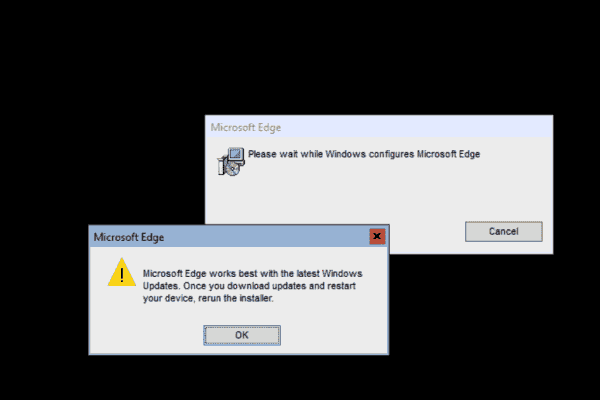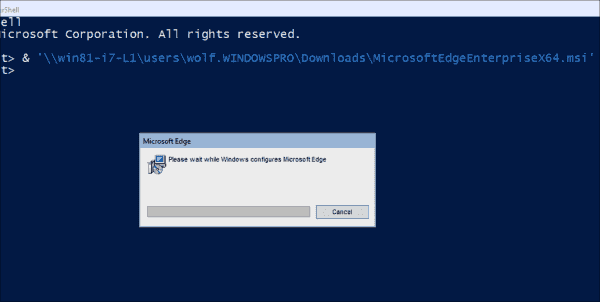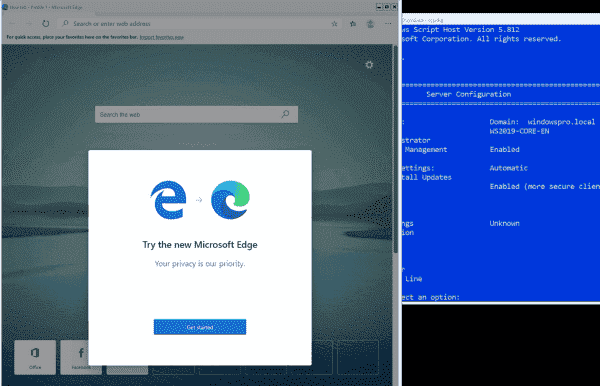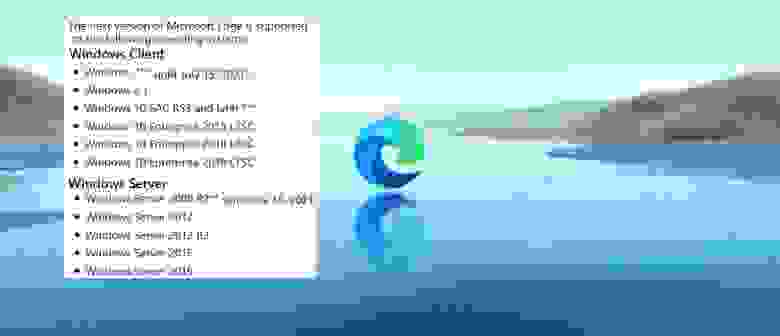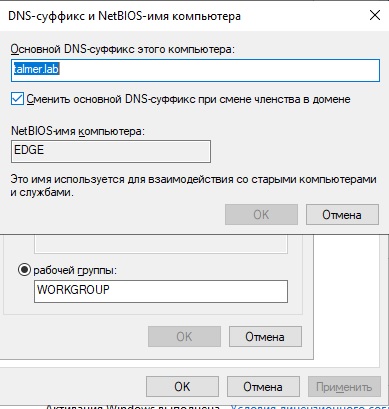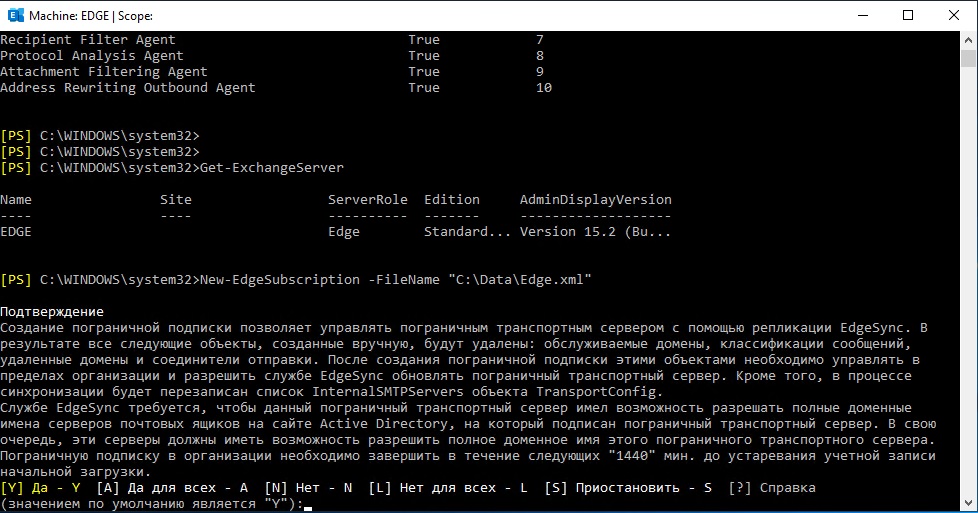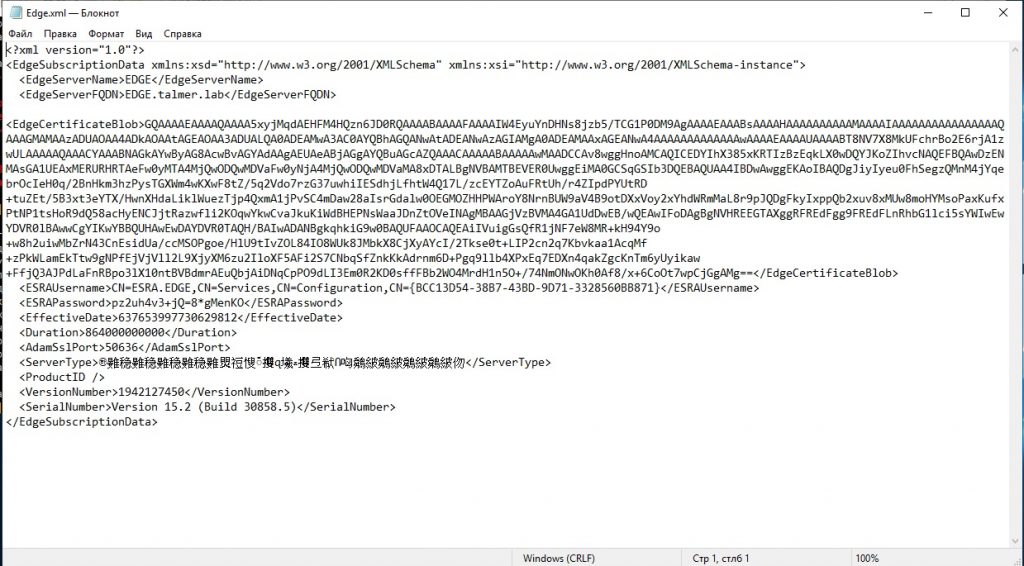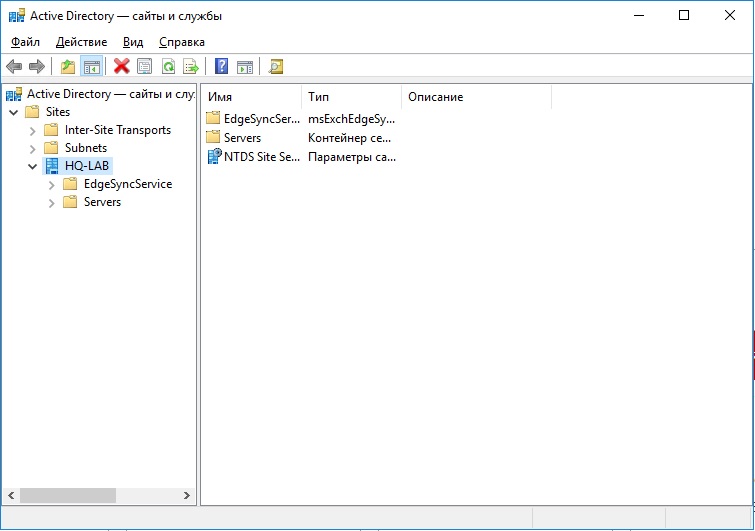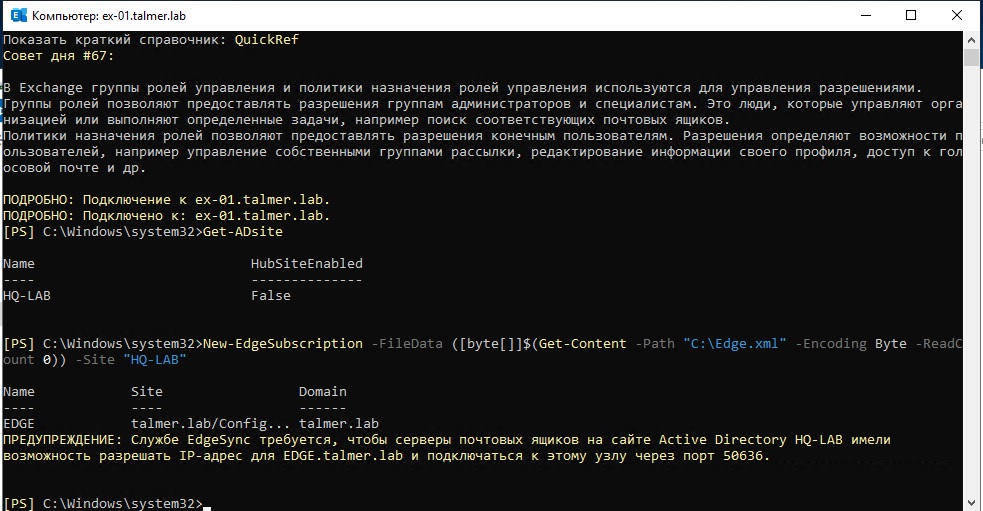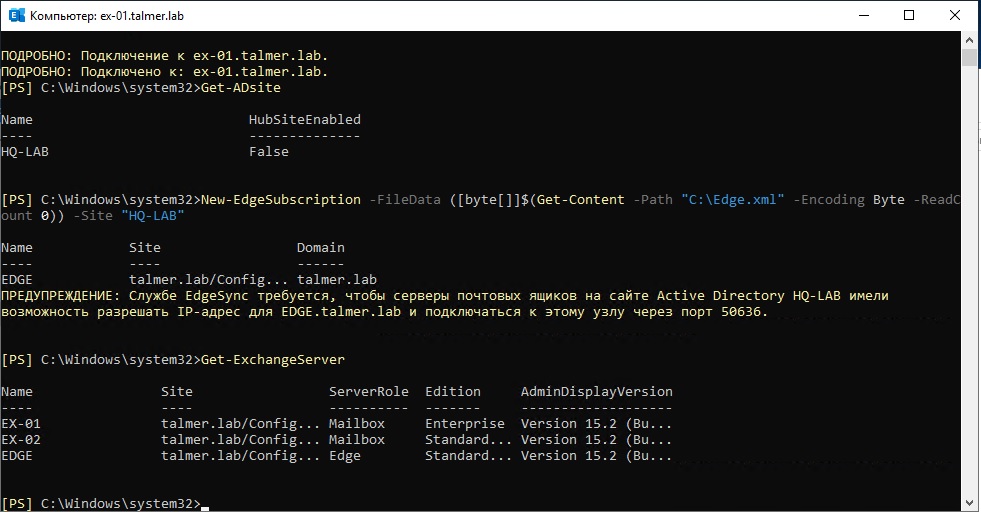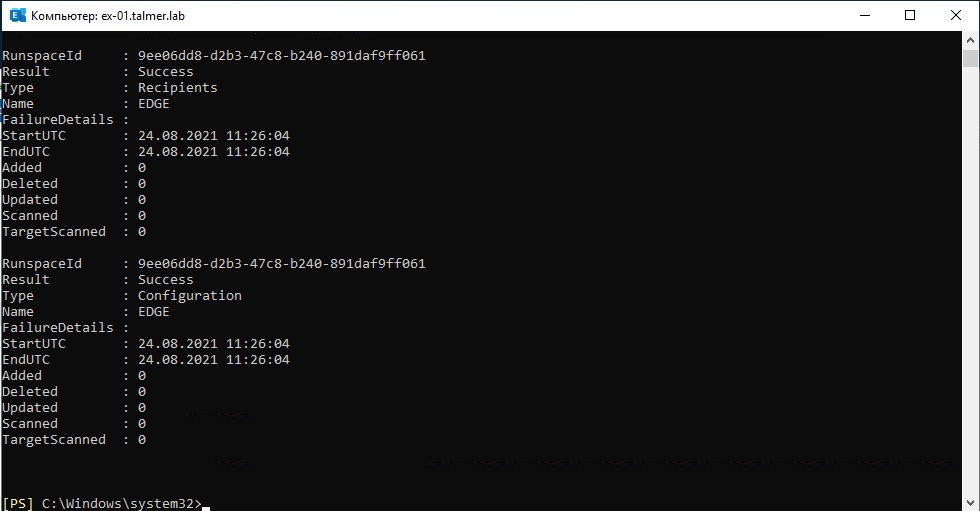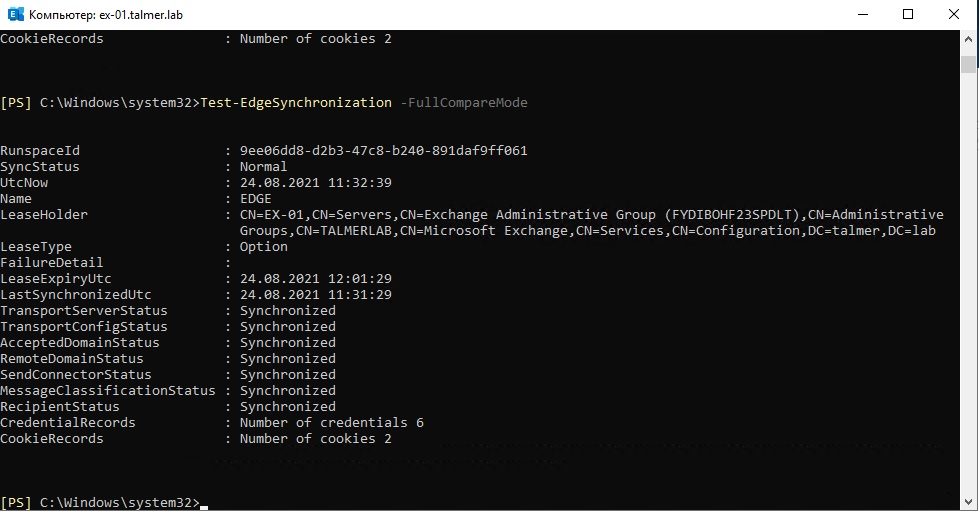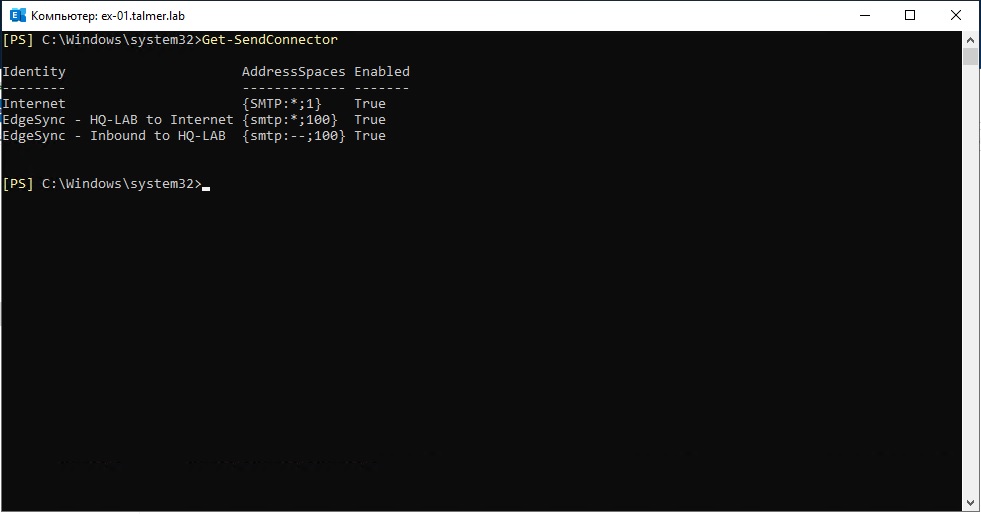You probably know by now that Internet Explorer, although supported, is not recommended by Microsoft. Fortunately, the current version 11 will be the last version of Internet Explorer and the world will be a better place without it. Internet Explorer will officially retire on June 15, 2022. Unless you have disabled automatic updates, you may already have the new chromium-based Microsoft Edge installed on your computer. However, if you don’t have the new Microsoft Edge, I recommend you update your web browser to the new Edge as soon as possible on every Windows computer…..Windows 10 clients and Windows Servers.
CAUTION! For security reasons, I don’t recommend surfing the web on a Windows Server. It can potentially expose not only your server but possibly the entire network to cyberattacks. The instructions in this article are provided for situations where you must use the web browser on your Windows Server to access the Internet. If you need to manually download a Windows Update for Windows Server, you should use a Windows 10 workstation to download the Windows Update and then copy the file to the server.
If you want to learn whether you should be using the new Microsoft Edge or Google Chrome as your default browser on your computer, check out my article Should You Replace Google Chrome with Microsoft Edge as Your Default Browser?
Downloading Edge Using Internet Explorer (Not Supported on WS2019)
If you try to download the new Microsoft Edge on a Windows Server today, this is what’s likely to happen. You don’t need to follow my instructions in this section because you won’t be able to install Microsoft Edge with Internet Explorer. I just want to show you what you may run into and also want to document the information for those who have already tried it and are looking for a solution.
If you simply go to Microsoft’s website on a Windows Server and try and upgrade to the new Microsoft Edge, you’re likely to see the following screen.
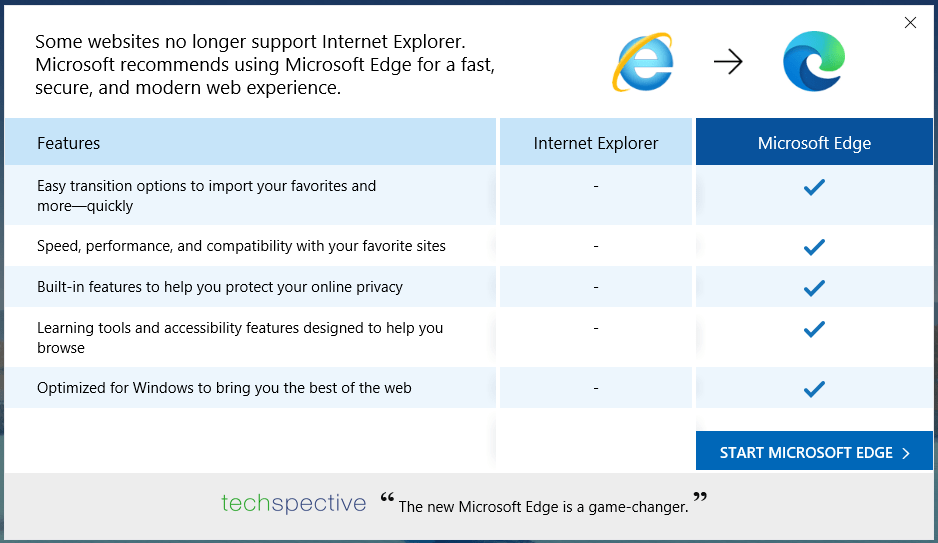
You’ll have to click Allow at the prompt Do you want to allow this website to open an app on your computer? or else you won’t be able to proceed.
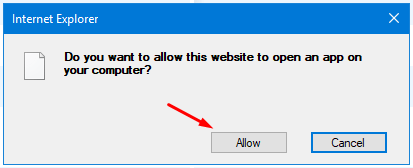
Then you will see a message You’ll need a new app to open this microsoft-edge, but the OK button will be disabled. Oh, so you noticed too? Apparently one of the Microsoft developers didn’t realize that Microsoft should be spelled with an uppercase M.
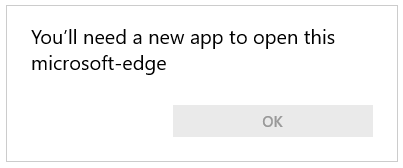
With the OK button disabled, obviously you can’t download Microsoft Edge using Internet Explorer.
NOTE: I don’t recommend enabling Active Scripting (formerly known as ActiveX Scripting) in Internet Explorer as a workaround to install any software on your Windows Server, even if Active Scripting is enabled only for a few minutes, because it makes your server vulnerable to cyberattacks.
As a best practice, avoid using the Internet Explorer on any device (desktop computer, laptop, tablet, smartphone, etc.) because it’s not a secure web browser and poses many security risks. Microsoft recommends using the new Microsoft Edge browser instead.
Let’s go to Plan B and look at other options.
Other Options
As I mentioned earlier, you should avoid surfing the Internet on a Windows Server. If you are wondering then why am I showing you how to install another web browser on a Windows Server, it’s because I don’t want you to use Microsoft Internet Explorer. You’ll be better off using the new chromium-based Edge, instead of the Internet Explorer, on any Windows-based computer.
Because Internet Explorer can’t be used to install the new Microsoft Edge on Windows Server 2019, you have at least a couple of options.
- Install the new chromium-based Microsoft Edge for business, rather than Microsoft Edge (preferred option).
- Install a third-party browser (e.g. Brave, Chrome, Safari, Firefox, etc.).
Let’s look at these two options.
OPTION #1 – Install Microsoft Edge for Business (preferred option)
There is very little difference between the new Microsoft Edge and Microsoft Edge for business. For the most part they are similar, except that the latter is Microsoft Edge that can be used for business. In fact, if you go the Microsoft Edge for business page, you won’t find any explanation as to why you should use Microsoft Edge for business, instead of Microsoft Edge, in a business environment.
NOTE: The product is called Microsoft Edge for business, not Microsoft Edge for Business. My understanding is that if it were spelled with an uppercase B, it would have been a special version of browser that was designed for businesses. That’s how Microsoft typically names its products (e.g. Skype for Business). The lowercase b indicates to me that it’s simply a standard version of Microsoft Edge, which may be used in a business environment.
Here’s how you can install the new Microsoft Edge on Windows Server 2019.
In Internet Explorer, go to https://www.microsoft.com/en-us/edge/business and select the link Download Edge Today. This is the option I recommend because it is the simplest, easiest, and more secure than option #2.
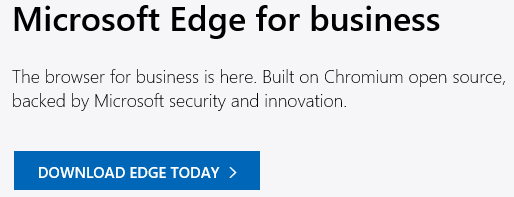
Select the channel/version, build, platform, and then click Download.

Read and accept the Microsoft Software License Terms.
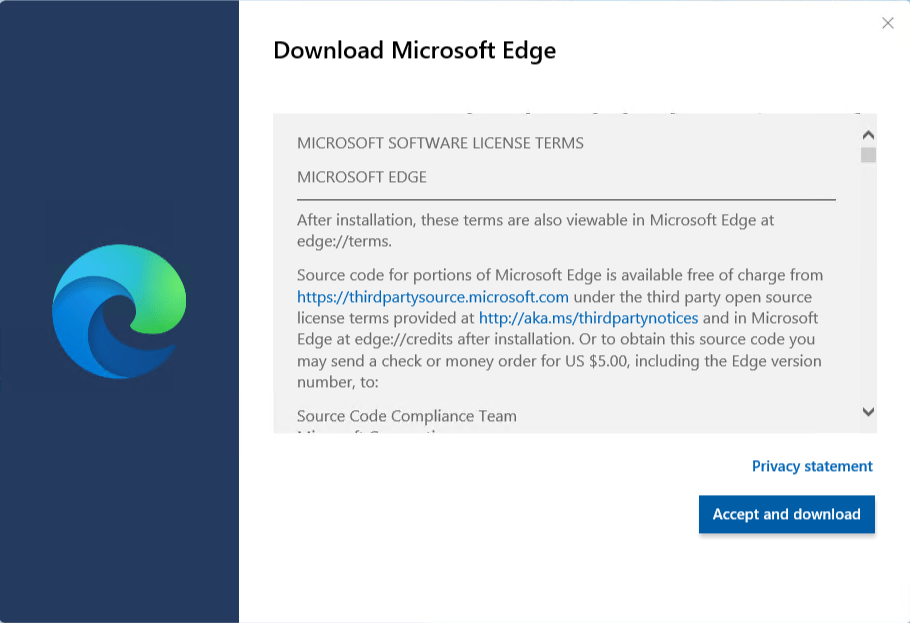
If you plan to install Edge on other Windows Servers then select Save, so you can copy the file to other servers. Otherwise, select Run to install only on your current server.
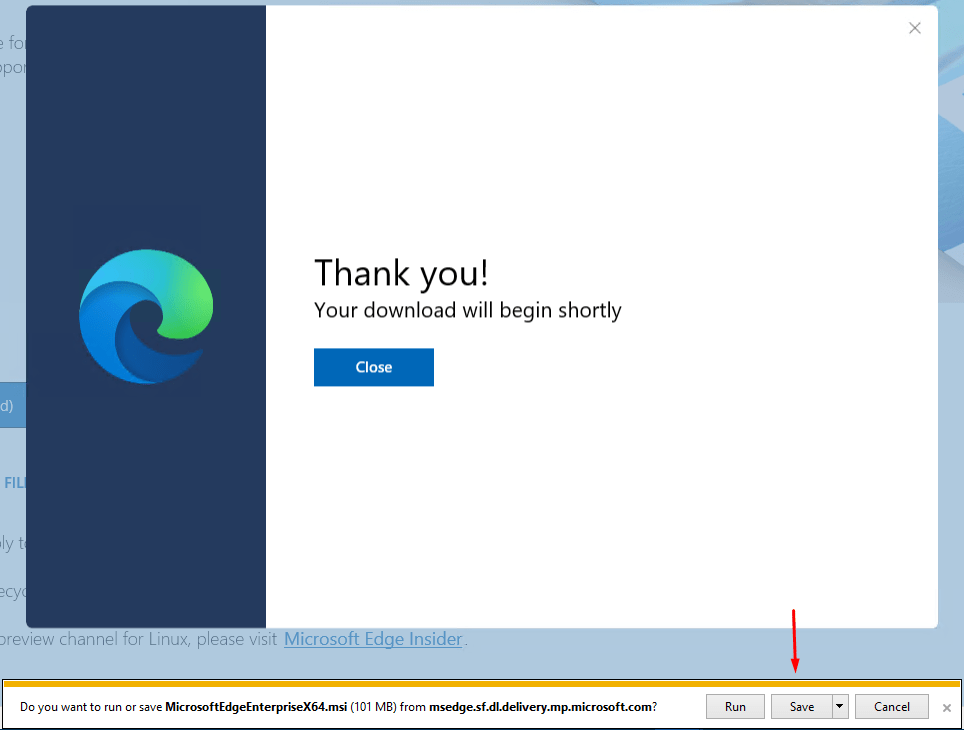
If you selected Run, your installation will start. Otherwise, go to the location where you saved the executable file and start the installation. You can Close the above browser window as it’s no longer needed.
OPTION #2 – Install a Third-Party Browser
I don’t recommend this option because the new chromium-based Microsoft Edge is one of the best, most secure, and reliable web browsers available for Windows 10 clients and Windows Servers. However, if for some reason you are either unable to install the new Microsoft Edge or don’t want to, then install Brave (preferred), Chrome, or Firefox. Keep in mind, Google Chrome is not fully supported on Windows Server and it is a memory hog not only on Windows 10, but also on macOS.
Related Articles
- Should You Replace Google Chrome with Microsoft Edge as Your Default Browser?
- Difference Between Guest Browsing and InPrivate Browsing in Microsoft Edge
- Google proved me right, Chrome was a bloated memory hog
- Chrome is still a memory hog on macOS compared to Safari
Article Updated: September 29, 2021
Thanks for reading my article. If you are interested in IT consulting & training services, please reach out to me. Visit ZubairAlexander.com for information on my professional background.
Copyright © 2021 SeattlePro Enterprises, LLC. All rights reserved.
В официальной версии Windows 2016 и 2019 года нет браузера Edge. Некоторые инструменты и веб -сайты не поддерживают браузер IE. Это немного неудобно для администраторов, которым иногда необходимо получить доступ к этим станциям на сервере. Тем не менее, это может быть решено путем установки браузера или края трилогии. Microsoft заменила новую версию Edge на ядро хрома. И скоро это будет обновлено клиенту. Если вы не хотите обновлять край ядра хрома, вы можете обратиться к официальной документации Microsoft, чтобы предотвратить автоматическое обновление системы. В том числе добавление значений ключей реестра и конфигурацию шаблона стратегии введенной группы.
https://docs.microsoft.com/en-us/deployedge/microsoft-edge-blocker-toolkit
Но для ситуации браузера Edge на сервере теперь вы можете загрузить соответствующую версию пакета установки в Microsoft.
https://www.microsoftedgeinsider.com/en-us/download/
Вы можете скачать его в пакет установки Network. Для ситуации, когда вы хотите получить автономные пакеты установки, вам необходимо установить его на сервере, а затем найти независимый автономный пакет установки. В примере моей среды пакет установки находится на C: users Qishine Appdata Local Microsoft EdgeUpdate Download {65C35B14-6C1D-4122-AC46-7148C9D6497} 81.387.0 Directory. Имя файла — microsoftedge_x64_81.0.387.0.exe
https://blog.csdn.net/qishine/article/details/103925105
После тестирования вы можете успешно установить на Windows Server 2019.
The irony of this is off the scale. I’m clearly bored as I know the answer to this but I’m intrigued what’s going on here.
Brand new install of Windows Server 2019 evaluation. Only configuration change made is to turn off IE Enhanced Security Configuration. Open https://www.microsoft.com/en-us/edge and click Start Microsoft Edge. You get this prompt:
On clicking Allow you get this message:
The workaround is to download the standalone installer but what’s going on here? Microsoft making it difficult to install new Edge on Server 2019 seems a bit like shooting yourself in the foot.
BTW — Chrome installs fine from their web page.
But why won’t the installer launch from the website?
asked Feb 21, 2021 at 16:26
Rob NicholsonRob Nicholson
1,6888 gold badges28 silver badges55 bronze badges
How to install Edge on Windows Server 2019:
Open IE:
- Click on the Tools menu.
- Choose Internet Options… from the menu.
- Click the Security tab on the Internet Options pop up.
- Click the Custom Level…
- Scroll almost all the way down to the Scripting section.
- Select the Enable button for Active scripting.
- Click OK to finish the process.
- Click Yes when asked to confirm.
Then do what @michael said and go to: https://www.microsoft.com/en-us/edge/business
And, yes, this is asinine.
answered May 28, 2021 at 23:44
NotMeNotMe
3,7727 gold badges30 silver badges43 bronze badges
Содержание
- Скачать и установить новый Microsoft Edge для бизнеса
- Загрузить последнюю сборку и версию Edge для бизнеса
- Windows (95.0.1020.38)
- Windows (95.0.1020.38)
- Windows (95.0.1020.38)
- macOS (95.0.1020.38)
- Требуется скачать более старые сборки и версии?
- Download Microsoft Edge
- 1. MICROSOFT EDGE FOR WINDOWS DEVICES
- 2. MICROSOFT EDGE FOR NON-WINDOWS DEVICES
- 2.3. Previews. Microsoft may make preview, insider, beta or other pre-release versions of the Software (“Previews”) available to you. You may use Previews only up to the software’s expiration date (if any) and so long as you comply with these license terms. Previews are experimental, which means that Previews may not operate correctly and may be substantially different from the commercially released version. In some instances, Previews may even inadvertently damage your device rendering it inoperable or cause occasional crashes, data loss or apps to stop working or be deleted. To recover, you may have to reinstall your apps, the operating system or re-flash your device. In some instances, you may not be able to go back to your prior version of the Software. Because Previews may contain more errors or inaccuracies, you should back-up your device before installing any Previews. We recommend installing Previews on non-production devices that are not business critical because you are more likely to experience crashes, setting and policy changes, loss of data or apps, feature and functionality changes, cause other apps to stop working, be updated, or removed from your device automatically without notice and other potential issues. We highly recommend that you do not install the Previews on any systems you don’t directly control or that you share with others. Notwithstanding anything to the contrary in this agreement, Previews are nontransferable and provided “AS IS.” By installing Previews on your device, you may void or impact your device warranty and may not be entitled to support from the manufacturer of your device or network operator, if applicable. Microsoft may not provide support services for Previews. Microsoft may change or discontinue the Previews, or terminate your access to the Previews, at any time without notice and for any reason whatsoever. You may stop using the Previews at any time by un-installing and deleting all copies of any Previews.
- 2.8. Scope of License. The Software is licensed, not sold. This agreement gives you only some rights to use the Software. Microsoft reserves all other rights. Unless applicable law gives you more rights despite this limitation, you will not (and have no right to):
- 2.9. Documentation . If documentation is provided with the Software, you may copy and use the documentation for personal reference purposes.
- 2.12. Support Services. Microsoft is not obligated under this agreement to provide any support services for the Software. Any support provided is “as is”, “with all faults”, and without warranty of any kind.
- 2.13. Updates. The Software may periodically check for updates, and download and install them for you. You may obtain updates only from Microsoft or authorized sources. Microsoft may need to update your system to provide you with updates. You agree to receive these automatic updates without any additional notice. Updates may not include or support all existing Software features, services, or peripheral devices.
- 2.15. Entire Agreement. This agreement, and any other terms Microsoft may provide for supplements, updates, or third-party applications, is the entire agreement for the Software.
- 2.17. Consumer Rights; Regional Variations. This agreement describes certain legal rights. You may have other rights, including consumer rights, under the laws of your state, province, or country. Separate and apart from your relationship with Microsoft, you may also have rights with respect to the party from which you acquired the Software. This agreement does not change those other rights if the laws of your state, province, or country do not permit it to do so. For example, if you acquired the Software in one of the below regions, or mandatory country law applies, then the following provisions apply to you:
- (a) Australia. You have statutory guarantees under the Australian Consumer Law and nothing in this agreement is intended to affect those rights.
- (b) Canada. If you acquired this Software in Canada, you may stop receiving updates by disconnecting your device from the Internet (if and when you re-connect to the Internet, however, the Software will resume checking for and installing updates), or uninstalling the Software. The product documentation, if any, may also specify how to turn off updates for your specific device or Software.
- Доступен автономный установщик Microsoft Edge на основе Chromium
- Install Microsoft Edge Chromium on Windows Server Core
- Edge Chromium as a separate download ^
- Incompatibility problems ^
- Launching the web browser ^
- Subscribe to 4sysops newsletter!
- How to Install Microsoft Edge on Windows Server 2019
- Downloading Edge Using Internet Explorer (Not Supported on WS2019)
- Other Options
- OPTION #1 – Install Microsoft Edge for Business (preferred option)
- OPTION #2 – Install a Third-Party Browser
- Related Articles
- Microsoft будет поддерживать браузер Edge для Windows 7 и Windows Server 2008 R2 до 15 июля 2022 года
Скачать и установить новый Microsoft Edge для бизнеса
Получите последнее обновление Microsoft Edge с поддержкой нескольких платформ на более чем 90 языках для вашего предприятия, школы или организации.
Загрузить последнюю сборку и версию Edge для бизнеса
Windows
(95.0.1020.38)
Windows
(95.0.1020.38)
Windows
(95.0.1020.38)
macOS
(95.0.1020.38)
Требуется скачать более старые сборки и версии?
Загрузки для платформы Windows применимы для всех поддерживаемых клиентских и серверных выпусков Windows. Подробнее о поддерживаемых выпусках Windows.
Microsoft Edge следует политике современного жизненного цикла. Подробнее о поддерживаемых выпусках Microsoft Edge.
Чтобы загрузить канал предварительной версии Microsoft Edge Dev для Linux, посетите Программа предварительной оценки Microsoft Edge.
Download Microsoft Edge
MICROSOFT SOFTWARE LICENSE TERMS
After installation, these terms are also viewable in Microsoft Edge at edge://terms.
Source Code Compliance Team
Microsoft Corporation
One Microsoft Way
Redmond, WA 98052
USA
These license terms are an agreement between you and Microsoft Corporation (or one of its affiliates). They apply to this software published by Microsoft and any software updates (“Software”) (except to the extent such Software or updates are accompanied by new or additional terms, in which case those different terms apply prospectively and do not alter your or Microsoft’s rights relating to pre-updated Software ). IF YOU COMPLY WITH THESE LICENSE TERMS, YOU HAVE THE RIGHTS BELOW. BY DOWNLOADING OR USING THE SOFTWARE, YOU ACCEPT THESE TERMS. IF YOU DO NOT ACCEPT THEM, YOU HAVE NO RIGHT TO AND MUST NOT DOWNLOAD OR USE THE SOFTWARE.
1. MICROSOFT EDGE FOR WINDOWS DEVICES
2. MICROSOFT EDGE FOR NON-WINDOWS DEVICES
IF YOU LIVE IN (OR ARE A BUSINESS WITH A PRINCIPAL PLACE OF BUSINESS IN) THE UNITED STATES, PLEASE READ THE “BINDING ARBITRATION AND CLASS ACTION WAIVER” SECTION 2.14 BELOW. IT AFFECTS HOW DISPUTES ARE RESOLVED.
2.3. Previews. Microsoft may make preview, insider, beta or other pre-release versions of the Software (“Previews”) available to you. You may use Previews only up to the software’s expiration date (if any) and so long as you comply with these license terms. Previews are experimental, which means that Previews may not operate correctly and may be substantially different from the commercially released version. In some instances, Previews may even inadvertently damage your device rendering it inoperable or cause occasional crashes, data loss or apps to stop working or be deleted. To recover, you may have to reinstall your apps, the operating system or re-flash your device. In some instances, you may not be able to go back to your prior version of the Software. Because Previews may contain more errors or inaccuracies, you should back-up your device before installing any Previews. We recommend installing Previews on non-production devices that are not business critical because you are more likely to experience crashes, setting and policy changes, loss of data or apps, feature and functionality changes, cause other apps to stop working, be updated, or removed from your device automatically without notice and other potential issues. We highly recommend that you do not install the Previews on any systems you don’t directly control or that you share with others. Notwithstanding anything to the contrary in this agreement, Previews are nontransferable and provided “AS IS.” By installing Previews on your device, you may void or impact your device warranty and may not be entitled to support from the manufacturer of your device or network operator, if applicable. Microsoft may not provide support services for Previews. Microsoft may change or discontinue the Previews, or terminate your access to the Previews, at any time without notice and for any reason whatsoever. You may stop using the Previews at any time by un-installing and deleting all copies of any Previews.
2.8. Scope of License. The Software is licensed, not sold. This agreement gives you only some rights to use the Software. Microsoft reserves all other rights. Unless applicable law gives you more rights despite this limitation, you will not (and have no right to):
(a) work around any technical limitations in the Software that only allow you to use it in certain ways;
(b) reverse engineer, decompile, disassemble, decrypt or otherwise attempt to derive the source code of the Software, except and only to the extent that the foregoing restriction is (i) permitted by applicable law; (ii) required by third party licensing terms governing the use of certain open-source components that may be included with the Software; or (iii) required to debug changes to any libraries licensed under the GNU Lesser General Public License which are included with and linked to by the Software.
(c) remove, minimize, block, or modify any notices of Microsoft or its suppliers in the Software;
(d) when using Internet-based features, you may not use those features in any way that could interfere with anyone else’s use of them or to try to gain access to or use any service, data, account, or network, in an unauthorized manner;
(e) use the Software in any way that is against the law or to create or propagate malware; or
(f) share, publish, distribute, or lend the Software, provide the Software as a stand-alone hosted solution for others to use, or transfer the Software or this agreement to any third party.
(g) use tokens the Software uses to call into a Microsoft Azure service separate from the Software.
2.9. Documentation . If documentation is provided with the Software, you may copy and use the documentation for personal reference purposes.
2.12. Support Services. Microsoft is not obligated under this agreement to provide any support services for the Software. Any support provided is “as is”, “with all faults”, and without warranty of any kind.
2.13. Updates. The Software may periodically check for updates, and download and install them for you. You may obtain updates only from Microsoft or authorized sources. Microsoft may need to update your system to provide you with updates. You agree to receive these automatic updates without any additional notice. Updates may not include or support all existing Software features, services, or peripheral devices.
2.15. Entire Agreement. This agreement, and any other terms Microsoft may provide for supplements, updates, or third-party applications, is the entire agreement for the Software.
2.17. Consumer Rights; Regional Variations. This agreement describes certain legal rights. You may have other rights, including consumer rights, under the laws of your state, province, or country. Separate and apart from your relationship with Microsoft, you may also have rights with respect to the party from which you acquired the Software. This agreement does not change those other rights if the laws of your state, province, or country do not permit it to do so. For example, if you acquired the Software in one of the below regions, or mandatory country law applies, then the following provisions apply to you:
(a) Australia. You have statutory guarantees under the Australian Consumer Law and nothing in this agreement is intended to affect those rights.
(b) Canada. If you acquired this Software in Canada, you may stop receiving updates by disconnecting your device from the Internet (if and when you re-connect to the Internet, however, the Software will resume checking for and installing updates), or uninstalling the Software. The product documentation, if any, may also specify how to turn off updates for your specific device or Software.
i. Warranty. The properly licensed Software will perform substantially as described in any Microsoft materials that accompany the Software. However, Microsoft gives no contractual guarantee in relation to the licensed Software.
ii. Limitation of Liability. In case of intentional conduct, gross negligence, claims based on the Product Liability Act, as well as, in case of death or personal or physical injury, Microsoft is liable according to the statutory law.
Источник
Доступен автономный установщик Microsoft Edge на основе Chromium
Современное программное обеспечение всё чаще представляет собой обычный модуль загрузки файлов с удалённого сервера. Благодаря высокой скорости соединения зачастую пользователь даже не обращает на это внимания. Но иногда возникают ситуации, когда автономный установщик просто необходим. Речь идёт о компаниях и корпорациях.
Разумеется, никто в здравом уме не будет загружать одно и то же программное обеспечение 100 раз для сотни различных компьютеров. Потому в Microsoft и представили автономный установщик для нового браузера Edge на основе Chromium, который позволит автоматически развернуть программу на большом числе ПК.
Он доступен на отдельной странице и позволяют выбрать версию — 32 или 64 бита. Также есть установщик для Mac. После загрузки пакета с расширением msi нужно лишь дважды кликнуть по нему и запустить инсталляцию. При этом отметим, что доступна только версия Dev для разработчиков. Очевидно, в компании решили не утруждать себя формированием ежедневных сборок Canary в виде автономных пакетов. Напомним, что Dev-версия обновляется раз в неделю, потому новые возможности там будут появляться немного позже, чем в канале Canary.
Также на этом сайте можно скачать файлы конфигурации для предприятий, которые позволят настроить Edge и управлять его обновлениями в Windows 7, 8, 8.1 и 10.
Отметим, что, по слухам, новый Microsoft Edge на базе Chromium станет браузером по умолчанию в Windows 10. Это произойдёт в весеннем обновлении 201H, которое выйдет в апреле или мае будущего года. Разумеется, если в Редмонде снова не перенесут релиз.
Источник
Install Microsoft Edge Chromium on Windows Server Core
Internet Explorer is still part of Windows Server with Desktop Experience. However, it is technically out of date, which means it cannot run modern web applications like Windows Admin Center.
Edge Chromium as a separate download ^
Since the first generation of Edge did not exist on the server, the Chromium version now fills this gap. To date, however, it has not been included with the installation media of Windows 10 or the server, so you have to download and install the browser yourself.
On a server with a desktop, the procedure is the same as on a client OS. Under Server Core, which is also one of the supported platforms, some additional steps are required.
It starts with the fact that there is no browser available to download the installation files for Edge. A download via Invoke-WebRequest is difficult because there is no permalink for specific versions.
Select the Edge version on Microsoft’s download page
Instead, you have to choose the desired Edge release, selecting various criteria using a form on the download page. You can do this on a workstation, then copy the MSI file to the server and execute it there. I recommend downloading the complete offline installer right away.
Incompatibility problems ^
If you decide, as usual, to get the version of Edge that Microsoft designates as current, you will receive the following message when installing it under Windows Server 2019 Core:
Microsoft Edge works best with the latest Windows Updates. Once you download updates and restart your device, rerun the installer.
As it turns out, you can install as many Windows updates as you want. The Edge setup will always show this dialog and then cancel the installation.
The Edge setup gives the impression that Windows updates are missing. However, the problem is an incompatible browser version.
Also, switching to the online installer does not help; it will end the same way. It does offer a Get Updates button, which promises to remedy the situation. But if you click on it, nothing happens.
The online installer promises a solution by downloading updates, but it doesn’t work
As is so often the case with Microsoft, this is a misleading error message. The problem is that only version 79 of Edge can be installed on Server 2019. If you do so, then your setup will run smoothly.
Installing Edge Chromium on Windows Server 2019 Core
Launching the web browser ^
If you then want to start the browser, you can, of course, only do this from the command line. Using PowerShell, enter the following:
Subscribe to 4sysops newsletter!
Running Edge Chromium 79 on Windows Server 2019 Core
Unlike Internet Explorer, there is no Enhanced Security Configuration for Edge that prevents the user from opening pages from the internet zone (Edge does not even know this zone concept at all). However, a responsible administrator will limit the use of the browser on the server to the necessary tasks anyway.
Источник
How to Install Microsoft Edge on Windows Server 2019
🔊 Listen to Post
You probably know by now that Internet Explorer, although supported, is not recommended by Microsoft. Fortunately, the current version 11 will be the last version of Internet Explorer and the world will be a better place without it. Internet Explorer will officially retire on June 15, 2022. Unless you have disabled automatic updates, you may already have the new chromium-based Microsoft Edge installed on your computer. However, if you don’t have the new Microsoft Edge, I recommend you update your web browser to the new Edge as soon as possible on every Windows computer…..Windows 10 clients and Windows Servers.
CAUTION! For security reasons, I don’t recommend surfing the web on a Windows Server. It can potentially expose not only your server but possibly the entire network to cyberattacks. The instructions in this article are provided for situations where you must use the web browser on your Windows Server to access the Internet. If you need to manually download a Windows Update for Windows Server, you should use a Windows 10 workstation to download the Windows Update and then copy the file to the server.
If you want to learn whether you should be using the new Microsoft Edge or Google Chrome as your default browser on your computer, check out my article Should You Replace Google Chrome with Microsoft Edge as Your Default Browser?
Downloading Edge Using Internet Explorer (Not Supported on WS2019)
If you simply go to Microsoft’s website on a Windows Server and try and upgrade to the new Microsoft Edge, you’re likely to see the following screen.

You’ll have to click Allow at the prompt Do you want to allow this website to open an app on your computer? or else you won’t be able to proceed.

Then you will see a message You’ll need a new app to open this microsoft-edge, but the OK button will be disabled. Oh, so you noticed too? Apparently one of the Microsoft developers didn’t realize that Microsoft should be spelled with an uppercase M.

With the OK button disabled, obviously you can’t download Microsoft Edge using Internet Explorer.
NOTE: I don’t recommend enabling Active Scripting (formerly known as ActiveX Scripting) in Internet Explorer as a workaround to install any software on your Windows Server, even if Active Scripting is enabled only for a few minutes, because it makes your server vulnerable to cyberattacks.
As a best practice, avoid using the Internet Explorer on any device (desktop computer, laptop, tablet, smartphone, etc.) because it’s not a secure web browser and poses many security risks. Microsoft recommends using the new Microsoft Edge browser instead.
Let’s go to Plan B and look at other options.
Other Options
As I mentioned earlier, you should avoid surfing the Internet on a Windows Server. If you are wondering then why am I showing you how to install another web browser on a Windows Server, it’s because I don’t want you to use Microsoft Internet Explorer. You’ll be better off using the new chromium-based Edge, instead of the Internet Explorer, on any Windows-based computer.
Let’s look at these two options.
OPTION #1 – Install Microsoft Edge for Business (preferred option)
There is very little difference between the new Microsoft Edge and Microsoft Edge for business. For the most part they are similar, except that the latter is Microsoft Edge that can be used for business. In fact, if you go the Microsoft Edge for business page, you won’t find any explanation as to why you should use Microsoft Edge for business, instead of Microsoft Edge, in a business environment.
NOTE: The product is called Microsoft Edge for b usiness, not Microsoft Edge for B usiness. My understanding is that if it were spelled with an uppercase B, it would have been a special version of browser that was designed for businesses. That’s how Microsoft typically names its products (e.g. Skype for Business). The lowercase b indicates to me that it’s simply a standard version of Microsoft Edge, which may be used in a business environment.
Here’s how you can install the new Microsoft Edge on Windows Server 2019.
In Internet Explorer, go to https://www.microsoft.com/en-us/edge/business and select the link Download Edge Today. This is the option I recommend because it is the simplest, easiest, and more secure than option #2.

Select the channel/version, build, platform, and then click Download.

Read and accept the Microsoft Software License Terms.

If you plan to install Edge on other Windows Servers then select Save, so you can copy the file to other servers. Otherwise, select Run to install only on your current server.

If you selected Run, your installation will start. Otherwise, go to the location where you saved the executable file and start the installation. You can Close the above browser window as it’s no longer needed.
OPTION #2 – Install a Third-Party Browser
I don’t recommend this option because the new chromium-based Microsoft Edge is one of the best, most secure, and reliable web browsers available for Windows 10 clients and Windows Servers. However, if for some reason you are either unable to install the new Microsoft Edge or don’t want to, then install Brave (preferred), Chrome, or Firefox. Keep in mind, Google Chrome is not fully supported on Windows Server and it is a memory hog not only on Windows 10, but also on macOS.
Related Articles
Article Updated: September 29, 2022
Thanks for reading my article. If you are interested in IT consulting & training services, please reach out to me. Visit ZubairAlexander.com for information on my professional background.
Copyright © 2022 SeattlePro Enterprises, LLC. All rights reserved.
Источник
Microsoft будет поддерживать браузер Edge для Windows 7 и Windows Server 2008 R2 до 15 июля 2022 года
10 апреля 2020 года Microsoft подтвердила, что будет выпускать необходимые обновления и поддерживать новые версии браузера Edge для Windows 7 и Windows Server 2008 R2 до 15 июля 2022 года.
«Мы будем продолжать поддерживать выпуск новых версий Microsoft Edge для Windows 7 и Windows Server 2008 R2 до 15 июля 2022 года, хотя с начала 2020 года эти операционные системы больше не поддерживаются нашими специалистами. Microsoft настоятельно рекомендует своим пользователям перейти на современную и оперативно поддерживаемую операционную систему, такую как Windows 10. Даже если сейчас обновленная версия браузера Microsoft Edge помогает вам работать в Интернете, ваш компьютер с Windows 7 подвержен угрозам безопасности. Тем более, чтобы полноценно использовать режим IE в Microsoft Edge, пользователям необходимо быть участниками программы расширенных обновлений безопасности (Extended Security Updates program — ESU). Только в этом случае они будут получать все необходимые обновления безопасности для Windows 7, в том числе для полноценной защиты функционала Internet Explorer», — заявила Microsoft.
Режим IE в Microsoft Edge упрощает использование всех нужных организации сайтов в одном браузере. В нем используется интегрированный модуль Chromium для современных сайтов и модуль Trident MSHTML из Internet Explorer 11 (IE11) для устаревших сайтов.
Таким образом, Microsoft с одной стороны будет выпускать новые версии Microsoft Edge для Windows 7, но с другой стороны предупреждает, что без подключения к платной программе ESU, работа в браузере Edge в режима IE может быть небезопасна. Кроме того, Microsoft предупреждает, что в скором времени режим IE в браузере Edge может перестать полноценно работать или даже быть отключен, если не получать обновления по программе ESU.
15 января 2020 года стабильная версия браузера Microsoft Edge на базе Chromium стала доступна для скачивания для пользователей Windows, macOS, iOS и Android. Браузер поддерживает 90 языков, включая русский. Тогда Microsoft заявила, что новый Edge «является единственным браузером, оптимизированным для Windows 10». Вдобавок компания опубликовала исходный код некоторых компонентов браузера (в фильтре набрать: microsoft edge).
14 января 2020 года закончился период расширенной поддержки операционной системы Windows 7. Компьютеры под ее управлением продолжат работать, но производитель операционки не гарантирует их безопасность. Обычным пользователям Microsoft советует купить новый компьютер или ноутбук с Windows 10 вместо своего устаревшего устройства с Windows 7.
6 февраля 2020 года Microsoft выпустила последнее-последнее бесплатное обновление для Windows 7 и Windows Server 2008 R2 — KB4539602. Это обновление исправляло только одну ошибку в настройках рабочего стола, которая появилась у пользователей после установки предыдущего последнего обновления для Windows 7 — KB4534310.
Однако, Microsoft продолжает поддерживать старые версии своих разработок как минимум в плоскости безопасности, в данном случае это относится к IE9 и Windows 7. Компания в середине февраля 2020 года выпустила патчи для всех пользовательских версий ОС Windows 7/8.1/10, а также для серверных версий Windows Server 2008/2012/2016. Эти обновления безопасности закрывают критическую уязвимость CVE-2020-0674, обнаруженную ранее в Javascript-движке браузеров Internet Explorer 9 и Internet Explorer 11, изменяя механизм работы обработчика сценариев объектов в памяти.
20 марта 2020 года Microsoft объявила в своем блоге, что компания приостанавливает разработку стабильной версии нового браузера Edge под номером 81, в связи со сложными текущими проблемами у сотрудников и возникшими «глобальными обстоятельствами» из-за эпидемии коронавируса.
В начале апреля 2020 года в тройке самых популярных браузеров, используемых пользователями на ПК, произошло новое изменение — Microsoft Edge стал вторым по популярности браузером в мире. Спустя четыре года новый браузер от Microsoft смог обойти в этом рейтинге Firefox. Рост использования браузера Microsoft Edge объясняется тем, что в настоящее время пользователи по всему миру начали активно использовать дома, работая удаленно, еще больше ПК с Windows 10. В марте 2020 года компания Microsoft официально сообщила, что ОС Windows 10 теперь установлена на один млрд персональных компьютеров, согласно информации компании о количестве активных устройств (ноутбуков, ПК и планшетов) с этой ОС на март 2020 года.
Источник
MICROSOFT SOFTWARE LICENSE TERMS
MICROSOFT EDGE
After installation, these terms are also viewable in Microsoft Edge at
edge://terms.
These license terms are an agreement between you and Microsoft Corporation (or
one of its affiliates). They apply to this software published by Microsoft and
any software updates (“Software”) (except to the extent such Software or updates
are accompanied by new or additional terms, in which case those different terms
apply prospectively and do not alter your or Microsoft’s rights relating to
pre-updated Software ). IF YOU COMPLY WITH THESE LICENSE TERMS, YOU HAVE THE
RIGHTS BELOW. BY DOWNLOADING OR USING THE SOFTWARE, YOU ACCEPT THESE TERMS. IF
YOU DO NOT ACCEPT THEM, YOU HAVE NO RIGHT TO AND MUST NOT DOWNLOAD OR USE THE
SOFTWARE.
1. MICROSOFT EDGE FOR WINDOWS DEVICES
1.1. Windows License Terms
. Your installation and use of the Software on any Windows platform shall be
governed by the license terms for your Microsoft Windows Operating System
software (“Windows License Terms”) on which you are using the Software, and
those terms are incorporated by reference. If the Software is downloaded from
Microsoft and labeled preview, insider, beta or pre-release, or is otherwise
indicated as not being a final retail version of the Software, the applicable
terms in Section 1.2 also apply to your use of the Software. Section 1.3 applies
to your use of other services that may be made available for use through your
use of the Software.
1.1.1. Updates
. Notwithstanding above Section 1.1 as applied to Windows 7, 8, and 8.1, the
terms of the applicable Windows License Terms, or any Windows update settings
you have configured, the Software periodically checks for updates, and downloads
and installs them for you. You may obtain updates only from Microsoft or
authorized sources, and Microsoft may need to update your system to provide you
with those updates. By accepting this agreement, you agree to receive these
types of automatic updates without any additional notice.
1.2. Previews
. Microsoft may make preview, insider, beta or other pre-release versions of the
Software (“Previews”) available to you. You may use Previews only up to the
Software’s expiration date (if any) and so long as you comply with the
applicable Windows License Terms. Previews are experimental, which means that
Previews may not operate correctly and may be substantially different from the
commercially released version. In some instances, Previews may even
inadvertently damage your device rendering it inoperable or cause occasional
crashes, data loss or apps to stop working or be deleted. To recover, you may
have to reinstall your apps, the operating system or re-flash your device. In
some instances, you may not be able to go back to your prior version of the
Software. Because Previews may contain more errors or inaccuracies, you should
back-up your device before installing any Previews. We recommend installing
Previews on non-production devices that are not business critical because you
are more likely to experience crashes, setting and policy changes, loss of data
or apps, feature and functionality changes, cause other apps to stop working, be
updated, or removed from your device automatically without notice and other
potential issues. We highly recommend that you do not install the Previews on
any systems you don’t directly control or that you share with others.
Notwithstanding anything to the contrary in this agreement, Previews are
nontransferable and provided “AS IS.” By installing Previews on your device, you
may void or impact your device warranty and may not be entitled to support from
the manufacturer of your device or network operator, if applicable. Microsoft
may not provide support services for Previews. If you provide Microsoft
comments, suggestions or other feedback about the Preview (“Submission”), you
grant Microsoft and its partners rights to use the Submission in any way and for
any purpose. You will not give a Submission that is subject to a license that
requires Microsoft to license its Software or documentation to third parties
because Microsoft includes your Submission in them. These rights survive this
agreement. Microsoft may change or discontinue the Previews, or terminate your
access to the Previews, at any time without notice and for any reason
whatsoever. You may stop using the Previews at any time by un-installing and
deleting all copies of any Previews.
1.2.1. Data Collection for Previews
. Previews may not have included, reduced, or different security, privacy,
accessibility, availability and relatability standards relative to commercially
provided services and software. For Previews covered under Section 1.2, privacy
and feature settings may not work as intended, and the Previews may not work
with other Windows privacy settings, including the diagnostic data settings for
Windows 10 / Windows 11. Data collected from your use of the Previews, including
diagnostic, technical, error reports, crash dumps and other related data from
your devices running Previews may be used, stored, processed and analyzed to
keep Windows and the Previews up to date, secure, and operating properly. It
also helps us improve Microsoft products and services and may be used for any
other purpose described in the Microsoft Privacy Statement. If you disable data
collection through controls available in the Previews, we may continue to
collect diagnostic information about the download, the installation and removal
of the Previews and “basic” data as described in the Windows Diagnostics section
of the Microsoft Privacy Statement. The
Microsoft Privacy Statement
(
https://go.microsoft.com/fwlink/?LinkId=521839
), and this paragraph, applies to Previews under Section 1.2.
1.3. Other Services
. The Software may include features that provide an access point to, or rely on,
other services, websites, links, content, material, integrations or
applications, including as provided by independent third parties (“Other
Services”). Your use of Other Services or of Software features that rely on
Other Services may be governed by separate terms and subject to separate privacy
policies. You can view these separate terms and policies through the Other
Services’ websites or settings, as applicable. The Other Services may not be
available in all regions. You may not use tokens the Software uses to call into
a Microsoft Azure service separate from the Software.
2. MICROSOFT EDGE FOR NON-WINDOWS DEVICES
IF YOU LIVE IN (OR ARE A BUSINESS WITH A PRINCIPAL PLACE OF BUSINESS IN) THE
UNITED STATES, PLEASE READ THE “BINDING ARBITRATION AND CLASS ACTION WAIVER”
SECTION 2.14 BELOW. IT AFFECTS HOW DISPUTES ARE RESOLVED.
2.1. Installation and Use Rights
. For installation and use of the Software on any non-Windows platform,
including but not limited to macOS and Linux, you may install and use one copy
of the Software on any device running such non-Windows platform.
2.2. Third Party Software
. The Software may include third party software that is licensed to you under
this agreement or under their own terms or under open source licenses with
source code availability options. License terms, notices, and acknowledgements,
if any, for the third party software may be accessible online at
https://aka.ms/thirdpartynotices
or in an accompanying notices file. Even if such software is governed by other
agreements, the disclaimer, limitations on, and exclusions of damages below also
apply to the extent allowed by applicable law.
2.3. Previews.
Microsoft may make preview, insider, beta or other pre-release versions of the
Software (“Previews”) available to you. You may use Previews only up to the
software’s expiration date (if any) and so long as you comply with these license
terms. Previews are experimental, which means that Previews may not operate
correctly and may be substantially different from the commercially released
version. In some instances, Previews may even inadvertently damage your device
rendering it inoperable or cause occasional crashes, data loss or apps to stop
working or be deleted. To recover, you may have to reinstall your apps, the
operating system or re-flash your device. In some instances, you may not be able
to go back to your prior version of the Software. Because Previews may contain
more errors or inaccuracies, you should back-up your device before installing
any Previews. We recommend installing Previews on non-production devices that
are not business critical because you are more likely to experience crashes,
setting and policy changes, loss of data or apps, feature and functionality
changes, cause other apps to stop working, be updated, or removed from your
device automatically without notice and other potential issues. We highly
recommend that you do not install the Previews on any systems you don’t directly
control or that you share with others. Notwithstanding anything to the contrary
in this agreement, Previews are nontransferable and provided “AS IS.” By
installing Previews on your device, you may void or impact your device warranty
and may not be entitled to support from the manufacturer of your device or
network operator, if applicable. Microsoft may not provide support services for
Previews. Microsoft may change or discontinue the Previews, or terminate your
access to the Previews, at any time without notice and for any reason
whatsoever. You may stop using the Previews at any time by un-installing and
deleting all copies of any Previews.
2.3.1. Data Collection for Previews
. Previews may not have included, reduced, or different security, privacy,
accessibility, availability and relatability standards relative to commercially
provided services and software. For Previews covered under Section 2.3, privacy
and feature settings may not work as intended, and the Previews may not work
with other operating system privacy settings. Data collected from your use of
Previews, including diagnostic, technical, error reports, crash dumps and other
related data from your devices running Previews may be used, stored, processed
and analyzed to keep the Previews up to date, secure, and operating properly. It
also helps us improve Microsoft products and services and may be used for any
other purpose described in the Microsoft Privacy Statement. If you disable data
collection through controls available in the Previews, we may continue to
collect diagnostic information about the download, the installation and any
removal of the Previews and “basic” data as described in the Windows Diagnostics
section of the Microsoft Privacy Statement. The
Microsoft Privacy Statement
(
https://go.microsoft.com/fwlink/?LinkId=521839
), and this paragraph, applies to Previews under Section 2.3.
2.4. Other Services
. The Software may include features that provide an access point to, or rely on,
other services, websites, links, content, material, integrations or
applications, including as provided by independent third parties (“Other
Services”). Your use of Other Services or of Software features that rely on
Other Services may be governed by separate terms and subject to separate privacy
policies. You can view these separate terms and policies through the Other
Services’ websites or settings, as applicable. The Other Services may not be
available in all regions.
2.5. Communications with You
. Microsoft may use your contact information (i) to communicate with you about
your use of the Software, and (ii) to provide you with additional information,
about the Software and other Microsoft products or services. This contact may be
by email, SMS, instant message, web chat, phone, in the user interface, or other
means, and may include offers. You can always choose whether you wish to receive
promotional email, SMS messages, telephone calls and postal mail from Microsoft.
2.6. Feedback
. If you provide Microsoft comments, suggestions or other feedback about the
Software to Microsoft (“Submission”), you grant Microsoft and its partners
rights to use the Submission in any way and for any purpose. You will not give
Microsoft a Submission that is subject to a license that requires Microsoft to
license its Software or documentation to third parties because Microsoft
includes your feedback in them. These rights survive this agreement.
2.7. Data Collection
. The Software may collect information about you and your use of the Software
and send that to Microsoft. By accepting this agreement and using the Software
you agree that Microsoft may collect, use, and disclose the information as
described in the
Microsoft Privacy Statement
at
https://go.microsoft.com/fwlink/?LinkId=521839
, and as may be described in the user interface associated with the Software
features.
2.8. Scope of License.
The Software is licensed, not sold. This agreement gives you only some rights to
use the Software. Microsoft reserves all other rights. Unless applicable law
gives you more rights despite this limitation, you will not (and have no right
to):
(a) work around any technical limitations in the Software that only allow
you to use it in certain ways;
(b) reverse engineer, decompile, disassemble, decrypt or otherwise
attempt to derive the source code of the Software, except and only to the
extent that the foregoing restriction is (i) permitted by applicable law;
(ii) required by third party licensing terms governing the use of certain
open-source components that may be included with the Software; or (iii)
required to debug changes to any libraries licensed under the GNU Lesser
General Public License which are included with and linked to by the
Software.
(c) remove, minimize, block, or modify any notices of Microsoft or its
suppliers in the Software;
(d) when using Internet-based features, you may not use those features in
any way that could interfere with anyone else’s use of them or to try to
gain access to or use any service, data, account, or network, in an
unauthorized manner;
(e) use the Software in any way that is against the law or to create or
propagate malware; or
(f) share, publish, distribute, or lend the Software, provide the
Software as a stand-alone hosted solution for others to use, or transfer the
Software or this agreement to any third party.
(g) use tokens the Software uses to call into a Microsoft Azure service
separate from the Software.
2.9. Documentation
. If documentation is provided with the Software, you may copy and use the
documentation for personal reference purposes.
2.10. H.264/AVC and MPEG-4 Visual Standards and VC-1 Video Standards
. The Software may include H.264/AVC, MPEG-4 Visual, and/or VC-1 codec
technology. MPEG LA, L.L.C. requires this notice:
THIS PRODUCT IS LICENSED UNDER THE H.264/AVC, THE VC-1, AND THE MPEG-4 PART 2
VISUAL PATENT PORTFOLIO LICENSES FOR THE PERSONAL AND NON-COMMERCIAL USE OF A
CONSUMER TO (i) ENCODE VIDEO IN COMPLIANCE WITH THE ABOVE STANDARDS (“VIDEO
STANDARDS”) OR (ii) DECODE AVC, VC-1, AND MPEG-4 PART 2 VIDEO THAT WAS ENCODED
BY A CONSUMER ENGAGED IN A PERSONAL AND NON-COMMERCIAL ACTIVITY OR WAS OBTAINED
FROM A VIDEO PROVIDER LICENSED TO PROVIDE SUCH VIDEO. NO LICENSE IS GRANTED OR
SHALL BE IMPLIED FOR ANY OTHER USE. ADDITIONAL INFORMATION MAY BE OBTAINED FROM
MPEG LA, L.L.C. SEE
https://aka.ms/mpegla
.
2.11. Export Restrictions.
You must comply with all domestic and international export laws and regulations
that apply to the Software, which include restrictions on destinations, end
users, and end use. For further information on export restrictions, visit
https://aka.ms/exporting
.
2.12. Support Services.
Microsoft is not obligated under this agreement to provide any support services
for the Software. Any support provided is “as is”, “with all faults”, and
without warranty of any kind.
2.13. Updates.
The Software may periodically check for updates, and download and install them
for you. You may obtain updates only from Microsoft or authorized sources.
Microsoft may need to update your system to provide you with updates. You agree
to receive these automatic updates without any additional notice. Updates may
not include or support all existing Software features, services, or peripheral
devices.
If you and Microsoft have a dispute, you and Microsoft agree to try for 60 days to
resolve it informally. If you and Microsoft can’t, you and Microsoft agree to
binding individual arbitration before the American Arbitration Associatio
n under the Federal Arbitration Act (“FAA”), and
not to sue in court in front of a judge or jury
. Instead, a neutral arbitrator will decide.
Class action lawsuits, class-wide arbitrations, private attorney-general
actions,
and any other proceeding where someone acts in a representative capacity
are not allowed
; nor is combining individual proceedings without the consent of all parties. The
complete Arbitration Agreement contains more terms and is at
https://aka.ms/arb-agreement-1
. You and Microsoft agree to these terms.
Source code for portions of Microsoft Edge is available free of charge from
https://thirdpartysource.microsoft.com
under the third party open source license terms provided at
https://aka.ms/thirdpartynotices
and in Microsoft Edge at edge://credits after installation. Or to obtain this source
code you may send a check or money order for US $5.00, including the Edge version
number, to:
Source Code Compliance Team
Microsoft Corporation
One Microsoft Way
Redmond, WA 98052
USA
Ask a question
Quick access
- Forums home
- Browse forums users
- FAQ
Search related threads
- Remove From My Forums
Asked by:
Archived Forums 161-180
>
Exchange Server Development
-
Question
-
1
Sign in to vote
Is Chrome or Edge compatible with Server 2019? I don’t have the LTSC.
How do I install Edge or Chrome in Server 2019? Is Edge installed via additional features?
Wednesday, October 28, 2020 9:13 PM
All replies
-
0
Sign in to vote
Hi,
Microsoft Edge (Chromium) is supported on Windows Server 2019:
https://docs.microsoft.com/en-us/deployedge/microsoft-edge-supported-operating-systemsGoogle Chrome does work on Windows Server 2019, but doesn’t appear to be officially supported as per:
https://support.google.com/chrome/a/answer/7100626?hl=enBest regards,
Leon
Blog:
https://thesystemcenterblog.com
LinkedIn:Thursday, October 29, 2020 7:56 AM
Until now, no web browser was available on the lean installation version of Windows Server. This changes with the Chromium-based Edge. Its primary use is to run web-based management tools, most notably Windows Admin Center.
Contents
- Edge Chromium as a separate download
- Incompatibility problems
- Launching the web browser
- Author
- Recent Posts
Wolfgang Sommergut has over 20 years of experience in IT journalism. He has also worked as a system administrator and as a tech consultant. Today he runs the German publication WindowsPro.de.
Internet Explorer is still part of Windows Server with Desktop Experience. However, it is technically out of date, which means it cannot run modern web applications like Windows Admin Center.
Edge Chromium as a separate download
Since the first generation of Edge did not exist on the server, the Chromium version now fills this gap. To date, however, it has not been included with the installation media of Windows 10 or the server, so you have to download and install the browser yourself.
On a server with a desktop, the procedure is the same as on a client OS. Under Server Core, which is also one of the supported platforms, some additional steps are required.
It starts with the fact that there is no browser available to download the installation files for Edge. A download via Invoke-WebRequest is difficult because there is no permalink for specific versions.
Select the Edge version on Microsoft’s download page
Instead, you have to choose the desired Edge release, selecting various criteria using a form on the download page. You can do this on a workstation, then copy the MSI file to the server and execute it there. I recommend downloading the complete offline installer right away.
Incompatibility problems
If you decide, as usual, to get the version of Edge that Microsoft designates as current, you will receive the following message when installing it under Windows Server 2019 Core:
Microsoft Edge works best with the latest Windows Updates. Once you download updates and restart your device, rerun the installer.
As it turns out, you can install as many Windows updates as you want. The Edge setup will always show this dialog and then cancel the installation.
The Edge setup gives the impression that Windows updates are missing. However, the problem is an incompatible browser version.
Also, switching to the online installer does not help; it will end the same way. It does offer a Get Updates button, which promises to remedy the situation. But if you click on it, nothing happens.
The online installer promises a solution by downloading updates, but it doesn’t work
As is so often the case with Microsoft, this is a misleading error message. The problem is that only version 79 of Edge can be installed on Server 2019. If you do so, then your setup will run smoothly.
Installing Edge Chromium on Windows Server 2019 Core
Launching the web browser
If you then want to start the browser, you can, of course, only do this from the command line. Using PowerShell, enter the following:
Subscribe to 4sysops newsletter!
& 'C:Program Files (x86)MicrosoftEdgeApplicationmsedge.exe'
Running Edge Chromium 79 on Windows Server 2019 Core
Unlike Internet Explorer, there is no Enhanced Security Configuration for Edge that prevents the user from opening pages from the internet zone (Edge does not even know this zone concept at all). However, a responsible administrator will limit the use of the browser on the server to the necessary tasks anyway.
Установка пограничного почтового сервера EDGE – на базе Exchange 2019.
- Ставим ОС Windows Server 2019. (2016 не подходит для установки Exchange 2019)
- Далее настриваем сетевой интерфейс добавляем статический адрес, маску, шлюз и адреса DNS-серверов нашего домена (локальные DNS).
- Далее данному компьютеру нужно присвоить DNS-суффикс, т.к., пограничный сервер не должен быть в домене. Для этого заходим в свойства компьютера -> Изменить параметры, в окне «Свойства системы» проходим в пункт «Изменить», как при добавлении в домен, далее жмем кнопку «Дополнительно» и вводим суффикс нашего домена. Далее система попросит перезагрузки для внесения изменений.
- Далее нужно сделать DNS-запись (А-запись) в зоне прямого и обратного просмотра.
- Далее ставим компонент ADLDS (Active Directory Lightweight Directory Services), можно сделать через графику – добавление компонентов или командой PowerShell –
Install-WindowsFeature ADLDS. Перегружаем сервер. - После ставим необходимые компоненты: DotNet 4.8, Microsoft unified communications managed api 4.0, распространяемый пакет Visual C++ для Visual Studio 2013.
- После установки необходимых компонентов и нескольких перезагрузок, разрешаем ping для нашего EDGE. Для этого заходим в настройки брандмауера и разрешаем ICMP для IPv4 и IPv6 (если есть).
- Далее запускаем установщик Exchange сервера, на шаге выбора ролей выбираем пограничный почтовый сервер. Ждем окончания установки.
Настройка пограничного почтового сервера EDGE.
- Создаем файл подписки пограничного сервера. (Данная процедура нужна для того чтобы наш сервер мог смотреть данные в AD нашего домена). На EDGE-сервере в оснастке Power Shell пишем команду:
New-EdgeSubscription -FileName "C:Edge.xml".
Сервер создаст файл XML, данные из которого потом нужно будет импортировать на почтовом сервере. Пример содержимого:
- Далее копируем XML файл на почтовый сервер. Создаем подписку на наш EDGE, на почтовом сервере домена. Пишем вот такую команду в Exchange Shell:
New-EdgeSubscription -FileData ([byte[]]$(Get-Content -Path "C:Edge.xml" -Encoding Byte -ReadCount 0)) -Site "Default-First-Site-Name". Параметр “Default-First-Site-Name” можно посмотреть в оснастке «AD Site & Services» или командой:Get-ADsite. В моем случае этот параметр «HQ-LAB»
После ввода команды получаем вот такое сообщение:
Для проверки что EDGE зарегистрировался можно ввести команду: Get-ExchangeServer. Получаем ответ:
Далее запускаем службу «EdgeSynch» вводим команду: Start-EdgeSynchronization
Проверяем прошла ли синхронизация (занимает какое-то время). Вводим команду: Test- EdgeSynchronization –FullCompareMode
После в настройках «Соединителя отправки» должна добавиться запись EDGE-сервера. Можно проверить командой: Get-SendConnector
Ask a question
Quick access
- Forums home
- Browse forums users
- FAQ
Search related threads
- Remove From My Forums
Asked by:
Archived Forums 161-180
>
Exchange Server Development
-
Question
-
1
Sign in to vote
Is Chrome or Edge compatible with Server 2019? I don’t have the LTSC.
How do I install Edge or Chrome in Server 2019? Is Edge installed via additional features?
Wednesday, October 28, 2020 9:13 PM
All replies
-
0
Sign in to vote
Hi,
Microsoft Edge (Chromium) is supported on Windows Server 2019:
https://docs.microsoft.com/en-us/deployedge/microsoft-edge-supported-operating-systemsGoogle Chrome does work on Windows Server 2019, but doesn’t appear to be officially supported as per:
https://support.google.com/chrome/a/answer/7100626?hl=enBest regards,
Leon
Blog:
https://thesystemcenterblog.com
LinkedIn:Thursday, October 29, 2020 7:56 AM