Eric6 — это полнофункциональный редактор Python и IDE, написанный на Python. Он содержит систему подключаемых модулей, а расширенные функции могут быть реализованы с помощью подключаемых модулей. Комбинация Eric6 и PyQt5 позволяет разработчикам удобно реализовывать разделение интерфейса и бизнес-логики.
Его преимущества заключаются в следующем.
1. Кроссплатформенность, поддержка Windows / Linux / Mac OS;
2. Отладчик поддерживает установку точек останова, пошаговую отладку, просмотр значений переменных и т. д .;
3. Поддержка проекта;
4. Поддерживает автоматическое завершение, интеллектуальные подсказки и автоматическую проверку грамматики;
5. Поддержка сторонних плагинов;
6. Поддержка записи макросов;
7. Поддержка управления версиями кода;
8. Поддержка онлайн-обновления;
инструкция по установке:
- 1. Скачайте установочный пакет:
- 2. Установка модуля Qsci:
- 3. Официальная установка Эрика:
- 4. Конфигурация основных функций Eric6 IDE:
1. Скачайте установочный пакет:
ссылка для скачивания:Официальный сайт Эрика
Загрузка сетевого диска Baidu:Eric6-20.3, Код извлечения: 9tv7
2. Установка модуля Qsci:
Перед формальной установкой вам необходимо сначала установить модуль QScintilla, иначе будет сообщено об ошибке; используйте pip для установки модуля QScintilla и введите код в окне командной строки следующим образом:
pip install QScintilla -i https://pypi.douban.com/simple
3. Официальная установка Эрика:
Откройте загруженный установочный пакет Эрика, распакуйте его и дважды щелкните распакованный файл install.py для установки; или откройте окно командной строки в текущем каталоге и введите:
python install.py
Если вы ранее устанавливали более позднюю версию PyQt5, вам может быть предложено установить модуль PyQtWebEngine и модуль PyChart. Да, установите их, но установщик автоматически загрузит эти два модуля из внешних зеркальных источников. Скорость ниже, мы можем Для установки вручную используйте команду pip.Примечание: при ручной установке необходимо указать номер версии, иначе по умолчанию будет установлена последняя версия, и может быть несовместимость с PyQt5 и PyQt5-tools. Каждый должен попытаться выбрать одинаковую или близкую версию каждого модуля.
После завершения установки, если среда Python установлена на диске C по умолчанию, вы можете найти файл программы запуска Eric по следующему пути: *** — это имя пользователя вашего компьютера:
C:Users***AppDataLocalProgramsPythonPython38-32Scripts
Или в пункте меню «Пуск» вы можете найти каталог Eric6, в котором находится программа запуска Eric6.
4. Конфигурация основных функций Eric6 IDE:
В первый раз, когда вы открываете Eric6, вам необходимо настроить соответствующую среду.Если окно конфигурации не всплывает, вы можете вручную открыть его в строке меню: нажмите «Настройки» → «Настройки», чтобы открыть окно настроек.
1.Путь к инструменту настройки: Щелкните Qt в левой части окна, в столбце Инструменты Qt задайте путь установки PyQt5-tools:
2.Настроить QScintilla:Scintilla — это бесплатный кроссплатформенный элемент управления для редактирования, поддерживающий подсветку синтаксиса. Он полностью поддерживает редактирование и отладку исходного кода, включая выделение синтаксиса, индикацию ошибок, автозавершение кода и подсказки по вызову. Поля, которые могут содержать маркеры, можно использовать для отметки точек останова, сгиба и выделения текущей строки. QScintilla — это перенос Scintilla на Qt. Нажмите «Редактор», чтобы развернуть в левой части окна, нажмите «Автозаполнение» → QScintilla, настройте QScintilla в правой части окна и установите флажок «Показывать одиночные» и «Использовать символы заполнения».
3.Начать умное напоминание: Нажмите «Автозаполнение» и установите флажок «Автоматическое завершение включено», «Учитывать регистр», «Заменить слово» в правом окне.
4.Настроить API :первый шаг: Нажмите «Редактор» в левой части окна, чтобы развернуть его, нажмите «API-интерфейсы», затем настройте справа, выберите «Python3» в качестве языка, выберите «Плагин Eric6» в качестве типа проекта, нажмите «Добавить из установленных API-интерфейсов», импортируйте файл eric6.api, нажмите «Скомпилировать API-интерфейсы», и, наконец, нажмите Применить.
Второй шаг: Щелкните Project Type, чтобы выбрать PyQt5 GUI, то же самоепервый шагOperation, импортируйте файл PyQt5.api, щелкните Compile APIs и, наконец, щелкните Apply.
5.Настроить формат кодирования: Настройте формат кодировки, используемый Python, на utf-8, чтобы избежать искаженных символов. Параметры конфигурации следующие:
6.Настроить рабочее пространство: Щелкните «Проект» слева, чтобы развернуть его, щелкните «Мультипроект», «Рабочая область» справа, чтобы настроить рабочую область, то есть место, где будет сохранен проект. Конфигурация следующая:
7.Установить плагин джедаев: Jedi — это библиотека автозаполнения Python, которую можно использовать в IDE и текстовых редакторах.
Используйте pip для установки команды:
pip install jedi
Установите плагин jedi для Eric6: нажмите Extras в строке меню, выберите Plugins → Plugin Repository в раскрывающемся меню, выберите Completions, Jedi в Plugin Repository (репозиторий плагинов), нажмите Download & Install внизу окно и завершите загрузку и установку в соответствии с подсказками.
На этом этапе ваш Eric6 завершил установку и базовую настройку функций, начните свое счастливое путешествие по программированию!
Добро пожаловать на мой личный сайт, оригинальный текст статьи:vikiviki.com
README for the eric6 IDE
1. Installation
Installing eric6 is a simple process. Just execute the install.py script
(type python install.py -h for some help). Please note that the
installation has to be performed using the administrators account (i.e. root
on linux). This installs a wrapper script called eric6 in the standard
executable directory.
If you want to uninstall the package just execute the uninstall.py script.
This gets rid of all installed files. In this case please send an email to the
below mentioned address and tell me your reason. This might give me a hint on
how to improve eric6.
eric6 may be used with any combination of Python 3 or 2, Qt5 or Qt4 and
PyQt5 or PyQt4. If the required packages (Qt5/4, QScintilla2, sip and PyQt5/4)
are not installed, please get them and install them in the following order
(order is important).
- Install Qt5 (from The Qt Company)
- Build and install QScintilla2 (from Riverbank Computing)
- Build and install sip (from Riverbank Computing)
- Build and install PyQt5 (from Riverbank Computing)
- Build and install QScintilla2 Python bindings
(part of the QScintilla2 package) - Install eric6
If you want to use the interfaces to other supported software packages, you may
install them in any order and at any time.
Please note, that the QScintilla2 Python bindings have to be rebuild, if
the PyQt5 package gets updated. If this step is omitted, a bunch of strange
errors will occur.
1.1 Installation on Windows®
Note: This section is valid for PyQt4 and PyQt5 before 5.7.0.
Installing eric6 on Windows® is even easier. Just download the PyQt5
installer from Riverbank Computing and use it to install PyQt5. This includes
all the required Qt5 libraries and tools as well as QScintilla. Once
this installation is completed install eric6. That’s all.
1.2 Installation using PyQt5 wheels
Note: This section is valid for PyQt5 5.7.0 or newer.
Installing eric6 and its pre-requisites is even easier using the PyQt5 Python
wheels. In order to have access to the suite of Qt tools and documentation it
is recommended to install the Qt development environment. These tools are not
part of the PyQt5 wheels. Users of the Windows® operating system may use the
‘pyqt5-tools’ wheel available via the Python Package Index (PyPI) as of
2017-05-12.
1.2.1 Installation of Qt Tools via Qt online installer
- Download the Qt online installer from the Qt download site.
- Install Qt by executing the installer.
1.2.2 Installation of Qt Tools via PyPI
-
Install the Qt tools by entering this command in a command window:
pip install pyqt5-tools
1.2.3 Installation of PyQt5 and eric
-
Install the eric6 pre-requisites (PyQt, sip and QScintilla) by entering
this command in a shell / command window:pip install qscintilla
or
pip3 install qscintilla
This will install QScintilla and all dependencies, which are PyQt5 and sip.
-
Install eric6 and configure the path to the Qt tools on the Qt page of the
configuration dialog. -
Once the eric6 IDE is started the Qt documentation may be loaded into the
eric web browser via theSettings ➡ Mange Qt Help Documentsmenu entry.
2. Installation of translations
Translations of the eric6 IDE are available as separate downloads. There
are two ways to install them.
The first possibility is to install them together with eric6. In order
to do that, simply extract the downloaded archives into the same place
as the eric6 archive and follow the installation instructions above.
The second possibility is to install them separately. Extract the
downloaded archives and execute the install-i18n.py script (type
python install-i18n.py -h for some help). This way you can make the
translations available to everybody or just to the user executing the
installation command (if using the -p switch).
3. Running
Just call up eric6, which will start the IDE. Use the «what is»-help
(arrow with ?) to get some help. The eric web site provides some
documents describing certain aspects of eric. To start the unit test module in
a standalone variant simply call up eric6_unittest. This will show the same
dialog (though with a little bit less functionality) as if started from within
eric6. The web browser can be started as a standalone program by executing the
eric6_webbrowser script.
Please note, the first time you start eric6 it will recognize, that it
hasn’t been configured yet and will show the configuration dialog.
Please take your time and go through all the configuration items.
However, every configuration option has a meaningful default value.
4. Running from the sources
If you want to run eric6 from within the source tree you have to execute
the compileUiFiles.py script once after a fresh checkout from the source
repository or when new dialogs have been added. Thereafter just execute
the eric6.py script.
5. Tray starter
eric6 comes with a little utility called «eric6_tray». This embeds an icon
in the system tray, which contains a context menu to start eric6 and all
it’s utilities. Double clicking this icon starts the eric6 IDE.
6. Autocompletion/Calltips
eric6 provides an interface to the QScintilla auto-completion and calltips
functionality. QScintilla2 comes with API files for Python and itself. PyQt4
and PyQt5 contain API files as well. These are installed by default, if the
correct installation order (see above) is followed. An API file for eric6 is
installed in the same place.
In order to use autocompletion and calltips in eric6 please configure these
functions in the «Preferences Dialog» on the «Editor -> APIs»,
«Editor -> Autocompletion» and «Editor -> Calltips» pages.
7. Remote Debugger
In order to enable the remote debugger start eric6, open the preferences
dialog and configure the settings on the debugger pages.
The remote login must be possible without any further interaction (i.e.
no password prompt). If the remote setup differs from the local one you
must configure the Python interpreter and the Debug Client to be used
in the Preferences dialog. Use the install-debugclients.py script
to install the debug client files and set the entries of the a.m.
configuration page accordingly.
To ease the installation process of the debug client, the eric6 sources
include the script install-debugclients.py.
8. Passive Debugging
Passive debugging mode allows the startup of the debugger from outside
of the IDE. The IDE waits for a connection attempt. For further details
see the file README-passive-debugging.rst.
9. Plug-in System
eric6 contains a plug-in system, that is used to extend eric6’s
functionality. Some plug-ins are part of eric6. Additional plugins
are available via the Internet. Please use the built-in plug-in
repository dialog to get a list of available (official) plug-ins
and to download them. For more details about the plug-in system
please see the documentation area.
10. Interfaces to additional software packages
At the moment eric6 provides interfaces to the following software
packages.
- Qt-Designer
- This is part of the Qt distribution and is used to generate user
interfaces.- Qt-Linguist
- This is part of the Qt distribution and is used to generate
translations.- Qt-Assistant
- This is part of the Qt distribution and may be used to display help
files.- Mercurial
- This is a distributed version control system available from
<http://www.mercurial-scm.org>. It is the one used by eric6 itself.- Subversion
- This is a version control system available from
<http://subversion.apache.org>. eric6 supports two different Subversion
interfaces. One is using the svn command line tool, the other is using
the PySvn Python interface <pysvn.tigris.org>. The selection is done
automatically depending on the installed software. The PySvn interface
is prefered. This automatism can be overridden an a per project basis
using the «User Properties» dialog.- coverage.py
- This is a tool to check Python code coverage. A slightly modified
version is part of the eric6 distribution. The original version is
available from <http://www.nedbatchelder.com/code/modules/coverage.html>- tabnanny
- This is a tool to check Python code for white-space related problems.
It is part of the standard Python installation.- profile
- This is part of the standard Python distribution and is used to profile
Python source code.
11. Internationalization
eric6 and its tools are prepared to show the UI in different languages, which
can be configured via the preferences dialog. The Qt and QScintilla
translations are searched in the translations directory given in the
preferences dialog (Qt page). If the translations cannot be found, some part
of the MMI might show English texts even if you have selected something else.
If you are missing eric6 translations for your language and are willing to
volunteer for this work please send me an email naming the country code and
I will send you the respective Qt-Linguist file.
12. Window Layout
eric6 provides different window layouts. In these layouts, the shell window
and the file browser may be embedded or be separat windows.
13. Source code documentation
eric6 has a built in source code documentation generator, which is
usable via the commandline as well. For further details please see
the file README-eric6-doc.rst.
14. License
eric6 (and the others) is released under the conditions of the GPL. See
separate license file for more details. Third party software included in
eric6 is released under their respective license and contained in the
eric6 distribution for convenience.
15. Bugs and other reports
Please send bug reports, feature requests or contributions to eric bugs
address. After the IDE is installed you can use the «Report Bug…»
entry of the Help menu, which will send an email to
<eric-bugs@eric-ide.python-projects.org. To request a new feature use the
«Request Feature…» entry of the Help menu, which will send an email to
<eric-featurerequest@eric-ide.python-projects.org.
Alternatively bugs may be reported via the eric6 issue tracker at
<https://die-offenbachs.homelinux.org/issues/>.
Содержание
- eric Download and Installation
- eric6 IDE
- eric6 plug-ins
- Installation
- Python Package Index PyPI
- Distribution Archive
- What to do after installation
- Optional Installations
- Как установить eric ide на Win8.1?
- eric-ide 21.9
- Navigation
- Project links
- Statistics
- Maintainers
- Classifiers
- Project description
- 0. What is eric6?
- 1. Installation
- 1.1 Create a Python virtual environment for eric6
- 1.2a Variant 1: Installation via the “install.py” script
- 1.2b Variant 2: Installation via the Python Package Index PyPI
- 1.3 Installation of Qt Tools via Qt online installer
- 2. Installation of translations
- 3. Running
- 4. Running from the sources
- 5. Tray starter
- 6. Completions/Calltips
- 7. Remote Debugger
- 8. Passive Debugging
- 9. Plug-in System
- 10. Interfaces to additional software packages
- 11. Internationalization
- 12. Window Layout
- 13. Source code documentation
- 14. Included Tools
- 14. License
- 15. Bugs and other reports
- How to Install Eric6 IDE for Python on Windows
- Русские Блоги
- установка и настройка python + PyQT + Eric
- установка и настройка python + PyQT + Eric
- Во-первых, Содержание плана:
- II. Подробная установка и настройка
- 1、 готовый PC окружающая среда :
- 2、 Подготовка к установке :
- 2, 1. Скачать Python3.2
- 2, 2. Скачать PyQt 4
- 2, 3, скачать Eric5
- 3、 Этапы установки и настройки :
- 3, 1. Установите Pyhon3.2
- 3, 2. Установка PyQt 4
- 3, 3, установить Eric5
- 4、 Сделать один Demo
- 4 、 1 Использовать Eric создать Demo проект
- 4 、 2 В Demo Добавить в проект Forms, использование PyQT4 дизайн
- 4 、 3 、 Вернуться к Eric После интерфейса Процедуры проектирования.
eric Download and Installation
Download is available from Sourceforge. Alternatively you may get the latest sources via the source code repository.
eric6 IDE
eric6 plug-ins
Installation
«. Use the Python executable of this environment in all further commands.
Note: The installation procedures shown below will install all required prerequisites automatically.
Python Package Index PyPI
This is the easiest way and will install all prerequisites upon request. However, this requires an up-to-date version of pip in the environment created above. In order to create the environment and install eric execute these steps in the given order.
Linux and macOS
Windows
Note 1: Change paths above as appropriate.
Note 2: The last command will install menu entries (on all systems) and desktop icons (on Windows) for the eric IDE and eric web browser.
Distribution Archive
In order to install eric and its pre-requisites follow these steps.
Linux
As an alternative to the second step you may create a Python Virtual Environment and install eric into this. The install script will ask for permission to install Python packages not found but required.
macOS
As an alternative to the second step you may create a Python Virtual Environment and install eric into this. The install script will ask for permission to install Python packages not found but required.
Windows
What to do after installation
When eric is started the very first time it will recognized that it has not been configured and will open the configuration dialog. Although sensible default values for all configuration parameters have been selected it is recommended to browse through the various configuration pages. Especially the Debugger, Editor, Python and Qt pages may be of interest.
Optional Installations
eric supports and interfaces to several tools useful for development. The following list gives references to some of them. This will allow you to make full use of the eric IDE and the offered plug-ins:
Источник
Как установить eric ide на Win8.1?
Checking dependencies
Python Version: 3.4.0
Sorry, please install PyQt4.
Error: DLL load failed: Не найден указанный модуль.
Press enter to continue.
Просто тупо нет мануала. Или может есть какие-нибудь другие ide для работы с QT на python в такой удобной форме?
Update:
Вот нашел на форуме «последовательность» 🙂
1. First of all, Eric needs a few prerequisites which are (fortunately) available from www.riverbankcomputing.co.uk/software/pyqt/download
2. Download the binary packages for windows.
3. Download Eric.
4. Install the binary packages.
5. Extract Eric to a place of your choosing.
6. Run install.py
7. Run ericeric4.py and you’re off!
Requirments:
Python 2.6.0 or better
Qt 4.6.0 or better (from Digia)
PyQt 4.6.0 or better (from Riverbank)
QScintilla 2.3.0 or better (from Riverbank)
Возможно нужно доставить что-то из этого!

Откройте настройки Eric6 и и скормите файл как показано на рисунке: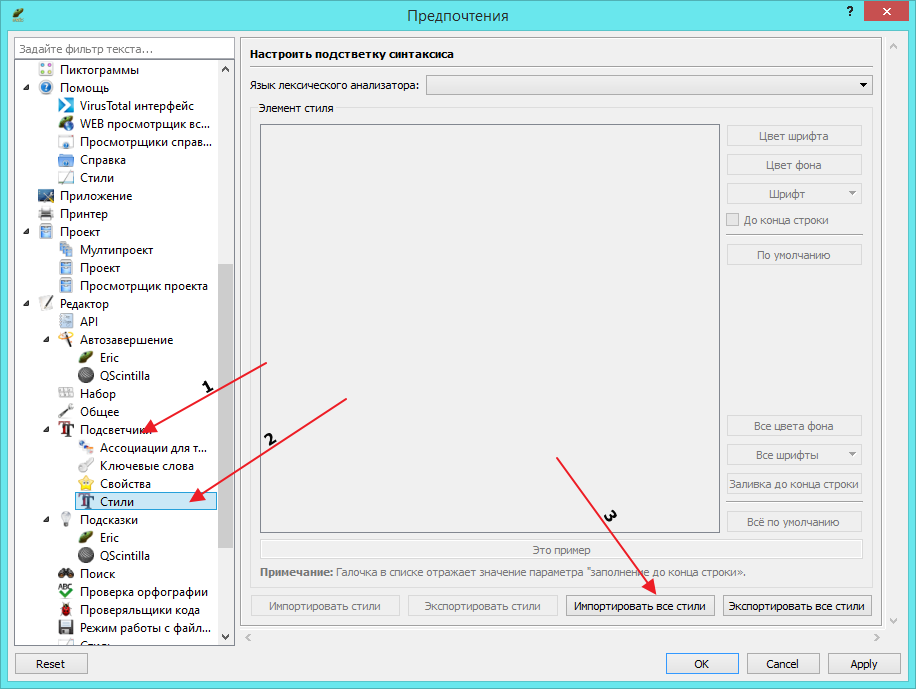
Источник
eric-ide 21.9
pip install eric-ide Copy PIP instructions
Released: Sep 4, 2022
eric-ide is an integrated development environment for the Python language.
Navigation
Project links
Statistics
View statistics for this project via Libraries.io, or by using our public dataset on Google BigQuery
License: GNU General Public License v3 (GPLv3) (GPLv3)
Tags Development, PyQt5, IDE, Python3
Requires: Python >=3.6
Maintainers
Classifiers
Project description
0. What is eric6?
1. Installation
Installing eric6 is a simple process. There are various methods available. Please choose the one best suited to your needs and skills. eric6 may be must with Python 3, Qt5 and PyQt5.
1.1 Create a Python virtual environment for eric6
It is recommended to install eric6 into a Python virtual environment in order to keep your Python distribution clean. In order to do that create it by entering the following command in a terminal window.
Linux, macOS:
Windows:
Replace eric6_venv with the desired path to the directory for the virtual environment. All further instructions will assume this environment name.
1.2a Variant 1: Installation via the “install.py” script
This method results in the most complete install on all supported platforms. After extracting the eric6 distribution archive just execute the following command in a terminal window.
Linux, macOS:
Windows:
Change the path to the Python executable appropriately. The installation script will check for all prerequisites and will ask for confirmation to install them. If the installation process needs tuning type
If you want to uninstall the package just execute the uninstall.py script. This gets rid of all installed files. In this case please send an email to the below mentioned address and tell me your reason. This might give me a hint on how to improve eric6.
During the installation process a file containing some information about the installation will be created. If this is not desired, the —no-info command line option may be added to the above given install command.
1.2b Variant 2: Installation via the Python Package Index PyPI
This method is the easiest one but does not create a macOS® Application. Enter the following command in a terminal window.
Linux, macOS:
Windows:
Once the installation is finished navigate to the executable directory of the Python virtual environment and execute the eric6_post_install script. This will create application menu entries on Linux and desktop and start menu entries on Windows® platforms.
Linux:
Windows:
1.3 Installation of Qt Tools via Qt online installer
In order to get the most out of eric6 it is recommended to install the Qt Tools like Qt Designer or Qt Linguist. The recommended way is this.
2. Installation of translations
The default distribution archive of eric6 includes all supported translations already. If the above installation variant 1 was performed with this, you may skip this section.
If the nolang archive was used, translations may be added later on by downloading the desired language pack, extract it to a temporary directory and execute the install-i18n.py script (type
3. Running
Please note, the first time you start eric6 it will recognize, that it hasn’t been configured yet, and will show the configuration dialog. Please take your time and go through all the configuration items. However, every configuration option has a meaningful default value.
4. Running from the sources
If you want to run eric6 from within the source tree you have to execute the compileUiFiles.py script once after a fresh checkout from the source repository or when new dialogs have been added. Thereafter just execute the eric6.py script.
5. Tray starter
eric6 comes with a little utility called “eric6_tray”. This embeds an icon in the system tray, which contains a context menu to start eric6 and all it’s utilities. Double clicking this icon starts the eric6 IDE.
6. Completions/Calltips
eric6 provides an interface to the QScintilla completion and call-tips functionality. QScintilla2 comes with API files for Python and itself. PyQt4 and PyQt5 contain API files as well. These are installed by default. An API file for eric6 is installed in the same place, if installation variant 1 was chosen.
Additional completions and call-tip providers are available through the eric6 plug-in system. See below for details.
7. Remote Debugger
In order to enable the remote debugger start eric6, open the preferences dialog and configure the settings on the debugger pages.
The remote login must be possible without any further interaction (i.e. no password prompt). If the remote setup differs from the local one you must configure the Python interpreter and the Debug Client to be used in the Preferences dialog. Use the install-debugclients.py script to install the debug client files and set the entries of the a.m. configuration page accordingly.
8. Passive Debugging
Passive debugging mode allows the startup of the debugger from outside of the IDE. The IDE waits for a connection attempt. For further details see the file README-passive-debugging.rst.
9. Plug-in System
eric6 contains a plug-in system, that is used to extend eric6’s functionality. Some plug-ins are part of eric6. Additional plugins are available via the Internet. Please use the built-in plug-in repository dialog to get a list of available (official) plug-ins and to download them. For more details about the plug-in system please see the documentation area.
10. Interfaces to additional software packages
At the moment eric6 provides interfaces to the following software packages.
11. Internationalization
eric6 and its tools are prepared to show the UI in different languages, which can be configured via the preferences dialog. The Qt and QScintilla translations are searched in the translations directory given in the preferences dialog (Qt page). If the translations cannot be found, some part of the HMI might show English texts even if you have selected something else. If you are missing eric6 translations for your language and are willing to volunteer for this work please send me an email naming the country code and I will send you the respective Qt-Linguist file.
12. Window Layout
eric6 provides a configurable window layout. The visibility of the various tool panes can be configured. The position of the shell pane may be configured as well.
13. Source code documentation
eric6 has a built in source code documentation generator, which is usable via the command line as well. For further details please see the file README-eric6-doc.rst.
eric6 comes with a long list of tools. These can be started via the eric6 tray starter or directly via the command line. They are available from within the IDE. The included tools are (sorted alphabetically):
eric6_api.py
This is the tool to generate API files from Python source code.
eric6_browser.py
This is the eric6 web browser. It is a full blown browser based on QtWebEngine, which is based on the Chromium web engine.
eric6_compare.py
This tool may be used to compare two files side-by-side. Differences between the files are highlighted by coloring the text.
eric6_configure.py
This is the standalone variant of the configuration dialog. It offers most of the configuration options as are available from within eric6.
eric6_diff.py
This tool may be used to view the differences between two files. These are shown as a unified or context diff.
eric6_doc.py
This is the tool to extract source code documentation from source files and format that as HTML files.
eric6_editor.py
This is a stripped down, standalone variant of the editor embedded in the eric6 IDE.
eric6_hexeditor.py
This is a standalone hex editor to work with binary files.
eric6_iconeditor.py
This is a little tool to create pixel based icons and save them in a pixmap format.
eric6_plugininstall.py
This is a standalone utility to install eric6 plug-ins available on the local machine.
eric6_pluginrepository.py
This is a standalone variant of the plug-in repository window. It is used to view the available plug-ins and download them to the local machine.
eric6_pluginuninstall.py
This is a standalone utility to uninstall eric6 plug-ins.
eric6_qregularexpression.py
This tool may be used to create regular expressions based on QRegularExpression.
eric6_re.py
This tool may be used to create Python regular expressions as used with the re module.
eric6_shell.py
This is a standalone, graphical Python shell application.
eric6_snap.py
This tool may be used to create screenshots of the whole screen, individual windows or selectable areas.
eric6_sqlbrowser.py
This is a simple tool to inspect SQL databases. All database products supported by Qt may be inspected. Note, that Qt database drivers may be installed first.
eric6_tray.py
This is the tray starter application. See above for some details.
eric6_trpreviewer
This tool may be used to preview translations of Qt forms. Forms and language files may be loaded separately. Multiple languages can be loaded and the active language can be switched between the loaded ones.
eric6_uipreviewer
This tool is used to preview Qt forms. The display may be switched between the available Qt window styles.
eric6_unittest
This is a standalone tool to execute existing unit tests.
14. License
eric6 (and the others) is released under the conditions of the GPLv3. See separate license file LICENSE.GPL3 for more details. Third party software included in eric6 is released under their respective license and contained in the eric6 distribution for convenience.
15. Bugs and other reports
Источник
How to Install Eric6 IDE for Python on Windows
Python is one of the best General purpose programming languages out there and is extensively used in web applications, scientific research and more. There are plenty of IDEs or Integrated Development Environments for Pythons to choose from, some of which are free and some are paid. Some popular paid ones such as Pycharm, WingIDE etc. both of which also have a free version with limited features and tools. However there are some lesser known Python IDEs such as Ninja IDE, Eric IDE, Pyscripter etc. which while being free are also quite feature rich that they give IDEs like Pycharm a run for their money.
Eric IDE is one such IDE that isn’t known to many but contains so many features that its hard to believe it’s a free tool. But installation can be a bit tricky for Windows users in lack of proper documentaiton. Here’s how you can install Eric 6 IDE on Windows.
First of all, download Pyqt5 and install it. Please refer to this documentation to install Pyqt5(you need to have SIP install for it to successfully install)
Download Eric 6 installer package from their website here. After downloading the zip file extract it on your disk. Now copy the location of the folder. If you extract the files in the downloads folder, the location path will be something like: C:usersYOURPCNAMEdownloadseric6extracted
Now open command prompt(type cmd in windows search and hit Enter). Now type cd and paste the path of the folder location and hit Enter. Now open the folder through windows explorer and make sure there is an install.py file in the extracted directory. If it is, switch to command prompt again and type install.py and hit Enter.
Now wait until the installation is complete. Once done, you will see a message saying: Installation complete, Press enter to continue…
Now Hit enter and type eric6 and press Enter again. This should open up the Eric6 IDE.
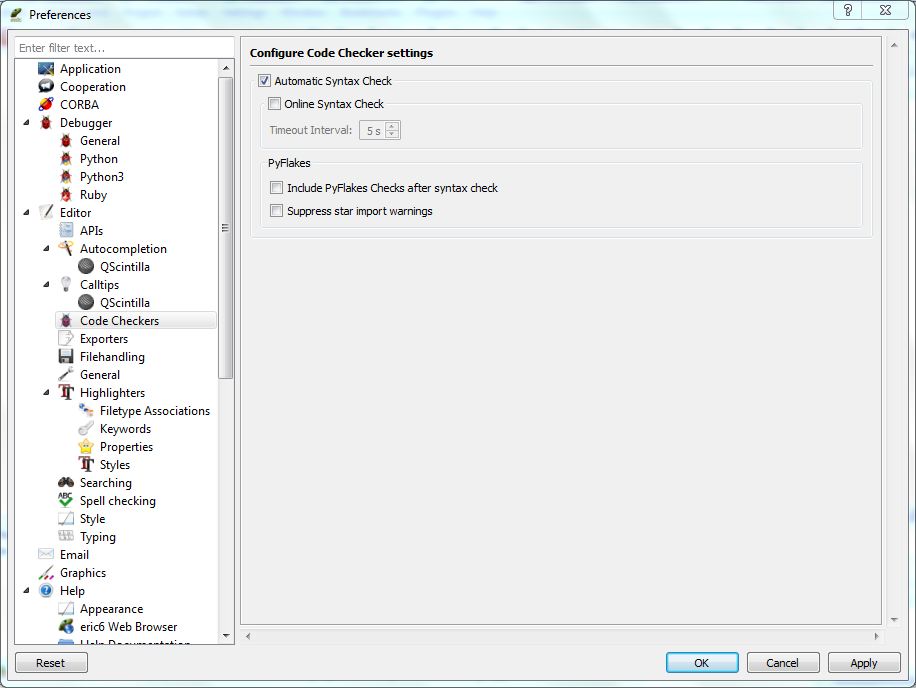
Источник
Русские Блоги
установка и настройка python + PyQT + Eric
установка и настройка python + PyQT + Eric
python+PyQT+Eric Установка и настройка
2011 год 10 месяц 3 день
Во-первых, Содержание плана:
1 Подготовка PC Окружающая среда:
2 、 Подготовка к установке :
2 、 1 скачать Python3.2
2 、 2 скачать PyQt 4
2 、 3 скачать Eric5
3、 Этапы установки и настройки:
3 、 1 Установка Pyhon3.2
3 、 2 Установка PyQt 4
3 、 3 Установка Eric5
4 Сделай один Demo :
4 、 1 Использовать Eric создать Demo проект
4 、 2 В Demo Добавить в проект Forms, использование PyQT4 дизайн
4、3、 Вернуться к Eric После интерфейса Процедуры проектирования.
II. Подробная установка и настройка
1、 готовый PC окружающая среда :
Это установка и настройка PC Окружающая среда: Операционная система: Windows 7 32 место
Эта цель конфигурации: в Window Установка и настройка под платформу Python PyQt GUI Среда разработки
Python Окружающая среда: python 3.2 、
PyQt UI Дизайн среды: PyQt-Py3.2-x86-gpl-4.8.5-1
Идеальное сочетание. Сделать разработку графики интерфейс из python Приложение становится легким
2、 Подготовка к установке :
2, 1. Скачать Python3.2
Официальный сайт: http://www.python.org/
Адрес для скачивания: http://www.python.org/ftp/python/3.2.2/python-3.2.2.msi
2, 2. Скачать PyQt 4
Официальный сайт: http://www.riverbankcomputing.co.uk
Адрес для скачивания: скачать Windows 32 bit installer
2, 3, скачать Eric5
Официальный сайт: http://eric-ide.python-projects.org/
Адрес для скачивания: http://nchc.dl.sourceforge.net/project/eric-ide/eric5/stable/5.1.5/eric5-5.1.5.zip
3、 Этапы установки и настройки :
3, 1. Установите Pyhon3.2
Когда установлено Pyhon, Не забудьте настроить переменные среды, поставить C:Python32 Добавить в PATH В, как показано:
3, 2. Установка PyQt 4
Затем установите PyQt 4. PyQt-Py3.2 версия PyQT4, соответствующая python3.2, нажмите на установщик: PyQt-Py3.2-x86-gpl-4.8.5-1.exe, установите его в каталог по умолчанию, после завершения установки Вы можете увидеть GUI-дизайнер PyQT4 в меню «Пуск», как показано на рисунке:
3, 3, установить Eric5
A、 Распакуйте загруженный пакет eric5-5.1.5.zip и eric5-i18n-zh_CN.GB2312-5.1.5.zip Положить
eric5-i18n-zh_CN.GB2312-5.1.5 Файлы в папке копируются в eric5-5.1.5 Папка.
B Положить eric5-5.1.5 Копировать в C : Под каталогом нажмите eric5-5.1.5 install.py Файл для установки. Как показано:

Коробка, а затем ниже source Средний, выберите from Document and API files. Как показано:
4、 Сделать один Demo
4 、 1 Использовать Eric создать Demo проект
4 、 2 В Demo Добавить в проект Forms, использование PyQT4 дизайн
Перейти к QT Дизайнер форм дизайна инструмента, тогда вы будете визуально оформить форму входа в систему. Этот инструмент очень прост и имеет интерфейс на китайском языке.
4 、 3 、 Вернуться к Eric После интерфейса Процедуры проектирования.
Вернуться к Eric IDE в Project-Viewer—->Forms Как показано:
Источник
I’m trying to install Eric6 IDE to develop Python GUI project with the help of Qt Designer.
I’ve already installed :
python-3.4.0.amd64
PyQt5-5.5-gpl-Py3.4-Qt5.5.0-x64
and when try to install Eric by executing install.py, it shows an error :
Qt Version: 5.5.0
Sorry, you must have Qt version 4.8.0 or better or
5.6.0 or better.
asked Feb 18, 2019 at 9:23
I think the error message is relatively clear. eric6 requires Qt 4.8.x OR 5.6.0 or newer. And you installed PyQt5-5.5-gpl-Py3.4-Qt5.5.0-x64 which corresponds with the Qt Version: 5.5.0 which you see in the UI.
Please install a newer Qt version.
The installation documentation for eric also explains how it supplies a script which would help installing QT:
Note: The Qt development tools may be installed with the command C:Python37Scriptspip.exe install pyqt5-tools instead.
answered Feb 18, 2019 at 10:40
MichielBMichielB
4,1281 gold badge29 silver badges39 bronze badges
I’m trying to install Eric6 IDE to develop Python GUI project with the help of Qt Designer.
I’ve already installed :
python-3.4.0.amd64
PyQt5-5.5-gpl-Py3.4-Qt5.5.0-x64
and when try to install Eric by executing install.py, it shows an error :
Qt Version: 5.5.0
Sorry, you must have Qt version 4.8.0 or better or
5.6.0 or better.
asked Feb 18, 2019 at 9:23
I think the error message is relatively clear. eric6 requires Qt 4.8.x OR 5.6.0 or newer. And you installed PyQt5-5.5-gpl-Py3.4-Qt5.5.0-x64 which corresponds with the Qt Version: 5.5.0 which you see in the UI.
Please install a newer Qt version.
The installation documentation for eric also explains how it supplies a script which would help installing QT:
Note: The Qt development tools may be installed with the command C:Python37Scriptspip.exe install pyqt5-tools instead.
answered Feb 18, 2019 at 10:40
MichielBMichielB
4,1281 gold badge29 silver badges39 bronze badges
Linux[edit | edit source]
Install from PyPI or Use a Packaging System?[edit | edit source]
Eric can be installed via the Python Packages Index (PyPI) using pip (see below). That is the recommended and simplest way to get Eric working on your computer.
Your Linux distributions may have an installation package for Eric. Whether to use it instead of pip may come down to a question of trade-offs. Packaging systems like anaconda, apt, yum and pacman are great at quick, reliable installation of software, avoiding “dependency hell.” On the other hand, the package system almost surely will not install the most recent Eric release and may be a major version behind. Also, recognize that you are adopting the installation choices made by the distribution packager.
The details are distribution-specific and the choice also depends on your comfort and experience level (although installing with pip could hardly be simpler). Regardless, it is inadvisable to mix-and-match. For example, using a packaging system to install PyQt5 and QScintilla and then trying to install Eric using its install.py script may not work. Eric requires particular version numbers of those products – if the installed ones don’t match, Eric may abort its installation.
Similarly, if you get a partial copy of Qt5 from somewhere other than The Qt Company, you may find that certain features in Eric mysteriously don’t work.
Prerequisites[edit | edit source]
Eric requires Qt5, PyQt5 and QScintilla be installed first. PyQt5 and QScintilla will be installed automatically if you use pip.
Download the online installer for Qt5 from The Qt Company. You should end up with a file called something like:
qt-unified-linux-x64-3.x.x.run
To use it, make it executable first. In a terminal:
chmod u+x qt-unified-linux-x64-3.2.3.run
then run it:
./qt-unified-linux-x64-3.2.3.run
Eric has a number of hooks into Qt, so it’s better to select broadly from the installation choices in the Qt version you’re installing. You may be able to deselect sections that definitely don’t apply to you (perhaps Wayland?).
Installation in a Virtual Environment Using pip[edit | edit source]
Installing Eric into a Python virtual environment will keep Eric and its associated packages isolated from other Python applications/packages/projects. This helps to minimize conflicts between them.
You may need to install the Python module venv first.
Then, in a terminal:
- confirm that you have pip installed:
If pip is not installed, the Python documentation has comprehensive advice.
- make a folder to contain Eric:
mkdir <path to virtual env directory>
- create a Python virtual environment in the folder:
python3 -m venv <path to virtual env directory>
- activate it:
source <path to virtual env directory>/bin/activate
- (for bash. Other shells have their own scripts in Eric/bin.)
- confirm that pip, setuptools and wheel are up to date:
python -m pip install –upgrade pip setuptools wheel
- install Eric:
Using pip for installation has the added advantage of installing the prerequisites from PyQt5 and QScintilla as well.
Alternative Installation Method[edit | edit source]
You can download the .zip archive from SourceForge via the link on Eric’s [https://eric-ide.python-projects.org/eric-download.html Installation page. Unpack it into an appropriate folder. There will be an install.py script in its /scripts folder. Install Qt, PyQt5 and QScintilla as outlined above.
Next, install PyQt5 using pip:
Then install QScintilla:
(It is also possible to build these packages from source – see the Riverbank site for details.)
Finally create and activate the virtual environment for Eric, as above, then run:
python <path to virtual env directory>scriptsinstall.py
Upgrading[edit | edit source]
Using pip to upgrade Eric is as simple as:
pip install --upgrade eric-ide
Windows[edit | edit source]
MacOS[edit | edit source]
0. What is eric7?
eric7 is a full featured Python editor and IDE, written in Python. It is based
on the cross platform Qt UI toolkit, integrating the highly flexible Scintilla
editor control. It is designed to be usable as everyday quick and dirty editor
as well as being usable as a professional project management tool integrating
many advanced features Python offers the professional coder. eric7 includes a
plug-in system, which allows easy extension of the IDE functionality with
plug-ins downloadable from the net. For more details see
<https://eric-ide.python-projects.org>.
1. Installation
Installing eric7 is a simple process. There are various methods available.
Please choose the one best suited to your needs and skills. eric7 may be must
with Python 3, Qt5 and PyQt5.
1.1 Create a Python virtual environment for eric7
It is recommended to install eric7 into a Python virtual environment in order
to keep your Python distribution clean. In order to do that create it by
entering the following command in a terminal window.
Linux, macOS:
python3 -m venv eric7_venv
Windows:
python.exe -m venv eric7_venv
Replace eric7_venv with the desired path to the directory for the virtual
environment. All further instructions will assume this environment name.
1.2a Variant 1: Installation via the “install.py” script
This method results in the most complete install on all supported platforms.
After extracting the eric7 distribution archive just execute the following
command in a terminal window.
Linux, macOS:
~/eric7_venv/bin/python3 install.py
Windows:
eric7_venvScriptspython.exe install.py
Change the path to the Python executable appropriately. The installation script
will check for all prerequisites and will ask for confirmation to install
them. If the installation process needs tuning type
~/eric7_venv/bin/python3 install.py —help for some help. Using the
—yes option answers yes to all questions automatically.
If you want to uninstall the package just execute the uninstall.py script.
This gets rid of all installed files. In this case please send an email to the
below mentioned address and tell me your reason. This might give me a hint on
how to improve eric7.
During the installation process a file containing some information about the
installation will be created. If this is not desired, the —no-info
command line option may be added to the above given install command.
1.2b Variant 2: Installation via the Python Package Index PyPI
This method is the easiest one but does not create a macOS® Application. Enter
the following command in a terminal window.
Linux, macOS:
~/eric7_venv/bin/python3 -m pip install --upgrade eric-ide
Windows:
eric7_venvScriptspython.exe -m pip install --upgrade eric-ide
Once the installation is finished navigate to the executable directory of
the Python virtual environment and execute the eric7_post_install script.
This will create application menu entries on Linux and desktop and start menu
entries on Windows® platforms.
Linux:
~/eric7_venv/bin/eric7_post_install
Windows:
eric7_venvScriptseric7_post_install.exe
1.3 Installation of Qt Tools via Qt online installer
In order to get the most out of eric7 it is recommended to install the Qt Tools
like Qt Designer or Qt Linguist. If the above shown installation
variants are executed, these tools will be installed automatically. Otherwise
it is recommended to get them from th Qt web site by following these steps.
-
Download the Qt online installer from the Qt download site.
-
Install Qt by executing the installer.
-
Configure the path to the Qt tools on the Qt configuration page of the
eric7 configuration dialog.
2. Installation of translations
The default distribution archive of eric7 includes all supported translations
already. If the above installation variant 1 was performed with this, you may
skip this section.
If the nolang archive was used, translations may be added later on by
downloading the desired language pack, extract it to a temporary directory
and execute the install-i18n.py script (type
~/eric7_venv/bin/python3 install-i18n.py).
3. Running
Just call up eric7_ide, which will start the IDE. Use the “what is”-help
(arrow with ?) to get some help. The eric web site provides some
documents describing certain aspects of eric. To start the unit test module in
a standalone variant simply call up eric7_testing. This will show the same
dialog (though with a little bit less functionality) as if started from within
eric7_ide. The web browser can be started as a standalone program by executing the
eric7_browser script.
Please note, the first time you start eric7_ide it will recognize, that it
hasn’t been configured yet, and will show the configuration dialog.
Please take your time and go through all the configuration items.
However, every configuration option has a meaningful default value.
4. Using eric7_ide on devices with small displays
eric7_ide can be used on devices with displays smaller than full HD as well
(i.e. smaller than 1920 x 1080 pixels). If such a small screen is detected,
the interface using sidebars with just the left sidebar is chosen
automatically. This cannot be changed. If the auto-detection fails, use of
the small screen layout can be forced by starting eric7_ide with the
‘–small-screen’ command line option. This changes the respective settings
available via the Interface ⇨ Interface configuration page (options ‘Layout’
and ‘Combine left and right sidebar’.
5. Running from the sources
If you want to run eric7_ide from within the source tree you have to execute
the compileUiFiles.py script once after a fresh checkout from the source
repository or when new dialogs have been added. Thereafter just execute
the eric7_ide.py script.
6. Tray starter
eric7 comes with a little utility called “eric7_tray”. This embeds an icon
in the system tray, which contains a context menu to start eric7 and all
it’s utilities. Double clicking this icon starts the eric7 IDE.
7. Completions/Calltips
eric7 provides an interface to the QScintilla completion and call-tips
functionality. QScintilla2 comes with API files for Python and itself. PyQt6
and PyQt5 contain API files as well. These are installed by default. An API
file for eric7 is installed in the same place, if installation variant 1 was
chosen.
In order to use completions and call-tips in eric7 please configure these
functions in the “Preferences Dialog” on the “Editor -> APIs”,
“Editor -> Autocompletion” and “Editor -> Calltips” pages.
Additional completions and call-tip providers are available through the eric7
plug-in system. See below for details.
8. Remote Debugger
In order to enable the remote debugger start eric7, open the preferences
dialog and configure the settings on the debugger pages.
The remote login must be possible without any further interaction (i.e.
no password prompt). If the remote setup differs from the local one you
must configure the Python interpreter and the Debug Client to be used
in the Preferences dialog. Use the install-debugclients.py script
to install the debug client files and set the entries of the a.m.
configuration page accordingly.
To ease the installation process of the debug client, the eric7 sources
include the script install-debugclients.py.
9. Passive Debugging
Passive debugging mode allows the startup of the debugger from outside
of the IDE. The IDE waits for a connection attempt. For further details
see the file README-passive-debugging.rst.
10. Plug-in System
eric7 contains a plug-in system, that is used to extend eric7’s
functionality. Some plug-ins are part of eric7. Additional plugins
are available via the Internet. Please use the built-in plug-in
repository dialog to get a list of available (official) plug-ins
and to download them. For more details about the plug-in system
please see the documentation area.
11. Interfaces to additional software packages
At the moment eric7 provides interfaces to the following software
packages.
- Qt-Designer
This is part of the Qt distribution and is used to generate user
interfaces.- Qt-Linguist
This is part of the Qt distribution and is used to generate
translations.- Qt-Assistant
This is part of the Qt distribution and may be used to display help
files.- Mercurial
This is a distributed version control system available from
<https://www.mercurial-scm.org/>. It is the one used by eric7 itself.- Git
This is another (and probably more widely known) distributed version
control system. It is available from <https://www.git-scm.com>.- Subversion
This is a version control system available from
<https://subversion.apache.org>. eric7 supports two different
Subversion interfaces. One is using the svn command line tool, the
other is using the PySvn Python interface
<https://pysvn.sourceforge.io/>. The selection is done automatically
depending on the installed software. The PySvn interface is preferred.
This automatism can be overridden an a per project basis using the
“User Properties” dialog.- pip
This is a tool to install additional Python packages from the Python
Package Index (PyPI). It is available from
<https://pypi.org/project/pip/>- conda
This is another tool to install additional Python packages and manage
virtual environments. It is available from
<https://github.com/conda/conda> or <https://pypi.org/project/conda/>- virtualenv
This is a tool to create Python virtual environments. It is available
from <https://pypi.org/project/virtualenv/>.Note: Python 3 includes the “venv” package, which can also be used
to create Python virtual environments. This package is preferred and
is used by eric in various places.- coverage.py
This is a tool to check Python code coverage. A slightly modified
version is part of the eric7 distribution. The original version is
available from
<http://www.nedbatchelder.com/code/modules/coverage.html>- profile
This is part of the standard Python distribution and is used to profile
Python source code.- black
This is a tool to format the source code according to the black formatting
rules. More information is available from <https://github.com/psf/black>- CycloneDX
This is a tool to generate SBOM (Software Bill Of Material) files. For
more information see <https://github.com/CycloneDX/cyclonedx-python>
12. Internationalization
eric7 and its tools are prepared to show the UI in different languages, which
can be configured via the preferences dialog. The Qt and QScintilla
translations are searched in the translations directory given in the
preferences dialog (Qt page). If the translations cannot be found, some part
of the HMI might show English texts even if you have selected something else.
If you are missing eric7 translations for your language and are willing to
volunteer for this work please send me an email naming the country code and
I will send you the respective Qt-Linguist file.
13. Window Layout
eric7 provides a configurable window layout. The visibility of the various tool
panes can be configured. The position of the shell pane may be configured as
well.
14. Source code documentation
eric7 has a built in source code documentation generator, which is
usable via the command line as well. For further details please see
the file README-eric7-doc.rst.
15. Included Tools
eric7 comes with a long list of tools. These can be started via the eric7
tray starter or directly via the command line. They are available from within
the IDE. The included tools are (sorted alphabetically):
eric7_api.py
This is the tool to generate API files from Python source code.
eric7_browser.py
This is the eric7 web browser. It is a full blown browser based on
QtWebEngine, which is based on the Chromium web engine.eric7_compare.py
This tool may be used to compare two files side-by-side. Differences
between the files are highlighted by coloring the text.eric7_configure.py
This is the standalone variant of the configuration dialog. It offers
most of the configuration options as are available from within eric7.eric7_diff.py
This tool may be used to view the differences between two files. These
are shown as a unified or context diff.eric7_doc.py
This is the tool to extract source code documentation from source files
and format that as HTML files.eric7_editor.py
This is a stripped down, standalone variant of the editor embedded in the
eric7 IDE.eric7_hexeditor.py
This is a standalone hex editor to work with binary files.
eric7_iconeditor.py
This is a little tool to create pixel based icons and save them in a
pixmap format.eric7_plugininstall.py
This is a standalone utility to install eric7 plug-ins available on the
local machine.eric7_pluginrepository.py
This is a standalone variant of the plug-in repository window. It is used
to view the available plug-ins and download them to the local machine.eric7_pluginuninstall.py
This is a standalone utility to uninstall eric7 plug-ins.
eric7_qregularexpression.py
This tool may be used to create regular expressions based on
QRegularExpression.eric7_re.py
This tool may be used to create Python regular expressions as used with the
re module.eric7_shell.py
This is a standalone, graphical Python shell application.
eric7_snap.py
This tool may be used to create screenshots of the whole screen, individual
windows or selectable areas.eric7_sqlbrowser.py
This is a simple tool to inspect SQL databases. All database products
supported by Qt may be inspected. Note, that Qt database drivers may be
installed first.eric7_testing
This is a standalone tool to execute existing unit tests using the Python
built-in “unittest” package or the external “pytest” suite.eric7_tray.py
This is the tray starter application. See above for some details.
eric7_trpreviewer
This tool may be used to preview translations of Qt forms. Forms and
language files may be loaded separately. Multiple languages can be loaded
and the active language can be switched between the loaded ones.eric7_uipreviewer
This tool is used to preview Qt forms. The display may be switched between
the available Qt window styles.eric7_virtualenv
This is a standalone tool to manage Python virtual environments. It is
like the integrated pane and offers the same functionality.
16. License
eric7 (and the eric7 tools) is released under the conditions of the GPLv3. See
separate license file LICENSE.GPL3 for more details. Third party software
included in eric7 is released under their respective license and contained in
the eric7 distribution for convenience.
17. Bugs and other reports
Please send bug reports, feature requests or contributions to eric bugs
address. After the IDE is installed you can use the “Report Bug…”
entry of the Help menu, which will send an email to
<eric-bugs@eric-ide.python-projects.org>. To request a new feature use the
“Request Feature…” entry of the Help menu, which will send an email to
<eric-featurerequest@eric-ide.python-projects.org>.
Alternatively bugs may be reported via the eric7 issue tracker at
<https://tracker.die-offenbachs.homelinux.org/>.
Tobias Maasland

Using the Eric 6 IDE for Python development – on Windows
It could have been so easy. I have been using Eclipse for a long time when I was still developing Java application. Now I wanted to setup an IDE for Python and to challenge me, I would try a different one – namely Eric. Oh boy, this was a bit more complicated. Took me actually a few hours to find out.
My configuration
To play around with Python more easily, especially when trying Data Science approaches on data, sometimes packages like numpy and scipy are helpful.
Well, with my standard Python 3 installation nothing of this worked out of the box. So I installed Anaconda, which brings all those packages bundled and everything worked out of the box.
Great success, I thought! It was for the Data Science stuff, though. But not for Eric. I couldn’t install some neccessary packages by the life of me.
Reinstalling old friends
So I tried what everyone would obviously do – deinstall Anaconda and reinstall Python 3.
Then I wanted to follow the (very simple) instructions I found here:
pip3 install PyQt5
pip3 install QScintilla
cd to/the/folder/eric/was/unzipped/in
python install.py
And it worked! Eric6 started up when I typed in the command line
eric6
Then I followed a few configuration tipps which came from here to activate autocompletion for Python 3 and some tuning here and there. I was ready to go! Wouldn’t it be cool to directly create a Django project in the IDE?
Plug me in
Stack Overflow never fails me. So I installed the Django plugin and tried if I could create a Django project.
Not yet.
Maybe I need to install the packages as well?
pip3 install django
After that I restarted Eric and I could create Django projects! Yay!
Unfortunately, the Start Server option doesn’t work. So I had to go into the directory, open a command shell and start the server myself
python manage.py runserver
Then I could access my web page locally over 127.0.0.1:8000
How cool is that? Now I can start doing stuff. Nice!
Photo by geirt.com

















