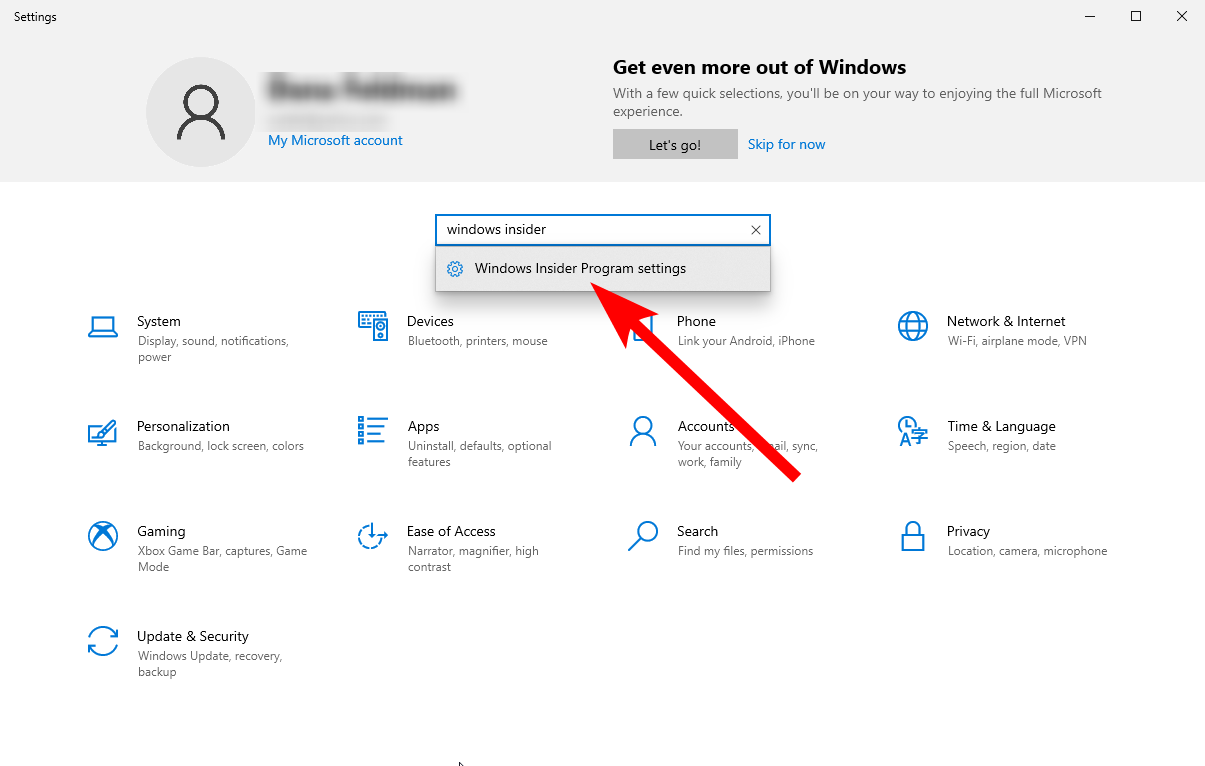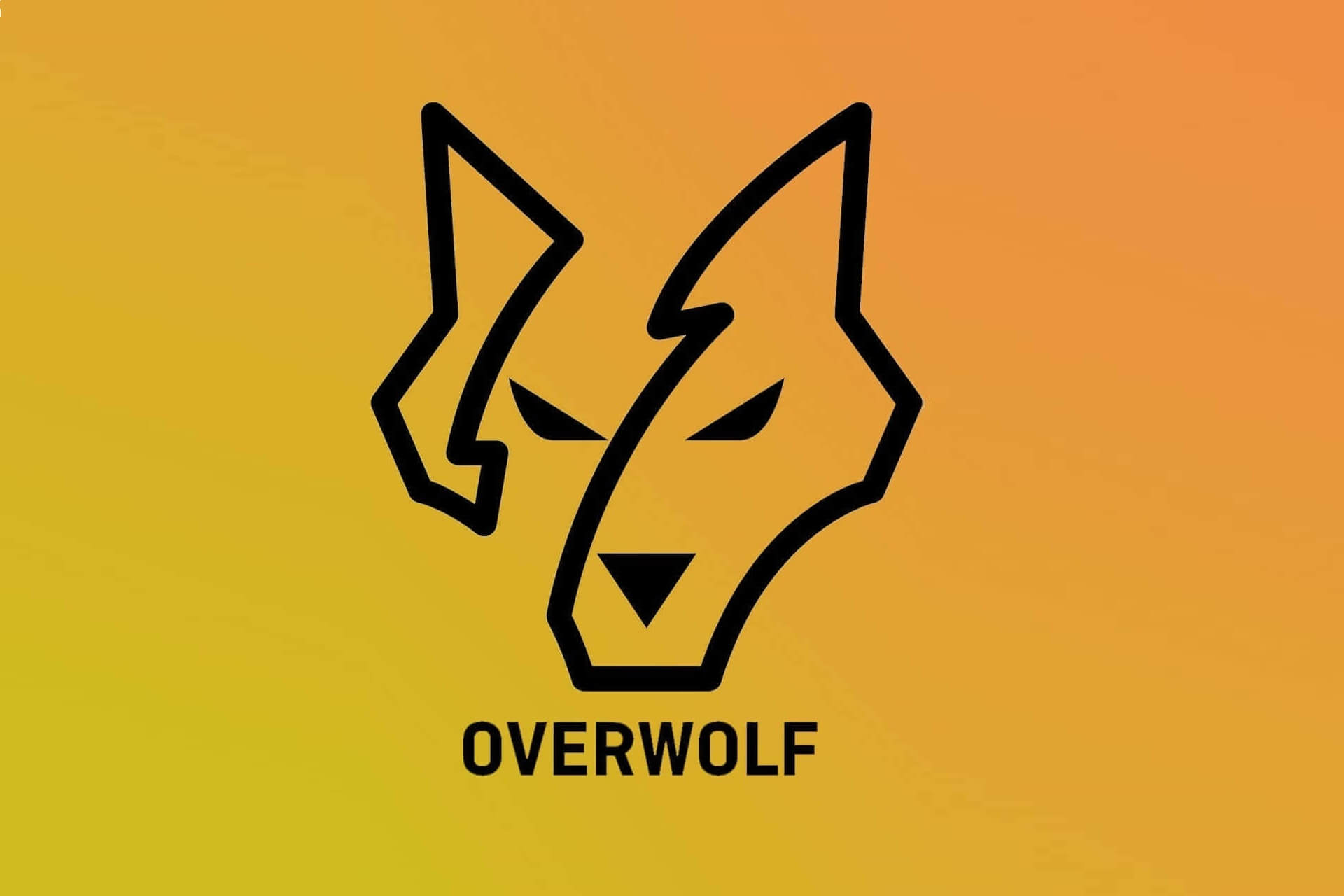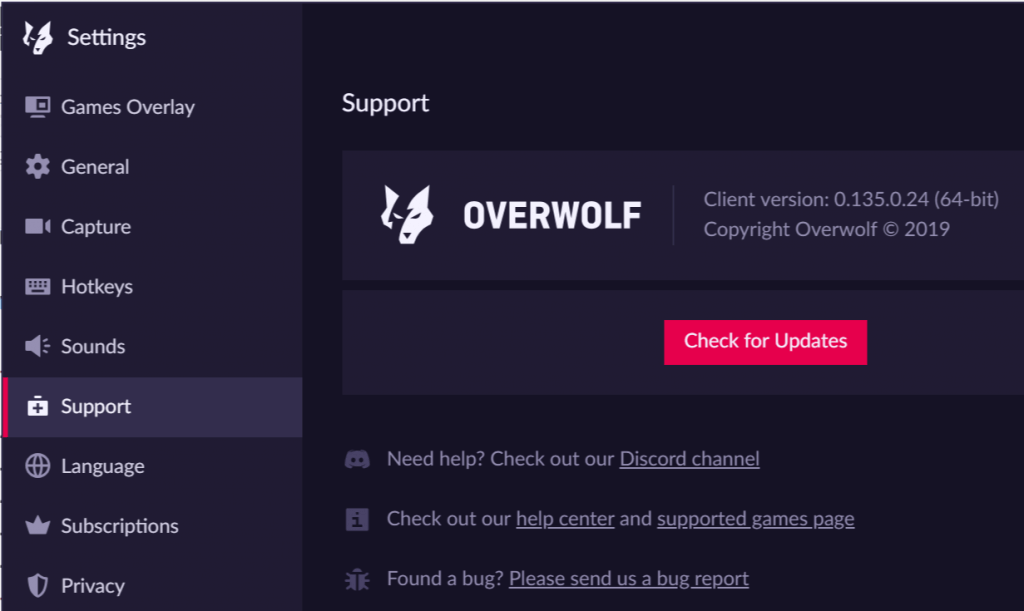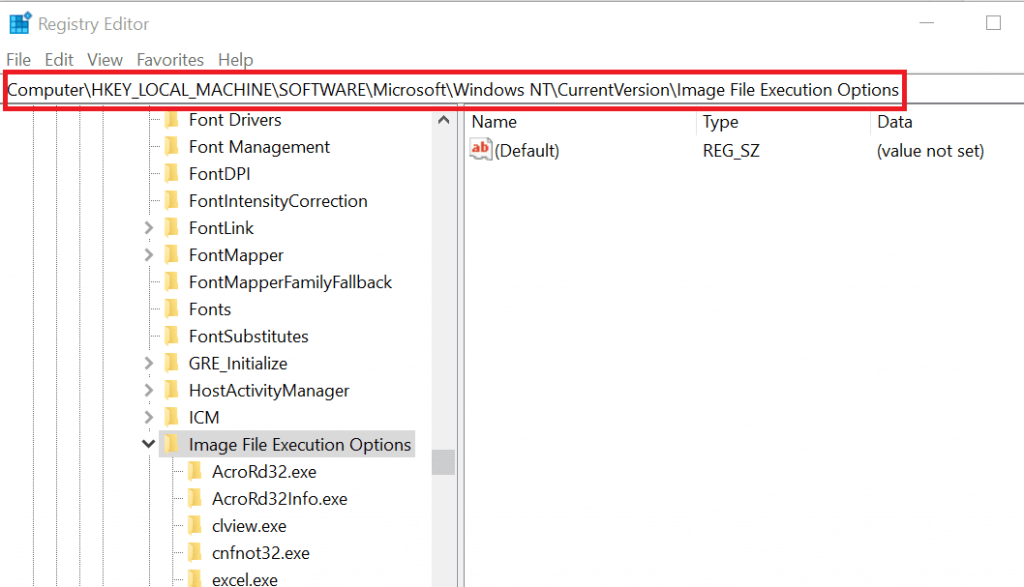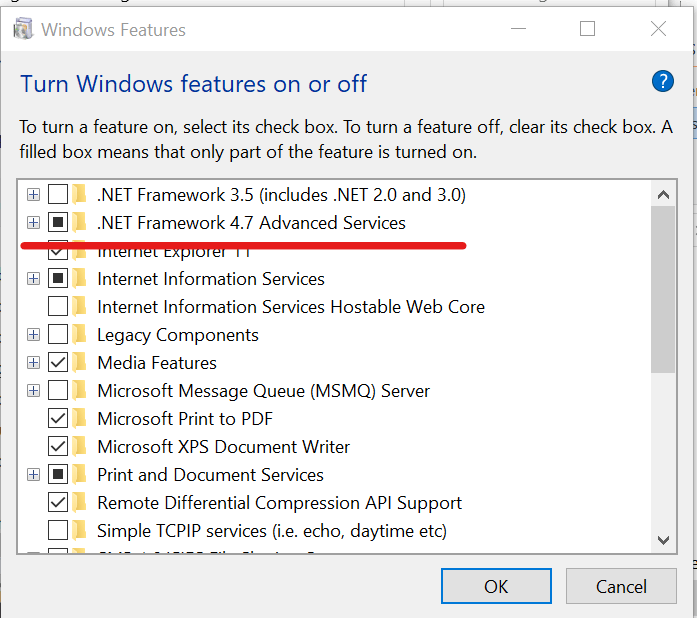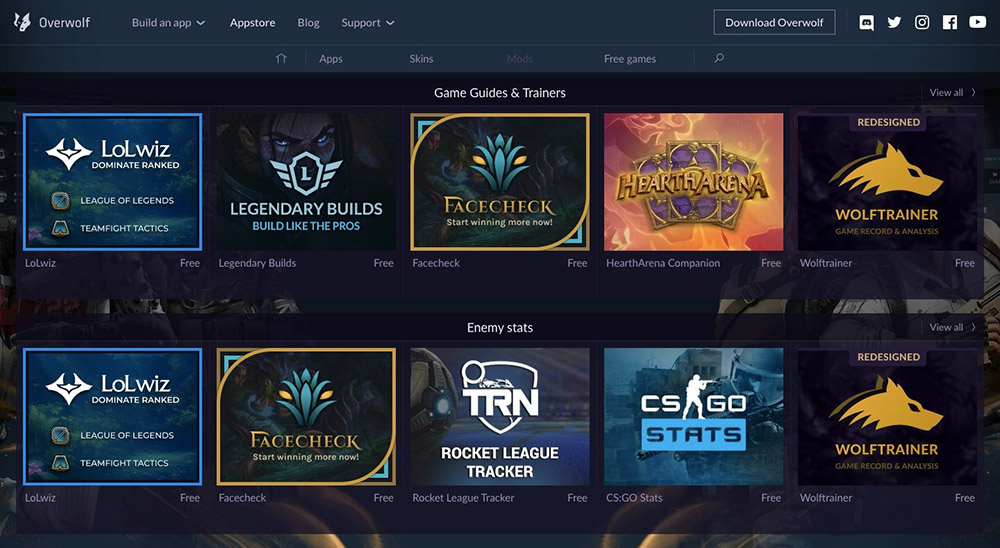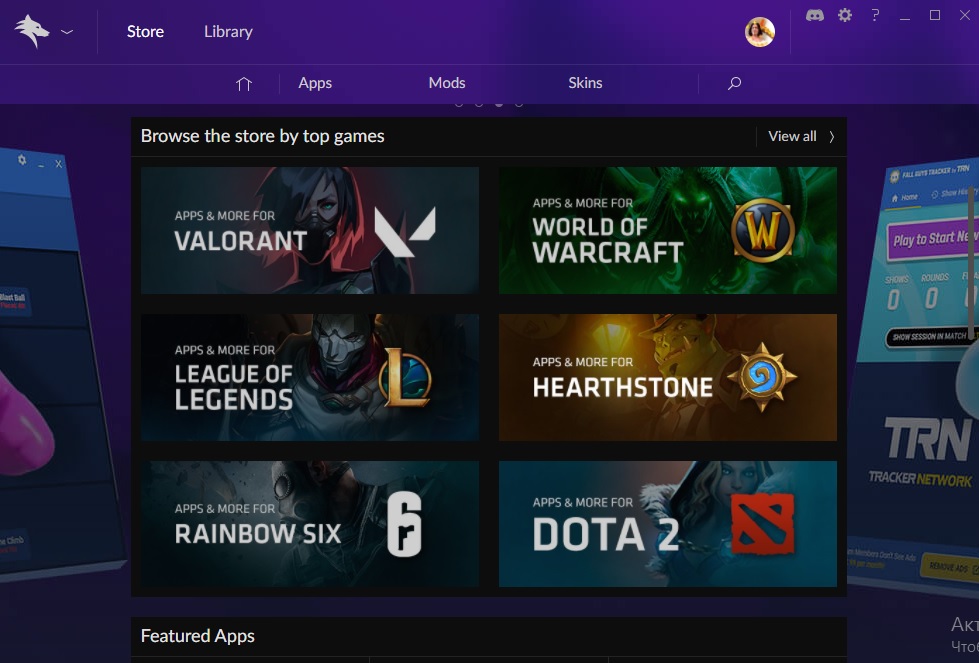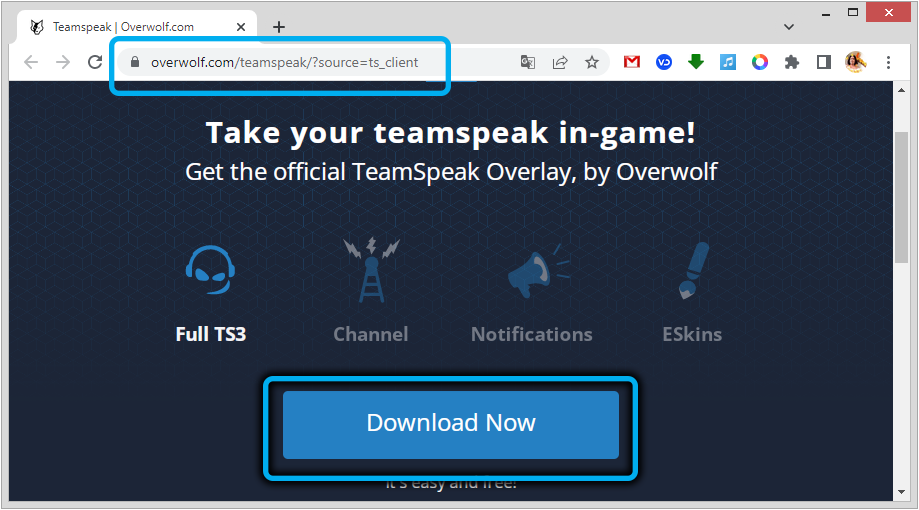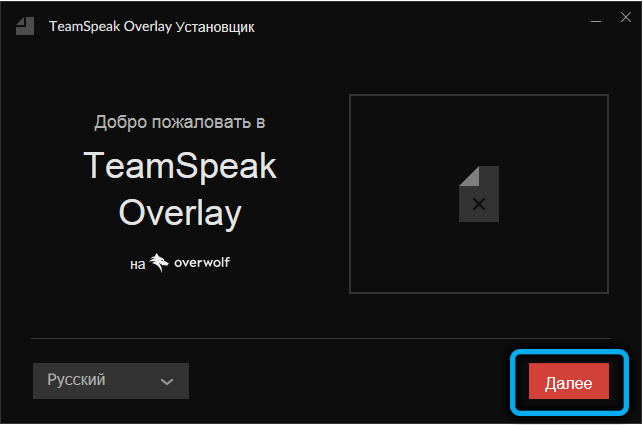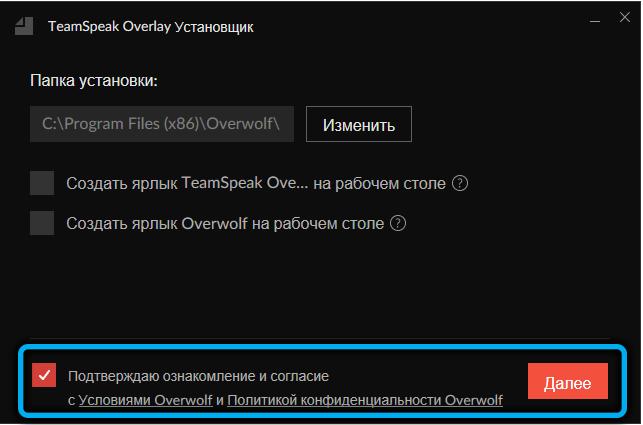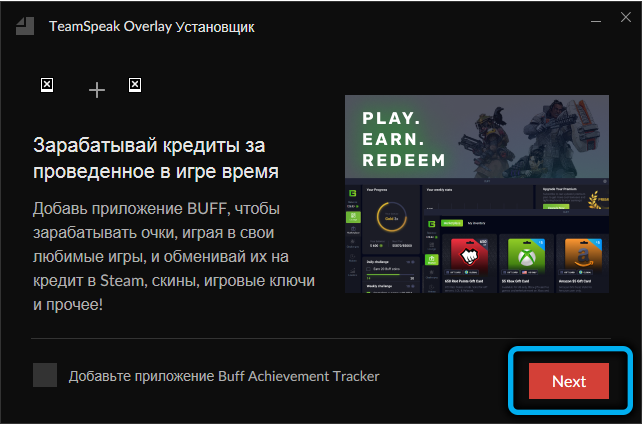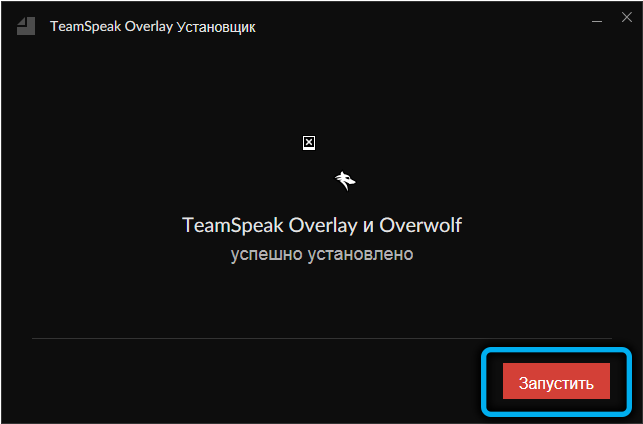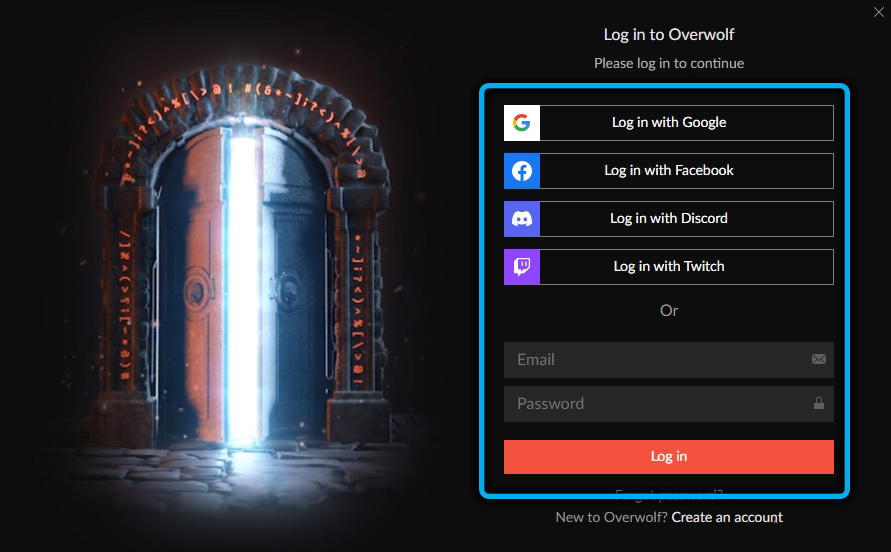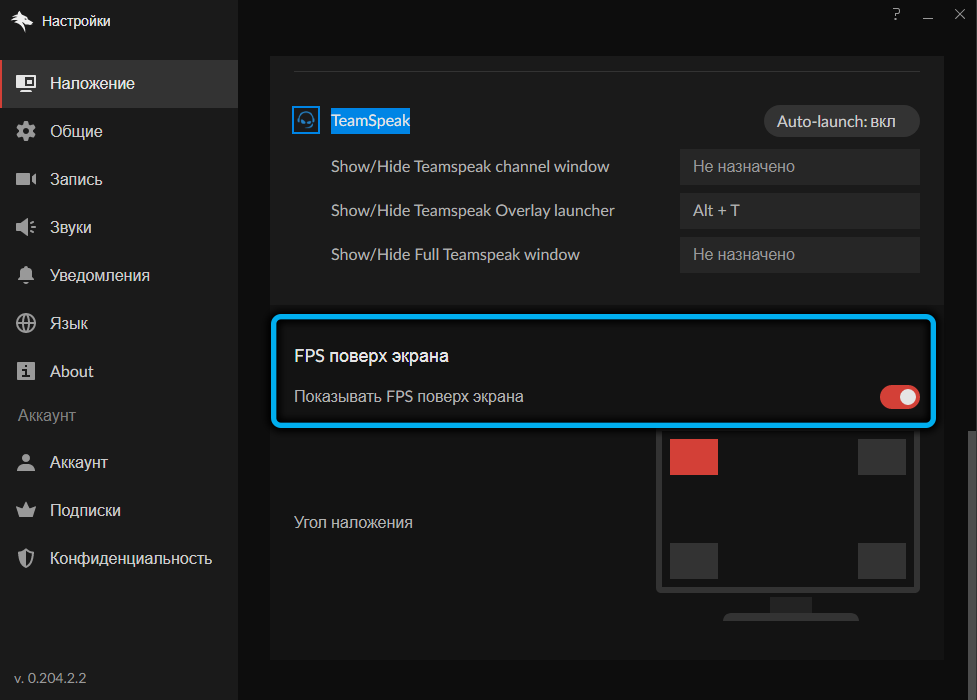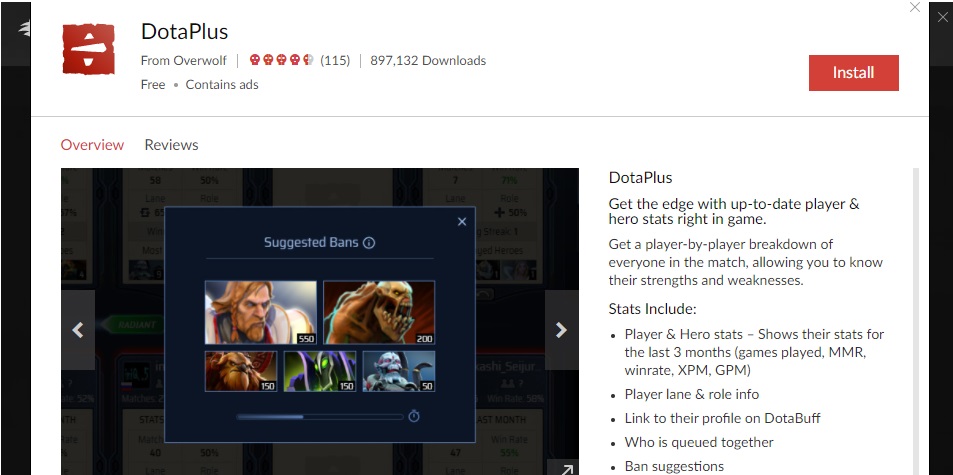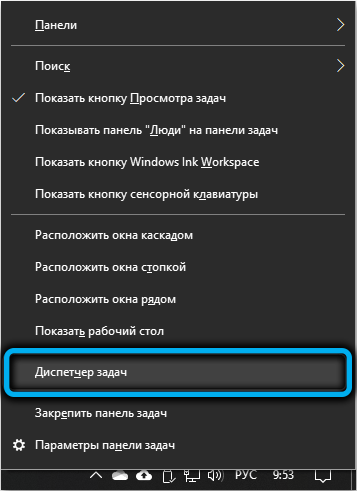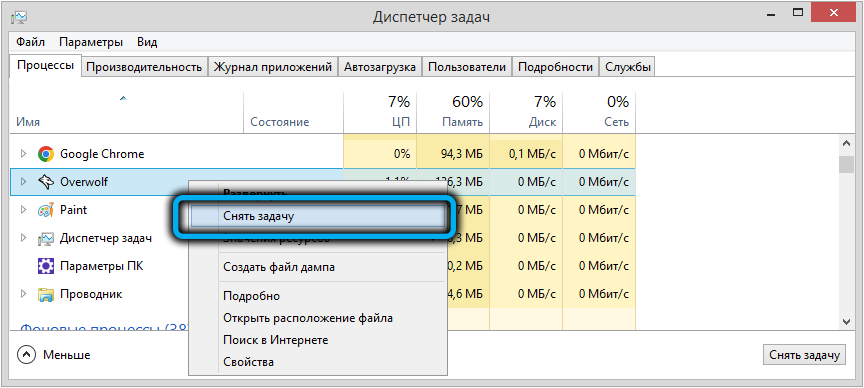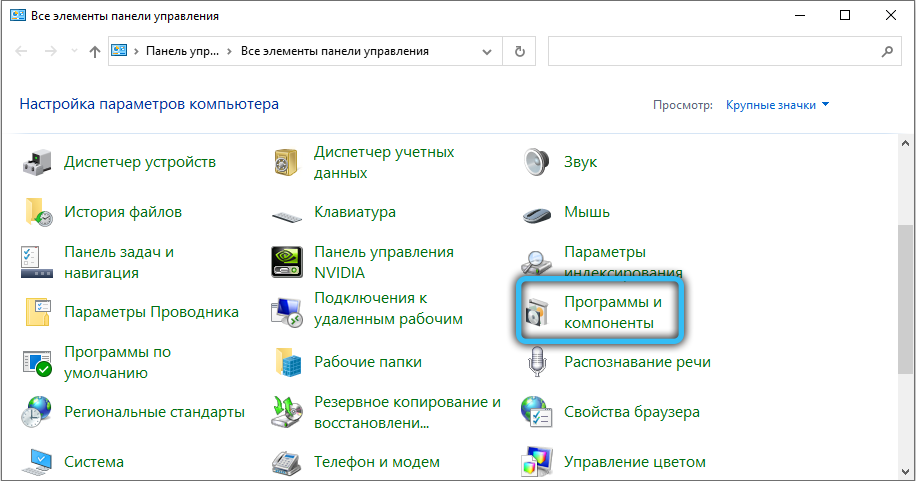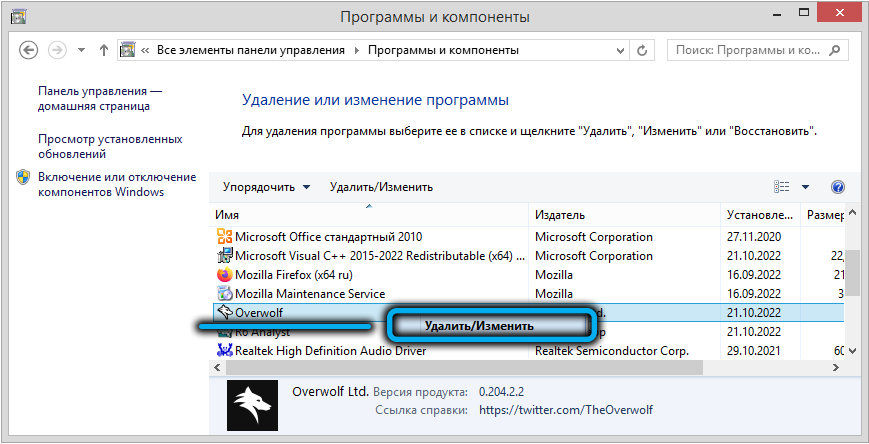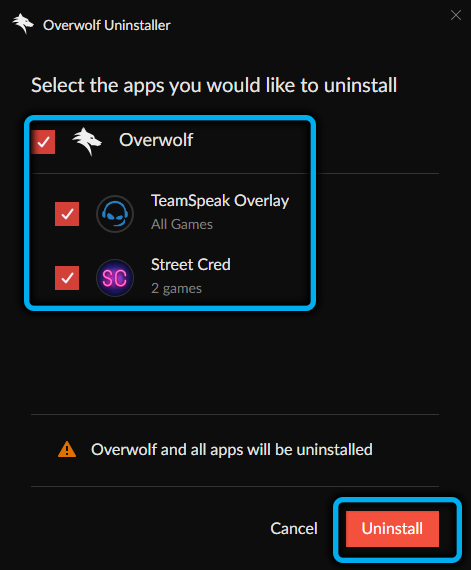Hi, how can we help?
Running Overwolf on Windows Insider
Modified on: Thu, 20 Oct, 2022 at 3:39 PM
We have decided to remove Overwolf support for Windows Insider versions due to technical issues. This means that Overwolf’s overlay will not work on systems running Windows Insider OS since the 14th of February 2021.
Overwolf supports public Windows versions only, in order to provide a stable and secure experience for our users.
Windows Insider versions are considered pre-release builds that are meant for testing, and as such, we cannot guarantee the same level of user experience for these versions as we wish to maintain.
To check if you’re running a Windows Insider version or not, please open your system’s settings, type in ‘Windows Insider’ and click on the search result:
This should take you to the Insider Program settings where you will see this screen if you are in the program:
Or this screen if you are not in the program:
Override
We strongly advise against using the override to access apps specifically for Call of Duty: Warzone / Black Ops Cold War, and cannot guarantee the safety of your game account if you decide to go forth and apply it.
If you are absolutely certain you wish to use Overwolf with Windows Insider, you can use the following override methods, depending on whether you’re installing Overwolf for the first time, or already have Overwolf installed:
Installation ▾
To install Overwolf using the override, follow these steps:
- Open the Command Prompt by searching the system for ‘cmd’, or pressing Win+R, typing ‘cmd’ and clicking ‘OK’:
- Open the folder where the Overwolf installer was downloaded to, for example:
- Drag the installer file from the folder into the Command Prompt window you opened in step 1:
- Hit ‘Space’ and then type in -AllowWindowsInsider (you can copy and paste it instead of typing):
- Hit ‘Enter’, and the installer should start running with the override.
Overwolf Already Installed ▾
Follow these steps to override Overwolf if it’s already installed on your system:
- Close Overwolf (if running)
- Open the following directory: C:ProgramDataOverwolfSetup (%ProgramData%OverwolfSetup)
If you cannot locate the ProgramData folder, please make sure to enable the View hidden files and folders option (in Windows 11, click the 3 dots at the top menu and select ‘Options’):
- Locate the file called ‘SetupInfo.ini’
- Right click the file and choose ‘Edit’
- Under ‘[General]’ start a new line and type in
AllowInsider=True, so the result would look like this: - Restart Overwolf
If you’re having trouble editing or saving the file, please try the following:
- Run Notepad as an administrator:
Open the file from in it (File > Open… > C:ProgramDataOverwolfSetup, make sure to set the file type to ‘All Files’):
- Add Write/Modify permissions to your Windows user for the C:ProgramDataOverwolfSetup folder (right click the folder > Properties > Security > Edit > check ‘Modify’ and ‘Write’ > Apply > OK):
Did you find it helpful?
Yes
No
Send feedback
Sorry we couldn’t be helpful. Help us improve this article with your feedback.
Related Articles
Back to top
Содержание
- Support
- Hi, how can we help?
- Windows Insider Support Removal
- Override
- If you’re having trouble editing or saving the file, please try the following:
- Support
- Hi, how can we help?
- Overwolf Installation Troubleshooting
- Why is the installer showing the error «We have encountered a problem during the installation. «? ▾
- Why is the installation stuck on «Extracting Files»? ▾
- Installer displayed incorrectly ▾
- Why is the installer saying «Connection Error»? ▾
- Installer not starting / finishing properly ▾
- Overwolf setup installer ▾
- Clean reinstall Overwolf client ▾
- Installation file is getting removed ▾
- RivaTuner conflict ▾
- дота+ овервульф не открывается
- Overwolf
Support
Hi, how can we help?
Search the knowledge base or choose a category below
Windows Insider Support Removal
Modified on: Mon, 25 Oct, 2022 at 4:07 PM
We have decided to remove Overwolf support for Windows Insider versions due to technical issues. This means that Overwolf’s overlay will not work on systems running Windows Insider OS since the 14th of February 2022.
To check if you’re running a Windows Insider version or not, please open your system’s settings, type in ‘Windows Insider’ and click on the search result:
This should take you to the Insider Program settings where you will see this screen if you are not in the program:
Or this screen if you are in the program:
Override
If you are absolutely certain you wish to use Overwolf with Windows Insider, you can use the following override steps that will allow you to run Overwolf and all of its features:
If you cannot locate the ProgramData folder, please make sure to enable the View hidden files and folders option (in Windows 11, click the 3 dots at the top menu and select ‘Options’):
If you’re having trouble editing or saving the file, please try the following:
Open the file from in it (File > Open. > C:ProgramDataOverwolfSetup, make sure to set the file type to ‘All Files’):
Источник
Support
Hi, how can we help?
Search the knowledge base or choose a category below
Overwolf Installation Troubleshooting
Modified on: Sun, 19 Sep, 2022 at 5:55 PM
Why is the installer showing the error «We have encountered a problem during the installation. «? ▾
The installer may come across an issue while downloading or installing certain files. To fix this issue, please install the latest available updates for your Windows OS. To check for available updates for your system, please click here.
If you’re still experiencing the same issue after updating your system, please try to run the setup installer instead.
If Overwolf’s installer keeps getting stuck on «Extracting Files» please try to run the setup installer instead.
Installer displayed incorrectly ▾
In certain cases the installer may appear ‘broken’ and it will be displayed incorrectly.
If that happens, please contact us.
Why is the installer saying «Connection Error»? ▾
This issue is commonly caused by the following:
Installer not starting / finishing properly ▾
5. Restart your system (if asked to) and try to launch the Overwolf installer again.
Overwolf setup installer ▾
If the above-mentioned solutions did not help you overcome the issue, please try to run the setup installer (click to download ↓ ).
It comes in a zipped file, so you will first need to extract it by using any program like WinZip, WinRAR or 7-Zip.
Once the installation is complete you can go ahead and start downloading awesome apps for your games!
Clean reinstall Overwolf client ▾
If all of the above does not work, and you are still unable to install Overwolf, then let’s try doing a full clean sweep of all Overwolf files, then try to re-install it.
Once you finish uninstalling, head to C:Program Files (x86) and check if you have an Overwolf folder (you shouldn’t). Delete it, and proceed to do the following:
Once you finish, please re-download (choose your favorite app) and launch Overwolf.
Installation file is getting removed ▾
We’ve seen this happen to users who have SAntivirus installed (sometimes, without even their knowledge), but it might also happen with other software. To resolve the issue you can temporarily disable the antivirus software and redownload the installer. For more information, please visit this article.
RivaTuner conflict ▾
RivaTuner Statistics Server is a hardware monitoring program that usually comes bundled with MSI Afterburner. Sometimes, it may conflict with Overwolf and prevent it from running properly (or running at all).
To prevent any such issues, please follow the suggestions in our Overwolf and Conflicts with RivaTuner article, or close RivaTuner entirely for the duration of the installation (you may need to close MSI Afterburner first).
Источник
дота+ овервульф не открывается
16 Feb 2022 в 15:23
16 Feb 2022 в 15:23 #1
скачал овервульф а почкму-то не запускается
типа окошко не поялвется на стадии пика
ghoul✓ zxc✓ toxic✓ psycho✓ depressed✓ bipolar✓))))
16 Feb 2022 в 15:29 #2
если это обычный легальный то там Ins вроде как, но я не знаю, так-что @RapemanTV выручи молодого и сори за такое.
16 Feb 2022 в 15:29 #3
потому что оверфульв это чит, и габен оберегает тебя от плохого
16 Feb 2022 в 15:34 #4
скачал овервульф а почкму-то не запускается
типа окошко не поялвется на стадии пика
Оно тебе не надо, все это мирское
16 Feb 2022 в 15:38 #5
если это обычный легальный то там Ins вроде как, но я не знаю, так-что @RapemanTV выручи молодого и сори за такое.
что такое Ins, я не шарю реально первый раз ставлю
ghoul✓ zxc✓ toxic✓ psycho✓ depressed✓ bipolar✓))))
Источник
20 Jun 2019 в 17:30
20 Jun 2019 в 17:30 #1
how come stratz doesnt show player profiles?
Valve has asked us to comply with their wishes on privacy, which we have done.
какого лешего больше не показываются профили?
ваевале сказали что посадят нас на бутылку если мы будем давать данные о скрытых акках
короче или ждем появления нового сервиса (овер и страт это по идее разные так что теперь им надо искать другую площадку которая не зассыт действий вальвосов) или фак гэгэ, мипопикеры и прочие любители посидеть на бутылке ликуют
мб я слоупок ну и насрать
20 Jun 2019 в 17:32 #2
20 Jun 2019 в 17:33 #3
ставлю хату админа что начало лагать именно изза того что программа до сих пор не понимает какого хрена скрыты данные и пытается их достать
20 Jun 2019 в 17:35 #4
how come stratz doesnt show player profiles?
Valve has asked us to comply with their wishes on privacy, which we have done.
какого лешего больше не показываются профили?
ваевале сказали что посадят нас на бутылку если мы будем давать данные о скрытых акках
короче или ждем появления нового сервиса (овер и страт это по идее разные так что теперь им надо искать другую площадку которая не зассыт действий вальвосов) или фак гэгэ, мипопикеры и прочие любители посидеть на бутылке ликуют
мб я слоупок ну и насрать
Тебя не контрпикнут если в каждой игре будешь брать Бучку на фп
Источник
Overwolf
25 Aug 2016 в 23:02
25 Aug 2016 в 23:02 #1
Как настроить? не работает Overwolf dota plus, нажимаю выбранную комбинацию(ALT +
25 Aug 2016 в 23:24 #2
она работает в основном только во время игры.
если оперативная статистика готова к показу там в окошке так и будет написано.
25 Aug 2016 в 23:25 #3
она работает в основном только во время игры.
если оперативная статистика готова к показу там в окошке так и будет написано.
а смысл в том, чтобы видеть до начала игры всю инфу
25 Aug 2016 в 23:26 #4
когда в главном меню находишься, запускаешь ее
потом ищешь игру
и уже на этапе загрузки она будет готова тебе показать
а если запускаешь уже во время игры, она не работает
25 Aug 2016 в 23:28 #5
25 Aug 2016 в 23:32 #6
когда в главном меню находишься, запускаешь ее
потом ищешь игру
и уже на этапе загрузки она будет готова тебе показать
а если запускаешь уже во время игры, она не работает
я так понял на реплеях тоже не работает?
25 Aug 2016 в 23:34 #7
А смысл в том, что можно предсказывать пик противника и их силу отыгровки.
25 Aug 2016 в 23:35 #8
В игре используется она. Внутри игры. Иногда активируется еще в лобби, где игроки подгружаются.
Источник
Hi, how can we help?
Running Overwolf on Windows Insider
Modified on: Thu, 20 Oct, 2022 at 3:39 PM
We have decided to remove Overwolf support for Windows Insider versions due to technical issues. This means that Overwolf’s overlay will not work on systems running Windows Insider OS since the 14th of February 2021.
Overwolf supports public Windows versions only, in order to provide a stable and secure experience for our users.
Windows Insider versions are considered pre-release builds that are meant for testing, and as such, we cannot guarantee the same level of user experience for these versions as we wish to maintain.
To check if you’re running a Windows Insider version or not, please open your system’s settings, type in ‘Windows Insider’ and click on the search result:
This should take you to the Insider Program settings where you will see this screen if you are in the program:
Or this screen if you are not in the program:
Override
We strongly advise against using the override to access apps specifically for Call of Duty: Warzone / Black Ops Cold War, and cannot guarantee the safety of your game account if you decide to go forth and apply it.
If you are absolutely certain you wish to use Overwolf with Windows Insider, you can use the following override methods, depending on whether you’re installing Overwolf for the first time, or already have Overwolf installed:
Installation ▾
To install Overwolf using the override, follow these steps:
- Open the Command Prompt by searching the system for ‘cmd’, or pressing Win+R, typing ‘cmd’ and clicking ‘OK’:
- Open the folder where the Overwolf installer was downloaded to, for example:
- Drag the installer file from the folder into the Command Prompt window you opened in step 1:
- Hit ‘Space’ and then type in -AllowWindowsInsider (you can copy and paste it instead of typing):
- Hit ‘Enter’, and the installer should start running with the override.
Overwolf Already Installed ▾
Follow these steps to override Overwolf if it’s already installed on your system:
- Close Overwolf (if running)
- Open the following directory: C:ProgramDataOverwolfSetup (%ProgramData%OverwolfSetup)
If you cannot locate the ProgramData folder, please make sure to enable the View hidden files and folders option (in Windows 11, click the 3 dots at the top menu and select ‘Options’):
- Locate the file called ‘SetupInfo.ini’
- Right click the file and choose ‘Edit’
- Under ‘[General]’ start a new line and type in
AllowInsider=True, so the result would look like this: - Restart Overwolf
If you’re having trouble editing or saving the file, please try the following:
- Run Notepad as an administrator:
Open the file from in it (File > Open… > C:ProgramDataOverwolfSetup, make sure to set the file type to ‘All Files’):
- Add Write/Modify permissions to your Windows user for the C:ProgramDataOverwolfSetup folder (right click the folder > Properties > Security > Edit > check ‘Modify’ and ‘Write’ > Apply > OK):
Did you find it helpful?
Yes
No
Send feedback
Sorry we couldn’t be helpful. Help us improve this article with your feedback.
Related Articles
Back to top
by Tashreef Shareef
Tashreef Shareef is a software developer turned tech writer. He discovered his interest in technology after reading a tech magazine accidentally. Now he writes about everything tech from… read more
Updated on March 4, 2021
- Overwolf is an excellent tool for those that want to customize their favorite games.
- If you notice that the overlay isn’t launching, continue reading the guide below.
- For more articles about this gamer’s tool, visit our dedicated Overwolf Hub.
- AVid gamers might also be interested in our Gaming page.
XINSTALL BY CLICKING THE DOWNLOAD FILE
This software will repair common computer errors, protect you from file loss, malware, hardware failure and optimize your PC for maximum performance. Fix PC issues and remove viruses now in 3 easy steps:
- Download Restoro PC Repair Tool that comes with Patented Technologies (patent available here).
- Click Start Scan to find Windows issues that could be causing PC problems.
- Click Repair All to fix issues affecting your computer’s security and performance
- Restoro has been downloaded by 0 readers this month.
Overwolf is a software platform developed for the game developers to create extensions for videos game. The end users can use the Overwolf’s app store to download the extensions fort game.
However, several users have reported Overwolf overlay not launching issue on their computer.
Overwolf client is safe to download and use. However, the issues affecting Overwolf’s launch can be due to cache problems or corrupt registry entries. Similar issues are reported by the Reddit users as well.
Hi, this is a fresh install of Overwolf installed yesterday (7/23/2016), after rebooting my PC this morning I have noticed Overwolf was not open (as I disable it on startup) and now it does not launch at all.
Follow the steps in this article to fix Overwolf not opening issues in Windows computers.
How to resolve Overwolf overlay launch issues?
1. Update Overwolf client
Overwolf client will update automatically whenever a new update is available. However, in case the automatic download did not work, you may miss out on critical bug fixes.
- To update the Overwolf client manually, do the following.
- Head to the Settings menu.
- Click the Support tab.
- Click on Check for updates options.
- Select Relaunch.
- Overwolf will download and install all the pending updates.
- Once the update is installed, check if the Overwolf overlay not launching issue is fixed.
2. Delete registry entries
If the issue persists, you can try to delete two registry entries that are stopping the Overwolf service from running. Here is how to do it.
- Before making any changes to your registry, create a restore point. This will allow you to restore the PC in case something goes wrong.
- Once the restore point is created, follow these steps.
Delete registry entries
- Press Windows Key + R to open Run.
- Type regedit and click OK to open the Registry editor.
- In the Registry Editor, navigate to the following subkey:
HKEY_LOCAL_MACHINESOFTWAREMicrosoftWindows NTCurrentVersionImage File Execution Options
- Delete the following folders.
- overwolf.exe
- overwolflauncher.exe
- To delete, right-click on the folder and select Delete.
- Close the registry editor.
- Relaunch Overwolf and check if the launch issue is resolved.
3. Disable third-party software
Third-party software like the graphics enhancing software can create conflict with Overwolf. Try disabling any third-party software that is running alongside and check again.
- If you have game-enhancing software like SweetFx installed, close or disable them temporarily.
- Try to revert overclocks on your graphics card if you have any.
- Also disable third-party programs like Asus AI Suite, Razer’s Data tracking, EVGA Precision or MSI software.
- Check if any other related app is running in the background, by clicking on the Taskbar and close them.
4. Reinstall .NET Framework 4.5
- Press Windows Key + R to open Run.
- Type appwiz.cpl and click OK to open Control Panel.
- From the left pane, click on Turn Windows features on or off.
- Locate “.NET Framework 4.54.64.7” and uncheck it.
- Click OK. Wait for the uninstallation process to complete.
- Now close the window and restart your computer.
- After the restart, again open the Control Panel > Turn Windows features on or off.
- This time, check the “.NET FRamework 4.54.64.7” and click OK.
- This will install the software.
By following the steps in this article, you can fix the Overwolf overlay not launching issue. Do let us know which method worked for you in the comments.
Newsletter
by Tashreef Shareef
Tashreef Shareef is a software developer turned tech writer. He discovered his interest in technology after reading a tech magazine accidentally. Now he writes about everything tech from… read more
Updated on March 4, 2021
- Overwolf is an excellent tool for those that want to customize their favorite games.
- If you notice that the overlay isn’t launching, continue reading the guide below.
- For more articles about this gamer’s tool, visit our dedicated Overwolf Hub.
- AVid gamers might also be interested in our Gaming page.
XINSTALL BY CLICKING THE DOWNLOAD FILE
This software will repair common computer errors, protect you from file loss, malware, hardware failure and optimize your PC for maximum performance. Fix PC issues and remove viruses now in 3 easy steps:
- Download Restoro PC Repair Tool that comes with Patented Technologies (patent available here).
- Click Start Scan to find Windows issues that could be causing PC problems.
- Click Repair All to fix issues affecting your computer’s security and performance
- Restoro has been downloaded by 0 readers this month.
Overwolf is a software platform developed for the game developers to create extensions for videos game. The end users can use the Overwolf’s app store to download the extensions fort game.
However, several users have reported Overwolf overlay not launching issue on their computer.
Overwolf client is safe to download and use. However, the issues affecting Overwolf’s launch can be due to cache problems or corrupt registry entries. Similar issues are reported by the Reddit users as well.
Hi, this is a fresh install of Overwolf installed yesterday (7/23/2016), after rebooting my PC this morning I have noticed Overwolf was not open (as I disable it on startup) and now it does not launch at all.
Follow the steps in this article to fix Overwolf not opening issues in Windows computers.
How to resolve Overwolf overlay launch issues?
1. Update Overwolf client
Overwolf client will update automatically whenever a new update is available. However, in case the automatic download did not work, you may miss out on critical bug fixes.
- To update the Overwolf client manually, do the following.
- Head to the Settings menu.
- Click the Support tab.
- Click on Check for updates options.
- Select Relaunch.
- Overwolf will download and install all the pending updates.
- Once the update is installed, check if the Overwolf overlay not launching issue is fixed.
2. Delete registry entries
If the issue persists, you can try to delete two registry entries that are stopping the Overwolf service from running. Here is how to do it.
- Before making any changes to your registry, create a restore point. This will allow you to restore the PC in case something goes wrong.
- Once the restore point is created, follow these steps.
Delete registry entries
- Press Windows Key + R to open Run.
- Type regedit and click OK to open the Registry editor.
- In the Registry Editor, navigate to the following subkey:
HKEY_LOCAL_MACHINESOFTWAREMicrosoftWindows NTCurrentVersionImage File Execution Options
- Delete the following folders.
- overwolf.exe
- overwolflauncher.exe
- To delete, right-click on the folder and select Delete.
- Close the registry editor.
- Relaunch Overwolf and check if the launch issue is resolved.
3. Disable third-party software
Third-party software like the graphics enhancing software can create conflict with Overwolf. Try disabling any third-party software that is running alongside and check again.
- If you have game-enhancing software like SweetFx installed, close or disable them temporarily.
- Try to revert overclocks on your graphics card if you have any.
- Also disable third-party programs like Asus AI Suite, Razer’s Data tracking, EVGA Precision or MSI software.
- Check if any other related app is running in the background, by clicking on the Taskbar and close them.
4. Reinstall .NET Framework 4.5
- Press Windows Key + R to open Run.
- Type appwiz.cpl and click OK to open Control Panel.
- From the left pane, click on Turn Windows features on or off.
- Locate “.NET Framework 4.54.64.7” and uncheck it.
- Click OK. Wait for the uninstallation process to complete.
- Now close the window and restart your computer.
- After the restart, again open the Control Panel > Turn Windows features on or off.
- This time, check the “.NET FRamework 4.54.64.7” and click OK.
- This will install the software.
By following the steps in this article, you can fix the Overwolf overlay not launching issue. Do let us know which method worked for you in the comments.
Newsletter
Многие пользователи компьютеров слышали о такой программе, как Overwolf. Особенно часто она используется геймерами, поскольку предлагаемый софт представляет собой специальную надстройку к играм. Это универсальный набор плагинов для упрощённого доступа к сайтам и разного рода сервисам без необходимости выходить из игры.
Зачем нужна
Первым делом стоит разобраться, что это за программа Overwolf и для чего она нужна. Приложение является специальным клиентом, который позволяет получать доступ к широкому набору различных сервисов без необходимости сворачивать игру и переходить на панель Windows. За счёт этого удаётся экономить массу времени, общаться с друзьями, а также создавать красивые скриншоты прямо в рамках игрового процесса.
Программа Overwolf поддерживает большое количество языков, так что проблем с установкой и настройкой чаще всего не возникает. Однако, отсутствие русификации некоторых отдельных элементов и достаточно сложный для новичков интерфейс могут вызвать вопросы.
Функционал
К основным функциям программы можно отнести:
Это универсальное программное обеспечение, которое будет крайне полезно всем любителям видеоигр, стремящимся поддерживать связь с друзьями в режиме реального времени. Отдельно стоит отметить наличие различных скинов, позволяющих настроить внешний вид программы на свой вкус.
Как установить Overwolf
Начинать процесс установки программы необходимо со скачивания специального дистрибутива с официального сайта разработчика. Для этого нужно перейти по адресу overwolf.com и открыть соответствующую вкладку.
Программное обеспечение TeamSpeak 3 также имеет в составе основного пакета приложение Overwolf. Необходимо просто поставить соответствующую галочку во время инсталляции.
Если выбран способ установки с помощью отдельного дистрибутива, стоит придерживаться следующего алгоритма:
- Перейти на официальный сайт разработчика и щёлкнуть по кнопке «Скачать».
- Открыть загруженный файл на компьютере, после чего запустить процесс установки.
- В открывшемся окне найти кнопку настроек и щёлкнуть по ней.
- Указать путь инсталляции, а также настроить отображение иконок приложения в разных местах системы.
- Найти пункт автозапуска программы вместе с операционной системой и при необходимости снять флажок напротив него.
- Дождаться окончания установки.
- Запустить готовую программу и пройти несложную процедуру регистрации. Если уже есть соответствующая учётная запись, нужно будет лишь ввести имеющиеся данные для входа.
Сразу после авторизации пользователю станет доступен весь набор возможностей программы без каких-либо ограничений. Можно сразу приступать к настройке.
Как настроить Overwolf в разных играх
Даже первоначальная настройка программы не отнимет слишком много времени. Пользователю обязательно нужно будет проверить функцию уведомлений, настроить счётчик кадров в секунду, а также поместить в оверлей все необходимые программы.
В рамках главного интерфейса программы предусмотрено место для пяти приложений. Для переноса плагинов и опций на основной экран необходимо просто перетащить их в нужное место. В настройках также будет предусмотрена возможность включения запуска вместе со стартом операционной системы.
Также рекомендуется сразу привязать к программе все необходимые аккаунты, к которым потребуется доступ во время использования сервиса. Также предусмотрен инструментарий для назначения «горячих» клавиш на те или иные функции.
Нередко возникают вопросы на тему того, как настроить Overwolf для Teamspeak 3. Этот сервис голосовой связи крайне популярен среди геймеров и поэтому заслуживает отдельного рассмотрения.
Важно предусмотреть, чтобы Team Speak 3 уже был инсталлирован на компьютер. После этого надо сделать следующее:
Теперь можно полноценно общаться с единомышленниками без отрыва от игрового процесса.
Аналогичным образом настраивается утилита Overwolf Dota Plus, которой крайне удобно пользоваться в популярной онлайн-игре Dota 2. После добавления и установки программы весь её функционал можно будет активироваться нажатием на соответствующую комбинацию клавиш.
Отключение или удаление
В некоторых случаях функционал установленной программы требуется отключить. Для этого нужно просто войти в настройки клиента, перейти во вкладку «Дизайн» и снять галочку напротив конкретного пункта. Основной процесс утилиты Overwolf остановить уже сложнее, поскольку требуется перейти в диспетчер задач.
Там надо отыскать соответствующий процесс и временно приостановить его. С экрана убрать значок программы проще всего простой операцией «Скрыть», которая становится доступна после нажатия на правую кнопку мыши.
Удалить приложение проще всего через встроенный деинсталлятор, который тем не менее оставляет некоторые файлы утилиты в системе. Чаще всего даже при использовании стандартных средств никаких проблем не возникает. А все оставшиеся файлы можно удалить вручную или при помощи специального ПО.
06.09.2018 Прикладное ПО Задать вопросНаписать пост
Overwolf это бесплатное приложение-клиент, который поставляется в виде надстройки к компьютерным играм. Позволяет получать доступ к web-сайтам, к сервисам, таким как Facebook, Twitter, загружать записанное видео на Youtube не отвлекаясь от игры.
На данный момент, Overwolf поставляется в комплекте с установочным файлом программы TeamSpeak, предоставляющей возможности общения по технологии VoIP.
Функционал программы очень обширный. Рассмотрим его подробнее.
Функциональные возможности и преимущества
К основным функциям программы можно отнести:
- Оверлей – специальный виджет, который открывает доступ к различным установленным программам прямо из игры.
- Поддержка работы с чатом Steam.
- Подсчет количества кадров в секунду (FPS).
- Настройки прозрачности для каждого плагина.
- Быстрый обмен фото и видеофайлами, снятыми в ходе игры, при помощи специального окна.
- Возможность установки полезных приложений из магазина.
К преимуществам можно отнести:
Первым делом нужно скачать пакет установщика c официального сайта overwolf.com на русском или английском языке. Либо, загрузить его вместе с установкой TeamSpeak 3, в процессе отметить пункт “Установите Overwolf”.
В случае загрузки приложения с сайта нужно будет проделать следующее:
Программа готова к использованию.
Настройка Overwolf
Рекомендуемые параметры
Большинство рекомендованных настроек уже применено по умолчанию. Их можно изменить, чтобы не возникало конфликтов с различными играми. Рассмотрим основные пункты:
Настройки Overwolf для TeamSpeak (TC)
Стоит учесть тот факт, что сам клиент Team Speak 3 уже должен быть установлен на ПК.
- В основном окне нужно найти значок поиска, кликнуть по нему и ввести в строке поиска “team speak”.
- Среди результатов поиска найти Team Speak.
- Нажать на кнопку “Install”, либо на значок облака.
- После загрузки кликнуть по “Launch”.
- Запустится окно, в котором нужно будет ввести учетные данные (новые или имеющиеся).
- После создания нового аккаунта, на почту будет отправлено сообщение со ссылкой для активации.
- В открывшемся окне программы выбрать пункт “Подключения”, далее “Подключиться”.
- Ввести псевдоним, адрес и пароль нужного канала, нажать подключиться.
- Начать общение.
Инструкция по использованию
Чтобы начать использование, нужно установить подходящие для имеющейся игры приложения (плагины):
Вот так выглядит окно браузера, запущенного в игре:
Для всех плагинов процедура одинакова:
- Найти нужный плагин в Store.
- Скачать его.
- Разместить на оверлей нужные.
- Запустить игру, отобразить оверлей с помощью заданной комбинации клавиш.
Рекомендуемые плагины
Каждый в праве сам выбирать набор плагинов исходя из своих интересов. Мы выделим наиболее полезные дополнения для каждого пользователя Overwolf:
Недостатки Overwolf
Описание минусов, которые “лежат на поверхности” и замечены многими пользователями:
- Неудобный. Не всем подходит управление оверлеем с помощью горячих клавиш. Банально, скриншот нельзя сделать с помощью клавиши “Print Screen”.
- Неоптимизированный. Overwolf работает не со всеми играми.
- Тяжелый. Не предназначен для установки на бюджетные ПК, очень требователен к ресурсам.
Удаление приложения
Для удаления ОверВольф следует:
Проблемы с установкой
Единственная проблема, по которой Overwolf может не устанавливаться – отсутствие .NET Framework. С выходом новых версий приложения эту проблему исправили, теперь вместе с пакетом установщика загружается так называемый redistributable пакет NET Framework последнего выпуска.
Reader Interactions