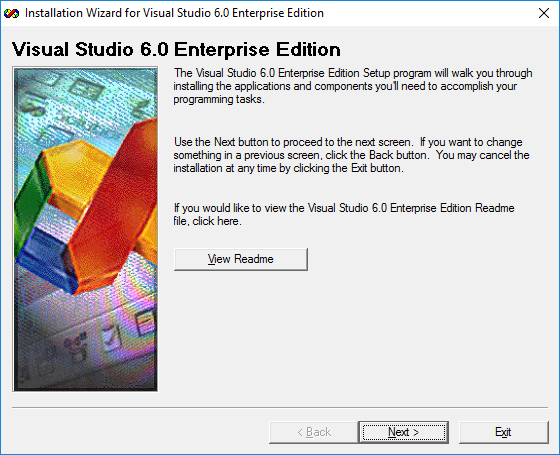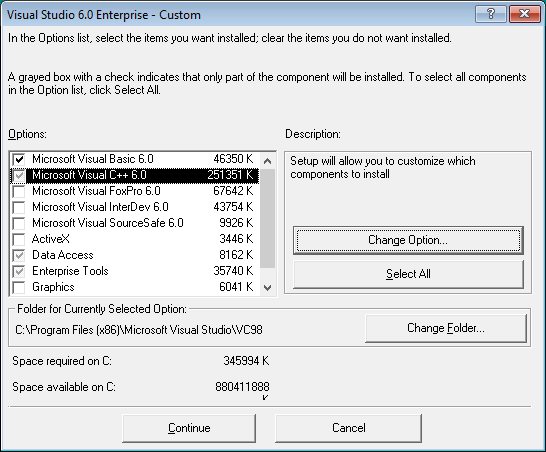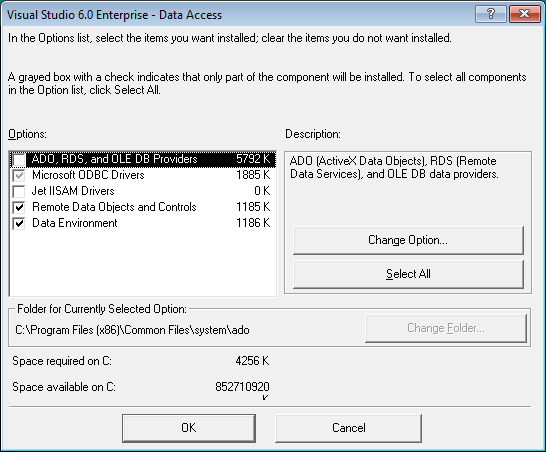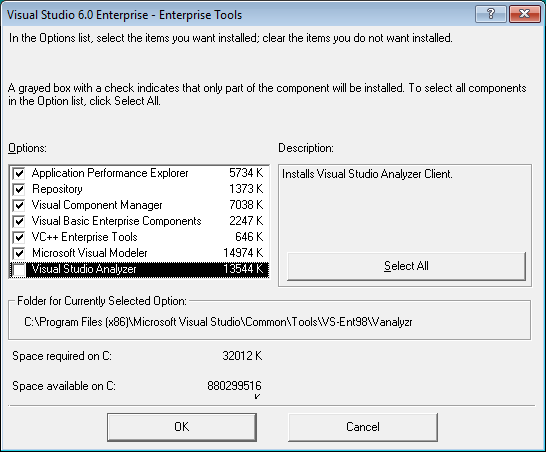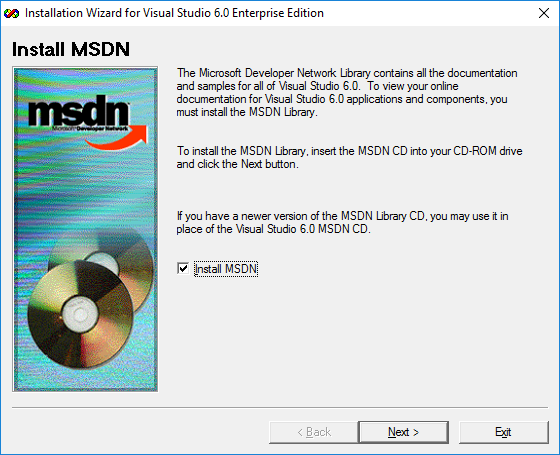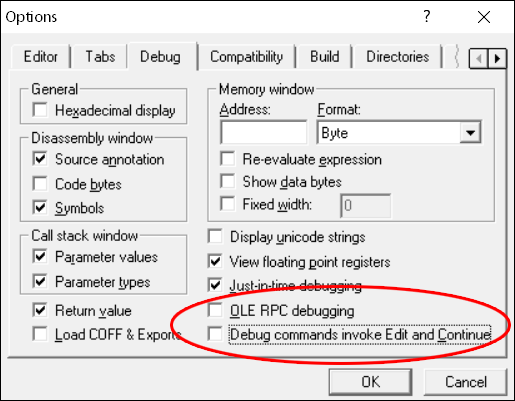Visual Basic 6 (VB6) was one of the easiest programming languages to learn back in the day. It was released in 1998 and is now replaced by Visual Basic .NET (VB.NET). Even though it is outdated by several years, the programs created and compiled with VB6 can still work with the latest Windows operating systems which is why you can still find people attempting to install VB6 on Windows 10.
If you’re trying to install VB6 on newer operating systems starting from Windows 8 onward, especially with 64-bit architecture, you are sure to encounter installation problems. These range from not being able to continue the install without first installing discontinued versions of Java to the setup process hanging and crashing.
In this article, we’ll show you how to successfully install Visual Basic 6 (VB6) in Windows 10 64-bit.
Bypass Update Microsoft Virtual Machine for Java Requirement
A computer should always maintain the latest version of Java and it’s pointless having the discontinued Microsoft Virtual Machine for Java on the computer just to install Visual Basic 6. The problem is, the VB6 setup does not allow you to continue with the installation if you untick the “Update Microsoft Virtual Machine for Java” checkbox as it grays out the Next button.
The solution is to bypass the VB6 setup by either tricking it into thinking Microsoft Java is already installed or by telling it not to install Java in the first place. Then you can reach the next phase of the installation.
There are two ways in which you can do this which we’ll list below, you only need to use one of them.
Trick VB6 setup into thinking Microsoft Virtual Machine for Java is Installed
The VB6 installer checks if the file msjava.dll exists in the SysWOW64 folder for 64-bit systems or System32 for 32-bit systems. Placing the file into the right folder will let the VB6 install continue.
a) For the quickest and easiest way of doing this, you can download the msjava.dll file from the link below and copy it to the required directory.
Download MSJava.dll
If you’re unsure about the architecture of your Windows operating system, simply try to copy msjava.dll to the C:WindowsSysWOW64 folder. If it doesn’t exist, you have a 32-bit system and should copy the file to the C:WindowsSystem32 folder instead.
b) Alternatively, the same DLL file is also present on the installation disc. You can extract it if you have an archiver such as 7-Zip installed on your system. Go to the IE4 folder located on the install CD, right click on MSJAVX86.exe, go to 7-Zip and select “Open archive“.
In 7-Zip, double click on javabase.cab which will open it. Look for msjava.dll in the list, drag it onto the Desktop and then copy it to SysWOW64 or System32. Copying to the Desktop first will avoid any access denied error when trying to copy the file directly from 7-Zip.
After copying msjava.dll to either the System32 or SysWOW64 folder, you can launch the Visual Basic 6 setup.exe file to start the installation. It now doesn’t prompt you to update Microsoft Virtual Machine for Java.
Tell VB6 setup Not To Install Microsoft Virtual Machine for Java
If you have the VB6 setup files on your hard drive, it’s possible to edit the settings file for the installer and tell it not to ask for Microsoft Virtual Machine for Java. This will ignore the requirement and continue the install process.
a) The simplest option here is to download the SETUPWIZ.INI file from the link below. As the name implies, this is the setup wizard configuration file. Make sure to download the correct INI for your version of Visual Studio.
Download SETUPWIZ.INI (For Visual Studio 6 Enterprise)
Download SETUPWIZ.INI (For Visual Studio 6 Professional)
Place the INI file in the main installation files folder overwriting the current file. Then start the installation and it won’t ask to install Java.
b) If you want to edit the file manually, go to the main folder and open the SETUPWIZ.INI file with Notepad. Look for the line “VmPath=ie4msjavx86.exe”.
Simply delete the whole line or everything after the “=” sign and save the file. The install can be continued but you must also follow the next steps as well or the installation will not complete successfully.
Change VB6 Setup Options To Prevent The Install From Hanging Or Failing
While fixing the above issue gets round the first hurdle of installing Visual Basic 6 on Windows 10, there are some other things that will cause the install to fail.
First of all, you will likely experience the “Setup is updating your system…” progress getting stuck and doing nothing else. After a few seconds, the installer becomes unresponsive and then hangs. Looking in Task Manager will show high CPU usage for ACMSETUP.EXE and the setup window has to be closed manually.
If you fix that, another error that appears will be a “Setup was unable to create a DCOM user account in order to register…valec.exe” message box.
With the default install options, the VB6 installer will likely produce another error message which is “javasign.dll was unable to register itself in the system registry”.
These last two error messages will cause the install to halt with a message saying the setup could not be completed. Since the Visual Basic 6 installer is over 20 years old, there are unsurprisingly some components that will not install properly in Windows 10 which causes the failures. Excluding those components from the install process will allow VB6 to install without errors.
You can use either method below to turn off the options during setup that cause the install to fail.
Disable the Setup Components Automatically
This method is the easiest and requires no manual changes to the setup options during install. We found that the install process is handled by an STF file in the Setup folder on the disc. The optional components are pre-enabled in this file so we found the offenders and disabled them by default.
1. Download the correct file according to the version of Visual Studio you are using. Click on the link below then right click on the grey Download button and select “Save link as” in your browser. This stops the file opening in a browser tab as a text file.
Download VS98ENT.STF (For Visual Studio 6 Enterprise)
Download VS98PRO.STF (For Visual Studio 6 Professional)
2. Make sure that the VB6 install files are on your hard drive as you need to replace the original STF file. You can do that by simply copying all the files from the CD to a folder on your drive. This won’t work if you are trying to install from CD.
3. Go to the SETUP folder and copy the VS98***.STF you downloaded above replacing the file already there.
4. Run the installer and go through the setup steps as usual. When you reach the component selection window, nothing has to be changed because the edited STF already did it.
Any other options that you want to enable or disable can be changed although you must make sure “Microsoft Visual InterDev 6.0”, “ADO and RDS”, and “Visual Studio Analyzer” remain disabled.
Disable the VB6 Setup Components Manually
This method is useful if you are installing from CD or the automatic option above doesn’t work.
1. During the setup, make sure the Custom install option is selected.
2. Continue the install until you’re asked to choose the components from the list. Highlight Data Access and click the “Change Option…” button to the right, then click “Change Option..” for a second time.
3. Now you’ll get another list of components that belong to the ADO, RDS, and OLE DB Providers. Simply uncheck the first ADO and RDS option.
A warning will popup that this component is an essential part of the application and it will not run properly if not installed. Click OK to acknowledge the warning and then click OK two more times to get back to the main install options window.
This will stop the installer hanging and crashing at the updating your system window.
3. Highlight Enterprise Tools and click the “Change Option…” button. At the bottom, uncheck Visual Studio Analyzer and click OK. This option is not in Visual Studio Professional so those users can ignore it.
Disabling the Visual Studio Analyzer will stop the DCOM user account error.
4. Uncheck Microsoft Visual InterDev 6.0 box in the main install options window. This will stop the javasign.dll error from appearing during install.
You can, of course, enable or disable other options in this window depending on personal preference. But make sure the components mentioned here are not enabled or the install won’t finish properly. Continue with the install and you should be able to reach the end with no major errors after a reboot.
Run Visual Basic In Compatibility Mode
After the install is complete, Visual Basic 6 should start. If you get an error on the New Project screen, an optional step to help is running VB6 in compatibility mode. In Explorer, navigate to C:Program Files (x86)Microsoft Visual StudioVB98, right click on VB6.exe and select Properties.
In the Compatibility tab, check the “Run this program in compatibility mode for:” box and click OK. The default option of Windows XP (Service Pack 2) should be fine but you can experiment with Windows Vista or 98/Me if you wish.
I made this script a while ago because I was having trouble with the installers and fixes I found around the internet. It incorporates all the tricks and tips that I found around the internet into one powershell script.
To run the script you will need to following:
- VB6 Installer
- Service Pack 6
- Mouse Wheel Fix (Optional, set
-SkipMouseWheelswitch to skip.)
Each of the above should be placed in its own folder. If you save (and then dot-source) the script in a folder that contains these three folders it’ll auto-detect everything for you. You can also set your current location in powershell to this folder and copy the script directly to you session and it’ll detect everything as well.
Once the script is dot-sourced or pasted in an elevated powershell instance you can run it by calling Install-VB6.
It also has the following parameters if you want to override any default behaviour:
| Parameter | Type | Usage |
|---|---|---|
Vb6InstallerPath |
String | Path of main VB6 Installer folder |
SP6InstallerPath |
String | Path of Service Pack 6 Installer folder |
SkipMouseWheel |
Switch | Skip installing the Mouse Wheel Fixer folder |
MouseWheelPath |
String | Path of Mouse Wheel fixer. Ignored if -SkipMouseWheel is specified |
Regsvr32Path |
String | Path to regsvr32.exe. Uses ‘%SYSTEMROOT%SysWoW64regsvr32.exe’ if not specified |
RegEditPath |
String | Path to regedit.exe. ‘%SYSTEMROOT%regedit.exe’ if not specified |
OrganizationName |
String | Sets the organization name in the VB6 installer |
Notes:
- The VB6 and SP6 installer don’t like being run from a network drive, so the script will stop if it detects one of the install folders is not on a local drive.
- I’ve only tested this with VB6 Pro, not VB6 Enterprise.
- It doesn’t install MSDN.
Install-VB6.ps1
#Requires -RunAsAdministrator
#Requires -Version 3
<#
.SYNOPSIS
Installs VB6 to the computer.
.DESCRIPTION
Installs VB6 ide with Service Pack 6 and (optional) Mouse Wheel Fix to the local computer.
.PARAMETER Vb6InstallerPath
The path to the VB6 installer folder.
.PARAMETER SP6InstallerPath
The path the the Service Pack 6 installer folder.
.PARAMETER SkipMouseWheel
Skip installing the Mouse Wheel fix.
.PARAMETER MouseWheelPath
The path the Mouse wheel fix folder.
.PARAMETER Regsvr32Path
The path to RegSvr32.exe
.PARAMETER OrganizationName
The organization name
.PARAMETER RegEditPath
The path to regedit.exe
#>
Function Install-VB6{
[CmdletBinding()]
param (
[Parameter(Mandatory=$false)]
[string]$Vb6InstallerPath,
[Parameter(Mandatory=$false)]
[string]$SP6InstallerPath,
[Parameter(Mandatory=$false)]
[switch]$SkipMouseWheel,
[Parameter(Mandatory=$false)]
[string]$MouseWheelPath,
[Parameter(Mandatory=$false)]
[string]$Regsvr32Path,
[Parameter(Mandatory=$false)]
[string]$OrganizationName,
[Parameter(Mandatory=$false)]
[string]$RegEditPath
)
# Tests if the path is a local path. The installer doesn't like network paths.
function Test-LocalDrive{
[CmdletBinding()]
[OutputType([bool])]
param(
[Parameter(Mandatory=$true,
Position=0)]
[string]$Path
)
begin{
$localDrives = Get-WmiObject -Class Win32_logicaldisk -Filter "DriveType<>4" -Property "DeviceID" | Foreach-Object {$_.DeviceID.Replace(":", "")}
}
process{
if(!([bool](Test-Path -Path $Path))){
return $false
}
$item = Get-Item -Path $Path
$drive = $item.PSDrive
if($null -eq $drive){
return $false
}
return ($localDrives -contains $drive.Name)
}
}
function Search-ForFile{
[CmdletBinding()]
[OutputType([System.IO.FileInfo])]
param(
[Parameter(Mandatory=$true,
Position=0)]
[string]$File,
[Parameter(Mandatory=$true,
Position=1)]
[string]$CurrentLocation,
[switch]$IncludeSubDirectory
)
process{
$newPath = $currentLocation
if($IncludeSubDirectory.IsPresent){
$newPath = Join-Path -Path $newPath -ChildPath "*"
}
$newPath = Join-Path -Path $newPath -ChildPath $file
$item = @(Get-Item -Path $newPath)
if($null -eq $item -or $item.Count -eq 0 -or $null -eq $item[0]){
throw ("Could Not find the {0} file." -f $file)
}
return $item[0]
}
}
#region Setting Up File Paths
$currentLocation = $PSScriptRoot
if([System.String]::IsNullOrWhiteSpace($currentLocation)){
$currentLocation = (Get-Location)
}
if([System.String]::IsNullOrWhiteSpace($currentLocation)){
throw "Unable to determine current location"
}
if(!$PSBoundParameters.ContainsKey("Vb6InstallerPath") -or [System.String]::IsNullOrWhiteSpace($Vb6InstallerPath)){
if(!(Test-LocalDrive -Path ($currentLocation))){
Write-Error "The script cannot be ran from a network share."
Write-Host -NoNewLine 'Press any key to continue...';
$null = $Host.UI.RawUI.ReadKey('NoEcho,IncludeKeyDown');
return
}
$installerInfo = Search-ForFile -File "SETUP.EXE" -CurrentLocation $currentLocation -IncludeSubDirectory
$installFolder = $installerInfo.DirectoryName
}
else {
if(!(Test-LocalDrive -Path ($Vb6InstallerPath))){
Write-Error "The VB6 Installer Path cannot be a share."
Write-Host -NoNewLine 'Press any key to continue...';
$null = $Host.UI.RawUI.ReadKey('NoEcho,IncludeKeyDown');
return
}
$installFolder = $Vb6InstallerPath
$installerInfo = Search-ForFile -File "SETUP.EXE" -CurrentLocation $installFolder
}
$installer2Info = Search-ForFile -File "ACMSETUP.EXE" -CurrentLocation $installFolder -IncludeSubDirectory
$installLocation = $installerInfo.FullName
$install2Location = $installer2Info.FullName
if(!$PSBoundParameters.ContainsKey("SP6InstallerPath") -or [System.String]::IsNullOrWhiteSpace($SP6InstallerPath)){
if(!(Test-LocalDrive -Path ($currentLocation))){
Write-Error "The script cannot be ran from a network share."
Write-Host -NoNewLine 'Press any key to continue...';
$null = $Host.UI.RawUI.ReadKey('NoEcho,IncludeKeyDown');
return
}
$SP6Info = Search-ForFile -File "setupsp6.exe" -CurrentLocation $currentLocation -IncludeSubDirectory
$SP6Folder = $SP6Info.DirectoryName
}
else {
if(!(Test-LocalDrive -Path ($SP6InstallerPath))){
Write-Error "The SP6 Installer Path cannot be a network share."
Write-Host -NoNewLine 'Press any key to continue...';
$null = $Host.UI.RawUI.ReadKey('NoEcho,IncludeKeyDown');
return
}
$SP6Folder = $SP6InstallerPath
$SP6Info = Search-ForFile -File "setupsp6.exe" -CurrentLocation $SP6Folder
}
$SP6Location = $SP6Info.FullName
if(!$SkipMouseWheel.IsPresent){
if(!$PSBoundParameters.ContainsKey("MouseWheelPath") -or [System.String]::IsNullOrWhiteSpace($MouseWheelPath)){
if(!(Test-LocalDrive -Path ($currentLocation))){
Write-Error "The script cannot be ran from a network share."
Write-Host -NoNewLine 'Press any key to continue...';
$null = $Host.UI.RawUI.ReadKey('NoEcho,IncludeKeyDown');
return
}
$MouseWheelDllInfo = Search-ForFile -File "VB6IDEMouseWheelAddin.dll" -CurrentLocation $currentLocation -IncludeSubDirectory
$MouseWheelRegistryInfo = Search-ForFile -File "VBA Mouse Wheel Fix.reg" -CurrentLocation $currentLocation -IncludeSubDirectory
}
else {
if(!(Test-LocalDrive -Path ($SP6InstallerPath))){
Write-Error "The Mouse Wheel Path cannot be a network share."
Write-Host -NoNewLine 'Press any key to continue...';
$null = $Host.UI.RawUI.ReadKey('NoEcho,IncludeKeyDown');
return
}
$MouseWheelDllInfo = Search-ForFile -File "VB6IDEMouseWheelAddin.dll" -CurrentLocation $MouseWheelPath
$MouseWheelRegistryInfo = Search-ForFile -File "VBA Mouse Wheel Fix.reg" -CurrentLocation $MouseWheelPath
}
$MouseWheelDll = $MouseWheelDllInfo.FullName
$MouseWheelRegistry = $MouseWheelRegistryInfo.FullName
}
if(!$PSBoundParameters.ContainsKey("Regsvr32Path") -or [System.String]::IsNullOrWhiteSpace($Regsvr32Path)){
$regSvrPath = "$($env:systemroot)SysWoW64regsvr32.exe"
}
else{
$regSvrPath = $Regsvr32Path
}
if(!$PSBoundParameters.ContainsKey("RegEditPath") -or [System.String]::IsNullOrWhiteSpace($RegEditPath)){
$RegEditPath = "$($env:systemroot)regedit.exe"
}
#endregion Setting Up File Paths
#region Test Required Installer Paths Exist
if(!([bool](Test-Path -Path $regSvrPath))){
Write-Error ("Unable to find '{0}'.`r`nThe exe must exist." -f $regSvrPath)
Write-Host -NoNewLine 'Press any key to continue...';
$null = $Host.UI.RawUI.ReadKey('NoEcho,IncludeKeyDown');
return
}
if(!([bool](Test-Path -Path $RegEditPath))){
Write-Error ("Unable to find '{0}'.`r`nThe exe must exist." -f $RegEditPath)
Write-Host -NoNewLine 'Press any key to continue...';
$null = $Host.UI.RawUI.ReadKey('NoEcho,IncludeKeyDown');
return
}
if(!$SkipMouseWheel.IsPresent){
if(!([bool](Test-Path -Path $MouseWheelDll))){
Write-Error ("Unable to find '{0}'.`r`nThe 'MouseWheel' Folder must be in the same directory as the install script and the file must exist." -f $MouseWheelDll)
Write-Host -NoNewLine 'Press any key to continue...';
$null = $Host.UI.RawUI.ReadKey('NoEcho,IncludeKeyDown');
return
}
if(!([bool](Test-Path -Path $MouseWheelRegistry))){
Write-Error ("Unable to find '{0}'.`r`nThe 'MouseWheel' Folder must be in the same directory as the install script and the file must exist." -f $MouseWheelRegistry)
Write-Host -NoNewLine 'Press any key to continue...';
$null = $Host.UI.RawUI.ReadKey('NoEcho,IncludeKeyDown');
return
}
}
if(!([bool](Test-Path -Path $installFolder))){
Write-Error ("Unable to find '{0}'.`r`nThe 'Installer' Folder must be in the same directory as the install script." -f $installFolder)
Write-Host -NoNewLine 'Press any key to continue...';
$null = $Host.UI.RawUI.ReadKey('NoEcho,IncludeKeyDown');
return
}
if(!([bool](Test-Path -Path $installLocation))){
Write-Error ("Unable to find '{0}'.`r`nThe 'Installer' Folder must be in the same directory as the install script and the file must exist." -f $installLocation)
Write-Host -NoNewLine 'Press any key to continue...';
$null = $Host.UI.RawUI.ReadKey('NoEcho,IncludeKeyDown');
return
}
if(!([bool](Test-Path -Path $install2Location))){
Write-Error ("Unable to find '{0}'.`r`nThe 'Installer' Folder must be in the same directory as the install script and the file must exist." -f $install2Location)
Write-Host -NoNewLine 'Press any key to continue...';
$null = $Host.UI.RawUI.ReadKey('NoEcho,IncludeKeyDown');
return
}
if(!([bool](Test-Path -Path $SP6Location))){
Write-Error ("Unable to find '{0}'.`r`nThe 'SP6' Folder must be in the same directory as the install script and the file must exist." -f $SP6Location)
Write-Host -NoNewLine 'Press any key to continue...';
$null = $Host.UI.RawUI.ReadKey('NoEcho,IncludeKeyDown');
return
}
#endregion Test Required Installer Paths Exist
#region Installer Compatibility
# The installer doesn't auto-elevate to run as an administrator.
# We are setting the required keys in the registry to force the installers to run as administrator
# Same as running the 'troubleshoot compatibilty' wizard and selecting the exe's to run as admins.
Write-Host "Setting compatibility mode on setup files."
$layersPath = "REGISTRY::HKEY_LOCAL_MACHINESOFTWAREMicrosoftWindows NTCurrentVersionAppCompatFlagsLayers"
if(){
New-Item -Path $layersPath -Force | Out-Null
}
$registryPath = Get-Item -LiteralPath $layersPath
if($null -eq $registryPath.GetValue($installLocation, $null)){
New-ItemProperty -Path $layersPath -Name $installLocation -Value "^ WINXPSP3" -PropertyType "String" -Force | Out-Null
}
if($null -eq $registryPath.GetValue($SP6Location, $null)){
New-ItemProperty -Path $layersPath -Name $SP6Location -Value "^ WINXPSP3" -PropertyType "String" -Force | Out-Null
}
#endregion Installer Compatibility
#region Previous Install Cleanup
# Locations and keys where old vb6 installs can live.
Write-Host "Cleaning up previous install."
$itemsToDelete = @(
"C:Program Files*Microsoft Visual StudioCommon",
"C:Program Files*Microsoft Visual StudioMSDN",
"C:Program Files*Microsoft Visual StudioMSDN98",
"C:Program Files*Microsoft Visual StudioVB98",
"C:Program Files*Microsoft Visual StudioVC98",
"C:Program Files*Microsoft Visual Studio*.HTM",
"C:Program Files*Microsoft Visual Studio*.TXT",
"C:Program Files*Common FilesMicrosoft SharedMSDesigners98",
"C:Program Files*Common FilesMicrosoft SharedMSDN",
"C:Program Files*Common FilesMicrosoft SharedVS98",
"C:Program Files*Common FilesMicrosoft SharedWizards98",
"REGISTRY::HKEY_LOCAL_MACHINESoftwareMicrosoftDevStudio",
"REGISTRY::HKEY_LOCAL_MACHINESoftwareMicrosoftHTML Help Collections",
"REGISTRY::HKEY_LOCAL_MACHINESoftwareMicrosoftMSVSDG",
"REGISTRY::HKEY_LOCAL_MACHINESoftwareMicrosoftVisual Basic6.0",
"REGISTRY::HKEY_LOCAL_MACHINESoftwareMicrosoftVisual Component Manager",
"REGISTRY::HKEY_LOCAL_MACHINESoftwareMicrosoftVisual Modeler",
"REGISTRY::HKEY_LOCAL_MACHINESoftwareMicrosoftVisualStudio6.0",
"REGISTRY::HKEY_LOCAL_MACHINESoftwareWow6432NodeMicrosoftDevStudio",
"REGISTRY::HKEY_LOCAL_MACHINESoftwareWow6432NodeMicrosoftHTML Help Collections",
"REGISTRY::HKEY_LOCAL_MACHINESoftwareWow6432NodeMicrosoftMSVSDG",
"REGISTRY::HKEY_LOCAL_MACHINESoftwareWow6432NodeMicrosoftVisual Basic6.0",
"REGISTRY::HKEY_LOCAL_MACHINESoftwareWow6432NodeMicrosoftVisual Component Manager",
"REGISTRY::HKEY_LOCAL_MACHINESoftwareWow6432NodeMicrosoftVisual Modeler",
"REGISTRY::HKEY_LOCAL_MACHINESoftwareWow6432NodeMicrosoftVisualStudio6.0",
"REGISTRY::HKEY_CURRENT_USERSoftwareMicrosoftDevStudio",
"REGISTRY::HKEY_CURRENT_USERSoftwareMicrosoftMSVSDG",
"REGISTRY::HKEY_CURRENT_USERSoftwareMicrosoftVisual Basic6.0",
"REGISTRY::HKEY_CURRENT_USERSoftwareMicrosoftVisual Modeler",
"REGISTRY::HKEY_CURRENT_USERSoftwareMicrosoftVisualFoxPro",
"REGISTRY::HKEY_CURRENT_USERSoftwareMicrosoftVisualStudio6.0"
)
$itemsToDelete | Where-Object { Test-Path -Path $_ } | Remove-Item -Force -Recurse | Out-Null
#endregion Previous Install Cleanup
#region Installer Registry Permissions
# The installer needs to be able to write to 'HKEY_CLASSES_ROOTRDSServer.DataFactoryClsid'
# but since the installer isn't built for windows and we have to force it to run as an administrator
# we have to give explicit permissions for your computers Administrators group to write to this key (and all its children)
Write-Host "Setting required permissions for installing user on registry."
$registryPermissionPath = "REGISTRY::HKEY_CLASSES_ROOTRDSServer.DataFactoryClsid"
Write-Host "`tSetting Up required information."
$acl = Get-ACL -Path $registryPermissionPath
$oldOwner = [System.Security.Principal.NTAccount]::new($acl.Owner)
$administratorIdentity = [System.Security.Principal.NTAccount]::new("Administrators")
Write-Host "`tGiving the script required permissions."
$import = '[DllImport("ntdll.dll")] public static extern int RtlAdjustPrivilege(ulong a, bool b, bool c, ref bool d);'
$ntdll = Add-Type -Member $import -Name NtDll -PassThru
$privileges = @{ SeTakeOwnership = 9; SeBackup = 17; SeRestore = 18 }
foreach ($i in $privileges.Values) {
$null = $ntdll::RtlAdjustPrivilege($i, 1, 0, [ref]0)
}
Write-Host "`tGettting The registry key."
$regKey = [Microsoft.Win32.Registry]::ClassesRoot.OpenSubKey("RDSServer.DataFactoryClsid", 'ReadWriteSubTree', 'TakeOwnership')
# We force the Administrators group to be the owner on the key so we can then add required the permissions.
Write-Host "`tSetting Owner."
$acl.SetOwner($administratorIdentity)
$regKey.SetAccessControl($acl)
Write-Host "`tSetting Permission."
$permission = [System.Security.AccessControl.RegistryAccessRule]::new($administratorIdentity, "FullControl", "ContainerInherit", "InheritOnly", "Allow")
$acl.AddAccessRule($permission)
$permission2 = [System.Security.AccessControl.RegistryAccessRule]::new($administratorIdentity, "FullControl", "Allow")
$acl.AddAccessRule($permission2)
$regKey.SetAccessControl($acl)
# Reset the owner to clean-up
Write-Host "`tResetting Owner."
$acl.SetOwner($oldOwner)
$regKey.SetAccessControl($acl)
#endregion Installer Registry Permissions
#region Install
Write-Host "`tStarting Install."
$tempPath = [System.IO.Path]::GetTempPath()
$tempFolder = Join-Path -Path $tempPath -ChildPath ([System.Guid]::NewGuid().ToString("n"))
New-Item -Path $tempFolder -ItemType Directory -Force | Out-Null
$KeyFile = Join-Path -Path $tempFolder -ChildPath ("{0}.dat" -f [System.Guid]::NewGuid().ToString("n"))
$keyFileText = @"
REGEDIT4
[HKEY_LOCAL_MACHINESOFTWAREMicrosoftVisualStudio6.0SetupMicrosoft Visual BasicSetupWizard]
"aspo"=dword:00000000
[HKEY_LOCAL_MACHINESOFTWAREWow6432NodeMicrosoftVisualStudio6.0SetupMicrosoft Visual BasicSetupWizard]
"aspo"=dword:00000000
"@
$keyFileText | Set-Content -Path $keyFile -Force
& $RegEditPath /S $KeyFile
[string[]]$installerArguments = ("/T", "VB98PRO.stf", "/S", $installFolder, "/n", ($env:USERNAME), "/k", "0000000000", "/b", "1", "/qn1")
if($PSBoundParameters.ContainsKey("OrganizationName") -and ![System.String]::IsNullOrWhiteSpace($OrganizationName)){
$installerArguments += "/o"
$installerArguments += $OrganizationName
}
Start-Process -FilePath $install2Location -wait -NoNewWindow -ArgumentList $installerArguments
Start-Process -FilePath $SP6Location -wait -NoNewWindow -ArgumentList ("/qn1")
Write-Host "Setting Vb6 Compatibility"
$vb6ExeLocations = @(Get-Item -Path "C:Program Files*Microsoft Visual StudioVB98VB6.EXE" | Select-Object -ExpandProperty FullName)
$registryPath = Get-Item -LiteralPath $layersPath
foreach($vb6ExeLocation in $vb6ExeLocations){
if($null -eq $registryPath.GetValue($vb6ExeLocation, $null)){
New-ItemProperty -Path $layersPath -Name $vb6ExeLocation -Value "^ WINXPSP3" -PropertyType "String" -Force | Out-Null
}
}
if(!$SkipMouseWheel.IsPresent){
Write-Host "Installing Mouse Wheel"
& $regSvrPath /s $MouseWheelDll
& $RegEditPath /S $MouseWheelRegistry
$registryHeaderText = @"
Windows Registry Editor Version 5.00
"@
$registryItemFormat = @"
[{0}SOFTWAREMicrosoftVisual Basic6.0AddinsVB6IDEMouseWheelAddin.Connect]
"FriendlyName"="MouseWheel Fix"
"LoadBehavior"=dword:00000003
"CommandLineSafe"=dword:00000000
"@
$users = Get-ChildItem -Path "REGISTRY::HKEY_USERS" | Where-Object {$_.Name -notlike "*_Classes"} | Select-Object -ExpandProperty Name
$content = $registryHeaderText
# Install for every user.
foreach($user in $users){
$content += ($registryItemFormat -f $user)
}
$MouseWheelApplyRegistry = Join-Path -Path $tempFolder -ChildPath ("{0}.reg" -f [System.Guid]::NewGuid().ToString("n"))
$content | Set-Content -Path $MouseWheelApplyRegistry -Force
Start-Process $RegEditPath -wait -NoNewWindow -ArgumentList ("/S", $MouseWheelApplyRegistry)
Write-Host "You will still need to enable Mouse Wheel fix in the VB6 IDE." -BackgroundColor Black -ForegroundColor Red
Write-Host "Open a Visual Basic project and go to 'Add-Ins' -> 'Add-In Manager...' " -BackgroundColor Black -ForegroundColor Red
Write-Host "Select 'MouseWheel Fix' and click 'Loaded/Unloaded' and 'Load on Startup'" -BackgroundColor Black -ForegroundColor Red
}
Remove-Item -Path $tempFolder -Force -Recurse | Out-Null
#endregion Install
Write-Host "Install Complete"
Write-Host -NoNewLine 'Press any key to continue...';
$null = $Host.UI.RawUI.ReadKey('NoEcho,IncludeKeyDown');
}
Щелкните правой кнопкой мыши VB6.exe и выберите «Свойства». Перейдите на вкладку «Совместимость», установите флажок «Запустить эту программу в режиме совместимости для» и выберите «Windows Vista (Service Pack 2)». Нажмите ОК, затем попробуйте снова запустить программу.
Он был выпущен в 1998 году и теперь заменен Visual Basic. NET (VB.NET). Несмотря на то, что он устарел на несколько лет, программы, созданные и скомпилированные с помощью VB6, все еще могут работать с новейшими операционными системами Windows, поэтому вы все еще можете найти людей, пытающихся установить VB6 в Windows 10.
Как мне запустить Visual Basic?
Создать проект
- Откройте Visual Studio 2017.
- В верхней строке меню выберите «Файл»> «Создать»> «Проект».
- В диалоговом окне «Новый проект» на левой панели разверните Visual Basic и выберите. NET Core. На средней панели выберите Консольное приложение (.NET Core). Затем назовите проект WhatIsYourName.
10 февраля. 2021 г.
Как установить Microsoft Visual Basic?
Мы шаг за шагом проведем вас через это.
- Шаг 1. Убедитесь, что ваш компьютер готов к работе с Visual Studio. …
- Шаг 2 — Загрузите Visual Studio. …
- Шаг 3 — Установите установщик Visual Studio. …
- Шаг 4 — Выберите рабочие нагрузки. …
- Шаг 5 — Выберите отдельные компоненты (необязательно)…
- Шаг 6. Установите языковые пакеты (необязательно)
13 колода 2019 г.
Какая версия Visual Studio лучше всего подходит для Windows 10?
Проверьте свою операционную систему и примените последние обновления Windows: системные требования для Visual Studio 2019 можно посмотреть здесь, а для Visual Studio 2017 — здесь. Visual Studio требует Windows 7 с пакетом обновления 1 или новее и лучше всего работает в Windows 10.
Visual Basic мертв?
Visual Basic (VB.NET) будет по-прежнему поддерживаться Microsoft. (Он не мертв.) В язык больше не будут добавлены новые функции. (Это сделано.)
Используется ли Visual Basic 2020?
На этой неделе Microsoft заявила, что будет поддерживать Visual Basic. NET 5.0, но больше не будет добавлять новые функции или развивать язык.
Что пришло на смену Visual Basic?
NET (VB.NET) — это многопарадигмальный объектно-ориентированный язык программирования, реализованный на платформе. NET Framework. Microsoft запустила VB.NET в 2002 году в качестве преемника своего исходного языка Visual Basic.
Сложен ли Visual Basic?
Жизнь. Я обнаружил, что VB невероятно прост в изучении, особенно по сравнению с Java. … Мне очень нравится среда разработки Visual Basic, и я думаю, что она отлично подходит для начинающего программиста, она позволяет довольно легко добраться до нее и довольно быстро создать некоторые полезные программы (особенно по сравнению с чем-то вроде JBuilder для Java)…
Visual Basic и Visual Studio — это одно и то же?
Visual Basic — это компонент Visual Studio. Visual Studio обычно относится ко всему набору приложений для разработки (Visual Basic, Visual C #, Visual C ++ и т. Д.). Visual Studio — это интегрированная среда разработки (IDE), используемая для создания программ на Visual Basic или других именованных языках Visual.
Какой VB6 0?
0 Введение. Visual Basic (VB) — это язык программирования, управляемый событиями, и соответствующая среда разработки, созданная Microsoft. … В бизнес-программировании у него одна из самых больших пользовательских баз.
Как мне скачать VB6?
Компоненты доступа к данным Microsoft (MDAC) 2.5 или более поздней версии
- Перед началом загрузки создайте каталог для загрузки на вашем компьютере. …
- Нажмите «Загрузить», чтобы начать загрузку отдельного файла. …
- Запустите файл из каталога загрузки. …
- Запустите SetupSP6.exe из каталога загрузки.
25 мар. 2004 г.
Как мне установить Microsoft или код?
Установка#
- Загрузите установщик Visual Studio Code для Windows.
- После загрузки запустите установщик (VSCodeUserSetup- {версия} .exe). Это займет всего минуту.
- По умолчанию VS Code устанавливается в C: users {username} AppDataLocalProgramsMicrosoft VS Code.
Как установить визуальный код?
Как установить Visual Studio Code на macOS?
- Загрузите Visual Studio Code для macOS.
- После нажатия на опцию Mac на сайте загрузки будет загружен zip-файл, как показано ниже:
- Дважды щелкните загруженный zip-архив, чтобы развернуть его содержимое. …
- Перетащите «Код Visual Studio. …
- Дважды щелкните «Код Visual Studio», чтобы открыть.
4 апр. 2020 г.
Является ли Visual Basic бесплатным программным обеспечением?
Экспресс-выпуск программного обеспечения Visual Basic можно использовать совершенно бесплатно. Однако у него есть некоторые ограничения по сравнению с профессиональным пакетом, и это конкретное программное обеспечение не является бесплатным.
As I’ve worked my way through the various oddities of Windows 10, I’ve found that most applications work great. For the most part, anything that worked on Windows 7 works on Windows 10. Visual Basic 6 (VB6) has been one of the few exceptions, so far.
Why install Visual Basic 6? It’s a long-dead program, after all. Well, like many companies out there, mine has a few proprietary programs that were written, long ago, in VB6. The apps work great, so it just hasn’t made sense to spend the time and/or money it would take to upgrade them to VB.Net. Yet, we still need to be able to make minor changes to the programs now and then.
We could keep an old XP machine around just for VB6, or set up a virtual instance of XP, or go for either of those options with Windows 7 (VB6 installed on Win7, though not perfectly). Instead of going those routes, though, I decided to look into getting VB6 properly installed on Windows 10. These notes should work for the Pro and Enterprise editions of both Visual Basic 6 and Visual Studio 6.
Note that this tutorial is really geared toward getting Visual Basic 6 up and running. I do not know whether any of the other Visual Studio applications will work after the steps below have been followed.
Also note that this process will not allow you to install the Data Access components. They just don’t work with Windows 10.
Remove Any Remnants of VB6/VS6
If you’re like me, you probably tried to install Visual Basic 6 on your computer the old fashioned way. When the install failed, you were then left with bits and pieces of VB laying around, and no uninstaller. Luckily, Microsoft wrote up an article about removing Visual Studio manually (How To Manually Uninstall Visual Studio with MSDN Library). I do not believe searching your hard drive for some of the files, as they mention, is necessary. Here are the most important steps to follow:
- Delete the installation folders for any Visual Studio products. Note that the following are the default locations; the actual locations may be different on your system if you did a custom installation or if you are on a 64-Bit computer:
- Program FilesMicrosoft Visual Studio
- Program FilesCommon FilesMicrosoft SharedMSDesigners98
- Program FilesCommon FilesMicrosoft SharedMSDN
- Program FilesCommon FilesMicrosoft SharedVS98
- Program FilesCommon FilesMicrosoft SharedWizards98
- Delete the installation folders for any MSDN Libraries (the previous step may have deleted these if they were installed to the default location). The default folders are as follows:
- Program FilesMicrosoft Visual StudioMSDN98 (for the MSDN Library for Visual Studio 6.0)
- Program FilesMicrosoft Visual StudioMSDN (for the MSDN Quarterly Library releases)
- Use Regedit.exe to delete the following Registry keys if they exist:
- HKEY_LOCAL_MACHINESoftwareMicrosoftDevStudio
- HKEY_LOCAL_MACHINESoftwareMicrosoftMSVSDG
- HKEY_LOCAL_MACHINESoftwareMicrosoftHTML Help Collections
- HKEY_LOCAL_MACHINESoftwareMicrosoftVisual Basic6.0
- HKEY_LOCAL_MACHINESoftwareMicrosoftVisual Component Manager
- HKEY_LOCAL_MACHINESoftwareMicrosoftVisual Modeler
- HKEY_LOCAL_MACHINESoftwareMicrosoftVisualStudio6.0
- HKEY_CURRENT_USERSoftwareMicrosoftDevStudio
- HKEY_CURRENT_USERSoftwareMicrosoftMSVSDG
- HKEY_CURRENT_USERSoftwareMicrosoftVisual Basic6.0
- HKEY_CURRENT_USERSoftwareMicrosoftVisual Modeler
- HKEY_CURRENT_USERSoftwareMicrosoftVisualFoxPro
- HKEY_CURRENT_USERSoftwareMicrosoftVisualStudio6.0
- If you’re on a 64-Bit system, check here, as well:
- HKEY_LOCAL_MACHINESoftwareWow6432NodeMicrosoftDevStudio
- HKEY_LOCAL_MACHINESoftwareWow6432NodeMicrosoftMSVSDG
- HKEY_LOCAL_MACHINESoftwareWow6432NodeMicrosoftHTML Help Collections
- HKEY_LOCAL_MACHINESoftwareWow6432NodeMicrosoftVisual Basic6.0
- HKEY_LOCAL_MACHINESoftwareWow6432NodeMicrosoftVisual Component Manager
- HKEY_LOCAL_MACHINESoftwareWow6432NodeMicrosoftVisual Modeler
- HKEY_LOCAL_MACHINESoftwareWow6432NodeMicrosoftVisualStudio6.0
- Use Regedit.exe to delete any instance of the key for Visual Studio or MSDN Library under the following keys. Since you don’t have an uninstaller, you probably won’t find anything here. It’s worth looking through the keys, anyway, to see if you find any mentions of Visual Studio or MSDN. WARNING: Do not delete the “Uninstall” key; only delete MSDN or Visual Studio keys listed within it.
- HKEY_LOCAL_MACHINESOFTWAREMicrosoftWindowsCurrentVersionUninstall
- 64-Bit systems only: HKEY_LOCAL_MACHINESOFTWAREWow6432NodeMicrosoftWindowsCurrentVersionUninstall
Prepare Your Files
Now, we need to get all of our files in place. The tool we’re going to use for the installation can actually read off the CDs, but I find it much quicker to have already copied the necessary files to my hard drive. In my case, I setup everything in C:Visual Studio 6.
- First, copy the contents of all Visual Basic/Studio 6 and MSDN CDs to the folder you’ve chosen.
- Next, download and extract the Visual Studio SP6 patch (https://www.microsoft.com/en-us/download/details.aspx?id=9183). Place the extracted contents in a folder named VS6SP6.
- You should end up with a set of directories that look like those shown below. The names aren’t important, as long as you know what’s what.
We’re going to use a handy tool put together by Giorgio Brausi to complete our installation. It takes care of some of the trickier parts of getting Visual Basic/Studio 6 installed on a Windows 10 computer.
- Download Giorgio’s installation program from his website, nuke.vbcorner.net (http://nuke.vbcorner.net/Articles/VB60/VisualStudio6Installer/tabid/93/language/en-US/Default.aspx).
- The program does not need to be installed. Simply extract the contents of the zip file and run vs6installer.exe.
- The first thing we need to do is setup the program’s working folder. This is where the installer program will copy it’s working fileset to. I suggest using a folder you know the program will have permission to access. Something in your Documents folder should work.
- Click the “Set Root folder” button.
- Browse to where you want to create the root folder, then click Make New Folder. Using the tool to make the folder will ensure that it has the necessary permissions. Click “Yes” to confirm that it is the correct location.
- If you want to install the various graphic files included with VS6, then make sure that option is checked.
- Make sure the “Disable Data Access” option is chosen. It should already be selected, by default, on Windows 10 systems.
- Select the edition you will be installing. In my case, I chose Visual Studio 6 Professional Edition. You should choose whatever matches the CDs you are using for the installation. Your options should look similar to this:
- Click the “Step 1” button. The program will now have you select the source location for Visual Basic/Studio’s files. The files can be on CDs, or on your hard drive (as I previously recommended). Select the set of files referenced at the top of the selection window, confirm that the copy procedure is correct, then wait as the necessary files are copied to the new root location.
- Click “Step 2” and select the MSDN files. Technically, you don’t need to install MSDN, but it doesn’t hurt. You will need to select both CDs for this step. After CD1 has finished copying, you will be prompted to select CD2.
- On to “Step 3”. This will prepare the Service Pack 6 files. Browse to and select the files you previously extracted to the VS6SP6 directory.
- You may run into an issue here if you are installing the Professional Edition of VB6/VS6. The Service Pack 6 files that are still available on the Net are actually for the Enterprise Edition. I have, so far, been unable to source a Pro version of SP6. If you get an error about missing files (see below), then simply move on with the installation. We’ll manually install SP6, later.
Install Visual Basic/Studio
Now that our files are in place, it’s time to begin installing the program.
- Click the first Install button.
- Click “Yes” to confirm you wish to continue with the installation.
- The standard installer will now launch. Make your way through it, entering your Serial Number as necessary.
- Make sure to choose the standard Install option, NOT the Server Applications option.
- Keep clicking Next, Continue, OK, etc., until you get to this screen. Click the Custom button.
- The installer tool will have already made the appropriate selections based upon what you chose before launching the installer, so there should be no need to make any changes here. I believe you can install the options besides Visual Basic 6, but they were unnecessary for me. Some of the items under “Data Access” are incompatible with Windows 10. They should already be disabled if you left the “Disable Data Access” option checked in the installer tool.
- If your version of Visual Studio/Basic has a SourceSafe option, then it is probably wise to uncheck that option.
- Here’s how my installation options looked:
- Click Continue and the program will install.
- Click OK when you get the Success message.
- You may need to Restart your system at this point. If so, wait for the restart to finish, then pick up where you left off.
- The MSDN installer will now launch. Make sure to UNCHECK the “Install MSDN” option, then click Next.
- Click “Yes” to the message warning you about not installing MSDN, click Next to skip any additional installers, then UNCHECK “Register Now” and click Finish.
- If you were to check Programs and Features now, you would see that you now have a proper Visual Basic/Studio 6 uninstaller.
Install the MSDN Library
Time to install the MSDN Library. This step is optional, but I recommend it as Visual Basic 6 Help files are only going to get harder to find on the Net as time goes by.
Install Service Pack 6
There are two ways to install Service Pack 6. If you have the proper service pack files for your installation, then you will be able to use the installer tool to launch the installation. If not, then you’ll need to launch the installer manually.
Note that Service Pack 6 only contains updates for Visual Studio, Visual C++, and Visual Basic, and Visual SourceSafe. If you installed any other programs (FoxPro or InterDev), then you should first install Service Pack 5. I find it hard to justify installing those programs, so won’t go over that scenario here.
- If you were able to find the right version of SP6 for your installation, then you can click the third Install button.
- Click “Yes” to confirm you want to install SP6.
- If you were unable to find the correct version of SP6, then find the folder you previously extracted the SP6 files to (during this step), right click on the setupsp6.exe file, and choose “Run as administrator”.
- From here on, the installation of SP6 will be the same for both scenarios.
- Click “Continue”, then click “I Agree”.
- If you get an option to click a “Complete” button, then do so.
- Click “OK” once installation has finished.
A Few More Steps
Just a few more steps until we’re done. These steps will take care of a few errors/annoyances you may encounter.
- Go to the Options tab in the Visual Studio 6 Installer program and click “Create Desktop shortcut”.
- Run the newly created shortcut from your Desktop.
- If you get an “Automation error”, then close VB6, return to the installer tool, and click the “Run As Administrator” option.
- Relaunch VB6, and the error should be gone.
- You can now return to the installer tool and click the “Run As Administrator” option again to turn off that setting. It is not needed after the necessary registrations have been completed.
- We have just one more setting to change. VB6, when run on Windows 10, will experience a delay whenever you draw, move, or resize objects on a Form in the VB IDE. To correct this issue, click the “Set Vista SP2 compatible” button.
- If the “Set Vista SP2 compatible” button does not work, then you may need to set that option manually. To do so, navigate to where VB6 is installed (most likely C:Program Files (x86)Microsoft Visual StudioVB98).
- Right click on VB6.exe and choose “Properties”.
- Go to the Compatibility tab, check the “Run this program in compatibility mode for” option, and choose “Windows Vista (Service Pack 2)”.
- Click OK, then try running the program again. You should now find that controls can be manipulated without issue.
And you’re done! Visual Basic 6 should now run just as well as it ever did. Now then, time to get back to work on converting those VB6 apps to VB.Net 😉
This article is a step by step process to install Visual Studio 6.0 on Windows 10. This article references the Enterprise edition of Visual Studio; however the same approach should work with the Professional version as well. It goes over how to clean up previous attempts if you’ve tried installing and failed, goes through running the setup wizard, and tells you which settings to disable.
Introduction
Yes, you read that title correctly, this article describes how to install Visual Studio 6.0 on Windows 10. Visual Studio 6.0 is still widely used around the globe, and there is a need to provide support for legacy applications and developers who still want to use this platform. Also, being the old timer that I am, I still like using Visual Studio 6.0 whose interface was specifically designed for C++ development. Sure, I admit I might be a little resistant to change, but I also find the MFC wizards are more C++ friendly and I like the ability to record macros which was no longer supported with newer versions of Visual Studio.
I have read several articles on this subject, most are good but seem to be incomplete or missing one or two key elements. I wanted to document what I have discovered through trial and error to be the best approach for installing Visual Studio 6.0 on later versions of Windows without the need for a 3rd party tool or installer.
Clean Up Previous Attempts
If you are reading this article, you have no doubt already attempted to install Visual Studio 6.0 on Windows 10 already and it has failed. If this is the case, you will need to do some manual cleanup first before we get started. Follow these steps to manually clean up any previous installation attempts:
Delete Installation Folders
You will need to remove any installation folders from previous installation attempts, they are usually located under C:Program Files (x86) folder for 64-Bit OS and C:Program Files folder on 32-Bit OS. Note: If you have installed Visual Studio 2017, make sure you do not touch the C:Program Files (x86)Microsoft Visual Studio2017 folder.
- C:Program Files (x86)Microsoft Visual StudioCommon
- C:Program Files (x86)Microsoft Visual StudioMSDN
- C:Program Files (x86)Microsoft Visual StudioMSDN98
- C:Program Files (x86)Microsoft Visual StudioVB98
- C:Program Files (x86)Microsoft Visual StudioVC98
- C:Program Files (x86)Microsoft Visual Studio*.HTM
- C:Program Files (x86)Microsoft Visual Studio*.TXT
- C:Program Files (x86)Common FilesMicrosoft SharedMSDesigners98
- C:Program Files (x86)Common FilesMicrosoft SharedMSDN
- C:Program Files (x86)Common FilesMicrosoft SharedVS98
- C:Program Files (x86)Common FilesMicrosoft SharedWizards98
Remove Registry Entries
You will need to run regedit.exe and delete the following keys if they exist:
- HKEY_LOCAL_MACHINESoftwareMicrosoftDevStudio
- HKEY_LOCAL_MACHINESoftwareMicrosoftHTML Help Collections
- HKEY_LOCAL_MACHINESoftwareMicrosoftMSVSDG
- HKEY_LOCAL_MACHINESoftwareMicrosoftVisual Basic6.0
- HKEY_LOCAL_MACHINESoftwareMicrosoftVisual Component Manager
- HKEY_LOCAL_MACHINESoftwareMicrosoftVisual Modeler
- HKEY_LOCAL_MACHINESoftwareMicrosoftVisualStudio6.0
- HKEY_LOCAL_MACHINESoftwareWow6432NodeMicrosoftDevStudio
- HKEY_LOCAL_MACHINESoftwareWow6432NodeMicrosoftHTML Help Collections
- HKEY_LOCAL_MACHINESoftwareWow6432NodeMicrosoftMSVSDG
- HKEY_LOCAL_MACHINESoftwareWow6432NodeMicrosoftVisual Basic6.0
- HKEY_LOCAL_MACHINESoftwareWow6432NodeMicrosoftVisual Component Manager
- HKEY_LOCAL_MACHINESoftwareWow6432NodeMicrosoftVisual Modeler
- HKEY_LOCAL_MACHINESoftwareWow6432NodeMicrosoftVisualStudio6.0
- HKEY_CURRENT_USERSoftwareMicrosoftDevStudio
- HKEY_CURRENT_USERSoftwareMicrosoftMSVSDG
- HKEY_CURRENT_USERSoftwareMicrosoftVisual Basic6.0
- HKEY_CURRENT_USERSoftwareMicrosoftVisual Modeler
- HKEY_CURRENT_USERSoftwareMicrosoftVisualFoxPro
- HKEY_CURRENT_USERSoftwareMicrosoftVisualStudio6.0
Prepare Setup Files
First, you are going to need a copy of Visual Studio 6.0 setup files. I am going to assume that you have obtained or own a legal licensed copy of this already. This article references the Enterprise edition of Visual Studio; however the same approach should work with the Professional version as well, now let’s begin.
Step 1
You will to need to create a folder either on your desktop or some other location that we can use to copy the installation files to. The reason for this is some of the files will need to be modified or edited. Let’s create a folder on your desktop and call it Setup. Go to your installation CD and copy the contents to this folder. If you have multiple CDs, copy each one starting with the first one to the Setup folder, you can skip over files with duplicate names when prompted to overwrite.
Step 2
Edit the file called SETUPWIZ.INI and under the section called [setup wizard], change the entry for VmPath=ie4msjavx86.exe. If this entry does not exist, you can skip this step. We need to remove the value ie4msjavx86.exe form this entry so it will create an empty environment variable during installation. This will stop the setup wizard from looking for and installing this very old version of MS Java on our system. After removing this entry, your INI file entry should now look like this:
Step 3
Go to the Setup folder we created on our Desktop and locate the file SETUP.EXE. Right click on this file and choose Properties. Select the Compatibility tab and check to box Run this program in compatibility mode for: and set the value to Windows XP (Service Pack 3). Also make sure you check the box Run this program as an administrator and press the Apply button. You can also use the Service Pack 2 option, either setting should work.
Run Setup Wizard
Now we should be ready to begin the installation. From our Setup folder on the Desktop, right click on SETUP.EXE and choose Run as administrator. Once the Setup dialog is displayed, choose all the defaults for each step until you reach the Visual Studio 6.0 Enterprise Setup dialog, then press the Continue button. Setup will search the system for previously installed components. Once this process has completed (it may take a while depending on your system), you will be presented with a dialog to choose the installation type, select the Custom setup option to continue. This is where things will vary depending on what version you are installing — Professional or Enterprise. The screens shots below are from the Enterprise edition. If you are prompted about installing Source Safe, choose the NO option to continue.
Custom Settings
At this point, you should see the Visual Studio 6.0 Enterprise — Custom dialog. For this article, we are only installing Visual Basic 6.0 and Visual C++ 6.0, so you can uncheck the options for Visual FoxPro 6.0, Visual InterDev 6.0 and Visual SourceSafe 6.0. Now select the option for Visual C++ 6.0 and press the Change Option… button to install the UNICODE libraries for MFC.
Install Unicode Libraries
Although this part is optional, most modern applications need to provide support for multiple languages and you will need this option if you plan on supporting languages such as Chinese, Japanese or Arabic. When presented with the next dialog, select the option VC++ MFC and Template Libraries and press the Change Option… button, then select the option MS Foundation Class Libraries and press the Change Option… button. Here, we will want to install everything listed so press the Select All button to choose all the options, you should now see the following options:
Press the OK button to continue. Keep pressing the OK button until we get back to the Visual Studio 6.0 Enterprise — Custom dialog.
Disable ADO, RDS and OLE DB Providers
Select Data Access and press the Change Option… button. When the Data Access dialog opens, select the ADO, RDS and OLE DB Providers setting and make sure it is unchecked. You will see a message that says the component is an essential part of the application, you can ignore this warning and press the OK button. Leaving this option checked will cause the installation to fail on Windows 10.
Disable Visual Studio Analyzer
The last setting we need to disable is the Visual Studio Analyzer. Leaving this option checked will cause the installation to fail. To disable this, select the Enterprise Tools option and press the Change Option… button. Uncheck the option for Visual Studio Analyzer on the Enterprise Tools dialog and press the OK button to continue.
Finish Installation
Now we are ready to start the installation, press the Continue button to begin. When presented with the Setup Environment Variables dialog, just leave the Register Environment Variables box unchecked and press the OK button to continue. The installer should now be running and installing files onto your hard drive. Once completed, you will be asked to overwrite JIT Settings, select No to continue. You should now see a Restart Windows dialog indicating your installation was successful. Close any open applications and press the Restart Windows button to continue your installation.
You will be prompted to install MSDN once Windows restarts, follow the prompts to complete the installation.
Install Service Pack 6
Once you have successfully installed Visual Studio 6.0, you should install the latest Service Pack which is Service Pack 6. As of the writing of this article, you could still download SP6 from Microsoft’s website, click here for more details. Extract the files to a folder on your Desktop, and right click on the file SETUPSP6.EXE follow the same steps we did under Step 3 for SETUP.EXE and change compatibility to Windows XP (Service Pack 3), and run the executable as Administrator. Follow the prompts to complete the installation.
Once completed, again follow the steps outlined in Step 3 above and double check the compatibility mode for the .exe files located in C:Program Files (x86)Microsoft Visual StudioCommonMSDev98Bin and make sure they are set to Windows XP compatibility. Visual Studio 6.0 Enterprise edition is ready to use.
Program Compatibility
If you see the Program Compatibility Assistant dialog open when you first run Visual Studio 6.0, you can check the box that says Don’t show this message again and press the Run the program without getting help button. You should no longer see this message when you run Visual Studio 6.0.
Debugging
If your application hangs or crashes when you step through your code while debugging, select Tools from the drop menu in Visual Studio 6.0, then Options to open the Options dialog. Select the Debug tab and uncheck the OLE RPC debugging and Debug commands invoke Edit and Continue options and restart Visual Studio 6.0. You should now be able to step through your code without any problems.
Useful Add Ons
Visual Studio 6.0 had some useful add on programs that you could install to make the user interface a better experience, I have listed a few of them here below. As of the writing of this article, you could still download these tools from wndtabs.com.
WndTabs
Provides and file management for the Visual C++ 6 editor
Spelly
Smart spell-checker for Visual Studio
Line Counter
Easily count source code lines in your Visual Studio projects
Closing Notes and Credits
I would like to give credit to the following articles for providing information on cleaning up failed Visual Studio 6.0 installations and preventing old MS Java installation from starting:
- How to install Visual Studio 6 onto Windows 10
- Installing Visual Basic/Studio 6 on Windows 10
If you have any additional comments or tips that would make this article more helpful, please let me know, otherwise thanks for reading and I hope you found this information useful.
History
- 8th June, 2017: Initial version
This member has not yet provided a Biography. Assume it’s interesting and varied, and probably something to do with programming.
Back to the past
Publicado en CodingMarkers el 28 de marzo del 2018
I was recently requested to debug a pre-.NET application Visual Basic, so I had to set up the environment for Windows 98 development… but nowdays all that software is deprecated and has no support. This is what I learned from my experience to get it up and running, but in case you can make a choice, I’d recommend you to rewrite the code in .NET, as this kind of DLL code relies platform, and things have changed a lot in 20 years.
1.- Delete all the files from the previously failed VB6 installation attempts
Be careful to avoid deleting the recent Visual Studio versions, as they may have similar paths.
The Visual Studio 6.0 files are by default under ‘C:Program Files (x86)’ in 64 bits systems.
C:Program Files (x86)Microsoft Visual StudioCommon C:Program Files (x86)Microsoft Visual StudioMSDN C:Program Files (x86)Microsoft Visual StudioMSDN98 C:Program Files (x86)Microsoft Visual StudioVB98 C:Program Files (x86)Microsoft Visual StudioVC98 C:Program Files (x86)Microsoft Visual Studio*.HTM C:Program Files (x86)Microsoft Visual Studio*.TXT C:Program Files (x86)Common FilesMicrosoft SharedMSDesigners98 C:Program Files (x86)Common FilesMicrosoft SharedMSDN C:Program Files (x86)Common FilesMicrosoft SharedVS98 C:Program Files (x86)Common FilesMicrosoft SharedWizards98
Clean up the Windows registry entrys: run ‘regedit.exe’ and delete the following keys if they exist.
HKEY_LOCAL_MACHINESoftwareMicrosoftDevStudio HKEY_LOCAL_MACHINESoftwareMicrosoftHTML Help Collections HKEY_LOCAL_MACHINESoftwareMicrosoftMSVSDG HKEY_LOCAL_MACHINESoftwareMicrosoftVisual Basic6.0 HKEY_LOCAL_MACHINESoftwareMicrosoftVisual Component Manager HKEY_LOCAL_MACHINESoftwareMicrosoftVisual Modeler HKEY_LOCAL_MACHINESoftwareMicrosoftVisualStudio6.0 HKEY_LOCAL_MACHINESoftwareWow6432NodeMicrosoftDevStudio HKEY_LOCAL_MACHINESoftwareWow6432NodeMicrosoftHTML Help Collections HKEY_LOCAL_MACHINESoftwareWow6432NodeMicrosoftMSVSDG HKEY_LOCAL_MACHINESoftwareWow6432NodeMicrosoftVisual Basic6.0 HKEY_LOCAL_MACHINESoftwareWow6432NodeMicrosoftVisual Component Manager HKEY_LOCAL_MACHINESoftwareWow6432NodeMicrosoftVisual Modeler HKEY_LOCAL_MACHINESoftwareWow6432NodeMicrosoftVisualStudio6.0 HKEY_CURRENT_USERSoftwareMicrosoftDevStudio HKEY_CURRENT_USERSoftwareMicrosoftMSVSDG HKEY_CURRENT_USERSoftwareMicrosoftVisual Basic6.0 HKEY_CURRENT_USERSoftwareMicrosoftVisual Modeler HKEY_CURRENT_USERSoftwareMicrosoftVisualFoxPro HKEY_CURRENT_USERSoftwareMicrosoftVisualStudio6.0
2.- Modify the installation files to adapt them to current tech
First of all you will need a copy of the Visual Studio installer in your hard drive. I copied the content of an old college licensed CD into a folder, and proceeded to edit.
- Open ‘SETUPWIZ.INI’ with a text editor (e.g. Notepad++), and replace ‘VmPath=ie4msjavx86.exe’, which tries to install a really old Java implementation and makes the installation process fail, with an empty va. So the first part of the file should look like this:
[setup wizard] eula = eula.txt NTSP = NTsp3nt4sp3_i.exe NTSpMinVer = 3 IE4 = ie4ie4setup.exe CommonFilesMin = 50 IEIni=ie4check.ini WFCClean = setupwfcclean.exe readme = readmevs.htm pid = setup.ini MSDN = setup.exe Acme = acmboot.exe AcmeId = vs98ecd1.inf STF = setupvs98ent.stf DCOM98 = dcom98dcom98.exe MSDNID = msdn3?1.inf NtSpUrl = ftp://ftp.microsoft.com/bussys/winnt/winnt-public/fixes/ IeUrl = http://www.microsoft.com/ie/ie40/download/ UsrUrl = http://msdn.microsoft.com/vstudio/register/default.htm RegUrl = http://www.microsoft.com/isapi/redir.dll?Prd=vstudio&Pver=98&Ar=register VmPath=
- You must also edit the ‘SETUP.EXE’ properties. Go to the context menu of the file (right click as default), select properties, and got to the ‘compatibility’ tab. Check that you have selected:
- Compatibility mode: execute as ‘Windows XP (Service Pack 3)’.
- Configuration: ‘execute this program as administrator’.
3.- Execute the wizard installer
- Open the context menu of ‘SETUP.EXE’ and choose ‘run as administrator’.
- Don’t install ‘Source Safe’, as it fails.
- When we get to ‘choose the installation mode’ select ‘Custom’. Then follow these steps:
- Do not install (as they fail):
- Microsoft Visual FoxPro 6.0
- Microsoft Visual InterDev 6.0
- Microsoft Visual SourceDafe 6.0
- ActiveX (obsolete version, generates conflict with the current version)
- Install the unicode libraries: from the custom main menu, select the text ‘Microsoft Visual C++ 6.0’, and the button ‘Change option’ on the right side will be set as active. Click on it and follow a similar process for ‘VC++ MFC and Template Libraries’ and ‘MS Foundation Class Libraries’. Finally select all these options:
- Static libraries
- Shared libraries
- Static libraries for Unicode
- Shared libraries for Unicode
- Browser database
- Source code
- Install the database: from the main ‘Custom’ menu, click on the ‘Data Access’ text , and the button ‘Change option’ on the right side will be set as active. Click on it and make sure that ‘ADO, RDS and OLE DB Providers’ is not selected. You will get a warning message saying that this component is esential for the application, but you should ignore it, as it will crash on Windows 10. Do select only the following options:
- Microsoft ODBC Drivers
- Remote Data Objects and Controls
- Data environment
- Install the tools: from the main ‘Custom’ menu, click on the ‘Enterprise Tools’ text, and the button ‘Change option’ on the right side will be set as active. Check that ‘Visual Studio Analyzer’ is not selected. Therefore, select only:
- Aplication Performance Explorer
- Repository
- Visual Component Manager
- Visual Basic Enterprise Components
- VC++ Enterprise Tools
- Microsoft Visual Modeler
- As the last step, before pressing on ‘Finish’, do not let the program configure the environment vars.
- If you have waited more than 5 minutes and the program is still ‘configuring the system’, you can assume something has gone wrong and the install has been frozen somewhere. Cancel it, clean up (see the first section on top of this post) and start all over again, reading carefully the steps.
- If there is an error message about the Java machine you can ignore it. At that point you should be able by then to run ‘Visual Basic’ without the MSDN help package, so you get the bare bones yet fully functional experience.
4.- Execute the application
Run it always in administrator mode (right click on Visual Basic 6.0, and select ‘run as administrator’). Then, here it is, ready to run and debug ancient DLLs.
❗️ If you want it the program to run using a Microsoft Office 2010 instance, you will need to load some dependencies. Go to ‘Project/References’ and select:
- Visual Basic for Applications
- Visual Basic runtime objects and procedures
- Visual Basic objects and procedures
- OLE Automation
- Microsoft Excel 15.0 Object Library
- Microsoft Word 15.0 Object Library
5.- References
My sources should get the credit they deserve for their help:
- Installing Visual Basic/Studio 6 on Windows 10 | danbrust.net: the blog
- Install Visual Studio 6.0 on Windows 10 — CodeProject
Содержание
- Как установить Visual Basic в Windows 10?
- Могу ли я установить VB6 на 64-разрядную версию Windows 10?
- Как установить Visual Basic на свой ноутбук?
- Как установить Visual Basic 10?
- Как загрузить и установить Visual Basic 2010?
- Можете ли вы установить VB6 в Windows 10?
- Поддерживает ли Windows 10 VB6?
- Как установить визуальный код?
- Visual Basic и Visual Studio — это одно и то же?
- Как загрузить Visual Basic 2019?
- Могу ли я удалить Microsoft Visual C ++?
- Могу ли я удалить Microsoft Visual C ++?
- Зачем мне нужна Microsoft Visual Studio?
- Является ли Visual Basic бесплатным программным обеспечением?
- Как установить vs2010 на Windows 10?
- Как установить Microsoft Visual Basic для приложений?
- Статья Как правильно установить Visual Basic 6
- Dragokas
- Как установить vb6 на windows 10
- 1. Turn off UAC and grant full access to the Admin user
- 2. Copy MSJAVA.DLL to Windows
- 3. Get the software
- 4. Change the SETUP.EXE properties so it runs in XP SP3 compatibility mode
- 7. Now you could try to install Service Pack 6
- 8. A few other points
- 9. Turn UAC on again!
- 10. Change the compatibility on VB6 executable
- 11. Links
- How To Install Visual Basic 6 (VB6) in Windows 10
- Bypass Update Microsoft Virtual Machine for Java Requirement
- Trick VB6 setup into thinking Microsoft Virtual Machine for Java is Installed
- Tell VB6 setup Not To Install Microsoft Virtual Machine for Java
- Change VB6 Setup Options To Prevent The Install From Hanging Or Failing
- Disable the Setup Components Automatically
- Disable the VB6 Setup Components Manually
- Run Visual Basic In Compatibility Mode
- Как установить Visual Basic в Windows 10?
- Могу ли я установить VB6 на 64-разрядную версию Windows 10?
- Как установить Visual Basic на свой ноутбук?
- Как установить Visual Basic 10?
- Как загрузить и установить Visual Basic 2010?
- Можете ли вы установить VB6 в Windows 10?
- Поддерживает ли Windows 10 VB6?
- Как установить визуальный код?
- Visual Basic и Visual Studio — это одно и то же?
- Как загрузить Visual Basic 2019?
- Могу ли я удалить Microsoft Visual C ++?
- Могу ли я удалить Microsoft Visual C ++?
- Зачем мне нужна Microsoft Visual Studio?
- Является ли Visual Basic бесплатным программным обеспечением?
- Как установить vs2010 на Windows 10?
- Как установить Microsoft Visual Basic для приложений?
Как установить Visual Basic в Windows 10?
Могу ли я установить VB6 на 64-разрядную версию Windows 10?
Программа установки VB6 проверяет наличие файла msjava. dll существует в папке SysWOW64 для 64-битных систем или System32 для 32-битных систем. Размещение файла в правой папке позволит продолжить установку VB6. а) Чтобы сделать это быстрее и проще, вы можете загрузить файл msjava.
Как установить Visual Basic на свой ноутбук?
Мы шаг за шагом проведем вас через это.
Как установить Visual Basic 10?
Как удалить Visual Studio с помощью панели управления
Как загрузить и установить Visual Basic 2010?
Чтобы загрузить Visual Basic 2010 Express, запустите свой веб-браузер (например, Internet Explorer) и перейдите по этому адресу: https://s3.amazonaws.com/cspublic/setup/VBExpress.exe. Как только вы нажмете кнопку «Установить», ваш веб-браузер должен либо запросить подтверждение, либо автоматически начать загрузку.
Можете ли вы установить VB6 в Windows 10?
VB6 при запуске в Windows 10 будет испытывать задержку, когда вы рисуете, перемещаете или изменяете размер объектов в форме в VB IDE. … Щелкните правой кнопкой мыши VB6.exe и выберите «Свойства». Перейдите на вкладку «Совместимость», установите флажок «Запустить эту программу в режиме совместимости для» и выберите «Windows Vista (Service Pack 2)».
Поддерживает ли Windows 10 VB6?
Здравствуйте, VB6 поддерживается, согласно https: //docs.microsoft.com/en-us/previous-versions/visualstudio/visual-basic-6/visual-basic-6-suppor …
Как установить визуальный код?
Как установить Visual Studio Code на macOS?
Visual Basic и Visual Studio — это одно и то же?
Visual Basic — это компонент Visual Studio. Visual Studio обычно относится ко всему набору приложений для разработки (Visual Basic, Visual C #, Visual C ++ и т. Д.). Visual Studio — это интегрированная среда разработки (IDE), используемая для создания программ на Visual Basic или других именованных языках Visual.
Как загрузить Visual Basic 2019?
Новая функция и шаги по установке предварительной версии Visual Studio 2019
Могу ли я удалить Microsoft Visual C ++?
Вы можете удалить любой (или все) распространяемый компонент Visual C ++, но если прикладная программа, для которой он требуется, все еще установлена, эта программа больше не будет работать. Нет простого способа заранее определить, какие из ваших прикладных программ полагаются на какие версии распространяемого пакета VC ++.
Могу ли я удалить Microsoft Visual C ++?
Вы можете удалить распространяемые файлы так же, как и любую другую программу в приложении панели управления «Программы и компоненты». Затем вы можете загрузить и установить последние версии из Центра загрузки Microsoft. Вот несколько прямых ссылок на каждую версию: Microsoft Visual C ++ 2005 SP1 Redistributable (x86)
Зачем мне нужна Microsoft Visual Studio?
Он используется для разработки компьютерных программ, а также веб-сайтов, веб-приложений, веб-сервисов и мобильных приложений. Visual Studio использует платформы разработки программного обеспечения Microsoft, такие как Windows API, Windows Forms, Windows Presentation Foundation, Windows Store и Microsoft Silverlight.
Является ли Visual Basic бесплатным программным обеспечением?
Экспресс-выпуск программного обеспечения Visual Basic можно использовать совершенно бесплатно. Однако у него есть некоторые ограничения по сравнению с профессиональным пакетом, и это конкретное программное обеспечение не является бесплатным.
Как установить vs2010 на Windows 10?
Как скачать и установить Visual Studio
Как установить Microsoft Visual Basic для приложений?
Установка компонента VBA
Источник
Статья Как правильно установить Visual Basic 6
Dragokas
Very kind Developer
Вот инструкция по установке дистрибутива VB6 на современные системы Windows (от Vista и выше):
1) Скачиваете дистрибутив* (не портативный, не патченный, не кривой), желательно английскую версию (в русской бывают баги, если названия файлов модулей будут написаны на русском языке).
* Дистрибутив VB6 обычно называется Microsoft Visual Studio 6.0 или Visual Basic 6.0 IDE.
У читателей иногда возникает такой вопрос, поэтому кратко опишу, что означают эти термины, и как определить, какой у Вас дистрибутив.
Во всех случаях почитайте отзывы людей, которые использовали дистрибутивы из того же источника.
2) Запускается установщик. На вопрос «Помощника о совместимости программ» отвечаете кнопкой «Запуск программы».
Дальше ввод серийного кода, места установки и т.п.
3) Когда прогрессбар установки дойдёт до 100%, установщик возможно зависнет (замечено на Windows 10). В этом случае зайдите в «Диспетчер задач» и завершите процесс установщика VB6.exe
После установки перезагружаете систему. При загрузке ОС возможно появится окно об ошибке INI, не обращаете внимания.
4) В меню пуск «Microsoft Visual Basic 6.0», ярлык от VB6 нажимаете правой кнопкой мыши и выбираете пункт «Запуск от имени Администратора».
Это действие нужно проделать один раз, так как системе потребуется зарегистрировать все необходимые компоненты при первом запуске среды.
Источник
Как установить vb6 на windows 10
How to install Visual Basic 6 on Windows 10
There are quite a lot of pages out there which gives parts of the story. None of them has the lot. I link to the important ones at the bottom.
1. Turn off UAC and grant full access to the Admin user
Donovan Brown reckons you should also disable IE Enhanced Security Configuration. I didn’t do this; but then my install didn’t complete either.
2. Copy MSJAVA.DLL to Windows
A computer should always maintain the latest version of Java and is pointless to have the discontinued Microsoft Virtual Machine for Java on the computer just to install Visual Basic 6. The problem is, the VB6 setup does not allow you to continue with the installation if you untick the «Update Microsoft Virtual Machine for Java» checkbox as it grays out the Next button.
The solution is to trick the VB6 setup into thinking that the Microsoft Virtual Machine for Java already exists on the system so the installer automatically skips this step. Basically the VB6 setup checks if the file MSJAVA.DLL exists in the System32 folder for 32-bit operating systems or in SysWOW64 for 64-bit operating systems. It is possible to create a zero byte MSJAVA.DLL fake file and place it in either System32 or SysWOW64 depending on the Windows architecture but this doesn’t work in Windows 10.
Assuming you have the 7-Zip archiver tool:
Go to the IE4 folder located in the VB6 installation files, right click at MSJAVX86.exe, go to 7-Zip and select «Open archive».
In 7-Zip, double click on javabase.cab which will open another list of files. Look for msjava.dll in the list, extract and copy it to C:WindowsSystem32 if you’re on a 32-bit of Windows or C:WindowsSysWOW64 if you’re on a 64-bit Windows. If you are unable to follow the steps above, or don’t want to install additional programs such as 7-Zip, you can download the MSJAVA.DLL file from the link below and copy it to the directory mentioned above.
Here’s my copy of the file.
3. Get the software
Download Visual Basic Service Pack 6 from here. This is actually the patches for VS 6 Enterprise Edition. Run the downloaded EXE to create a temporary directory with the installer in it.
Then get your copy of Visual Studio 6.0 Enterprise edition. Choices:
I have Visual Studio 6.0 Enterprise edition, which came from my MSDN subscription a very long time ago. So I used that.
Or you might have an MSDN subscription, in which case you can do this.
4. Change the SETUP.EXE properties so it runs in XP SP3 compatibility mode
This is where things get interesting. This installation will eventually hang in «Setup is updating your system». UPDATE: there is a fix for this here.
Once you reach this point, kill the installation and restart your machine. (Donovan Brown suggests trying to install it again; but this did not work on Win10).
Visual Basic is now, basically, installed. You should be able to find it and run it from the Windows Start menu.
7. Now you could try to install Service Pack 6
8. A few other points
9. Turn UAC on again!
10. Change the compatibility on VB6 executable
After installing VB6, you’ll want to change the compatibility settings for the IDE executable. Otherwise it can run very slowly!
After changing these settings, fire up the IDE, and things should be back to normal, and the IDE is no longer sluggish.
11. Links
This page has been online since 22nd February 2019.
Источник
How To Install Visual Basic 6 (VB6) in Windows 10
If you’re trying to install VB6 on newer operating systems starting from Windows 8 onward, especially with 64-bit architecture, you are sure to encounter installation problems. These range from not being able to continue the install without first installing discontinued versions of Java to the setup process hanging and crashing.
In this article, we’ll show you how to successfully install Visual Basic 6 (VB6) in Windows 10 64-bit.
Bypass Update Microsoft Virtual Machine for Java Requirement
A computer should always maintain the latest version of Java and it’s pointless having the discontinued Microsoft Virtual Machine for Java on the computer just to install Visual Basic 6. The problem is, the VB6 setup does not allow you to continue with the installation if you untick the “Update Microsoft Virtual Machine for Java” checkbox as it grays out the Next button.
The solution is to bypass the VB6 setup by either tricking it into thinking Microsoft Java is already installed or by telling it not to install Java in the first place. Then you can reach the next phase of the installation.
There are two ways in which you can do this which we’ll list below, you only need to use one of them.
Trick VB6 setup into thinking Microsoft Virtual Machine for Java is Installed
The VB6 installer checks if the file msjava.dll exists in the SysWOW64 folder for 64-bit systems or System32 for 32-bit systems. Placing the file into the right folder will let the VB6 install continue.
a) For the quickest and easiest way of doing this, you can download the msjava.dll file from the link below and copy it to the required directory.
If you’re unsure about the architecture of your Windows operating system, simply try to copy msjava.dll to the C:WindowsSysWOW64 folder. If it doesn’t exist, you have a 32-bit system and should copy the file to the C:WindowsSystem32 folder instead.
b) Alternatively, the same DLL file is also present on the installation disc. You can extract it if you have an archiver such as 7-Zip installed on your system. Go to the IE4 folder located on the install CD, right click on MSJAVX86.exe, go to 7-Zip and select “Open archive“.
In 7-Zip, double click on javabase.cab which will open it. Look for msjava.dll in the list, drag it onto the Desktop and then copy it to SysWOW64 or System32. Copying to the Desktop first will avoid any access denied error when trying to copy the file directly from 7-Zip.
After copying msjava.dll to either the System32 or SysWOW64 folder, you can launch the Visual Basic 6 setup.exe file to start the installation. It now doesn’t prompt you to update Microsoft Virtual Machine for Java.
Tell VB6 setup Not To Install Microsoft Virtual Machine for Java
If you have the VB6 setup files on your hard drive, it’s possible to edit the settings file for the installer and tell it not to ask for Microsoft Virtual Machine for Java. This will ignore the requirement and continue the install process.
a) The simplest option here is to download the SETUPWIZ.INI file from the link below. As the name implies, this is the setup wizard configuration file. Make sure to download the correct INI for your version of Visual Studio.
Download SETUPWIZ.INI (For Visual Studio 6 Enterprise)
Download SETUPWIZ.INI (For Visual Studio 6 Professional)
Place the INI file in the main installation files folder overwriting the current file. Then start the installation and it won’t ask to install Java.
b) If you want to edit the file manually, go to the main folder and open the SETUPWIZ.INI file with Notepad. Look for the line “VmPath=ie4msjavx86.exe”.
Simply delete the whole line or everything after the “=” sign and save the file. The install can be continued but you must also follow the next steps as well or the installation will not complete successfully.
Change VB6 Setup Options To Prevent The Install From Hanging Or Failing
While fixing the above issue gets round the first hurdle of installing Visual Basic 6 on Windows 10, there are some other things that will cause the install to fail.
First of all, you will likely experience the “Setup is updating your system…” progress getting stuck and doing nothing else. After a few seconds, the installer becomes unresponsive and then hangs. Looking in Task Manager will show high CPU usage for ACMSETUP.EXE and the setup window has to be closed manually.
If you fix that, another error that appears will be a “Setup was unable to create a DCOM user account in order to register…valec.exe” message box.
With the default install options, the VB6 installer will likely produce another error message which is “javasign.dll was unable to register itself in the system registry”.
These last two error messages will cause the install to halt with a message saying the setup could not be completed. Since the Visual Basic 6 installer is over 20 years old, there are unsurprisingly some components that will not install properly in Windows 10 which causes the failures. Excluding those components from the install process will allow VB6 to install without errors.
You can use either method below to turn off the options during setup that cause the install to fail.
Disable the Setup Components Automatically
This method is the easiest and requires no manual changes to the setup options during install. We found that the install process is handled by an STF file in the Setup folder on the disc. The optional components are pre-enabled in this file so we found the offenders and disabled them by default.
1. Download the correct file according to the version of Visual Studio you are using. Click on the link below then right click on the grey Download button and select “Save link as” in your browser. This stops the file opening in a browser tab as a text file.
2. Make sure that the VB6 install files are on your hard drive as you need to replace the original STF file. You can do that by simply copying all the files from the CD to a folder on your drive. This won’t work if you are trying to install from CD.
3. Go to the SETUP folder and copy the VS98***.STF you downloaded above replacing the file already there.
4. Run the installer and go through the setup steps as usual. When you reach the component selection window, nothing has to be changed because the edited STF already did it.
Any other options that you want to enable or disable can be changed although you must make sure “Microsoft Visual InterDev 6.0”, “ADO and RDS”, and “Visual Studio Analyzer” remain disabled.
Disable the VB6 Setup Components Manually
This method is useful if you are installing from CD or the automatic option above doesn’t work.
1. During the setup, make sure the Custom install option is selected.
2. Continue the install until you’re asked to choose the components from the list. Highlight Data Access and click the “Change Option…” button to the right, then click “Change Option..” for a second time.
3. Now you’ll get another list of components that belong to the ADO, RDS, and OLE DB Providers. Simply uncheck the first ADO and RDS option.
A warning will popup that this component is an essential part of the application and it will not run properly if not installed. Click OK to acknowledge the warning and then click OK two more times to get back to the main install options window.
This will stop the installer hanging and crashing at the updating your system window.
3. Highlight Enterprise Tools and click the “Change Option…” button. At the bottom, uncheck Visual Studio Analyzer and click OK. This option is not in Visual Studio Professional so those users can ignore it.
Disabling the Visual Studio Analyzer will stop the DCOM user account error.
4. Uncheck Microsoft Visual InterDev 6.0 box in the main install options window. This will stop the javasign.dll error from appearing during install.
You can, of course, enable or disable other options in this window depending on personal preference. But make sure the components mentioned here are not enabled or the install won’t finish properly. Continue with the install and you should be able to reach the end with no major errors after a reboot.
Run Visual Basic In Compatibility Mode
After the install is complete, Visual Basic 6 should start. If you get an error on the New Project screen, an optional step to help is running VB6 in compatibility mode. In Explorer, navigate to C:Program Files (x86)Microsoft Visual StudioVB98, right click on VB6.exe and select Properties.
In the Compatibility tab, check the “Run this program in compatibility mode for:” box and click OK. The default option of Windows XP (Service Pack 2) should be fine but you can experiment with Windows Vista or 98/Me if you wish.
Источник
Как установить Visual Basic в Windows 10?
Могу ли я установить VB6 на 64-разрядную версию Windows 10?
Программа установки VB6 проверяет наличие файла msjava. dll существует в папке SysWOW64 для 64-битных систем или System32 для 32-битных систем. Размещение файла в правой папке позволит продолжить установку VB6. а) Чтобы сделать это быстрее и проще, вы можете загрузить файл msjava.
Как установить Visual Basic на свой ноутбук?
Мы шаг за шагом проведем вас через это.
Как установить Visual Basic 10?
Как удалить Visual Studio с помощью панели управления
Как загрузить и установить Visual Basic 2010?
Чтобы загрузить Visual Basic 2010 Express, запустите свой веб-браузер (например, Internet Explorer) и перейдите по этому адресу: https://s3.amazonaws.com/cspublic/setup/VBExpress.exe. Как только вы нажмете кнопку «Установить», ваш веб-браузер должен либо запросить подтверждение, либо автоматически начать загрузку.
Можете ли вы установить VB6 в Windows 10?
VB6 при запуске в Windows 10 будет испытывать задержку, когда вы рисуете, перемещаете или изменяете размер объектов в форме в VB IDE. … Щелкните правой кнопкой мыши VB6.exe и выберите «Свойства». Перейдите на вкладку «Совместимость», установите флажок «Запустить эту программу в режиме совместимости для» и выберите «Windows Vista (Service Pack 2)».
Поддерживает ли Windows 10 VB6?
Здравствуйте, VB6 поддерживается, согласно https: //docs.microsoft.com/en-us/previous-versions/visualstudio/visual-basic-6/visual-basic-6-suppor …
Как установить визуальный код?
Как установить Visual Studio Code на macOS?
Visual Basic и Visual Studio — это одно и то же?
Visual Basic — это компонент Visual Studio. Visual Studio обычно относится ко всему набору приложений для разработки (Visual Basic, Visual C #, Visual C ++ и т. Д.). Visual Studio — это интегрированная среда разработки (IDE), используемая для создания программ на Visual Basic или других именованных языках Visual.
Как загрузить Visual Basic 2019?
Новая функция и шаги по установке предварительной версии Visual Studio 2019
Могу ли я удалить Microsoft Visual C ++?
Вы можете удалить любой (или все) распространяемый компонент Visual C ++, но если прикладная программа, для которой он требуется, все еще установлена, эта программа больше не будет работать. Нет простого способа заранее определить, какие из ваших прикладных программ полагаются на какие версии распространяемого пакета VC ++.
Могу ли я удалить Microsoft Visual C ++?
Вы можете удалить распространяемые файлы так же, как и любую другую программу в приложении панели управления «Программы и компоненты». Затем вы можете загрузить и установить последние версии из Центра загрузки Microsoft. Вот несколько прямых ссылок на каждую версию: Microsoft Visual C ++ 2005 SP1 Redistributable (x86)
Зачем мне нужна Microsoft Visual Studio?
Он используется для разработки компьютерных программ, а также веб-сайтов, веб-приложений, веб-сервисов и мобильных приложений. Visual Studio использует платформы разработки программного обеспечения Microsoft, такие как Windows API, Windows Forms, Windows Presentation Foundation, Windows Store и Microsoft Silverlight.
Является ли Visual Basic бесплатным программным обеспечением?
Экспресс-выпуск программного обеспечения Visual Basic можно использовать совершенно бесплатно. Однако у него есть некоторые ограничения по сравнению с профессиональным пакетом, и это конкретное программное обеспечение не является бесплатным.
Как установить vs2010 на Windows 10?
Как скачать и установить Visual Studio
Как установить Microsoft Visual Basic для приложений?
Установка компонента VBA
Источник
Поскольку Visual Basic 6.0 был разработан для Windows XP, в Windows10 есть много проблем, особенно с совместимостью программного обеспечения, которое вызывает различные ошибки во время установки, поэтому я написал подробное руководство по установке. , Пожалуйста, следуйте инструкциям, чтобы упорядоченно выполнить шаги установки.
шаги установки:
1. Щелкните правой кнопкой мыши пакет программного сжатия и выберите его разархивировать в новую папку.
2. Откройте папку visual basic 6.0.

3. Найдите файл SETUP.EXE в папке visual basic 6.0,Щелкните правой кнопкой мыши — Свойства.

4. В интерфейсе свойств выберите совместимость — отметьте «Запустить эту программу в режиме совместимости», выберите windows xp (пакет обновления 2), нажмите кнопку «Применить»,Продолжайте щелкать правой кнопкой мыши по настройке и выберите запуск установщика от имени администратора.
5. Щелкните Далее.

6.Примите соглашение и нажмите Далее.

7.Введите идентификационный номер продукта: 111-1111111, введите остальные и нажмите «Далее».

8.Нажмите «Далее.

9.Нажмите кнопку Обзор, чтобы изменить расположение файла. По умолчанию устанавливается C: Program Files (x86) Microsoft Visual Studio Common (рекомендуется устанавливать на диск, отличный от диска C. Вы можете создать новую папку Microsoft Visual Studio на диске D или других дисках. Создайте общую папку в этой папке) и нажмите Далее.Примечание. Имя папки — Common (C — заглавные буквы).

10.Нажмите для продолжения.

11.Щелкните ОК.

12.Щелкните ОК.

13.ВотВремя ожидания немного больше, примерно 40-45 секунд, не волнуйтесь.
14.Выберите типичную установку, установка по умолчанию — диск C (рекомендуется установить только что созданную папку VB 6.0 в папке Microsoft Visual Studio).Обратите внимание, что для начала установки вы нажимаете «Обычная установка». Сначала выберите место установки, а затем нажмите «Обычная установка». Во всплывающем окне выберите «Да».


15.Подождите, пока индикатор выполнения достигнет 100%, этот процесс занимает около 40 секунд.(Если появится панель информации об установке, нажмите «Игнорировать»). Затем он перейдет к следующему интерфейсуЗастрял, Фактически, программа была установлена, нажмите ctrl + alt + delete, чтобы выбрать Диспетчер задач, чтобы завершить установку. Затем найдите путь установки прямо сейчас и отправьте приложение VB6 на ярлык на рабочем столе. На этом установка завершена.