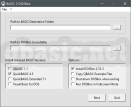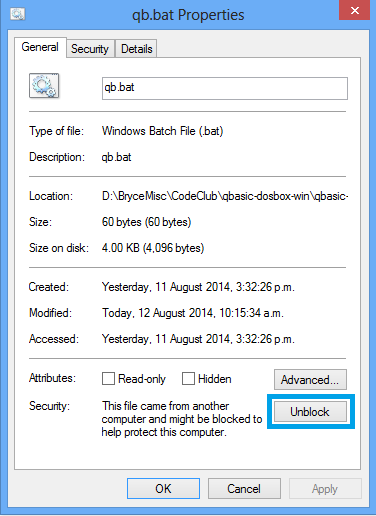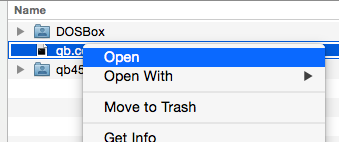Quick View
QBasic with MS-DOS or DOSBox
These software packages (DOS 6.22 VM and BASIC to DOSBox) provided for downloading fully contains the following development environments: QBasic 1.1 Interpreter as well as QuickBASIC 4.5, QBX 7.1 and Visual Basic for DOS Compilers. All components are preinstalled in MS-DOS v6.22 Operating System as a Virtual Machine or preconfigured for DOSBox Emulator.
Rate this page:
View Details
Rating Statistics:
✖
| Date | Country | Rating |
| 2023-02-05 | Kuwait | 1 |
| 2023-02-04 | India | 5 |
| 2023-02-04 | India | 1 |
| 2023-02-03 | India | 5 |
| 2023-02-01 | India | 5 |
| Stars | Votes | Percent |
| starstarstarstarstar | 1054 | 63.5 % |
| starstarstarstarstar | 215 | 12.9 % |
| starstarstarstarstar | 111 | 6.7 % |
| starstarstarstarstar | 54 | 3.3 % |
| starstarstarstarstar | 227 | 13.7 % |
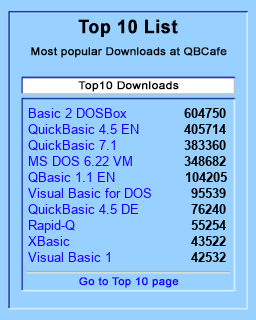
QBasic / QuickBASIC with up-to-date Windows Editions — Two Solution Methods
Since Qbasic and QuickBASIC cannot be executed on present-day operating systems directly, two different solutions are subsequently provided for download.
Both are comprehensive software bundles containing all major QBasic and QuickBASIC releases as well as VisualBASIC for DOS.
Virtual Machine (Abbreviation: VM)
An entire operating system, in this case DOS v6.22, will be provided as a guest system in order to run QBasic in its initial environment.
DOS Emulator
While almost every operating system can be executed in a VM, a DOS emulator supports only a single OS.
This provides the advantage, that even outdated hardware is still supported, e.g. Graphics and Sound Cards.
To this end, DOSBox offers a wide range of options to customize the config file.
Furthermore, there’s the option to throttle down CPU speed to simulate outdated processor units.
Also displaying in full screen mode has been integrated flawlessly.
Mounting external folders as standalone drives is another outstanding feature.
Conclusion
Due to advantages mentioned above, DOS emulators are definitely preferable to virtual machines.
However, if you need to run QBasic in its original environment or want to use DOS v6.22 with all its opportunities, the virtual machine is the right choice.
This handy tool copies the selected versions of BASIC (QBasic 1.1, QuickBASIC 4.5, QuickBASIC Extended 7.1 and/or Visual Basic for DOS) with just a few clicks to your hard drive and creates configuration files and shortcuts.
Ready to use with DOSBox! For more information, refer to QBasic with DOSBox, Part 4
BASIC 2 DOSBox should run on all modern Windows OS’s (both x86 and x64), such as: Windows XP, Vista, 7, 8, 8.1 and Windows 10
Tested with these OS’s:
• Windows XP Professional Service Pack 3 (x86)
• Windows 7 Ultimate Service Pack 1 (x86)
• Windows 10 Pro Version 2004 (x64)
That will work on all newer Windows OS’s (x86 and 64bit) such as Windows 7, 8 or Vista:
This package contains DOS 6.22 with pre-installed QBasic 1.1, QuickBasic 4.5,
QuickBasic Extended 7.1 and VisualBasic for DOS
Requirements (Freeware):
1. Download and install VM Player
2. Download and unpack MS-DOS 6.22
Start VM Player and run MS-DOS 6.22; when asked whether it was copied or moved, select moved.
Now you’ll have four options:
1. Run QBasic 1.1 (Interpreter only):
• Simply type in: «qbasic» (always without quotes) and hit [ENTER]
2. Run QuickBasic 4.5 (Compiler):
• type in: «cd qb45» — [ENTER]
• type in: «qb» — [ENTER]
3. Run Quickbasic Extended 7.1 PDS (Professional Development System) aka QBX:
• type in: «cd qbxbin» — [ENTER]
• type in: «qbx» — [ENTER]
4. Run Visual Basic for DOS:
• type in: «cd vbdos» — [ENTER]
• type in: «vbdos» — [ENTER]
Download MS-DOS 6.22 now by clicking the Download Button below!
Все, что вам нужно сделать, чтобы запустить его, — это дважды щелкнуть ярлык «Run BASIC Programs» на рабочем столе, чтобы открыть приглашение, и ввести «vintbas sizes». bas »в приглашении и нажмите Enter. Ваша программа будет запущена в командном окне.
QBasic — это интерпретатор Quick Basic. Это приложение можно использовать для быстрого запуска базовой программы и программного обеспечения, разработанного для вашего настольного компьютера или планшета Windows10.
Как получить QBasic для Windows 10?
QB64 — это современный клон Qbasic, изначально работающий в Windows 10. QBasic 1.1 должен быть запущен в DOSBox, чтобы работать в Windows 10. QB64, QBasic и DOSBox можно загрузить бесплатно. QBasic 1.1 находится в OldDOS.exe.
Как запустить программу в Windows 10?
Как мне найти установленные мной программы? Windows 10
- Нажмите «Windows» + «X».
- Выберите «Программы и компоненты».
- Здесь вы можете увидеть установленные программы.
19 сред. 2015 г.
Как мне получить QBasic?
Инструкции по доступу к QBASIC относятся к Windows 95/98 / NT.
- Нажмите кнопку «Пуск», чтобы отобразить меню «Пуск».
- Укажите на программы.
- Выберите MS-DOS Prompt, и откроется окно MS-DOS Prompt.
- В командной строке C:> (или в строке C: Windows>) введите QBASIC и нажмите клавишу ENTER, и появится редактор QBASIC.
Будет ли Windows 10 запускать программы DOS?
Если это так, вы можете быть разочарованы, узнав, что Windows 10 не может запускать многие классические программы DOS. В большинстве случаев, если вы попытаетесь запустить старые программы, вы просто увидите сообщение об ошибке. К счастью, бесплатный эмулятор DOSBox с открытым исходным кодом может имитировать функции старых систем MS-DOS и позволить вам пережить дни вашей славы!
Как запустить базовую программу в Windows?
Все, что вам нужно сделать, чтобы запустить его, — это дважды щелкнуть ярлык «Run BASIC Programs» на рабочем столе, чтобы открыть приглашение, и ввести «vintbas sizes». bas »в приглашении и нажмите Enter. Ваша программа будет запущена в командном окне.
Какое программное обеспечение используется для QBasic?
QBasic
| разработчик | Microsoft |
| Впервые появился | 1991 |
| OS | MS-DOS, Windows 95, Windows 98, Windows Me, ПК DOS, OS / 2, eComStation, ArcaOS |
| Лицензия | Запантентованная |
| Под влиянием |
|---|
QBasic все еще используется?
QBASIC — это язык с плавной кривой обучения, поэтому сегодня он в основном используется для обучения молодых студентов программированию. Помимо этого, QBASIC сегодня не служит хорошей цели, поскольку в настоящее время нет обновленных стандартов.
Как мне вывести список всех программ в Windows 10?
Список установленных программ в Windows 10
- Запустите командную строку, введя командную строку в поле поиска в строке меню.
- Щелкните возвращенное приложение правой кнопкой мыши и выберите «Запуск от имени администратора».
- В командной строке укажите wmic и нажмите Enter.
- Приглашение изменится на wmic: rootcli.
- Укажите / вывод: C: InstalledPrograms. …
- Закройте командную строку.
25 ночей. 2017 г.
Почему я не могу устанавливать программы в Windows 10?
Не волнуйтесь, эта проблема легко решается с помощью простых настроек в настройках Windows. … Прежде всего убедитесь, что вы вошли в Windows как администратор, нажмите кнопку «Пуск» и выберите «Настройки». В разделе «Настройки» найдите и нажмите «Обновление и безопасность».
Как показать скрытые файлы в Windows 10 и предыдущих версиях
- Перейдите в панель управления. …
- Выберите «Большие» или «Маленькие значки» в меню «Просмотр по», если один из них еще не выбран.
- Выберите параметры проводника (иногда называемые параметрами папки)
- Откройте вкладку «Просмотр».
- Выберите Показать скрытые файлы, папки и диски.
- Снимите флажок Скрыть защищенные системные файлы.
Какой ярлык для запуска программы QBasic?
(Альтернативный вариант) Нажмите клавишу S (или просто нажмите Enter), чтобы запустить программу. В меню показаны сочетания клавиш, позволяющие сделать то же самое, Shift + F5 или только F5. Программа запускается: Поскольку программа запускалась один раз раньше, первый вывод (первый «Привет») остается на экране.
Как можно выполнить программу?
После того, как операционная система загружена в основную память, вы можете выполнять (запускать) любую понравившуюся программу (прикладное программное обеспечение). Обычно это делается щелчком, двойным щелчком или касанием соответствующего значка программы. Например, предположим, что вы щелкаете значок своего любимого текстового редактора.
Какая последняя версия QBasic?
Было выполнено более 2,097 установок за все время и более двух на прошлой неделе. Он доступен для Windows, а интерфейс на английском языке. Программа создана astro2 и обновлена 96 января 25 года.
QB64 is a version of QBasic that is developed to run on modern-day Operating systems. But before going into the step of installing it on our machine, let’s get some information about QBasic.
QBasic is a beginner-friendly and easy-to-learn programming language. Qbasic stands for Quick Beginners All-purpose Symbolic Instruction Code.
Qbasic language was developed by Microsoft in the year 1985, was used in the DOS Operating system, and was also available in windows 95/98.
Read more about the History of QBasic in this article: QBasic Programming – Beginner’s Friendly.
QBasic is very easy to learn because of its simple structure, easy-to-understand commands, and flexibility. This is well documented and all the commands and sample programs are easily available on the internet.
However, since it was developed for the MS-DOS operating system, you cannot run it in modern operating like Windows 7 & 10 easily. It will show some compatibility issues. However, there are ways through which we can run and start programming in QBasic, the ways are by using DOS Box which emulated a DOS environment on our main operating system, and also by using a VMWare (Virtual Machine).
You can read about how to download and install QBasic for Windows 7 & 10 using Box Emulator and VMWare here.
Since we know that the above two steps are a bit tricky and most beginners will get confused install it in DOS Box and in a virtual machine, therefore here in this article we find out a simple way on how to Download QBasic for windows 7 & windows 10 (64bit).
So the solution to the problem is QB64 (previously known as QB32).
What is QB64?
QB64, it was developed by Rob Galleon who wanted to make QuickBasic/QBasic compatible with modern operating systems. It converts the BASIC code in C++, which later gets compiled into binaries for Windows 10, Linux or Mac OS.
QB64, in general, is a BASIC compiler for modern Operating systems (Windows, Linux, and Mac OS X) which is developed and designed to be compatible with QuickBasic and QBasic. QB64 not only helps to code QBasic programs, but it also helps us to run older QBasic programs too. It extends the programs to use all the features of today’s system as well as helps to use OpenGL ( library ), to render the programs to multiple different platforms.
Features of QB64 :
vWATCH64
It is an amazing feature that shows real-time debugging in your program. It generates a modified version of your source code, which helps in real-time variable watches and breakpoints.
InForm
It is an application development tool, which consists of a graphical library and an editor to design forms and also helps to export the result of it to generate a program.
So, you can follow the steps below to download and install it in windows 10.
EASY STEPS TO INSTALL QBASIC ( QB64 ) IN WINDOWS 7 & 10
STEPS TO DOWNLOAD AND INSTALL:
Step 1: First download QB64 from its official site. There you will find two versions QB64 v1.3 and QB64 Dev Build. Download QB64 v1.3
It will redirect you to a GitHub page, which contains all the files required for different operating systems. Since we are using QB64 for windows 64bit, we will download qb64_1.3_win_x64.7z . For 32-bit download qb64_1.3_win_x86.7z.
Step 2: Next extract the file in your system and copy the extracted folder Program Files folder in the C drive.
Step 3: At last, just double click qb64.exe and you are ready to program in QBasic.
If you want to add an icon on your desktop for easy access, just right-click the qb64.exe in your extracted folder and go to Send to > Desktop (create shortcut).
This is the easiest and most simple way to download QBasic for Windows 7, 8 and Windows 10.
QBasic Adventure
QBasic is a programming language from the 80s. It’s not used much any more, but it used to a very popular language for beginners.
There was no internet back then. Some magazines would have the code for programs written out. You had to type all the code into your computer before you could run the program!
It was pretty weird.
Installing on Windows
1. Download the windows QBasic zip
http://codeclubakl.github.io/qbasic/qbasic-dosbox-win.zip
2. Extract the whole zip file (‘Extract all…’)
3. Go into the folder qbasic-dosbox-win
4. Double-click on qb.bat
Windows might say you cannot run the program because it’s an unrecognized app.
You can make windows trust the app by right clicking on it, opening ‘Properties’ and clicking ‘Unblock’
Installing on a Mac (Apple OS X)
1. Download the mac QBasic zip
http://codeclubakl.github.io/qbasic/qbasic-dosbox-mac.zip
2. Extract the zip file by double-clicking it
3. Go into the folder qbasic-dosbox-mac
4. Right-click on qb.command and choose ‘open’
Your Mac might say you cannot run the program because it’s from an unidentified developer.
You can still run it by right-clicking or holding control while you click on it.
Choose ‘open’ from the menu.
Choose ‘open’ again.
Installing on Linux
We haven’t prepared an easy Linux download yet. You’ll have to install DOSBox, download QBasic 4.5, then run DOSBox from the terminal giving it the path to qb.exe. Ask a mentor for help if you want.
Use QBasic online (for a Chromebook or any computer)
Click on this link to use QBasic online:
QBasic 4.5 Online – http://codeclubakl.github.io/qbasic/online
Our online version has a few problems:
- You cannot save your work. The save button won’t really save it
- The help files are missing, so you can’t press F1 to get help on a command.
However it will let you get started. You could kind-of save your work by taking a screenshot?
The QBasic Editor
If it’s working you will see this:
Try it out
Type this into the editor:
CLS
PRINT "Hello!"
Then press F5 (you might need to press Function + F5 on a laptop). QBasic will run the program.
CLS means ‘clear the screen.’
PRINT writes letters onto the screen.
You should see a black screen that says Hello! and then Press any key to continue.
Well done! Press a key to go back to the blue editor.
Making an Adventure Game
We will make a story game where the player can go to different places.
We need to:
- Print words to the screen.
- Ask the player to type in their choice.
- Do something different based on their choice.
Step 1: Ask a question
CLS
PRINT "Should we go north or south?"
INPUT mychoice$
PRINT "OK, let's go."
Run this program (F5).
The computer runs the program line-by-line, starting from the top.
At INPUT line it stops and waits until you type in something and press ENTER.
It saves your answer into a variable called mychoice$. We will use this next.
Step 2: React to the user’s choice
This is the same code as above, with one line added.
CLS
PRINT "Should we go north or south?"
INPUT mychoice$
PRINT "OK, let's go."
IF mychoice$ = "north" THEN PRINT "You found a secret cave!"
Can you guess what this will do? Try reading the code out loud if it helps.
Press F5 to run the program. Can you find the secret cave?
Step 3: Jumping around
Normally, the computer runs the program line-by-line.
We can use GOTO to jump to a different line instead.
In this example, start: is a label. It doesn’t do anything by itself, but you can jump to it. cave: is also a label.
CLS
start:
PRINT "Should we go north or south?"
INPUT mychoice$
IF mychoice$ = "north" THEN GOTO cave
PRINT "We can't go that way. Please try again."
GOTO start
cave:
PRINT "You found a secret cave!"
END
Can you pretend to be a computer, and run this program in your head?
Can you add some code so that typing in ‘south’ makes you go somewhere else?
Step 4: You are in a dark forest…
Now you know enough to make a game. You could make:
- An adventure where you explore a forest
- A quiz where you must get the right answer
- A guidebook where you can look up animals to learn about them
Try making something! Remember you can always ask for help.
Extra Ideas
If you want an extra challenge, experiment with these commands.
COLOR 1
PRINT "what color is this?"
PLAY "c d e f"
coins = 4
PRINT coins
PRINT "coins"
IF coins > 3 THEN PRINT "You can catch the bus."
To increase a number, you do this:
coins = coins + 1
It means: let the NEW number of coins be the OLD number of coins plus one.