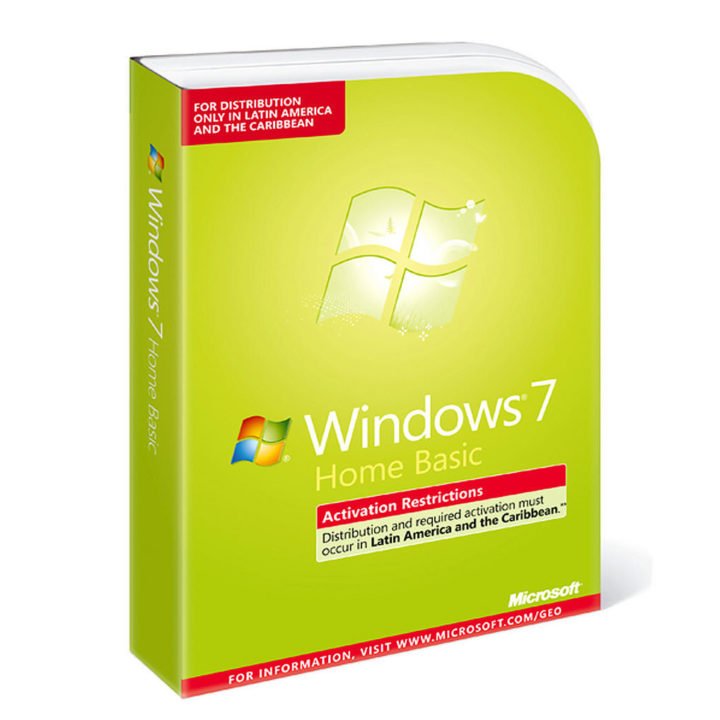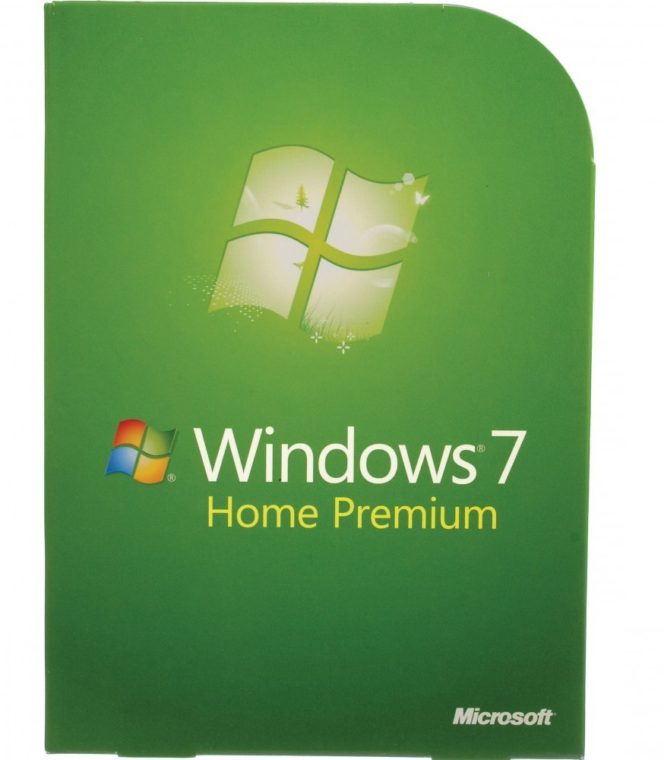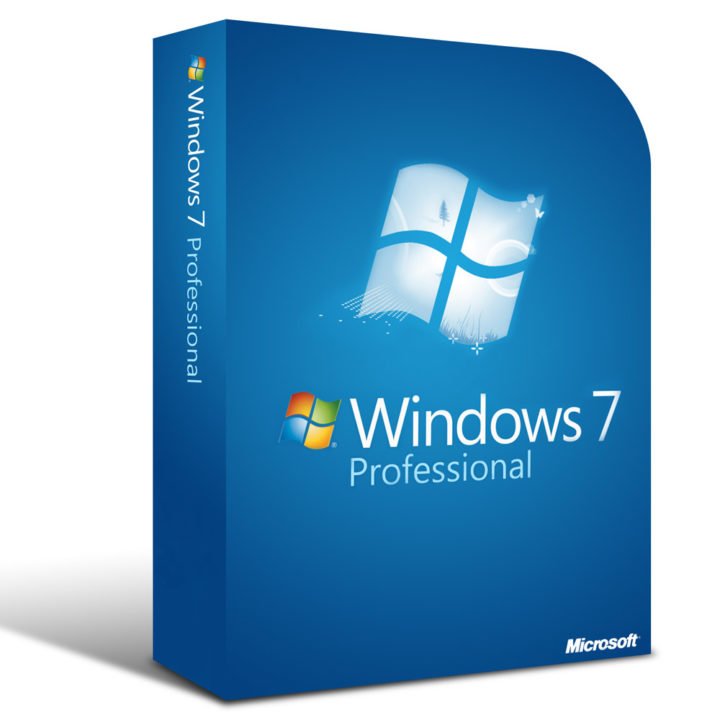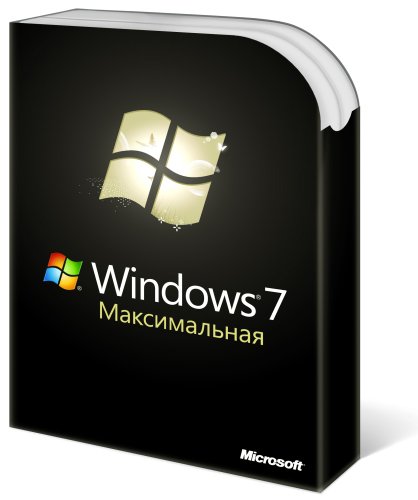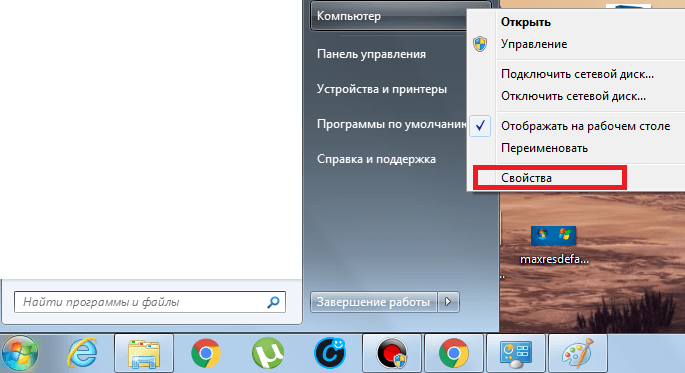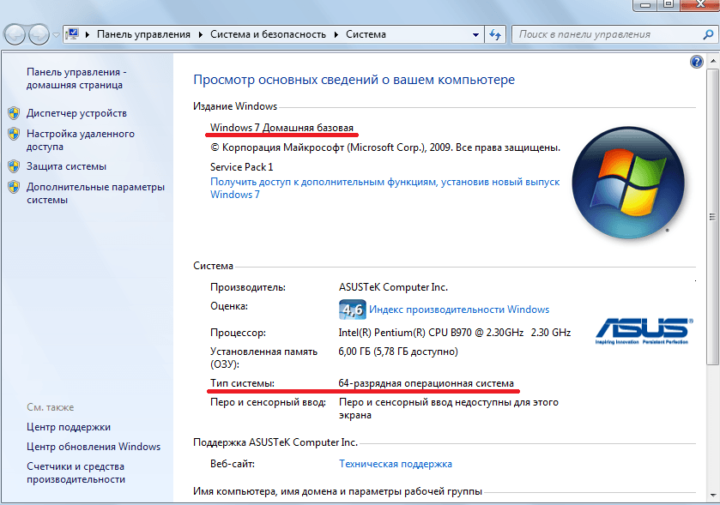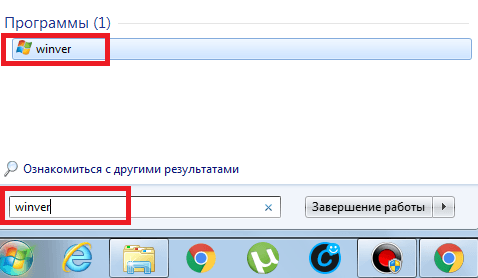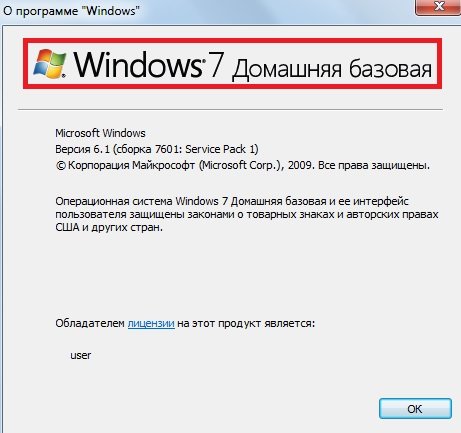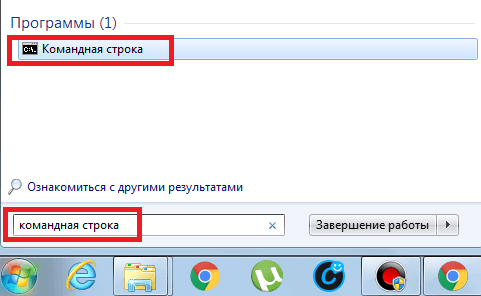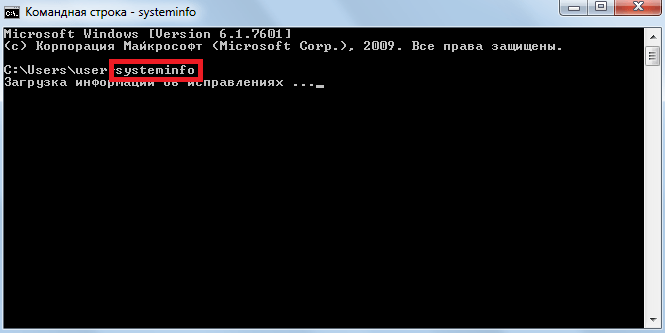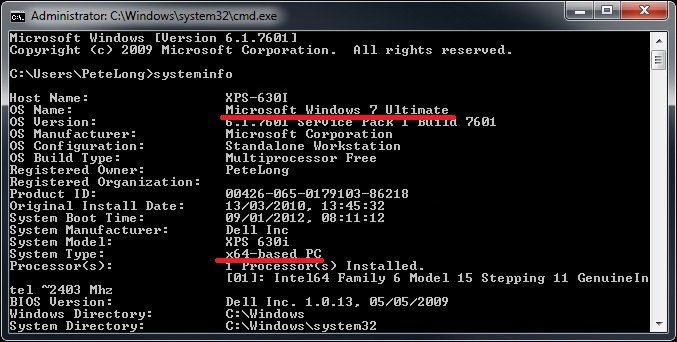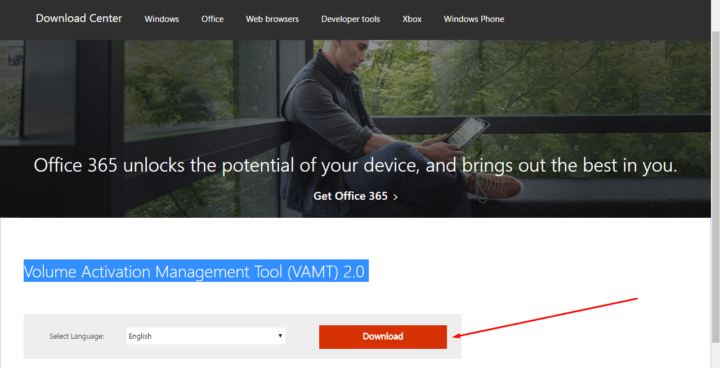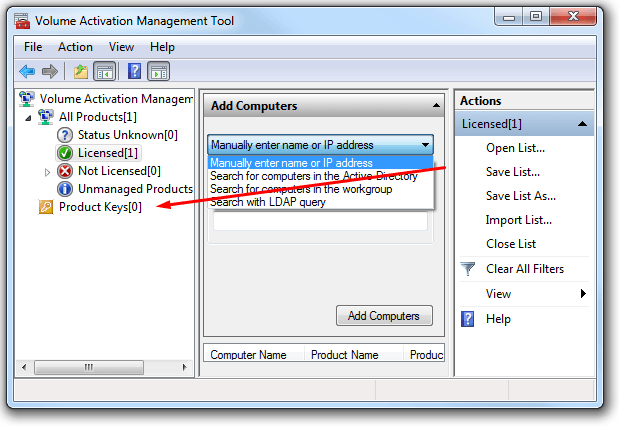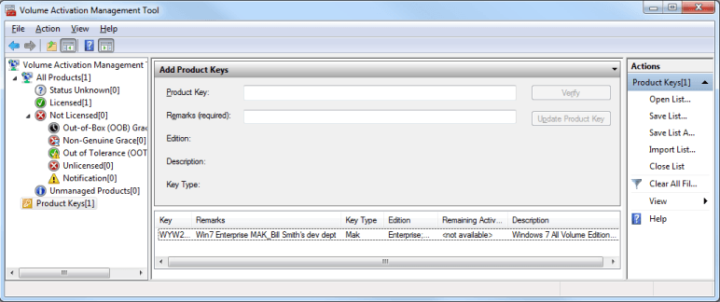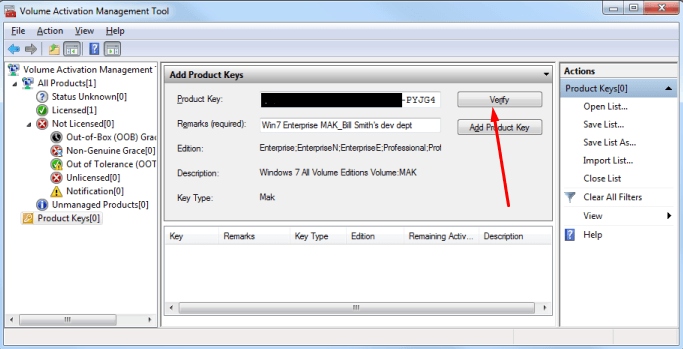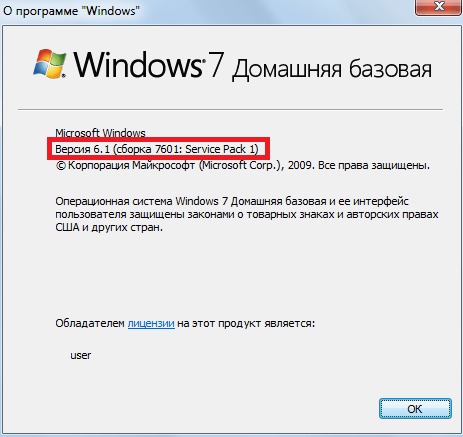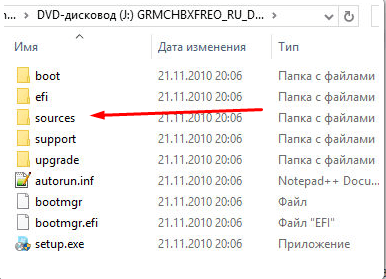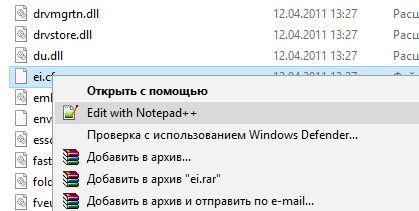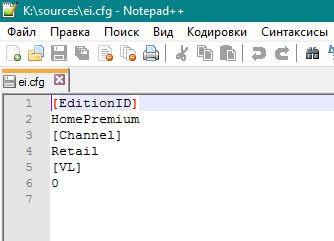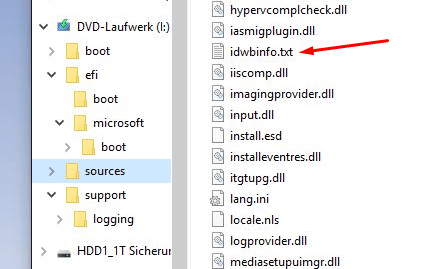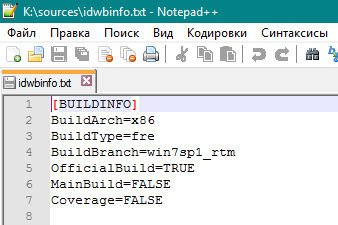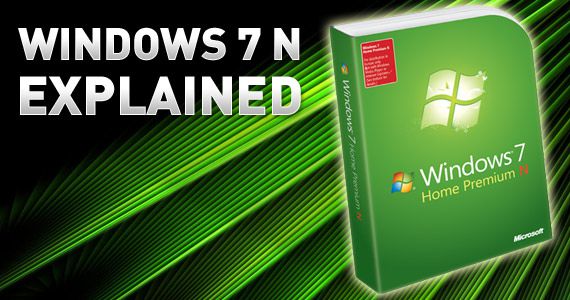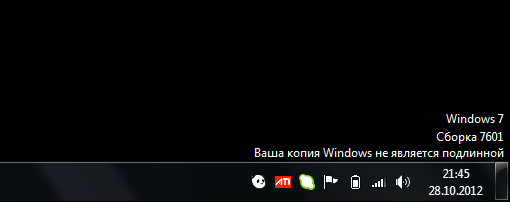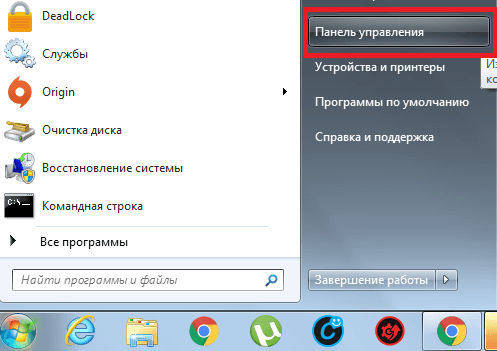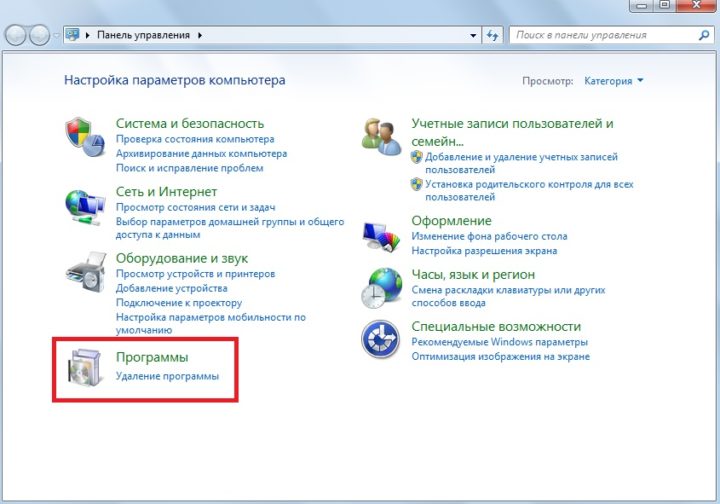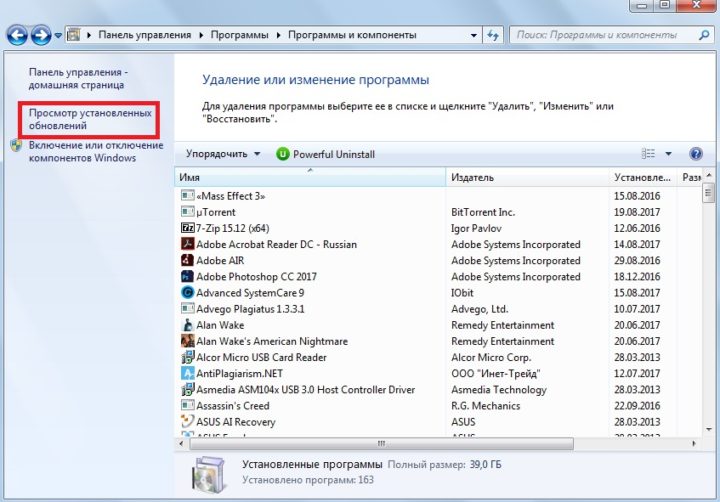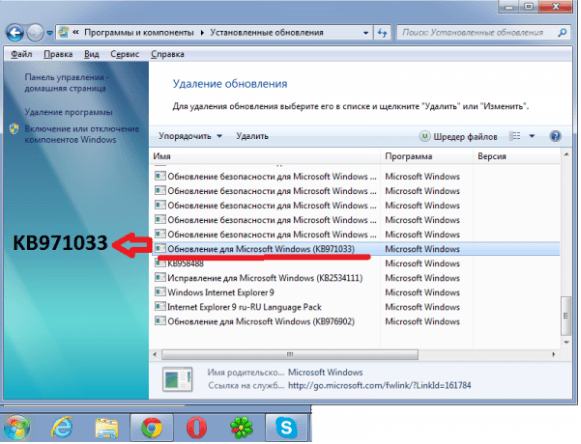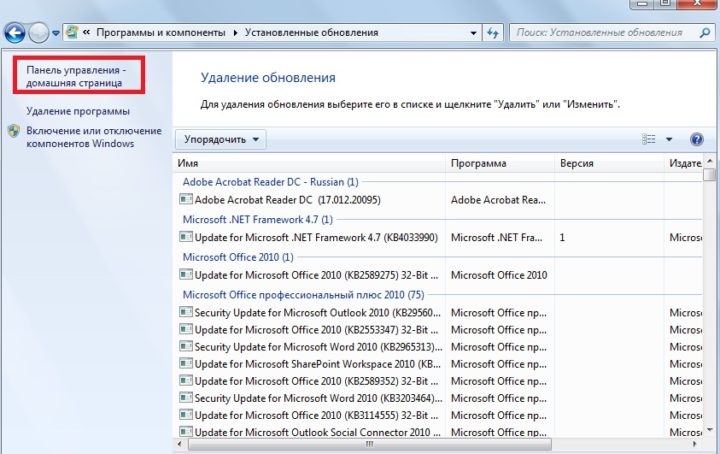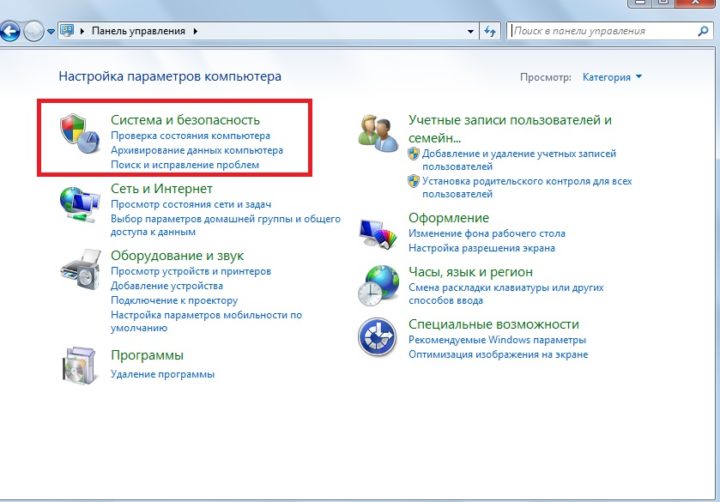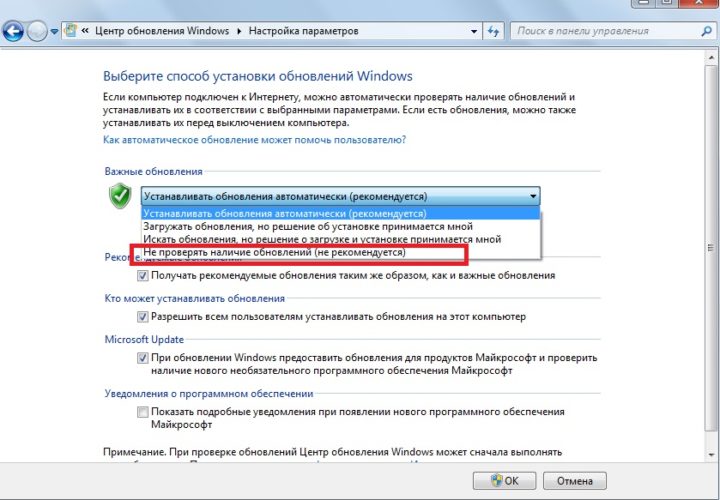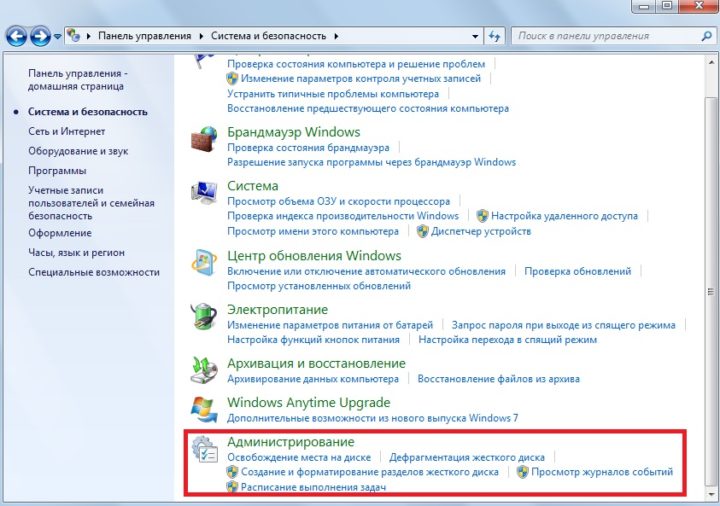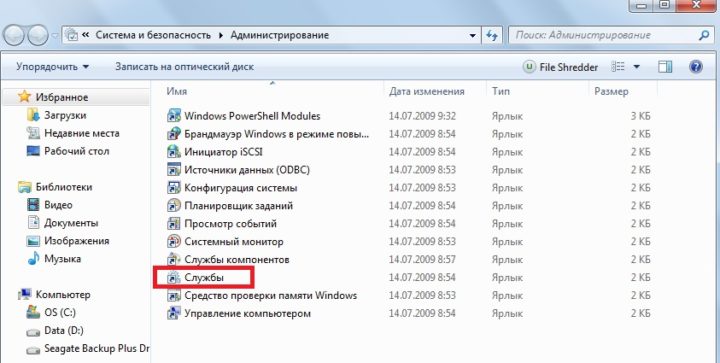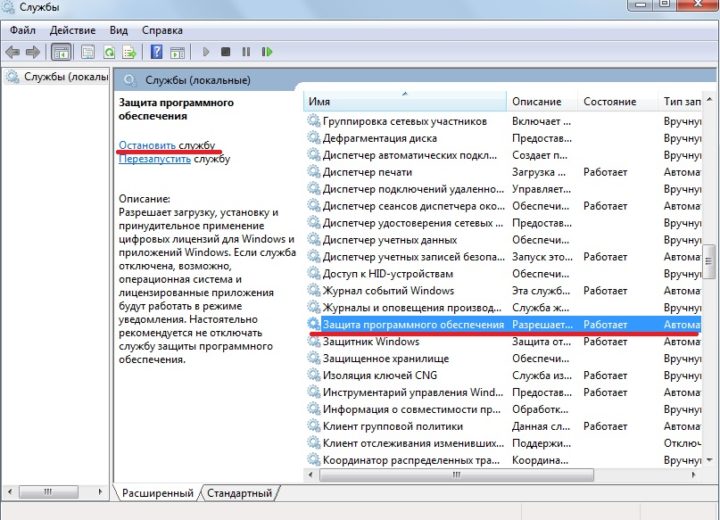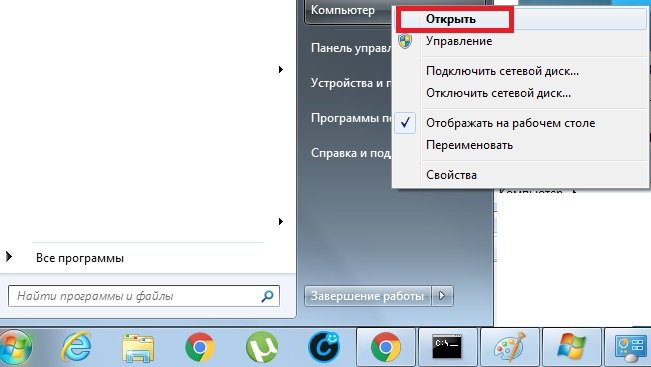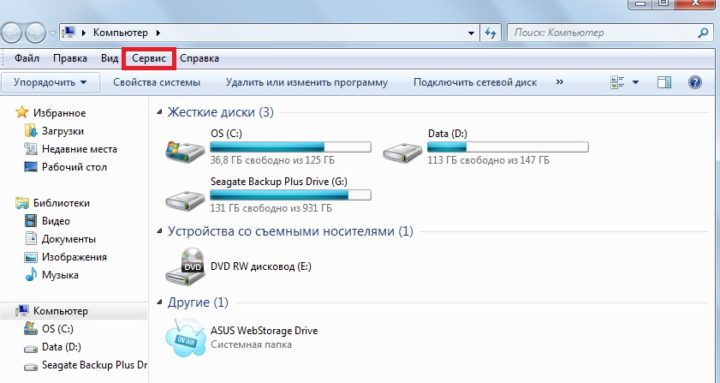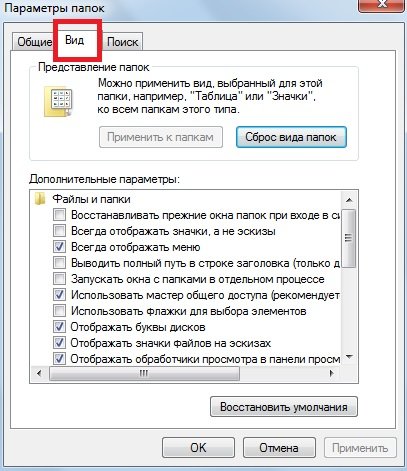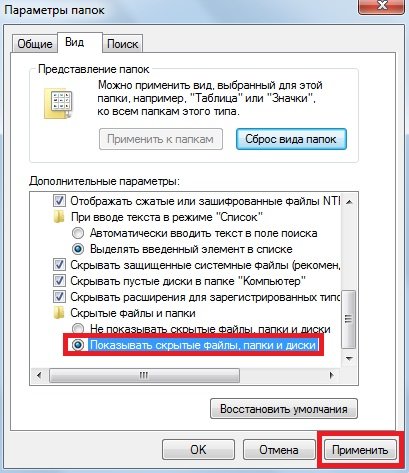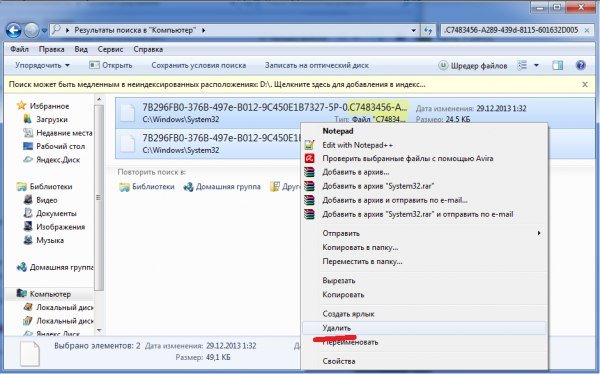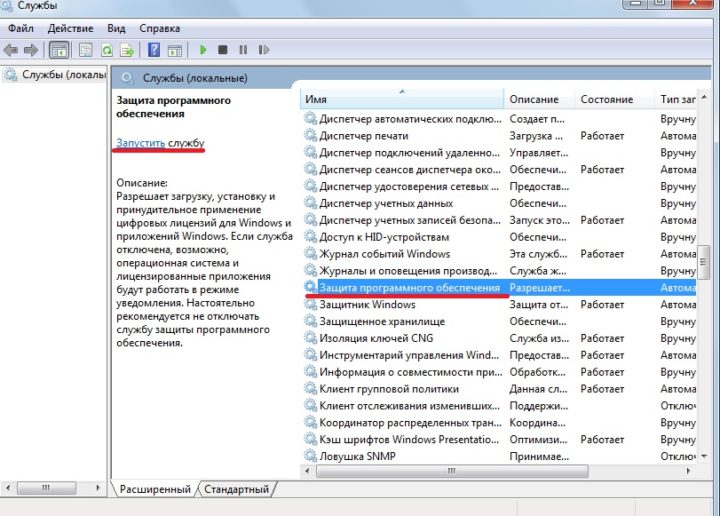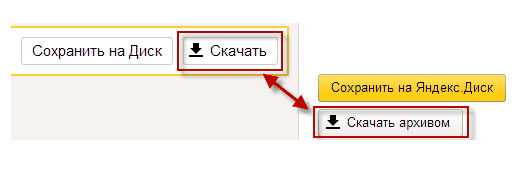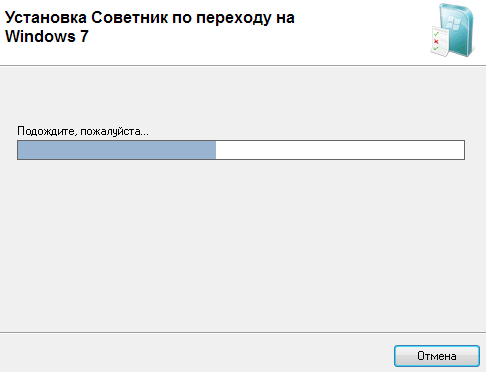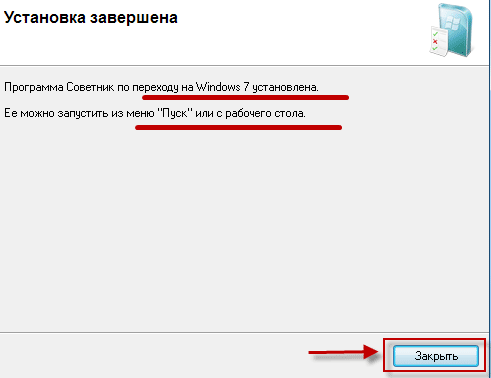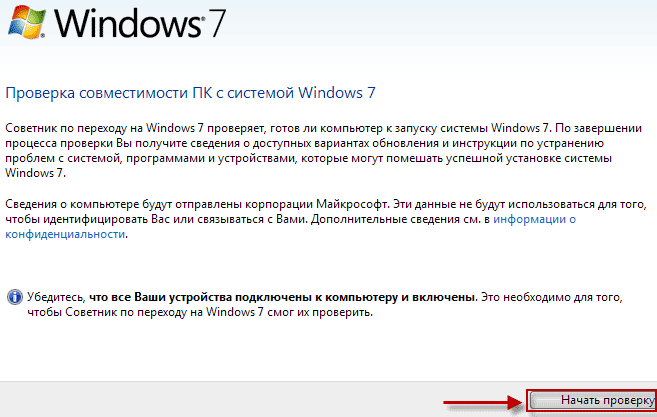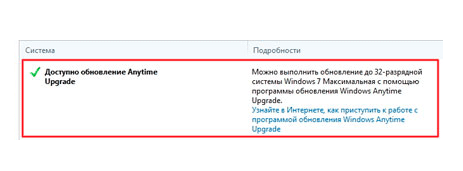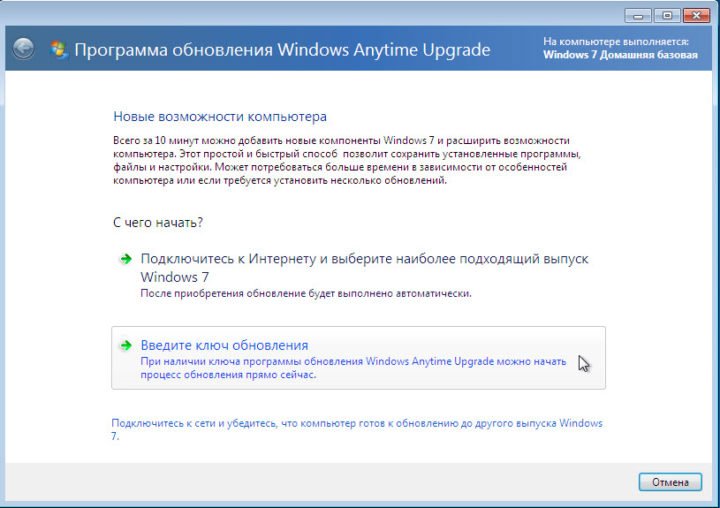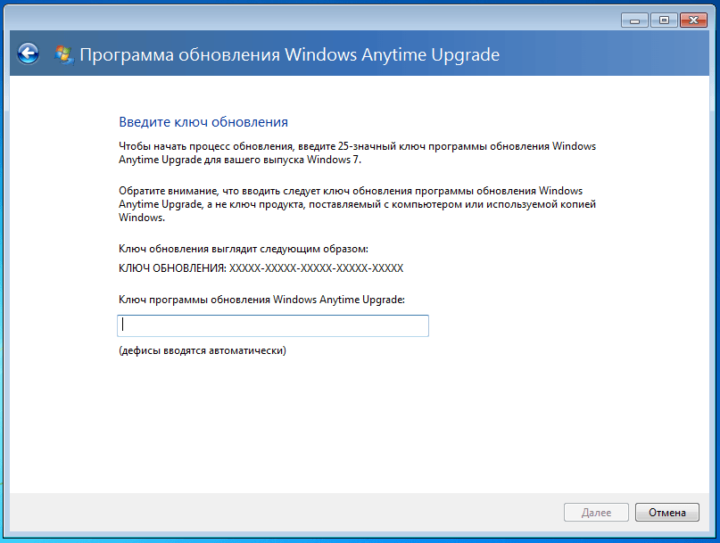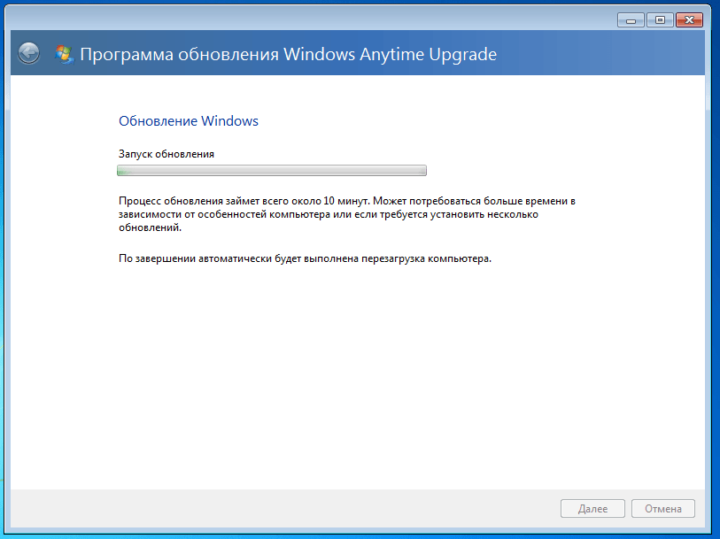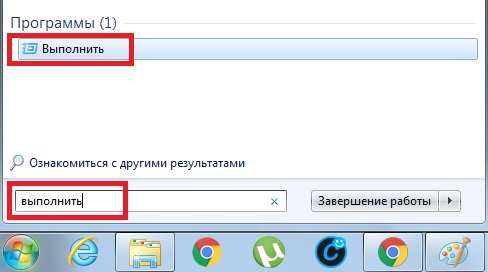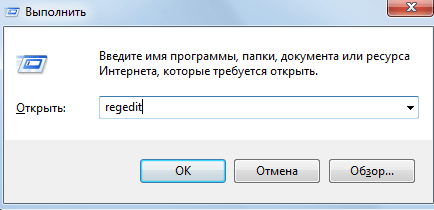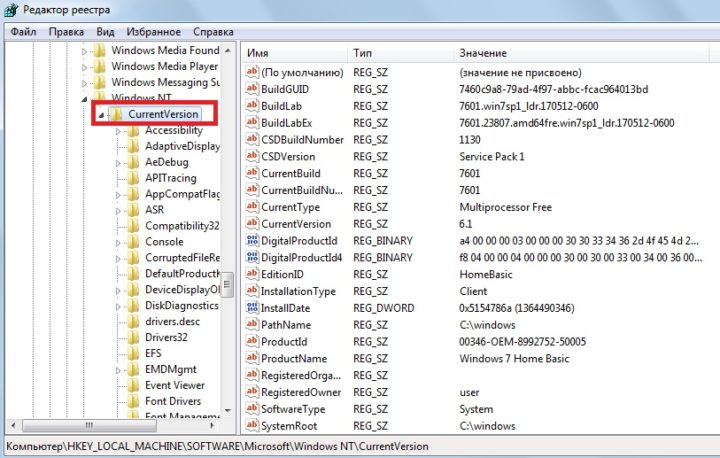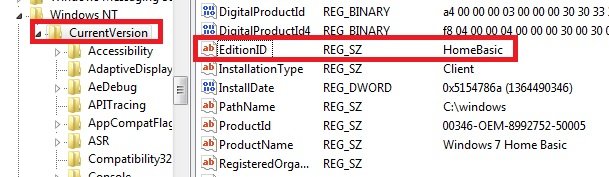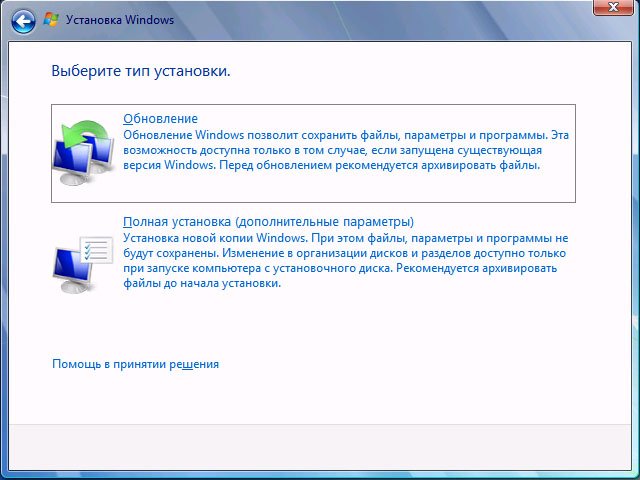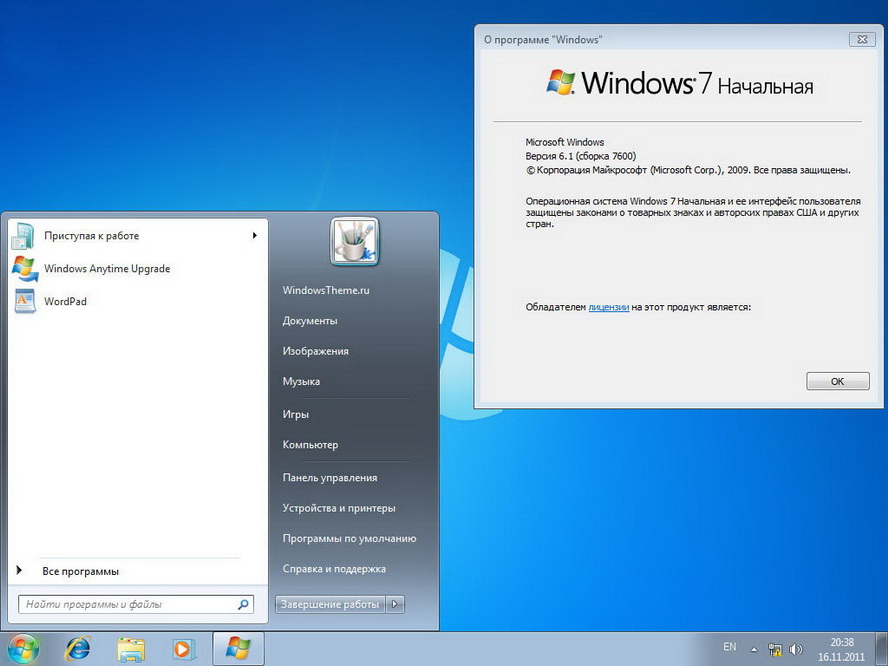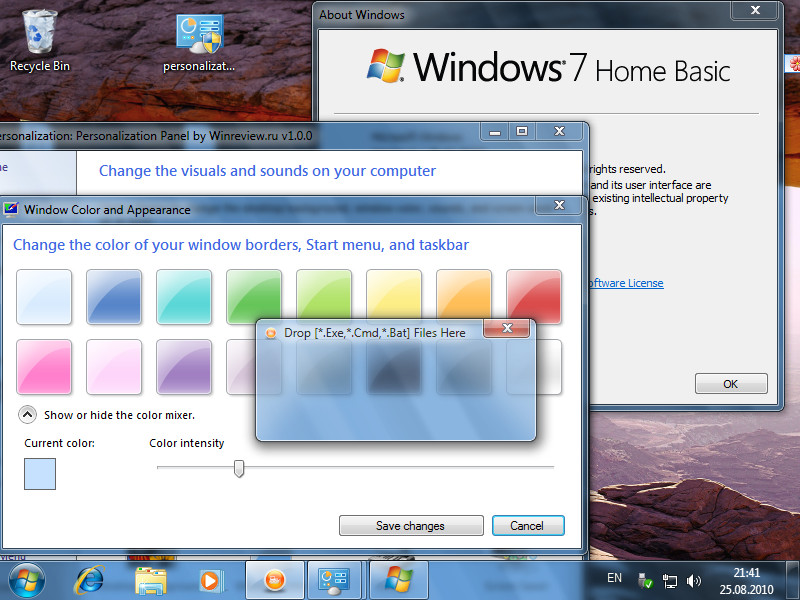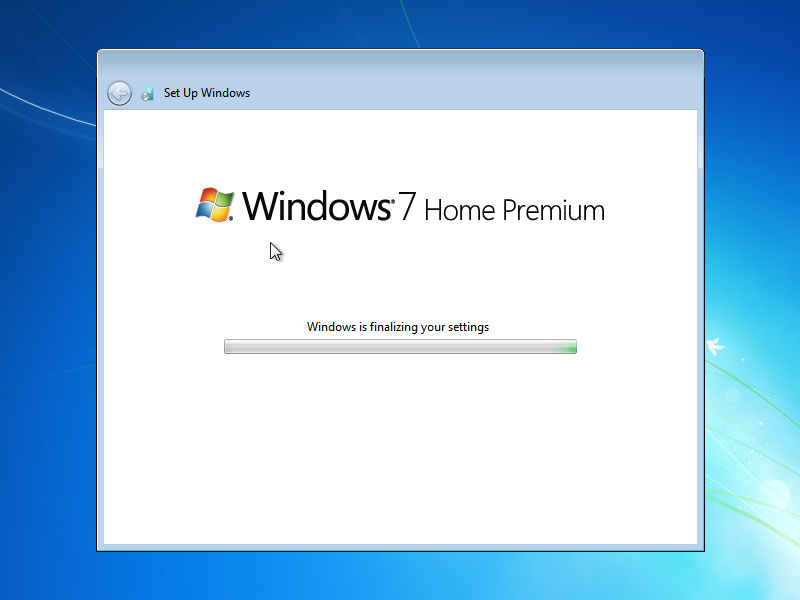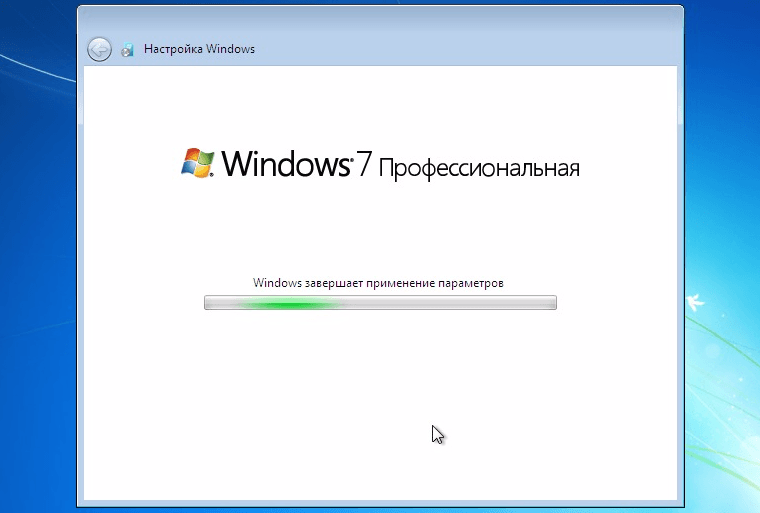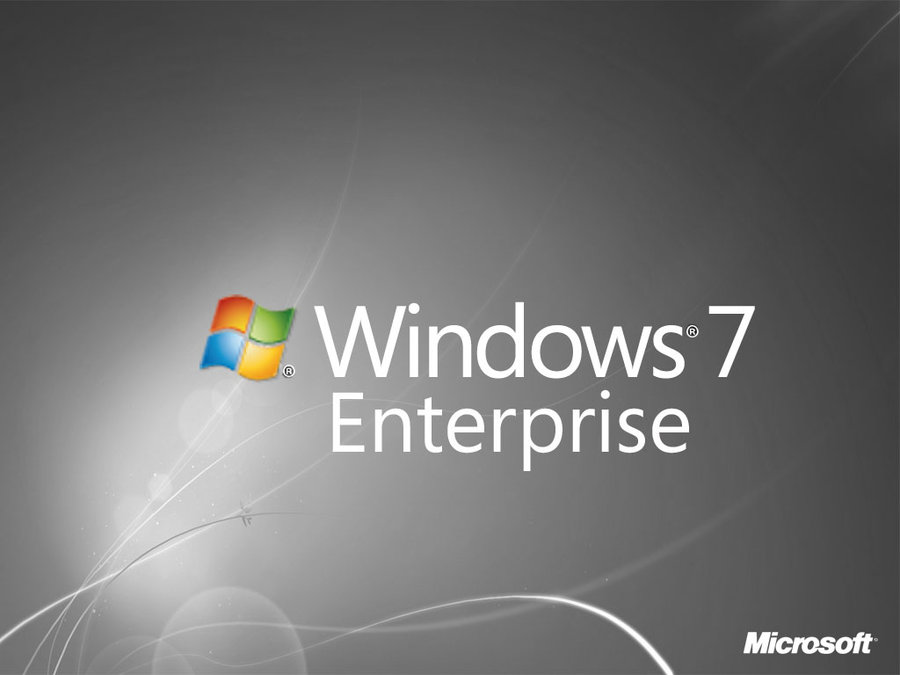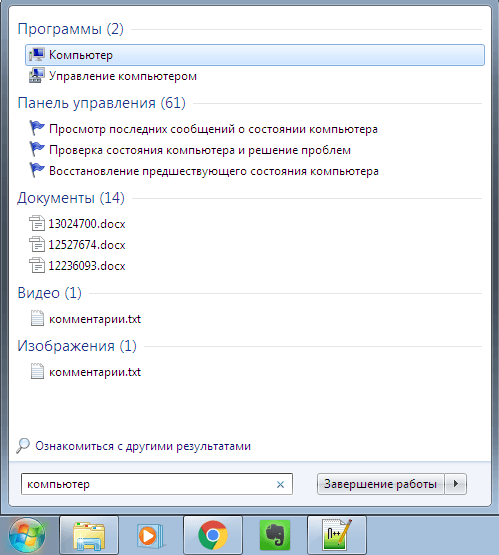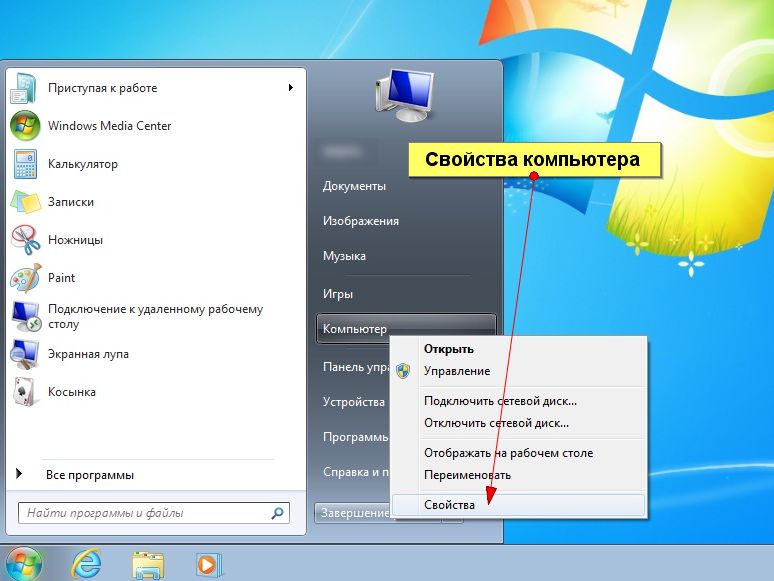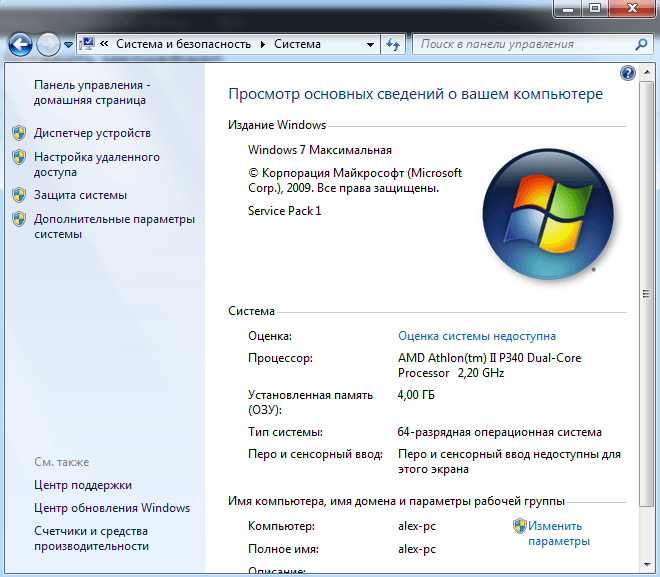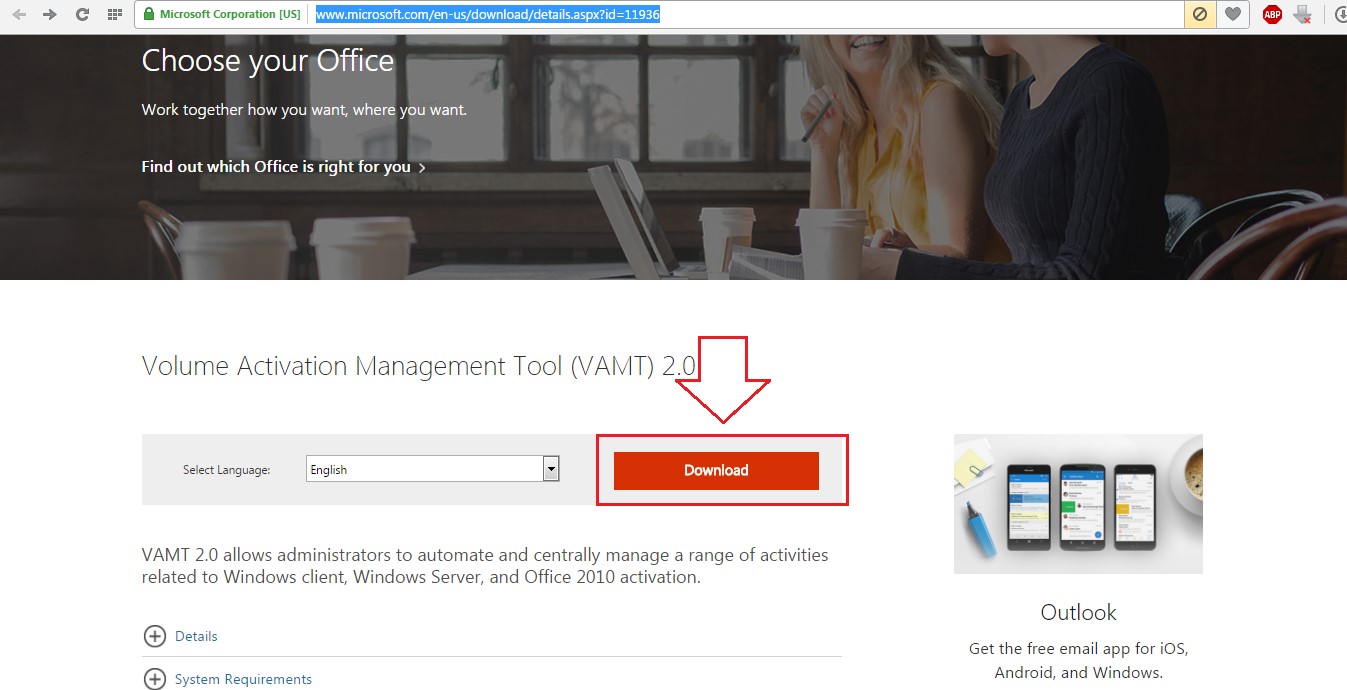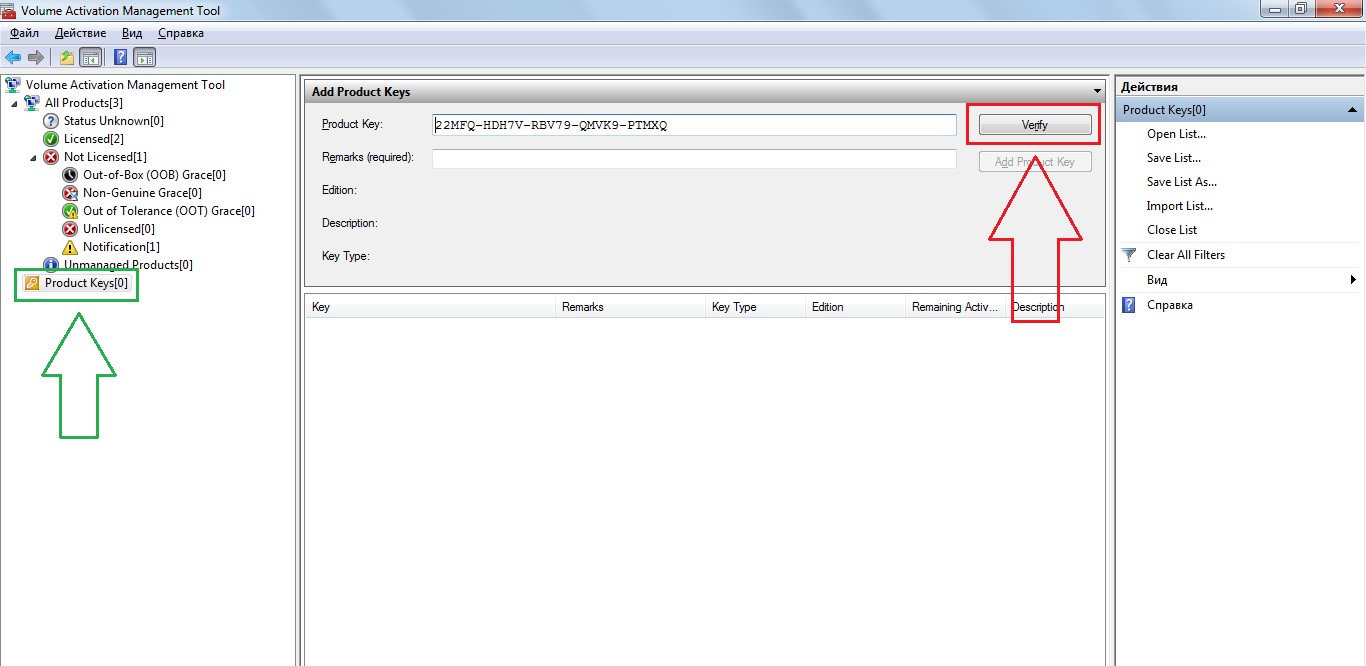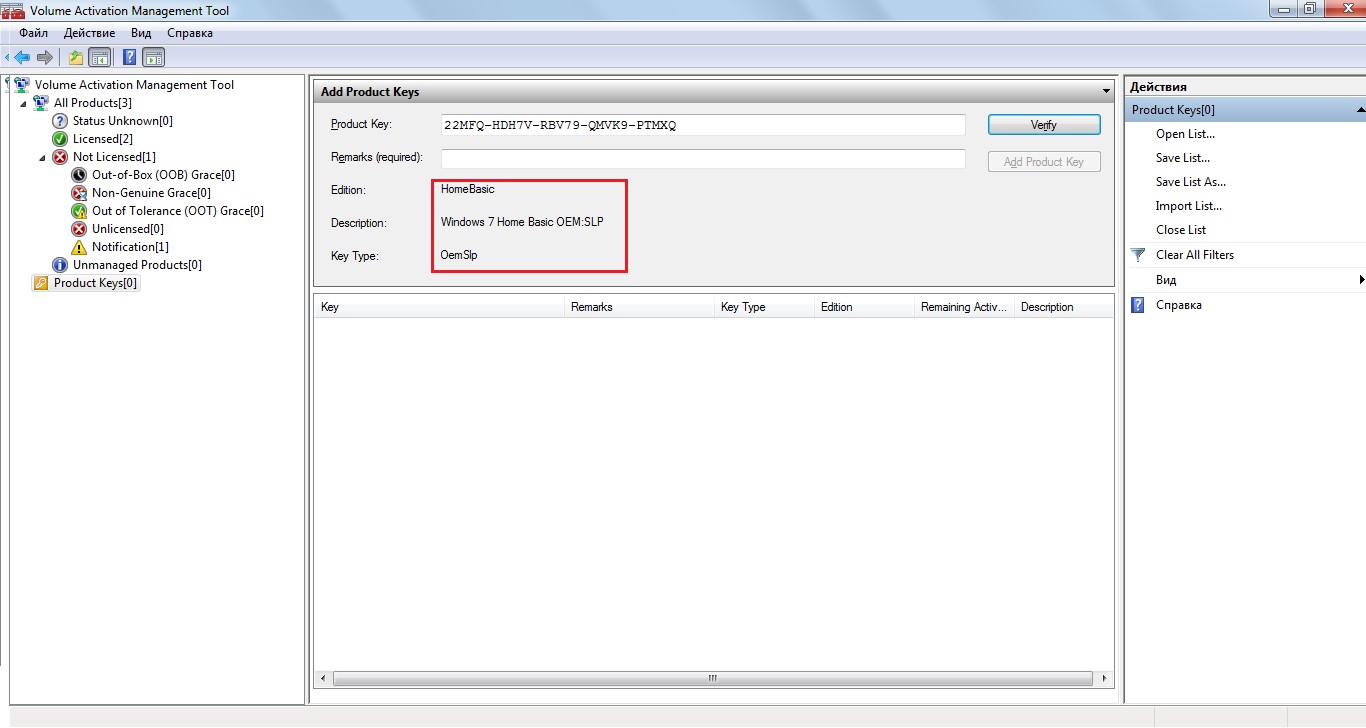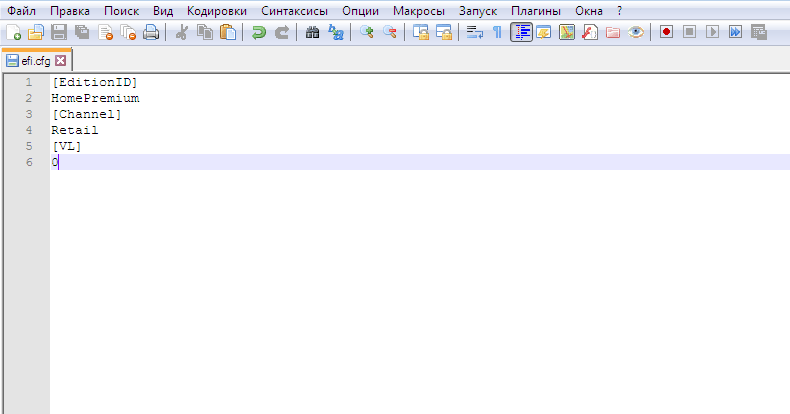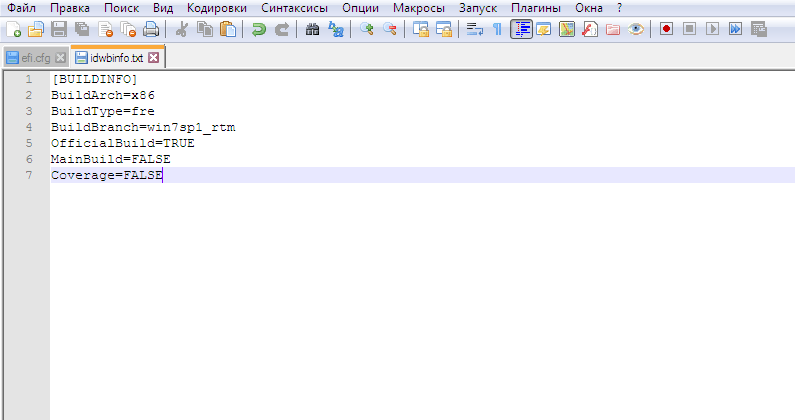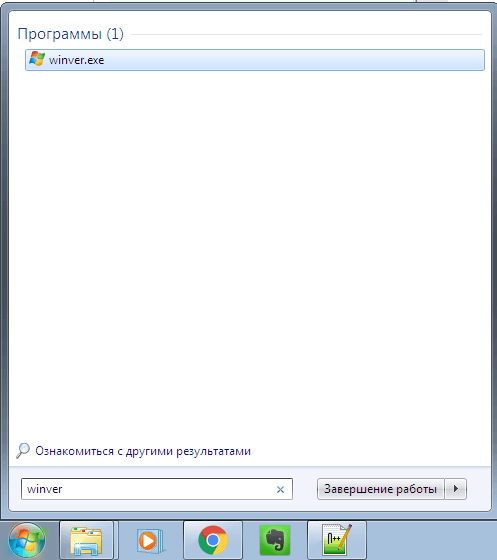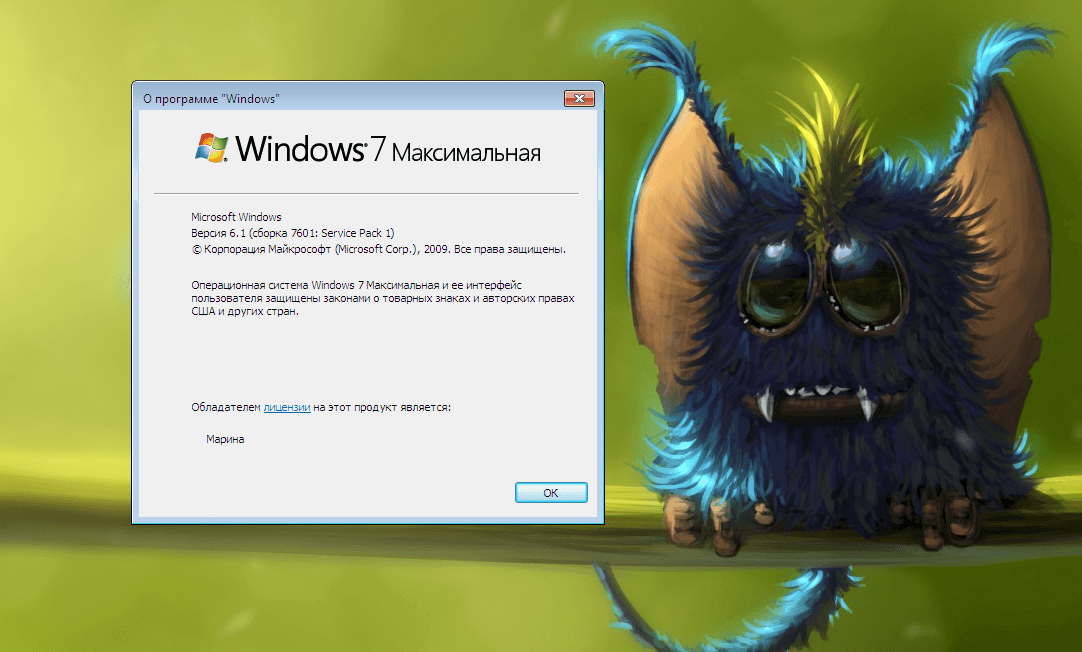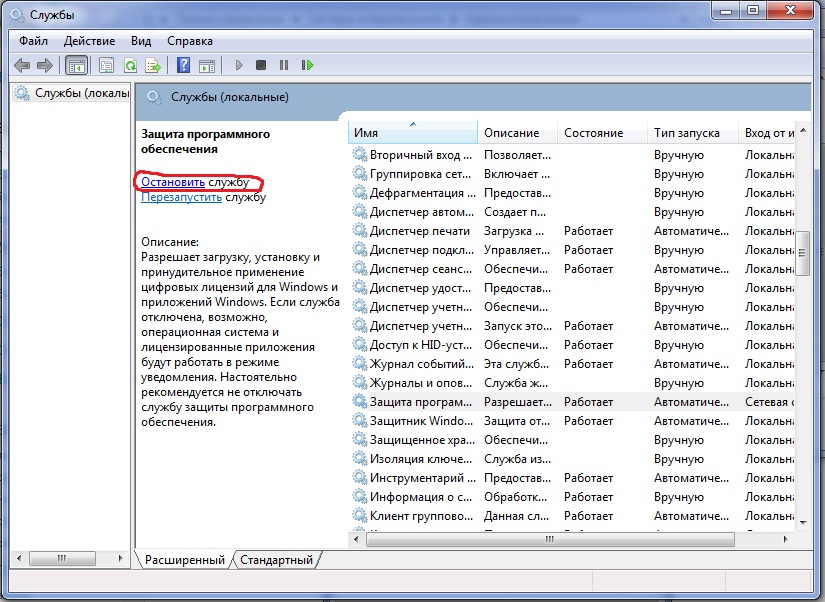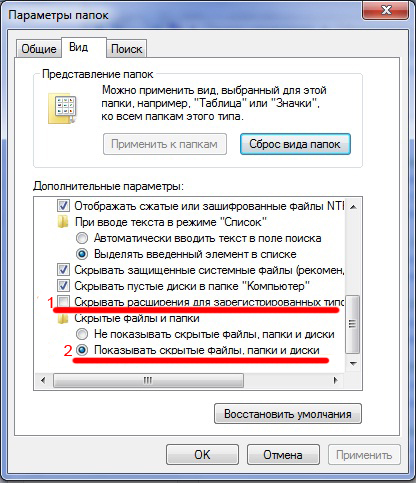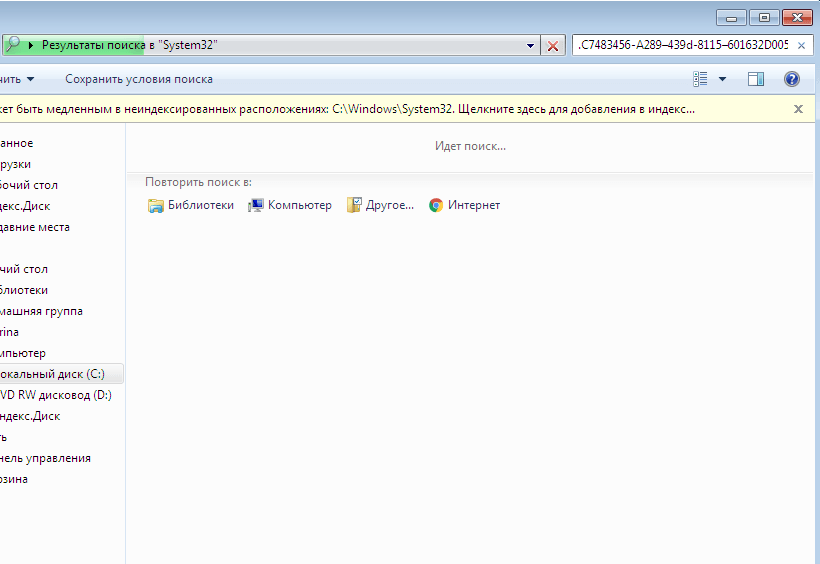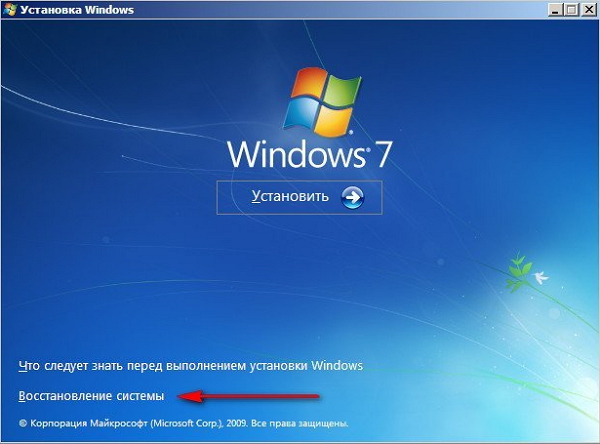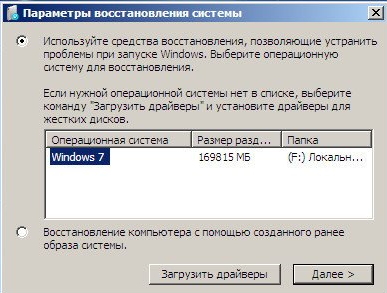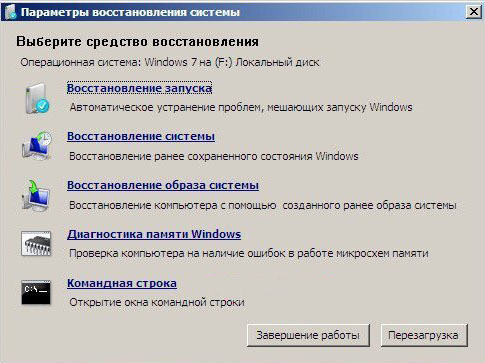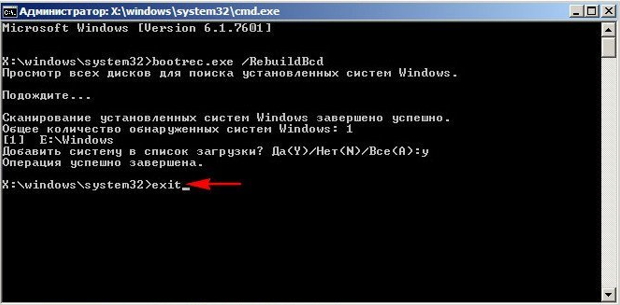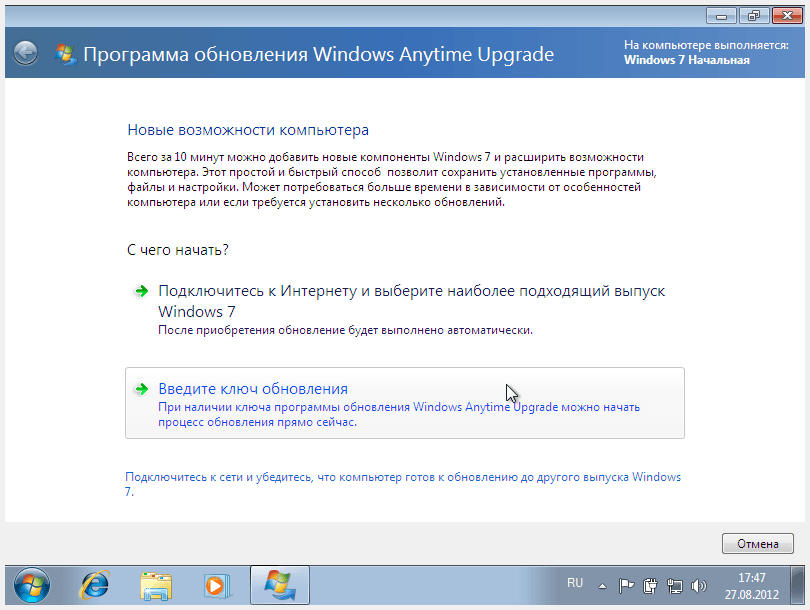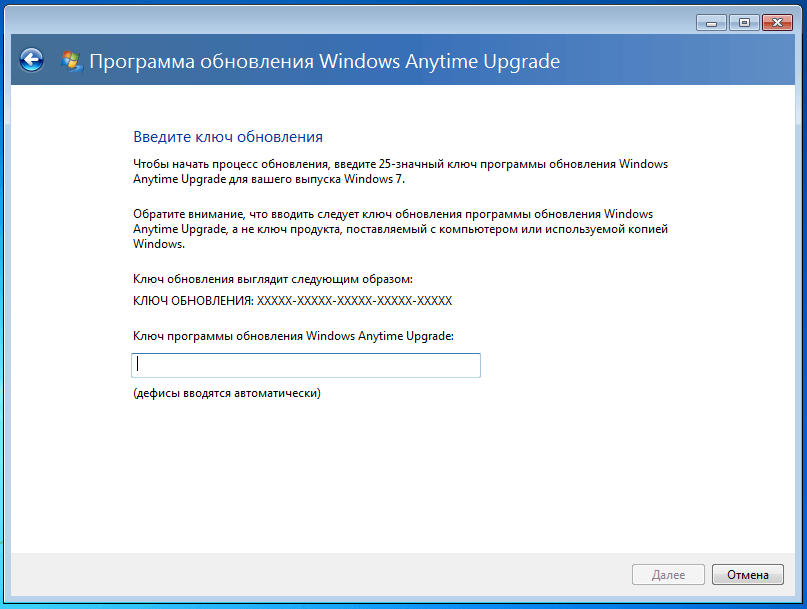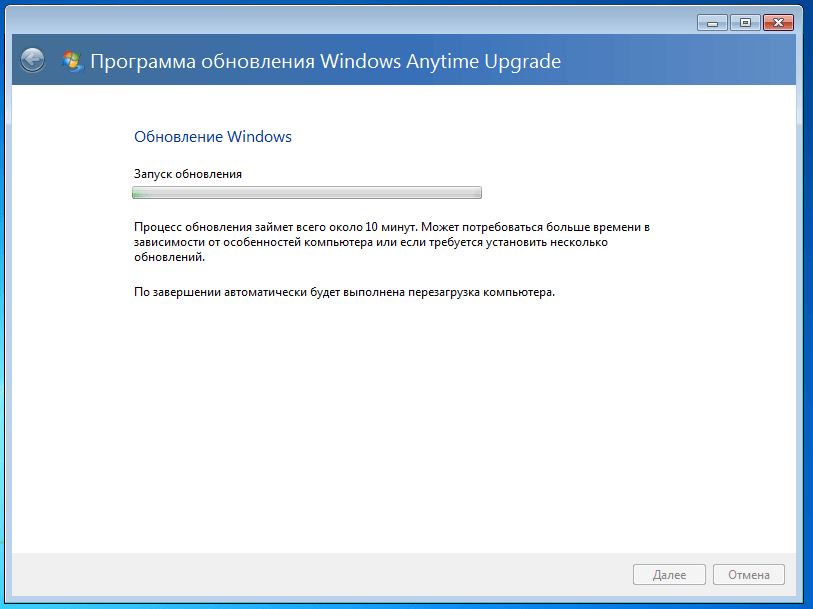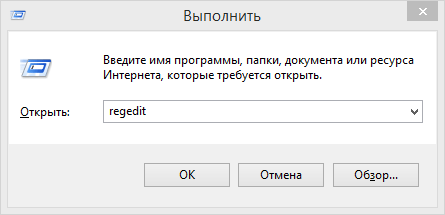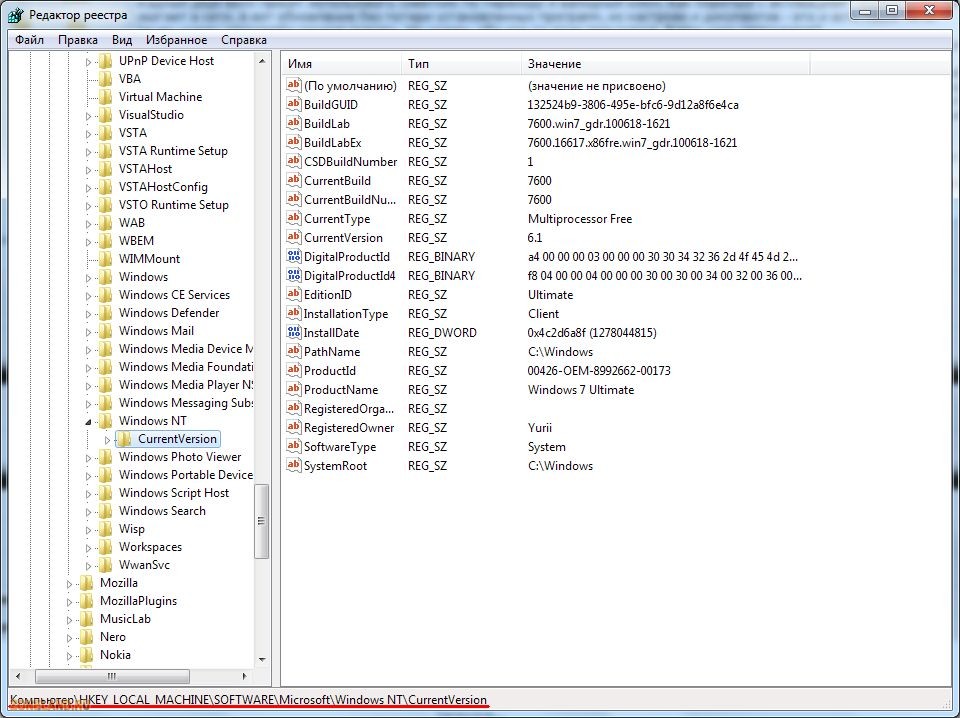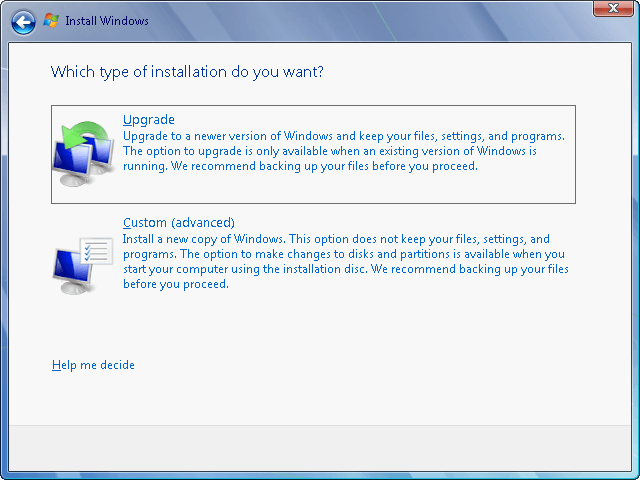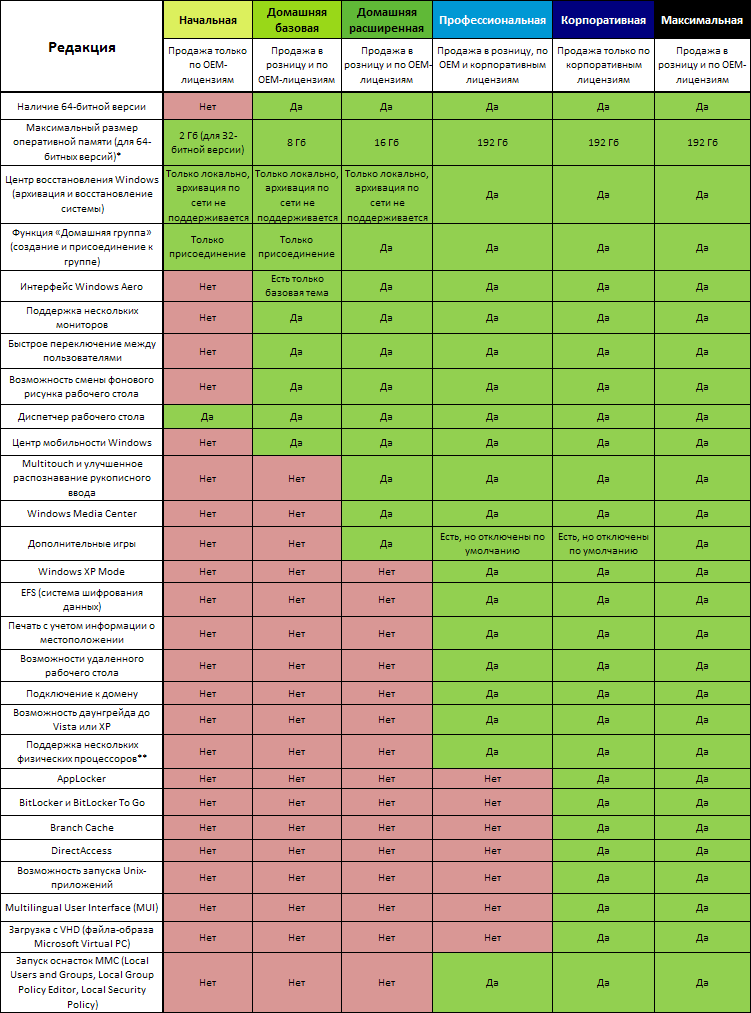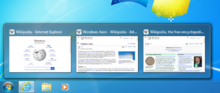Windows 7 — операционная система компании Microsoft семейства Windows NT официально выпущенная 22 октября 2009 года. Операционная система Windows 7 имеет несколько редакций, отличающимися друг от друга функциональными возможностями.
Windows 7 вышла вскоре после выхода операционной системы Windows Vista, которая была прохладно встречена пользователями. По существу, новая Windows 7 являлась доработанной версией Windows Vista.
Содержание:
- Версии Windows 7
- Как узнать версию Windows 7
- Windows 7 Начальная
- Windows 7 Домашняя базовая
- Windows 7 Домашняя расширенная
- Windows 7 Профессиональная
- Windows 7 Корпоративная
- Windows 7 Максимальная
- Windows 7 сравнение редакций: таблица
- Выводы статьи
Через несколько лет, в октябре 2012 года на смену Windows 7 пришла операционная система Windows 8. Далее, последовательно были выпущены операционные системы Windows 8.1 и Windows 10.
Несмотря на выход более новых операционных систем, «семерка» по-прежнему остается одной из самых популярных ОС в мире. Лишь совсем недавно, операционная система Windows 10, не смотря на возможности для бесплатного обновления, смогла обойти Windows 7 по числу пользователей в мире. В настоящий момент времени, в России обе операционные системы установлены на примерно одинаковом числе компьютеров.
Корпорация Майкрософт объявила, что 14 января 2019 года прекратится расширенная поддержка Windows 7. Компьютеры с Windows 7 продолжат работать, но перестанут получать обновления безопасности и исправления операционной системы.
В этой статье вы найдете сравнение версий Windows 7 между разными редакциями операционной системы, которые я собрал в таблице.
Версии Windows 7
Операционная система Windows 7 имеет несколько редакций, ориентированных на выполнение разных задач. Часть версий предназначены для установки на стационарные компьютеры, ноутбуки и нетбуки производителями устройств, ПК продается вместе с установленной операционной системой. Другие редакции доступны для розничной продажи пользователям, которые самостоятельно устанавливают систему на свой компьютер.
Windows 7 выпущена в составе 6 редакций, отличающихся друг от друга по своему функционалу:
- Windows 7 Starter — Windows 7 Начальная;
- Windows 7 Home Basic — Windows 7 Домашняя базовая;
- Windows 7 Home Premium — Windows 7 Домашняя расширенная;
- Windows 7 Professional — Windows 7 Профессиональная;
- Windows 7 Enterprise — Windows 7 Корпоративная;
- Windows 7 Ultimate — Windows 7 Максимальная.
Редакция Windows 7 Начальная (Starter) выпускалась в OEM версии (для установки на устройства производителями изделий) только в 32-битной разрядности системы. Остальные редакции Windows имеют 32 битные и 64 битные версии.
В старших версиях Windows 7 имеется режим Windows XP Mode, включающий операционную систему Windows XP Professional, запускаемой на виртуальной машине от Майкрософт.
Для Windows 7 был выпущен пакет обновлений Service Pack 1, в дальнейшем система получала накопительные и кумулятивные обновления, касающиеся, в основном, безопасности компьютера.
Как узнать версию Windows 7
Если пользователь не знает, какая редакция Windows 7 установлена на его компьютере, получить нужные сведения можно несколькими способами. Прочтите статью о том, как узнать версию Windows, опубликованную на моем сайте.
Вот один из способов узнать редакцию Windows 7:
- Войдите в меню «Пуск».
- Щелкните правой кнопкой мыши по «Компьютер», в контекстном меню выберите «Свойства».
- В окне «Просмотр основных сведений о вашем компьютере» отобразится информация об издании Windows и некоторые технические характеристики ПК.
Обратите внимание на разрядность операционной системы: 32-битная или 64-битная Windows. Это может понадобится при переустановке системы, для установки драйверов, для выбора программ соответствующей разрядности и т. д.
Windows 7 Начальная
Редакция Windows 7 Starter предназначена для установки на нетбуки. Из операционной системы убрали довольно много функционала для того, чтобы облегчить эксплуатацию данной редакции на маломощных компьютерах.
Начальная версия не предназначена для продажи в розничной сети. Операционную систему устанавливают на компьютер сборщики или производители устройств.
Windows 7 Домашняя базовая
Windows 7 Home Basic предназначена для домашних пользователей с базовым набором функций. В данной версии Windows отсутствуют многие дополнительные мультимедийные возможности и инструменты для профессиональной работы.
Домашняя базовая редакция распространятся в розничной продаже, а по OEM-лицензии только на развивающихся рынках, включая Россию.
Windows 7 Домашняя расширенная
Версия Windows 7 Home Premium предназначена для домашних пользователей. В отличие от Домашней базовой версии, в Домашней расширенной редакции имеются онлайн игры, Windows Media Center, Windows DVD Maker для записи дисков, полная поддержка Windows Aero, другие полезные функции.
Пожалуй, Домашняя расширенная версия Windows 7 оптимально подходит для домашнего использования.
Windows 7 Профессиональная
Windows 7 Professional предназначена для использования на предприятиях среднего и малого бизнеса. Данная редакция продается в розничной сети для обычных пользователей. В этой версии операционной системы имеется необходимый функционал для работы бизнес-приложений, печать по сети, удаленное управление, шифрование файловой системы и т. п.
Windows 7 Корпоративная
Windows 7 Enterprise выпущена для корпоративных клиентов, для крупных компаний. Эта версия операционной системы распространяется только по корпоративной лицензии, не продается в розницу.
Большинство функций корпоративной редакции не понадобятся домашним пользователям, потому что они, в основном, применяются в бизнес-процессах.
Windows 7 Максимальная
Версия Windows 7 Ultimate имеет практически все возможности всех остальных версий операционной системы. Максимальная редакция продается в розничной сети, поэтому копию ОС может приобрести пользователь, не имеющий денежных проблем.
Эта версия Windows 7 подойдет для использования на производстве или дома, теми пользователями, которые не терпят никаких компромиссов в плане возможностей операционной системы своего компьютера.
Windows 7 сравнение редакций: таблица
В сводной таблице собраны основные характеристики всех редакций Windows 7: Windows 7 Starter, Windows 7 Home Basic, Windows 7 Home Premium, Windows 7 Professional, Windows 7 Enterprise, Windows 7 Ultimate.
В этой таблице имеется горизонтальная прокрутка из-за того, что все столбцы на помещаются по ширине статьи.
| Редакции | Windows 7 Начальная | Windows 7 Домашняя базовая | Windows 7 Домашняя расширенная | Windows 7 Профессиональная | Windows 7 Максимальная | Windows 7 Корпоративная |
|---|---|---|---|---|---|---|
| Способ распространения | OEM-лицензии | Розница и OEM-лицензии | Розница и OEM-лицензии | Розница, OEM-лицензии, корпоративные лицензии | Розница и OEM-лицензии | Корпоративные лицензии |
| Максимальный объем физической памяти (32-бит) | 2ГБ | 4ГБ | 4ГБ | 4ГБ | 4ГБ | 4ГБ |
| Максимальный объем физической памяти (64-бит) | Нет | 8ГБ | 16ГБ | 192ГБ | 192ГБ | 192ГБ |
| 64-битная версия | Нет | Да, только в OEM-версии | Да | Да | Да | Да |
| Количество физических процессоров | 1 | 1 | 1 | 2 | 2 | 2 |
| Центр восстановления Windows | Нет поддержки домена | Нет поддержки домена | Нет поддержки домена | Да | Да | Да |
| Домашняя группа | Только присоединение | Только присоединение | Да | Да | Да | Да |
| Удаленный рабочий стол | Только клиент | Только клиент | Только клиент | Да | Да | Да |
| Несколько мониторов | Нет | Да | Да | Да | Да | Да |
| Быстрое переключение пользователей | Нет | Да | Да | Да | Да | Да |
| Windows Aero | Нет | Базовая тема оформления | Да | Да | Да | Да |
| Смена фонового изображения рабочего стола | Нет | Да | Да | Да | Да | Да |
| Диспетчер окон рабочего стола | Нет | Да | Да | Да | Да | Да |
| Центр мобильности | Нет | Да | Да | Да | Да | Да |
| Поддержка мультитач | Нет | Нет | Да | Да | Да | Да |
| Онлайн игры | Нет | Нет | Да | Да, отключено | Да | Да, отключено |
| Windows Media Center | Нет | Нет | Да | Да | Да | Да |
| Windows DVD Maker | Нет | Нет | Да | Да | Да | Да |
| Родительский контроль | Да | Да | Да | Да | Да | Да |
| Windows Defender | Да | Да | Да | Да | Да | Да |
| Windows Firewall | Да | Да | Да | Да | Да | Да |
| EFS (Шифрованная файловая система) | Нет | Нет | Нет | Да | Да | Да |
| Печать с учетом сетевого расположения | Нет | Нет | Нет | Да | Да | Да |
| Режим презентации | Нет | Нет | Нет | Да | Да | Да |
| Присоединение к домену Windows | Нет | Нет | Нет | Да | Да | Да |
| Windows XP Mode | Нет | Нет | Нет | Да | Да | Да |
| Политики ограниченного использования программ | Нет | Нет | Нет | Да | Да | Да |
| AppLocker | Нет | Нет | Нет | Нет | Да | Да |
| BitLocker | Нет | Нет | Нет | Нет | Да | Да |
| BitLocker To Go | Нет | Нет | Нет | Нет | Да | Да |
| BranchCache | Нет | Нет | Нет | Нет | Да | Да |
| DirectAccess | Нет | Нет | Нет | Нет | Да | Да |
| Подсистема для UNIX-приложений | Нет | Нет | Нет | Нет | Да | Да |
| Пакет мультиязычного пользовательского интерфейса | Нет | Нет | Нет | Нет | Да | Да |
| Создание и подключение VHD | Да | Да | Да | Да | Да | Да |
| Загрузка с VHD | Нет | Нет | Нет | Нет | Да | Да |
| Запуск системных оснасток | Нет | Нет | Нет | Да | Да | Да |
Выводы статьи
Операционная система Windows 7 имеет несколько редакций, которые наряду с базовыми возможностями, отличаются по своему функционалу друг от друга. В таблице собраны основные функции всех редакций операционной системы Windows 7: Windows 7 Начальная, Windows 7 Домашняя базовая, Windows 7 Домашняя расширенная, Windows 7 Профессиональная, Windows 7 Корпоративная, Windows 7 Максимальная.
Похожие публикации:
- Windows 7 AIO [Все в одном] в Win Toolkit
- Разрешение от TrustedInstaller: изменение владельца и прав доступа папки или файла
- Восстановление загрузчика Windows 7 — 3 способа
- Как поставить таймер выключения компьютера Windows 7 — 5 способов
- Диск восстановления Windows 7
На чтение 20 мин Просмотров 2к. Опубликовано 6 декабря 2021 Обновлено 19 сентября 2022
Существует несколько пакетов Windows 7: «Домашний», «Расширенный», «Профессиональный» и «Максимальный». Каждая версия операционной системы отличается набором доступных функций. Чтобы выбрать подходящую версию, нужно узнать, чем именно одна Windows 7 отличается от другой, и решить, для каких именно целей вам нужна ОС.
Содержание
- Основные отличия пакетов Windows 7
- Таблица: список возможностей разных пакетов
- Какую версию выбрать
- «Домашняя»
- «Домашняя расширенная»
- «Профессиональная»
- «Максимальная»
- Видео: сравнение версий Windows
- Поиск информации об установленной системе
- Через свойства системы
- Через программу Winver
- Видео: как узнать версию ОС с помощью Winver
- Через выполнение команд
- Через лицензионный ключ
- Что делать, если ServerPack не отображается, и как его установить
- Чем отличается одна сборка от другой
- Как узнать версию дистрибутива
- Что обозначают буквы K, N, KN в названии версии
- Как убрать уведомление «Ваша копия не является подлинной»
- Видео: как убрать надпись «Ваша копия Windows не является подлинной»
- Как перейти с одной версии Windows 7 на другую
- Повышение версии
- Понижение версии
- Как выбрать версию при установке
- Стоимость лицензионного ключа
- Что такое «триал-версия»
Основные отличия пакетов Windows 7
Версии ОС различаются возможностями, но минимальные требования к производительности компьютера у всех пакетов одинаковы:
- 32-разрядный (x86) или 64-разрядный (x64) процессор с тактовой частотой 1 гигагерц (ГГц) или выше;
- 1 гигабайт (ГБ) (для 32-разрядной системы) или 2 ГБ (для 64-разрядной системы) оперативной памяти (ОЗУ);
- 16 гигабайт (ГБ) (для 32-разрядной системы) или 20 ГБ (для 64-разрядной системы) пространства на жёстком диске;
- графическое устройство DirectX 9 с драйвером WDDM версии 1.0 или выше.
Если компоненты вашего компьютера соответствуют вышеприведённым требованиям, то любая Windows 7 не будет на нём зависать. Помните, что это минимальные требования для работы чистой (без сторонних программ) системы. Соблюдение этих параметров не значит, что у вас будут запускаться и не зависать все игры и приложения, написанные для Windows 7.
Теперь рассмотрим наличие тех или иных функций в разных версиях ОС. Каждый последующий пакет Windows будет содержать в себе все функции предыдущего, имея при этом новые возможности.
Таблица: список возможностей разных пакетов
| Возможности | Home Basic | Home Premium | Professional | Ultimate |
| Улучшенная навигация на рабочем столе упрощает процесс решения привычных задач | Да | Да | Да | Да |
| Быстрый и удобный запуск программ и поиск часто используемых документов | Да | Да | Да | Да |
| Быстрая и безопасная работа в интернете с помощью браузера Internet Explorer 8 | Да | Да | Да | Да |
| Возможность выбора места и времени бесплатного просмотра любимых ТВ-программ с помощью интернет-телевидения | Да | Да | Да | |
| Возможность создания домашней сети и подключение компьютеров домашней группы к принтеру | Да | Да | ||
| Запуск программ для Windows XP в режиме Windows XP (отдельная загрузка) | Да | Да | ||
| Функция присоединения к домену обеспечивает безопасное подключение к корпоративным сетям | Да | Да | ||
| Возможность архивации данных в домашней или рабочей сети | Да | Да | ||
| Шифрование диска BitLocker защитит данные компьютера от потери и кражи | Да | |||
| Возможность выбора языка интерфейса из 35 доступных языков | Да | |||
| Загрузка с виртуальных жёстких дисков (VHD) | Да |
Версию Windows 7 Ultimate также называют Windows 7 «Максимальная» или Windows 7 Enterprise («Корпоративная»).
Какую версию выбрать
Устанавливать на свой компьютер самую «высокую» версию ОС не лучший путь, наоборот, делать это настоятельно не рекомендуется.
Каждая версия оптимизирована для определённой группы пользователей и их основных потребностей. Например, функции, присутствующие в пакете «Максимальный», никогда не пригодятся среднестатистическому пользователю, не работающему в крупных компаниях и не разбирающемуся в детальных настройках реестра системы. Установка более расширенной версии системы, превышающей ваши потребности, только лишь перегрузит компьютер и запутает непонятными функциями и программами.
Чтобы подобрать подходящий пакет Windows, нужно разобраться, какая версия ОС для какой группы пользователей предназначена.
«Домашняя»
Данный пакет подойдёт тем, кто пользуется минимальным количеством программ и функций: браузером, проводником, текстовым редактором и другими подобными элементарными сервисами. Если ваши потребности не превышают эти рамки, то стоит приобрести «Домашнюю» версию операционной системы.
Но есть одна оговорка: этот пакет максимально оптимизирован для слабых компьютеров. Если вы обладаете компьютером, характеристики которого соответствуют минимальному порогу требований для системы, приведённых выше в статье, или его производительность около этого минимального уровня, то остановите свой выбор на Windows 7 «Домашняя», так как она максимально облегчена. Такая версия хорошо подходит для ноутбуков и нетбуков. Если ваш компьютер мощнее минимального уровня, то рекомендуется рассмотреть следующий пакет ОС.
«Домашняя расширенная»
Эта версия тоже относится к пакету «Домашний», но имеет ряд функций, недоступных в стандартной версии Windows 7 «Домашняя»:
- упрощён поиск по компьютеру и настройка интерфейса окон, появилась поддержка функции Aero. Именно это и есть главное отличие «Расширенной» версии от «Домашней», так как вместе с технологией Aero добавилось множество визуальных эффектов, украшающих внешний вид системы, но при этом нагружающих видеокарту;
- появилась возможность создать домашнюю группу, позволяющую быстро обмениваться файлами, документами, фотографиями и другими элементами через интернет между пользователями, состоящими в одной группе;
- появилась программа Media Center, через которую можно смотреть телевизор и записывать идущие на нём программы.
Не стоит устанавливать Windows 7 «Домашняя расширенная» на ноутбуки, нетбуки и слабые ПК
Итак, Windows 7 «Домашнюю расширенную» стоит устанавливать в том случае, если вам достаточно её вышеперечисленных возможностей, а более навороченные функции такие, как специальное шифрование данных и эмуляция Windows XP, не нужны. Помните, что этот пакет не подойдёт пользователям со слабым ПК, на ноутбуки и нетбуки её тоже лучше не устанавливать, так как видеокарта из-за нагрузки может начать сильнее греться и это навредит устройству.
Эта версия неплохо подойдёт для игр. Она уже имеет все необходимые функции и предназначена для более мощного компьютера, способного потянуть некоторые игры, но при этом ещё не перегружена дополнительными настройками, представленными в «Профессиональной» и «Максимальной» версии.
«Профессиональная»
Основные отличия «Профессиональной» версии ОС от домашних пакетов:
- встроенный эмулятор Windows XP, позволяющий пользоваться программами, предназначенными для предыдущей версии операционной системы. То есть вам не придётся устанавливать эмулятор XP вручную или искать программы, переписанные для Windows 7;
- автоматическое и расширенное резервное копирование, позволяющее в любой момент восстановить или откатить систему. Эта функция очень полезна, так как никогда не знаешь, в какой момент Windows откажется загружаться, начнёт глючить или тормозить. Возможность такого копирования позволит воспользоваться резервной копией, чтобы восстановить систему;
- повышенная степень шифрования данных. Пригодится пользователям, работающим с важными документами и отчётами;
- редактор локальной групповой политики, который позволяет детально настроить процессы и функции, протекающие в системе и выполняющиеся ею. Воспользоваться им смогут пользователи, имеющие знания в области настройки системы, хотя в настоящее время в интернете можно найти подробные инструкции для новичков, позволяющие работать с редактором групповой политики без особых знаний;
- поддержка Remote Desktop Connection. С помощью этой программы можно удалённо управлять своим или чужим компьютером, подключившись к нему по интернету с помощью IP и пароля. Очень удобная функция для тех, кто хочет настраивать компьютеры других пользователей, не выходя из-за своего, или работать со своим вторым компьютером, находящимся в удалённом месте;
- упрощённый способ подключения к локальным сетям компании или любой другой группе людей.
Windows 7 «Профессиональная» создана для пользователей, профессионально работающих с Windows
Итак, этот пакет подойдёт пользователям, изменяющим настройки Windows вручную и работающим со старыми программами и важными файлами, а автоматическое резервное копирование поможет не потерять важные данные в случае поломки системы.
«Максимальная»
Данную версию также называют «Корпоративной», так как в первую очередь она предназначена для группы лиц, работающих над одним проектом. Windows 7 «Максимальная» имеет следующие преимущества перед предыдущими пакетами:
- повышенное шифрование файлов на встроенных и сторонних носителях при помощи технологий BitLocker и BitLocker To Go;
- повышенная безопасность и стабильность при подключении к локальной группе компании через интернет;
- сервис BranchCache, обеспечивающий максимально быстрый обмен данными через интернет и доступ к файлам, хранящимся в облаке или на каком-либо удалённом сервере;
- функция AppLocker, защищающая компьютеры от установки на них запрещённых программ;
- возможность работы с системой на 35 языках;
- настройка корпоративных областей для быстрого обмена файлами и поиска нужной информации внутри определённого круга данных;
- возможность создания и использования для резервного копирования сетевых дисков.
Windows 7 «Максимальная» была разработана для корпоративных компьютеров
Исходя из вышеописанного, можно утверждать, что «Максимальная» версия Windows 7 подойдёт тем, кто работает в компании или хочет следить за несколькими компьютерами подчинённых и отчасти управлять ими.
Видео: сравнение версий Windows
Поиск информации об установленной системе
Если вы уже выбрали подходящий пакет и установили его, либо пользуетесь Windows 7, но не знаете, какая версия установлена на компьютере, то узнать информацию о системе, пакете обновлений и номер сборки можно несколькими способами.
Через свойства системы
- Откройте меню «Пуск», кликните на «Компьютер» правой кнопкой мыши и выберите пункт «Свойства».
Кликните правой кнопкой мыши по «Компьютер» и в контекстном меню выберите «Свойства» - Изучите всю необходимую информацию о системе в открывшемся окне.
В разделе «Система» можно узнать версию и тип Windows 7
Через программу Winver
- Через поисковую строку Windows отыщите и запустите программу Winver.
Запустите Winver через поисковую строку «Пуск» - В открывшемся окне изучите всю интересующую вас информацию об установленной Windows.
Программа Winver покажет информацию о Windows, установленной на компьютере
Видео: как узнать версию ОС с помощью Winver
Через выполнение команд
- Запустите «Командную строку» через поисковую строку Windows.
Запустите «Командную строку» - Введите команду «systeminfo» и нажмите Enter.
Введите команду «systeminfo» - В строках подробной информации о системе найдите все необходимые данные.
Найдите версию и тип установленной ОС
Через лицензионный ключ
- Скачайте и установите программу Volume Activation Management Tool (VAMT) 2.0 с официального сайта Microsoft.
Скачайте программу Volume Activation Management Tool (VAMT) 2.0 - Запустив программу, перейдите к разделу «Product Key».
Перейдите к разделу «Product Key» - Введите ваш лицензионный ключ, который вы использовали для активации Windows.
Введите лицензионный ключ - Нажмите кнопку «Verify». Дождитесь, пока программа проверит ваш ключ и выдаст информацию о системе.
Нажмите кнопку «Verify» и подождите окончания проверки
Что делать, если ServerPack не отображается, и как его установить
ServerPack («Пакет обновлений») может не отображаться в информации о системе в случае, если он не установлен на компьютере. Чтобы данные о пакете обновлений появились в информационном блоке о системе, необходимо этот пакет установить.
Для Windows 7 существует всего один пакет, имеющий код 1 — ServerPack 1. Скачать его можно с официального сайта Microsoft. Пакет включает в себя набор обновлений для стабильной работы системы и её оптимизации. Чтобы установить его, откройте скачанный файл и запустите программу с текущего места. Дождитесь окончания процесса и перезагрузите компьютер.
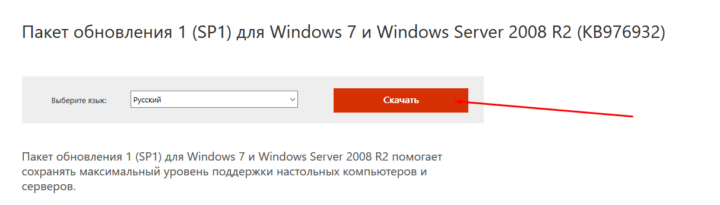
Чем отличается одна сборка от другой
В информационном блоке о системе можно встретить строку «Сборка».
Сборка Windows — это переделанный установочный пакет операционной системы. Она может быть как официальной, созданной Microsoft, так и неофициальной, собранной сторонними разработчиками. Неофициальные сборки, как правило, имеют свой набор дополнительных функций и предустановленных настроек, отключённых или добавленных возможностей.
Есть люди, которые берут стандартную Windows и редактируют её параметры, добавляя или отключая определённые функции. Потом они размещают установочный файл со своим творением на каких-либо сайтах, а пользователи имеют возможность скачать этот файл и с помощью него установить Windows, но не чистую систему, а с теми изменениями, что туда внёс автор сборки.
Лучше всего устанавливать официальные сборки, так как они максимально стабильны и оптимизированы, но если вам нужна система с определёнными дополнениями или ограничениями, то можете поискать готовую сборку в интернете. Будьте внимательны, можно наткнуться на некачественную или вредоносную сборку, наносящую вред компьютеру или попросту неработающую.
Как узнать версию дистрибутива
Дистрибутив — группа файлов, предназначенная для установки операционной системы. Если вы нашли дистрибутив или установочный диск с ним, но не знаете, какая версия Windows будет установлена при его активации, то выполните следующие действия:
- Находясь в общей папке с файлами, перейдите к подпапке «sources».
Перейдите к папке «sources» - Откройте с помощью блокнота или любого другого текстового редактора файл «ei.cfg».
Откройте файл «ei.cfg» - Найдите блок «EditionID». В примере, показанном на скриншоте, дистрибутив устанавливает «Домашнюю расширенную» (HomePremium) версию.
Посмотрите на вторую строчку файла - Вернитесь к папке «sources» и таким же способом откройте файл «idwbinfo.txt».
Откройте файл «idwbinfo.txt» - Найдите строку «BuildArch», указывающую на разрядность системы, и строку «BuildBranch», показывающую наличие пакета обновлений (ServerPack). Теперь можно приступать к установке.
Проверьте строку «BuildBranch» и «BuildArch»
Что обозначают буквы K, N, KN в названии версии
В поисках нужной сборки вы можете встретить такие названия, как Windows 7 Home N. Подобные названия с дополнительной буквой обозначают, что данная версия Windows разработана для определённых стран и не имеет встроенных программ группы Windows Media.
Установив сборку с буквой в названии, вы отказываетесь от использования всех программ, относящихся к Windows Media. Многие пользователи и так ими не пользуются, устанавливая более удобные программы для просмотра фильмов и прослушивания музыки. Но вреда встроенные программы от Microsoft тоже никакого не несут, их при желании можно удалить после установки системы.
Специальные сборки без этих программ созданы для стран, в которых запрещено предустановленное программное обеспечение, так как оно лишает человека самостоятельного выбора ПО.
Как убрать уведомление «Ваша копия не является подлинной»
Уведомление «Ваша копия не является подлинной» появляется в правом нижнем углу рабочего стола, когда система замечает, что система, установленная на вашем компьютере, нелицензионная или не активирована.
У вас есть два выхода, позволяющих избавиться от этой надписи: активировать Windows или обойти запрет. Первый способ прост — находите лицензионный ключ и проходите процесс активации, второй — необходимо удалить определённые обновления. Сделать это можно, выполнив следующие действия:
- Откройте меню «Пуск» и перейдите к «Панели управления» компьютером.
Откройте меню «Пуск» и перейдите к «Панели управления» - Перейдите к разделу «Удаление программ».
Перейдите к разделу «Удаление программ» - Перейдите к списку обновлений.
Нажмите на раздел «Просмотр установленных обновлений» - Отыщите в общем списке обновление с кодом «KB971033» и удалите его. Если оно отсутствует, то приступайте к следующему шагу.
Удалите обновление с кодом «KB971033» - Вернитесь к главной странице «Панели управления».
Вернитесь к главной странице «Панели управления» - Перейдите к разделу «Система и безопасность».
Откройте раздел «Система и безопасность» - Перейдите к подразделу «Включение и отключение автоматического обновления».
Нажмите на «Включение или отключение автоматического обновления» - Полностью отключите автоматическое обновление. Это нужно для того, чтобы удалённые обновления не были скачаны снова.
Отключите автоматическое обновление - Вернитесь к разделу «Система и безопасность» и перейдите к подразделу «Администрирование».
Перейдите к подразделу «Администрирование» - Выберите функцию «Службы».
Выберите «Службы» - В общем списке служб отыщите строку «Защита программного обеспечения», выделите её и кликните по кнопке «Остановить».
Остановите службу «Защита программного обеспечения» - Откройте «Проводник». Для этого нужно нажать на «Компьютер» в меню «Пуск» правой кнопкой мыши и кликнуть на «Открыть».
Нажмите на «Компьютер» правой кнопкой мыши и кликните на «Открыть» - Разверните меню «Сервис» в панели быстрого доступа «Проводника».
Раскройте меню «Сервис» - В открывшемся меню выберите пункт «Параметры папок».
Откройте пункт «Параметры папок» - Перейдите к вкладке «Вид» в открывшемся окне.
Откройте вкладку «Вид» - Включите функцию «Показывать скрытые файлы, папки и диски».
Включите функцию, позволяющую показывать скрытые файлы, и нажмите «Применить» - Через поисковую строку «Проводника» найдите два файла по ключу «.C7483456-A289–439d-8115–601632D005A0».
Найдите по коду нужные файлы - Удалите эти файлы. Обычно они расположены в основном разделе жёсткого диска, на котором установлена сама Windows.
Удалите найденные файлы - Вернитесь к списку служб и включите «Защиту программного обеспечения», которую отключили ранее.
Включите службу «Защита программного обеспечения» - Теперь можно воспользоваться любым активатором, чтобы активировать Windows бесплатно.
Видео: как убрать надпись «Ваша копия Windows не является подлинной»
Как перейти с одной версии Windows 7 на другую
Есть вы хотите, например, перейти с «Домашней» версии Windows на «Расширенную» или, наоборот, с «Расширенной» на «Домашнюю», то можете переустановить систему на нужную версию, предварительно сохранив все важные данные на другой носитель. Но этот способ не всегда оптимален, так как вся информация и настройки будут безвозвратно утеряны. Поэтому можно воспользоваться другими способами, позволяющими обновить или откатить версию операционной системы до нужного уровня.
Повышение версии
Эта инструкция подойдёт тем, кто хочет перейти с более простой версии системы на более продвинутую. Сделать это можно следующим способом:
- Через поисковую строку Windows откройте программу Windows Anytime Upgrade (WAU), она установлена во всех версиях системы по умолчанию, за исключением «Максимальной». Если же её у вас нет, то можете скачать установочный файл WAU, найдя его в интернете.
Скачайте Windows Anytime Upgrade - Пройдите процесс установки скачанной программы.
Дождитесь конца установки - После окончания процедуры закройте сообщение, подтверждающее то, что программа установлена.
Windows Anytime Upgrade установлена - Запустите WAU и начните проверку компьютера на совместимость с более высокой версией Windows.
Нажмите кнопку «Начать проверку» - Если компьютер пригоден для установки следующей версии системы, вы получите одобрительное уведомление. Если же нет, то остаётся один выход — ручная переустановка системы.
Компьютер прошёл проверку - Выберите вариант «Введите ключ обновления», когда программа спросит, с чего вы хотите начать.
Выберите вариант «Введите ключ обновления» - Пропишите лицензионный ключ. Ключ можно приобрести в интернете, получить с коробочным изданием Windows или бесплатно сгенерировать в пиратских программах.
Пропишите лицензионный ключ - После ввода ключа начнётся процесс обновления. Учтите, что система будет поднята только на один уровень выше: если у вас была «Домашняя» версия, то установится «Домашняя расширенная», если была «Профессиональная», то установится «Максимальная» и т. п. Перескочить с «Домашней» на «Профессиональную» не получится. Если вы хотите подняться больше, чем на один уровень, то после окончания установки системы повторите обновление ещё раз.
Дождитесь окончания повышения системы
Понижение версии
Для отката версии, например, с «Профессиональной» на «Домашнюю расширенную», понадобится лицензионный ключ от устанавливаемой вами системы и сам установочный файл, с которого обычно устанавливается Windows.
Данный способ не является переустановкой системы, так как будет выполнено обновление без потери данных, но с понижением версии. Нижеприведённая инструкция пригодится и в том случае, если вы захотите восстановиться до предыдущей версии Windows после повышения её версии. Проблема заключается в том, что понижение версии Windows запрещено, её можно только повысить, но этот запрет можно обойти.
- Через поисковую строку Windows откройте окошко «Выполнить».
Откройте окно «Выполнить» - Используйте команду «regedit», чтобы раскрыть «Редактор реестра».
Введите команду «regedit» - Используя древо папок в левой строке программы, перейдите по следующему пути: HKEY_LOCAL_MACHINESOFTWAREMicrosoftWindows NTCurrentVersion.
Найдите папку «CurrentVersion» - В конечной папке измените значение элемента «EditionID» на название версии, которую собираетесь установить. Допустим, если вы хотите откатиться до версии «Домашняя», то пропишите значение HomeBasic.
Измените значение файла «EditionID» - После того, как вы закончите с редактированием реестра, начните процесс установки Windows. На шаге «Выбор типа установки» перейдите в варианту «Обновление» и пройдите процесс до конца. Версия Windows понизится без переустановки системы.
Выберите тип установки «Обновление»
Как выбрать версию при установке
Версию Windows 7 можно выбрать и во время процесса установки. Делается это на одном из шагов: программа предложит все версии, входящие в комплект установочного файла, а вы должны будете выбрать одну из них, после чего сможете продолжить процесс установки.
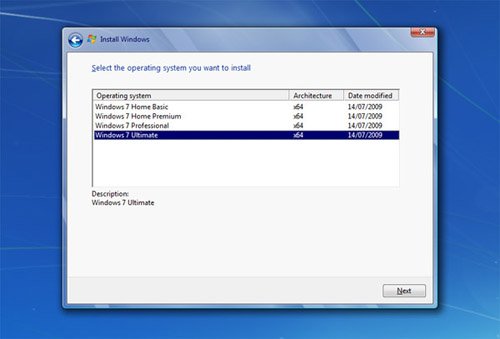
Стоимость лицензионного ключа
Для разных версий системы цена будет отличаться. Официально компания Microsoft уже перестала поддерживать и, соответственно, распространять ключи для Windows 7, но некоторые перекупщики до сих пор перепродают ключи.
Что такое «триал-версия»
Триал-версия — это пробная версия, выданная вам на определённый промежуток времени, например, 30 дней. По окончании этого срока появится уведомление о том, что система не активирована. Пробная версия выдаётся для того, чтобы вы могли оценить продукт и решить, стоит ли платить его полную стоимость за лицензию или нет.
Инструкция о том, как убрать надпись «Ваша копия не является подлинной», появляющуюся после окончания триал-версии, приведена в одном из предыдущих пунктов этой же статьи.
Каждая версия Windows 7 предназначена для определённого ряда задач. Чтобы остановить свой выбор на той или иной версии, нужно определиться, для выполнения каких задач вы её устанавливаете. В любой момент можно повысить или понизить уровень операционной системы. После установки одной из версий Windows нужно её активировать, чтобы работать на ней без ограничений.
Существует несколько версий операционной системы Windows 7: Home, Professional, Ultimate. Чтобы понять, какая для кого из пользователей подходит, нужно сначала узнать об их отличиях и особенностях. Каждая из этих версий имеет свои параметры и доступные функции, предназначена для особой цели и, соответственно, отличается по цене. Каждая следующая имеет функционал предыдущей плюс дополняется своим.
Содержание
- Версии Windows 7
- Таблица: сравнение характеристик версий Windows 7
- Видео: какие бывают версии Windows 7 и чем они отличаются
- Какая версия Windows 7 лучше
- Как определить, какая версия Windows 7 установлена
- Определение версии через «Свойства компьютера»
- Видео: как узнать версию своей операционной системы
- Как узнать версию Windows 7 по ключу
- Как узнать версию дистрибутива Windows 7
- Как узнать номер сборки и Service Pack Windows 7
- Видео: как узнать версию Windows 7 с помощью winver
- Какая сборка лучше
- Какой service pack лучше для Windows 7
- Windows 7 KN и N в чем разница
- Частые вопросы о Windows 7
- Как продлить срок официальной лицензии Windows 7
- Как откатиться к прежней версии Windows 7
- Как обновить Windows 7 до максимальной версии
- Видео: обновление Windows 7 до Ultimate
- Как перейти на более низкую версию Windows 7, не теряя файлов
- Как разрешить пользователям выбирать редакцию Windows 7 при установке
- Что такое trial-версия Windows 7
Версии Windows 7
Существует несколько версий Windows 7, и каждая из них имеет определённые характеристики.
- Windows 7 Starter («Начальная») — именно эту версию вы получаете при покупке ноутбука или компьютера. Она является ознакомительной и не несёт в себе практически никакой функциональности. Starter поддерживает только 32-битную архитектуру, а это вводит ограничения на возможности использования оперативной памяти (2 Гб). В этой версии отключена визуализация рабочего стола — основная «фишка» Windows 7. Вы не сможете поиграть в любимую игру на двух мониторах, а также посмотреть фильм или послушать музыку, так как медиаплеер отсутствует среди стандартных программ;
Windows 7 Starter содержит минимум функций - Windows 7 Home Basic («Домашняя базовая») — эта версия, как следует из названия, подходит для использования дома. Функции в ней по-прежнему урезаны. При её использовании вас возникнут сложности с созданием группы пользователей в локальной сети, а также с поддержкой домена. Вы не сможете подключиться к удалённому рабочему месту. Знаменитая Windows Aero хоть и есть, но в урезанном виде;
Windows 7 Home Basic создана для домашнего пользования непрофессоиналами - Windows 7 Home Premium («Домашняя расширенная») — эта версия создана для продвинутых пользователей. Сняты практически все ограничения: красивое оформление рабочего стола, возможность создания локальной сети. Хотя поддержка домена и удалённого рабочего стола по-прежнему отключены. Разработчики посчитали, что эти функции не понадобятся обычным пользователям;
Windows 7 Home Premium — для продвинутых пользователей на дому - Windows 7 Professional («Профессиональная») — идеальная версия. В ней появляется всё то, чего так не хватало в «Домашней расширенной»: домены и удалённый рабочий стол. Кроме того, в систему добавлен эмулятор Windows XP для поддержки устаревших приложений. Можно не бояться шпионов, так как в ней присутствует система шифрования EFC. Эта версия полностью удовлетворит пользователей, которым приходится работать дома, или станет надёжным помощником на работе;
Windows 7 Professional — идеальна как для работы, так и для дома - Windows 7 Enterprise («Корпоративная») — версия, созданная специально для организаций. Кроме всех профессиональных функций, она поддерживает DirectAcces и содержит подсистему для запуска Unix-приложений. Она обычно закупается большими партиями для целой корпорации, а дома можно использовать что-то попроще;
Windows 7 Enterprise просто создана для корпоративных клиентов - Windows 7 Ultimate («Максимальная») — версия, в которой собраны все возможности предыдущих. Эта редакция настолько полная и мощная, что зачастую не подходит не только домашним клиентам, но и большинству корпоративных. Стоит слишком много, занимает место и ресурсы. Однако, у 70% пользователей Windows 7 стоит именно она.
Windows 7 Ultimate совмещает в себе все возможности предыдущих версий
Таблица: сравнение характеристик версий Windows 7
| Windows 7 Starter | Windows 7 Home Basic | Windows 7 Home Premium | Windows 7 Professional | Windows 7 Enterprise | Windows 7 Ultimate | |
| Архитектура | Только 32 бит | 32 бит и 64 бит | 32 бит и 64 бит | 32 бит и 64 бит | 32 бит и 64 бит | 32 бит и 64 бит |
| Максимальное количество одновременно запущенных приложений | Не ограничено | Не ограничено | Не ограничено | Не ограничено | Не ограничено | Не ограничено |
| Кол-во физических процессоров | 1 | 1 | 1 | 2 | 2 | 2 |
| Кол-во ядер процессора | Не ограничено | Не ограничено | Не ограничено | Не ограничено | Не ограничено | Не ограничено |
| Max RAM (32-бит) | 2 Гб | 4 Гб | 4 Гб | 4 Гб | 4 Гб | 4 Гб |
| Max RAM (64-бит) | — | 8 Гб | 16 Гб | 192 Гб | 192 Гб | 192 Гб |
| Процессор | 1 ГГц | 1 ГГц | 1 ГГц | 1 ГГц | 1 ГГц | 1 ГГц |
| Оперативная память (32-бит) | 1 Гб | 1 Гб | 1 Гб | 1 Гб | 1 Гб | 1 Гб |
| Оперативная память (64-бит) | — | 2 Гб | 2 Гб | 2 Гб | 2 Гб | 2 Гб |
| Свободное место на жёстком диске (32-бит) | 16 Гб | 16 Гб | 16 Гб | 16 Гб | 16 Гб | 16 Гб |
| Свободное место на жёстком диске (64-бит) | — | 20 Гб | 20 Гб | 20 Гб | 20 Гб | 20 Гб |
| Цена | 50$ | 100$ | 150$ | 260$ | продаётся только под лицензиями (ФСТЭК) | 330$ |
Видео: какие бывают версии Windows 7 и чем они отличаются
Какая версия Windows 7 лучше
Выбор версии Windows 7 целиком зависит от ваших нужд. Магазины, торгующие компьютерной техникой, используют Starter, чтобы продемонстрировать работоспособность компьютера. «Домашняя базовая» версия подойдёт для использования неопытными пользователями. А для тех, кто имеет некий опыт владения компьютером, лучше приобрести «Домашнюю расширенную».
Корпоративным клиентам также придётся задуматься при выборе редакции Windows 7. Для небольшого бизнеса отлично подойдёт «Профессиональная» версия. Большим корпорациям выгоднее будет купить Enterprise, оптом она стоит гораздо дешевле. «Максимальную» придётся приобрести клиентам с инфраструктурой в компании, основанной на Windows Server 2008 R2.
Для геймеров подойдёт любая из версий. Производительность любой игры зависит от характеристик компьютера. Минимальные требования были описаны выше. Сравните технические характеристики вашего устройства с требуемыми и если у вас слабый компьютер — выбирайте 32-битную архитектуру.
Как определить, какая версия Windows 7 установлена
Узнать свою версию Windows 7 можно несколькими способами.
Определение версии через «Свойства компьютера»
- Чтобы определить, какая версия Windows 7 стоит на вашем компьютере, откройте меню «Пуск» и найдите «Компьютер» с помощью поиска или вручную.
«Компьютер» можно найти через поисковое поле меню «Пуск» - Щёлкните на найденный пункт правой кнопкой мышки и откройте «Свойства».
Нажмите правой кнопкой мышки для вызова контекстного меню - Вы увидите системное окно, где в разделе «Издание Windows» будет написана версия вашей системы.
Полная информация о системе Windows 7 содержится в разделе «Свойства» — «Издания Windows»
Видео: как узнать версию своей операционной системы
Как узнать версию Windows 7 по ключу
- Чтобы узнать версию Windows 7 по ключу, зайдите на официальный сайт Microsoft и скачайте программу Volume Activation Management Tool, нажав на кнопку Download.
Скачайте официальное приложение Volume Activation Management Tool с официального сайта Microsoft - Запустите загруженный файл и пройдите стандартный процесс установки.
- Откройте программу. Слева будут отображены все доступные функции. Выберите Product Key.
- В верхнее поле скопируйте свой ключ и нажмите Verify.
Введите свой ключ в поле Product Key, нажмите Verify - После этого на экране отобразятся новые текстовые поля с номером вашей версии Windows 7.
Узнать версию своей операционной системы можно в программе Volume Activation Management Tool после ввода ключа
Как узнать версию дистрибутива Windows 7
- Чтобы узнать версию дистрибутива Windows, вставьте диск. Если начнётся установка — закройте окно.
- Откройте диск через стандартный проводник, чтобы посмотреть на его файлы.
- В папке sources находится файл ei.cfg, который нужно открыть с помощью WordPad или Notepad++.
Открываем текстовые файлы в редакторе WordPad или Notepad++ - В пункте [EditionID] вы увидите свою версию Windows.
Текущая версия Windows 7 находится в пункте (EditionID) - Чтобы определить, к какой архитектуре относится образ, в той же папке откройте файл idwbinfo.txt.
- Надпись BuildArch=x86 означает, что у вас 32-битная система, BuildArch=amd64 – 64-битная.
Разрядность устанавливаемой системы указана после слов BuildArch
Как узнать номер сборки и Service Pack Windows 7
- Чтобы узнать номер сборки, откройте меню «Пуск» и в поле поиска наберите winver.
Введите в поле поиска меню «Пуск» winver и откройте найденную программу - Перед вами появится окно, где отобразится вся информация о текущей версии Windows, в том числе о номере сборки и Service Pack.
В окне «О программе» отображена вся доступная информация о системе
Видео: как узнать версию Windows 7 с помощью winver
Какая сборка лучше
Что такое сборка Windows? Опытные программисты скачивают операционную систему после её релиза, активируют её, добавляют свои улучшения, и у них получается своя сборка. Эту версию они уже продают или распространяют бесплатно. Например, раньше была очень популярна сборка Windows XP Zwer.
За основу этих сборок берётся оригинальный дистрибутив, плюс есть различные дополнительные программы, которые вы можете добавить в процессе установки. Но в плане стабильности эти сборки значительно проигрывают официальной версии. Практически все вопросы на форумах касаются именно сторонних сборок. Поэтому официальная версия всегда лучше.
Какой service pack лучше для Windows 7
Service Pack — это пакет обновлений и улучшений для операционной системы. Обычно они имеют номера SP1, SP2 и т. д. Microsoft распространяет обновления совершенно бесплатно. Если у вас включён Windows Server Update Service с настройками по умолчанию, то Service Pack загрузится автоматически. Для Windows 7 существует только Service Pack 1, поэтому выбирать лучший для Windows 7 просто не из чего. Для других версий Windows рекомендуется устанавливать последний, так как он содержит самые свежие обновления.
Windows 7 KN и N в чем разница
Выпуски Windows KN и N разработаны для жителей определённых регионов. Функционально они полностью соответствуют всем требованиям современной операционной системы, но у них вместо привычного программного обеспечения содержатся ссылки на альтернативы, характерные для определённых регионов. Элементы, отличающиеся в этих сборках:
- элемент управления ActiveX;
- проигрыватель Windows Media и всё, что с ним связано;
- инфраструктура переносных устройств;
- DVD-студия Windows.
Особенности региональных версий:
- N: для Европы — отсутствует Windows Media Player и Internet Explorer;
- K: для Кореи — отсутствует Windows Live Messenger и Windows Media Player;
- KN: для Кореи и Европы — отсутствует Windows Media Player и Windows Live Messenger.
Частые вопросы о Windows 7
При использовании Windows 7 у пользователя могут возникнуть вопросы. Наиболее частые вопросы о версиях Windows 7 — как продлить лицензионную версию, вернуться к прежней Windows или обновиться до максимальной.
Как продлить срок официальной лицензии Windows 7
- Чтобы продлить срок действия официальной версии Windows 7, для начала откройте меню «Пуск» и выберите «Панель управления», затем перейдите в пункт «Администрирование» > «Службы».
- Среди всех служб отыщите защиту ПО (для облегчения поиска можно отсортировать службы по именам) и остановите этот процесс.
Остановите службу защиты программного обеспечения в окошке «Службы» - Перейдите из меню «Пуск» в «Панель управления» > «Параметры папок» > «Вид».
- Вам потребуется отобразить расширения для всех файлов, а также файлы и папки, которые разработчики Windows предпочли скрыть.
Разрешите просмотр скрытых файлов и папок в «Параметрах папок» - В папке C:WindowsSystem32 нужно удалить 2 файла .C7483456-A289–439d-8115–601632D005A0. Для облегчения задачи воспользуйтесь поиском.
Удалите два файлы, отвечающих за безопасность Windows, в папке System 32 - Вернитесь к службе защиты ПО через «Пуск» > «Панель управления»> «Администрирование» > «Службы» и возобновите её работу.
- Скачайте в сети любую утилиту для генерации ключа Windows 7.
- Следуя инструкциям, подберите ключ к своей системе и выполните перезагрузку.
Как откатиться к прежней версии Windows 7
Для того чтобы выполнить восстановление, вы должны найти на диске C папку Windows.old: без неё восстановление Windows невозможно. Также вам следует убедиться, что размер этой папки меньше, чем оставшееся место на диске. Теперь можно начинать восстановление.
- Запустите инсталлятор Windows.
- В окне «Установка Windows» настройте все необходимые параметры и нажмите кнопку «Далее».
- Система у вас уже есть, вам нужно её всего лишь восстановить. Для этого обратите внимание на небольшую ссылку внизу.
Выберите «Восстановление системы» в меню установки Windows - Кликните на операционную систему, нажмите «Далее».
При установке выберите систему для восстановления - В качестве способа восстановления подойдёт «Командная строка».
В открывшемся окне выберите способ восстановления «Командная строка» - Чтобы обезопасить себя от потери данных, перенесите их в устанавливаемую систему. Для этого введите последовательно следующие команды (без точки с запятой):
- cd C:;
- Md Win7;
- Move Windows Win7Windows;
- Move «Program Files» «Win7Program Files»;
- Move Users Win7Users;
- Attrib -h -s -r ProgramData;
- Move ProgramData Win7ProgramData;
- Rd «Documents and Settings»;
- move /y c:Windows.oldWindows c:;
- move /y «c:Windows.oldProgram files» c:;
- move /y c:Windows.oldProgramData c:;
- move /y c:Windows.oldUsers c:;
- move /y «c:Windows.oldDocuments and Settings» c:.
- Затем введите команду, различающуюся для разных версий Windows:
- для систем Windows Server 2003, Windows XP или Microsoft Windows 2000 введите «D:bootbootsect /Nt52 c:»;
- для Windows Vista нужна команда «D:bootbootsect /nt60 c:»;
- для Windows XP или Windows 2000 введите по порядку следующие команды: «Attrib –h –s –r boot.ini.saved», затем Enter и «Copy boot.ini.saved boot.ini».
- Завершите работу с командной строкой, набрав exit, перезагрузитесь.
После окончания настройки в командной строке выполните команду exit - Если операционная система работает корректно — удалите папку C:Win7.
Как обновить Windows 7 до максимальной версии
Обновление до максимальной версии происходит при условии, что вы обладаете лицензионным ключом. Некоторые активные ключи вы можете найти в сети, воспользовавшись Google.
- Вам понадобится программа Windows Anytime Upgrade. Во всех версиях, кроме «Максимальной», вы можете найти её в программах.
Откройте Windows Anytime Upgrade в меню «Пуск» - Откройте мастер обновлений и выберите «Введите ключ обновления».
В «Мастере обновлений» выберите восстановление с помощью ключа - Скопируйте в текстовое поле ваш ключ.
Введите в поле свой ключ, нажмите «Далее» - Система проверит его и обновится самостоятельно.
После ввода ключа система обновится самостоятельно
Видео: обновление Windows 7 до Ultimate
Как перейти на более низкую версию Windows 7, не теряя файлов
Поменять версию Windows обычно хотят, когда текущая редакция не соответствует требованиям. Проблема заключается в том, что на компьютере уже много файлов и папок, расположенных в удобных местах, и переделывать всё это заново просто-напросто лень. Можно изменить версию без переустановки с сохранением всего содержимого компьютера (кроме старой операционной системы, разумеется), хотя инсталлятор Windows всё же понадобится.
- Зайдите в меню «Пуск», откройте «Все программы» > «Стандартные» > «Выполнить».
- Наберите в текстовом поле regedit.
Запустите редактор реестра через команду regedit - В левом окне перейдите по ветке HKEY_LOCAL_MACHINESOFTWAREMicrosoftWindows NTCurrentVersion.
Перейдите по пути HKEY_LOCAL_MACHINESOFTWAREMicrosoftWindows NTCurrentVersion - В поле EditionID прописана версия системы — замените эту строчку на желаемую версию.
- Запустите инсталлятор Windows и выполните обновление системы, выбрав пункт Upgrade.
Запустите обновление системы, выбрав пункт Upgrade
Как разрешить пользователям выбирать редакцию Windows 7 при установке
При установке из стандартного образа Windows 7 вы можете выбрать только одну версию, хотя среди файлов можно увидеть и другие. Заставить инсталлятор спрашивать у пользователя желаемую версию можно следующим образом:
- С помощью проводника или UltrISO откройте образ Windows 7.
- Зайдите в папку sources и удалите файл ei.cfg.
- Сохраните изменения и запишите установочный диск заново.
Что такое trial-версия Windows 7
Trial-версия рассчитана на 90-дней и пригодится IT-специалистам для тестирования. В ознакомительном режиме вы можете скачать только Windows Enterpride. Согласно правилам использования trial-версии после истечения этих 90 дней придётся полностью переустанавливать систему, так как изменить её на полную нельзя.
Перед покупкой Windows задумайтесь, для чего вам нужна эта операционная система, и потом в соответствии со своими требованиями выберите необходимую версию. Так что лучше не тратить время и деньги на функционал, который вам не подходит.
Windows 7 — сравнение версий
Windows 7 имеет шесть версий (редакций, edition):
- Начальная (Starter Edition)
- Домашняя базовая (Home Basic)
- Домашняя расширенная (Home Premium)
- Профессиональная (Professional)
- Корпоративная (Corporate)
- Максимальная (Ultimate)
Для наглядности сделал таблицу различий между ними:
Как видно из нее, со времен Windows XP выбор не сильно изменился, основные версии это Home Premium для домашних и Professional для корпоративных пользователей.
Starter Edition предназначена исключительно для нетбуков, Corporate и Ultimate стоит использовать только при необходимости в таких специфических функциях как AppLocker, DirectAccess, BitLocker и BranchCashe, а Home Basic предназначена для продажи на развивающихся рынках и по идее в России вообще продаваться не должна.
Кстати, при желании можно довольно легко перейти с младшей версии Windows 7 на старшую, для этого нужно вставить установочный диск и ввести серийный номер от нужной редакции или воспользоваться программой Windows Anytime Upgrade. Единственное условие для перехода — редакции должны быть одинаковой архитектуры, перейти с 32-х на 64-х разрядную или наоборот нельзя.
| Version of the Windows NT operating system | |
 |
|

Screenshot of Windows 7 Ultimate, showing its Start Menu, desktop, taskbar, and the glass effect of Windows Aero |
|
| Developer | Microsoft |
|---|---|
| Source model |
|
| Released to manufacturing |
July 22, 2009; 13 years ago[1] |
| General availability |
October 22, 2009; 13 years ago[2] |
| Final release | Service Pack 1 (6.1.7601.24499) / February 9, 2011; 11 years ago[3] |
| Update method | Windows Update |
| Platforms | IA-32 and x86-64 |
| Kernel type | Hybrid |
| Userland | Windows API, NTVDM, SUA |
| License | Proprietary commercial software |
| Preceded by | Windows Vista (2007)[4] |
| Succeeded by | Windows 8 (2012) |
| Official website | Windows 7 (archived at Wayback Machine) |
| Support status | |
| Mainstream support ended on January 13, 2015.[5][6] Extended support ended on January 14, 2020.[5][6] Windows 7 was eligible for the Extended Security Updates (ESU) service. This service was available via specific volume licensing programs for Professional & Enterprise editions, and via OEMs for some embedded editions, in yearly installments. Security updates were available for the operating system until January 10, 2023, excluding some embedded editions.[7][8] Exceptions exist, see § Support lifecycle for details. Installing Service Pack 1 is required for users to receive updates and support after April 9, 2013.[5][6] |
Windows 7 is a major release of the Windows NT operating system developed by Microsoft. It was released to manufacturing on July 22, 2009, and became generally available on October 22, 2009.[9] It is the successor to Windows Vista, released nearly three years earlier. It remained an operating system for use on personal computers, including home and business desktops, laptops, tablet PCs and media center PCs, and itself was replaced in November 2012 by Windows 8, the name spanning more than three years of the product.
Until April 9, 2013, Windows 7 original release included updates and technical support, after which installation of Service Pack 1 was required for users to receive support and updates. Windows 7’s server counterpart, Windows Server 2008 R2, was released at the same time. Extended support ended on January 14, 2020, over ten years after the release of Windows 7, after which the operating system ceased receiving further updates. A paid support program was available for enterprises, providing security updates for Windows 7 for up to three years since the official end of life.[10]
Windows 7 was intended to be an incremental upgrade to Microsoft Windows, addressing Windows Vista’s poor critical reception while maintaining hardware and software compatibility. Windows 7 continued improvements on the Windows Aero user interface with the addition of a redesigned taskbar that allows pinned applications, and new window management features. Other new features were added to the operating system, including libraries, the new file-sharing system HomeGroup, and support for multitouch input. A new «Action Center» was also added to provide an overview of system security and maintenance information, and tweaks were made to the User Account Control system to make it less intrusive. Windows 7 also shipped with updated versions of several stock applications, including Internet Explorer 8, Windows Media Player, and Windows Media Center.
Unlike Vista, Windows 7 received critical acclaim, with critics considering the operating system to be a major improvement over its predecessor because of its improved performance, its more intuitive interface, fewer User Account Control popups, and other improvements made across the platform. Windows 7 was a major success for Microsoft; even before its official release, pre-order sales for the operating system on the online retailer Amazon.com had surpassed previous records. In just six months, over 100 million copies had been sold worldwide, increasing to over 630 million licenses by July 2012. By January 2018, Windows 10 surpassed Windows 7 as the most popular version of Windows worldwide. As of September 2022, 11% of traditional PCs running Windows are running Windows 7.[12] Windows 11 has recently taken second place from Windows 7 as the most popular Windows edition.[13] It still remains popular in countries such as Syria, China, India, and Venezuela.[14][15][16]
Windows 7 is the final version of Windows that supports processors without SSE2 or NX (although an update released in 2018 dropped support for non-SSE2 processors). Its successor, Windows 8, requires a processor with SSE2 and NX in any supported architecture.
Development history
Originally, a version of Windows codenamed «Blackcomb» was planned as the successor to Windows XP and Windows Server 2003 in 2000. Major features were planned for Blackcomb, including an emphasis on searching and querying data and an advanced storage system named WinFS to enable such scenarios. However, an interim, minor release, codenamed «Longhorn,» was announced for 2003, delaying the development of Blackcomb.[17] By the middle of 2003, however, Longhorn had acquired some of the features originally intended for Blackcomb. After three major malware outbreaks—the Blaster, Nachi, and Sobig worms—exploited flaws in Windows operating systems within a short time period in August 2003,[18] Microsoft changed its development priorities, putting some of Longhorn’s major development work on hold while developing new service packs for Windows XP and Windows Server 2003. Development of Longhorn (Windows Vista) was also restarted, and thus delayed, in August 2004. A number of features were cut from Longhorn.[19] Blackcomb was renamed Vienna in early 2006,[20] and was later canceled in 2007 due to the scope of the project.[21]
When released, Windows Vista was criticized for its long development time, performance issues, spotty compatibility with existing hardware and software at launch, changes affecting the compatibility of certain PC games, and unclear assurances by Microsoft that certain computers shipping with XP before launch would be «Vista Capable» (which led to a class-action lawsuit), among other critiques. As such, the adoption of Vista in comparison to XP remained somewhat low.[22][23][24] In July 2007, six months following the public release of Vista, it was reported that the next version of Windows would then be codenamed Windows 7, with plans for a final release within three years.[25][26] Bill Gates, in an interview with Newsweek, suggested that Windows 7 would be more «user-centric».[27] Gates later said that Windows 7 would also focus on performance improvements.[28] Steven Sinofsky later expanded on this point, explaining in the Engineering Windows 7 blog that the company was using a variety of new tracing tools to measure the performance of many areas of the operating system on an ongoing basis, to help locate inefficient code paths and to help prevent performance regressions.[29] Senior Vice President Bill Veghte stated that Windows Vista users migrating to Windows 7 would not find the kind of device compatibility issues they encountered migrating from Windows XP.[30] An estimated 1,000 developers worked on Windows 7. These were broadly divided into «core operating system» and «Windows client experience», in turn organized into 25 teams of around 40 developers on average.[31]
In October 2008, it was announced that Windows 7 would also be the official name of the operating system.[32][33] There has been some confusion over naming the product Windows 7,[34] while versioning it as 6.1 to indicate its similar build to Vista and increase compatibility with applications that only check major version numbers, similar to Windows 2000 and Windows XP both having 5.x version numbers.[35] The first external release to select Microsoft partners came in January 2008 with Milestone 1, build 6519.[36] Speaking about Windows 7 on October 16, 2008, Microsoft CEO Steve Ballmer confirmed compatibility between Windows Vista and Windows 7, indicating that Windows 7 would be a refined version of Windows Vista.[37]
At PDC 2008, Microsoft demonstrated Windows 7 with its reworked taskbar.[38] On December 27, 2008, the Windows 7 Beta was leaked onto the Internet via BitTorrent.[39] According to a performance test by ZDNet,[40] Windows 7 Beta beat both Windows XP and Vista in several key areas, including boot and shutdown time and working with files, such as loading documents. Other areas did not beat XP, including PC Pro benchmarks for typical office activities and video editing, which remain identical to Vista and slower than XP.[41] On January 7, 2009, the x64 version of the Windows 7 Beta (build 7000) was leaked onto the web, with some torrents being infected with a trojan.[42][43] At CES 2009, Microsoft CEO Steve Ballmer announced the Windows 7 Beta, build 7000, had been made available for download to MSDN and TechNet subscribers in the format of an ISO image.[44] The stock wallpaper of the beta version contained a digital image of the Betta fish.[45]
The release candidate, build 7100, became available for MSDN and TechNet subscribers, and Connect Program participants on April 30, 2009. On May 5, 2009, it became available to the general public, although it had also been leaked onto the Internet via BitTorrent.[46] The release candidate was available in five languages and expired on June 1, 2010, with shutdowns every two hours starting March 1, 2010.[47] Microsoft stated that Windows 7 would be released to the general public on October 22, 2009, less than three years after the launch of its predecessor. Microsoft released Windows 7 to MSDN and Technet subscribers on August 6, 2009.[48] Microsoft announced that Windows 7, along with Windows Server 2008 R2, was released to manufacturing in the United States and Canada on July 22, 2009. Windows 7 RTM is build 7600.16385.090713-1255, which was compiled on July 13, 2009, and was declared the final RTM build after passing all Microsoft’s tests internally.[49]
Features
New and changed
Among Windows 7’s new features are advances in touch and handwriting recognition,[50] support for virtual hard disks,[51] improved performance on multi-core processors,[52][53][54][55] improved boot performance, DirectAccess, and kernel improvements. Windows 7 adds support for systems using multiple heterogeneous graphics cards from different vendors (Heterogeneous Multi-adapter),[56] a new version of Windows Media Center,[57] a Gadget for Windows Media Center, improved media features, XPS Essentials Pack[58] and Windows PowerShell[59] being included, and a redesigned Calculator with multiline capabilities including Programmer and Statistics modes along with unit conversion for length, weight, temperature, and several others.[60] Many new items have been added to the Control Panel, including ClearType Text Tuner[61] Display Color Calibration Wizard,[62] Gadgets, Recovery, Troubleshooting, Workspaces Center, Location and Other Sensors, Credential Manager, Biometric Devices, System Icons, and Display.[63] Windows Security Center has been renamed to Windows Action Center (Windows Health Center and Windows Solution Center in earlier builds), which encompasses both security and maintenance of the computer. ReadyBoost on 32-bit editions now supports up to 256 gigabytes of extra allocation. Windows 7 also supports images in RAW image format through the addition of Windows Imaging Component-enabled image decoders, which enables raw image thumbnails, previewing and metadata display in Windows Explorer, plus full-size viewing and slideshows in Windows Photo Viewer and Windows Media Center.[64] Windows 7 also has a native TFTP client with the ability to transfer files to or from a TFTP server.[65]
The default taskbar of Windows 7.
The taskbar has seen the biggest visual changes, where the old Quick Launch toolbar has been replaced with the ability to pin applications to the taskbar. Buttons for pinned applications are integrated with the task buttons. These buttons also enable Jump Lists to allow easy access to common tasks, and files frequently used with specific applications.[66] The revamped taskbar also allows the reordering of taskbar buttons. To the far right of the system clock is a small rectangular button that serves as the Show desktop icon. By default, hovering over this button makes all visible windows transparent for a quick look at the desktop.[67] In touch-enabled displays such as touch screens, tablet PCs, etc., this button is slightly (8 pixels) wider in order to accommodate being pressed by a finger.[68] Clicking this button minimizes all windows, and clicking it a second time restores them.
Window management in Windows 7 has several new features: Aero Snap maximizes a window when it is dragged to the top, left, or right of the screen.[69] Dragging windows to the left or right edges of the screen allows users to snap software windows to either side of the screen, such that the windows take up half the screen. When a user moves windows that were snapped or maximized using Snap, the system restores their previous state. Snap functions can also be triggered with keyboard shortcuts. Aero Shake hides all inactive windows when the active window’s title bar is dragged back and forth rapidly.
When the Action Center flag is clicked on, it lists all security and maintenance issues in a small pop-up window.
Windows 7 includes 13 additional sound schemes, titled Afternoon, Calligraphy, Characters, Cityscape, Delta, Festival, Garden, Heritage, Landscape, Quirky, Raga, Savanna, and Sonata.[70] Internet Spades, Internet Backgammon and Internet Checkers, which were removed from Windows Vista, were restored in Windows 7. Users are able to disable or customize many more Windows components than was possible in Windows Vista. New additions to this list of components include Internet Explorer 8, Windows Media Player 12, Windows Media Center, Windows Search, and Windows Gadget Platform.[71] A new version of Microsoft Virtual PC, newly renamed as Windows Virtual PC was made available for Windows 7 Professional, Enterprise, and Ultimate editions.[72] It allows multiple Windows environments, including Windows XP Mode, to run on the same machine. Windows XP Mode runs Windows XP in a virtual machine, and displays applications within separate windows on the Windows 7 desktop.[73] Furthermore, Windows 7 supports the mounting of a virtual hard disk (VHD) as a normal data storage, and the bootloader delivered with Windows 7 can boot the Windows system from a VHD; however, this ability is only available in the Enterprise and Ultimate editions.[74] The Remote Desktop Protocol (RDP) of Windows 7 is also enhanced to support real-time multimedia application including video playback and 3D games, thus allowing use of DirectX 10 in remote desktop environments.[75] The three application limit, previously present in the Windows Vista and Windows XP Starter Editions, has been removed from Windows 7.[76] All editions include some new and improved features, such as Windows Search, Security features, and some features new to Windows 7, that originated within Vista. Optional BitLocker Drive Encryption is included with Windows 7 Ultimate and Enterprise. Windows Defender is included; Microsoft Security Essentials antivirus software is a free download. All editions include Shadow Copy, which—every day or so—System Restore uses to take an automatic «previous version» snapshot of user files that have changed.[77] Backup and restore have also been improved,[78][79] and the Windows Recovery Environment—installed by default—replaces the optional Recovery Console of Windows XP.[80]
A new system known as «Libraries» was added for file management; users can aggregate files from multiple folders into a «Library.» By default, libraries for categories such as Documents, Pictures, Music, and Video are created, consisting of the user’s personal folder and the Public folder for each. The system is also used as part of a new home networking system known as HomeGroup; devices are added to the network with a password, and files and folders can be shared with all other devices in the HomeGroup, or with specific users. The default libraries, along with printers, are shared by default, but the personal folder is set to read-only access by other users, and the Public folder can be accessed by anyone.[81][82]
Windows 7 includes improved globalization support through a new Extended Linguistic Services API[83] to provide multilingual support (particularly in Ultimate and Enterprise editions). Microsoft also implemented better support for solid-state drives,[84] including the new TRIM command, and Windows 7 is able to identify a solid-state drive uniquely. Native support for USB 3.0 is not included because of delays in the finalization of the standard.[85] At WinHEC 2008 Microsoft announced that color depths of 30-bit and 48-bit would be supported in Windows 7 along with the wide color gamut scRGB (which for HDMI 1.3 can be converted and output as xvYCC). The video modes supported in Windows 7 are 16-bit sRGB, 24-bit sRGB, 30-bit sRGB, 30-bit with extended color gamut sRGB, and 48-bit scRGB.[86][87]
For developers, Windows 7 includes a new networking API with support for building SOAP-based web services in native code (as opposed to .NET-based WCF web services),[88] new features to simplify development of installation packages and shorten application install times.[89] Windows 7, by default, generates fewer User Account Control (UAC) prompts because it allows digitally signed Windows components to gain elevated privileges without a prompt. Additionally, users can now adjust the level at which UAC operates using a sliding scale.[90]
Removed
Certain capabilities and programs that were a part of Windows Vista are no longer present or have been changed, resulting in the removal of certain functionalities; these include the classic Start Menu user interface, some taskbar features, Windows Explorer features, Windows Media Player features, Windows Ultimate Extras, Search button, and InkBall. Four applications bundled with Windows Vista—Windows Photo Gallery, Windows Movie Maker, Windows Calendar and Windows Mail—are not included with Windows 7 and were replaced by Windows Live-branded versions as part of the Windows Live Essentials suite.[91][92]
Editions
Windows 7 is available in six different editions, of which the Home Premium, Professional, and Ultimate were available at retail in most countries, and as pre-loaded software on most new computers. Home Premium and Professional were aimed at home users and small businesses respectively, while Ultimate was aimed at enthusiasts. Each edition of Windows 7 includes all of the capabilities and features of the edition below it, and adds additional features oriented towards their market segments; for example, Professional adds additional networking and security features such as Encrypting File System and the ability to join a domain. Ultimate contained a superset of the features from Home Premium and Professional, along with other advanced features oriented towards power users, such as BitLocker drive encryption; unlike Windows Vista, there were no «Ultimate Extras» add-ons created for Windows 7 Ultimate.[93][94][95] Retail copies were available in «upgrade» and higher-cost «full» version licenses; «upgrade» licenses require an existing version of Windows to install, while «full» licenses can be installed on computers with no existing operating system.[96]
The remaining three editions were not available at retail, of which two were available exclusively through OEM channels as pre-loaded software. The Starter edition is a stripped-down version of Windows 7 meant for low-cost devices such as netbooks. In comparison to Home Premium, Starter has reduced multimedia functionality, does not allow users to change their desktop wallpaper or theme, disables the «Aero Glass» theme, does not have support for multiple monitors, and can only address 2GB of RAM.[95][97] Home Basic was sold only in emerging markets, and was positioned in between Home Premium and Starter.[93][94] The highest edition, Enterprise, is functionally similar to Ultimate, but is only sold through volume licensing via Microsoft’s Software Assurance program.[98][99][100]
All editions aside from Starter support both IA-32 and x86-64 architectures, Starter only supports 32-bit systems.[95] Retail copies of Windows 7 are distributed on two DVDs: one for the IA-32 version and the other for x86-64. OEM copies include one DVD, depending on the processor architecture licensed. The installation media for consumer versions of Windows 7 are identical, the product key and corresponding license determines the edition that is installed. The Windows Anytime Upgrade service can be used to purchase an upgrade that unlocks the functionality of a higher edition, such as going from Starter to Home Premium, and Home Premium to Ultimate.[93] Most copies of Windows 7 only contained one license; in certain markets, a «Family Pack» version of Windows 7 Home Premium was also released for a limited time, which allowed upgrades on up to three computers.[101] In certain regions, copies of Windows 7 were only sold in, and could only be activated in a designated region.[102]
Support lifecycle
| Expiration date | |
|---|---|
| Mainstream support | January 13, 2015[5][6] |
| Extended support | January 14, 2020[5][6] |
| Applicable Windows 7 editions: | |
| Starter, Home Basic, Home Premium, Professional, Enterprise, and Ultimate,[5][6] as well as Professional for Embedded Systems and Ultimate for Embedded Systems[103] | |
| Exceptions | |
| Professional and Enterprise volume licensed editions, as well as Professional for Embedded Systems | Extended Security Updates (ESU) support ended on January 10, 2023[8] |
| Windows Thin PC | Mainstream support ended on October 11, 2016[104] Extended support ended on October 12, 2021[104] |
| Windows Embedded Standard 7 | Mainstream support ended on October 13, 2015[103] Extended support ended on October 15, 2020[103] Extended Security Updates (ESU) support until October 10, 2023[8] |
| Windows Embedded POSReady 7 | Mainstream support ended on October 11, 2016[103] Extended support ended on October 12, 2021[103] Extended Security Updates (ESU) support until October 14, 2024[8] |
Support for Windows 7 without Service Pack 1 ended on April 9, 2013, requiring users to update in order to continue receiving updates and support after 3 years, 8 months, and 18 days.[105] Microsoft ended the sale of new retail copies of Windows 7 in October 2014, and the sale of new OEM licenses for Windows 7 Home Basic, Home Premium, and Ultimate ended on October 31, 2014. OEM sales of PCs with Windows 7 Professional pre-installed ended on October 31, 2016.[106] The sale of non-Professional OEM licenses was stopped on October 31, 2014.[107]
Mainstream support for Windows 7 ended on January 13, 2015. Extended support for Windows 7 ended on January 14, 2020.[108][109] In August 2019, Microsoft announced it will be offering a ‘free’ extended security updates to some business users.[110][111]
On September 7, 2018, Microsoft announced a paid «Extended Security Updates» service that will offer additional updates for Windows 7 Professional and Enterprise for up to three years after the end of extended support.[112]
Variants of Windows 7 for embedded systems and thin clients have different support policies: Windows Embedded Standard 7 support ended in October 2020. Windows Thin PC and Windows Embedded POSReady 7 had support until October 2021. Windows Embedded Standard 7 and Windows Embedded POSReady 7 also get Extended Security Updates for up to three years after their end of extended support date.[8] The Extended Security Updates program on Windows Embedded POSReady 7 will expire on October 14, 2024. This will mark the final end of the Windows NT 6.1 product line after 15 years, 2 months, and 17 days.[8]
In March 2019, Microsoft announced that it would display notifications to users informing users of the upcoming end of support, and direct users to a website urging them to purchase a Windows 10 upgrade or a new computer.[113]
In August 2019, researchers reported that «all modern versions of Microsoft Windows» may be at risk for «critical» system compromise because of design flaws of hardware device drivers from multiple providers.[114] In the same month, computer experts reported that the BlueKeep security vulnerability, CVE-2019-0708, that potentially affects older unpatched Microsoft Windows versions via the program’s Remote Desktop Protocol, allowing for the possibility of remote code execution, may now include related flaws, collectively named DejaBlue, affecting newer Windows versions (i.e., Windows 7 and all recent versions) as well.[115] In addition, experts reported a Microsoft security vulnerability, CVE-2019-1162, based on legacy code involving Microsoft CTF and ctfmon (ctfmon.exe), that affects all Windows versions from the older Windows XP version to the most recent Windows 10 versions; a patch to correct the flaw is currently available.[116]
In September 2019, Microsoft announced that it would provide free security updates for Windows 7 on federally-certified voting machines through the 2020 United States elections.[117]
System requirements
| Component | Operating system architecture | |
|---|---|---|
| 32-bit | 64-bit | |
| Processor | 1 GHz IA-32 processor Support for SSE2 required after May 2018 cumulative update[119] |
1 GHz x86-64 processor |
| Memory (RAM) | 1 GB | 2 GB |
| Graphics card | DirectX 9 graphics processor with WDDM driver model 1.0 | |
| Storage space | 16 GB | 20 GB |
| Installation media | DVD drive or USB drive |
Additional requirements to use certain features:[118]
- Windows XP Mode (Professional, Ultimate and Enterprise): Requires an additional 1 GB of RAM and additional 15 GB of available hard disk space. The requirement for a processor capable of hardware virtualization has been lifted.[120]
- Windows Media Center (included in Home Premium, Professional, Ultimate and Enterprise), requires a TV tuner to receive and record TV.
Extent of hardware support
Physical memory
The maximum amount of RAM that Windows 7 supports varies depending on the product edition and on the processor architecture, as shown in the following table.[121]
| Edition | Processor architecture | |
|---|---|---|
| IA-32 (32-bit) | x64 (64-bit) | |
| Ultimate | 4 GB | 192 GB |
| Enterprise | ||
| Professional | ||
| Home Premium | 16 GB | |
| Home Basic | 8 GB | |
| Starter | 2 GB | — |
Processor limits
Windows 7 Professional and up support up to 2 physical processors (CPU sockets),[122]
whereas Windows 7 Starter, Home Basic, and Home Premium editions support only 1.[123] Physical processors with either multiple cores, or hyper-threading, or both, implement more than one logical processor per physical processor. The x86 editions of Windows 7 support up to 32 logical processors; x64 editions support up to 256 (4 x 64).[124]
In January 2016, Microsoft announced that it would no longer support Windows platforms older than Windows 10 on any future Intel-compatible processor lines, citing difficulties in reliably allowing the operating system to operate on newer hardware. Microsoft stated that effective July 17, 2017, devices with Intel Skylake CPUs were only to receive the «most critical» updates for Windows 7 and 8.1, and only if they have been judged not to affect the reliability of Windows 7 on older hardware.[108][125] For enterprise customers, Microsoft issued a list of Skylake-based devices «certified» for Windows 7 and 8.1 in addition to Windows 10, to assist them in migrating to newer hardware that can eventually be upgraded to 10 once they are ready to transition. Microsoft and their hardware partners provide special testing and support for these devices on 7 and 8.1 until the July 2017 date.[126]
On March 18, 2016, in response to criticism from enterprise customers, Microsoft delayed the end of support and non-critical updates for Skylake systems to July 17, 2018, but stated that they would also continue to receive security updates through the end of extended support.[127][128] In August 2016, citing a «strong partnership with our OEM partners and Intel», Microsoft retracted the decision and stated that it would continue to support Windows 7 and 8.1 on Skylake hardware through the end of their extended support lifecycle. However, the restrictions on newer CPU microarchitectures remain in force.[129][130]
In March 2017, a Microsoft knowledge base article announced which implies that devices using Intel Kaby Lake, AMD Bristol Ridge, or AMD Ryzen, would be blocked from using Windows Update entirely.[131][132] In addition, official Windows 7 device drivers are not available for the Kaby Lake and Ryzen platforms.[133][134]
Security updates released since March 2018 contain bugs which affect processors that do not support SSE2 extensions, including all Pentium III processors. Microsoft initially stated that it would attempt to resolve the issue, and prevented installation of the affected patches on these systems. However, on June 15, 2018, Microsoft retroactively modified its support documents to remove the promise that this bug would be resolved, replacing it with a statement suggesting that users obtain a newer processor. This effectively ends future patch support for Windows 7 on these systems.[135][136]
Updates
Service Pack 1
Windows 7 Service Pack 1 (SP1) was announced on March 18, 2010. A beta was released on July 12, 2010.[137][138][139] The final version was released to the public on February 22, 2011.[140] At the time of release, it was not made mandatory. It was available via Windows Update, direct download, or by ordering the Windows 7 SP1 DVD.[141] The service pack is on a much smaller scale than those released for previous versions of Windows, particularly Windows Vista.[142]
Windows 7 Service Pack 1 adds support for Advanced Vector Extensions (AVX), a 256-bit instruction set extension for processors, and improves IKEv2 by adding additional identification fields such as E-mail ID to it. In addition, it adds support for Advanced Format 512e as well as additional Identity Federation Services.[143][144] Windows 7 Service Pack 1 also resolves a bug related to HDMI audio and another related to printing XPS documents.[143]
In Europe, the automatic nature of the BrowserChoice.eu feature was dropped in Windows 7 Service Pack 1 in February 2011 and remained absent for 14 months despite Microsoft reporting that it was still present, subsequently described by Microsoft as a «technical error.» As a result, in March 2013, the European Commission fined Microsoft €561 million to deter companies from reneging on settlement promises.[145]
Platform Update
The Platform Update for Windows 7 SP1 and Windows Server 2008 R2 SP1 was released on February 26, 2013[146] after a pre-release version had been released on November 5, 2012.[147] It is also included with Internet Explorer 10 for Windows 7.[148]
It includes enhancements to Direct2D, DirectWrite, Direct3D, Windows Imaging Component (WIC), Windows Advanced Rasterization Platform (WARP), Windows Animation Manager (WAM), XPS Document API, H.264 Video Decoder and JPEG XR decoder.[146] However support for Direct3D 11.1 is limited as the update does not include DXGI/WDDM 1.2 from Windows 8, making unavailable many related APIs and significant features such as stereoscopic frame buffer, feature level 11_1 and optional features for levels 10_0, 10_1 and 11_0.[149]
Disk Cleanup update
In October 2013, a Disk Cleanup Wizard addon was released that lets users delete outdated Windows updates on Windows 7 SP1, thus reducing the size of the WinSxS directory. This update backports some features found in Windows 8.[150]
Windows Management Framework 5.0
Windows Management Framework 5.0 includes updates to Windows PowerShell 5.0, Windows PowerShell Desired State Configuration (DSC), Windows Remote Management (WinRM), Windows Management Instrumentation (WMI). It was released on February 24, 2016[151] and was eventually superseded by Windows Management Framework 5.1.[152]
Convenience rollup
In May 2016, Microsoft released a «Convenience rollup update for Windows 7 SP1 and Windows Server 2008 R2 SP1,» which contains all patches released between the release of SP1 and April 2016. The rollup is not available via Windows Update, and must be downloaded manually. This package can also be integrated into a Windows 7 installation image.[153]
Since October 2016, all security and reliability updates are cumulative. Downloading and installing updates that address individual problems is no longer possible, but the number of updates that must be downloaded to fully update the OS is significantly reduced.[154]
Monthly update rollups (July 2016-January 2020)
In June 2018, Microsoft announced that they’ll be moving Windows 7 to a monthly update model beginning with updates released in September 2018[155] — two years after Microsoft switched the rest of their supported operating systems to that model.[156]
With the new update model, instead of updates being released as they became available, only two update packages were released on the second Tuesday of every month until Windows 7 reached its end of life — one package containing security and quality updates, and a smaller package that contained only the security updates. Users could choose which package they wanted to install each month. Later in the month, another package would be released which was a preview of the next month’s security and quality update rollup.
Installing the preview rollup package released for Windows 7 on March 19, 2019, or any later released rollup package, that makes Windows more reliable. This change was made so Microsoft could continue to service the operating system while avoiding “version-related issues”.[157]
Microsoft announced in July 2019 that the Microsoft Internet Games services on Windows XP and Windows Me would end on July 31, 2019 (and for Windows 7 on January 22, 2020).[158]
The last non-extended security update rollup packages were released on January 14, 2020, the last day that Windows 7 had extended support.[159]
End of support (after January 14, 2020)
On January 14, 2020, Windows 7 support ended with Microsoft no longer providing security updates or fixes after that date,[160] except for subscribers of the Windows 7 Extended Security Updates (ESU), who were able to receive Windows 7 security updates through January 10, 2023.[161] However, there have been two updates that have been issued to non-ESU subscribers:
- In February 2020, Microsoft released an update via Windows Update to fix a black wallpaper issue caused by the January 2020 update for Windows 7.[162][163]
- In June 2020, Microsoft released an update via Windows Update to roll out the new Chromium-based Microsoft Edge to Windows 7 and 8.1 machines that are not connected to Active Directory.[164][165] Users, e.g. those on Active Directory, can download Edge from Microsoft’s website.
In a support document, Microsoft has stated that a full-screen upgrade warning notification would be displayed on Windows 7 PCs on all editions except the Enterprise edition after January 15, 2020. The notification does not appear on machines connected to Active Directory, machines in kiosk mode, or machines subscribed for Extended Security Updates.[166]
Reception
Critical reception
Windows 7 received critical acclaim, with critics noting the increased usability and functionality when compared with its predecessor, Windows Vista. CNET gave Windows 7 Home Premium a rating of 4.5 out of 5 stars,[167] stating that it «is more than what Vista should have been, [and] it’s where Microsoft needed to go». PC Magazine rated it a 4 out of 5 saying that Windows 7 is a «big improvement» over Windows Vista, with fewer compatibility problems, a retooled taskbar, simpler home networking and faster start-up.[168] Maximum PC gave Windows 7 a rating of 9 out of 10 and called Windows 7 a «massive leap forward» in usability and security, and praised the new Taskbar as «worth the price of admission alone.»[169] PC World called Windows 7 a «worthy successor» to Windows XP and said that speed benchmarks showed Windows 7 to be slightly faster than Windows Vista.[170] PC World also named Windows 7 one of the best products of the year.[171]
In its review of Windows 7, Engadget said that Microsoft had taken a «strong step forward» with Windows 7 and reported that speed is one of Windows 7’s major selling points—particularly for the netbook sets.[172] Laptop Magazine gave Windows 7 a rating of 4 out of 5 stars and said that Windows 7 makes computing more intuitive, offered better overall performance including a «modest to dramatic» increase in battery life on laptop computers.[173] TechRadar gave Windows 7 a rating of 5 out of 5 stars, concluding that «it combines the security and architectural improvements of Windows Vista with better performance than XP can deliver on today’s hardware. No version of Windows is ever perfect, but Windows 7 really is the best release of Windows yet.»[174] USA Today[175] and The Telegraph[176] also gave Windows 7 favorable reviews.
Nick Wingfield of The Wall Street Journal wrote, «Visually arresting,» and «A pleasure.»[177][178] Mary Branscombe of Financial Times wrote, «A clear leap forward.»[179] of Gizmodo wrote, «Windows 7 Kills Snow Leopard.»[180] Don Reisinger of CNET wrote, «Delightful.»[181] David Pogue of The New York Times wrote, «Faster.»[182][183] J. Peter Bruzzese and Richi Jennings of Computerworld wrote, «Ready.»[184][185]
Some Windows Vista Ultimate users have expressed concerns over Windows 7 pricing and upgrade options.[186][187] Windows Vista Ultimate users wanting to upgrade from Windows Vista to Windows 7 had to either pay $219.99[188] to upgrade to Windows 7 Ultimate or perform a clean install, which requires them to reinstall all of their programs.[189]
The changes to User Account Control on Windows 7 were criticized for being potentially insecure, as an exploit was discovered allowing untrusted software to be launched with elevated privileges by exploiting a trusted component. Peter Bright of Ars Technica argued that «the way that the Windows 7 UAC ‘improvements’ have been made completely exempts Microsoft’s developers from having to do that work themselves. With Windows 7, it’s one rule for Redmond, another one for everyone else.»[190] Microsoft’s Windows kernel engineer Mark Russinovich acknowledged the problem, but noted that malware can also compromise a system when users agree to a prompt.[90][191]
Sales
In July 2009, in only eight hours, pre-orders of Windows 7 at amazon.co.uk surpassed the demand which Windows Vista had in its first 17 weeks.[192] It became the highest-grossing pre-order in Amazon’s history, surpassing sales of the previous record holder, the seventh Harry Potter book.[193] After 36 hours, 64-bit versions of Windows 7 Professional and Ultimate editions sold out in Japan.[194] Two weeks after its release its market share had surpassed that of Snow Leopard, released two months previously as the most recent update to Apple’s Mac OS X operating system.[195][196] According to Net Applications, Windows 7 reached a 4% market share in less than three weeks; in comparison, it took Windows Vista seven months to reach the same mark.[197][198] As of February 2014, Windows 7 had a market share of 47.49% according to Net Applications; in comparison, Windows XP had a market share of 29.23%.[199]
On March 4, 2010, Microsoft announced that it had sold more than 90 million licenses.[200]
By April 23, 2010, more than 100 million copies were sold in six months, which made it Microsoft’s fastest-selling operating system.[201][202] As of June 23, 2010, Windows 7 has sold 150 million copies which made it the fastest selling operating system in history with seven copies sold every second.[202][203] Based on worldwide data taken during June 2010 from Windows Update 46% of Windows 7 PCs run the 64-bit edition of Windows 7.[204] According to Stephen Baker of the NPD Group during April 2010 in the United States 77% of PCs sold at retail were pre-installed with the 64-bit edition of Windows 7.[204][205] As of July 22, 2010, Windows 7 had sold 175 million copies.[206] On October 21, 2010, Microsoft announced that more than 240 million copies of Windows 7 had been sold.[207] Three months later, on January 27, 2011, Microsoft announced total sales of 300 million copies of Windows 7.[208] On July 12, 2011, the sales figure was refined to over 400 million end-user licenses and business installations.[209] As of July 9, 2012, over 630 million licenses have been sold; this number includes licenses sold to OEMs for new PCs.[210]
Antitrust concerns
As with other Microsoft operating systems, Windows 7 was studied by United States federal regulators who oversee the company’s operations following the 2001 United States v. Microsoft Corp. settlement. According to status reports filed, the three-member panel began assessing prototypes of the new operating system in February 2008. Michael Gartenberg, an analyst at Jupiter Research, said, «[Microsoft’s] challenge for Windows 7 will be how can they continue to add features that consumers will want that also don’t run afoul of regulators.»[211]
In order to comply with European antitrust regulations, Microsoft proposed the use of a «ballot» screen containing download links to competing web browsers, thus removing the need for a version of Windows completely without Internet Explorer, as previously planned.[212] Microsoft announced that it would discard the separate version for Europe and ship the standard upgrade and full packages worldwide, in response to criticism involving Windows 7 E and concerns from manufacturers about possible consumer confusion if a version of Windows 7 with Internet Explorer were shipped later, after one without Internet Explorer.[213]
As with the previous version of Windows, an N version, which does not come with Windows Media Player, has been released in Europe, but only for sale directly from Microsoft sales websites and selected others.[214]
See also
- BlueKeep, a security vulnerability discovered in May 2019 that affected most Windows NT-based computers up to Windows 7
References
- ^ LeBlanc, Brandon (July 22, 2009). «Windows 7 Has Been Released to Manufacturing». Windows Experience Blog. Microsoft. Archived from the original on December 20, 2019. Retrieved September 18, 2016.
- ^ LeBlanc, Brandon (October 22, 2009). «Windows 7 Arrives Today With New Offers, New PCs, And More!». Windows Experience Blog. Microsoft. Archived from the original on March 7, 2016. Retrieved September 18, 2016.
- ^ LeBlanc, Brandon (February 9, 2011). «Announcing Availability of Windows 7 and Windows Server 2008 R2 SP1». Windows Experience Blog. Microsoft. Archived from the original on June 10, 2016. Retrieved May 18, 2016.
- ^ Thadani, Rahul (September 6, 2010). «Windows 7 System Requirements». Buzzle. Archived from the original on July 6, 2017. Retrieved February 27, 2014.
- ^ a b c d e f «Microsoft Support Lifecycle». Support. Microsoft. Archived from the original on November 8, 2019. Retrieved February 20, 2012.
- ^ a b c d e f Rose, Stephen L (February 14, 2013). «Windows 7 RTM End Of Support Is Right Around The Corner». Springboard Series Blog. Microsoft. Archived from the original on May 2, 2013. Retrieved March 27, 2013.
- ^ Spataro, Jared (September 6, 2018). «Helping customers shift to a modern desktop». Microsoft Corporation. Archived from the original on May 20, 2019. Retrieved May 25, 2019.
- ^ a b c d e f «Lifecycle FAQ-Extended Security Updates». support.microsoft.com. Archived from the original on January 3, 2020. Retrieved September 21, 2019.
The Extended Security Update (ESU) program is a last resort option for customers who need to run certain legacy Microsoft products past the end of support.
- ^ «Windows 7 and Windows Server 2008 R2 Timelines Shared at Computex». News Center. Microsoft. June 2, 2009. Archived from the original on June 6, 2009. Retrieved June 3, 2009.
- ^ «Windows 7 End of Support Info — Microsoft». www.microsoft.com. Archived from the original on January 13, 2020. Retrieved January 14, 2020.
- ^ «Desktop Windows Version Market Share Worldwide». StatCounter Global Stats. Archived from the original on April 20, 2019. Retrieved May 8, 2022.
- ^ «Desktop Windows Version Market Share Worldwide». StatCounter Global Stats. Retrieved August 10, 2022.
- ^ «Desktop Windows Version Market Share Bolivarian Republic Of Venezuela». StatCounter Global Stats. Archived from the original on June 25, 2020. Retrieved August 12, 2020.
- ^ «Desktop Windows Version Market Share Bolivarian Republic Of Venezuela». StatCounter Global Stats. Archived from the original on August 9, 2020. Retrieved August 12, 2020.
- ^ «Desktop Windows Version». StatCounter Global Stats. Archived from the original on August 6, 2020. Retrieved August 12, 2020.
- ^ Lettice, John (October 24, 2001). «Gates confirms Windows Longhorn for 2003». The Register. Archived from the original on February 25, 2019. Retrieved April 29, 2019.
- ^ Goodwin, Bill (August 15, 2003). «Businesses are left reeling after a triple strike by Blaster, Nachi and the Sobig virus». Computer Weekly. TechTarget. Archived from the original on April 1, 2016. Retrieved March 20, 2016.
- ^ Bishop, Todd (August 28, 2004). «Microsoft cuts key Longhorn feature». Seattle Post-Intelligencer. Hearst Corporation. Archived from the original on February 25, 2019. Retrieved April 29, 2019.
- ^ Thurrott, Paul (February 14, 2007). «Windows «7» FAQ». SuperSite for Windows. Penton Media. Archived from the original on April 30, 2011. Retrieved January 5, 2008.
- ^ Chen, Raymond (July 22, 2019). «What was the code name for Windows 7?». The Old New Thing. Archived from the original on September 26, 2021. Retrieved September 26, 2021.
- ^ Stross, Randall (March 29, 2008). «They Criticized Vista. And They Should Know». The New York Times. Archived from the original on April 13, 2019. Retrieved April 29, 2019.
- ^ Tynan, Dan (December 16, 2007). «The 15 Biggest Tech Disappointments of 2007». PC World. IDG. Archived from the original on June 9, 2019. Retrieved April 29, 2019.
- ^ Larkin, Erik (September 25, 2007). «Vista Resistance: Why XP Is Still So Strong». PC World. IDG. Archived from the original on March 10, 2019. Retrieved April 29, 2019.
- ^ Foley, Mary J (July 20, 2007). «Windows Seven: Think 2010». ZDNet. Archived from the original on October 18, 2015. Retrieved September 19, 2007.
- ^ «Next version of Windows: Call it 7». CNET. CBS Interactive. Archived from the original on March 8, 2014. Retrieved March 22, 2014.
- ^ Levy, Steven (February 3, 2007). «Bill Gates on Vista and Apple’s ‘Lying’ Ads». Newsweek. Archived from the original on March 31, 2007.
- ^ Gates, Bill (May 7, 2007). «Bill Gates: Japan—Windows Digital Lifestyle Consortium». News Center. Tokyo, Japan: Microsoft. Archived from the original on July 4, 2021. Retrieved December 2, 2016.
- ^ Sinofsky, Steven (December 15, 2008). «Continuing our discussion on performance». Engineering Windows 7. Microsoft. Archived from the original on December 19, 2008. Retrieved December 18, 2008.
- ^ Oiaga, Marius (June 24, 2008). «Windows 7 Will Not Inherit the Incompatibility Issues of Vista». Softpedia. Archived from the original on June 26, 2008. Retrieved June 27, 2008.
- ^ Sinovsky, Steven (August 18, 2008). «The Windows 7 Team». Engineering Windows 7. Microsoft. Archived from the original on May 27, 2016. Retrieved December 9, 2009.
- ^ Fried, Ina (October 13, 2008). «Microsoft makes Windows 7 name final». CNET. CBS Interactive. Archived from the original on April 26, 2011. Retrieved October 13, 2008.
- ^ «For Microsoft’s Windows, 7th time’s a charm». CBC News. October 2008. Archived from the original on October 17, 2008. Retrieved October 27, 2008.
- ^ Castle, Alex (October 15, 2008). «Microsoft Justifies Its Windows 7 Naming Decision». Maximum PC. Future US. Archived from the original on November 24, 2009. Retrieved November 18, 2009.
- ^ «Why Call it Windows 7?». worldstart.com. Archived from the original on October 18, 2009. Retrieved November 20, 2009.
- ^ Cunningham, Ian (December 3, 2008). «Windows 7 Build Numbers». Archived from the original on March 8, 2009. Retrieved January 29, 2009.
- ^ Dignan, Larry (October 2008). «Ballmer: It’s ok to wait until Windows 7; Yahoo still ‘makes sense’; Google Apps ‘primitive’«. Archived from the original on October 17, 2008. Retrieved October 17, 2008.
- ^ Nash, Mike (October 28, 2008). «Windows 7 Unveiled Today at PDC 2008». Windows Experience Blog. Microsoft. Archived from the original on November 1, 2008. Retrieved November 11, 2008.
- ^ «Windows 7 Beta 1 Leaked». OSNews.com. Archived from the original on February 2, 2009. Retrieved May 25, 2009.
- ^ Kingsley-Hughes, Adrian (January 1, 2009). «Windows 7 beta 1 performance — How does the OS compare to Vista and XP?». ZDNet. CBS Interactive. Archived from the original on January 5, 2009. Retrieved May 25, 2009.
- ^ Graham-Smith, Darien (January 2009). «Follow-up: Benchmarking Windows 7». Archived from the original on January 23, 2009. Retrieved January 29, 2009.
- ^ «Leaked Windows 7 RC torrents infected with trojan». SlashGear. April 28, 2009. Archived from the original on June 29, 2009. Retrieved May 6, 2009.
- ^ Pennington, Kenneth (January 2009). «Windows 7 64-Bit Beta Hits the Web». Archived from the original on January 21, 2009. Retrieved January 7, 2009.
- ^ Johnson, Bobbie (January 8, 2009). «CES: Steve Ballmer unveils Microsoft’s Windows 7 | Technology | guardian.co.uk». The Guardian. London. Archived from the original on February 4, 2014. Retrieved May 25, 2009.
- ^ «Yes, the Windows 7 beta wallpaper was a picture of a betta fish – The Old New Thing». February 18, 2019. Archived from the original on February 18, 2019. Retrieved May 5, 2020.
- ^ Miller, Paul (April 24, 2009). «Windows 7 RC 7100 making its way to OEMs, a torrent tracker near you». Engadget. Aol. Archived from the original on April 27, 2009. Retrieved May 25, 2009.
- ^ «Windows 7 Release Candidate Customer Preview Program». Microsoft.com. Microsoft. Archived from the original on May 6, 2009. Retrieved May 5, 2009.
- ^ «When Will You Get Windows 7 RTM?». The Windows Blog. Archived from the original on July 23, 2009. Retrieved July 22, 2009.
- ^ LeBlanc, Brandon. «Windows 7 Has Been Released to Manufacturing». Windows Team Blog. Microsoft. Archived from the original on February 27, 2014.
- ^ «What’s New in Handwriting Recognition». Microsoft TechNet. Microsoft. September 12, 2012. Archived from the original on April 30, 2019. Retrieved April 29, 2019.
- ^ «Windows 7’s support of VHD is all about backwards compatibility». winsupersite.com. Archived from the original on January 29, 2013. Retrieved January 7, 2013.
- ^ Pociu, Andrew. «Windows 7 Takes More Advantage of Multi-Core CPUs – Windows 7». Windowsvienna.com. Archived from the original on January 3, 2010. Retrieved May 25, 2009.
- ^ Foley, Mary Jo (September 30, 2008). «Windows 7 to get parallel-processing tweaks». ZDNet. CBS Interactive. Archived from the original on February 1, 2009. Retrieved May 25, 2009.
- ^ «Windows 7 to get parallel-processing tweaks». PC Tips/pctipsbox.com. October 5, 2008. Archived from the original on April 15, 2009. Retrieved May 25, 2009.
- ^ «Window 7 Enters Parallel Universe». Stunning Mesh. Meks. February 13, 2017. Archived from the original on February 13, 2017. Retrieved April 29, 2019.
- ^ «Tech ARP -3D Gaming Advances In Microsoft Windows 7 Rev. 2.0». Archived from the original on September 26, 2009.
- ^ Gruener, Wolfgang (January 16, 2008). «Windows Vista successor scheduled for a H2 2009 release?». TG Daily. Archived from the original on January 18, 2008. Retrieved January 27, 2008.
- ^ «Microsoft XPS». prepressure.com. Archived from the original on January 2, 2013. Retrieved January 7, 2013.
- ^ «What’s New in Windows PowerShell». microsoft.com. Microsoft. Archived from the original on August 26, 2017. Retrieved August 26, 2017.
- ^ «Seven Windows 7 Calculator features you may not know about». CNET. CBS Interactive. Archived from the original on January 7, 2013. Retrieved January 7, 2013.
- ^ «MSDN Blogs». msdn.com. Microsoft. Archived from the original on December 18, 2012. Retrieved January 7, 2013.
- ^ Laurie, Vic. «Wizard to Adjust the Display Colors in Windows 7». techsupportalert.com. Archived from the original on July 5, 2015. Retrieved January 7, 2013.
- ^ «Screenshots from a blogger with Windows 7 M1». ThinkNext.net. Archived from the original on January 30, 2008.
- ^ «How to add Mac-like RAW image support to Windows 7, Vista, XP». downloadsquad.com. October 21, 2009. Archived from the original on October 24, 2009.
- ^ Jeff, Parker (February 29, 2016). «TFTP Client for Windows 7». PCWDLD.com. Archived from the original on September 28, 2018. Retrieved April 29, 2019.
- ^ «Windows 7 User Interface – The Superbar (Enhanced Taskbar)». Softpedia. November 2008. Archived from the original on November 10, 2008. Retrieved November 12, 2008.
- ^ Muchmore, Michael (October 28, 2009). «7 Things I’ll Miss about Vista—And 7 I Definitely Won’t». PC Magazine. Archived from the original on March 21, 2016. Retrieved March 6, 2016.
- ^ «Touching Windows 7». Engineering Windows 7 Blog. Microsoft. March 25, 2009. Archived from the original on April 21, 2010. Retrieved April 14, 2009.
- ^ Sinofsky, Steven (March 17, 2009). «Engineering Windows 7: Designing Aero Snap». Microsoft Development Network. Microsoft. Archived from the original on May 1, 2010. Retrieved June 8, 2009.
- ^ Thurrott, Paul (March 8, 2009). «Windows 7 Build 7048 Notes». Paul Thurrott’s SuperSite for Windows. Archived from the original on April 13, 2009. Retrieved April 24, 2009.
- ^ Sinofsky, Steven (March 6, 2009). «Beta to RC Changes – Turning Windows Features On or Off». Microsoft Developer Network. Microsoft. Archived from the original on April 26, 2019. Retrieved April 29, 2019.
- ^ «Windows Virtual PC». Microsoft. Archived from the original on May 3, 2009. Retrieved May 6, 2009.
- ^ «Windows XP Mode for Windows 7 brochure» (PDF). Microsoft. Archived from the original (PDF) on August 25, 2016. Retrieved May 6, 2009.
- ^ Demonstration: Windows 7 VHD Boot. Microsoft. Archived from the original on December 25, 2010. Retrieved April 29, 2009.
- ^ «Windows 7 Presentation Virtualization: Graphics Remoting (RDP) Today and Tomorrow». Microsoft. Archived from the original on November 2, 2008. Retrieved September 16, 2016.
- ^ LeBlanc, Brandon (May 29, 2009). «Let’s talk about Windows 7 Starter». Windows Team Blog. Microsoft. Archived from the original on June 1, 2009. Retrieved May 29, 2009.
- ^ «A Guide to Windows Vista Backup Technologies». Microsoft. Archived from the original on February 9, 2014. Retrieved August 26, 2017.
- ^ «Backup and Restore (Windows 7)». Microsoft. Archived from the original on January 23, 2010. Retrieved April 29, 2019.
- ^ «Create and Use a Virtual Hard Disk on Windows 7». Microsoft. August 1, 2016. Archived from the original on May 3, 2019. Retrieved April 29, 2019.
- ^ Soperus, Marcus (August 9, 2009). «Windows 7 Feature Focus: Recovery Environment». Maximum PC. Future US. Archived from the original on April 3, 2016. Retrieved March 20, 2016.
- ^ «Windows 7 HomeGroup: Networking Made Easy». PC Magazine. Archived from the original on January 23, 2013. Retrieved January 2, 2013.
- ^ LeBlanc, Brandon (October 28, 2008). «How Libraries & HomeGroup Work Together in Windows 7». Windows Team Blog. Microsoft. Archived from the original on November 2, 2008. Retrieved November 11, 2008.
- ^ «Windows 7: Writing World-Ready Applications». PDC 2008. 2008. Archived from the original on October 9, 2008. Retrieved September 26, 2008.
- ^ «Support and Q&A for Solid-State Drives». Engineering Windows 7. Microsoft. May 5, 2009. Archived from the original on May 20, 2012. Retrieved May 9, 2009.
- ^ Crothers, Brooke (November 6, 2008). «Microsoft describes USB 3.0 delays». CNET. CBS Interactive. Archived from the original on April 26, 2011. Retrieved November 13, 2008.
- ^ «WinHEC 2008 GRA-583: Display Technologies». Microsoft. November 6, 2008. Archived from the original (Office Open XML Presentation) on December 27, 2008. Retrieved December 4, 2008.
- ^ Oiaga, Marius (November 26, 2008). «Windows 7 High Color Support». Softpedia. Archived from the original on November 26, 2019. Retrieved April 29, 2019.
- ^ «Windows 7: Web Services in Native Code». PDC 2008. 2008. Archived from the original on November 2, 2008. Retrieved September 26, 2008.
- ^ «Windows 7: Deploying Your Application with Windows Installer (MSI) and ClickOnce». PDC 2008. 2008. Archived from the original on January 17, 2019. Retrieved April 29, 2019.
- ^ a b Bright, Peter (March 5, 2009). «Opinion: Windows 7′s UAC is a broken mess; mend it or end it». Ars Technica. Archived from the original on September 26, 2016. Retrieved April 29, 2019.
- ^ LeBlance, Brandon (October 28, 2008). «The Complete Windows Experience – Windows 7 + Windows Live». Windows Team Blog. Microsoft. Archived from the original on January 22, 2009. Retrieved November 11, 2008.
- ^ Bort, Julie (September 23, 2008). «E-mail, photos, movie making will not be included in Windows 7». Networkworld. The Microsoft Update. IDG. Archived from the original on September 26, 2013. Retrieved July 24, 2013.
- ^ a b c Hachman, Mark (February 5, 2009). «All Windows 7 Versions—What You Need to Know». ExtremeTech. Ziff Davis Media. Archived from the original on April 2, 2019. Retrieved April 29, 2019.
- ^ a b «Windows 7: Which Edition is Right For You?». PCWorld. February 3, 2009. Archived from the original on December 28, 2011. Retrieved February 5, 2009.
- ^ a b c LeBlanc, Brandon (February 9, 2009). «A closer look at the Windows 7 SKUs». Windows Team Blog. Microsoft. Archived from the original on February 8, 2009. Retrieved February 9, 2009.
- ^ Moses, Asher (November 28, 2012). «Windows 8 upgrade boxes ‘mislead’ customers». Sydney Morning Herald. Fairfax Media. Archived from the original on November 30, 2012. Retrieved November 29, 2012.
- ^ «Microsoft kills Windows 7 Starter’s 3-app limit». Computerworld. IDG. May 29, 2009. Archived from the original on November 4, 2014. Retrieved November 4, 2014.
- ^ Thurrott, Paul (February 3, 2009). «Nipping silliness in the bud: Windows 7 SKUs and pricing». ITPro Today. Penton Media. Archived from the original on March 27, 2019. Retrieved April 29, 2019.
- ^ «Windows 7 will come in many flavors». CNET News. CBS Interactive. February 3, 2009. Archived from the original on July 29, 2009. Retrieved February 3, 2009.
- ^ Oiaga, Marius (February 5, 2009). «Windows 7 Editions — Features on Parade». Softpedia. Archived from the original on July 4, 2021. Retrieved April 29, 2019.
- ^ Fried, Ina (July 31, 2009). «Microsoft prices Windows 7 family pack». CNET. CBS Interactive. Archived from the original on January 11, 2020. Retrieved April 29, 2019.
- ^ «Geographically Restricted Microsoft Software». Microsoft. Archived from the original on March 25, 2015. Retrieved November 4, 2014.
- ^ a b c d e «Product lifecycle Windows 7 Embedded». support.microsoft.com. Archived from the original on July 4, 2021. Retrieved August 11, 2020.
- ^ a b «Product lifecycle Thin PC». support.microsoft.com. Archived from the original on July 4, 2021. Retrieved August 11, 2020.
- ^ «Windows 7 users: Move to SP1 to continue receiving Microsoft support». ZDNet. CBS Interactive. February 14, 2013. Archived from the original on April 16, 2017. Retrieved April 15, 2017.
- ^ Bott, Ed (November 2, 2015). «Microsoft gives OEMs a deadline: one year, then no more new Windows 7 PCs». ZDNet. CBS Interactive. Archived from the original on July 4, 2019. Retrieved April 29, 2019.
- ^ «Windows 7 sales end this Friday». NetworkWorld. IDG. October 28, 2014. Archived from the original on October 31, 2014. Retrieved November 4, 2014.
- ^ a b Bright, Peter (January 16, 2016). «Skylake users given 18 months to upgrade to Windows 10». Ars Technica. Archived from the original on February 22, 2017. Retrieved April 29, 2019.
- ^ Kelly, Gordon (July 10, 2014). «Microsoft To Abandon Windows 7 Mainstream Support. Pressure Builds On Windows 10». Forbes. Archived from the original on May 31, 2019. Retrieved April 29, 2019.
- ^ Foley, Mary Jo. «Microsoft is offering a ‘free’ Windows 7 extended security update to some business users». ZDNet. Archived from the original on October 18, 2019. Retrieved August 30, 2019.
- ^ «Some Windows 7 customers to get Windows 7 security reprieve». TechCrunch. August 26, 2019. Archived from the original on July 4, 2021. Retrieved August 30, 2019.
- ^ Whitwam, Ryan (September 7, 2018). «Microsoft Relents, Confirms Extended Support Option for Windows 7». ExtremeTech. Archived from the original on April 4, 2019. Retrieved March 12, 2019.
- ^ Warren, Tom (March 12, 2019). «Windows 7 users to receive notifications from Microsoft about end of support». The Verge. Archived from the original on March 12, 2019. Retrieved March 12, 2019.
- ^ Winder, Davey (August 11, 2019). «Critical Windows 10 Warning: Millions Of Users At Risk». Forbes. Archived from the original on August 11, 2019. Retrieved August 11, 2019.
- ^ Greenberg, Andy (August 13, 2019). «DejaBlue: New BlueKeep-Style Bugs Renew The Risk Of A Windows worm». wired. Archived from the original on April 13, 2021. Retrieved August 15, 2019.
- ^ Seals, Tara (August 14, 2019). «20-Year-Old Bug in Legacy Microsoft Code Plagues All Windows Users». ThreatPost.com. Archived from the original on April 17, 2021. Retrieved August 15, 2019.
- ^ Burt, Tom (September 20, 2019). «Extending free Windows 7 security updates to voting systems». Microsoft On the Issues. Microsoft. Archived from the original on December 18, 2019. Retrieved October 12, 2019.
- ^ a b «Windows 7 system requirements». Microsoft Support. Microsoft. Archived from the original on January 27, 2020. Retrieved April 29, 2019.
- ^ «May 8, 2018—KB4103718 (Monthly Rollup)». Archived from the original on April 5, 2021. Retrieved March 27, 2021.
- ^ Armstrong, Ben (March 18, 2010). «Windows Virtual PC – no hardware virtualization update now available for download». Microsoft Developer Network. Microsoft. Archived from the original on April 29, 2019. Retrieved April 29, 2019.
- ^ «Memory Limits for Windows and Windows Server Releases». Microsoft. May 31, 2018. Archived from the original on April 30, 2019. Retrieved April 29, 2019.
- ^ «About Processes and Threads; Scheduling; Processor Groups». Microsoft Developer Network. Microsoft. Archived from the original on October 5, 2014. Retrieved April 18, 2014.
A physical processor is the same as a processor package, a socket, or a CPU.
- ^ «Processor limits for Windows 7». Microsoft. Archived from the original on June 18, 2016. Retrieved December 11, 2013.
- ^ Kennedy, John; Satran, Michael (May 31, 2018). «Processor Groups». Microsoft Developer Network. Microsoft. Archived from the original on May 7, 2019. Retrieved May 7, 2019.
- ^ Bott, Ed. «Microsoft updates support policy: New CPUs will require Windows 10». ZDNet. CBS Interactive. Archived from the original on January 17, 2016. Retrieved January 16, 2016.
- ^ «Microsoft certifies new PCs with Windows 7 to ease enterprises onto Windows 10». PC World. Archived from the original on January 16, 2016. Retrieved January 16, 2016.
- ^ «Skylake support on Windows 7 and 8.1 given a one-year extension». Ars Technica. March 18, 2016. Archived from the original on March 18, 2016. Retrieved March 18, 2016.
- ^ «Microsoft backtracks on Windows 7 support deadline». Computerworld. March 18, 2016. Archived from the original on March 21, 2016. Retrieved March 18, 2016.
- ^ Larsen, Shad (August 11, 2016). «Updates to Silicon Support Policy for Windows». Windows business blog. Microsoft. Archived from the original on April 25, 2017. Retrieved May 9, 2017.
- ^ Jo Foley, Mary (August 11, 2016). «Microsoft extends again support for Windows 7, 8.1 Skylake-based devices». ZDNet. CBS Interactive. Archived from the original on August 11, 2016. Retrieved May 9, 2017.
- ^ ««Your PC uses a processor that isn’t supported on this version of Windows» error when you scan or download Windows updates». Microsoft Support. Microsoft. April 20, 2017. Archived from the original on April 29, 2019. Retrieved May 7, 2019.
- ^ «Blocking Windows 7, 8.1 updates for Kaby Lake, Ryzen chips appears imminent». Ars Technica. March 16, 2017. Archived from the original on March 16, 2017. Retrieved March 17, 2017.
- ^ Allan, Darren (August 31, 2016). «Intel’s latest CPUs will only support Windows 10». TechRadar. Archived from the original on May 7, 2019. Retrieved May 7, 2019.
- ^ Hachman, Mark (February 8, 2017). «AMD: Sorry, there will be no official Ryzen drivers for Windows 7». PC World. Archived from the original on March 27, 2020. Retrieved April 29, 2019.
- ^ Leonhard, Woody. «Microsoft quietly cuts off Win7 support for older Intel computers». Computerworld. Archived from the original on June 24, 2018. Retrieved June 25, 2018.
- ^ Bott, Ed (June 25, 2018). «Microsoft unexpectedly drops Windows 7 support for some ancient CPUs». ZDNet. CBS Interactive. Archived from the original on March 1, 2019. Retrieved April 29, 2019.
- ^ Schuster, Gavriella (June 7, 2010). «Virtualization Updates at TechEd». Windows Team Blog. Microsoft. Archived from the original on June 9, 2010. Retrieved April 29, 2019.
- ^ Keizer, Gregg (March 18, 2010). «Microsoft Announces Windows 7 Service Pack 1». Computerworld. IDG. Archived from the original on May 31, 2019. Retrieved April 29, 2019.
- ^ Mackie, Kurt (July 12, 2010). «Microsoft Releases SP1 Beta for Windows Server 2008 R2». Redmondmag.com. Archived from the original on May 31, 2019. Retrieved April 29, 2019.
- ^ LeBlanc, Brandon (February 9, 2011). «Announcing Availability of Windows 7 and Windows Server 2008 R2 SP1». Windows Blogs. Archived from the original on March 31, 2019. Retrieved April 29, 2019.
- ^ «Service Pack 1 (SP1) for Windows Server 2008 R2 and Windows 7». Technet.microsoft.com. Archived from the original on June 24, 2011. Retrieved June 21, 2011.
- ^ «Microsoft: Few issues to address with Windows 7 Service Pack 1». TechRadar UK. May 4, 2017. Archived from the original on January 3, 2012. Retrieved April 7, 2010.
- ^ a b «Notable Changes in Windows 7 and Windows Server 2008 R2 Service Pack 1». Microsoft Download Center. Microsoft. February 9, 2011. Archived from the original on February 25, 2011. Retrieved March 10, 2011.
- ^ «Information about Service Pack 1 for Windows 7 and for Windows Server 2008 R2 (Revision 3.1)». Support. Microsoft. February 22, 2011. Archived from the original on April 29, 2011. Retrieved March 10, 2011.
- ^ «Microsoft fined by European Commission over web browser». BBC News. March 6, 2013. Archived from the original on May 29, 2019. Retrieved April 29, 2019.
- ^ a b «Platform update for Windows 7 SP1 and Windows Server 2008 R2 SP1». Microsoft Support. Microsoft. February 27, 2013. Archived from the original on May 7, 2019. Retrieved May 7, 2019.
- ^ «Platform Update for Windows 7 (PRE-RELEASE version)». Download Center. Microsoft. November 5, 2012. Archived from the original on January 10, 2013. Retrieved December 29, 2012.
- ^ «DirectX 11.1 and Windows 7». Games for Windows and the DirectX SDK Blog. November 13, 2012. Archived from the original on March 29, 2013. Retrieved April 29, 2019.
- ^ «Platform Update for Windows 7». Microsoft Developer Network. Microsoft. May 31, 2018. Archived from the original on May 7, 2019. Retrieved April 29, 2019.
- ^ Shelbourne, Charity (October 8, 2013). «Breaking News! Reduce the size of the WinSxS Directory and Free up Disk Space with a New Update for Windows 7 SP1 Clients». Microsoft TechNet. Microsoft. Archived from the original on April 19, 2019. Retrieved April 29, 2019.
- ^ «Download: Windows Management Framework 5.0». Download Center. Microsoft. Archived from the original on July 4, 2021. Retrieved February 24, 2016.
- ^ «Download: Windows Management Framework 5.1». Microsoft Download Center. Microsoft. Archived from the original on April 30, 2019. Retrieved April 28, 2019.
- ^ «Windows 7 now has a Service Pack 2 (but don’t call it that)». Ars Technica. Conde Nast Digital. May 17, 2016. Archived from the original on May 18, 2016. Retrieved May 18, 2016.
- ^ «Windows 7, 8.1 moving to Windows 10’s cumulative update model». Ars Technica. Conde Nast Digital. August 15, 2016. Archived from the original on February 14, 2017. Retrieved August 16, 2016.
- ^ «September 11, 2018—KB4457144 (Monthly Rollup)». support.microsoft.com. Archived from the original on April 23, 2021. Retrieved March 26, 2021.
- ^ «October 9, 2018—KB4462923 (Monthly Rollup)». support.microsoft.com. Archived from the original on March 28, 2021. Retrieved March 26, 2021.
- ^ «March 19, 2019—KB4489892 (Preview of Monthly Rollup)». support.microsoft.com. Archived from the original on March 29, 2021. Retrieved March 26, 2021.
- ^ «Farewell to Microsoft Internet Games on Windows XP, Windows ME, and Windows 7». answers.microsoft.com. Archived from the original on July 14, 2019. Retrieved August 4, 2019.
- ^ «Windows 7 Gets Final Monthly Rollup Update Before End of Life». bleepingcomputer.com. Conde Nast Digital. Archived from the original on January 14, 2020. Retrieved January 16, 2020.
- ^ «Windows 7 End of Support Info — Microsoft». Windows. Archived from the original on June 23, 2020. Retrieved June 23, 2020.
- ^ «FAQ about Extended Security Updates for Windows 7». support.microsoft.com. Microsoft Docs. Archived from the original on June 24, 2020. Retrieved June 23, 2020.
- ^ «January 31, 2020—KB4539601 (Preview of Monthly Rollup)». support.microsoft.com. Archived from the original on January 28, 2022. Retrieved June 23, 2020.
- ^ «Microsoft Releases Windows 7 Update to Fix Wallpaper Bug». BleepingComputer. Archived from the original on May 11, 2020. Retrieved June 23, 2020.
- ^ «Update for the new Microsoft Edge for Windows 7 SP1 and Windows 8.1: June 17, 2020». support.microsoft.com. June 17, 2020. Archived from the original on June 20, 2020. Retrieved June 23, 2020.
- ^ «Microsoft rolls out new Edge to Windows 7 via Windows Update». BleepingComputer. Archived from the original on June 23, 2020. Retrieved June 23, 2020.
- ^ «July 14, 2020—KB4565539 (Security-only update)». support.microsoft.com. July 14, 2020. Archived from the original on August 5, 2020. Retrieved July 14, 2020.
- ^ Rosenblatt, Seth (July 31, 2009). «Microsoft Windows 7 (Home Premium) Review». CNET. CBS Interactive. Archived from the original on October 18, 2009. Retrieved October 19, 2009.
- ^ Muchmore, Michael (October 22, 2009). «Microsoft Windows 7». PC Magazine. Ziff Davis. Archived from the original on October 31, 2009. Retrieved November 13, 2009.
- ^ Smith, Will (October 19, 2009). «Windows 7 Review: XP vs Vista vs 7 in 80+ Benchmarks». Maximum PC. Future US. Archived from the original on November 24, 2009. Retrieved November 13, 2009.
- ^ McCracken, Harry (October 19, 2009). «Windows 7 Review». PC World. IDG. Archived from the original on November 22, 2009. Retrieved November 13, 2009.
- ^ «The PC World 100: Best Products of 2009». PC World. IDG. October 19, 2009. Archived from the original on November 24, 2009. Retrieved November 13, 2009.
- ^ Miller, Paul (August 12, 2009). «Windows 7 review». Engadget. AOL. Archived from the original on November 16, 2009. Retrieved November 13, 2009.
- ^ Wollman, Dana (August 21, 2009). «Windows 7». Laptop Magazine. TechMedia. Archived from the original on April 17, 2014. Retrieved November 13, 2009.
- ^ Branscombe, Mary; Athow, Desire (September 2, 2016). «Windows 7 review». TechRadar. Archived from the original on April 28, 2019. Retrieved April 28, 2019.
- ^ Baig, Edward C. (October 21, 2009). «After Vista, Windows 7 is a giant leap for Microsoft». USA Today. Archived from the original on November 17, 2019. Retrieved April 28, 2019.
- ^ Warman, Matt (October 20, 2009). «Microsoft Windows 7 review». The Telegraph. London: The Daily Telegraph. Archived from the original on October 23, 2009. Retrieved November 13, 2009.
- ^ Mossberg, Walter S. (October 8, 2009). «A Windows to Help You Forget». Wall Street Journal. Archived from the original on May 31, 2019. Retrieved April 28, 2019.
- ^ Wingfield, Nick (May 1, 2009). «This is Your Windows on Drugs». The Wall Street Journal. Archived from the original on June 25, 2018. Retrieved April 9, 2020.
- ^ Branscombe, Mary (May 5, 2009). «Windows 7 takes a clear leap forward». Financial Times. Archived from the original on September 16, 2020. Retrieved April 9, 2020.
- ^ Diaz, Jesus (May 29, 2009). «Windows 7 Kills Snow Leopard and Eats It». Gizmodo. Archived from the original on April 19, 2020. Retrieved April 9, 2020.
- ^ Reisinger, Don (January 12, 2009). «Will Windows 7 stymie Mac OS X’s growth?». CNET. Archived from the original on September 16, 2020. Retrieved April 9, 2020.
- ^ Pogue, David (October 21, 2009). «Windows 7 Keeps the Good, Tries to Fix Flaws». The New York Times. Archived from the original on May 31, 2019. Retrieved April 28, 2019.
- ^ Pogue, David (October 21, 2009). «Windows 7 Keeps the Good, Tries to Fix Flaws». The New York Times. ISSN 0362-4331. Archived from the original on April 12, 2016. Retrieved April 9, 2020.
- ^ Jennings, Richi (July 23, 2009). «Windows 7 ready (to manufacture): 7600.16385 is RTM ID». Computerworld. Archived from the original on August 12, 2020. Retrieved April 9, 2020.
- ^ Bruzzese, J. Peter (October 8, 2009). «Ready for Windows 7? Here’s how to deploy it right». Computerworld. Archived from the original on August 14, 2020. Retrieved April 9, 2020.
- ^ Fried, Ina (July 2, 2009). «Some Vista users say they’re getting the Ultimate shaft». CNET. CBS Interactive. Archived from the original on July 29, 2009. Retrieved April 28, 2019.
- ^ Keizer, Gregg (July 2, 2009). «Vista Ultimate users fume, rant over Windows 7 deals». Computerworld. IDG. Archived from the original on April 28, 2019. Retrieved April 28, 2019.
- ^ «Shop: Windows 7». Microsoft. October 22, 2009. Archived from the original on October 24, 2009. Retrieved April 28, 2019.
- ^ «Windows 7 Upgrade Considerations». Microsoft. October 22, 2009. Archived from the original on December 27, 2009. Retrieved April 28, 2019.
- ^ Whittaker, Zack (June 12, 2009). «Windows 7 UAC flaw: «Pandora’s box of all vulnerabilities»«. ZDNet. Archived from the original on June 15, 2009. Retrieved June 14, 2009.
- ^ Russinovich, Mark. «User Account Control Inside Windows 7 User Account Control». Microsoft. Archived from the original on June 12, 2009. Retrieved June 14, 2009.
- ^ «Windows 7 flies off virtual shelf». BBC News. July 15, 2009. Retrieved July 15, 2009.
- ^ Johnson, Bobbie (October 21, 2009). «Windows 7 set to break retail records». The Guardian. London. Archived from the original on September 8, 2013. Retrieved October 21, 2009.
- ^ «64bit版Windows 7は人気でやや品薄、週明けには回復?». October 24, 2009. Archived from the original on October 27, 2009. Retrieved October 24, 2009.
- ^ «October 2009 OS stats: Windows 7 passes Snow Leopard, Linux». ars technica. November 6, 2009. Archived from the original on November 7, 2009. Retrieved November 7, 2009.
- ^ Lyle, Andrew (November 7, 2009). «Windows 7 surpasses Snow Leopard in under two weeks». Neowin. Archived from the original on December 2, 2016. Retrieved December 2, 2016.
- ^ Fried, Ina (November 10, 2009). «Windows 7 use continues to climb». CNET. CBS Interactive. Archived from the original on April 26, 2011. Retrieved November 13, 2009.
- ^ «Increasing market share of Windows Vista, Windows 7, Windows 8 since the start of beta testing». Archived from the original on June 17, 2013. Retrieved June 2, 2013.
- ^ «Windows XP gained market share in January (or did it?)». PC World. IDG. Archived from the original on March 26, 2014. Retrieved March 22, 2014.
- ^ Warman, Matt (March 5, 2010). «Microsoft sells more than 90 million copies of Windows 7». The Daily Telegraph. UK. Archived from the original on March 10, 2010. Retrieved April 30, 2011.
- ^ «Windows 7 now fastest-selling Windows OS». ZDNet. April 27, 2010. Archived from the original on June 29, 2010. Retrieved June 24, 2010.
- ^ a b «Windows 7: 150 Million Copies Sold». Windows IT Pro. June 23, 2010. Archived from the original on October 21, 2012. Retrieved June 24, 2010.
- ^ «150 Million Licenses of Windows 7 Sold, Windows Live Betas Announced». Microsoft. June 23, 2010. Archived from the original on June 25, 2010. Retrieved June 24, 2010.
- ^ a b «64-Bit Momentum Surges with Windows 7». Microsoft. July 8, 2010. Archived from the original on July 12, 2010. Retrieved August 2, 2010.
- ^ «Microsoft: Windows 7 makes 64-bit headway». CNET. CBS Interactive. July 9, 2010. Archived from the original on April 26, 2011. Retrieved August 2, 2010.
- ^ «Windows 7 Momentum Continues: 175 Million Licenses Sold». Microsoft. July 22, 2010. Archived from the original on July 26, 2010. Retrieved July 27, 2010.
- ^ «Celebrating Windows 7 at 1 Year – More than 240 Million Licenses Sold». Microsoft. October 21, 2010. Archived from the original on October 22, 2010. Retrieved October 22, 2010.
- ^ «Windows 7: 300 Million Licenses Sold». Microsoft. January 27, 2011. Archived from the original on January 30, 2011. Retrieved February 20, 2010.
- ^ Klein, Peter (July 12, 2011). «Microsoft Reports Record Fourth-Quarter and Full-Year Results». News Center. Microsoft. Archived from the original on December 3, 2016. Retrieved August 30, 2011.
- ^ Warren on, Tom (July 9, 2012). «Windows 7 hits 630 million licenses sold, now running on 50 percent of enterprise desktops». The Verge. Archived from the original on May 18, 2013. Retrieved July 24, 2013.
- ^ Keizer, Gregg F. (March 2008). «Windows 7 eyed by antitrust regulators». Computerworld. IDG. Archived from the original on April 23, 2008. Retrieved March 19, 2008.
- ^ Weiner, Kevin (July 24, 2009). «Microsoft proposes ‘Browser Ballot Screen’ to the EU». Neowin. Archived from the original on December 2, 2016. Retrieved December 2, 2016.
- ^ Warren, Tom (August 1, 2009). «Microsoft scraps Windows 7 ‘E’ version for Europe». Neowin. Archived from the original on September 21, 2016. Retrieved December 2, 2016.
- ^ «Online Windows 7 store page». Microsoft Store. UK: Microsoft. Archived from the original on September 19, 2009. Retrieved September 9, 2009.
Further reading
- Bott, Ed; Siechert, Carl; Stinson, Craig (2010). Windows 7 Inside Out. Redmond, WA: Microsoft Press. ISBN 978-0-7356-2665-2.
External links
- Windows 7 Service Pack 1 (SP1)
- Windows 7 SP1 update history
| Version of the Windows NT operating system | |
 |
|

Screenshot of Windows 7 Ultimate, showing its Start Menu, desktop, taskbar, and the glass effect of Windows Aero |
|
| Developer | Microsoft |
|---|---|
| Source model |
|
| Released to manufacturing |
July 22, 2009; 13 years ago[1] |
| General availability |
October 22, 2009; 13 years ago[2] |
| Final release | Service Pack 1 (6.1.7601.24499) / February 9, 2011; 11 years ago[3] |
| Update method | Windows Update |
| Platforms | IA-32 and x86-64 |
| Kernel type | Hybrid |
| Userland | Windows API, NTVDM, SUA |
| License | Proprietary commercial software |
| Preceded by | Windows Vista (2007)[4] |
| Succeeded by | Windows 8 (2012) |
| Official website | Windows 7 (archived at Wayback Machine) |
| Support status | |
| Mainstream support ended on January 13, 2015.[5][6] Extended support ended on January 14, 2020.[5][6] Windows 7 was eligible for the Extended Security Updates (ESU) service. This service was available via specific volume licensing programs for Professional & Enterprise editions, and via OEMs for some embedded editions, in yearly installments. Security updates were available for the operating system until January 10, 2023, excluding some embedded editions.[7][8] Exceptions exist, see § Support lifecycle for details. Installing Service Pack 1 is required for users to receive updates and support after April 9, 2013.[5][6] |
Windows 7 is a major release of the Windows NT operating system developed by Microsoft. It was released to manufacturing on July 22, 2009, and became generally available on October 22, 2009.[9] It is the successor to Windows Vista, released nearly three years earlier. It remained an operating system for use on personal computers, including home and business desktops, laptops, tablet PCs and media center PCs, and itself was replaced in November 2012 by Windows 8, the name spanning more than three years of the product.
Until April 9, 2013, Windows 7 original release included updates and technical support, after which installation of Service Pack 1 was required for users to receive support and updates. Windows 7’s server counterpart, Windows Server 2008 R2, was released at the same time. Extended support ended on January 14, 2020, over ten years after the release of Windows 7, after which the operating system ceased receiving further updates. A paid support program was available for enterprises, providing security updates for Windows 7 for up to three years since the official end of life.[10]
Windows 7 was intended to be an incremental upgrade to Microsoft Windows, addressing Windows Vista’s poor critical reception while maintaining hardware and software compatibility. Windows 7 continued improvements on the Windows Aero user interface with the addition of a redesigned taskbar that allows pinned applications, and new window management features. Other new features were added to the operating system, including libraries, the new file-sharing system HomeGroup, and support for multitouch input. A new «Action Center» was also added to provide an overview of system security and maintenance information, and tweaks were made to the User Account Control system to make it less intrusive. Windows 7 also shipped with updated versions of several stock applications, including Internet Explorer 8, Windows Media Player, and Windows Media Center.
Unlike Vista, Windows 7 received critical acclaim, with critics considering the operating system to be a major improvement over its predecessor because of its improved performance, its more intuitive interface, fewer User Account Control popups, and other improvements made across the platform. Windows 7 was a major success for Microsoft; even before its official release, pre-order sales for the operating system on the online retailer Amazon.com had surpassed previous records. In just six months, over 100 million copies had been sold worldwide, increasing to over 630 million licenses by July 2012. By January 2018, Windows 10 surpassed Windows 7 as the most popular version of Windows worldwide. As of September 2022, 11% of traditional PCs running Windows are running Windows 7.[12] Windows 11 has recently taken second place from Windows 7 as the most popular Windows edition.[13] It still remains popular in countries such as Syria, China, India, and Venezuela.[14][15][16]
Windows 7 is the final version of Windows that supports processors without SSE2 or NX (although an update released in 2018 dropped support for non-SSE2 processors). Its successor, Windows 8, requires a processor with SSE2 and NX in any supported architecture.
Development history
Originally, a version of Windows codenamed «Blackcomb» was planned as the successor to Windows XP and Windows Server 2003 in 2000. Major features were planned for Blackcomb, including an emphasis on searching and querying data and an advanced storage system named WinFS to enable such scenarios. However, an interim, minor release, codenamed «Longhorn,» was announced for 2003, delaying the development of Blackcomb.[17] By the middle of 2003, however, Longhorn had acquired some of the features originally intended for Blackcomb. After three major malware outbreaks—the Blaster, Nachi, and Sobig worms—exploited flaws in Windows operating systems within a short time period in August 2003,[18] Microsoft changed its development priorities, putting some of Longhorn’s major development work on hold while developing new service packs for Windows XP and Windows Server 2003. Development of Longhorn (Windows Vista) was also restarted, and thus delayed, in August 2004. A number of features were cut from Longhorn.[19] Blackcomb was renamed Vienna in early 2006,[20] and was later canceled in 2007 due to the scope of the project.[21]
When released, Windows Vista was criticized for its long development time, performance issues, spotty compatibility with existing hardware and software at launch, changes affecting the compatibility of certain PC games, and unclear assurances by Microsoft that certain computers shipping with XP before launch would be «Vista Capable» (which led to a class-action lawsuit), among other critiques. As such, the adoption of Vista in comparison to XP remained somewhat low.[22][23][24] In July 2007, six months following the public release of Vista, it was reported that the next version of Windows would then be codenamed Windows 7, with plans for a final release within three years.[25][26] Bill Gates, in an interview with Newsweek, suggested that Windows 7 would be more «user-centric».[27] Gates later said that Windows 7 would also focus on performance improvements.[28] Steven Sinofsky later expanded on this point, explaining in the Engineering Windows 7 blog that the company was using a variety of new tracing tools to measure the performance of many areas of the operating system on an ongoing basis, to help locate inefficient code paths and to help prevent performance regressions.[29] Senior Vice President Bill Veghte stated that Windows Vista users migrating to Windows 7 would not find the kind of device compatibility issues they encountered migrating from Windows XP.[30] An estimated 1,000 developers worked on Windows 7. These were broadly divided into «core operating system» and «Windows client experience», in turn organized into 25 teams of around 40 developers on average.[31]
In October 2008, it was announced that Windows 7 would also be the official name of the operating system.[32][33] There has been some confusion over naming the product Windows 7,[34] while versioning it as 6.1 to indicate its similar build to Vista and increase compatibility with applications that only check major version numbers, similar to Windows 2000 and Windows XP both having 5.x version numbers.[35] The first external release to select Microsoft partners came in January 2008 with Milestone 1, build 6519.[36] Speaking about Windows 7 on October 16, 2008, Microsoft CEO Steve Ballmer confirmed compatibility between Windows Vista and Windows 7, indicating that Windows 7 would be a refined version of Windows Vista.[37]
At PDC 2008, Microsoft demonstrated Windows 7 with its reworked taskbar.[38] On December 27, 2008, the Windows 7 Beta was leaked onto the Internet via BitTorrent.[39] According to a performance test by ZDNet,[40] Windows 7 Beta beat both Windows XP and Vista in several key areas, including boot and shutdown time and working with files, such as loading documents. Other areas did not beat XP, including PC Pro benchmarks for typical office activities and video editing, which remain identical to Vista and slower than XP.[41] On January 7, 2009, the x64 version of the Windows 7 Beta (build 7000) was leaked onto the web, with some torrents being infected with a trojan.[42][43] At CES 2009, Microsoft CEO Steve Ballmer announced the Windows 7 Beta, build 7000, had been made available for download to MSDN and TechNet subscribers in the format of an ISO image.[44] The stock wallpaper of the beta version contained a digital image of the Betta fish.[45]
The release candidate, build 7100, became available for MSDN and TechNet subscribers, and Connect Program participants on April 30, 2009. On May 5, 2009, it became available to the general public, although it had also been leaked onto the Internet via BitTorrent.[46] The release candidate was available in five languages and expired on June 1, 2010, with shutdowns every two hours starting March 1, 2010.[47] Microsoft stated that Windows 7 would be released to the general public on October 22, 2009, less than three years after the launch of its predecessor. Microsoft released Windows 7 to MSDN and Technet subscribers on August 6, 2009.[48] Microsoft announced that Windows 7, along with Windows Server 2008 R2, was released to manufacturing in the United States and Canada on July 22, 2009. Windows 7 RTM is build 7600.16385.090713-1255, which was compiled on July 13, 2009, and was declared the final RTM build after passing all Microsoft’s tests internally.[49]
Features
New and changed
Among Windows 7’s new features are advances in touch and handwriting recognition,[50] support for virtual hard disks,[51] improved performance on multi-core processors,[52][53][54][55] improved boot performance, DirectAccess, and kernel improvements. Windows 7 adds support for systems using multiple heterogeneous graphics cards from different vendors (Heterogeneous Multi-adapter),[56] a new version of Windows Media Center,[57] a Gadget for Windows Media Center, improved media features, XPS Essentials Pack[58] and Windows PowerShell[59] being included, and a redesigned Calculator with multiline capabilities including Programmer and Statistics modes along with unit conversion for length, weight, temperature, and several others.[60] Many new items have been added to the Control Panel, including ClearType Text Tuner[61] Display Color Calibration Wizard,[62] Gadgets, Recovery, Troubleshooting, Workspaces Center, Location and Other Sensors, Credential Manager, Biometric Devices, System Icons, and Display.[63] Windows Security Center has been renamed to Windows Action Center (Windows Health Center and Windows Solution Center in earlier builds), which encompasses both security and maintenance of the computer. ReadyBoost on 32-bit editions now supports up to 256 gigabytes of extra allocation. Windows 7 also supports images in RAW image format through the addition of Windows Imaging Component-enabled image decoders, which enables raw image thumbnails, previewing and metadata display in Windows Explorer, plus full-size viewing and slideshows in Windows Photo Viewer and Windows Media Center.[64] Windows 7 also has a native TFTP client with the ability to transfer files to or from a TFTP server.[65]
The default taskbar of Windows 7.
The taskbar has seen the biggest visual changes, where the old Quick Launch toolbar has been replaced with the ability to pin applications to the taskbar. Buttons for pinned applications are integrated with the task buttons. These buttons also enable Jump Lists to allow easy access to common tasks, and files frequently used with specific applications.[66] The revamped taskbar also allows the reordering of taskbar buttons. To the far right of the system clock is a small rectangular button that serves as the Show desktop icon. By default, hovering over this button makes all visible windows transparent for a quick look at the desktop.[67] In touch-enabled displays such as touch screens, tablet PCs, etc., this button is slightly (8 pixels) wider in order to accommodate being pressed by a finger.[68] Clicking this button minimizes all windows, and clicking it a second time restores them.
Window management in Windows 7 has several new features: Aero Snap maximizes a window when it is dragged to the top, left, or right of the screen.[69] Dragging windows to the left or right edges of the screen allows users to snap software windows to either side of the screen, such that the windows take up half the screen. When a user moves windows that were snapped or maximized using Snap, the system restores their previous state. Snap functions can also be triggered with keyboard shortcuts. Aero Shake hides all inactive windows when the active window’s title bar is dragged back and forth rapidly.
When the Action Center flag is clicked on, it lists all security and maintenance issues in a small pop-up window.
Windows 7 includes 13 additional sound schemes, titled Afternoon, Calligraphy, Characters, Cityscape, Delta, Festival, Garden, Heritage, Landscape, Quirky, Raga, Savanna, and Sonata.[70] Internet Spades, Internet Backgammon and Internet Checkers, which were removed from Windows Vista, were restored in Windows 7. Users are able to disable or customize many more Windows components than was possible in Windows Vista. New additions to this list of components include Internet Explorer 8, Windows Media Player 12, Windows Media Center, Windows Search, and Windows Gadget Platform.[71] A new version of Microsoft Virtual PC, newly renamed as Windows Virtual PC was made available for Windows 7 Professional, Enterprise, and Ultimate editions.[72] It allows multiple Windows environments, including Windows XP Mode, to run on the same machine. Windows XP Mode runs Windows XP in a virtual machine, and displays applications within separate windows on the Windows 7 desktop.[73] Furthermore, Windows 7 supports the mounting of a virtual hard disk (VHD) as a normal data storage, and the bootloader delivered with Windows 7 can boot the Windows system from a VHD; however, this ability is only available in the Enterprise and Ultimate editions.[74] The Remote Desktop Protocol (RDP) of Windows 7 is also enhanced to support real-time multimedia application including video playback and 3D games, thus allowing use of DirectX 10 in remote desktop environments.[75] The three application limit, previously present in the Windows Vista and Windows XP Starter Editions, has been removed from Windows 7.[76] All editions include some new and improved features, such as Windows Search, Security features, and some features new to Windows 7, that originated within Vista. Optional BitLocker Drive Encryption is included with Windows 7 Ultimate and Enterprise. Windows Defender is included; Microsoft Security Essentials antivirus software is a free download. All editions include Shadow Copy, which—every day or so—System Restore uses to take an automatic «previous version» snapshot of user files that have changed.[77] Backup and restore have also been improved,[78][79] and the Windows Recovery Environment—installed by default—replaces the optional Recovery Console of Windows XP.[80]
A new system known as «Libraries» was added for file management; users can aggregate files from multiple folders into a «Library.» By default, libraries for categories such as Documents, Pictures, Music, and Video are created, consisting of the user’s personal folder and the Public folder for each. The system is also used as part of a new home networking system known as HomeGroup; devices are added to the network with a password, and files and folders can be shared with all other devices in the HomeGroup, or with specific users. The default libraries, along with printers, are shared by default, but the personal folder is set to read-only access by other users, and the Public folder can be accessed by anyone.[81][82]
Windows 7 includes improved globalization support through a new Extended Linguistic Services API[83] to provide multilingual support (particularly in Ultimate and Enterprise editions). Microsoft also implemented better support for solid-state drives,[84] including the new TRIM command, and Windows 7 is able to identify a solid-state drive uniquely. Native support for USB 3.0 is not included because of delays in the finalization of the standard.[85] At WinHEC 2008 Microsoft announced that color depths of 30-bit and 48-bit would be supported in Windows 7 along with the wide color gamut scRGB (which for HDMI 1.3 can be converted and output as xvYCC). The video modes supported in Windows 7 are 16-bit sRGB, 24-bit sRGB, 30-bit sRGB, 30-bit with extended color gamut sRGB, and 48-bit scRGB.[86][87]
For developers, Windows 7 includes a new networking API with support for building SOAP-based web services in native code (as opposed to .NET-based WCF web services),[88] new features to simplify development of installation packages and shorten application install times.[89] Windows 7, by default, generates fewer User Account Control (UAC) prompts because it allows digitally signed Windows components to gain elevated privileges without a prompt. Additionally, users can now adjust the level at which UAC operates using a sliding scale.[90]
Removed
Certain capabilities and programs that were a part of Windows Vista are no longer present or have been changed, resulting in the removal of certain functionalities; these include the classic Start Menu user interface, some taskbar features, Windows Explorer features, Windows Media Player features, Windows Ultimate Extras, Search button, and InkBall. Four applications bundled with Windows Vista—Windows Photo Gallery, Windows Movie Maker, Windows Calendar and Windows Mail—are not included with Windows 7 and were replaced by Windows Live-branded versions as part of the Windows Live Essentials suite.[91][92]
Editions
Windows 7 is available in six different editions, of which the Home Premium, Professional, and Ultimate were available at retail in most countries, and as pre-loaded software on most new computers. Home Premium and Professional were aimed at home users and small businesses respectively, while Ultimate was aimed at enthusiasts. Each edition of Windows 7 includes all of the capabilities and features of the edition below it, and adds additional features oriented towards their market segments; for example, Professional adds additional networking and security features such as Encrypting File System and the ability to join a domain. Ultimate contained a superset of the features from Home Premium and Professional, along with other advanced features oriented towards power users, such as BitLocker drive encryption; unlike Windows Vista, there were no «Ultimate Extras» add-ons created for Windows 7 Ultimate.[93][94][95] Retail copies were available in «upgrade» and higher-cost «full» version licenses; «upgrade» licenses require an existing version of Windows to install, while «full» licenses can be installed on computers with no existing operating system.[96]
The remaining three editions were not available at retail, of which two were available exclusively through OEM channels as pre-loaded software. The Starter edition is a stripped-down version of Windows 7 meant for low-cost devices such as netbooks. In comparison to Home Premium, Starter has reduced multimedia functionality, does not allow users to change their desktop wallpaper or theme, disables the «Aero Glass» theme, does not have support for multiple monitors, and can only address 2GB of RAM.[95][97] Home Basic was sold only in emerging markets, and was positioned in between Home Premium and Starter.[93][94] The highest edition, Enterprise, is functionally similar to Ultimate, but is only sold through volume licensing via Microsoft’s Software Assurance program.[98][99][100]
All editions aside from Starter support both IA-32 and x86-64 architectures, Starter only supports 32-bit systems.[95] Retail copies of Windows 7 are distributed on two DVDs: one for the IA-32 version and the other for x86-64. OEM copies include one DVD, depending on the processor architecture licensed. The installation media for consumer versions of Windows 7 are identical, the product key and corresponding license determines the edition that is installed. The Windows Anytime Upgrade service can be used to purchase an upgrade that unlocks the functionality of a higher edition, such as going from Starter to Home Premium, and Home Premium to Ultimate.[93] Most copies of Windows 7 only contained one license; in certain markets, a «Family Pack» version of Windows 7 Home Premium was also released for a limited time, which allowed upgrades on up to three computers.[101] In certain regions, copies of Windows 7 were only sold in, and could only be activated in a designated region.[102]
Support lifecycle
| Expiration date | |
|---|---|
| Mainstream support | January 13, 2015[5][6] |
| Extended support | January 14, 2020[5][6] |
| Applicable Windows 7 editions: | |
| Starter, Home Basic, Home Premium, Professional, Enterprise, and Ultimate,[5][6] as well as Professional for Embedded Systems and Ultimate for Embedded Systems[103] | |
| Exceptions | |
| Professional and Enterprise volume licensed editions, as well as Professional for Embedded Systems | Extended Security Updates (ESU) support ended on January 10, 2023[8] |
| Windows Thin PC | Mainstream support ended on October 11, 2016[104] Extended support ended on October 12, 2021[104] |
| Windows Embedded Standard 7 | Mainstream support ended on October 13, 2015[103] Extended support ended on October 15, 2020[103] Extended Security Updates (ESU) support until October 10, 2023[8] |
| Windows Embedded POSReady 7 | Mainstream support ended on October 11, 2016[103] Extended support ended on October 12, 2021[103] Extended Security Updates (ESU) support until October 14, 2024[8] |
Support for Windows 7 without Service Pack 1 ended on April 9, 2013, requiring users to update in order to continue receiving updates and support after 3 years, 8 months, and 18 days.[105] Microsoft ended the sale of new retail copies of Windows 7 in October 2014, and the sale of new OEM licenses for Windows 7 Home Basic, Home Premium, and Ultimate ended on October 31, 2014. OEM sales of PCs with Windows 7 Professional pre-installed ended on October 31, 2016.[106] The sale of non-Professional OEM licenses was stopped on October 31, 2014.[107]
Mainstream support for Windows 7 ended on January 13, 2015. Extended support for Windows 7 ended on January 14, 2020.[108][109] In August 2019, Microsoft announced it will be offering a ‘free’ extended security updates to some business users.[110][111]
On September 7, 2018, Microsoft announced a paid «Extended Security Updates» service that will offer additional updates for Windows 7 Professional and Enterprise for up to three years after the end of extended support.[112]
Variants of Windows 7 for embedded systems and thin clients have different support policies: Windows Embedded Standard 7 support ended in October 2020. Windows Thin PC and Windows Embedded POSReady 7 had support until October 2021. Windows Embedded Standard 7 and Windows Embedded POSReady 7 also get Extended Security Updates for up to three years after their end of extended support date.[8] The Extended Security Updates program on Windows Embedded POSReady 7 will expire on October 14, 2024. This will mark the final end of the Windows NT 6.1 product line after 15 years, 2 months, and 17 days.[8]
In March 2019, Microsoft announced that it would display notifications to users informing users of the upcoming end of support, and direct users to a website urging them to purchase a Windows 10 upgrade or a new computer.[113]
In August 2019, researchers reported that «all modern versions of Microsoft Windows» may be at risk for «critical» system compromise because of design flaws of hardware device drivers from multiple providers.[114] In the same month, computer experts reported that the BlueKeep security vulnerability, CVE-2019-0708, that potentially affects older unpatched Microsoft Windows versions via the program’s Remote Desktop Protocol, allowing for the possibility of remote code execution, may now include related flaws, collectively named DejaBlue, affecting newer Windows versions (i.e., Windows 7 and all recent versions) as well.[115] In addition, experts reported a Microsoft security vulnerability, CVE-2019-1162, based on legacy code involving Microsoft CTF and ctfmon (ctfmon.exe), that affects all Windows versions from the older Windows XP version to the most recent Windows 10 versions; a patch to correct the flaw is currently available.[116]
In September 2019, Microsoft announced that it would provide free security updates for Windows 7 on federally-certified voting machines through the 2020 United States elections.[117]
System requirements
| Component | Operating system architecture | |
|---|---|---|
| 32-bit | 64-bit | |
| Processor | 1 GHz IA-32 processor Support for SSE2 required after May 2018 cumulative update[119] |
1 GHz x86-64 processor |
| Memory (RAM) | 1 GB | 2 GB |
| Graphics card | DirectX 9 graphics processor with WDDM driver model 1.0 | |
| Storage space | 16 GB | 20 GB |
| Installation media | DVD drive or USB drive |
Additional requirements to use certain features:[118]
- Windows XP Mode (Professional, Ultimate and Enterprise): Requires an additional 1 GB of RAM and additional 15 GB of available hard disk space. The requirement for a processor capable of hardware virtualization has been lifted.[120]
- Windows Media Center (included in Home Premium, Professional, Ultimate and Enterprise), requires a TV tuner to receive and record TV.
Extent of hardware support
Physical memory
The maximum amount of RAM that Windows 7 supports varies depending on the product edition and on the processor architecture, as shown in the following table.[121]
| Edition | Processor architecture | |
|---|---|---|
| IA-32 (32-bit) | x64 (64-bit) | |
| Ultimate | 4 GB | 192 GB |
| Enterprise | ||
| Professional | ||
| Home Premium | 16 GB | |
| Home Basic | 8 GB | |
| Starter | 2 GB | — |
Processor limits
Windows 7 Professional and up support up to 2 physical processors (CPU sockets),[122]
whereas Windows 7 Starter, Home Basic, and Home Premium editions support only 1.[123] Physical processors with either multiple cores, or hyper-threading, or both, implement more than one logical processor per physical processor. The x86 editions of Windows 7 support up to 32 logical processors; x64 editions support up to 256 (4 x 64).[124]
In January 2016, Microsoft announced that it would no longer support Windows platforms older than Windows 10 on any future Intel-compatible processor lines, citing difficulties in reliably allowing the operating system to operate on newer hardware. Microsoft stated that effective July 17, 2017, devices with Intel Skylake CPUs were only to receive the «most critical» updates for Windows 7 and 8.1, and only if they have been judged not to affect the reliability of Windows 7 on older hardware.[108][125] For enterprise customers, Microsoft issued a list of Skylake-based devices «certified» for Windows 7 and 8.1 in addition to Windows 10, to assist them in migrating to newer hardware that can eventually be upgraded to 10 once they are ready to transition. Microsoft and their hardware partners provide special testing and support for these devices on 7 and 8.1 until the July 2017 date.[126]
On March 18, 2016, in response to criticism from enterprise customers, Microsoft delayed the end of support and non-critical updates for Skylake systems to July 17, 2018, but stated that they would also continue to receive security updates through the end of extended support.[127][128] In August 2016, citing a «strong partnership with our OEM partners and Intel», Microsoft retracted the decision and stated that it would continue to support Windows 7 and 8.1 on Skylake hardware through the end of their extended support lifecycle. However, the restrictions on newer CPU microarchitectures remain in force.[129][130]
In March 2017, a Microsoft knowledge base article announced which implies that devices using Intel Kaby Lake, AMD Bristol Ridge, or AMD Ryzen, would be blocked from using Windows Update entirely.[131][132] In addition, official Windows 7 device drivers are not available for the Kaby Lake and Ryzen platforms.[133][134]
Security updates released since March 2018 contain bugs which affect processors that do not support SSE2 extensions, including all Pentium III processors. Microsoft initially stated that it would attempt to resolve the issue, and prevented installation of the affected patches on these systems. However, on June 15, 2018, Microsoft retroactively modified its support documents to remove the promise that this bug would be resolved, replacing it with a statement suggesting that users obtain a newer processor. This effectively ends future patch support for Windows 7 on these systems.[135][136]
Updates
Service Pack 1
Windows 7 Service Pack 1 (SP1) was announced on March 18, 2010. A beta was released on July 12, 2010.[137][138][139] The final version was released to the public on February 22, 2011.[140] At the time of release, it was not made mandatory. It was available via Windows Update, direct download, or by ordering the Windows 7 SP1 DVD.[141] The service pack is on a much smaller scale than those released for previous versions of Windows, particularly Windows Vista.[142]
Windows 7 Service Pack 1 adds support for Advanced Vector Extensions (AVX), a 256-bit instruction set extension for processors, and improves IKEv2 by adding additional identification fields such as E-mail ID to it. In addition, it adds support for Advanced Format 512e as well as additional Identity Federation Services.[143][144] Windows 7 Service Pack 1 also resolves a bug related to HDMI audio and another related to printing XPS documents.[143]
In Europe, the automatic nature of the BrowserChoice.eu feature was dropped in Windows 7 Service Pack 1 in February 2011 and remained absent for 14 months despite Microsoft reporting that it was still present, subsequently described by Microsoft as a «technical error.» As a result, in March 2013, the European Commission fined Microsoft €561 million to deter companies from reneging on settlement promises.[145]
Platform Update
The Platform Update for Windows 7 SP1 and Windows Server 2008 R2 SP1 was released on February 26, 2013[146] after a pre-release version had been released on November 5, 2012.[147] It is also included with Internet Explorer 10 for Windows 7.[148]
It includes enhancements to Direct2D, DirectWrite, Direct3D, Windows Imaging Component (WIC), Windows Advanced Rasterization Platform (WARP), Windows Animation Manager (WAM), XPS Document API, H.264 Video Decoder and JPEG XR decoder.[146] However support for Direct3D 11.1 is limited as the update does not include DXGI/WDDM 1.2 from Windows 8, making unavailable many related APIs and significant features such as stereoscopic frame buffer, feature level 11_1 and optional features for levels 10_0, 10_1 and 11_0.[149]
Disk Cleanup update
In October 2013, a Disk Cleanup Wizard addon was released that lets users delete outdated Windows updates on Windows 7 SP1, thus reducing the size of the WinSxS directory. This update backports some features found in Windows 8.[150]
Windows Management Framework 5.0
Windows Management Framework 5.0 includes updates to Windows PowerShell 5.0, Windows PowerShell Desired State Configuration (DSC), Windows Remote Management (WinRM), Windows Management Instrumentation (WMI). It was released on February 24, 2016[151] and was eventually superseded by Windows Management Framework 5.1.[152]
Convenience rollup
In May 2016, Microsoft released a «Convenience rollup update for Windows 7 SP1 and Windows Server 2008 R2 SP1,» which contains all patches released between the release of SP1 and April 2016. The rollup is not available via Windows Update, and must be downloaded manually. This package can also be integrated into a Windows 7 installation image.[153]
Since October 2016, all security and reliability updates are cumulative. Downloading and installing updates that address individual problems is no longer possible, but the number of updates that must be downloaded to fully update the OS is significantly reduced.[154]
Monthly update rollups (July 2016-January 2020)
In June 2018, Microsoft announced that they’ll be moving Windows 7 to a monthly update model beginning with updates released in September 2018[155] — two years after Microsoft switched the rest of their supported operating systems to that model.[156]
With the new update model, instead of updates being released as they became available, only two update packages were released on the second Tuesday of every month until Windows 7 reached its end of life — one package containing security and quality updates, and a smaller package that contained only the security updates. Users could choose which package they wanted to install each month. Later in the month, another package would be released which was a preview of the next month’s security and quality update rollup.
Installing the preview rollup package released for Windows 7 on March 19, 2019, or any later released rollup package, that makes Windows more reliable. This change was made so Microsoft could continue to service the operating system while avoiding “version-related issues”.[157]
Microsoft announced in July 2019 that the Microsoft Internet Games services on Windows XP and Windows Me would end on July 31, 2019 (and for Windows 7 on January 22, 2020).[158]
The last non-extended security update rollup packages were released on January 14, 2020, the last day that Windows 7 had extended support.[159]
End of support (after January 14, 2020)
On January 14, 2020, Windows 7 support ended with Microsoft no longer providing security updates or fixes after that date,[160] except for subscribers of the Windows 7 Extended Security Updates (ESU), who were able to receive Windows 7 security updates through January 10, 2023.[161] However, there have been two updates that have been issued to non-ESU subscribers:
- In February 2020, Microsoft released an update via Windows Update to fix a black wallpaper issue caused by the January 2020 update for Windows 7.[162][163]
- In June 2020, Microsoft released an update via Windows Update to roll out the new Chromium-based Microsoft Edge to Windows 7 and 8.1 machines that are not connected to Active Directory.[164][165] Users, e.g. those on Active Directory, can download Edge from Microsoft’s website.
In a support document, Microsoft has stated that a full-screen upgrade warning notification would be displayed on Windows 7 PCs on all editions except the Enterprise edition after January 15, 2020. The notification does not appear on machines connected to Active Directory, machines in kiosk mode, or machines subscribed for Extended Security Updates.[166]
Reception
Critical reception
Windows 7 received critical acclaim, with critics noting the increased usability and functionality when compared with its predecessor, Windows Vista. CNET gave Windows 7 Home Premium a rating of 4.5 out of 5 stars,[167] stating that it «is more than what Vista should have been, [and] it’s where Microsoft needed to go». PC Magazine rated it a 4 out of 5 saying that Windows 7 is a «big improvement» over Windows Vista, with fewer compatibility problems, a retooled taskbar, simpler home networking and faster start-up.[168] Maximum PC gave Windows 7 a rating of 9 out of 10 and called Windows 7 a «massive leap forward» in usability and security, and praised the new Taskbar as «worth the price of admission alone.»[169] PC World called Windows 7 a «worthy successor» to Windows XP and said that speed benchmarks showed Windows 7 to be slightly faster than Windows Vista.[170] PC World also named Windows 7 one of the best products of the year.[171]
In its review of Windows 7, Engadget said that Microsoft had taken a «strong step forward» with Windows 7 and reported that speed is one of Windows 7’s major selling points—particularly for the netbook sets.[172] Laptop Magazine gave Windows 7 a rating of 4 out of 5 stars and said that Windows 7 makes computing more intuitive, offered better overall performance including a «modest to dramatic» increase in battery life on laptop computers.[173] TechRadar gave Windows 7 a rating of 5 out of 5 stars, concluding that «it combines the security and architectural improvements of Windows Vista with better performance than XP can deliver on today’s hardware. No version of Windows is ever perfect, but Windows 7 really is the best release of Windows yet.»[174] USA Today[175] and The Telegraph[176] also gave Windows 7 favorable reviews.
Nick Wingfield of The Wall Street Journal wrote, «Visually arresting,» and «A pleasure.»[177][178] Mary Branscombe of Financial Times wrote, «A clear leap forward.»[179] of Gizmodo wrote, «Windows 7 Kills Snow Leopard.»[180] Don Reisinger of CNET wrote, «Delightful.»[181] David Pogue of The New York Times wrote, «Faster.»[182][183] J. Peter Bruzzese and Richi Jennings of Computerworld wrote, «Ready.»[184][185]
Some Windows Vista Ultimate users have expressed concerns over Windows 7 pricing and upgrade options.[186][187] Windows Vista Ultimate users wanting to upgrade from Windows Vista to Windows 7 had to either pay $219.99[188] to upgrade to Windows 7 Ultimate or perform a clean install, which requires them to reinstall all of their programs.[189]
The changes to User Account Control on Windows 7 were criticized for being potentially insecure, as an exploit was discovered allowing untrusted software to be launched with elevated privileges by exploiting a trusted component. Peter Bright of Ars Technica argued that «the way that the Windows 7 UAC ‘improvements’ have been made completely exempts Microsoft’s developers from having to do that work themselves. With Windows 7, it’s one rule for Redmond, another one for everyone else.»[190] Microsoft’s Windows kernel engineer Mark Russinovich acknowledged the problem, but noted that malware can also compromise a system when users agree to a prompt.[90][191]
Sales
In July 2009, in only eight hours, pre-orders of Windows 7 at amazon.co.uk surpassed the demand which Windows Vista had in its first 17 weeks.[192] It became the highest-grossing pre-order in Amazon’s history, surpassing sales of the previous record holder, the seventh Harry Potter book.[193] After 36 hours, 64-bit versions of Windows 7 Professional and Ultimate editions sold out in Japan.[194] Two weeks after its release its market share had surpassed that of Snow Leopard, released two months previously as the most recent update to Apple’s Mac OS X operating system.[195][196] According to Net Applications, Windows 7 reached a 4% market share in less than three weeks; in comparison, it took Windows Vista seven months to reach the same mark.[197][198] As of February 2014, Windows 7 had a market share of 47.49% according to Net Applications; in comparison, Windows XP had a market share of 29.23%.[199]
On March 4, 2010, Microsoft announced that it had sold more than 90 million licenses.[200]
By April 23, 2010, more than 100 million copies were sold in six months, which made it Microsoft’s fastest-selling operating system.[201][202] As of June 23, 2010, Windows 7 has sold 150 million copies which made it the fastest selling operating system in history with seven copies sold every second.[202][203] Based on worldwide data taken during June 2010 from Windows Update 46% of Windows 7 PCs run the 64-bit edition of Windows 7.[204] According to Stephen Baker of the NPD Group during April 2010 in the United States 77% of PCs sold at retail were pre-installed with the 64-bit edition of Windows 7.[204][205] As of July 22, 2010, Windows 7 had sold 175 million copies.[206] On October 21, 2010, Microsoft announced that more than 240 million copies of Windows 7 had been sold.[207] Three months later, on January 27, 2011, Microsoft announced total sales of 300 million copies of Windows 7.[208] On July 12, 2011, the sales figure was refined to over 400 million end-user licenses and business installations.[209] As of July 9, 2012, over 630 million licenses have been sold; this number includes licenses sold to OEMs for new PCs.[210]
Antitrust concerns
As with other Microsoft operating systems, Windows 7 was studied by United States federal regulators who oversee the company’s operations following the 2001 United States v. Microsoft Corp. settlement. According to status reports filed, the three-member panel began assessing prototypes of the new operating system in February 2008. Michael Gartenberg, an analyst at Jupiter Research, said, «[Microsoft’s] challenge for Windows 7 will be how can they continue to add features that consumers will want that also don’t run afoul of regulators.»[211]
In order to comply with European antitrust regulations, Microsoft proposed the use of a «ballot» screen containing download links to competing web browsers, thus removing the need for a version of Windows completely without Internet Explorer, as previously planned.[212] Microsoft announced that it would discard the separate version for Europe and ship the standard upgrade and full packages worldwide, in response to criticism involving Windows 7 E and concerns from manufacturers about possible consumer confusion if a version of Windows 7 with Internet Explorer were shipped later, after one without Internet Explorer.[213]
As with the previous version of Windows, an N version, which does not come with Windows Media Player, has been released in Europe, but only for sale directly from Microsoft sales websites and selected others.[214]
See also
- BlueKeep, a security vulnerability discovered in May 2019 that affected most Windows NT-based computers up to Windows 7
References
- ^ LeBlanc, Brandon (July 22, 2009). «Windows 7 Has Been Released to Manufacturing». Windows Experience Blog. Microsoft. Archived from the original on December 20, 2019. Retrieved September 18, 2016.
- ^ LeBlanc, Brandon (October 22, 2009). «Windows 7 Arrives Today With New Offers, New PCs, And More!». Windows Experience Blog. Microsoft. Archived from the original on March 7, 2016. Retrieved September 18, 2016.
- ^ LeBlanc, Brandon (February 9, 2011). «Announcing Availability of Windows 7 and Windows Server 2008 R2 SP1». Windows Experience Blog. Microsoft. Archived from the original on June 10, 2016. Retrieved May 18, 2016.
- ^ Thadani, Rahul (September 6, 2010). «Windows 7 System Requirements». Buzzle. Archived from the original on July 6, 2017. Retrieved February 27, 2014.
- ^ a b c d e f «Microsoft Support Lifecycle». Support. Microsoft. Archived from the original on November 8, 2019. Retrieved February 20, 2012.
- ^ a b c d e f Rose, Stephen L (February 14, 2013). «Windows 7 RTM End Of Support Is Right Around The Corner». Springboard Series Blog. Microsoft. Archived from the original on May 2, 2013. Retrieved March 27, 2013.
- ^ Spataro, Jared (September 6, 2018). «Helping customers shift to a modern desktop». Microsoft Corporation. Archived from the original on May 20, 2019. Retrieved May 25, 2019.
- ^ a b c d e f «Lifecycle FAQ-Extended Security Updates». support.microsoft.com. Archived from the original on January 3, 2020. Retrieved September 21, 2019.
The Extended Security Update (ESU) program is a last resort option for customers who need to run certain legacy Microsoft products past the end of support.
- ^ «Windows 7 and Windows Server 2008 R2 Timelines Shared at Computex». News Center. Microsoft. June 2, 2009. Archived from the original on June 6, 2009. Retrieved June 3, 2009.
- ^ «Windows 7 End of Support Info — Microsoft». www.microsoft.com. Archived from the original on January 13, 2020. Retrieved January 14, 2020.
- ^ «Desktop Windows Version Market Share Worldwide». StatCounter Global Stats. Archived from the original on April 20, 2019. Retrieved May 8, 2022.
- ^ «Desktop Windows Version Market Share Worldwide». StatCounter Global Stats. Retrieved August 10, 2022.
- ^ «Desktop Windows Version Market Share Bolivarian Republic Of Venezuela». StatCounter Global Stats. Archived from the original on June 25, 2020. Retrieved August 12, 2020.
- ^ «Desktop Windows Version Market Share Bolivarian Republic Of Venezuela». StatCounter Global Stats. Archived from the original on August 9, 2020. Retrieved August 12, 2020.
- ^ «Desktop Windows Version». StatCounter Global Stats. Archived from the original on August 6, 2020. Retrieved August 12, 2020.
- ^ Lettice, John (October 24, 2001). «Gates confirms Windows Longhorn for 2003». The Register. Archived from the original on February 25, 2019. Retrieved April 29, 2019.
- ^ Goodwin, Bill (August 15, 2003). «Businesses are left reeling after a triple strike by Blaster, Nachi and the Sobig virus». Computer Weekly. TechTarget. Archived from the original on April 1, 2016. Retrieved March 20, 2016.
- ^ Bishop, Todd (August 28, 2004). «Microsoft cuts key Longhorn feature». Seattle Post-Intelligencer. Hearst Corporation. Archived from the original on February 25, 2019. Retrieved April 29, 2019.
- ^ Thurrott, Paul (February 14, 2007). «Windows «7» FAQ». SuperSite for Windows. Penton Media. Archived from the original on April 30, 2011. Retrieved January 5, 2008.
- ^ Chen, Raymond (July 22, 2019). «What was the code name for Windows 7?». The Old New Thing. Archived from the original on September 26, 2021. Retrieved September 26, 2021.
- ^ Stross, Randall (March 29, 2008). «They Criticized Vista. And They Should Know». The New York Times. Archived from the original on April 13, 2019. Retrieved April 29, 2019.
- ^ Tynan, Dan (December 16, 2007). «The 15 Biggest Tech Disappointments of 2007». PC World. IDG. Archived from the original on June 9, 2019. Retrieved April 29, 2019.
- ^ Larkin, Erik (September 25, 2007). «Vista Resistance: Why XP Is Still So Strong». PC World. IDG. Archived from the original on March 10, 2019. Retrieved April 29, 2019.
- ^ Foley, Mary J (July 20, 2007). «Windows Seven: Think 2010». ZDNet. Archived from the original on October 18, 2015. Retrieved September 19, 2007.
- ^ «Next version of Windows: Call it 7». CNET. CBS Interactive. Archived from the original on March 8, 2014. Retrieved March 22, 2014.
- ^ Levy, Steven (February 3, 2007). «Bill Gates on Vista and Apple’s ‘Lying’ Ads». Newsweek. Archived from the original on March 31, 2007.
- ^ Gates, Bill (May 7, 2007). «Bill Gates: Japan—Windows Digital Lifestyle Consortium». News Center. Tokyo, Japan: Microsoft. Archived from the original on July 4, 2021. Retrieved December 2, 2016.
- ^ Sinofsky, Steven (December 15, 2008). «Continuing our discussion on performance». Engineering Windows 7. Microsoft. Archived from the original on December 19, 2008. Retrieved December 18, 2008.
- ^ Oiaga, Marius (June 24, 2008). «Windows 7 Will Not Inherit the Incompatibility Issues of Vista». Softpedia. Archived from the original on June 26, 2008. Retrieved June 27, 2008.
- ^ Sinovsky, Steven (August 18, 2008). «The Windows 7 Team». Engineering Windows 7. Microsoft. Archived from the original on May 27, 2016. Retrieved December 9, 2009.
- ^ Fried, Ina (October 13, 2008). «Microsoft makes Windows 7 name final». CNET. CBS Interactive. Archived from the original on April 26, 2011. Retrieved October 13, 2008.
- ^ «For Microsoft’s Windows, 7th time’s a charm». CBC News. October 2008. Archived from the original on October 17, 2008. Retrieved October 27, 2008.
- ^ Castle, Alex (October 15, 2008). «Microsoft Justifies Its Windows 7 Naming Decision». Maximum PC. Future US. Archived from the original on November 24, 2009. Retrieved November 18, 2009.
- ^ «Why Call it Windows 7?». worldstart.com. Archived from the original on October 18, 2009. Retrieved November 20, 2009.
- ^ Cunningham, Ian (December 3, 2008). «Windows 7 Build Numbers». Archived from the original on March 8, 2009. Retrieved January 29, 2009.
- ^ Dignan, Larry (October 2008). «Ballmer: It’s ok to wait until Windows 7; Yahoo still ‘makes sense’; Google Apps ‘primitive’«. Archived from the original on October 17, 2008. Retrieved October 17, 2008.
- ^ Nash, Mike (October 28, 2008). «Windows 7 Unveiled Today at PDC 2008». Windows Experience Blog. Microsoft. Archived from the original on November 1, 2008. Retrieved November 11, 2008.
- ^ «Windows 7 Beta 1 Leaked». OSNews.com. Archived from the original on February 2, 2009. Retrieved May 25, 2009.
- ^ Kingsley-Hughes, Adrian (January 1, 2009). «Windows 7 beta 1 performance — How does the OS compare to Vista and XP?». ZDNet. CBS Interactive. Archived from the original on January 5, 2009. Retrieved May 25, 2009.
- ^ Graham-Smith, Darien (January 2009). «Follow-up: Benchmarking Windows 7». Archived from the original on January 23, 2009. Retrieved January 29, 2009.
- ^ «Leaked Windows 7 RC torrents infected with trojan». SlashGear. April 28, 2009. Archived from the original on June 29, 2009. Retrieved May 6, 2009.
- ^ Pennington, Kenneth (January 2009). «Windows 7 64-Bit Beta Hits the Web». Archived from the original on January 21, 2009. Retrieved January 7, 2009.
- ^ Johnson, Bobbie (January 8, 2009). «CES: Steve Ballmer unveils Microsoft’s Windows 7 | Technology | guardian.co.uk». The Guardian. London. Archived from the original on February 4, 2014. Retrieved May 25, 2009.
- ^ «Yes, the Windows 7 beta wallpaper was a picture of a betta fish – The Old New Thing». February 18, 2019. Archived from the original on February 18, 2019. Retrieved May 5, 2020.
- ^ Miller, Paul (April 24, 2009). «Windows 7 RC 7100 making its way to OEMs, a torrent tracker near you». Engadget. Aol. Archived from the original on April 27, 2009. Retrieved May 25, 2009.
- ^ «Windows 7 Release Candidate Customer Preview Program». Microsoft.com. Microsoft. Archived from the original on May 6, 2009. Retrieved May 5, 2009.
- ^ «When Will You Get Windows 7 RTM?». The Windows Blog. Archived from the original on July 23, 2009. Retrieved July 22, 2009.
- ^ LeBlanc, Brandon. «Windows 7 Has Been Released to Manufacturing». Windows Team Blog. Microsoft. Archived from the original on February 27, 2014.
- ^ «What’s New in Handwriting Recognition». Microsoft TechNet. Microsoft. September 12, 2012. Archived from the original on April 30, 2019. Retrieved April 29, 2019.
- ^ «Windows 7’s support of VHD is all about backwards compatibility». winsupersite.com. Archived from the original on January 29, 2013. Retrieved January 7, 2013.
- ^ Pociu, Andrew. «Windows 7 Takes More Advantage of Multi-Core CPUs – Windows 7». Windowsvienna.com. Archived from the original on January 3, 2010. Retrieved May 25, 2009.
- ^ Foley, Mary Jo (September 30, 2008). «Windows 7 to get parallel-processing tweaks». ZDNet. CBS Interactive. Archived from the original on February 1, 2009. Retrieved May 25, 2009.
- ^ «Windows 7 to get parallel-processing tweaks». PC Tips/pctipsbox.com. October 5, 2008. Archived from the original on April 15, 2009. Retrieved May 25, 2009.
- ^ «Window 7 Enters Parallel Universe». Stunning Mesh. Meks. February 13, 2017. Archived from the original on February 13, 2017. Retrieved April 29, 2019.
- ^ «Tech ARP -3D Gaming Advances In Microsoft Windows 7 Rev. 2.0». Archived from the original on September 26, 2009.
- ^ Gruener, Wolfgang (January 16, 2008). «Windows Vista successor scheduled for a H2 2009 release?». TG Daily. Archived from the original on January 18, 2008. Retrieved January 27, 2008.
- ^ «Microsoft XPS». prepressure.com. Archived from the original on January 2, 2013. Retrieved January 7, 2013.
- ^ «What’s New in Windows PowerShell». microsoft.com. Microsoft. Archived from the original on August 26, 2017. Retrieved August 26, 2017.
- ^ «Seven Windows 7 Calculator features you may not know about». CNET. CBS Interactive. Archived from the original on January 7, 2013. Retrieved January 7, 2013.
- ^ «MSDN Blogs». msdn.com. Microsoft. Archived from the original on December 18, 2012. Retrieved January 7, 2013.
- ^ Laurie, Vic. «Wizard to Adjust the Display Colors in Windows 7». techsupportalert.com. Archived from the original on July 5, 2015. Retrieved January 7, 2013.
- ^ «Screenshots from a blogger with Windows 7 M1». ThinkNext.net. Archived from the original on January 30, 2008.
- ^ «How to add Mac-like RAW image support to Windows 7, Vista, XP». downloadsquad.com. October 21, 2009. Archived from the original on October 24, 2009.
- ^ Jeff, Parker (February 29, 2016). «TFTP Client for Windows 7». PCWDLD.com. Archived from the original on September 28, 2018. Retrieved April 29, 2019.
- ^ «Windows 7 User Interface – The Superbar (Enhanced Taskbar)». Softpedia. November 2008. Archived from the original on November 10, 2008. Retrieved November 12, 2008.
- ^ Muchmore, Michael (October 28, 2009). «7 Things I’ll Miss about Vista—And 7 I Definitely Won’t». PC Magazine. Archived from the original on March 21, 2016. Retrieved March 6, 2016.
- ^ «Touching Windows 7». Engineering Windows 7 Blog. Microsoft. March 25, 2009. Archived from the original on April 21, 2010. Retrieved April 14, 2009.
- ^ Sinofsky, Steven (March 17, 2009). «Engineering Windows 7: Designing Aero Snap». Microsoft Development Network. Microsoft. Archived from the original on May 1, 2010. Retrieved June 8, 2009.
- ^ Thurrott, Paul (March 8, 2009). «Windows 7 Build 7048 Notes». Paul Thurrott’s SuperSite for Windows. Archived from the original on April 13, 2009. Retrieved April 24, 2009.
- ^ Sinofsky, Steven (March 6, 2009). «Beta to RC Changes – Turning Windows Features On or Off». Microsoft Developer Network. Microsoft. Archived from the original on April 26, 2019. Retrieved April 29, 2019.
- ^ «Windows Virtual PC». Microsoft. Archived from the original on May 3, 2009. Retrieved May 6, 2009.
- ^ «Windows XP Mode for Windows 7 brochure» (PDF). Microsoft. Archived from the original (PDF) on August 25, 2016. Retrieved May 6, 2009.
- ^ Demonstration: Windows 7 VHD Boot. Microsoft. Archived from the original on December 25, 2010. Retrieved April 29, 2009.
- ^ «Windows 7 Presentation Virtualization: Graphics Remoting (RDP) Today and Tomorrow». Microsoft. Archived from the original on November 2, 2008. Retrieved September 16, 2016.
- ^ LeBlanc, Brandon (May 29, 2009). «Let’s talk about Windows 7 Starter». Windows Team Blog. Microsoft. Archived from the original on June 1, 2009. Retrieved May 29, 2009.
- ^ «A Guide to Windows Vista Backup Technologies». Microsoft. Archived from the original on February 9, 2014. Retrieved August 26, 2017.
- ^ «Backup and Restore (Windows 7)». Microsoft. Archived from the original on January 23, 2010. Retrieved April 29, 2019.
- ^ «Create and Use a Virtual Hard Disk on Windows 7». Microsoft. August 1, 2016. Archived from the original on May 3, 2019. Retrieved April 29, 2019.
- ^ Soperus, Marcus (August 9, 2009). «Windows 7 Feature Focus: Recovery Environment». Maximum PC. Future US. Archived from the original on April 3, 2016. Retrieved March 20, 2016.
- ^ «Windows 7 HomeGroup: Networking Made Easy». PC Magazine. Archived from the original on January 23, 2013. Retrieved January 2, 2013.
- ^ LeBlanc, Brandon (October 28, 2008). «How Libraries & HomeGroup Work Together in Windows 7». Windows Team Blog. Microsoft. Archived from the original on November 2, 2008. Retrieved November 11, 2008.
- ^ «Windows 7: Writing World-Ready Applications». PDC 2008. 2008. Archived from the original on October 9, 2008. Retrieved September 26, 2008.
- ^ «Support and Q&A for Solid-State Drives». Engineering Windows 7. Microsoft. May 5, 2009. Archived from the original on May 20, 2012. Retrieved May 9, 2009.
- ^ Crothers, Brooke (November 6, 2008). «Microsoft describes USB 3.0 delays». CNET. CBS Interactive. Archived from the original on April 26, 2011. Retrieved November 13, 2008.
- ^ «WinHEC 2008 GRA-583: Display Technologies». Microsoft. November 6, 2008. Archived from the original (Office Open XML Presentation) on December 27, 2008. Retrieved December 4, 2008.
- ^ Oiaga, Marius (November 26, 2008). «Windows 7 High Color Support». Softpedia. Archived from the original on November 26, 2019. Retrieved April 29, 2019.
- ^ «Windows 7: Web Services in Native Code». PDC 2008. 2008. Archived from the original on November 2, 2008. Retrieved September 26, 2008.
- ^ «Windows 7: Deploying Your Application with Windows Installer (MSI) and ClickOnce». PDC 2008. 2008. Archived from the original on January 17, 2019. Retrieved April 29, 2019.
- ^ a b Bright, Peter (March 5, 2009). «Opinion: Windows 7′s UAC is a broken mess; mend it or end it». Ars Technica. Archived from the original on September 26, 2016. Retrieved April 29, 2019.
- ^ LeBlance, Brandon (October 28, 2008). «The Complete Windows Experience – Windows 7 + Windows Live». Windows Team Blog. Microsoft. Archived from the original on January 22, 2009. Retrieved November 11, 2008.
- ^ Bort, Julie (September 23, 2008). «E-mail, photos, movie making will not be included in Windows 7». Networkworld. The Microsoft Update. IDG. Archived from the original on September 26, 2013. Retrieved July 24, 2013.
- ^ a b c Hachman, Mark (February 5, 2009). «All Windows 7 Versions—What You Need to Know». ExtremeTech. Ziff Davis Media. Archived from the original on April 2, 2019. Retrieved April 29, 2019.
- ^ a b «Windows 7: Which Edition is Right For You?». PCWorld. February 3, 2009. Archived from the original on December 28, 2011. Retrieved February 5, 2009.
- ^ a b c LeBlanc, Brandon (February 9, 2009). «A closer look at the Windows 7 SKUs». Windows Team Blog. Microsoft. Archived from the original on February 8, 2009. Retrieved February 9, 2009.
- ^ Moses, Asher (November 28, 2012). «Windows 8 upgrade boxes ‘mislead’ customers». Sydney Morning Herald. Fairfax Media. Archived from the original on November 30, 2012. Retrieved November 29, 2012.
- ^ «Microsoft kills Windows 7 Starter’s 3-app limit». Computerworld. IDG. May 29, 2009. Archived from the original on November 4, 2014. Retrieved November 4, 2014.
- ^ Thurrott, Paul (February 3, 2009). «Nipping silliness in the bud: Windows 7 SKUs and pricing». ITPro Today. Penton Media. Archived from the original on March 27, 2019. Retrieved April 29, 2019.
- ^ «Windows 7 will come in many flavors». CNET News. CBS Interactive. February 3, 2009. Archived from the original on July 29, 2009. Retrieved February 3, 2009.
- ^ Oiaga, Marius (February 5, 2009). «Windows 7 Editions — Features on Parade». Softpedia. Archived from the original on July 4, 2021. Retrieved April 29, 2019.
- ^ Fried, Ina (July 31, 2009). «Microsoft prices Windows 7 family pack». CNET. CBS Interactive. Archived from the original on January 11, 2020. Retrieved April 29, 2019.
- ^ «Geographically Restricted Microsoft Software». Microsoft. Archived from the original on March 25, 2015. Retrieved November 4, 2014.
- ^ a b c d e «Product lifecycle Windows 7 Embedded». support.microsoft.com. Archived from the original on July 4, 2021. Retrieved August 11, 2020.
- ^ a b «Product lifecycle Thin PC». support.microsoft.com. Archived from the original on July 4, 2021. Retrieved August 11, 2020.
- ^ «Windows 7 users: Move to SP1 to continue receiving Microsoft support». ZDNet. CBS Interactive. February 14, 2013. Archived from the original on April 16, 2017. Retrieved April 15, 2017.
- ^ Bott, Ed (November 2, 2015). «Microsoft gives OEMs a deadline: one year, then no more new Windows 7 PCs». ZDNet. CBS Interactive. Archived from the original on July 4, 2019. Retrieved April 29, 2019.
- ^ «Windows 7 sales end this Friday». NetworkWorld. IDG. October 28, 2014. Archived from the original on October 31, 2014. Retrieved November 4, 2014.
- ^ a b Bright, Peter (January 16, 2016). «Skylake users given 18 months to upgrade to Windows 10». Ars Technica. Archived from the original on February 22, 2017. Retrieved April 29, 2019.
- ^ Kelly, Gordon (July 10, 2014). «Microsoft To Abandon Windows 7 Mainstream Support. Pressure Builds On Windows 10». Forbes. Archived from the original on May 31, 2019. Retrieved April 29, 2019.
- ^ Foley, Mary Jo. «Microsoft is offering a ‘free’ Windows 7 extended security update to some business users». ZDNet. Archived from the original on October 18, 2019. Retrieved August 30, 2019.
- ^ «Some Windows 7 customers to get Windows 7 security reprieve». TechCrunch. August 26, 2019. Archived from the original on July 4, 2021. Retrieved August 30, 2019.
- ^ Whitwam, Ryan (September 7, 2018). «Microsoft Relents, Confirms Extended Support Option for Windows 7». ExtremeTech. Archived from the original on April 4, 2019. Retrieved March 12, 2019.
- ^ Warren, Tom (March 12, 2019). «Windows 7 users to receive notifications from Microsoft about end of support». The Verge. Archived from the original on March 12, 2019. Retrieved March 12, 2019.
- ^ Winder, Davey (August 11, 2019). «Critical Windows 10 Warning: Millions Of Users At Risk». Forbes. Archived from the original on August 11, 2019. Retrieved August 11, 2019.
- ^ Greenberg, Andy (August 13, 2019). «DejaBlue: New BlueKeep-Style Bugs Renew The Risk Of A Windows worm». wired. Archived from the original on April 13, 2021. Retrieved August 15, 2019.
- ^ Seals, Tara (August 14, 2019). «20-Year-Old Bug in Legacy Microsoft Code Plagues All Windows Users». ThreatPost.com. Archived from the original on April 17, 2021. Retrieved August 15, 2019.
- ^ Burt, Tom (September 20, 2019). «Extending free Windows 7 security updates to voting systems». Microsoft On the Issues. Microsoft. Archived from the original on December 18, 2019. Retrieved October 12, 2019.
- ^ a b «Windows 7 system requirements». Microsoft Support. Microsoft. Archived from the original on January 27, 2020. Retrieved April 29, 2019.
- ^ «May 8, 2018—KB4103718 (Monthly Rollup)». Archived from the original on April 5, 2021. Retrieved March 27, 2021.
- ^ Armstrong, Ben (March 18, 2010). «Windows Virtual PC – no hardware virtualization update now available for download». Microsoft Developer Network. Microsoft. Archived from the original on April 29, 2019. Retrieved April 29, 2019.
- ^ «Memory Limits for Windows and Windows Server Releases». Microsoft. May 31, 2018. Archived from the original on April 30, 2019. Retrieved April 29, 2019.
- ^ «About Processes and Threads; Scheduling; Processor Groups». Microsoft Developer Network. Microsoft. Archived from the original on October 5, 2014. Retrieved April 18, 2014.
A physical processor is the same as a processor package, a socket, or a CPU.
- ^ «Processor limits for Windows 7». Microsoft. Archived from the original on June 18, 2016. Retrieved December 11, 2013.
- ^ Kennedy, John; Satran, Michael (May 31, 2018). «Processor Groups». Microsoft Developer Network. Microsoft. Archived from the original on May 7, 2019. Retrieved May 7, 2019.
- ^ Bott, Ed. «Microsoft updates support policy: New CPUs will require Windows 10». ZDNet. CBS Interactive. Archived from the original on January 17, 2016. Retrieved January 16, 2016.
- ^ «Microsoft certifies new PCs with Windows 7 to ease enterprises onto Windows 10». PC World. Archived from the original on January 16, 2016. Retrieved January 16, 2016.
- ^ «Skylake support on Windows 7 and 8.1 given a one-year extension». Ars Technica. March 18, 2016. Archived from the original on March 18, 2016. Retrieved March 18, 2016.
- ^ «Microsoft backtracks on Windows 7 support deadline». Computerworld. March 18, 2016. Archived from the original on March 21, 2016. Retrieved March 18, 2016.
- ^ Larsen, Shad (August 11, 2016). «Updates to Silicon Support Policy for Windows». Windows business blog. Microsoft. Archived from the original on April 25, 2017. Retrieved May 9, 2017.
- ^ Jo Foley, Mary (August 11, 2016). «Microsoft extends again support for Windows 7, 8.1 Skylake-based devices». ZDNet. CBS Interactive. Archived from the original on August 11, 2016. Retrieved May 9, 2017.
- ^ ««Your PC uses a processor that isn’t supported on this version of Windows» error when you scan or download Windows updates». Microsoft Support. Microsoft. April 20, 2017. Archived from the original on April 29, 2019. Retrieved May 7, 2019.
- ^ «Blocking Windows 7, 8.1 updates for Kaby Lake, Ryzen chips appears imminent». Ars Technica. March 16, 2017. Archived from the original on March 16, 2017. Retrieved March 17, 2017.
- ^ Allan, Darren (August 31, 2016). «Intel’s latest CPUs will only support Windows 10». TechRadar. Archived from the original on May 7, 2019. Retrieved May 7, 2019.
- ^ Hachman, Mark (February 8, 2017). «AMD: Sorry, there will be no official Ryzen drivers for Windows 7». PC World. Archived from the original on March 27, 2020. Retrieved April 29, 2019.
- ^ Leonhard, Woody. «Microsoft quietly cuts off Win7 support for older Intel computers». Computerworld. Archived from the original on June 24, 2018. Retrieved June 25, 2018.
- ^ Bott, Ed (June 25, 2018). «Microsoft unexpectedly drops Windows 7 support for some ancient CPUs». ZDNet. CBS Interactive. Archived from the original on March 1, 2019. Retrieved April 29, 2019.
- ^ Schuster, Gavriella (June 7, 2010). «Virtualization Updates at TechEd». Windows Team Blog. Microsoft. Archived from the original on June 9, 2010. Retrieved April 29, 2019.
- ^ Keizer, Gregg (March 18, 2010). «Microsoft Announces Windows 7 Service Pack 1». Computerworld. IDG. Archived from the original on May 31, 2019. Retrieved April 29, 2019.
- ^ Mackie, Kurt (July 12, 2010). «Microsoft Releases SP1 Beta for Windows Server 2008 R2». Redmondmag.com. Archived from the original on May 31, 2019. Retrieved April 29, 2019.
- ^ LeBlanc, Brandon (February 9, 2011). «Announcing Availability of Windows 7 and Windows Server 2008 R2 SP1». Windows Blogs. Archived from the original on March 31, 2019. Retrieved April 29, 2019.
- ^ «Service Pack 1 (SP1) for Windows Server 2008 R2 and Windows 7». Technet.microsoft.com. Archived from the original on June 24, 2011. Retrieved June 21, 2011.
- ^ «Microsoft: Few issues to address with Windows 7 Service Pack 1». TechRadar UK. May 4, 2017. Archived from the original on January 3, 2012. Retrieved April 7, 2010.
- ^ a b «Notable Changes in Windows 7 and Windows Server 2008 R2 Service Pack 1». Microsoft Download Center. Microsoft. February 9, 2011. Archived from the original on February 25, 2011. Retrieved March 10, 2011.
- ^ «Information about Service Pack 1 for Windows 7 and for Windows Server 2008 R2 (Revision 3.1)». Support. Microsoft. February 22, 2011. Archived from the original on April 29, 2011. Retrieved March 10, 2011.
- ^ «Microsoft fined by European Commission over web browser». BBC News. March 6, 2013. Archived from the original on May 29, 2019. Retrieved April 29, 2019.
- ^ a b «Platform update for Windows 7 SP1 and Windows Server 2008 R2 SP1». Microsoft Support. Microsoft. February 27, 2013. Archived from the original on May 7, 2019. Retrieved May 7, 2019.
- ^ «Platform Update for Windows 7 (PRE-RELEASE version)». Download Center. Microsoft. November 5, 2012. Archived from the original on January 10, 2013. Retrieved December 29, 2012.
- ^ «DirectX 11.1 and Windows 7». Games for Windows and the DirectX SDK Blog. November 13, 2012. Archived from the original on March 29, 2013. Retrieved April 29, 2019.
- ^ «Platform Update for Windows 7». Microsoft Developer Network. Microsoft. May 31, 2018. Archived from the original on May 7, 2019. Retrieved April 29, 2019.
- ^ Shelbourne, Charity (October 8, 2013). «Breaking News! Reduce the size of the WinSxS Directory and Free up Disk Space with a New Update for Windows 7 SP1 Clients». Microsoft TechNet. Microsoft. Archived from the original on April 19, 2019. Retrieved April 29, 2019.
- ^ «Download: Windows Management Framework 5.0». Download Center. Microsoft. Archived from the original on July 4, 2021. Retrieved February 24, 2016.
- ^ «Download: Windows Management Framework 5.1». Microsoft Download Center. Microsoft. Archived from the original on April 30, 2019. Retrieved April 28, 2019.
- ^ «Windows 7 now has a Service Pack 2 (but don’t call it that)». Ars Technica. Conde Nast Digital. May 17, 2016. Archived from the original on May 18, 2016. Retrieved May 18, 2016.
- ^ «Windows 7, 8.1 moving to Windows 10’s cumulative update model». Ars Technica. Conde Nast Digital. August 15, 2016. Archived from the original on February 14, 2017. Retrieved August 16, 2016.
- ^ «September 11, 2018—KB4457144 (Monthly Rollup)». support.microsoft.com. Archived from the original on April 23, 2021. Retrieved March 26, 2021.
- ^ «October 9, 2018—KB4462923 (Monthly Rollup)». support.microsoft.com. Archived from the original on March 28, 2021. Retrieved March 26, 2021.
- ^ «March 19, 2019—KB4489892 (Preview of Monthly Rollup)». support.microsoft.com. Archived from the original on March 29, 2021. Retrieved March 26, 2021.
- ^ «Farewell to Microsoft Internet Games on Windows XP, Windows ME, and Windows 7». answers.microsoft.com. Archived from the original on July 14, 2019. Retrieved August 4, 2019.
- ^ «Windows 7 Gets Final Monthly Rollup Update Before End of Life». bleepingcomputer.com. Conde Nast Digital. Archived from the original on January 14, 2020. Retrieved January 16, 2020.
- ^ «Windows 7 End of Support Info — Microsoft». Windows. Archived from the original on June 23, 2020. Retrieved June 23, 2020.
- ^ «FAQ about Extended Security Updates for Windows 7». support.microsoft.com. Microsoft Docs. Archived from the original on June 24, 2020. Retrieved June 23, 2020.
- ^ «January 31, 2020—KB4539601 (Preview of Monthly Rollup)». support.microsoft.com. Archived from the original on January 28, 2022. Retrieved June 23, 2020.
- ^ «Microsoft Releases Windows 7 Update to Fix Wallpaper Bug». BleepingComputer. Archived from the original on May 11, 2020. Retrieved June 23, 2020.
- ^ «Update for the new Microsoft Edge for Windows 7 SP1 and Windows 8.1: June 17, 2020». support.microsoft.com. June 17, 2020. Archived from the original on June 20, 2020. Retrieved June 23, 2020.
- ^ «Microsoft rolls out new Edge to Windows 7 via Windows Update». BleepingComputer. Archived from the original on June 23, 2020. Retrieved June 23, 2020.
- ^ «July 14, 2020—KB4565539 (Security-only update)». support.microsoft.com. July 14, 2020. Archived from the original on August 5, 2020. Retrieved July 14, 2020.
- ^ Rosenblatt, Seth (July 31, 2009). «Microsoft Windows 7 (Home Premium) Review». CNET. CBS Interactive. Archived from the original on October 18, 2009. Retrieved October 19, 2009.
- ^ Muchmore, Michael (October 22, 2009). «Microsoft Windows 7». PC Magazine. Ziff Davis. Archived from the original on October 31, 2009. Retrieved November 13, 2009.
- ^ Smith, Will (October 19, 2009). «Windows 7 Review: XP vs Vista vs 7 in 80+ Benchmarks». Maximum PC. Future US. Archived from the original on November 24, 2009. Retrieved November 13, 2009.
- ^ McCracken, Harry (October 19, 2009). «Windows 7 Review». PC World. IDG. Archived from the original on November 22, 2009. Retrieved November 13, 2009.
- ^ «The PC World 100: Best Products of 2009». PC World. IDG. October 19, 2009. Archived from the original on November 24, 2009. Retrieved November 13, 2009.
- ^ Miller, Paul (August 12, 2009). «Windows 7 review». Engadget. AOL. Archived from the original on November 16, 2009. Retrieved November 13, 2009.
- ^ Wollman, Dana (August 21, 2009). «Windows 7». Laptop Magazine. TechMedia. Archived from the original on April 17, 2014. Retrieved November 13, 2009.
- ^ Branscombe, Mary; Athow, Desire (September 2, 2016). «Windows 7 review». TechRadar. Archived from the original on April 28, 2019. Retrieved April 28, 2019.
- ^ Baig, Edward C. (October 21, 2009). «After Vista, Windows 7 is a giant leap for Microsoft». USA Today. Archived from the original on November 17, 2019. Retrieved April 28, 2019.
- ^ Warman, Matt (October 20, 2009). «Microsoft Windows 7 review». The Telegraph. London: The Daily Telegraph. Archived from the original on October 23, 2009. Retrieved November 13, 2009.
- ^ Mossberg, Walter S. (October 8, 2009). «A Windows to Help You Forget». Wall Street Journal. Archived from the original on May 31, 2019. Retrieved April 28, 2019.
- ^ Wingfield, Nick (May 1, 2009). «This is Your Windows on Drugs». The Wall Street Journal. Archived from the original on June 25, 2018. Retrieved April 9, 2020.
- ^ Branscombe, Mary (May 5, 2009). «Windows 7 takes a clear leap forward». Financial Times. Archived from the original on September 16, 2020. Retrieved April 9, 2020.
- ^ Diaz, Jesus (May 29, 2009). «Windows 7 Kills Snow Leopard and Eats It». Gizmodo. Archived from the original on April 19, 2020. Retrieved April 9, 2020.
- ^ Reisinger, Don (January 12, 2009). «Will Windows 7 stymie Mac OS X’s growth?». CNET. Archived from the original on September 16, 2020. Retrieved April 9, 2020.
- ^ Pogue, David (October 21, 2009). «Windows 7 Keeps the Good, Tries to Fix Flaws». The New York Times. Archived from the original on May 31, 2019. Retrieved April 28, 2019.
- ^ Pogue, David (October 21, 2009). «Windows 7 Keeps the Good, Tries to Fix Flaws». The New York Times. ISSN 0362-4331. Archived from the original on April 12, 2016. Retrieved April 9, 2020.
- ^ Jennings, Richi (July 23, 2009). «Windows 7 ready (to manufacture): 7600.16385 is RTM ID». Computerworld. Archived from the original on August 12, 2020. Retrieved April 9, 2020.
- ^ Bruzzese, J. Peter (October 8, 2009). «Ready for Windows 7? Here’s how to deploy it right». Computerworld. Archived from the original on August 14, 2020. Retrieved April 9, 2020.
- ^ Fried, Ina (July 2, 2009). «Some Vista users say they’re getting the Ultimate shaft». CNET. CBS Interactive. Archived from the original on July 29, 2009. Retrieved April 28, 2019.
- ^ Keizer, Gregg (July 2, 2009). «Vista Ultimate users fume, rant over Windows 7 deals». Computerworld. IDG. Archived from the original on April 28, 2019. Retrieved April 28, 2019.
- ^ «Shop: Windows 7». Microsoft. October 22, 2009. Archived from the original on October 24, 2009. Retrieved April 28, 2019.
- ^ «Windows 7 Upgrade Considerations». Microsoft. October 22, 2009. Archived from the original on December 27, 2009. Retrieved April 28, 2019.
- ^ Whittaker, Zack (June 12, 2009). «Windows 7 UAC flaw: «Pandora’s box of all vulnerabilities»«. ZDNet. Archived from the original on June 15, 2009. Retrieved June 14, 2009.
- ^ Russinovich, Mark. «User Account Control Inside Windows 7 User Account Control». Microsoft. Archived from the original on June 12, 2009. Retrieved June 14, 2009.
- ^ «Windows 7 flies off virtual shelf». BBC News. July 15, 2009. Retrieved July 15, 2009.
- ^ Johnson, Bobbie (October 21, 2009). «Windows 7 set to break retail records». The Guardian. London. Archived from the original on September 8, 2013. Retrieved October 21, 2009.
- ^ «64bit版Windows 7は人気でやや品薄、週明けには回復?». October 24, 2009. Archived from the original on October 27, 2009. Retrieved October 24, 2009.
- ^ «October 2009 OS stats: Windows 7 passes Snow Leopard, Linux». ars technica. November 6, 2009. Archived from the original on November 7, 2009. Retrieved November 7, 2009.
- ^ Lyle, Andrew (November 7, 2009). «Windows 7 surpasses Snow Leopard in under two weeks». Neowin. Archived from the original on December 2, 2016. Retrieved December 2, 2016.
- ^ Fried, Ina (November 10, 2009). «Windows 7 use continues to climb». CNET. CBS Interactive. Archived from the original on April 26, 2011. Retrieved November 13, 2009.
- ^ «Increasing market share of Windows Vista, Windows 7, Windows 8 since the start of beta testing». Archived from the original on June 17, 2013. Retrieved June 2, 2013.
- ^ «Windows XP gained market share in January (or did it?)». PC World. IDG. Archived from the original on March 26, 2014. Retrieved March 22, 2014.
- ^ Warman, Matt (March 5, 2010). «Microsoft sells more than 90 million copies of Windows 7». The Daily Telegraph. UK. Archived from the original on March 10, 2010. Retrieved April 30, 2011.
- ^ «Windows 7 now fastest-selling Windows OS». ZDNet. April 27, 2010. Archived from the original on June 29, 2010. Retrieved June 24, 2010.
- ^ a b «Windows 7: 150 Million Copies Sold». Windows IT Pro. June 23, 2010. Archived from the original on October 21, 2012. Retrieved June 24, 2010.
- ^ «150 Million Licenses of Windows 7 Sold, Windows Live Betas Announced». Microsoft. June 23, 2010. Archived from the original on June 25, 2010. Retrieved June 24, 2010.
- ^ a b «64-Bit Momentum Surges with Windows 7». Microsoft. July 8, 2010. Archived from the original on July 12, 2010. Retrieved August 2, 2010.
- ^ «Microsoft: Windows 7 makes 64-bit headway». CNET. CBS Interactive. July 9, 2010. Archived from the original on April 26, 2011. Retrieved August 2, 2010.
- ^ «Windows 7 Momentum Continues: 175 Million Licenses Sold». Microsoft. July 22, 2010. Archived from the original on July 26, 2010. Retrieved July 27, 2010.
- ^ «Celebrating Windows 7 at 1 Year – More than 240 Million Licenses Sold». Microsoft. October 21, 2010. Archived from the original on October 22, 2010. Retrieved October 22, 2010.
- ^ «Windows 7: 300 Million Licenses Sold». Microsoft. January 27, 2011. Archived from the original on January 30, 2011. Retrieved February 20, 2010.
- ^ Klein, Peter (July 12, 2011). «Microsoft Reports Record Fourth-Quarter and Full-Year Results». News Center. Microsoft. Archived from the original on December 3, 2016. Retrieved August 30, 2011.
- ^ Warren on, Tom (July 9, 2012). «Windows 7 hits 630 million licenses sold, now running on 50 percent of enterprise desktops». The Verge. Archived from the original on May 18, 2013. Retrieved July 24, 2013.
- ^ Keizer, Gregg F. (March 2008). «Windows 7 eyed by antitrust regulators». Computerworld. IDG. Archived from the original on April 23, 2008. Retrieved March 19, 2008.
- ^ Weiner, Kevin (July 24, 2009). «Microsoft proposes ‘Browser Ballot Screen’ to the EU». Neowin. Archived from the original on December 2, 2016. Retrieved December 2, 2016.
- ^ Warren, Tom (August 1, 2009). «Microsoft scraps Windows 7 ‘E’ version for Europe». Neowin. Archived from the original on September 21, 2016. Retrieved December 2, 2016.
- ^ «Online Windows 7 store page». Microsoft Store. UK: Microsoft. Archived from the original on September 19, 2009. Retrieved September 9, 2009.
Further reading
- Bott, Ed; Siechert, Carl; Stinson, Craig (2010). Windows 7 Inside Out. Redmond, WA: Microsoft Press. ISBN 978-0-7356-2665-2.
External links
- Windows 7 Service Pack 1 (SP1)
- Windows 7 SP1 update history
Введение
Microsoft пошла по традиционному пути: новая ОС выйдет в двух вариантах — для домашнего и корпоративного использования. Как и в случае с Vista, версии Windows 7 отличаются по стоимости пропорционально возможностям и опциям. Напомним, что такая схема изначально лишала пользователей версии Enterprise некоторых полезных приложений, таких как медиацентр, в то время как в версию Home Premium он входил. Но на этот раз разработчики решили использовать другую схему, напоминающую матрешку: минимальные возможности предлагаются в версии Starter, чуть больше — в Home Basic. А то, что есть в Professional, будет и в Enrerprise, но игр будет меньше.
Таблица сравнения версий
| Редакция/Способ распространения | Windows 7 Starter (Начальная) | Windows 7 Home Basic (Домашняя базовая) | Windows 7 Home Premium (Домашняя расширенная) | Windows 7 Professional (Профессиональная) | Windows 7 Enterprise (Корпоративная) | Windows 7 Ultimate (Максимальная) |
|---|---|---|---|---|---|---|
| Продажа только по OEM-лицензиям | Продажа в розницу и по OEM-лицензиям (только на развивающихся рынках, включая российский) | Продажа в розницу и по OEM-лицензиям | Продажа в розницу, по OEM и корпоративным лицензиям в «коробочных» версиях | Лицензируется для бизнеса | Продажа в розницу и по OEM-лицензиям в «коробочных» версиях | |
| Наличие 64-битной версии | Нет | Да | Да | Да | Да | Да |
| Максимальный размер оперативной памяти (для 64-битных версий) | 2 Гб (для 32-битной версии) | 8 Гб | 16 Гб | 128 Гб | 128 Гб | 128 Гб |
| Центр восстановления Windows | Нет поддержки домена | Нет поддержки домена | Нет поддержки домена | Да | Да | Да |
| Функция «Домашняя группа» (создание и присоединение к группе) | Только присоединение | Только присоединение | Да | Да | Да | Да |
| Интерфейс Windows Aero | Нет | Только базовая тема оформления | Да | Да | Да | Да |
| Поддержка нескольких мониторов | Нет | Да | Да | Да | Да | Да |
| Быстрое переключение между пользователями | Нет | Да | Да | Да | Да | Да |
| Возможность смены фонового рисунка рабочего стола | Нет | Да | Да | Да | Да | Да |
| Диспетчер рабочего стола | Нет | Да | Да | Да | Да | Да |
| Центр мобильности Windows | Нет | Да | Да | Да | Да | Да |
| Multitouch и улучшенное распознавание рукописного ввода | Нет | Нет | Да | Да | Да | Да |
| Windows Media Center | Нет | Нет | Да | Да | Да | Да |
| Дополнительные игры | Нет | Нет | Да | Отключены по умолчанию | Отключены по умолчанию | Да |
| Эмулятор Windows XP(Windows XP Mode) | Нет | Нет | Нет | Да | Да | Да |
| EFS (система шифрования данных) | Нет | Нет | Нет | Да | Да | Да |
| Печать с учетом информации о местоположении | Нет | Нет | Нет | Да | Да | Да |
| Возможность выступать в качестве хост-компьютера Удаленного рабочего стола | Нет | Нет | Нет | Да | Да | Да |
| Подключение к домену | Нет | Нет | Нет | Да | Да | Да |
| Возможность даунгрейда до Vista или XP | Нет | Нет | Нет | Да | Да | Да |
| Поддержка нескольких процессоров | Нет | Нет | Нет | Да | Да | Да |
| AppLocker | Нет | Нет | Нет | Нет | Да | Да |
| BitLocker и BitLocker To Go | Нет | Нет | Нет | Нет | Да | Да |
| Branch Cache | Нет | Нет | Нет | Нет | Да | Да |
| DirectAccess | Нет | Нет | Нет | Нет | Да | Да |
| Мультиязычная пользовательская среда | Нет | Нет | Нет | Нет | Да | Да |
| Загрузка с VHD (файла-образа Microsoft Virtual PC) | Нет | Нет | Нет | Нет | Да | Да |
| Запуск оснастки lusrmgr.msc (Local Users and Groups) | Нет | Нет | Нет | Да | Да | Да |
| Запуск оснастки gpedit.msc (Local Group Policy Editor) | Нет | Нет | Нет | Да | Да | Да |
Краткая справка
Windows Aero — Оформление рабочего стола Aero — это сочетание легких полупрозрачных окон с мощными графическими возможностями. Aero позволяет не только получать удовольствие от потрясающих визуальных эффектов, но и пользоваться преимуществами более удобного доступа к программам. Диспетчер рабочего стола (англ. Desktop Window Manager, DWM), ранее Desktop Compositing Engine, DCE — система графического интерфейса рабочего стола в Windows Vista и Windows 7, который используется в графическом интерфейсе Windows Aero.
Центр мобильности Windows — Центр мобильности содержит несколько наиболее часто используемых настроек ноутбука, включая яркость, громкость динамиков, состояние батареи и беспроводного сетевого подключения. В зависимости от конфигурации системы в нем отображается несколько разделов, и еще несколько могут быть добавлены изготовителем ноутбука
Мультитач (англ. multitouch или multi-touch) — технология, по которой сенсорный экран или тачпад отслеживает одновременно несколько точек нажатия. Например, сближая пальцы рук, можно уменьшить картинку на дисплее, а раздвигая — увеличить. Кроме того, мультитач-экраны позволяют работать с устройством одновременно нескольким пользователям.
Windows Media Center — Использование всех возможностей Media Center позволяет превратить компьютер в полнофункциональный центр домашних развлечений. Например, чтобы обеспечить максимально эффективное использование Media Center, можно подключить компьютер к телевизору высокой четкости и управлять всеми функциями с помощью пульта дистанционного управления Media Center, не вставая с дивана. .
Encrypting File System (EFS) — Шифрованная файловая система (EFS) — это компонент Windows, позволяющий сохранять сведения на жестком диске в зашифрованном формате. Шифрование — это самая сильная защита, которую предоставляет Windows для защиты данных.
Домен Windows — Домен — это совокупность компьютеров в сети, управление которыми осуществляется как единым целым с применением общих правил и действий. Каждый домен имеет уникальное имя. Обычно домены используются для создания сетей на рабочем месте. Для подключения компьютера к домену необходимо знать имя домена и иметь действительную доменную учетную запись.
AppLocker — для предоставления ИТ-специалистам контроля выполняемых пользователями приложений.
BitLocker и BitLocker To Go — Шифрование дисков BitLocker используется для защиты всех файлов, хранящихся на диске с установленной ОС Windows (диск операционной системы) и на несъемных дисках (например, внутренних жестких дисках). Шифрование BitLocker To Go используется для защиты всех файлов, хранящихся на съемных дисках (например, внешних жестких дисках или USB-устройствах флэш-памяти).
BranchCache — для более быстрого доступа к файлам
DirectAccess — для поддержки связи с мобильными пользователями, находящимися в пути
Загрузка с VHD-файла — использование для загрузки операционной системы Windows — VHD-файла, содержащего в себе виртуальную операционную систему имеющую полную структуру и содержание сходные с жестким диском.
Мультиязычная пользовательская среда (MUI) — Пакеты MUI Windows 7 содержат переведенную версию большинства элементов пользовательского интерфейса. Пакеты MUI требуют лицензии и доступны только для версий Windows 7 Максимальная и Windows 7 Корпоративная. Если используется Windows 7 Корпоративная, обратитесь к системному администратору за сведениями об установке дополнительных языков
gpedit.msc — Редактор локальной групповой политики — это оснастка консоли управления (MMC), которая обеспечивает единый интерфейс управления всеми параметрами объектов локальной групповой политики.
lusrmgr.msc — Оснастка «Локальные пользователи и группы» служит для создания пользователей и групп, хранимых локально на компьютере, и управления ими
Содержание
- Общие сведения
- Начальная версия Windows 7
- Домашняя базовая версия Windows 7
- Домашняя Расширенная версия Windows 7
- Профессиональная версия Windows 7
- Вопросы и ответы
Корпорация Microsoft производит для каждого варианта программного продукта Виндовс определенное количество редакций (дистрибутивов), которые имеют различные функции и ценовую политику. В них существуют разные наборы инструментов и возможностей, которыми могут пользоваться юзеры. Самые простые релизы не имеют возможности использовать большие объёмы «оперативки». В данной статье проведем сравнительный анализ различных версий Windows 7 и выявим их отличия.
Общие сведения
Предоставляем Вам список, в котором описаны различные дистрибутивы Виндовс 7 с кратким описанием и сравнительным анализом.
- Windows Starter (Начальная) – это простейший вариант ОС, она имеет наименьшую цену. Начальная версия имеет большое число ограничений:
- Поддержка только 32-разрядного процессора;
- Максимальный лимит на физическую память составляет 2 Гигабайта;
- Нет возможности создать сетевую группу, сменить фон рабочего стола, создать доменное соединение;
- Отсутствует поддержка полупрозрачного отображения окон – Aero.
- Windows Home Basic (Домашняя базовая) – эта версия является чуть более дорогой по сравнению с предыдущим вариантом. Максимальный лимит «оперативки» увеличен до объёма в 8 Гигабайт (4 Гб для 32 битной версии ОС).
- Windows Home Premium (Домашняя расширенная) – самый популярный и востребованный дистрибутив Виндовс 7. Является оптимальным и сбалансированным вариантом для обычного юзера. Реализована поддержка функции Multitouch. Идеальное соотношение цена-качество.
- Windows Professional (Профессиональная) – оснащена практически полным набором функций и возможностей. Не существует максимального лимита на RAM-память. Поддержка неограниченного количества ядер ЦП. Установлено шифрование EFS.
- Windows Ultimate (Максимальная) – это самая дорогая версия Виндовс 7, которая доступна для пользователей в розничной продаже. В ней доступен весь заложенный функционал операционной системы.
- Windows Enterprise (Корпоративная) – специализированный дистрибутив для больших организаций. Обычному юзеру такая версия ни к чему.
Два дистрибутива, описанных в конце списка, в этом сравнительном анализе рассматриваться не будут.
Этот вариант является самым дешевым и слишком «урезанным», так что не рекомендуем Вам пользоваться этой версией.
В этом дистрибутиве практически нет возможности настройки системы под Ваши желания. Установлены катастрофические ограничения по аппаратной комплектации ПК. Нет возможности поставить 64-битный вариант ОС, из-за этого факта накладывается ограничение на мощность процессора. Лишь 2 Гигабайта оперативки окажутся задействованными.
Из минусов еще хочется отметить отсутствие возможности изменить стандартный фон рабочего стола. Все окна будут отображаться в непрозрачном режиме (так было на Windows XP). Это не настолько ужасный вариант для юзеров, обладающих крайне устаревшим оборудованием. Также стоит помнить, что купив более высокую версию релиза, Вы всегда можете выключить все его дополнительные функции и превратить его версию Basic.
Домашняя базовая версия Windows 7
При условии, что нет необходимости производить тонкую настройку системы, используя лэптоп или стационарный компьютер лишь для деятельности дома, Home Basic – это неплохой выбор. Юзеры могут установить 64-битный вариант системы, в которой реализована поддержка неплохого объёма «оперативки» (до 8 Гигов на 64-х и до 4 на 32-х разрядной).
Поддерживается функционал Windows Aero, правда, настроить его нет возможности, из-за чего интерфейс выглядит староватым.
Урок: Включение режима Aero в Windows 7
Добавлены такие функции (отличные от Начальной версии), как:
- Возможность быстро переключаться между пользователями, что упрощает работу за одним устройством нескольких людей;
- Включена функция поддержки двух и более мониторов, очень удобно, если вы пользуетесь несколькими мониторами одновременно;
- Есть возможность по смене фона рабочего стола;
- Можно пользоваться диспетчером рабочего стола.
Данный вариант не является оптимальным выбором для комфортного пользования Виндовс 7. Здесь определенно не полный набор функциональных возможностей, отсутствует приложение для проигрывания различных медиаматериалов, поддерживается небольшой объём памяти (что является серьёзным недостатком).
Домашняя Расширенная версия Windows 7
Советуем Вам остановить свой выбор на данной версии программного продукта Microsoft. Максимальный объем поддерживаемой ОЗУ ограничен 16 Гб, чего достаточно для большинства навороченных компьютерных игр и очень ресурсоёмких приложений. Дистрибутив имеет все функции, которые были представленные в редакциях, описанных выше, а среди дополнительных новшеств имеется следующее:
- Полный функционал настройки Aero-интерфейса, есть возможность менять облик ОС до неузнаваемости;
- Реализована функция Мультитач, которая будет полезна при использовании планшета или лэптопа с сенсорным экраном. Отлично распознает ввод рукописного текста;
- Возможность обработки видеоматериалов, звуковых файлов и фото;
- Присутствуют встроенные игры.

Профессиональная версия Windows 7
При условии, что у Вас имеется очень «навороченный» ПК, то стоит обратить пристальное внимание на версию Professional. Можно сказать, что здесь, в принципе, нет ограничения на объём оперативной памяти (128 Гб должно хватить на любые, даже самые сложные задачи). ОС Виндовс 7 в данном релизе способна функционировать одновременно с двумя и более процессорами (не путать с ядрами).
Здесь реализованы инструменты, которые окажутся крайне полезными для продвинутого юзера, а также будут приятным бонусом для любителей «поковыряться» в опциях ОС. Есть функционал для созданию резервной копии системы по локальной сети. Его возможно запустить через удалённый доступ.
Появилась функция по созданию эмуляции среды Windows XP. Такой инструментарий будет невероятно полезен пользователям, которые хотят произвести запуск устаревших программных продуктов. Крайне полезно для того, чтобы включить старую компьютерную игру, выпущенную до 2000-х годов.
Есть возможность для шифровки данных – очень нужная функция, если Вам необходимо обрабатывать важные документы или защититься от злоумышленников, которые при помощи вирусной атаки могут получить доступ к конфиденциальным данным. Можно произвести подключение к домену, использовать систему как хост. Возможно совершить откат системы до Vista или XP.
Итак, мы рассмотрели различные версии Виндовс 7. С нашей точки зрения, оптимальным выбором будет Windows Home Premium (Домашняя расширенная), ведь в ней представлен оптимальный набор функций за приемлемую цену.
- 06.09.2019
Windows 7 имеет шесть версий (редакций). Но в нашем интернет магазине Вы можете приобрести 4 самых популярных версий, которыми еще актуально пользоваться после 2019 года.
— Windows 7 Home Premium
— Windows 7 Professional
— Windows 7 Корпоративная
— Windows 7 Ultimate
Лицензионные ключи для этих редакций Windows 7 Вы можете приобрести в нашем интернет-магазине по самым низким ценам. Моментальная доставка на Ваш Email сразу после оплаты. Гарантия и круглосуточная тех. поддержка 24/7.
Мы не стали включать в список версии: «Начальная (Starter)» и «Домашняя базовая (Home Basic)», т.к они сильно ограничены функционалом и на 2019 год уже стали не актуальными. А теперь рассмотрим основные отличия 4х популярных версий Windows 7.
| Функции | Windows 7 Home Premium | Windows 7 Professional | Windows 7 Корпоративная | Windows 7 Ultimate |
|---|---|---|---|---|
| Максимальный объем физической памяти (32-бит) | 4ГБ | 4ГБ | 4ГБ | 4ГБ |
| Максимальный объем физической памяти (64-бит) | 16ГБ | 192ГБ | 192ГБ | 192ГБ |
| Максимальный объем физической памяти (64-бит) | 16ГБ | 192ГБ | 192ГБ | 192ГБ |
| Количество физических процессоров | 1 | 2 | 2 | 2 |
| Центр восстановления Windows | Нет поддержки домена | Да | Да | Да |
| Удаленный рабочий стол | Только клиент | Да | Да | Да |
| EFS (Шифрованная файловая система) | Нет | Да | Да | Да |
| Онлайн игры | Да | Да, отключено | Да, отключено | Да |
| Печать с учетом сетевого расположения | Нет | Да | Да | Да |
| Режим презентации | Нет | Да | Да | Да |
| Присоединение к домену Windows | Нет | Да | Да | Да |
| Windows XP Mode | Нет | Да | Да | Да |
| Политики ограниченного использования программ | Нет | Да | Да | Да |
| AppLocker | Нет | Нет | Да | Да |
| BitLocker | Нет | Нет | Да | Да |
| BitLocker To Go | Нет | Нет | Да | Да |
| BranchCache | Нет | Нет | Да | Да |
| DirectAccess | Нет | Нет | Да | Да |
| Подсистема для UNIX-приложений | Нет | Нет | Да | Да |
| Пакет мультиязычного пользовательского интерфейса | Нет | Нет | Да | Да |
| Загрузка с VHD | Нет | Нет | Да | Да |
| Запуск системных оснасток | Нет | Да | Да | Да |