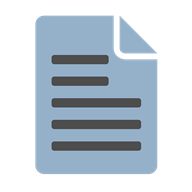Если вам кажется, что нет ничего проще, чем придумать имя для файла или папки, то скорее всего вы ошибаетесь. Существуют правила из-за которых нельзя назвать файл любым именем как обычный физический предмет. Для начала проясним, что такое имя файла, и как оно используется.
Понятия «путь» и «имя файла»
Очень часто в компьютерной литературе используются термины «путь» и «имя файла» под разными значениями. Обычно под словом «путь» понимают адрес или расположение файла, т. е. диск, папка и подпапки в которых расположен файл. Однако Microsoft и другие считают, что в путь к файлу входит не только его расположение но и само имя файла. А некоторые подразумевают под словом «путь» только имена файла и папок, в которых он расположен, без указания диска. Некоторые пользователи полагают, что «имя файла» не включает расширение. В данной статье расширение всегда является частью имени файла. На примере ниже синим цветом выделен путь к файлу, а красным имя файла.
X:папкаподпапкафайл.расширение
Зарезервированные символы и имена
Большинство часто употребляемых символов разрешается использовать в имени файла. Имя файла не должно содержать „<” (знак меньше), „>” (знак больше), „:” (двоеточие), „«” (двойные кавычки), „/” (слеш), „” (обратный слеш), „|” (вертикальная черта), „?” (вопросительный знак), „*” (звездочка), а также не может заканчиваться точкой или пробелом. Файлы также нельзя называть зарезервированными именами устройств: CON, PRN, AUX, NUL, COM1, COM2, COM3, COM4, COM5, COM6, COM7, COM8, COM9, LPT1, LPT2, LPT3, LPT4, LPT5, LPT6, LPT7, LPT8, и LPT9.
Ограничения на длины имен файлов и путей
Существуют ограничения на длину имени файла и на длину пути. Абсолютное ограничение длины имени файла вместе включая путь к нему равно 260 символам. Этот предел называют термином MAX_PATH. На самом же деле на практике пределы для имен еще меньше из-за ряда других ограничений. Например, каждая строка на конце должна содержать так называемый нулевой символ, который обозначает конец строки. Несмотря на то, что маркер конца строки не отображается, он учитывается как отдельный символ при подсчете длины, а значит остается 259 символов доступных для имени файла и пути к нему. Первые три символа в пути используются для обозначения диска (например, C:). Это уменьшает предел для имен папок, подпапок и файла до 256 символов.
На имя объекта (папки или файла) наложено ограничение длины 255 символов. Этот предел действителен только, если объект не расположен внутри папки. Так как при расположении объекта внутри папки, сумма длин всех папок в которых он расположен, разделителей и имени объекта ограничена 256 символами, то предел длины самого имени объекта меньше 255 символов.
Содержание
- Мир цифровой информации
- Понятия «путь» и «имя файла»
- Зарезервированные символы и имена
- Ограничения на длины имен файлов и путей
- Имена файлов допустимые в операционной системе windows
- Именование файлов, путей и пространств имен
- Имена файлов и каталогов
- Соглашения об именах
- Короткие и длинные имена
- Полные и относительные пути
- Ограничение максимальной длины пути
- Пространства имен
- Пространства имен файлов Win32
- Пространства имен устройств Win32
- Пространства имен NT
- УДАЛЁНКА.РУ
- Компьютерная помощь на расстоянии!
- Имена и расширения имен файлов в Windows: вопросы и ответы
- Что такое расширение имени файла?
- Как управлять сопоставлением программ с расширениями имен файлов?
- Какая длина имени файла допустима?
- Какие символы нельзя использовать в имени файла?
- Существует ли предел длины имени файлов в Windows
Мир цифровой информации
Если вам кажется, что нет ничего проще, чем придумать имя для файла или папки, то скорее всего вы ошибаетесь. Существуют правила из-за которых нельзя назвать файл любым именем как обычный физический предмет. Для начала проясним, что такое имя файла, и как оно используется.
Понятия «путь» и «имя файла»
Очень часто в компьютерной литературе используются термины «путь» и «имя файла» под разными значениями. Обычно под словом «путь» понимают адрес или расположение файла, т. е. диск, папка и подпапки в которых расположен файл. Однако Microsoft и другие считают, что в путь к файлу входит не только его расположение но и само имя файла. А некоторые подразумевают под словом «путь» только имена файла и папок, в которых он расположен, без указания диска. Некоторые пользователи полагают, что «имя файла» не включает расширение. В данной статье расширение всегда является частью имени файла. На примере ниже синим цветом выделен путь к файлу, а красным имя файла.
X:папкаподпапка файл.расширение
Зарезервированные символы и имена
Ограничения на длины имен файлов и путей
Существуют ограничения на длину имени файла и на длину пути. Абсолютное ограничение длины имени файла вместе включая путь к нему равно 260 символам. Этот предел называют термином MAX_PATH. На самом же деле на практике пределы для имен еще меньше из-за ряда других ограничений. Например, каждая строка на конце должна содержать так называемый нулевой символ, который обозначает конец строки. Несмотря на то, что маркер конца строки не отображается, он учитывается как отдельный символ при подсчете длины, а значит остается 259 символов доступных для имени файла и пути к нему. Первые три символа в пути используются для обозначения диска (например, C:). Это уменьшает предел для имен папок, подпапок и файла до 256 символов.
На имя объекта (папки или файла) наложено ограничение длины 255 символов. Этот предел действителен только, если объект не расположен внутри папки. Так как при расположении объекта внутри папки, сумма длин всех папок в которых он расположен, разделителей и имени объекта ограничена 256 символами, то предел длины самого имени объекта меньше 255 символов.
Источник
Имена файлов допустимые в операционной системе windows
Все файловые системы, поддерживаемые Windows, используют концепцию файлов и каталогов для доступа к данным, хранящимся на диске или устройстве. Разработчики Windows, работающие с API-интерфейсами Windows для ввода-вывода файлов и устройств, должны понимать различные правила, соглашения и ограничения имен файлов и каталогов.
Доступ к данным можно получить с дисков, устройств и общих сетевых ресурсов с помощью интерфейсов API файлового ввода-вывода. Файлы и каталоги, наряду с пространствами имен, являются частью концепции пути, который представляет собой строковое представление того, где получить данные, независимо от того, на диске они, или устройстве, или сетевом ресурсе.
Имена файлов и каталогов
Все файловые системы придерживаются одних и тех же общих соглашений об именовании для отдельного файла: имя базового файла и необязательное расширение, разделяемые точкой. Однако, у каждой файловой системы, ()NTFS, и cdfs, NTFS или exFAT, FAT и FAT32, могут быть особые и иные правила о формировании отдельных компонентов пути к каталогу или файлу.
Ограничения количества символов также могут различаться и варьироваться в зависимости от используемой файловой системы и формата префикса имени пути. Это еще больше осложняется поддержкой механизмов обратной совместимости. Например, старая файловая система MS-DOS FAT поддерживает не более 8 символов для имени базового файла и 3 символа для расширения, в общей сложности 12 символов, включая разделитель точку. Файловые системы Windows FAT и NTFS не ограничиваются этим, поскольку они имеют поддержку длинных имен файлов, но они по-прежнему поддерживают предыдущие версии имен файлов.
Правила именования файлов
Следующие основные правила позволяют приложениям создавать и обрабатывать допустимые имена файлов и каталогов независимо от файловой системы:
Длинным именем файла считается любое имя файла, которое превышает соглашение об именовании стиля MS-DOS (также называемое схема 8.3). При создании длинного имени файла Windows может также создать короткую форму имени 8.3, называемую псевдонимом 8.3 или коротким именем, и сохранить ее на диске. Это 8.3 псевдонимы могут быть отключены по соображениям производительности либо по всей системе, либо для указанного тома, в зависимости от конкретной файловой системы.
Во многих файловых системах имя файла будет содержать тильду (
) в каждом компоненте имени, которое слишком длинное, чтобы соответствовать правилам именования 8.3.
Не все файловые системы могут следовать соглашение о подстановке тильды, и системы могут быть настроены на отключение 8.3 генерации псевдонимов, даже если они обычно поддерживают его. Поэтому не следует делать предположение, что псевдоним 8.3 уже существует на диске.
Файлы, использующие длинные имена файлов, могут быть скопированы между разделами файловой системы NTFS и разделами файловой системы Windows FAT без потери информации об имени файла. Это может быть неверно для старых MS-DOS FAT и некоторых типов cdfs (CD-ROM) файловых систем, в зависимости от фактического имени файла. В данном случае, если это возможно, подставляется короткое имя файла.

Источник
Именование файлов, путей и пространств имен
все файловые системы, поддерживаемые Windows, используют концепцию файлов и каталогов для доступа к данным, хранящимся на диске или устройстве. Windows разработчики, работающие с Windowsными api-интерфейсами для файлов и устройств, должны понимать различные правила, соглашения и ограничения имен файлов и каталогов.
Доступ к данным можно получить с дисков, устройств и сетевых ресурсов с помощью API файлового ввода-вывода. Файлы и каталоги вместе с пространствами имен являются частью концепции пути, которая представляет собой строковое представление места получения данных независимо от диска, устройства или сетевого подключения для конкретной операции.
Некоторые файловые системы, такие как NTFS, поддерживают связанные файлы и каталоги, которые также следуют соглашениям об именовании файлов и правилам, как обычный файл или каталог. Дополнительные сведения см. в разделах жесткие связи, соединения и точки повторного анализа и операции с файлами.
Дополнительные сведения см. в следующих подразделах:
дополнительные сведения о настройке Windows 10 для поддержки длинных путей к файлам см. в разделе ограничение максимальной длины пути.
Имена файлов и каталогов
Ограничения количества символов также могут быть разными и могут различаться в зависимости от используемого формата префикса файловой системы и имени пути. Это усложняется за счет поддержки механизмов обратной совместимости. Например, более старая файловая система MS-DOS FAT поддерживает не более 8 символов для базового имени файла и 3 символа для расширения, а всего 12 символов, включая разделитель точек. Обычно это называется именем файла 8,3. Windows файловые системы FAT и NTFS не ограничиваются 8,3 именами файлов, так как они имеют длинную поддержку имен файлов, но по-прежнему поддерживают версию 8,3 длинных имен файлов.
Соглашения об именах
Следующие фундаментальные правила позволяют приложениям создавать и обрабатывать допустимые имена файлов и каталогов независимо от файловой системы.
Используйте точку, чтобы отделить базовое имя файла от расширения в имени каталога или файла.
Используйте обратную косую черту ( ) для разделения компонентов пути. Обратная косая черта разделяет имя файла от пути к нему и одно имя каталога из другого имени каталога в пути. Нельзя использовать обратную косую черту в имени для фактического файла или каталога, так как это зарезервированный символ, разделяющий имена в компоненты.
Не думайте о чувствительности к регистру. Например, имена OSCAR, OSCAR и OSCAR должны быть одинаковыми, даже если некоторые файловые системы (такие как POSIX-совместимая файловая система) могут считать их разными. Обратите внимание, что NTFS поддерживает семантику POSIX для чувствительности к регистру, но это не поведение по умолчанию. Дополнительные сведения см. в разделе CreateFile.
Обозначения томов (буквы диска) не учитывают регистр. Например, «D: » и «d: » ссылаются на один и тот же том.
Используйте любой символ в текущей кодовой странице для имени, включая символы Юникода и символы в расширенном наборе символов (128 – 255), за исключением следующих:
Следующие зарезервированные символы:
Символы, целочисленное представление которых находится в диапазоне от 1 до 31, за исключением альтернативных потоков данных, в которых разрешены эти символы. дополнительные сведения о файловых потоках см. в разделе file Потоки.
Любой другой символ, который не разрешен целевой файловой системой.
Используйте точку в качестве компонента каталога в пути для представления текущего каталога, например. temp.txt «. Дополнительные сведения см. в разделе paths.
Используйте две последовательные точки (..) как компонент каталога в пути, чтобы представить родителя текущего каталога, например. temp.txt «. Дополнительные сведения см. в разделе paths.
Не используйте следующие зарезервированные имена для имени файла:
CON, PRN, AUX, NUL, COM1, COM2, COM3, COM4, COM5, COM6, COM7, COM8, COM9, LPT1, LPT2, LPT3, LPT4, LPT5, LPT6, LPT7, LPT8 и LPT9. Также Избегайте этих имен сразу после расширения; Например, не рекомендуется использовать NUL.txt. Дополнительные сведения см. в разделе Пространства имен.
Не завершайте имя файла или каталога с пробелом или точкой. хотя базовая файловая система может поддерживать такие имена, оболочка Windows и пользовательский интерфейс не поддерживаются. Однако можно указать точку в качестве первого символа имени. Например, «. temp».
Короткие и длинные имена
Длинное имя файла считается любым именем файла, которое превышает короткое соглашение об именовании в стиле MS-DOS (также называемое 8,3). при создании длинного имени файла Windows также может создать короткую форму 8,3 имени, именуемую псевдонимом 8,3 или коротким именем, а также сохранить ее на диске. Это 8,3 может быть отключено для повышения производительности в зависимости от конкретной файловой системы.
Windows server 2008, Windows Vista, Windows Server 2003 и Windows XP: 8,3 псевдонимы не могут быть отключены для указанных томов до Windows 7 и Windows Server 2008 R2.
Во многих файловых системах имя файла будет содержать символ тильды (
) в каждом компоненте имени, которое слишком длинное для соответствия правилам именования 8,3.
Не все файловые системы следуют соглашению о подстановке тильды, и системы могут быть настроены на отключение создания псевдонима 8,3, даже если они обычно поддерживаются. Поэтому не следует предполагать, что псевдоним 8,3 уже существует на диске.
Чтобы запросить 8,3 имен файлов, длинных имен файлов или полного пути к файлу из системы, рассмотрите следующие варианты.
в новых файловых системах, таких как NTFS, exFAT, udf и FAT32, Windows сохраняет длинные имена файлов на диске в юникоде, что означает, что исходное имя длинного файла всегда сохраняется. Это справедливо даже в том случае, если длинное имя файла содержит символы национальных алфавитов, независимо от того, какая кодовая страница активна во время операции чтения или записи с диска.
файлы, использующие длинные имена файлов, можно скопировать между разделами файловой системы NTFS и Windows разделами файловой системы FAT без потери сведений об имени файла. Это может быть неверно для старых файлов MS-DOS FAT и некоторых типов файловых систем CDFS (CD-ROM) в зависимости от фактического имени файла. В этом случае короткое имя файла подставляется по возможности.
Если компонент пути является именем файла, то он должен быть последним компонентом.
Каждый компонент пути также будет ограничен максимальной длиной, указанной для конкретной файловой системы. Как правило, эти правила делятся на две категории: Short и Long. Обратите внимание, что имена каталогов хранятся в файловой системе как файлы особого типа, но правила именования для файлов также применяются к именам каталогов. Для суммирования путь — это просто строковое представление иерархии между всеми каталогами, которые существуют для определенного имени файла или каталога.
Полные и относительные пути
для функций API Windows, которые управляют файлами, имена файлов часто могут относиться к текущему каталогу, в то время как некоторым api требуется полный путь. Имя файла задается относительно текущего каталога, если он не начинается с одного из следующих:
Если имя файла начинается только с обозначения диска, но не с обратной косой черты после двоеточия, то оно интерпретируется как относительный путь к текущему каталогу на диске с указанной буквой. Обратите внимание, что текущий каталог может быть или не являться корневым каталогом, в зависимости от того, на что он был установлен во время последней операции «изменение каталога» на этом диске. Ниже приведены примеры этого формата.
Путь также считается относительным, если он содержит «двойные точки»; то есть две точки вместе находятся в одном компоненте пути. Этот Специальный описатель используется для обозначения каталога над текущим каталогом, в противном случае известный как «родительский каталог». Ниже приведены примеры этого формата.
Относительные пути могут сочетать оба типа примеров, например «К. tmp.txt «. Это полезно, поскольку, несмотря на то, что система отслеживает текущий диск вместе с текущим каталогом этого диска, она также следит за текущими каталогами на разных буквах диска (если в системе несколько), независимо от того, какой из обозначений установлен в качестве текущего диска.
Ограничение максимальной длины пути
Пространства имен
существует две основные категории соглашений о пространствах имен, используемых в Windows api, которые обычно называются пространствами имен NT и пространствами имен Win32. Пространство имен NT было разработано как пространство имен самого низкого уровня, в котором могут существовать другие подсистемы и пространства имен, включая подсистему Win32 и, по расширениям, пространства имен Win32. POSIX — это еще один пример подсистемы в Windows, построенной на основе пространства имен NT. ранние версии Windows также определили несколько предопределенных или зарезервированных имен для определенных специальных устройств, таких как порты связи (последовательные и параллельные) и консоль экрана по умолчанию, как часть того, что теперь называется пространством имен устройств NT, и все еще поддерживаются в текущих версиях Windows для обеспечения обратной совместимости.
Пространства имен файлов Win32
Префиксы и соглашения пространств имен Win32 приведены в этом разделе и в следующем разделе с описанием того, как они используются. обратите внимание, что эти примеры предназначены для использования с функциями API Windows и не всегда работают с приложениями оболочки Windows, такими как Windows Explorer. по этой причине существует более широкий диапазон возможных путей, чем обычно доступно в Windows приложениях оболочки, а Windows приложения, использующие его, можно разрабатывать с помощью этих соглашений по пространству имен.
Так как он отключает автоматическое расширение строки пути, префикс «? » также позволяет использовать «..» и «.» в именах путей, которые могут быть полезны при попытке выполнить операции с файлом, в противном случае зарезервированные описатели относительных путей в составе полного пути.
Обратите внимание, что для префикса «?» можно использовать только API-интерфейсы Юникод, что позволяет превысить максимальный _ путь
Пространства имен устройств Win32
при работе с функциями API Windows следует использовать префикс «. » для доступа только к устройствам, а не файлам.
Пространства имен NT
чтобы сделать эти объекты устройств доступными для приложений Windows, драйверы устройств создают символьную ссылку (символьную ссылку) в пространстве имен Win32 «Global??» для соответствующих объектов устройств. Например, COM0 и COM1 в разделе «Global??» подкаталог — это просто символических ссылок Serial0 и Serial1, «C:» — это символьную ссылку до HarddiskVolume1, «отображается physicaldrive0» — символьную ссылку до DR0 и т. д. без символьную ссылку указанное устройство «Xxx» будет недоступно для любого Windows приложения, использующего соглашения о пространстве имен Win32, как описано выше. Однако для этого устройства можно открыть маркер, используя любые интерфейсы API, поддерживающие абсолютный путь к пространству имен NT формата » устройство xxx».
Источник
УДАЛЁНКА.РУ
Компьютерная помощь на расстоянии!
Имена и расширения имен файлов в Windows: вопросы и ответы
В этой статье приведены ответы на некоторые распространенные вопросы об именах файлов и расширениях имен файлов.
Что такое расширение имени файла?
Расширение имени файла — это набор символов, который помогает ОС Windows определить тип сведений, сохраненных в файле, и программу, с помощью которой его следует открывать. Он называется расширением, поскольку расположен в конце имени файла после точки. В имени файла myfile.txt расширением является TXT. Оно указывает Windows, что это текстовый файл, который можно открыть с помощью программ, связанных с указанным расширением, например редактора WordPad или программы «Блокнот».
Как управлять сопоставлением программ с расширениями имен файлов?
Каждая программа, установленная на компьютере, предназначена для открытия одного или нескольких конкретных типов файлов, каждый из которых имеет свое собственное расширение. Если на компьютере установлено несколько программ, открывающих один и тот же тип файлов, одна программа назначается для использования по умолчанию. Чтобы изменить программу, автоматически открываемую при двойном нажатии файла кнопкой мыши, см. раздел Изменение программы, открывающей файл определенного типа.
Какая длина имени файла допустима?
Это зависит от длины полного пути к файлу (например, C:Program Filesfilename.txt). В ОС Windows длина одного пути не может превышать 260 символов. Поэтому при копировании файла с очень длинным именем в каталог, длина пути которого превышает длину пути к исходному расположению файла, может отображаться сообщение об ошибке. Чтобы удалить такую папку нужно переименовать несколько папок на пути к конечной папке в более короткое название.
Какие символы нельзя использовать в имени файла?
Источник
Существует ли предел длины имени файлов в Windows
Во всех операционных системах и для всех файловых систем существуют определённые лимиты на:
Операционная система Windows не является исключением, в ней длина имени файла или папки ограничена 255 символами, а вся длина пути ограничена примерно 32,000 символами.
Имеется ряд исключений, когда разрешённая длина файла должна быть меньше этих значений:
К сожалению, Windows весьма «молчалив» в ситуациях, когда возникают проблемы с длиной имени файла или пути на сетевых носителях. В результате, часть файлов может отображаться нормально, а часть отсутствовать. Если файлов много, то не всегда просто понять, все ли они на месте. Признаками того, что некоторые файлы на сетевой папке имеют слишком длинное имя является:
При поиске по файлам средствами ОС, эти файлы также недоступны для индексации и поиска по ним.
Все программы, от стандартного проводника Windows до сторонних файловых менеджеров не способны увидеть эти файлы со слишком длинными именами, при этом каких-либо ошибок не возникает.
Подтвердить проблему слишком длинного имени на сетевом носителе можно командой вида:
вызывает следующую ошибку из-за того, что в папке имеется файл со слишком длинным именем:

Если вы работаете с сетевым диском и он подключён к Linux, то вам может помочь инструкция «Как найти имена файлов, чья длина превышает определённое значение».
В остальных случаях, попробуйте следующие советы:
1. (если слишком длинный путь до файла) Вначале скопируйте папку на более высокие уровни в windows эксплорере и затем переместите их на ваш локальный компьютер
2. (если имена файлов слишком длинные) Вначале попробуйте поместить их в архив программами zip/rar/7z и затем скопируйте файл архива на свой локальный компьютер и извлеките его содержимое
3. Попробуйте встроенную программу ROBOCOPY:
4. Попробуйте перед путём добавить \?
5. Используйте сторонне программное обеспечение (о нём далее)
FastCopy — это проект с открытым исходным кодом на C, написанный SHIROUZU Hiroaki и это «Самое быстрое программное обеспечение для копирования/удаления файлов на Windows.» Программа поддеррживает UNICODE и более чем MAX_PATH (260 символов) в путях имён файлов.
Если имеются сотни путей, которые слишком долго исправлять, то используйте инструмент «Path Tool Long Auto Fixer».
Источник
Все файловые системы, поддерживаемые Windows, используют концепцию файлов и каталогов для доступа к данным, хранящимся на диске или устройстве. Разработчики Windows, работающие с API-интерфейсами Windows для ввода-вывода файлов и устройств, должны понимать различные правила, соглашения и ограничения имен файлов и каталогов.
Доступ к данным можно получить с дисков, устройств и общих сетевых ресурсов с помощью интерфейсов API файлового ввода-вывода. Файлы и каталоги, наряду с пространствами имен, являются частью концепции пути, который представляет собой строковое представление того, где получить данные, независимо от того, на диске они, или устройстве, или сетевом ресурсе.
Имена файлов и каталогов
Все файловые системы придерживаются одних и тех же общих соглашений об именовании для отдельного файла: имя базового файла и необязательное расширение, разделяемые точкой. Однако, у каждой файловой системы, ()NTFS, и cdfs, NTFS или exFAT, FAT и FAT32, могут быть особые и иные правила о формировании отдельных компонентов пути к каталогу или файлу.
Обратите внимание, что каталог — это просто файл со специальным атрибутом, обозначающим его как каталог, но он также должен следовать всем тем же правилам именования, что и обычный файл. Поскольку термин «каталог» просто относится к определенному типу файлов в отношении файловой системы, мы будем использовать общий термин «файл» для охвата понятий каталогов и файлов данных как таковых. Из-за этого, если не указано иное, любые правила именования или использования или примеры для файла также должны применяться к каталогу. Термин путь относится к одному или нескольким каталогам, обратным косым чертам и, возможно, имени тома.
Ограничения количества символов также могут различаться и варьироваться в зависимости от используемой файловой системы и формата префикса имени пути. Это еще больше осложняется поддержкой механизмов обратной совместимости. Например, старая файловая система MS-DOS FAT поддерживает не более 8 символов для имени базового файла и 3 символа для расширения, в общей сложности 12 символов, включая разделитель точку. Файловые системы Windows FAT и NTFS не ограничиваются этим, поскольку они имеют поддержку длинных имен файлов, но они по-прежнему поддерживают предыдущие версии имен файлов.
Правила именования файлов
Следующие основные правила позволяют приложениям создавать и обрабатывать допустимые имена файлов и каталогов независимо от файловой системы:
- Используйте точку, чтобы отделить имя базового файла от расширения в имени каталога или файла.
- Используйте обратную косую черту () для разделения компонентов пути. Обратная косая черта отделяет имя файла от пути к нему, и одно имя каталога от другого имени каталога в пути. Нельзя использовать обратную косую черту в имени файла или каталога, потому что это зарезервированный символ, который разделяет имена на составляющие.
- Не думайте о чувствительности к регистру. Например, можно считать имена OSCAR, Oscar и oscar одинаковыми, хотя некоторые файловые системы (например, файловая система, совместимая с POSIX) могут рассматривать их как разные. Обратите внимание, что NTFS поддерживает семантику POSIX для учета регистра, но это не поведение по умолчанию.
- Обозначения томов (буквы дисков) не учитывают регистр символов. Например,» D: «и» d: » – это одно и то же.
- Используйте любой символ на текущей кодовой странице для имени, включая символы Юникода и символы в расширенном наборе символов (128-255), за исключением следующих:
- Следующие зарезервированные символы:
- < (меньше)
- > (больше)
- : (двоеточие)
- » (двойная кавычка)
- / (косая черта)
- (обратная косая черта)
- | (вертикальный стержень или символ трубы)
- ? (вопросительный знак)
- * (звездочка)
- Целое нулевое значение, иногда называемое символом ASCII NUL.
- Символы, целочисленные представления которых находятся в диапазоне от 1 до 31, за исключением альтернативных потоков данных, где эти символы разрешены.
- Любой другой символ, который целевая файловая система не разрешает использовать.
- Следующие зарезервированные символы:
- Используйте точку как компонент каталога в пути для представления текущего каталога, например».temt.txt.».
- Используйте две последовательных точки (..) как компонент каталога в пути для представления родительского каталога текущего каталога, например»..temp.txt.»
- Не используйте следующие зарезервированные имена для имени файла: CON, PRN, AUX, NUL, COM1, COM2, COM3, COM4, COM5, COM6, COM7, COM8, COM9, LPT1, LPT2, LPT3, LPT4, LPT5, LPT6, LPT7, LPT8, и LPT. Также избегайте этих имен, за которыми следует расширение; например, NUL.txt не рекомендуется.
- Не завершайте имя файла или каталога пробелом или точкой. Хотя файловая система может поддерживать такие названия, оболочка и пользовательский интерфейс Windows не будут работать с этим. Однако допустимо указывать точку в качестве первого символа имени. Например, «.temp».
Короткие и длинные имена
Длинным именем файла считается любое имя файла, которое превышает соглашение об именовании стиля MS-DOS (также называемое схема 8.3). При создании длинного имени файла Windows может также создать короткую форму имени 8.3, называемую псевдонимом 8.3 или коротким именем, и сохранить ее на диске. Это 8.3 псевдонимы могут быть отключены по соображениям производительности либо по всей системе, либо для указанного тома, в зависимости от конкретной файловой системы.
Во многих файловых системах имя файла будет содержать тильду ( ~ ) в каждом компоненте имени, которое слишком длинное, чтобы соответствовать правилам именования 8.3.
Не все файловые системы могут следовать соглашение о подстановке тильды, и системы могут быть настроены на отключение 8.3 генерации псевдонимов, даже если они обычно поддерживают его. Поэтому не следует делать предположение, что псевдоним 8.3 уже существует на диске.
По запросу 8.3 имена файлов, длинные имена файла или полный путь к файлу из системы, рассмотрите следующие варианты:
- Чтобы получить 8.3 форму длинного имени файла, используйте функцию GetShortPathName.
- Чтобы получить версию короткого имени длинного файла, используйте функцию GetLongPathName.
- Чтобы получить полный путь к файлу, используйте функцию GetFullPathName.
В новых файловых системах, таких как NTFS, exFAT, UDFS и FAT32, Windows сохраняет длинные имена файлов на диске в Юникоде, что означает, что исходное длинное имя файла всегда сохраняется. Это верно, даже если длинное имя файла содержит расширенные символы, независимо от кодовой страницы, которая активна во время операции чтения или записи диска.
Файлы, использующие длинные имена файлов, могут быть скопированы между разделами файловой системы NTFS и разделами файловой системы Windows FAT без потери информации об имени файла. Это может быть неверно для старых MS-DOS FAT и некоторых типов cdfs (CD-ROM) файловых систем, в зависимости от фактического имени файла. В данном случае, если это возможно, подставляется короткое имя файла.
Автор этого материала — я — Пахолков Юрий. Я оказываю услуги по написанию программ на языках Java, C++, C# (а также консультирую по ним) и созданию сайтов. Работаю с сайтами на CMS OpenCart, WordPress, ModX и самописными. Кроме этого, работаю напрямую с JavaScript, PHP, CSS, HTML — то есть могу доработать ваш сайт или помочь с веб-программированием. Пишите сюда.
статьи IT, Windows, файл, каталоги, правила
Имена папок и файлов
Обычная ситуация — Вы создаете папку или файл и называете как Вам хотелось бы. Вроде бы ничего особенного, но порой появляются сообщения о неверном или неправильном имени папки или файла и о содержании недопустимых символов в ней. Обычное такое бывает когда Вы вставляете скопированный текст в поле имени папки, а он содержит всякие символы. Вот сейчас и рассмотрим какие символы и какие ограничения выставляет Windows на имя папки и файла.
На заметку: быстро переименовать папку/файл можно выделив и нажав кнопку F2.
Первое ограничение — это на количество знаков в имени папки или файла. Имя не должно превышать 255 символов . В принципе это нормальное решение, ведь столько символов вполне могут вместить нормальное имя. Вы же не будете в него целый стих записывать, к примеру.
Второе ограничение — это использование запрещенных символов .
Знаки меньше/больше , двоеточие : , двойные кавычки ” , слеш / и обратный слеш , вертикальная черта | , знак вопроса ? , звездочка * , кроме этого имя не может заканчиваться точкой или пробелом .
Если Вы использовали в назначении имени один из этих 9ти знаков, то система выдаст сообщение:
Почему нельзя? Да потому что это служебные знаки системы и зарезервированы для выполнения специальных функций:
меньше/больше — перенаправление вывода,
: — отделяет букву диска или имя альтернативного потока данных,
» — используется для указания путей, содержащих пробелы,
— разделитель подкаталогов,
/ — разделитель ключей командного интерпретатора,
| — обозначение конвейера,
? — заменяющий символ (маска «один любой символ»).
Кроме всего этого ограничение есть ещё и на определенные имена такие как: CON, PRN, AUX, NUL, COM1, COM2, COM3, COM4, COM5, COM6, COM7, COM8, COM9, LPT1, LPT2, LPT3, LPT4, LPT5, LPT6, LPT7, LPT8, LPT9 .
Это тоже служебные имена и система их использует для своих целей.
Немного уточню насчёт символа точки. В имени папок можно использовать сколько угодно точек, но если Вы создаете имя файла, то у него должно быть расширение. И расширением будет считаться то, что будет идти после последней точки.
Как в Windows 10 включить поддержку пути к файлам длиной более 260 символов
Благодаря Anniversary Update для Windows 10 вы можете, наконец, отказаться от ограничения максимального пути в 260 символов в Windows. Вам просто нужно внести небольшие изменения в реестр Windows или групповую политику. Далее рассказано, как это сделать.
До Windows 95, операционная система Windows допускала только имена файлов длиной восемь символов с расширением файла из трёх символов, обычно называемое именем файла 8.3. Windows 95 отказалась от этого, чтобы разрешить длинные имена файлов, но по-прежнему ограничивала максимальную длину пути (которая включает полный путь к папке и имя файла) не более 260 символами. Этот предел был установлен тогда и действует до сих пор. Если вы когда-либо сталкивались с этим ограничением, скорее всего, это было, когда вы пытались скопировать папки с глубоким вложением в другие папки, например, при копировании содержимого жёсткого диска в папку на другом диске. В Windows 10 Anniversary Update наконец добавлена возможность отказаться от этой максимальной длины пути.
Есть одна оговорка. Этот новый параметр не обязательно будет работать с каждым приложением, но он будет работать с большинством. В частности, любые современные приложения должны быть в порядке, как и все 64-битные приложения. Более старые 32-битные приложения должны быть подготовлены специальным образом, что на самом деле означает, что разработчик указал в файле манифеста приложения, что приложение поддерживает более длинные пути. У большинства популярных 32-битных приложений проблем не должно быть. Тем не менее вы ничем не рискуете если выполните эту настройку. Если приложение не работает, единственное, что произойдёт, это то, что оно не сможет открывать или сохранять файлы, сохранённые в местах, где полный путь превышает 260 символов.
Windows Home: как снять ограничение в 260 символов на путь имени файла
Если у вас версия Windows Home, вам придётся отредактировать реестр Windows, чтобы внести эти изменения. Вы также можете сделать это таким образом, если у вас Windows Pro или Enterprise, но вы чувствуете себя более комфортно, работая в реестре, чем редактор групповой политики. (Однако, если у вас есть Pro или Enterprise, мы рекомендуем использовать более простой редактор групповой политики, как описано в следующем разделе.)
Стандартное предупреждение: редактор реестра является мощным инструментом, и неправильное его использование может сделать вашу систему нестабильной или даже неработоспособной. Это довольно простая настройка, и пока вы придерживаетесь инструкции, у вас не должно быть никаких проблем. Тем не менее если вы никогда не работали с реестром ОС раньше, изучите более подробно о том, как использовать редактор реестра, прежде чем приступить к работе. И обязательно сделайте резервную копию реестра (и вашего компьютера!) перед внесением изменений.
Чтобы начать, откройте редактор реестра, нажав «Пуск» и напечатав «regedit». Нажмите Enter, чтобы открыть редактор реестра и дать ему разрешение вносить изменения в свой компьютер.
В редакторе реестра используйте левую боковую панель, чтобы перейти к следующему ключу:
Справа найдите значение с именем LongPathsEnabled и дважды щёлкните его. Если вы не видите значения в списке, вам нужно создать его, щёлкнув правой кнопкой мыши по ключу FileSystem, выбрав New > DWORD (32-bit) Value, а затем присвоив имя новому значению LongPathsEnabled.
В окне свойств значения измените значение с 0 на 1 в поле «Значение» и нажмите кнопку «ОК».
Теперь вы можете закрыть редактор реестра и перезагрузить компьютер (или выйти из своей учётной записи и войти снова). Если вы хотите отменить изменения, просто вернитесь к значению LongPathsEnabled и установите его значение от 1 до 0.
Включите поддержку длинных имён файлов одним кликом
Если вы не хотите погружаться в Реестр самостоятельно, мы создали два файла с настройками реестра, которые вы можете использовать. Один хак удаляет ограничение пути в 260 символов, а другой хак восстанавливает ограничение по умолчанию. Оба сжаты в следующий файл ZIP. Дважды щёлкните тот, который вы хотите использовать, кликните по подсказкам и перезагрузите компьютер.
Эти хаки на самом деле являются просто ключом FileSystem, урезанным до значения LongPathsEnabled, которое мы описали выше, а затем экспортированным в файл .REG. Запуск хака «Remove 260 Character Path Limit.reg» устанавливает значение LongPathsEnabled равным 1. Запуск хака «Restore 260 Character Path Limit (Default).reg» устанавливает значение обратно в 0.
Windows Pro или Enterprise: как снять ограничение в 260 символов на путь имени файла с помощью редактора локальной групповой политики
Если вы используете Windows 10 Pro или Enterprise, самый простой способ отменить ограничение на длину пути файла в 260 символов это использовать редактор локальной групповой политики. Это довольно мощный инструмент, поэтому, если вы никогда не использовали его раньше, стоит потратить некоторое время на изучение того, что он может делать. Кроме того, если вы находитесь в сети компании, сделайте всем одолжение и сначала проконсультируйтесь с вашим администратором. Если ваш рабочий компьютер является частью домена, вполне вероятно, что он является частью групповой политики домена, которая в любом случае заменит локальную групповую политику.
В Windows 10 Pro или Enterprise нажмите «Пуск», введите gpedit.msc и нажмите Enter.
В редакторе локальной групповой политики в левой панели перейдите к Конфигурация компьютера > Административные шаблоны > Система > Файловая система. Справа найдите элемент «Включить длинные пути Win32» и дважды щёлкните его.
В открывшемся окне свойств выберите параметр «Включено» и нажмите «ОК».
Теперь вы можете выйти из редактора локальной групповой политики и перезагрузить компьютер (или выйти и снова войти), чтобы изменения вступили в силу. Если в любой момент вы хотите отменить изменения, просто следуйте той же процедуре и установите для этого параметра значение «Отключено» или «Не настроено».
Максимальный предел пути не является чем-то важным, что обязательно нужно изменить, но для некоторых людей это, безусловно, это ограничение было довольно досадным. Windows 10 наконец-то добавила возможность убрать это ограничение. Вам достаточно просто внести небольшие и быстрые изменения в реестр или групповую политику, чтобы это произошло.
Имя файла не должно содержать следующих знаков как разрешить
Если вы загружаете на сайт файлы (документы, изображения, архивы и пр.), и подразумевается, что доступ к этим файлам будет публичный, а не ограниченный списком избранных товарищей, нужно иметь в виду, что различные многочисленные пользователи сети интернет используют разные устройства ( настольные компьютеры, ноутбуки, планшеты, смартфоны, . ) и разные операционные системы (Mac, PC, Linux, . ).
И чтобы у всех ваши файлы адекватно открывались, отображались и скачивались, нужно перестраховаться и избегать использования в названиях файлов и каталогах сайта запрещенных символов.
Использование правильных названий для папок и файлов очень важно для web, особенно — для загружаемых файлов, таких как PDF-файлы, документы MS Word, электронные таблицы MS Excel и др.
Создавая и формируя любой документ, мы не имеем ограничений по используемым символам внутри него и можем писать в нем любые, даже запрещенные символы. Но для сохранения файла нужно присваивать ему имя с учетом некоторых правил и ограничений интернета.
Не используйте следующие запрещенные символы в названиях директорий и файлов:
| # — pound (решетка) | < — left angle bracket (знак «меньше») | $ — dollar sign (доллар) | + — plus sign (плюс) |
| % — percent (процент) | > — right angle bracket (знак «больше») | ! — exclamation point (восклицательный знак) | ` — backtick (обратная кавычка) |
| & — ampersand (амперсенд) | * — asterisk (звездочка) | ‘ — single quotes (одинарные кавычки) | | — pipe (вертикальная черта) |
| — left bracket (левая фигурная скобка) | ? — question mark (вопросительный знак) | “ — double quotes (двойные кавычки) | = — equal sign (равно) |
| > — right bracket (правая фигурная скобка) | / — forward slash (прямой слеш) | : — colon (двоеточие) | |
| — back slash (обратный слеш) | — blank spaces (пробел) | @ — at sign (собачка) |
Не каждый сайт или сервер имеет механизм проверки файлов и, зачастую, даже если имя файла содержит запрещенные символы, вы все равно сможете загрузить его на сервер. Но вот скачать его, скорее всего, никто не сможет, особенно, через web-интерфейс.
Рассмотрим ситуацию, в которой пользователь загрузил на сайт PDF-файл, содержащий в названии символ «Решетка» (pound) — #. Сервер имеет операционную систему Linux. Поведение сервера при наличии таких символов в именах файлов будет неадекватным.
В этом случае апач считает что URL — это все, что находится перед знаком «Решетка», а все что после него — это якорь на HTML-странице, т.е. ссылка на конкретное место в HTML-документе. Соответственно, он не распознает его, как файл и не отдает пользователю.
Так как на большинстве сайтов используется автоматический Загрузчик файлов, который без лишних вопросов загружает то, что пользователь выбирает на своем компьютере. Поведение апача верное, но он не может отличить файл от html, для него всё является ссылкой, поэтому он так и будет обрабатывать.
Таким образом, нужно всего лишь не использовать символы запрещенные для имен и папок на сайте. Это самое простое в реализации.
Screenshot of a Windows command shell showing filenames in a directory
Filename list, with long filenames containing comma and space characters as they appear in a software display.
A filename or file name is a name used to uniquely identify a computer file in a directory structure. Different file systems impose different restrictions on filename lengths.
A filename may (depending on the file system) include:
- name – base name of the file
- extension (format or extension) – indicates the content of the file (e.g.
.txt,.exe,.html,.COM,.c~etc.)
The components required to identify a file by utilities and applications varies across operating systems, as does the syntax and format for a valid filename.
Filenames may contain any arbitrary bytes the user chooses. This may include things like a revision or generation number of the file such as computer code, a numerical sequence number (widely used by digital cameras through the DCF standard), a date and time (widely used by smartphone camera software and for screenshots), and/or a comment such as the name of a subject or a location or any other text to facilitate the searching the files. In fact, even unprintable characters, including bell, 0x00, Return and LineFeed can be part of a filename, although most utilities do not handle them well.
Some people use of the term filename when referring to a complete specification of device, subdirectories and filename such as the Windows C:Program FilesMicrosoft GamesChessChess.exe. The filename in this case is Chess.exe. Some utilities have settings to suppress the extension as with MS Windows Explorer.
History[edit]
On early personal computers using the CP/M operating system, with the File Allocation Table (FAT) filesystem, filenames were always 11 characters. This was referred to as the 8.3 filename with a maximum of an 8 byte name and a maximum of a 3 byte extension. Utilities and applications allowed users to specify filenames without trailing spaces and include a dot before the extension. The dot was not actually stored in the directory. Using only 7 bit characters allowed several file attributes [1]to be included in the actual filename by using the high-order-bit. These attributes included Readonly, Archive, HIDDEN and SYS. Eventually this was too restrictive and the number of characters allowed increased. The attribute bits were moved to a special block of the file including additional information. This led to compatibility problems when moving files between different file systems.[2]
During the 1970s, some mainframe and minicomputers where files on the system were identified by a user name, or account number.
For example, on Digital Equipment Corporation RSTS/E and TOPS-10 operating systems, files were identified by
- optional device name (one or two characters) followed by an optional unit number, and a colon «:». If not present, it was presumed to be SY:
- the account number, consisting of a bracket «[«, a pair of numbers separated by a comma, and followed by a close bracket «]». If omitted, it was presumed to be yours.
- mandatory file name, consisting of 1 to 6 characters (upper-case letters or digits)
- optional 3-character extension.
On the IBM OS/VS1, OS/390 and MVS operating systems, a file name was up to 44 characters, consisting of upper case letters, digits, and the period. A file name must start with a letter or number, a period must occur at least once each 8 characters, two consecutive periods could not appear in the name, and must end with a letter or digit. By convention, the letters and numbers before the first period was the account number of the owner or the project it belonged to, but there was no requirement to use this convention.
On the McGill University MUSIC/SP system, file names consisted of
- Optional account number, which was one to four characters followed by a colon.If the account number was missing, it was presumed to be in your account, but if it was not, it was presumed to be in the *COM: pseudo-account, which is where all files marked as public were catalogued.
- 1-17 character file name, which could be upper case letters or digits, and the period, with the requirement it not begin or end with a period, or have two consecutive periods.
The Univac VS/9 operating system had file names consisting of
- Account name, consisting of a dollar sign «$», a 1-7 character (letter or digit) username, and a period («.»). If not present it was presumed to be in your account, but if it wasn’t, the operating system would look in the system manager’s account $TSOS. If you typed in a dollar sign only as the account, this would indicate the file was in the $TSOS account unless the first 1-7 character of the file name before the first period matched an actual account name, then that account was used, e.g. ABLE.BAKER is a file in your account, but if not there the system would search for $TSOS.ABLE.BAKER, but if $ABLE.BAKER was specified, the file $TSOS.ABLE.BAKER would be used unless $ABLE was a valid account, then it would look for a file named BAKER in that account.
- File name, 1-56 characters (letters and digits) separated by periods. File names cannot start or end with a period, nor can two consecutive periods appear.
In 1985, RFC 959 officially defined a pathname to be the character string that must be entered into a file system by a user in order to identify a file.[3]
Around 1995, VFAT, an extension to the MS-DOS FAT filesystem, was introduced in Windows 95 and Windows NT. It allowed mixed-case Unicode long filenames (LFNs), in addition to classic «8.3» names.
References: absolute vs relative[edit]
An absolute reference includes all directory levels. In some systems, a filename reference that does not include the complete directory path defaults to the current working directory. This is a relative reference. One advantage of using a relative reference in program configuration files or scripts is that different instances of the script or program can use different files.
This makes an absolute or relative path composed of a sequence of filenames.
Number of names per file[edit]
Unix-like file systems allow a file to have more than one name; in traditional Unix-style file systems, the names are hard links to the file’s inode or equivalent. Windows supports hard links on NTFS file systems, and provides the command fsutil in Windows XP, and mklink in later versions, for creating them.[4][5] Hard links are different from Windows shortcuts, classic Mac OS/macOS aliases, or symbolic links. The introduction of LFNs with VFAT allowed filename aliases. For example, longfi~1.??? with a maximum of eight plus three characters was a filename alias of «long file name.???» as a way to conform to 8.3 limitations for older programs.
This property was used by the move command algorithm that first creates a second filename and then only removes the first filename.
Other filesystems, by design, provide only one filename per file, which guarantees that alteration of one filename’s file does not alter the other filename’s file.
Length restrictions[edit]
Some filesystems restrict the length of filenames. In some cases, these lengths apply to the entire file name, as in 44 characters on IBM S/370.[6] In other cases, the length limits may apply to particular portions of the filename, such as the name of a file in a directory, or a directory name. For example, 9 (e.g., 8-bit FAT in Standalone Disk BASIC), 11 (e.g. FAT12, FAT16, FAT32 in DOS), 14 (e.g. early Unix), 21 (Human68K), 31, 30 (e.g. Apple DOS 3.2 and 3.3), 15 (e.g. Apple ProDOS), 44 (e.g. IBM S/370),[6] or 255 (e.g. early Berkeley Unix) characters or bytes. Length limits often result from assigning fixed space in a filesystem to storing components of names, so increasing limits often requires an incompatible change, as well as reserving more space.
A particular issue with filesystems that store information in nested directories is that it may be possible to create a file with a complete pathname that exceeds implementation limits, since length checking may apply only to individual parts of the name rather than the entire name. Many Windows applications are limited to a MAX_PATH value of 260, but Windows file names can easily exceed this limit [1]. From Windows 10, version 1607, MAX_PATH limitations have been removed.[7]
Filename extensions[edit]
Many file systems, including FAT, NTFS, and VMS systems, consider as filename extension the part of the file name that consists of one or more characters following the last period in the filename, dividing the filename into two parts: a base name or stem and an extension or suffix used by some applications to indicate the file type. Multiple output files created by an application use the same basename and various extensions. For example, a compiler might use the extension FOR for source input file (for Fortran code), OBJ for the object output and LST for the listing. Although there are some common extensions, they are arbitrary and a different application might use REL and RPT. Extensions have been restricted, at least historically on some systems, to a length of 3 characters, but in general can have any length, e.g., html.
Encoding interoperability[edit]
There is no general encoding standard for filenames.
File names have to be exchanged between software environments for network file transfer, file system storage, backup and file synchronization software, configuration management, data compression and archiving, etc. It is thus very important not to lose file name information between applications. This led to wide adoption of Unicode as a standard for encoding file names, although legacy software might not be Unicode-aware.
Encoding indication interoperability[edit]
Traditionally, filenames allowed any character in their filenames as long as they were file system safe.[2] Although this permitted the use of any encoding, and thus allowed the representation of any local text on any local system, it caused many interoperability issues.
A filename could be stored using different byte strings in distinct systems within a single country, such as if one used Japanese Shift JIS encoding and another Japanese EUC encoding. Conversion was not possible as most systems did not expose a description of the encoding used for a filename as part of the extended file information. This forced costly filename encoding guessing with each file access.[2]
A solution was to adopt Unicode as the encoding for filenames.
In the classic Mac OS, however, encoding of the filename was stored with the filename attributes.[2]
Unicode interoperability[edit]
The Unicode standard solves the encoding determination issue.
Nonetheless, some limited interoperability issues remain, such as normalization (equivalence), or the Unicode version in use. For instance, UDF is limited to Unicode 2.0; macOS’s HFS+ file system applies NFD Unicode normalization and is optionally case-sensitive (case-insensitive by default.) Filename maximum length is not standard and might depend on the code unit size. Although it is a serious issue, in most cases this is a limited one.[2]
On Linux, this means the filename is not enough to open a file: additionally, the exact byte representation of the filename on the storage device is needed. This can be solved at the application level, with some tricky normalization calls.[8]
The issue of Unicode equivalence is known as «normalized-name collision». A solution is the Non-normalizing Unicode Composition Awareness used in the Subversion and Apache technical communities.[9] This solution does not normalize paths in the repository. Paths are only normalized for the purpose of comparisons. Nonetheless, some communities have patented this strategy, forbidding its use by other communities.[clarification needed]
Perspectives[edit]
To limit interoperability issues, some ideas described by Sun are to:
- use one Unicode encoding (such as UTF-8)
- do transparent code conversions on filenames
- store no normalized filenames
- check for canonical equivalence among filenames, to avoid two canonically equivalent filenames in the same directory.[2]
Those considerations create a limitation not allowing a switch to a future encoding different from UTF-8.
Unicode migration[edit]
One issue was migration to Unicode.
For this purpose, several software companies provided software for migrating filenames to the new Unicode encoding.
- Microsoft provided migration transparent for the user throughout the VFAT technology
- Apple provided «File Name Encoding Repair Utility v1.0».[10]
- The Linux community provided “convmv”.[11]
Mac OS X 10.3 marked Apple’s adoption of Unicode 3.2 character decomposition, superseding the Unicode 2.1 decomposition used previously. This change caused problems for developers writing software for Mac OS X.[12]
Uniqueness[edit]
Within a single directory, filenames must be unique. Since the filename syntax also applies for directories, it is not possible to create a file and directory entries with the same name in a single directory. Multiple files in different directories may have the same name.
Uniqueness approach may differ both on the case sensitivity and on the Unicode normalization form such as NFC, NFD.
This means two separate files might be created with the same text filename and a different byte implementation of the filename, such as L»x00C0.txt» (UTF-16, NFC) (Latin capital A with grave) and L»x0041x0300.txt» (UTF-16, NFD) (Latin capital A, grave combining).[13]
Letter case preservation[edit]
Some filesystems, such as FAT, store filenames as upper-case regardless of the letter case used to create them. For example, a file created with the name «MyName.Txt» or «myname.txt» would be stored with the filename «MYNAME.TXT». Any variation of upper and lower case can be used to refer to the same file. These kinds of file systems are called case-insensitive and are not case-preserving. Some filesystems prohibit the use of lower case letters in filenames altogether.
Some file systems store filenames in the form that they were originally created; these are referred to as case-retentive or case-preserving. Such a file system can be case-sensitive or case-insensitive. If case-sensitive, then «MyName.Txt» and «myname.txt» may refer to two different files in the same directory, and each file must be referenced by the exact capitalization by which it is named. On a case-insensitive, case-preserving file system, on the other hand, only one of «MyName.Txt», «myname.txt» and «Myname.TXT» can be the name of a file in a given directory at a given time, and a file with one of these names can be referenced by any capitalization of the name.
From its original inception, Unix and its derivative systems were case-preserving. However, not all Unix-like file systems are case-sensitive; by default, HFS+ in macOS is case-insensitive, and SMB servers usually provide case-insensitive behavior (even when the underlying file system is case-sensitive, e.g. Samba on most Unix-like systems), and SMB client file systems provide case-insensitive behavior. File system case sensitivity is a considerable challenge for software such as Samba and Wine, which must interoperate efficiently with both systems that treat uppercase and lowercase files as different and with systems that treat them the same.[14]
Reserved characters and words[edit]
File systems have not always provided the same character set for composing a filename. Before Unicode became a de facto standard, file systems mostly used a locale-dependent character set. By contrast, some new systems permit a filename to be composed of almost any character of the Unicode repertoire, and even some non-Unicode byte sequences. Limitations may be imposed by the file system, operating system, application, or requirements for interoperability with other systems.
Many file system utilities prohibit control characters from appearing in filenames. In Unix-like file systems, the null character[15] and the path separator / are prohibited.
In Windows[edit]
File system utilities and naming conventions on various systems prohibit particular characters from appearing in filenames or make them problematic:[16]
| Character | Name | Reason for prohibition |
|---|---|---|
/
|
slash | Used as a path name component separator in Unix-like, Windows, and Amiga systems. (For as long as the SwitChar setting is set to ‘/ ’, the DOS COMMAND.COM shell would consume it as a switch character, but DOS and Windows themselves always accept it as a separator on API level.) The big solidus ⧸ (Unicode code point U+29F8) is permitted in Windows filenames. |
|
backslash | Used as the default path name component separator in DOS, OS/2 and Windows (even if the SwitChar is set to ‘-‘; allowed in Unix filenames, see Note 1). The big reverse solidus ⧹ (U+29F9) is permitted in Windows filenames. |
?
|
question mark | Used as a wildcard in Unix, Windows and AmigaOS; marks a single character. Allowed in Unix filenames, see Note 1. The glottal stop ʔ (U+0294), the interrobang ‽ (U+203D), the inverted question mark ¿ (U+00BF) and the double question mark ⁇ (U+2047) are allowed in all filenames. |
%
|
percent | Used as a wildcard in RT-11; marks a single character. Not special on Windows. |
*
|
asterisk or star |
Used as a wildcard in Unix, DOS, RT-11, VMS and Windows. Marks any sequence of characters (Unix, Windows, DOS) or any sequence of characters in either the basename or extension (thus «*.*» in DOS means «all files». Allowed in Unix filenames, see Note 1. See Star (glyph) for many asterisk-like characters allowed in filenames. |
:
|
colon | Used to determine the mount point / drive on Windows; used to determine the virtual device or physical device such as a drive on AmigaOS, RT-11 and VMS; used as a pathname separator in classic Mac OS. Doubled after a name on VMS, indicates the DECnet nodename (equivalent to a NetBIOS (Windows networking) hostname preceded by «\».). Colon is also used in Windows to separate an alternative data stream from the main file. The letter colon ꞉ (U+A789) and the ratio symbol ∶ (U+2236) are permitted in Windows filenames. In the Segoe UI font, used in Windows Explorer, the glyphs for the colon and the letter colon are identical. |
|
|
vertical bar or pipe |
Designates software pipelining in Unix, DOS and Windows; allowed in Unix filenames, see Note 1. The mathematical operator ∣ (U+2223) is permitted in Windows filenames. |
"
|
straight double quote | A legacy restriction carried over from DOS. The single quotes ‘ (U+0027), ‘ (U+2018), and ’ (U+2019) and the curved double quotes “ (U+201C) and ” (U+201D) are permitted anywhere in filenames. See Note 1. |
<
|
less than | Used to redirect input, allowed in Unix filenames, see Note 1. The spacing modifier letter ˂ (U+2C2) is permitted in Windows filenames. |
>
|
greater than | Used to redirect output, allowed in Unix filenames, see Note 1. The spacing modifier letter ˃ (U+2C3) is permitted in Windows filenames. |
.
|
period or dot |
Folder names cannot end with a period in Windows, though the name can end with a period followed by a whitespace character such as a non-breaking space. Elsewhere, the period is allowed, but the last occurrence will be interpreted to be the extension separator in VMS, DOS, and Windows. In other OSes, usually considered as part of the filename, and more than one period (full stop) may be allowed. In Unix, a leading period means the file or folder is normally hidden. |
,
|
comma | Allowed, but treated as separator by the command line interpreters COMMAND.COM and CMD.EXE on DOS and Windows. |
;
|
semicolon | Allowed, but treated as separator by the command line interpreters COMMAND.COM and CMD.EXE on DOS and Windows. |
=
|
equals sign | Allowed, but treated as separator by the command line interpreters COMMAND.COM and CMD.EXE on DOS and Windows. |
|
space | Allowed, but the space is also used as a parameter separator in command line applications. This can be solved by quoting the entire filename. |
Note 1: While they are allowed in Unix file and folder names, most Unix shells require specific characters such as spaces, <, >, |, , and sometimes :, (, ), &, ;, #, as well as wildcards such as ? and *, to be quoted or escaped:
five and six<seven(example of escaping)'five and six<seven'or"five and six<seven"(examples of quoting)
The character å (0xE5) was not allowed as the first letter in a filename under 86-DOS and MS-DOS/PC DOS 1.x-2.x, but can be used in later versions.
In Windows utilities, the space and the period are not allowed as the final character of a filename.[17] The period is allowed as the first character, but some Windows applications, such as Windows Explorer, forbid creating or renaming such files (despite this convention being used in Unix-like systems to describe hidden files and directories). Workarounds include appending a dot when renaming the file (that is then automatically removed afterwards), using alternative file managers, creating the file using the command line, or saving a file with the desired filename from within an application.[18]
Some file systems on a given operating system (especially file systems originally implemented on other operating systems), and particular applications on that operating system, may apply further restrictions and interpretations. See comparison of file systems for more details on restrictions.
In Unix-like systems, DOS, and Windows, the filenames «.» and «..» have special meanings (current and parent directory respectively). Windows 95/98/ME also uses names like «…», «….» and so on to denote grandparent or great-grandparent directories.[19] All Windows versions forbid creation of filenames that consist of only dots, although names consist of three dots («…») or more are legal in Unix.
In addition, in Windows and DOS utilities, some words are also reserved and cannot be used as filenames.[18] For example, DOS device files:[20]
CON, PRN, AUX, CLOCK$, NUL COM0, COM1, COM2, COM3, COM4, COM5, COM6, COM7, COM8, COM9[21] LPT0, LPT1, LPT2, LPT3, LPT4, LPT5, LPT6, LPT7, LPT8, LPT9[21] LST (only in 86-DOS and DOS 1.xx) KEYBD$, SCREEN$ (only in multitasking MS-DOS 4.0) $IDLE$ (only in Concurrent DOS 386, Multiuser DOS and DR DOS 5.0 and higher) CONFIG$ (only in MS-DOS 7.0-8.0)
Systems that have these restrictions cause incompatibilities with some other filesystems. For example, Windows will fail to handle, or raise error reports for, these legal UNIX filenames: aux.c,[22] q»uote»s.txt, or NUL.txt.
NTFS filenames that are used internally include:
$Mft, $MftMirr, $LogFile, $Volume, $AttrDef, $Bitmap, $Boot, $BadClus, $Secure, $Upcase, $Extend, $Quota, $ObjId and $Reparse
Comparison of filename limitations[edit]
| System | Case sensitive |
Case preserving |
Allowed character set | Reserved characters | Reserved words | Maximum length (characters) | Comments |
|---|---|---|---|---|---|---|---|
| 8-bit FAT | ? | ? | 7-bit ASCII (but stored as bytes) | first character not allowed to be 0x00 or 0xFF | 9 | Maximum 9 character base name limit for sequential files (without extension), or maximum 6 and 3 character extension for binary files; see 6.3 filename | |
| FAT12, FAT16, FAT32 | No | No | any SBCS/DBCS OEM codepage | 0x00-0x1F 0x7F " * / : < > ? | + , . ; = [ ] (in some environments also: ! @; DOS 1/2 did not allow 0xE5 as first character)
|
Device names including: $IDLE$ AUX COM1…COM4 CON CONFIG$ CLOCK$ KEYBD$ LPT1…LPT4 LST NUL PRN SCREEN$ (depending on AVAILDEV status everywhere or only in virtual DEV directory)
|
11 | Maximum 8 character base name limit and 3 character extension; see 8.3 filename |
| VFAT | No | Yes | Unicode, using UCS-2 encoding | 0x00-0x1F 0x7F " * / : < > ? |
|
255 | ||
| exFAT | No | Yes | Unicode, using UTF-16 encoding | 0x00-0x1F 0x7F " * / : < > ? |
|
255 | ||
| NTFS | Optional | Yes | Unicode, using UTF-16 encoding | 0x00-0x1F 0x7F " * / : < > ? |
|
Only in root directory: $AttrDef $BadClus $Bitmap $Boot $LogFile $MFT $MFTMirr pagefile.sys $Secure $UpCase $Volume $Extend $Extend$ObjId $Extend$Quota $Extend$Reparse ($Extend is a directory) | 255 | Paths can be up to 32,000 characters.
Forbids the use of characters in range 1-31 (0x01-0x1F) and characters » * / : < > ? | unless the name is flagged as being in the Posix namespace. NTFS allows each path component (directory or filename) to be 255 characters long[dubious – discuss]. Windows forbids the use of the MS-DOS device names AUX, CLOCK$, COM0, …, COM9, CON, LPT0, …, LPT9, NUL and PRN, as well as these names with any extension (for example, AUX.txt), except when using Long UNC paths (ex. \.C:nul.txt or \?D:auxcon). (CLOCK$ may be used, if an extension is provided.) The Win32 API strips trailing period (full-stop), and leading and trailing space characters from filenames, except when UNC paths are used. These restrictions only apply to Windows; in Linux distributions that support NTFS, filenames are written using NTFS’s Posix namespace, which allows any Unicode character except / and NUL. |
| OS/2 HPFS | No | Yes | any 8-bit set | |?*<«:>/ | 254 | ||
| Mac OS HFS | No | Yes | any 8-bit set | : | 255 | old versions of Finder are limited to 31 characters | |
| Mac OS HFS+ | Optional | Yes | Unicode, using UTF-16 encoding | : on disk, in classic Mac OS, and at the Carbon layer in macOS; / at the Unix layer in macOS | 255 | Mac OS 8.1 — macOS | |
| macOS APFS | Optional | Yes | Unicode, using UTF-16 encoding[citation needed] | In the Finder, filenames containing / can be created, but / is stored as a colon (:) in the filesystem, and is shown as such on the command line. Filenames containing : created from the command line are shown with / instead of : in the Finder, so that it is impossible to create a file that the Finder shows as having a : in its filename. | 255 | macOS[clarification needed] | |
| most UNIX file systems | Yes | Yes | any 8-bit set | / null | 255 | a leading . indicates that ls and file managers will not show the file by default
|
|
| z/OS classic MVS filesystem (datasets) | No | No | EBCDIC code pages | other than $ # @ — x’C0′ | 44 | first character must be alphabetic or national ($, #, @)
«Qualified» contains |
|
| CMS file system | No | No | EBCDIC code pages | 8 + 8 | Single-level directory structure with disk letters (A–Z). Maximum of 8 character file name with maximum 8 character file type, separated by whitespace. For example, a TEXT file called MEMO on disk A would be accessed as «MEMO TEXT A». (Later versions of VM introduced hierarchical filesystem structures, SFS and BFS, but the original flat directory «minidisk» structure is still widely used.) | ||
| early UNIX (AT&T Corporation) | Yes | Yes | any 8-bit set | / | 14 | a leading . indicates a «hidden» file | |
| POSIX «Fully portable filenames»[24] | Yes | Yes | A–Z a–z 0–9 . _ -
|
/ null | 14 | hyphen must not be first character. A command line utility checking for conformance, «pathchk», is part of the IEEE 1003.1 standard and of The Open Group Base Specifications[25] | |
| ISO 9660 | No | ? | A–Z 0–9 _ . | «close to 180″(Level 2) or 200(Level 3) | Used on CDs; 8 directory levels max (for Level 1, not level 2,3) | ||
| Amiga OFS | No | Yes | any 8-bit set | : / null | 30 | Original File System 1985 | |
| Amiga FFS | No | Yes | any 8-bit set | : / null | 30 | Fast File System 1988 | |
| Amiga PFS | No | Yes | any 8-bit set | : / null | 107 | Professional File System 1993 | |
| Amiga SFS | No | Yes | any 8-bit set | : / null | 107 | Smart File System 1998 | |
| Amiga FFS2 | No | Yes | any 8-bit set | : / null | 107 | Fast File System 2 2002 | |
| BeOS BFS | Yes | Yes | Unicode, using UTF-8 encoding | / | 255 | ||
| DEC PDP-11 RT-11 | No | No | RADIX-50 | 6 + 3 | Flat filesystem with no subdirs. A full «file specification» includes device, filename and extension (file type) in the format: dev:filnam.ext. | ||
| DEC VAX VMS | No | From v7.2 |
A–Z 0–9 $ - _
|
32 per component; earlier 9 per component; latterly, 255 for a filename and 32 for an extension. | a full «file specification» includes nodename, diskname, directory/ies, filename, extension and version in the format: OURNODE::MYDISK:[THISDIR.THATDIR]FILENAME.EXTENSION;2 Directories can only go 8 levels deep.
|
||
| Commodore DOS | Yes | Yes | any 8-bit set | :, = | $ | 16 | length depends on the drive, usually 16 |
| HP 250 | Yes | Yes | any 8-bit set | SPACE ", : NULL CHR$(255)
|
6 | Disks and tape drives are addressed either using a label (up to 8 characters) or a unit specification. The HP 250 file system does not use directories, nor does it use extensions to indicate file type. Instead the type is an attribute (e.g. DATA, PROG, BKUP or SYST for data files, program files, backups and the OS itself).[26] |
See also[edit]
- File system
- Fully qualified file name
- Long filename
- Path (computing)
- Slug (Web publishing)
- Symbolic link
- Uniform Resource Identifier (URI)
- Uniform Resource Locator (URL) and Internationalized resource identifier
- Windows (Win32) File Naming Conventions (Filesystem Agnostic)
References[edit]
- ^ «CPM — CP/M disk and file system format».
- ^ a b c d e f David Robinson; Ienup Sung; Nicolas Williams (March 2006). «Solaris presentations: File Systems, Unicode, and Normalization» (PDF). San Francisco: Sun.com. Archived from the original (PDF) on July 4, 2012.
- ^ RFC 959 IETF.org RFC 959, File Transfer Protocol (FTP)
- ^ «Fsutil command description page». Microsoft.com. Retrieved September 15, 2013.
- ^ «NTFS Hard Links, Directory Junctions, and Windows Shortcuts». Flex hex. Inv Softworks. Retrieved March 12, 2011.
- ^ a b «ddname support with FTP, z/OS V1R11.0 Communications Server IP User’s Guide and Commands z/OS V1R10.0-V1R11.0 SC31-8780-09». IBM.com.
- ^ «Maximum Path Length Limitation — Win32 apps».
- ^ «Filenames with accents». Ned Batchelder. June 2011. Retrieved September 17, 2013.
- ^ «NonNormalizingUnicodeCompositionAwareness — Subversion Wiki». Wiki.apache.org. January 21, 2013. Retrieved September 17, 2013.
- ^ «File Name Encoding Repair Utility v1.0». Support.apple.com. June 1, 2006. Retrieved October 2, 2018.
- ^ «convmv — converts filenames from one encoding to another». J3e.de. Retrieved September 17, 2013.
- ^ «Re: git on MacOSX and files with decomposed utf-8 file names». KernelTrap. May 7, 2010. Archived from the original on March 15, 2011. Retrieved July 5, 2010.
- ^ «Cross platform filepath naming conventions — General Programming». GameDev.net. Retrieved September 17, 2013.
- ^ «CaseInsensitiveFilenames — The Official Wine Wiki». Wiki.winehq.org. November 8, 2009. Archived from the original on August 18, 2010. Retrieved August 20, 2010.
- ^ «The Open Group Base Specifications Issue 6». IEEE Std 1003.1-2001. The Open Group. 2001.
- ^ «Naming Files, Paths, and Namespaces (Windows)». Msdn.microsoft.com. August 26, 2013. Retrieved September 17, 2013.
- ^ «Windows Naming Conventions». MSDN, Microsoft.com. See last bulleted item.
- ^ a b Naming a file msdn.microsoft.com (MSDN), filename restrictions on Windows
- ^ Microsoft Windows 95 README for Tips and Tricks, Microsoft, retrieved August 27, 2015
- ^ MS-DOS Device Driver Names Cannot be Used as File Names., Microsoft
- ^ a b Naming Files, Paths, and Namespaces, Microsoft
- ^ Ritter, Gunnar (January 30, 2007). «The tale of «aux.c»«. Heirloom Project.
- ^ «Subparameter Definition, z/OS V1R11.0 MVS JCL Reference». IBM.com. Retrieved September 17, 2013.
- ^ Lewine, Donald. POSIX Programmer’s Guide: Writing Portable UNIX Programs 1991 O’Reilly & Associates, Inc. Sebastopol, CA pp63-64
- ^ pathchk — check pathnames
- ^ Hewlett-Packard Company Roseville, CA HP 250 Syntax Reference Rev 1/84 Manual Part no 45260-90063
External links[edit]
- Data Formats Filename at Curlie
- File Extension Library
- FILExt
- WikiExt — File Extensions Encyclopedia
- Naming Files, Paths, and Namespaces (MSDN)
- 2009 POSIX portable filename character set
- Standard ECMA-208, December 1994, System-Independent Data Format
- Best Practices for File Naming, USA: Stanford University Libraries, Data Management Services
Screenshot of a Windows command shell showing filenames in a directory
Filename list, with long filenames containing comma and space characters as they appear in a software display.
A filename or file name is a name used to uniquely identify a computer file in a directory structure. Different file systems impose different restrictions on filename lengths.
A filename may (depending on the file system) include:
- name – base name of the file
- extension (format or extension) – indicates the content of the file (e.g.
.txt,.exe,.html,.COM,.c~etc.)
The components required to identify a file by utilities and applications varies across operating systems, as does the syntax and format for a valid filename.
Filenames may contain any arbitrary bytes the user chooses. This may include things like a revision or generation number of the file such as computer code, a numerical sequence number (widely used by digital cameras through the DCF standard), a date and time (widely used by smartphone camera software and for screenshots), and/or a comment such as the name of a subject or a location or any other text to facilitate the searching the files. In fact, even unprintable characters, including bell, 0x00, Return and LineFeed can be part of a filename, although most utilities do not handle them well.
Some people use of the term filename when referring to a complete specification of device, subdirectories and filename such as the Windows C:Program FilesMicrosoft GamesChessChess.exe. The filename in this case is Chess.exe. Some utilities have settings to suppress the extension as with MS Windows Explorer.
History[edit]
On early personal computers using the CP/M operating system, with the File Allocation Table (FAT) filesystem, filenames were always 11 characters. This was referred to as the 8.3 filename with a maximum of an 8 byte name and a maximum of a 3 byte extension. Utilities and applications allowed users to specify filenames without trailing spaces and include a dot before the extension. The dot was not actually stored in the directory. Using only 7 bit characters allowed several file attributes [1]to be included in the actual filename by using the high-order-bit. These attributes included Readonly, Archive, HIDDEN and SYS. Eventually this was too restrictive and the number of characters allowed increased. The attribute bits were moved to a special block of the file including additional information. This led to compatibility problems when moving files between different file systems.[2]
During the 1970s, some mainframe and minicomputers where files on the system were identified by a user name, or account number.
For example, on Digital Equipment Corporation RSTS/E and TOPS-10 operating systems, files were identified by
- optional device name (one or two characters) followed by an optional unit number, and a colon «:». If not present, it was presumed to be SY:
- the account number, consisting of a bracket «[«, a pair of numbers separated by a comma, and followed by a close bracket «]». If omitted, it was presumed to be yours.
- mandatory file name, consisting of 1 to 6 characters (upper-case letters or digits)
- optional 3-character extension.
On the IBM OS/VS1, OS/390 and MVS operating systems, a file name was up to 44 characters, consisting of upper case letters, digits, and the period. A file name must start with a letter or number, a period must occur at least once each 8 characters, two consecutive periods could not appear in the name, and must end with a letter or digit. By convention, the letters and numbers before the first period was the account number of the owner or the project it belonged to, but there was no requirement to use this convention.
On the McGill University MUSIC/SP system, file names consisted of
- Optional account number, which was one to four characters followed by a colon.If the account number was missing, it was presumed to be in your account, but if it was not, it was presumed to be in the *COM: pseudo-account, which is where all files marked as public were catalogued.
- 1-17 character file name, which could be upper case letters or digits, and the period, with the requirement it not begin or end with a period, or have two consecutive periods.
The Univac VS/9 operating system had file names consisting of
- Account name, consisting of a dollar sign «$», a 1-7 character (letter or digit) username, and a period («.»). If not present it was presumed to be in your account, but if it wasn’t, the operating system would look in the system manager’s account $TSOS. If you typed in a dollar sign only as the account, this would indicate the file was in the $TSOS account unless the first 1-7 character of the file name before the first period matched an actual account name, then that account was used, e.g. ABLE.BAKER is a file in your account, but if not there the system would search for $TSOS.ABLE.BAKER, but if $ABLE.BAKER was specified, the file $TSOS.ABLE.BAKER would be used unless $ABLE was a valid account, then it would look for a file named BAKER in that account.
- File name, 1-56 characters (letters and digits) separated by periods. File names cannot start or end with a period, nor can two consecutive periods appear.
In 1985, RFC 959 officially defined a pathname to be the character string that must be entered into a file system by a user in order to identify a file.[3]
Around 1995, VFAT, an extension to the MS-DOS FAT filesystem, was introduced in Windows 95 and Windows NT. It allowed mixed-case Unicode long filenames (LFNs), in addition to classic «8.3» names.
References: absolute vs relative[edit]
An absolute reference includes all directory levels. In some systems, a filename reference that does not include the complete directory path defaults to the current working directory. This is a relative reference. One advantage of using a relative reference in program configuration files or scripts is that different instances of the script or program can use different files.
This makes an absolute or relative path composed of a sequence of filenames.
Number of names per file[edit]
Unix-like file systems allow a file to have more than one name; in traditional Unix-style file systems, the names are hard links to the file’s inode or equivalent. Windows supports hard links on NTFS file systems, and provides the command fsutil in Windows XP, and mklink in later versions, for creating them.[4][5] Hard links are different from Windows shortcuts, classic Mac OS/macOS aliases, or symbolic links. The introduction of LFNs with VFAT allowed filename aliases. For example, longfi~1.??? with a maximum of eight plus three characters was a filename alias of «long file name.???» as a way to conform to 8.3 limitations for older programs.
This property was used by the move command algorithm that first creates a second filename and then only removes the first filename.
Other filesystems, by design, provide only one filename per file, which guarantees that alteration of one filename’s file does not alter the other filename’s file.
Length restrictions[edit]
Some filesystems restrict the length of filenames. In some cases, these lengths apply to the entire file name, as in 44 characters on IBM S/370.[6] In other cases, the length limits may apply to particular portions of the filename, such as the name of a file in a directory, or a directory name. For example, 9 (e.g., 8-bit FAT in Standalone Disk BASIC), 11 (e.g. FAT12, FAT16, FAT32 in DOS), 14 (e.g. early Unix), 21 (Human68K), 31, 30 (e.g. Apple DOS 3.2 and 3.3), 15 (e.g. Apple ProDOS), 44 (e.g. IBM S/370),[6] or 255 (e.g. early Berkeley Unix) characters or bytes. Length limits often result from assigning fixed space in a filesystem to storing components of names, so increasing limits often requires an incompatible change, as well as reserving more space.
A particular issue with filesystems that store information in nested directories is that it may be possible to create a file with a complete pathname that exceeds implementation limits, since length checking may apply only to individual parts of the name rather than the entire name. Many Windows applications are limited to a MAX_PATH value of 260, but Windows file names can easily exceed this limit [1]. From Windows 10, version 1607, MAX_PATH limitations have been removed.[7]
Filename extensions[edit]
Many file systems, including FAT, NTFS, and VMS systems, consider as filename extension the part of the file name that consists of one or more characters following the last period in the filename, dividing the filename into two parts: a base name or stem and an extension or suffix used by some applications to indicate the file type. Multiple output files created by an application use the same basename and various extensions. For example, a compiler might use the extension FOR for source input file (for Fortran code), OBJ for the object output and LST for the listing. Although there are some common extensions, they are arbitrary and a different application might use REL and RPT. Extensions have been restricted, at least historically on some systems, to a length of 3 characters, but in general can have any length, e.g., html.
Encoding interoperability[edit]
There is no general encoding standard for filenames.
File names have to be exchanged between software environments for network file transfer, file system storage, backup and file synchronization software, configuration management, data compression and archiving, etc. It is thus very important not to lose file name information between applications. This led to wide adoption of Unicode as a standard for encoding file names, although legacy software might not be Unicode-aware.
Encoding indication interoperability[edit]
Traditionally, filenames allowed any character in their filenames as long as they were file system safe.[2] Although this permitted the use of any encoding, and thus allowed the representation of any local text on any local system, it caused many interoperability issues.
A filename could be stored using different byte strings in distinct systems within a single country, such as if one used Japanese Shift JIS encoding and another Japanese EUC encoding. Conversion was not possible as most systems did not expose a description of the encoding used for a filename as part of the extended file information. This forced costly filename encoding guessing with each file access.[2]
A solution was to adopt Unicode as the encoding for filenames.
In the classic Mac OS, however, encoding of the filename was stored with the filename attributes.[2]
Unicode interoperability[edit]
The Unicode standard solves the encoding determination issue.
Nonetheless, some limited interoperability issues remain, such as normalization (equivalence), or the Unicode version in use. For instance, UDF is limited to Unicode 2.0; macOS’s HFS+ file system applies NFD Unicode normalization and is optionally case-sensitive (case-insensitive by default.) Filename maximum length is not standard and might depend on the code unit size. Although it is a serious issue, in most cases this is a limited one.[2]
On Linux, this means the filename is not enough to open a file: additionally, the exact byte representation of the filename on the storage device is needed. This can be solved at the application level, with some tricky normalization calls.[8]
The issue of Unicode equivalence is known as «normalized-name collision». A solution is the Non-normalizing Unicode Composition Awareness used in the Subversion and Apache technical communities.[9] This solution does not normalize paths in the repository. Paths are only normalized for the purpose of comparisons. Nonetheless, some communities have patented this strategy, forbidding its use by other communities.[clarification needed]
Perspectives[edit]
To limit interoperability issues, some ideas described by Sun are to:
- use one Unicode encoding (such as UTF-8)
- do transparent code conversions on filenames
- store no normalized filenames
- check for canonical equivalence among filenames, to avoid two canonically equivalent filenames in the same directory.[2]
Those considerations create a limitation not allowing a switch to a future encoding different from UTF-8.
Unicode migration[edit]
One issue was migration to Unicode.
For this purpose, several software companies provided software for migrating filenames to the new Unicode encoding.
- Microsoft provided migration transparent for the user throughout the VFAT technology
- Apple provided «File Name Encoding Repair Utility v1.0».[10]
- The Linux community provided “convmv”.[11]
Mac OS X 10.3 marked Apple’s adoption of Unicode 3.2 character decomposition, superseding the Unicode 2.1 decomposition used previously. This change caused problems for developers writing software for Mac OS X.[12]
Uniqueness[edit]
Within a single directory, filenames must be unique. Since the filename syntax also applies for directories, it is not possible to create a file and directory entries with the same name in a single directory. Multiple files in different directories may have the same name.
Uniqueness approach may differ both on the case sensitivity and on the Unicode normalization form such as NFC, NFD.
This means two separate files might be created with the same text filename and a different byte implementation of the filename, such as L»x00C0.txt» (UTF-16, NFC) (Latin capital A with grave) and L»x0041x0300.txt» (UTF-16, NFD) (Latin capital A, grave combining).[13]
Letter case preservation[edit]
Some filesystems, such as FAT, store filenames as upper-case regardless of the letter case used to create them. For example, a file created with the name «MyName.Txt» or «myname.txt» would be stored with the filename «MYNAME.TXT». Any variation of upper and lower case can be used to refer to the same file. These kinds of file systems are called case-insensitive and are not case-preserving. Some filesystems prohibit the use of lower case letters in filenames altogether.
Some file systems store filenames in the form that they were originally created; these are referred to as case-retentive or case-preserving. Such a file system can be case-sensitive or case-insensitive. If case-sensitive, then «MyName.Txt» and «myname.txt» may refer to two different files in the same directory, and each file must be referenced by the exact capitalization by which it is named. On a case-insensitive, case-preserving file system, on the other hand, only one of «MyName.Txt», «myname.txt» and «Myname.TXT» can be the name of a file in a given directory at a given time, and a file with one of these names can be referenced by any capitalization of the name.
From its original inception, Unix and its derivative systems were case-preserving. However, not all Unix-like file systems are case-sensitive; by default, HFS+ in macOS is case-insensitive, and SMB servers usually provide case-insensitive behavior (even when the underlying file system is case-sensitive, e.g. Samba on most Unix-like systems), and SMB client file systems provide case-insensitive behavior. File system case sensitivity is a considerable challenge for software such as Samba and Wine, which must interoperate efficiently with both systems that treat uppercase and lowercase files as different and with systems that treat them the same.[14]
Reserved characters and words[edit]
File systems have not always provided the same character set for composing a filename. Before Unicode became a de facto standard, file systems mostly used a locale-dependent character set. By contrast, some new systems permit a filename to be composed of almost any character of the Unicode repertoire, and even some non-Unicode byte sequences. Limitations may be imposed by the file system, operating system, application, or requirements for interoperability with other systems.
Many file system utilities prohibit control characters from appearing in filenames. In Unix-like file systems, the null character[15] and the path separator / are prohibited.
In Windows[edit]
File system utilities and naming conventions on various systems prohibit particular characters from appearing in filenames or make them problematic:[16]
| Character | Name | Reason for prohibition |
|---|---|---|
/
|
slash | Used as a path name component separator in Unix-like, Windows, and Amiga systems. (For as long as the SwitChar setting is set to ‘/ ’, the DOS COMMAND.COM shell would consume it as a switch character, but DOS and Windows themselves always accept it as a separator on API level.) The big solidus ⧸ (Unicode code point U+29F8) is permitted in Windows filenames. |
|
backslash | Used as the default path name component separator in DOS, OS/2 and Windows (even if the SwitChar is set to ‘-‘; allowed in Unix filenames, see Note 1). The big reverse solidus ⧹ (U+29F9) is permitted in Windows filenames. |
?
|
question mark | Used as a wildcard in Unix, Windows and AmigaOS; marks a single character. Allowed in Unix filenames, see Note 1. The glottal stop ʔ (U+0294), the interrobang ‽ (U+203D), the inverted question mark ¿ (U+00BF) and the double question mark ⁇ (U+2047) are allowed in all filenames. |
%
|
percent | Used as a wildcard in RT-11; marks a single character. Not special on Windows. |
*
|
asterisk or star |
Used as a wildcard in Unix, DOS, RT-11, VMS and Windows. Marks any sequence of characters (Unix, Windows, DOS) or any sequence of characters in either the basename or extension (thus «*.*» in DOS means «all files». Allowed in Unix filenames, see Note 1. See Star (glyph) for many asterisk-like characters allowed in filenames. |
:
|
colon | Used to determine the mount point / drive on Windows; used to determine the virtual device or physical device such as a drive on AmigaOS, RT-11 and VMS; used as a pathname separator in classic Mac OS. Doubled after a name on VMS, indicates the DECnet nodename (equivalent to a NetBIOS (Windows networking) hostname preceded by «\».). Colon is also used in Windows to separate an alternative data stream from the main file. The letter colon ꞉ (U+A789) and the ratio symbol ∶ (U+2236) are permitted in Windows filenames. In the Segoe UI font, used in Windows Explorer, the glyphs for the colon and the letter colon are identical. |
|
|
vertical bar or pipe |
Designates software pipelining in Unix, DOS and Windows; allowed in Unix filenames, see Note 1. The mathematical operator ∣ (U+2223) is permitted in Windows filenames. |
"
|
straight double quote | A legacy restriction carried over from DOS. The single quotes ‘ (U+0027), ‘ (U+2018), and ’ (U+2019) and the curved double quotes “ (U+201C) and ” (U+201D) are permitted anywhere in filenames. See Note 1. |
<
|
less than | Used to redirect input, allowed in Unix filenames, see Note 1. The spacing modifier letter ˂ (U+2C2) is permitted in Windows filenames. |
>
|
greater than | Used to redirect output, allowed in Unix filenames, see Note 1. The spacing modifier letter ˃ (U+2C3) is permitted in Windows filenames. |
.
|
period or dot |
Folder names cannot end with a period in Windows, though the name can end with a period followed by a whitespace character such as a non-breaking space. Elsewhere, the period is allowed, but the last occurrence will be interpreted to be the extension separator in VMS, DOS, and Windows. In other OSes, usually considered as part of the filename, and more than one period (full stop) may be allowed. In Unix, a leading period means the file or folder is normally hidden. |
,
|
comma | Allowed, but treated as separator by the command line interpreters COMMAND.COM and CMD.EXE on DOS and Windows. |
;
|
semicolon | Allowed, but treated as separator by the command line interpreters COMMAND.COM and CMD.EXE on DOS and Windows. |
=
|
equals sign | Allowed, but treated as separator by the command line interpreters COMMAND.COM and CMD.EXE on DOS and Windows. |
|
space | Allowed, but the space is also used as a parameter separator in command line applications. This can be solved by quoting the entire filename. |
Note 1: While they are allowed in Unix file and folder names, most Unix shells require specific characters such as spaces, <, >, |, , and sometimes :, (, ), &, ;, #, as well as wildcards such as ? and *, to be quoted or escaped:
five and six<seven(example of escaping)'five and six<seven'or"five and six<seven"(examples of quoting)
The character å (0xE5) was not allowed as the first letter in a filename under 86-DOS and MS-DOS/PC DOS 1.x-2.x, but can be used in later versions.
In Windows utilities, the space and the period are not allowed as the final character of a filename.[17] The period is allowed as the first character, but some Windows applications, such as Windows Explorer, forbid creating or renaming such files (despite this convention being used in Unix-like systems to describe hidden files and directories). Workarounds include appending a dot when renaming the file (that is then automatically removed afterwards), using alternative file managers, creating the file using the command line, or saving a file with the desired filename from within an application.[18]
Some file systems on a given operating system (especially file systems originally implemented on other operating systems), and particular applications on that operating system, may apply further restrictions and interpretations. See comparison of file systems for more details on restrictions.
In Unix-like systems, DOS, and Windows, the filenames «.» and «..» have special meanings (current and parent directory respectively). Windows 95/98/ME also uses names like «…», «….» and so on to denote grandparent or great-grandparent directories.[19] All Windows versions forbid creation of filenames that consist of only dots, although names consist of three dots («…») or more are legal in Unix.
In addition, in Windows and DOS utilities, some words are also reserved and cannot be used as filenames.[18] For example, DOS device files:[20]
CON, PRN, AUX, CLOCK$, NUL COM0, COM1, COM2, COM3, COM4, COM5, COM6, COM7, COM8, COM9[21] LPT0, LPT1, LPT2, LPT3, LPT4, LPT5, LPT6, LPT7, LPT8, LPT9[21] LST (only in 86-DOS and DOS 1.xx) KEYBD$, SCREEN$ (only in multitasking MS-DOS 4.0) $IDLE$ (only in Concurrent DOS 386, Multiuser DOS and DR DOS 5.0 and higher) CONFIG$ (only in MS-DOS 7.0-8.0)
Systems that have these restrictions cause incompatibilities with some other filesystems. For example, Windows will fail to handle, or raise error reports for, these legal UNIX filenames: aux.c,[22] q»uote»s.txt, or NUL.txt.
NTFS filenames that are used internally include:
$Mft, $MftMirr, $LogFile, $Volume, $AttrDef, $Bitmap, $Boot, $BadClus, $Secure, $Upcase, $Extend, $Quota, $ObjId and $Reparse
Comparison of filename limitations[edit]
| System | Case sensitive |
Case preserving |
Allowed character set | Reserved characters | Reserved words | Maximum length (characters) | Comments |
|---|---|---|---|---|---|---|---|
| 8-bit FAT | ? | ? | 7-bit ASCII (but stored as bytes) | first character not allowed to be 0x00 or 0xFF | 9 | Maximum 9 character base name limit for sequential files (without extension), or maximum 6 and 3 character extension for binary files; see 6.3 filename | |
| FAT12, FAT16, FAT32 | No | No | any SBCS/DBCS OEM codepage | 0x00-0x1F 0x7F " * / : < > ? | + , . ; = [ ] (in some environments also: ! @; DOS 1/2 did not allow 0xE5 as first character)
|
Device names including: $IDLE$ AUX COM1…COM4 CON CONFIG$ CLOCK$ KEYBD$ LPT1…LPT4 LST NUL PRN SCREEN$ (depending on AVAILDEV status everywhere or only in virtual DEV directory)
|
11 | Maximum 8 character base name limit and 3 character extension; see 8.3 filename |
| VFAT | No | Yes | Unicode, using UCS-2 encoding | 0x00-0x1F 0x7F " * / : < > ? |
|
255 | ||
| exFAT | No | Yes | Unicode, using UTF-16 encoding | 0x00-0x1F 0x7F " * / : < > ? |
|
255 | ||
| NTFS | Optional | Yes | Unicode, using UTF-16 encoding | 0x00-0x1F 0x7F " * / : < > ? |
|
Only in root directory: $AttrDef $BadClus $Bitmap $Boot $LogFile $MFT $MFTMirr pagefile.sys $Secure $UpCase $Volume $Extend $Extend$ObjId $Extend$Quota $Extend$Reparse ($Extend is a directory) | 255 | Paths can be up to 32,000 characters.
Forbids the use of characters in range 1-31 (0x01-0x1F) and characters » * / : < > ? | unless the name is flagged as being in the Posix namespace. NTFS allows each path component (directory or filename) to be 255 characters long[dubious – discuss]. Windows forbids the use of the MS-DOS device names AUX, CLOCK$, COM0, …, COM9, CON, LPT0, …, LPT9, NUL and PRN, as well as these names with any extension (for example, AUX.txt), except when using Long UNC paths (ex. \.C:nul.txt or \?D:auxcon). (CLOCK$ may be used, if an extension is provided.) The Win32 API strips trailing period (full-stop), and leading and trailing space characters from filenames, except when UNC paths are used. These restrictions only apply to Windows; in Linux distributions that support NTFS, filenames are written using NTFS’s Posix namespace, which allows any Unicode character except / and NUL. |
| OS/2 HPFS | No | Yes | any 8-bit set | |?*<«:>/ | 254 | ||
| Mac OS HFS | No | Yes | any 8-bit set | : | 255 | old versions of Finder are limited to 31 characters | |
| Mac OS HFS+ | Optional | Yes | Unicode, using UTF-16 encoding | : on disk, in classic Mac OS, and at the Carbon layer in macOS; / at the Unix layer in macOS | 255 | Mac OS 8.1 — macOS | |
| macOS APFS | Optional | Yes | Unicode, using UTF-16 encoding[citation needed] | In the Finder, filenames containing / can be created, but / is stored as a colon (:) in the filesystem, and is shown as such on the command line. Filenames containing : created from the command line are shown with / instead of : in the Finder, so that it is impossible to create a file that the Finder shows as having a : in its filename. | 255 | macOS[clarification needed] | |
| most UNIX file systems | Yes | Yes | any 8-bit set | / null | 255 | a leading . indicates that ls and file managers will not show the file by default
|
|
| z/OS classic MVS filesystem (datasets) | No | No | EBCDIC code pages | other than $ # @ — x’C0′ | 44 | first character must be alphabetic or national ($, #, @)
«Qualified» contains |
|
| CMS file system | No | No | EBCDIC code pages | 8 + 8 | Single-level directory structure with disk letters (A–Z). Maximum of 8 character file name with maximum 8 character file type, separated by whitespace. For example, a TEXT file called MEMO on disk A would be accessed as «MEMO TEXT A». (Later versions of VM introduced hierarchical filesystem structures, SFS and BFS, but the original flat directory «minidisk» structure is still widely used.) | ||
| early UNIX (AT&T Corporation) | Yes | Yes | any 8-bit set | / | 14 | a leading . indicates a «hidden» file | |
| POSIX «Fully portable filenames»[24] | Yes | Yes | A–Z a–z 0–9 . _ -
|
/ null | 14 | hyphen must not be first character. A command line utility checking for conformance, «pathchk», is part of the IEEE 1003.1 standard and of The Open Group Base Specifications[25] | |
| ISO 9660 | No | ? | A–Z 0–9 _ . | «close to 180″(Level 2) or 200(Level 3) | Used on CDs; 8 directory levels max (for Level 1, not level 2,3) | ||
| Amiga OFS | No | Yes | any 8-bit set | : / null | 30 | Original File System 1985 | |
| Amiga FFS | No | Yes | any 8-bit set | : / null | 30 | Fast File System 1988 | |
| Amiga PFS | No | Yes | any 8-bit set | : / null | 107 | Professional File System 1993 | |
| Amiga SFS | No | Yes | any 8-bit set | : / null | 107 | Smart File System 1998 | |
| Amiga FFS2 | No | Yes | any 8-bit set | : / null | 107 | Fast File System 2 2002 | |
| BeOS BFS | Yes | Yes | Unicode, using UTF-8 encoding | / | 255 | ||
| DEC PDP-11 RT-11 | No | No | RADIX-50 | 6 + 3 | Flat filesystem with no subdirs. A full «file specification» includes device, filename and extension (file type) in the format: dev:filnam.ext. | ||
| DEC VAX VMS | No | From v7.2 |
A–Z 0–9 $ - _
|
32 per component; earlier 9 per component; latterly, 255 for a filename and 32 for an extension. | a full «file specification» includes nodename, diskname, directory/ies, filename, extension and version in the format: OURNODE::MYDISK:[THISDIR.THATDIR]FILENAME.EXTENSION;2 Directories can only go 8 levels deep.
|
||
| Commodore DOS | Yes | Yes | any 8-bit set | :, = | $ | 16 | length depends on the drive, usually 16 |
| HP 250 | Yes | Yes | any 8-bit set | SPACE ", : NULL CHR$(255)
|
6 | Disks and tape drives are addressed either using a label (up to 8 characters) or a unit specification. The HP 250 file system does not use directories, nor does it use extensions to indicate file type. Instead the type is an attribute (e.g. DATA, PROG, BKUP or SYST for data files, program files, backups and the OS itself).[26] |
See also[edit]
- File system
- Fully qualified file name
- Long filename
- Path (computing)
- Slug (Web publishing)
- Symbolic link
- Uniform Resource Identifier (URI)
- Uniform Resource Locator (URL) and Internationalized resource identifier
- Windows (Win32) File Naming Conventions (Filesystem Agnostic)
References[edit]
- ^ «CPM — CP/M disk and file system format».
- ^ a b c d e f David Robinson; Ienup Sung; Nicolas Williams (March 2006). «Solaris presentations: File Systems, Unicode, and Normalization» (PDF). San Francisco: Sun.com. Archived from the original (PDF) on July 4, 2012.
- ^ RFC 959 IETF.org RFC 959, File Transfer Protocol (FTP)
- ^ «Fsutil command description page». Microsoft.com. Retrieved September 15, 2013.
- ^ «NTFS Hard Links, Directory Junctions, and Windows Shortcuts». Flex hex. Inv Softworks. Retrieved March 12, 2011.
- ^ a b «ddname support with FTP, z/OS V1R11.0 Communications Server IP User’s Guide and Commands z/OS V1R10.0-V1R11.0 SC31-8780-09». IBM.com.
- ^ «Maximum Path Length Limitation — Win32 apps».
- ^ «Filenames with accents». Ned Batchelder. June 2011. Retrieved September 17, 2013.
- ^ «NonNormalizingUnicodeCompositionAwareness — Subversion Wiki». Wiki.apache.org. January 21, 2013. Retrieved September 17, 2013.
- ^ «File Name Encoding Repair Utility v1.0». Support.apple.com. June 1, 2006. Retrieved October 2, 2018.
- ^ «convmv — converts filenames from one encoding to another». J3e.de. Retrieved September 17, 2013.
- ^ «Re: git on MacOSX and files with decomposed utf-8 file names». KernelTrap. May 7, 2010. Archived from the original on March 15, 2011. Retrieved July 5, 2010.
- ^ «Cross platform filepath naming conventions — General Programming». GameDev.net. Retrieved September 17, 2013.
- ^ «CaseInsensitiveFilenames — The Official Wine Wiki». Wiki.winehq.org. November 8, 2009. Archived from the original on August 18, 2010. Retrieved August 20, 2010.
- ^ «The Open Group Base Specifications Issue 6». IEEE Std 1003.1-2001. The Open Group. 2001.
- ^ «Naming Files, Paths, and Namespaces (Windows)». Msdn.microsoft.com. August 26, 2013. Retrieved September 17, 2013.
- ^ «Windows Naming Conventions». MSDN, Microsoft.com. See last bulleted item.
- ^ a b Naming a file msdn.microsoft.com (MSDN), filename restrictions on Windows
- ^ Microsoft Windows 95 README for Tips and Tricks, Microsoft, retrieved August 27, 2015
- ^ MS-DOS Device Driver Names Cannot be Used as File Names., Microsoft
- ^ a b Naming Files, Paths, and Namespaces, Microsoft
- ^ Ritter, Gunnar (January 30, 2007). «The tale of «aux.c»«. Heirloom Project.
- ^ «Subparameter Definition, z/OS V1R11.0 MVS JCL Reference». IBM.com. Retrieved September 17, 2013.
- ^ Lewine, Donald. POSIX Programmer’s Guide: Writing Portable UNIX Programs 1991 O’Reilly & Associates, Inc. Sebastopol, CA pp63-64
- ^ pathchk — check pathnames
- ^ Hewlett-Packard Company Roseville, CA HP 250 Syntax Reference Rev 1/84 Manual Part no 45260-90063
External links[edit]
- Data Formats Filename at Curlie
- File Extension Library
- FILExt
- WikiExt — File Extensions Encyclopedia
- Naming Files, Paths, and Namespaces (MSDN)
- 2009 POSIX portable filename character set
- Standard ECMA-208, December 1994, System-Independent Data Format
- Best Practices for File Naming, USA: Stanford University Libraries, Data Management Services
Именование файлов
По способам
именования файлов различают “короткое”
и “длинное” имя. До появления операционной
системы Windows 95 общепринятым способом
именования файлов было соглашение 8.3.
Согласно этому соглашению, принятому
в MS-DOS, имя файла состоит из двух частей:
собственно имени и расширения имени.
На имя файла
отводится 8 символов, а на его расширение
— 3 символа. Имя от расширения отделяется
точкой. Как имя, так и расширение могут
включать только алфавитно-цифровые
символы латинского алфавита и символ
подчеркивания, имя не может начинаться
с цифры.
Соглашение 8.3 не
является стандартом, и потому в ряде
случаев отклонения от правильной формы
записи допускаются как операционной
системой, так и ее приложениями. Сегодня
имена файлов, записанные в соответствии
с соглашением 8.3, считаются “короткими”.
Основным недостатком
“коротких” имен является их низкая
содержательность.
С появлением
операционной системы Windows 95 было введено
понятие “длинного” имени оно может
содержать до 256 символов.
“Длинное” имя
может содержать любые символы, кроме
девяти специальных: / | : * ? » < >
. В имени
разрешается использовать пробелы и
несколько точек. Расширением имени
считаются все символы, идущие после
последней точки.
Особенности имен в oc Windows
Использование
“длинных” имен файлов в операционных
системах Windows имеет ряд особенностей.
1. Если “длинное”
имя файла включает пробелы, то в служебных
операциях его надо заключать в кавычки.
Рекомендуется не использовать пробелы,
а заменять их символами подчеркивания.
2. В корневой папке
диска (на верхнем уровне иерархической
файловой структуры) нежелательно хранить
файлы с длинными именами — в отличие
от прочих папок в ней ограничено
количество единиц хранения, причем, чем
длиннее имена, тем меньше файлов можно
разместить в корневой папке.
3. Кроме ограничения
на длину имени файла (256 символов)
существует гораздо более жесткое
ограничение на длину полного
имени фата (в
него входит путь доступа к файлу, начиная
от вершины иерархической структуры).
Полное имя не может быть длиннее 260
символов.
4. Разрешается
использовать символы любых алфавитов.
5. Прописные и
строчные буквы не различаются операционной
системой. Для нее имена Письмо.txt и
письмо.txt соответствуют одному и тому
же файлу. Однако символы разных регистров
исправно отображаются операционной
системой, и, если для наглядности надо
использовать прописные буквы, это можно
делать.
6. Расширение имени
файла
рассказывает
операционной системе, исполняющей
программе или пользователю, к какому
типу относятся данные, содержащиеся в
файле, и о формате, в котором они записаны.
Системы Windows 95/98
имеют средства для регистрации свойств
типов файлов по расширению их имени,
поэтому во многих случаях выбор расширения
имени файла не является частным делом
пользователя. Приложения этих систем
предлагают выбрать только основную
часть имени и указать тип файла, а
соответствующее расширение имени
приписывают автоматически.
Создание каталогов (папок)
Каталог (папка)
– справочник
(специальная
информационная структура), содержащий
информацию о группе файлов, каталогов,
хранимых совместно на одном носителе.
Все
современные операционные системы
позволяют создавать каталоги.
Правила присвоения
имени каталогу ничем не отличаются от
правил присвоения имени файлу, хотя
негласно для каталогов не принято
задавать расширения имен.
Каждому подкаталогу,
как и файлу, в корневом каталоге
соответствует 32-байтный элемент каталога,
содержащий имя, его атрибуты (архивный,
скрытый, системный и «только для чтения»),
дату и время создания (или внесения в
него последних изменений), а также прочую
информацию. Для файловых систем FAT
положение корневого каталога на разделе
и его размер жестко зафиксированы.
Особенности OC
Windows. До
появления операционной системы Windows 95
при описании иерархической файловой
структуры использовался введенный выше
термин каталог.
С появлением
этой системы был введен новый термин —
папка
В том, что касается
обслуживания файловой структуры носителя
данных, эти термины равнозначны: каждому
каталогу файлов на диске соответствует
одноименная папка операционной системы.
Основное отличие понятий папка
и каталог
проявляется
не в организации хранения файлов, а в
организации хранения объектов иной
природы. Так, например, в Windows существуют
специальные папки, представляющие собой
удобные логические структуры, которым
не соответствует ни один каталог диска
(Панель управления, Принтеры, Назначенные
задания).
Соседние файлы в предмете [НЕСОРТИРОВАННОЕ]
- #
- #
- #
- #
- #
- #
- #
- #
- #
- #
- #