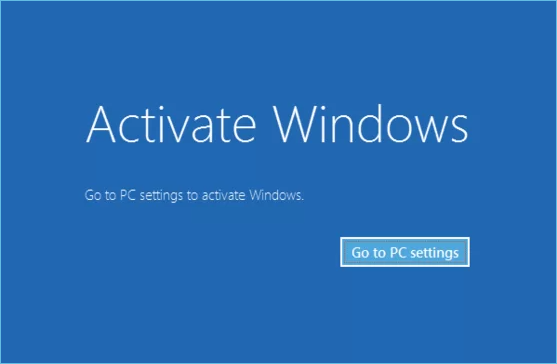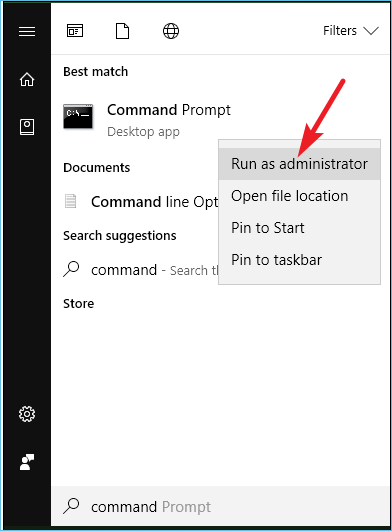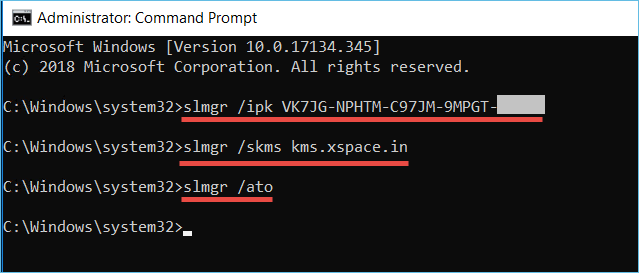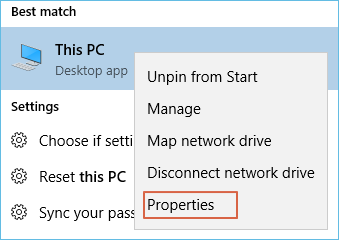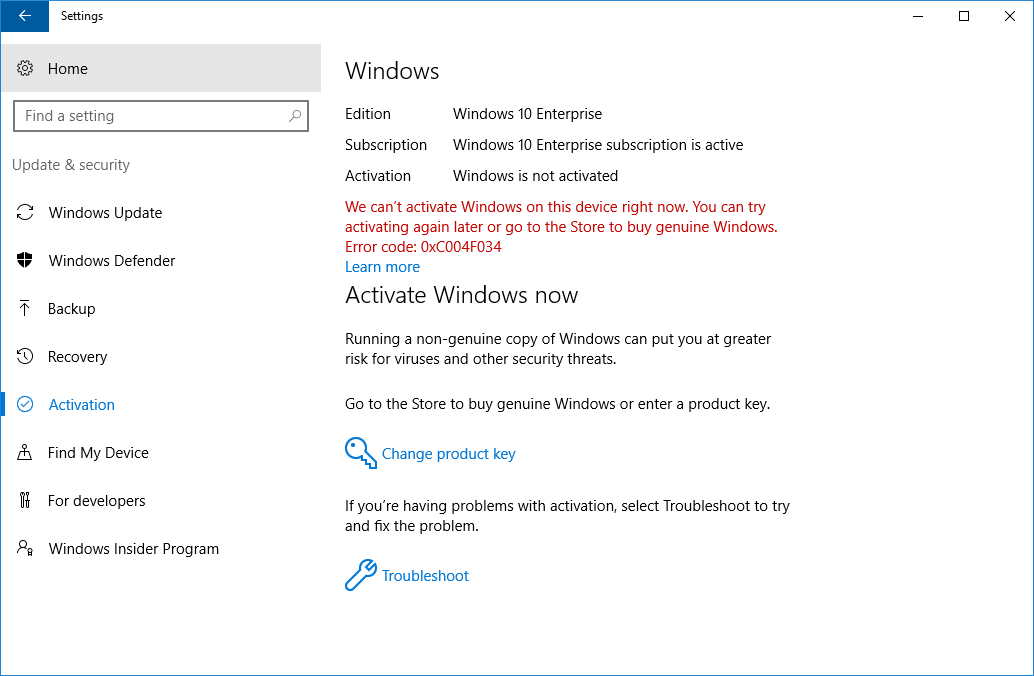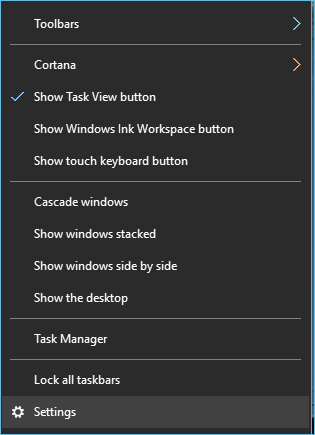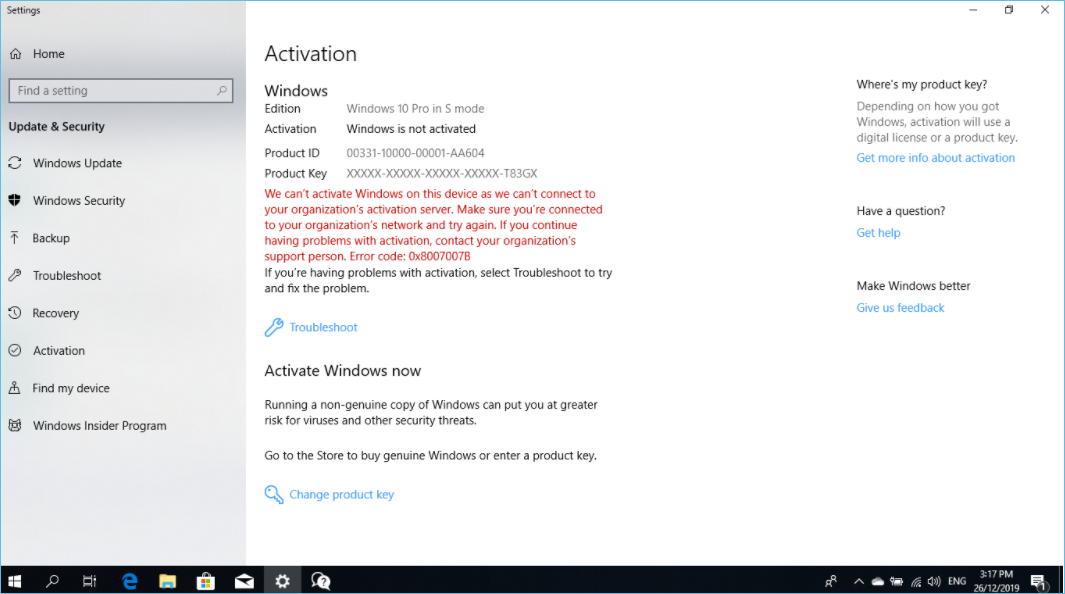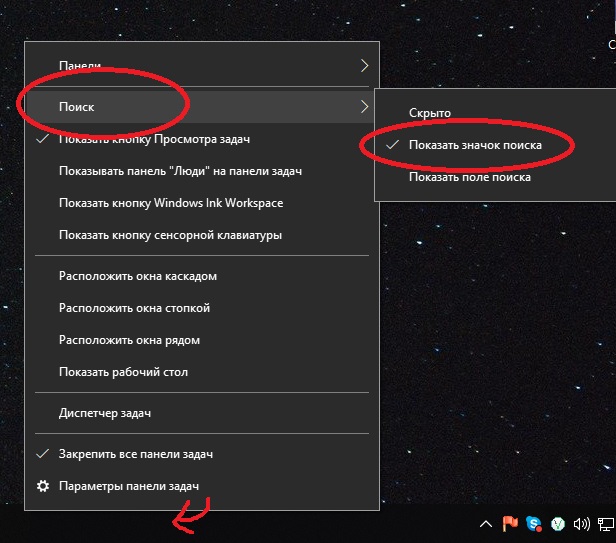| Workable Solutions | Step-by-step Troubleshooting |
|---|---|
| 1. Activate Windows with CMD | Run it as administrator > Type the command > Press enter to activate your Windows 10/11…Full steps |
| 2. Activate Windows with Product Key | Go to your systems settings > Right-click on «My PC» > Click on properties…Full steps |
| 3. Check Windows Activation Status | Click on the start button and click on settings > Go to «Update and security»…Full steps |
| 4. Can I use unactivated Windows |
Pros of using Windows Without Activation…Full steps Cons of using Windows Without Activation…Full steps |
No matter which Windows OS you install, its activation is essential. An activated version of Windows lets you explore all its features without any issues. Further, to complete your purchase, it is also necessary to activate your Windows.
Now, how to activate Windows? Well, there are many methods. One simple and hassle-free way is to use the Command Prompt. Do not worry! we will guide you through all steps of activating your Windows through CMD. So, let us get started!
How to Activate Windows 10/11 with CMD
You can use this method if you want to activate your Windows 10/11 for free. This method really comes in handy if no other method is working for you. Here are the steps you need to follow to activate your Windows using Command Prompt (CMD).
Step 1. You have to open the command prompt on your system first. Then, click and start and simply type «CMD». Now, run it as administrator.
Step 2. Type the following command.
- slmgr /ipk
- slmgr /skms kms.xspace.in
- Slmgr /ato
Now press enter. This command will activate your Windows 10/11. In case of any troubleshooting, you can take help from Windows repair services.
Activate Windows 10/11 with Product Key
Using Command Prompt is definitely a freeway. But you do not necessarily have to rely on this method to activate your Windows 10 or 11. You can also use the Windows product key to activate your Windows OS.
It seems quite simple, but it does require some steps to follow. So, for your ease, we have explained the whole process in various steps.
Step 1. To activate your window using the product key, you need to go to your systems settings. For right click on «My PC» and then click on properties.
Step 2. A new window will open where it will display the system’s properties. On the right bottom of the window, you’ll see a status indicating whether the Windows has been activated or not. Click on it to proceed further.
Step 3. Upon clicking on this icon, the system would ask you to enter a product key. Enter your 25 character long product key. Simply enter that and click on activate.
How to Check Windows Activation Status
If you want to verify whether your Windows OS is activated or not, you can follow a simple process. Below we have broken down the whole process into steps for your ease.
Step 1. Click on the start button and click on settings.
Step 2. Go to «Update and security». Under this menu, you have to click on «Activation». Here your Windows activation status will be displayed.
Can I Use Windows without Activation
The straight answer is yes, and you can use Windows without activation. But it is a risk. So here are some pros and cons of using Windows OS without activation.
Pros of using Windows Without Activation
1. It Doesn’t Affect Your PC’s Performance
Some people think that if they have an inactive copy of Windows on their computer, it will affect its performance. But this is not true! In fact, you may not even notice any difference.
So why bother activating Windows? In reality, there are many benefits to doing so. For one, you’ll have access to all the latest updates and features that Microsoft releases. Additionally, you’ll be able to personalize your copy of Windows with custom themes and settings.
Overall, whether or not you activate your copy of Windows is up to you. Just know that it won’t impact your computer’s performance either way.
2. You Can Try A Certain Windows OS
For instance, you want to try Windows 11, and you can install it without activating it. Similarly, you can use a Windows OS without activation for some days. However, it would give you an idea of the overall features of that particular OS.
If you wish to continue with that version, you can activate it the way we mentioned.
Cons of using Windows Without Activation
Here are some cons of using Windows without activation.
1. You Keep On Getting Reminders
If you don’t activate Windows 10, you’ll see a watermark on your desktop. This is Microsoft’s way of reminding you that you need to pay for the copy of Windows 10 that you’re using. The watermark will also include the build number of the operating system, so if you see it, you’ll know that your Windows is not activated.
2. Personalization will be limited
Another consequence of not activating Windows 10 is that you won’t be able to personalize your PC as much as you could if it were activated. For example, you won’t be able to change your wallpaper or lock screen, and you’ll see a message on your personalization settings page that says «Some settings are managed by your organization.»
Conclusion
So, now you know how to activate Windows 10/11 using various methods. We have listed activating Windows OS through CMD, and also through the product key. You can choose the way which feels convenient to you.
Though, you can also use inactivated Windows copy. However, it is recommended to activate it using any of the above methods.
To keep your data backed up, it is recommended to use a reliable third-party tool such as EaseUS Todo Backup Free. It is one easy-to-use tool and lets you create backups of the system files for free. You can download it to try its convenient features.
1. Is activating Windows with cmd safe?
Using the command prompt to activate Windows is safe. However, cmd is not the necessity to activate Windows, and you can also use other tools, like the Product Key.
2. Can I activate Windows through cmd?
Of course, you can use the command prompt to activate Windows for free. Follow the steps: Open the command prompt on your system, type CMD and run it as administrator. Then, type the command below:
slmgr /ipk
slmgr /skms kms.xspace.in
Slmgr /ato
and then press Enter key to activate your Windows.
| Workable Solutions | Step-by-step Troubleshooting |
|---|---|
| 1. Activate Windows with CMD | Run it as administrator > Type the command > Press enter to activate your Windows 10/11…Full steps |
| 2. Activate Windows with Product Key | Go to your systems settings > Right-click on «My PC» > Click on properties…Full steps |
| 3. Check Windows Activation Status | Click on the start button and click on settings > Go to «Update and security»…Full steps |
| 4. Can I use unactivated Windows |
Pros of using Windows Without Activation…Full steps Cons of using Windows Without Activation…Full steps |
No matter which Windows OS you install, its activation is essential. An activated version of Windows lets you explore all its features without any issues. Further, to complete your purchase, it is also necessary to activate your Windows.
Now, how to activate Windows? Well, there are many methods. One simple and hassle-free way is to use the Command Prompt. Do not worry! we will guide you through all steps of activating your Windows through CMD. So, let us get started!
How to Activate Windows 10/11 with CMD
You can use this method if you want to activate your Windows 10/11 for free. This method really comes in handy if no other method is working for you. Here are the steps you need to follow to activate your Windows using Command Prompt (CMD).
Step 1. You have to open the command prompt on your system first. Then, click and start and simply type «CMD». Now, run it as administrator.
Step 2. Type the following command.
- slmgr /ipk
- slmgr /skms kms.xspace.in
- Slmgr /ato
Now press enter. This command will activate your Windows 10/11. In case of any troubleshooting, you can take help from Windows repair services.
Activate Windows 10/11 with Product Key
Using Command Prompt is definitely a freeway. But you do not necessarily have to rely on this method to activate your Windows 10 or 11. You can also use the Windows product key to activate your Windows OS.
It seems quite simple, but it does require some steps to follow. So, for your ease, we have explained the whole process in various steps.
Step 1. To activate your window using the product key, you need to go to your systems settings. For right click on «My PC» and then click on properties.
Step 2. A new window will open where it will display the system’s properties. On the right bottom of the window, you’ll see a status indicating whether the Windows has been activated or not. Click on it to proceed further.
Step 3. Upon clicking on this icon, the system would ask you to enter a product key. Enter your 25 character long product key. Simply enter that and click on activate.
How to Check Windows Activation Status
If you want to verify whether your Windows OS is activated or not, you can follow a simple process. Below we have broken down the whole process into steps for your ease.
Step 1. Click on the start button and click on settings.
Step 2. Go to «Update and security». Under this menu, you have to click on «Activation». Here your Windows activation status will be displayed.
Can I Use Windows without Activation
The straight answer is yes, and you can use Windows without activation. But it is a risk. So here are some pros and cons of using Windows OS without activation.
Pros of using Windows Without Activation
1. It Doesn’t Affect Your PC’s Performance
Some people think that if they have an inactive copy of Windows on their computer, it will affect its performance. But this is not true! In fact, you may not even notice any difference.
So why bother activating Windows? In reality, there are many benefits to doing so. For one, you’ll have access to all the latest updates and features that Microsoft releases. Additionally, you’ll be able to personalize your copy of Windows with custom themes and settings.
Overall, whether or not you activate your copy of Windows is up to you. Just know that it won’t impact your computer’s performance either way.
2. You Can Try A Certain Windows OS
For instance, you want to try Windows 11, and you can install it without activating it. Similarly, you can use a Windows OS without activation for some days. However, it would give you an idea of the overall features of that particular OS.
If you wish to continue with that version, you can activate it the way we mentioned.
Cons of using Windows Without Activation
Here are some cons of using Windows without activation.
1. You Keep On Getting Reminders
If you don’t activate Windows 10, you’ll see a watermark on your desktop. This is Microsoft’s way of reminding you that you need to pay for the copy of Windows 10 that you’re using. The watermark will also include the build number of the operating system, so if you see it, you’ll know that your Windows is not activated.
2. Personalization will be limited
Another consequence of not activating Windows 10 is that you won’t be able to personalize your PC as much as you could if it were activated. For example, you won’t be able to change your wallpaper or lock screen, and you’ll see a message on your personalization settings page that says «Some settings are managed by your organization.»
Conclusion
So, now you know how to activate Windows 10/11 using various methods. We have listed activating Windows OS through CMD, and also through the product key. You can choose the way which feels convenient to you.
Though, you can also use inactivated Windows copy. However, it is recommended to activate it using any of the above methods.
To keep your data backed up, it is recommended to use a reliable third-party tool such as EaseUS Todo Backup Free. It is one easy-to-use tool and lets you create backups of the system files for free. You can download it to try its convenient features.
1. Is activating Windows with cmd safe?
Using the command prompt to activate Windows is safe. However, cmd is not the necessity to activate Windows, and you can also use other tools, like the Product Key.
2. Can I activate Windows through cmd?
Of course, you can use the command prompt to activate Windows for free. Follow the steps: Open the command prompt on your system, type CMD and run it as administrator. Then, type the command below:
slmgr /ipk
slmgr /skms kms.xspace.in
Slmgr /ato
and then press Enter key to activate your Windows.
Всем привет. На одном из компьютеров под Windows 10 слетела активация и появилась надпись в правом нижнем углу экрана. С ней тоже можно работать, но порой очень раздражает, особенно когда нужно записать видео с экрана. И естественно хочется ее как-то убрать и заодно провести активацию Windows 10 желательно навсегда, чтобы больше не возвращаться к этому вопросу и к тому же бесплатно. И при этом не хочется заходить на сомнительные сайты, которые предлагают скачать какие-то программы-активаторы (crack) непонятного происхождения с большой вероятностью нахождения в них какого-то вредоносного кода. Поэтому был найден более простой способ, который поможет проделать эту процедуру через командную строку автоматически путем вода ключа активации.
Так как Виндовс 10 разделяется на версии, то для каждой из них будет своя команда, которую нужно будет вводить.
Активация windows 10 из командной строки
Как я уже говорил, нужно последовательно вводить в командную строку 3 команды, которые и будут делать всю магию. То есть ввели первую — нажали Enter, ввели вторую — нажали Enter, с третьей то же самое. После этого компьютер нужно обязательно перезагрузить, чтобы изменения вступили в силу и зайти в параметры компьютера, чтобы убедиться, что лицензионный ключ успешно установлен.
Активация windows 10 домашняя (Home)
1 |
slmgr /ipk TX9XD-98N7V-6WMQ6-BX7FG-H8Q99 |
2 |
slmgr /skms kms.xspace.in |
Домашняя для одного языка (Home Single Language)
1 |
slmgr /ipk 7HNRX-D7KGG-3K4RQ-4WPJ4-YTDFH |
2 |
slmgr /skms kms.xspace.in |
Для образовательных учреждений
1 |
slmgr /ipk NW6C2-QMPVW-D7KKK-3GKT6-VCFB2 |
или
1 |
slmgr /ipk 72RPG-7NV8T-TVQKR-7RRRW-78RBY |
2 |
slmgr /skms kms.xspace.in |
Для предприятий (Enterprise)
1 |
slmgr /ipk ND4DX-39KJY-FYWQ9-X6XKT-VCFCF |
2 |
slmgr /skms kms.xspace.in |
Для предприятий (Enterprise LSTB)
1 |
slmgr /ipk 7YMNV-PG77F-K66KT-KG9VQ-TCQGB |
2 |
slmgr /skms kms.xspace.in |
Windows 10 корпоративная (Core)
1 |
slmgr /ipk KTNPV-KTRK4-3RRR8-39X6W-W44T3 |
2 |
slmgr /skms kms.xspace.in |
Windows 10 корпоративная для одного языка(Core Single Language)
1 |
slmgr /ipk BT79Q-G7N6G-PGBYW-4YWX6-6F4BT |
2 |
slmgr /skms kms.xspace.in |
Активация Windows 10 профессиональная (Pro или максимальная)
1 |
slmgr /ipk W269N-WFGWX-YVC9B-4J6C9-T83GX |
или
1 |
slmgr /ipk 8N67H-M3CY9-QT7C4-2TR7M-TXYCV |
2 |
slmgr /skms kms.xspace.in |
Если у вас это не сработало, попробуйте проделать то же самое, но заменить вторую команду на одну из этих:
2 |
slmgr /skms kms.digiboy.ir |
Этот метод не является стопроцентной гарантией того, что вы сможете активировать свою Windows 10 навсегда, но по моим наблюдениям в большинстве случаев это срабатывает. Поэтому стоит попробовать, тем более, что это занимает всего 2 минуты и нет никаких рисков заразить компьютер вирусами. В любом случае отпишитесь в комментариях получилось у вас активировать винду или нет. Примерно такая же инструкция есть для активации microsoft office 2019.

Большинство пользователей операционной системы Windows рано или поздно сталкиваются с активацией продукта. Активация помогает убедиться, что Ваша копия Windows является подлинной и не нарушает условия лицензионного соглашения на использование программного обеспечения Майкрософт.
Ниже рассмотрим пошаговую инструкцию по активации Windows через командную строку.
- Для начала необходимо запустить командную строку
Для Windows 7:
Меню «Пуск» -> «Все программы» -> «Стандартные» -> «Командная строка» (кликаем правой кнопкой мыши, в контекстном меню выбираем «Запуск от имени администратора»).
Для Windows 8 и 8.1:
Меню «Пуск» -> вводим на клавиатуре CMD и нажимаем ENTER -> «Командная строка» (кликаем правой кнопкой мыши, в контекстном меню выбираем «Запуск от имени администратора»).
Для Windows 10:
Кликаем правой кнопкой мыши на меню «Пуск» и выбираем «Командная строка (администратор)»
Если возникли трудности, переходим на рабочий стол и нажимаем на клавиатуре комбинацию клавиш Windows+S. Далее в строке поиска вводим CMD или «Командная строка». Кликаем по найденному варианту правой кнопкой мыши и выбираем «Запуск от имени администратора».
- Далее в командной строке вводим команду slmgr.vbs /upk. чтобы удалить старый ключ. Нажимаем ENTER.
Если удаление ключа Windows 7, 8/8.1, 10 прошло успешно, появится следующее сообщение:
Если Вы активируете свою операционную систему впервые, данное действие можно пропустить.
- На следующем этапе в командной строке вводим:
slmgr.vbs /ipk XXXXX-XXXXX-XXXXX-XXXXX-XXXXX (где «XXXXX» – ключ продукта Windows 7, 8/8.1, 10).
Например: slmgr.vbs /ipk ZTRMK-4LWYT-ABR51-AK3EE-LKD5X.
Далее нажимаем клавишу ENTER, на экране появится сообщение, что установка ключа прошла успешно. - Вводим slmgr.vbs /ato для активации системы. Перезагружаем компьютер.
Для того чтобы проверить, получилось ли активировать Windows 7, 8/8.1, 10, запускаем снова командную строку от имени администратора и вводим по порядку следующие команды:
slmgr.vbs /dli -> ENTER (информация о лицензии);
slmgr.vbs /xpr -> ENTER (дата, когда лицензия истечет);
slmgr.vbs /dlv -> ENTER (подробные сведения о лицензии).
В некоторых случаях проблема сопровождается при использовании пиратского программного обеспечения. В таком случае рекомендуем в целях безопасности Ваших данных приобрести и установить официальный Windows 10. Ознакомиться с ассортиментом операционных систем можно на следующей странице https://software-empire.ru/catalog/windows/.
Если после ввода оригинального ключа и закрытия технических моментов проблема не ушла, свяжитесь с нашим отделом поддержки (для клиентов интернет-магазина Software Empire).
Похожие новости
Инструкция по активации Windows 10
Инструкция по активации Windows 10 Активация позволит подтвердить подлинность вашей …
Читать подробнее
Инструкция по активации Microsoft Office через учетную запись
Инструкция по активации Microsoft Office Активация Microsoft Office позволяет подтвердить …
Читать подробнее
Понравилась статья?
Поделись!
Командная строка (КС) – это служебная программа, помогающая пользователю осуществлять администрирование ОС. С помощью нее можно активировать или восстановить систему, а также проверить ключ. Далее расскажем, как связана активация «Десятки» и командная строка.
Содержание
- 1. Как активировать «Семерку» через командную строку?
- 2. Активация «Десятки» с CMD
- 3. Активатор «Десятки» или активация через командную строку
Как активировать «Семерку» через командную строку?
Купите электронный ключ системы и проделайте такие шаги:
- Откройте меню «Пуск» и впишите CMD в строке поиска.
- Запустите КС от имени администратора.
- Впишите скрипт: smlgr.vbs. / ipk, а затем укажите Product Key.
После правильного введения ключа система будет активирована.
Активация «Десятки» с CMD
Подскажем, как бесплатно активировать «Десятку» Pro и LSTC версий. Следуйте таким шагам:
- Скопируйте ключ с сайта разработчика.
- Нажмите «Win» на клавиатуре для запуска меню «Пуск».
- Перейдите в раздел «Стандартные Windows».
- Кликните правой кнопкой мышки на «Командную строку» (так запускаем CMD как админ).
- Впишите: slmgr / ipk + скопированный key
- Затем укажите: slmgr / skms xspace. in
- Впишите: slmgr / ato.
Если активация прошла, вы получите уведомление Windows Script Host. При ошибке активации можете использовать стороннюю программу, чтобы подтвердить лицензию без покупки электронного ключа.
Преимущества активации Виндовс через команду CMD:
- отсутствие риска для ПК;
- не нужны сторонние программы;
- использование официального ключа активации;
- быстрый и понятный процесс;
- команду сможет выполнить даже новичок.
Указанный выше способ можете использовать после покупки официального электронного ключа Виндовс Хоум или Про. В таком случае скопируйте 25-символьный код из сообщения, полученного на e-mail, и последовательно пройдите остальные перечисленные шаги.
Активатор «Десятки» или активация через командную строку
Если не получается активировать «Десятку» через CMD, можете скачать и установить активатор – специальную программу, которая подтверждает лицензию системы, если у пользователя нет ключа или цифровой лицензии.
Условия использования активатора:
- распространяется бесплатно – никаких регистраций по телефону и подтверждений в смс;
- требует запуск от имени администратора для автоматической активации ключа;
- не работает с антивирусом (чтобы активировать Виндовс, придется временно выключить Касперский, встроенный защитник «Десятки» и другую программу аналогичного действия);
- активация любой версии «Десятки»;
- повторение процедуры не позднее, чем через полгода.
Чтобы активировать Windows, программа обычно использует сервер KMS. Пользователю не нужно знать специфические параметры, потому что процесс автоматический.
Однако, активация не удастся, если вы установили программу на ПК с включенным антивирусом. Защиту компьютера придется временно останавливать. Это связано с тем, что антивирусы считают активаторы вредоносными приложениями. После подтверждения лицензии можете добавить активатор в список исключений антивируса и снова включить защиту.
Самой популярной утилитой считается активатор KMSAuto NET. Также пользователь может установить и запустить Windows Loader, MS Toolkit. Среди портативных активаторов пользуются спросом две программы: KMSAuto LITE Portable и AAct Portable.
В отличие от активатора, внесение скриптов через командную строку не требует отключения антивируса. Так вы не будете бояться потерять свой актив (личные данные, готовые проекты и так далее). Устанавливайте и запускайте активатор только если команды CMD не удастся выполнить.
- 26.11.2020
Бывает так, что у Вас есть лицензионный ключ активации, но при активации Windows 10 выходят различные ошибки. Не беда! Есть решение, которое Вам может помочь — это попробовать активировать Ваш ключ через командную строку (терминал). Данная инструкция подходит для любой версии Windows (7, 8/8.1, 10):
1) Нажимаем на значок поиска возле кнопки пуск. Вводим там cmd и открываем от имени администратора.
Если у вас вдруг нет такого значка, то нажмите правой кнопкой мыши на панель инструментов внизу экрана и в категории «Поиск» выберите «Показать значок поиска»
2) Далее в командной строке нужно ввести: slmgr -ipk XXXXX-XXXXX-XXXXX-XXXXX-XXXXX (где «Х» — это сам ключ). После ввода жмем «Enter и собственно все. Система должна сказать, что «Успешно установлен ключ продукта». После этого можете перезагрузить ПК и проверить активацию.