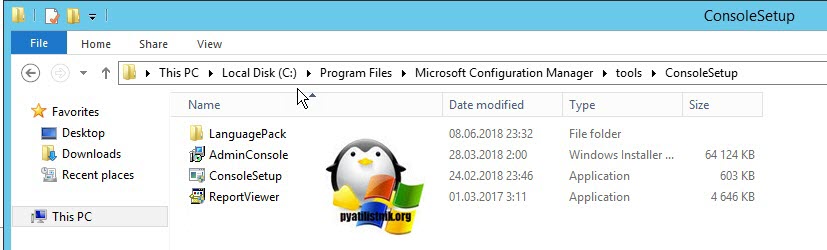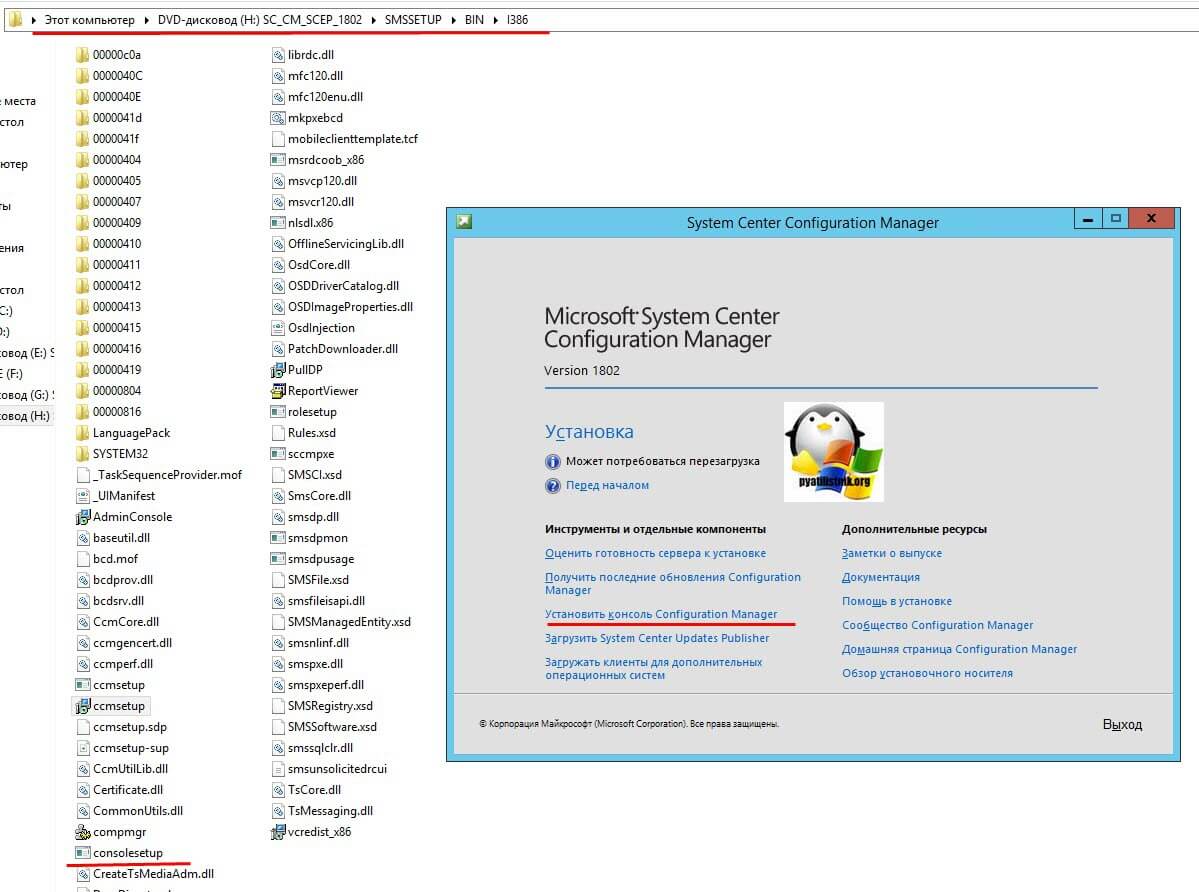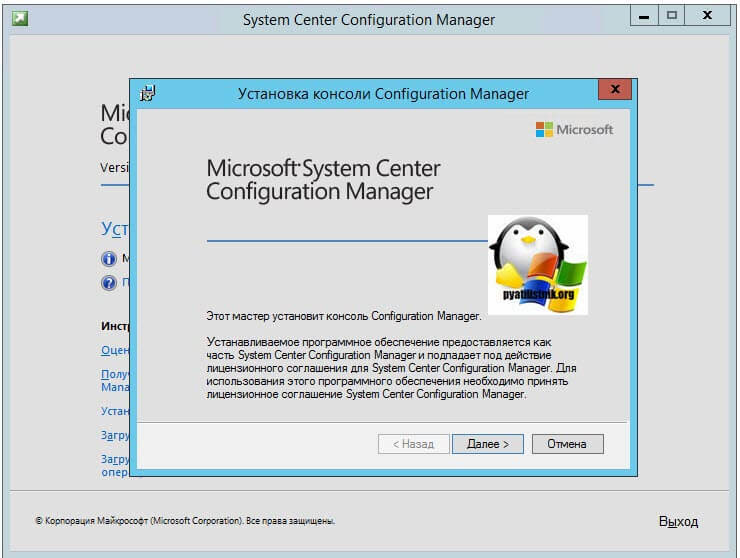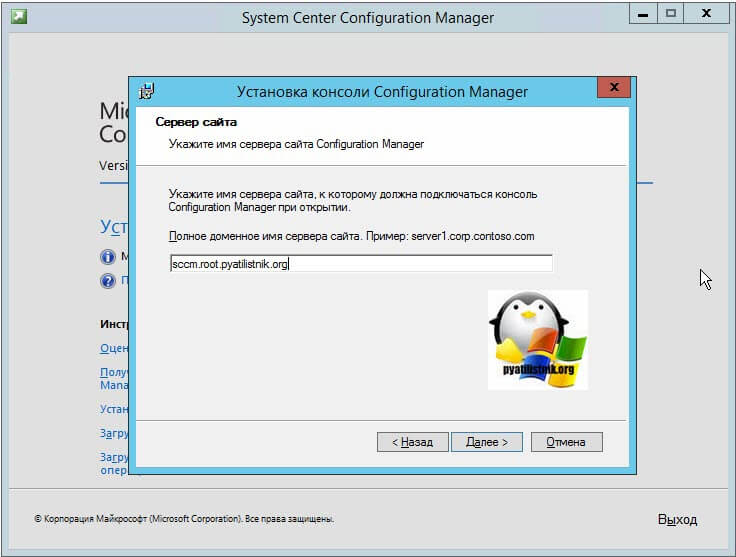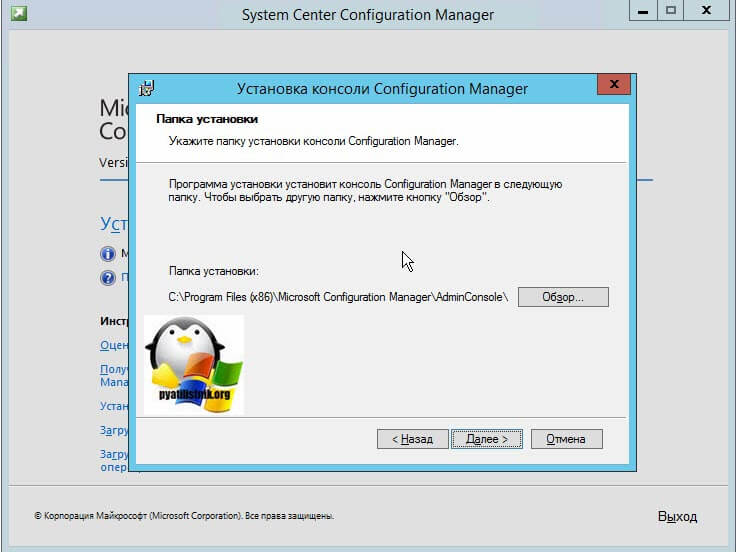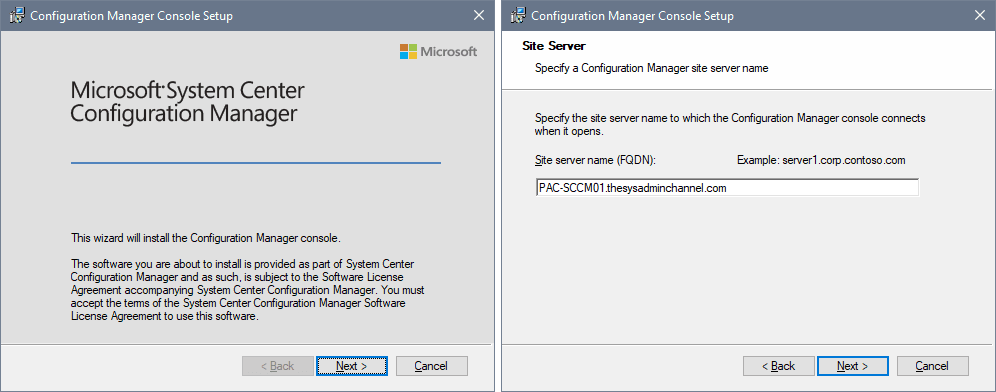Обновлено 05.03.2019

Что такое консоль Configuration Manager
Консоль Configuration Manager — это небольшая утилита, в виде толстого клиента для управления System Center Configuration Manager. Устанавливается на любое поддерживаемое Windows устройство.
Методы установки консоли SCCM
Существует два метода позволяющие вам получить данную консоль:
- С установочного диска (буква диска:SMSSETUPBINI386consolesetup.exe)
- Из дистрибутива расположенного на сервере (C:Program FilesMicrosoft Configuration ManagertoolsConsoleSetup.exe)
Но если у вас нет по каким-то причинам дистрибутива Console Configuration Management, то можете его скачать у меня, думаю Microsoft на меня не обидится
Установка консоли управления SCCM через графический мастер
Рекомендуется запускать установку консоли Configuration Manager с сервера сайта, а не с установочного носителя System Center Configuration Manager. При установке сервера сайта во вложенную папку ToolsConsoleSetup копируются установочные файлы консоли Configuration Manager и поддерживаемые языковые пакеты для сайта. При установке консоли Configuration Manager с установочного носителя всегда устанавливается англоязычная версия. Это происходит даже в том случае, если сервер сайта поддерживает различные языки или в ОС на целевом компьютере выбран другой язык. Вы можете скопировать папку ConsoleSetup в другое расположение для запуска. (https://docs.microsoft.com/ru-ru/sccm/core/servers/deploy/install/install-consoles)
Не важно какой метод получения дистрибутива вы выбрали, дальнейший мастер будет одинаков. Я для примера буду производить инсталляцию со смонтированного ISO образа с основным дистрибутивом. Откройте мастер установки. В появившемся окне выберите пункт «Установить консоль Configuration Manager».
По сути у вас запуститься файл SMSSETUPBINI386consolesetup.exe. Если не хотите проверять необходимые требования перед установкой, то можете просто запускать adminconsole.msi. На первом шаге просто нажимаем далее. Указываем имя сервера сайта, к которому должна подключаться консоль Configuration Manager при открытии, в моем примере, это sccm.root.pyatilistnik.org.
На следующем окне мастер установки предложит вам указать папку установки, по умолчанию, это C:Program Files (x86)Microsoft Configuration ManagerAdminConsole, но никто вам не запрещает изменить данный путь.
Нажимаем кнопку «Установить»
Через несколько мгновений у вас будет стоять консоль управления вашим SCCM. Кстати напоминаю, что каждая консоль может управлять только одним (первичным) сайтом.
Установка консоли Configuration Manager из командной строки
Данный метод, хорош тем, что вы можете выложить ваш дистрибутив в сетевую шару и написать небольшой батник, который будет устанавливать консоль Configuration Manager в тихом режиме. Открываем cmd консоль с правами администратора и переходим в папку с дистрибутивом.
Вам могут пригодится вот такие ключи:
- /q — данный ключ позволяет автоматически установить Configuration Manager. Если вы его используете, то вам в обязательном порядке необходимо использовать ключи EnableSQM, TargetDirи DefaultSiteServerName
- /uninstall — данный параметр производит удаление консоли Configuration Manager.
- LangPackDir — ключ указывает путь до папки, которая содержит языковой пакет. Через загрузчик программы установки у вас есть возможность скачать файлы языковых пакетов. Если вы его не задали в команде, то будет произведен поиск языковых пакетов в текущем каталоге, откуда запускается ConsoleSetup.exe. Если папка с языковыми пакетами не будет обнаружена , то будет установлена английская версия.
- TargetDir — данный параметр позволяет задать каталог, в который вы будите производить установку вашей консоли управления SCCM
- EnableSQM — тут вы указываете, будите ли вы участвовать в программе по улучшению качества. Если хотите присоединиться к ней, то укажите 1, если хотите отказаться, то 0. Напоминаю, что с версии Configuration Manager 1802 и выше компонент CEIP убрали из продукта.
- DefaultSiteServerName — параметр задает полное доменное имя сервера сайта, все так же как и при инсталляции через графический мастер.
Пример команды для инсталляции:
ConsoleSetup.exe /q TargetDir=»C:Program FilesConfigMgr Console» DefaultSiteServerName=sccm.root.pyatilistnik.org EnableSQM=1 LangPackDir=C:share
Пример удаления:
ConsoleSetup.exe /uninstall
Можно создать вот такой простой батник, который сделает все автоматически
taskkill /F /IM Microsoft.ConfigurationManagement.exe /T
%~dp0consolesetup.exe /q TargetDir=»%ProgramFiles%ConfigMgr» EnableSQM=0 DefaultSiteServerName=sccm.root.pyatilistnik.org
Как видите все прекрасно устанавливается. НА этом у меня все, если остались вопросы, то жду их в комментариях, а с вами был Иван Семин, автор и создатель IT блога Pyatilistnik.org.
Any SCCM admin would find it very useful and bit more convenient to have the console installed on their local machine. This is especially the case as apposed to remoting into the Site server whenever they want to administer SCCM. For me personally, I have always found it very useful to have the console on hand so today we’re going to go through the steps to install the SCCM admin console on a Windows 10 machine.
- To start off you’ll need to have admin rights to your machine
- You’ll need to know the name of site server you’re going to connect to
- Navigate to <SCCM site server installation path>ToolsConsoleSetup
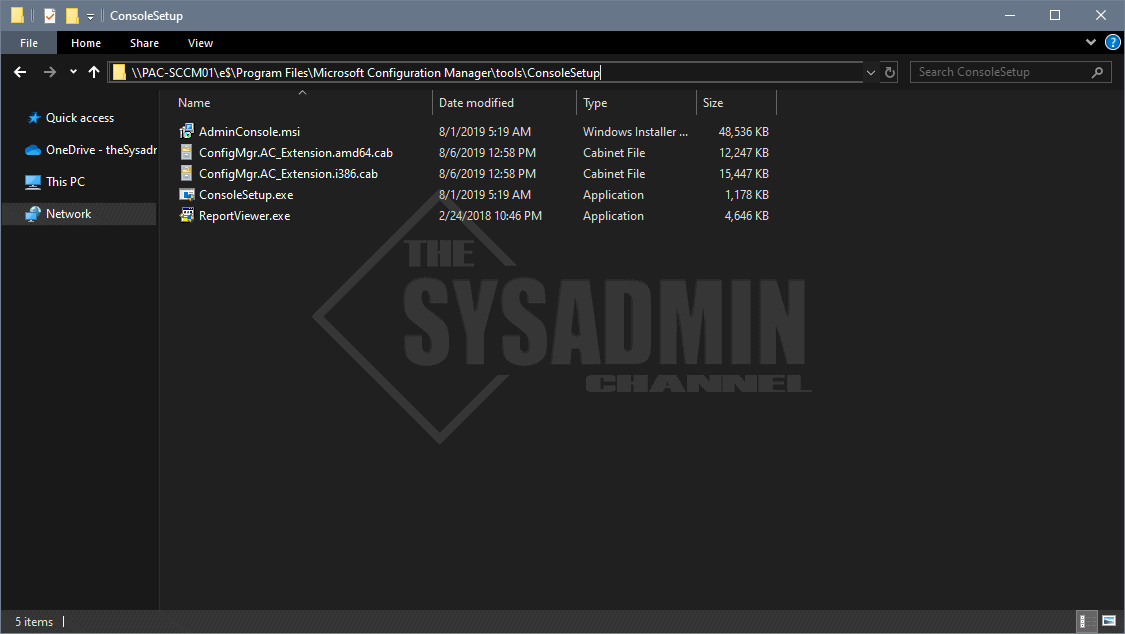
In my case, PAC-SCCM01 is my primary server and the installation path is “E:Program FilesMicrosoft Configuration Manager”
Once you’re in that folder follow these steps to install the SCCM administrative console on your Windows 10 machine.
- Double click on ConsoleSetup.exe
- Click Next and follow prompts
- Enter in your Primary Server name e.g. PAC-SCCM01
- Finish installation and open application
So hopefully you were able to install the admin console on your Windows 10 machine and have it work like a charm. It’s great knowing that you can connect locally without having to RDP into a different machine.
If you’re interested in more content like this, be sure to check out our SCCM category and SCCM playlist on YouTube.
Paul Contreras
Hi, my name is Paul and I am a Sysadmin who enjoys working on various technologies from Microsoft, VMWare, Cisco and many others. Join me as I document my trials and tribulations of the daily grind of System Administration.
In this post, I will cover the 3 best ways to install SCCM console on Windows 10 computers. I’ll demonstrate how to remotely install the Configuration Manager console using the command prompt, as well as talk about log files that are related to the ConfigMgr console.
When you install SCCM, the console is also installed on the server. The SCCM admins use the console to manage the Configuration Manager environment. Using the Configuration Manager console, you can either connect to a central administration site or a primary site. However, you cannot connect a Configuration Manager console to a secondary site.
It is not advised to use the console installed on the site server if you have a team that regularly uses SCCM console to complete daily tasks. I would suggest that IT professionals install the console on their laptops instead.
In my previous post on SCCM console deployment, I covered the steps to package and deploy the Configuration Manager console using SCCM. If you want to deploy the SCCM console using SCCM, you can use the steps mentioned in that post. In this post, I will cover the manual installation of the ConfigMgr console. It is always good to know the alternate ways to install the SCCM console.
I have also published a dedicated guide on installing the SCCM console on Windows 11 devices. Although the console installation methods are similar, ensure you read the prerequisites section.
Where can I find SCCM Console Source Files?
When you install SCCM (current branch 1902 and above), the console installs files are available at two locations:
- On Configuration Manager Site server: <ConfigMgr site server installation path>ToolsConsoleSetup
- SCCM installation media: <Configuration Manager installation media>SMSSETUPBINI386
You can browse to either of the above locations and grab the console install files.
#1. Install SCCM Console on Windows 10 Using Setup Wizard
To manually install SCCM Console on a Windows 10 computer using the Setup Wizard:
- First of all, you need source files for SCCM Console installation copied over to Windows 10 computer.
- From the SCCM installation Media, launch the splash.hta.
- Under Tools and Standalone components, click Install Configuration Manager console.
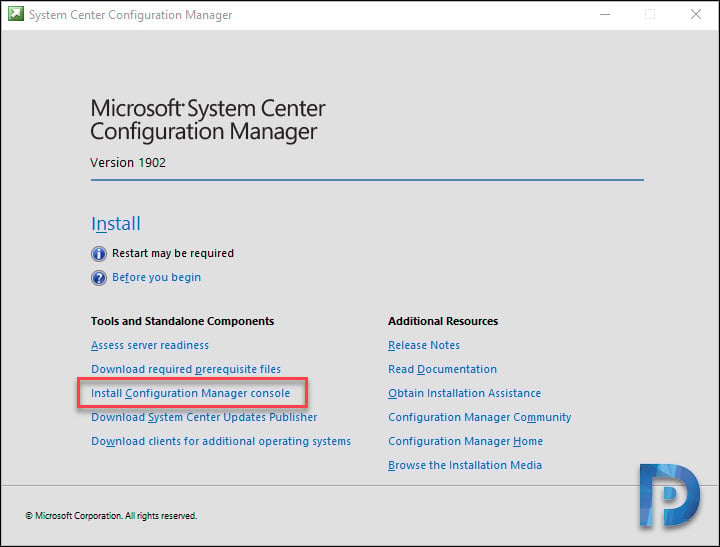
You now see Configuration Manager Console setup wizard. Click Next.
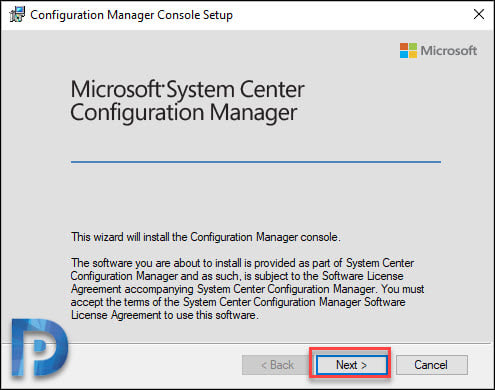
Specify the site server name (FQDN). Click Next.

That’s the default location for console installation. Click Next.
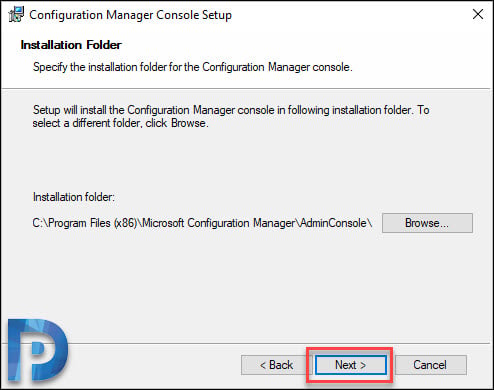
To initiate the console install, click Install.
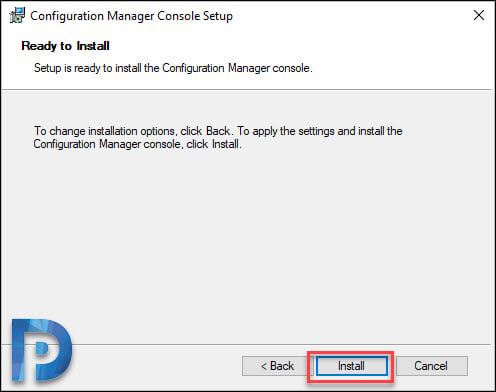
The Configuration Manager console installation is complete on Windows 10 computer. Click Finish.
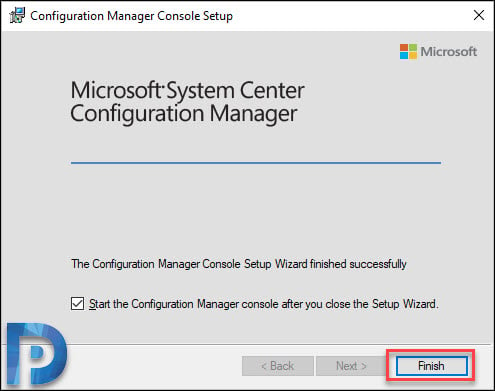
#2. Install Configuration Manager Console on Windows 10 Using ConsoleSetup
If you don’t have the SCCM installation files with you, you can still install the console. The installation steps are pretty much same as shown above. Most of all there is a slight change in deploying Configuration Manager console in SCCM 1902.
In earlier versions of SCCM, we only used consolesetup.exe to package and deploy the console. However starting with SCCM version 1902, you need all the below files to install the console properly.
- ConsoleSetup.exe
- AdminConsole.msi
- ConfigMgr.AC_Extension.i386.cab
- ConfigMgr.AC_Extension.amd64.cab
The Console Setup files are located here – <ConfigMgr site server installation path>ToolsConsoleSetup
First of all copy entire ConsoleSetup folder on Windows 10 machine. Right-click ConsoleSetup and Run as administrator. On the Configuration Manager Console Setup window, click Install.
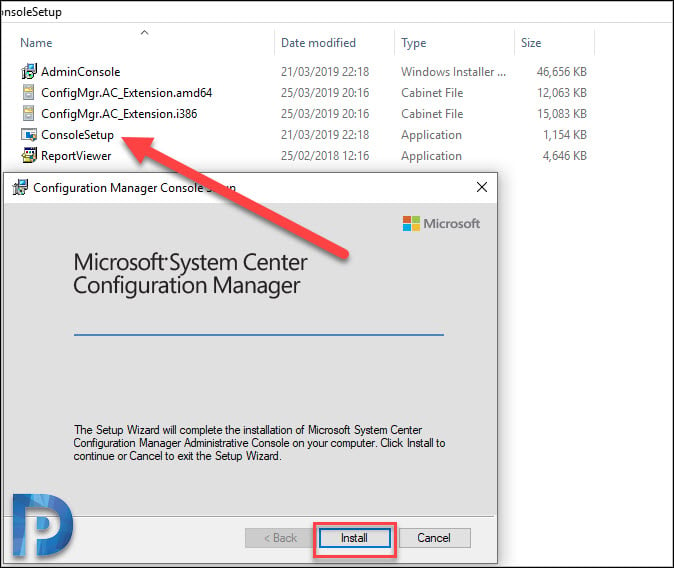
The console installation is complete. Click Finish.
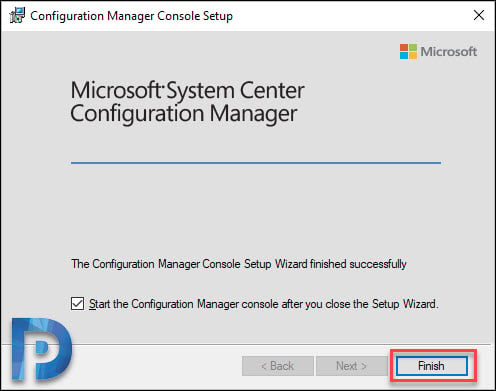
#3. Install ConfigMgr Console on Windows 10 via Command Prompt
You can install the ConfigMgr console on Windows 10 devices by using Command Prompt and the following steps:
- Run the command prompt as administrator.
- Change the path to a folder that contains Configuration manager console setup files.
- Now run the below command to install the SCCM console.
ConsoleSetup.exe /q TargetDir="%ProgramFiles%ConfigMgr Console" DefaultSiteServerName=MyServer.Contoso.com
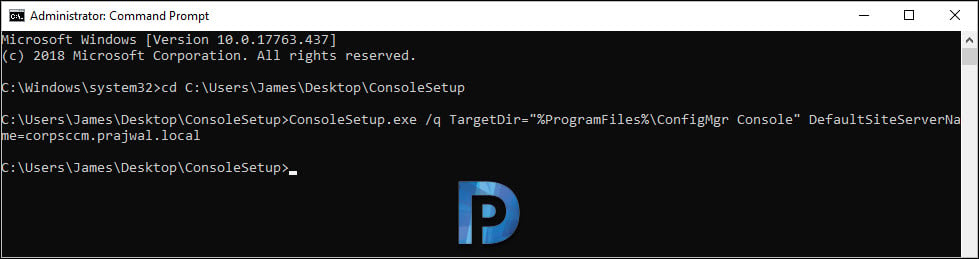
Since we are using the /q switch in the console install command, the Configuration Manager console installation is unattended. In addition to the above command, Microsoft supplies another command to install the console with language packs.
Console is installed by default with English set as the default language. In order to specify the path to the folder containing the language files, use the command below with the LangPackDir switch. Read the following guide to change the language of ConfigMgr console.
ConsoleSetup.exe /q TargetDir="C:Program FilesConfigMgr Console" DefaultSiteServerName=MyServer.Contoso.com LangPackDir=C:DownloadsConfigMgr
SCCM Console Log Files
Finally, I will cover about SCCM console log files. The log files are important when you see the console installation fails or any errors related to console. The below table lists all the all console log files.
| Console Log File Name | Description | Location of Log File |
|---|---|---|
| ConfigMgrAdminUISetup.log | Records the installation of the Configuration Manager console. | Computer that runs the Configuration Manager console |
| SmsAdminUI.log | Records information about the operation of the Configuration Manager console. | Computer that runs the Configuration Manager console |
| Smsprov.log | Records activities performed by the SMS Provider. Configuration Manager console activities use the SMS Provider. | Site server or site system server |

Prajwal Desai is a Microsoft MVP in Enterprise Mobility. He writes articles on SCCM, Intune, Configuration Manager, Microsoft Intune, Azure, Windows Server, Windows 11, WordPress and other topics, with the goal of providing people with useful information.
- Remove From My Forums
-
Вопрос
-
Hi
is there any way to download and install configuration manger console in windows 10 so that I can user it as remote control tool
if there is a way how should I do it
Ответы
-
Dear Sir,
Also you could use the installation media to install the console on windows 10. More details could be found here:
http://vimaldas-c.blogspot.jp/2012/08/sccm-2012-console-manual-installation.html
Best regards,
Jimmy
Please remember to mark the replies as answers if they help and unmark them if they provide no help. If you have feedback for TechNet Subscriber Support, contact tnmff@microsoft.com.
-
Изменено
29 марта 2016 г. 2:47
-
Помечено в качестве ответа
syed khairu
29 марта 2016 г. 7:46
-
Изменено
-
thanks I installed cm console successfully but when I’m connecting receiving below error configuration manager console cannot connect to site verify the following this computer has network connectivity your user account has remote access permission on
the configuration manager site the configuration manager console version supported by the site server your assigned at lease one administrator based role you have the following per mission to the rootsms and rootsms _site site code namespace excute method
write, enable account-
Помечено в качестве ответа
syed khairu
29 марта 2016 г. 7:46
-
Помечено в качестве ответа
Запустите консоль Configuration Manager. Выберите «Библиотека программного обеспечения»> «Обзор»> «Операционные системы». Щелкните правой кнопкой мыши Образы операционной системы и щелкните Добавить образ операционной системы. На странице «Источник данных» нажмите «Обзор» и укажите путь к установке Windows 10 1909.
Как мне получить доступ к SCCM?
Запустите консоль ConfigMgr / SCCM — щелкните Пуск | | Microsoft System Center | Консоль диспетчера конфигураций. Журналы консоли SCCM находятся в следующем месте. Проблемы с административной консолью SCCM / ConfigMgr можно отследить в SMSAdminUI. лог-файл.
Как активировать клиент SCCM?
Активировать SCCM шаг за шагом
- В этом сценарии большинство функций отключены и недоступны для нажатия — неактивны:
- Чтобы активировать SCCM, мы открываем Пуск и ищем «Configuration Manager Setup», дважды щелкаем по нему:
- Вы получите «Мастер установки System Center Configuration Manager», затем нажмите «Далее»:
21 июн. 2018 г.
Как мне настроить SCCM?
Руководство по установке SCCM 1902 с использованием базового носителя
- О SCCM 1902.
- Пошаговое руководство по установке SCCM 1902.
- Шаг 1 — Настройка лаборатории.
- Шаг 2 — Предварительные требования / контрольный список SCCM 1902.
- Шаг 3 — Создание контейнера управления системой.
- Шаг 4 — Предоставьте разрешения сервера SCCM для контейнера управления системой.
- Шаг 5 — Расширение схемы Active Directory.
23 апр. 2019 г.
Где SCCM в Windows 10?
Самый простой способ открыть консоль на компьютере с Windows 10, нажать Пуск и начать вводить консоль Configuration Manager.
Является ли Microsoft SCCM бесплатным?
В 2012 году Microsoft начала бесплатно включать лицензирование SCCM в большинство соглашений об университетских городках. По сути, все функции и преимущества SCCM были предоставлены ИТ-отделам бесплатно, без каких-либо текущих затрат на владение или лицензирование (помимо тех, которые предусмотрены соглашением о университетском городке с Microsoft).
Как мне вручную установить клиент SCCM?
Как вручную установить агент клиента SCCM
- Войдите в систему с учетной записью с правами администратора.
- Нажмите Пуск и запустите командную строку от имени администратора.
- Измените путь к папке на установочные файлы агента клиента SCCM.
- Выполните команду — ccmsetup.exe / install, чтобы вручную установить агент.
18 февраля. 2021 г.
Где находится установщик консоли SCCM?
- Найдите установочные файлы на сервере SCCM. Перейдите по следующему адресу, используя ваш файловый браузер dc-sccm-1SMS_PS1tools.
- Скопируйте файлы на свой рабочий стол. Скопируйте всю папку ConsoleSetup на рабочий стол.
- Запустите программу установки. Запустите файл ConsoleSetup.exe. …
- Адрес сервера.
Куда мне поставить SCCM?
Процесс установки основного сайта или сайта центра администрирования. На компьютере, на котором вы хотите установить сайт, запустите SMSSETUPBINX64Setup.exe, чтобы запустить мастер установки Configuration Manager.
Как мне вручную исправить клиента SCCM?
Добавить командную строку восстановления SCCM
- В консоли SCCM.
- Выберите желаемое приложение, выберите тип развертывания и перейдите в Свойства.
- На вкладке Программа укажите команду для восстановления приложения в новом поле.
20 колода 2018 г.
Как вы проверяете, работает ли клиент SCCM?
Реальная проверка функциональности клиента
Самый простой способ убедиться, что клиент получает и обрабатывает политику SCCM, — сначала взглянуть на диалоговое окно Configuration Manager Properties. Особенно важно отметить вкладку Действия и общее количество вкладок, как показано на рисунке 3. Рисунок 3.
Как переустановить клиент SCCM?
Запустите ccmsetup.exe, когда клиент будет установлен, перейдите в Панель управления, нажмите Configuration Manager. Перейдите на вкладку «Сайт», нажмите «Настроить параметры», чтобы поднять окно, а затем нажмите «Найти сайт». Убедитесь, что отображается правильное название сайта, а затем нажмите OK. Теперь клиент загрузит и применит ваши клиентские политики.
Сколько времени занимает установка SCCM?
Ccmsetup.exe всегда проверяет наличие необходимого программного обеспечения перед установкой и устанавливает все необходимое перед установкой фактического агента клиента. Обычно это занимает от 5 до 10 минут, а я видел более 30 минут.
Требуется ли для SCCM Active Directory?
Все системы сайта Configuration Manager должны быть членами поддерживаемого домена Active Directory. Клиентские компьютеры Configuration Manager могут быть членами домена или членами рабочей группы.
Автор: Baguvix от 2-06-2022, 22:00, Посмотрело: 1 030, Обсуждения: 0
Microsoft Endpoint Configuration Manager 2203 [Multi/Ru]
Версия программы: 2203
Официальный сайт: ссылка
Язык интерфейса: Русский, Английский и другие
Лечение: в комплекте
Тип лекарства: готовый серийник
Системные требования:
- Windows Server 2012 и выше
Описание:
Configuration Manager помогает обеспечить использование работниками тех устройств и приложений, которые им необходимы для повышения продуктивности, при одновременном сохранении корпоративного соответствия и контроля. Так как ориентация на потребителя становится необходимостью, организации сталкиваются с задачами обеспечения оптимальной работы пользователей с различными устройствами без отказа от контроля, необходимого для защиты корпоративных активов. Configuration Manager предоставляет унифицированную инфраструктуру для использования мобильных, физических и виртуальных сред, что дает возможность использования и управления пользовательскими интерфейсами на основании данных идентификации, возможности подключения и используемого устройства. Configuration Manager также способствует улучшению эффективности при помощи упрощенных инструментов администрирования и благодаря расширенным инструментам обеспечением соответствия.
Configuration Manager облегчает обеспечение пользователей средствами для повышения продуктивности при помощи унифицированной инфраструктуры, что дает возможность использования и управления расширенными пользовательскими интерфейсами корпоративных и пользовательских устройств.
©Torrent-Soft.Pro
Загрузил: Baguvix (2 июня 2022 14:08)
Взяли: 385 | Размер: 1,19 Gb
Последняя активность: не наблюдалась
Microsoft.System.Center.Configuration.Manager.2203 (2 файла)
MEM_Configmgr_2203.exe (1,19 Gb)
serial.txt (29 b)
- 0
- 1
- 2
- 3
- 4
- 5
Категория: Разное
Уважаемый посетитель, Вы зашли на сайт как незарегистрированный пользователь.
Мы рекомендуем Вам зарегистрироваться либо войти на сайт под своим именем.
- Remove From My Forums
-
Question
-
Our people of support has a local installation on there workstation of the Configuration manager Console and Remote Control Viewer. We have updated the SCCM server to the latest version but how can I update the Console and Remote Controler viewer on the
helpdesk there workstations?
Answers
-
When you open the SCCM console, you may get a notification that your SCCM console is out of date and will be prompted to install the new version, you can do it this way but you need to make sure you have local admin rights or the update download will fail.
Another way is to use the installation files from your SCCM location on»SMS_(SiteCode)ToolsConsoleSetupAdminConsole.msi» Use this to install/upgrade the console versions
I will say once you have upgraded (depending on the version) try to use Remote Control Viewer inside the console to ensure there are no other updates, sometimes a notification can show that a new update needs to be installed as well.
If you are planning to do a mass deployment of the SCCM console you will need to configure the command line on the SCCM application to install the AdminConsole.msi with some required parameter switches which can be found here https://docs.microsoft.com/en-us/configmgr/core/servers/deploy/install/install-consoles
Website: www.walshamsolutions.com Technical Blog: https://www.walshamsolutions.com/technical-blog Personal Blog: https://www.walshamsolutions.com/personal-blog Twitter: Dwalshampro
-
Marked as answer by
Friday, November 15, 2019 1:47 PM
-
Marked as answer by
- Remove From My Forums
-
Question
-
Our people of support has a local installation on there workstation of the Configuration manager Console and Remote Control Viewer. We have updated the SCCM server to the latest version but how can I update the Console and Remote Controler viewer on the
helpdesk there workstations?
Answers
-
When you open the SCCM console, you may get a notification that your SCCM console is out of date and will be prompted to install the new version, you can do it this way but you need to make sure you have local admin rights or the update download will fail.
Another way is to use the installation files from your SCCM location on»SMS_(SiteCode)ToolsConsoleSetupAdminConsole.msi» Use this to install/upgrade the console versions
I will say once you have upgraded (depending on the version) try to use Remote Control Viewer inside the console to ensure there are no other updates, sometimes a notification can show that a new update needs to be installed as well.
If you are planning to do a mass deployment of the SCCM console you will need to configure the command line on the SCCM application to install the AdminConsole.msi with some required parameter switches which can be found here https://docs.microsoft.com/en-us/configmgr/core/servers/deploy/install/install-consoles
Website: www.walshamsolutions.com Technical Blog: https://www.walshamsolutions.com/technical-blog Personal Blog: https://www.walshamsolutions.com/personal-blog Twitter: Dwalshampro
-
Marked as answer by
Friday, November 15, 2019 1:47 PM
-
Marked as answer by
Client Center for Configuration Manager
Project Description
The tool is designed for IT Professionals to troubleshoot ConfigMgr Agent related Issues. The Client Center for Configuration Manager provides a quick and easy overview of client settings, including running services and Agent settings in a good, easy to use user interface.
Downloads
offline Installer
https://github.com/rzander/sccmclictr/releases
ClickOnce setup
http://sccmclictr.azurewebsites.net/ClickOnce/
MSIX setup
http://sccmclictr.azurewebsites.net/Client Center for Configuration Manager-x64.appinstaller
Package Manager
https://RuckZuck.tools
https://chocolatey.org/
Windows 10 Store
Documentation
https://github.com/rzander/sccmclictr/wiki
Requirements
- Windows Remote Management (WinRM) must be enabled and configured on all target computers. (Run «winrm quickconfig» in a command prompt.)
- Microsoft .NET Framework 4.7 (on the computer running the Tool)
- Configuration Manager Agent on the target computer
- Admin rights on the target computer.
- Windows Management Framework 4.0 (PowerShell 4) on the Host and on the target Computer.
Tested on:
- Windows7 SP1 x64, Windows 8.1 x64, Windows 10 x64
- Server 2012 R2
- Server 2016