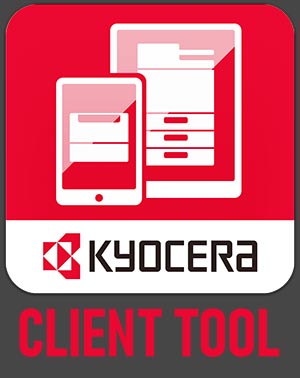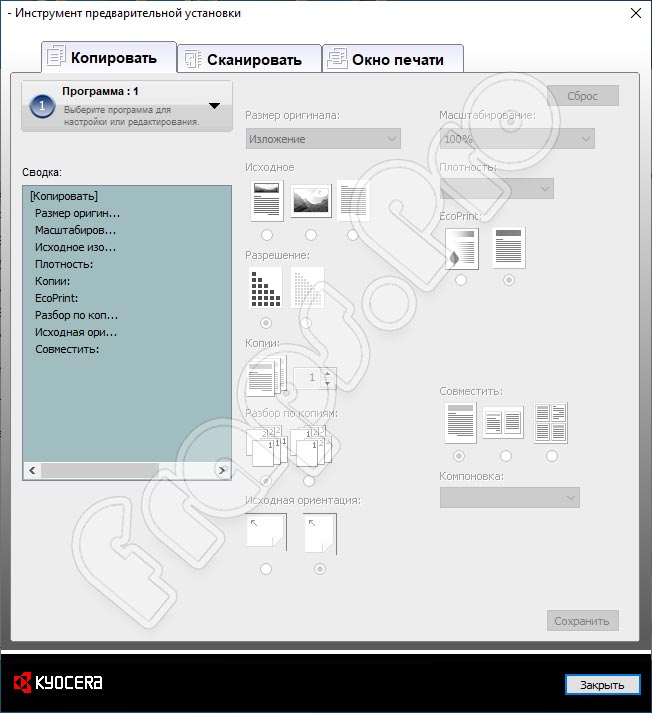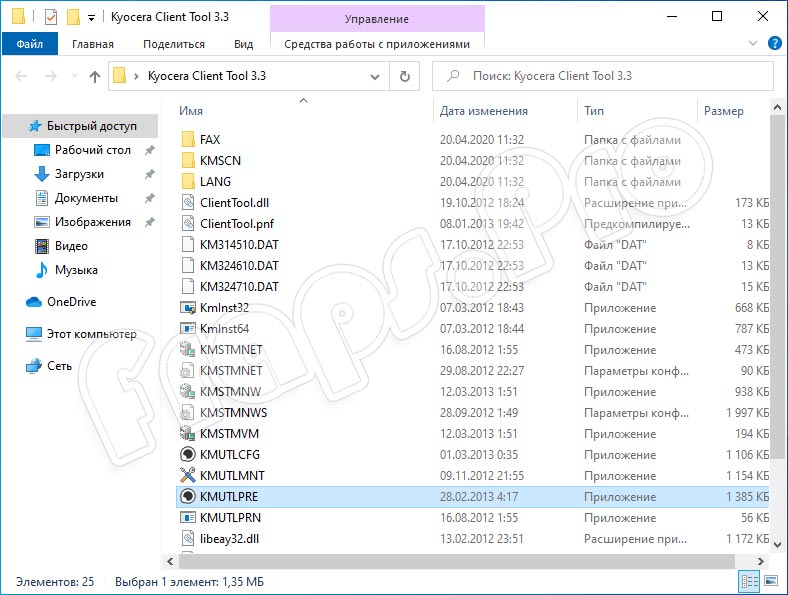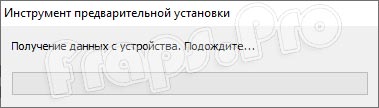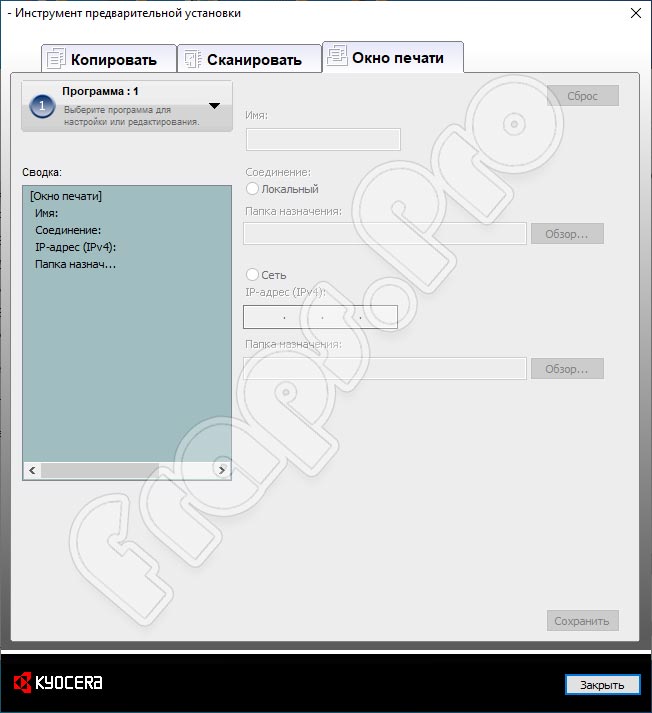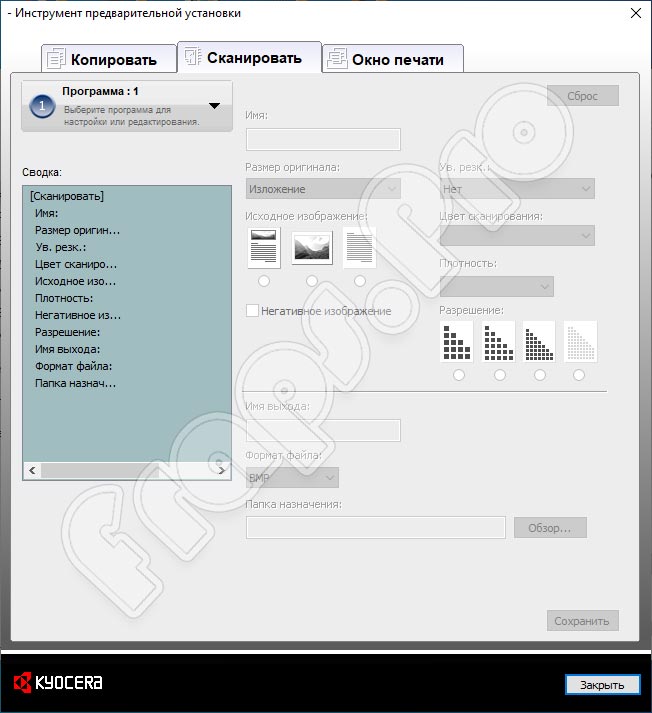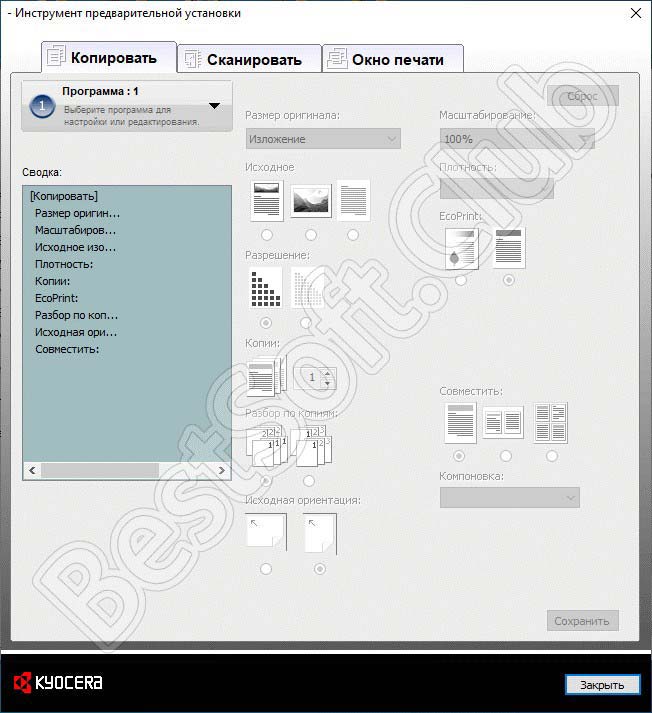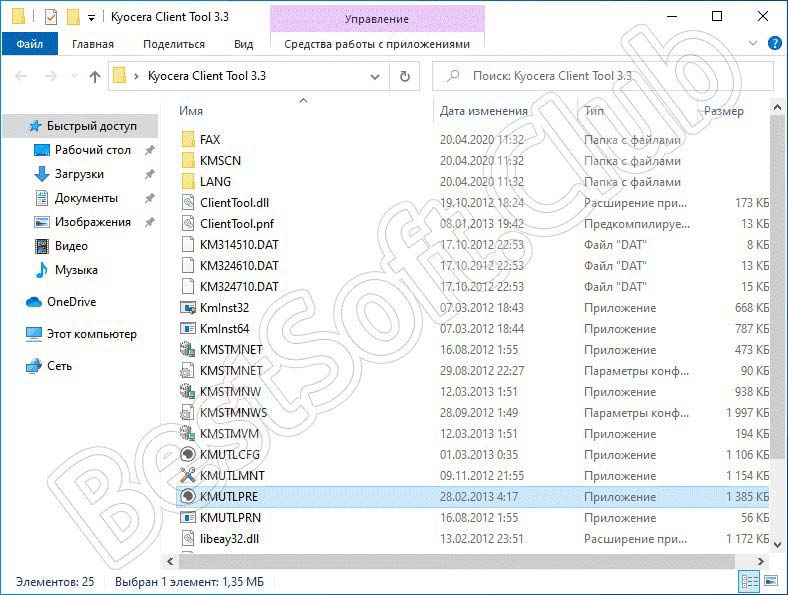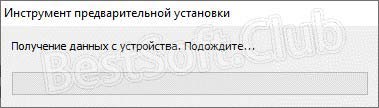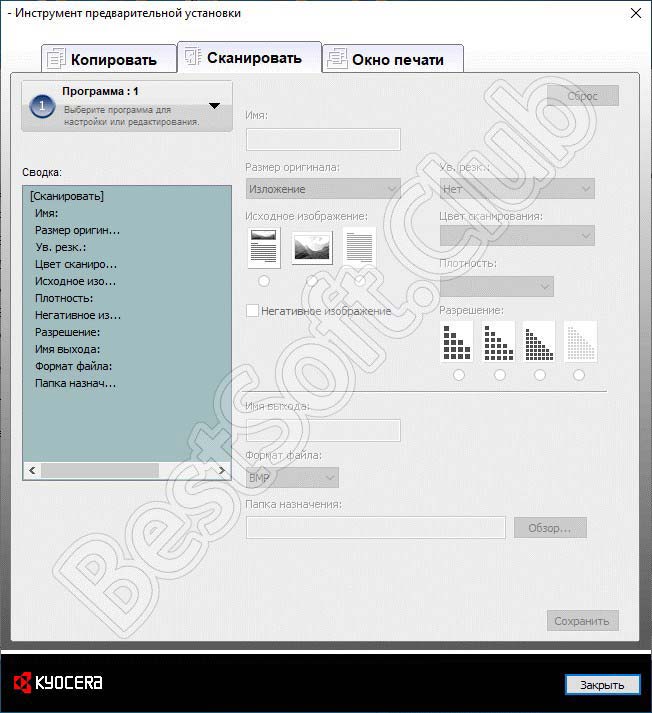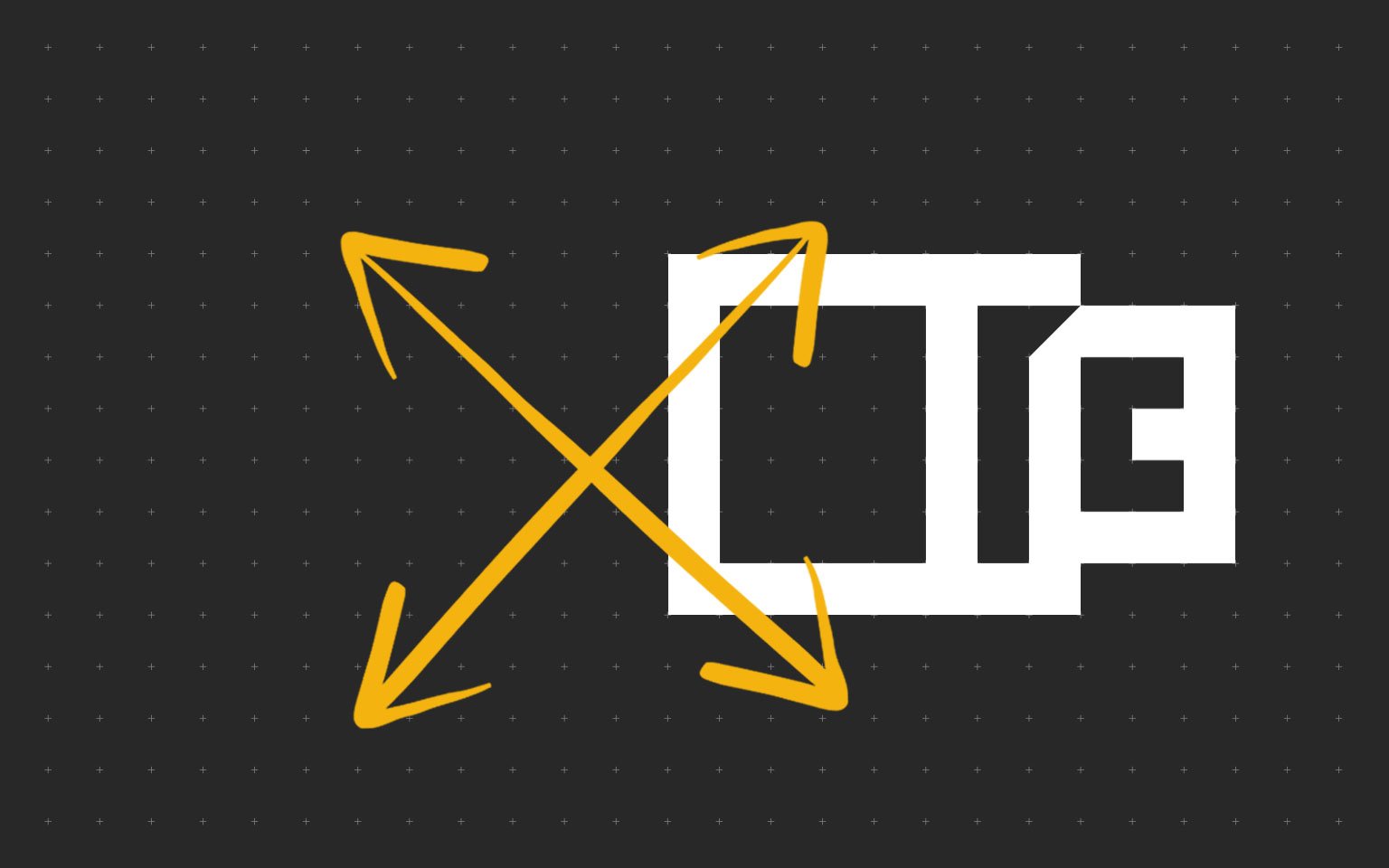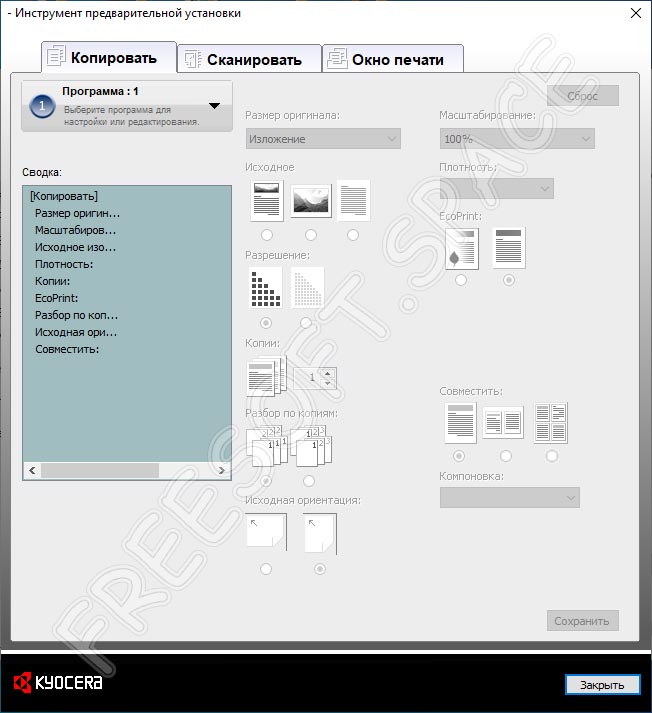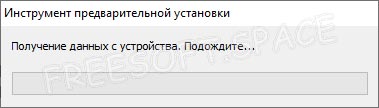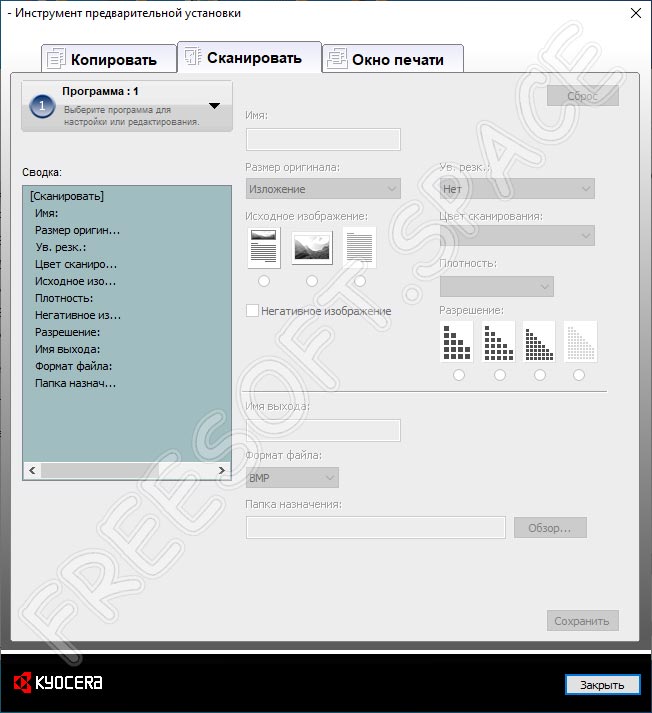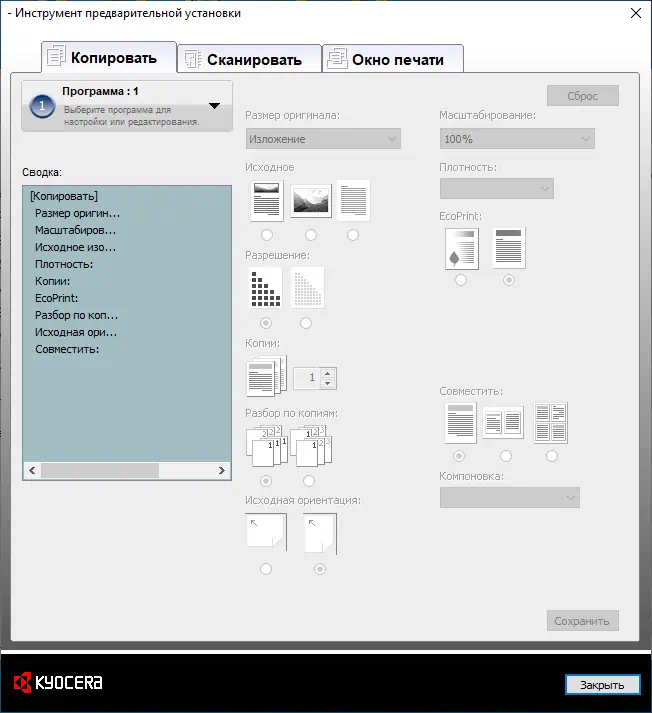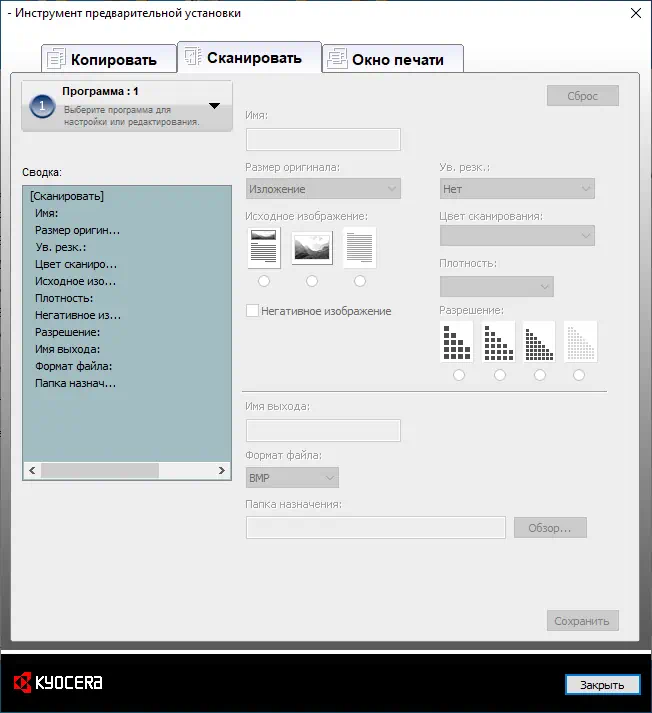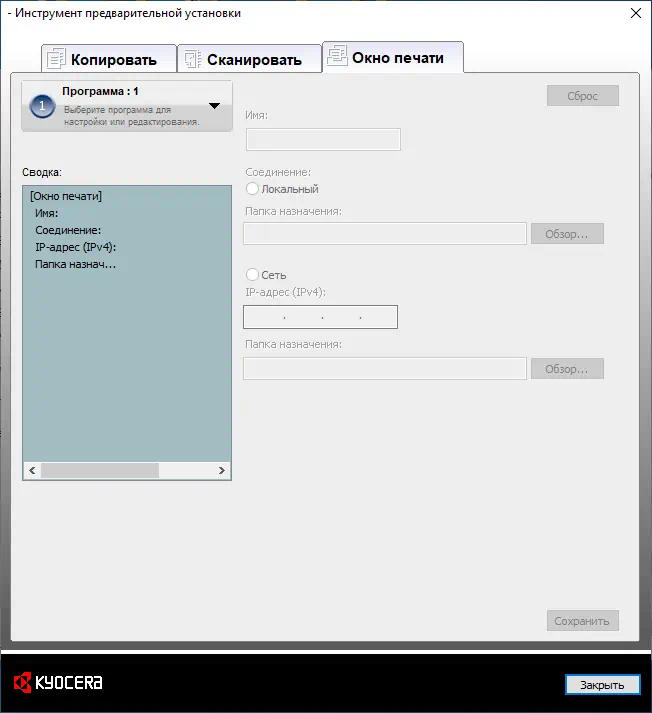Сегодня многие пользуются принтерами, сканерами и универсальными устройствами для печати как в домашних условиях, так и на работе. Для оборудования от японской фирмы Kyocera существует специальное программное обеспечение, позволяющее работать со всеми нужными параметрами настройки оборудования, печати, сканирования и копирования файлов и фотографий. Предлагаем бесплатно скачать приложение Kyocera Client Tool 3.3 для Windows и по достоинству оценить все преимущества клиента. Перед тем как загрузить и установить софт, сделаем его небольшой обзор.
Содержание
- Обзор приложения
- Инструкция по работе
- Скачиваем программу
- Как пользоваться
- Плюсы и минусы
- Аналоги
- Системные требования
- Скачать
- Видеообзор
- Подводим итоги
Обзор приложения
Компания, о которой идет речь в сегодняшней статье, занимается разработкой и выпуском различных устройств для печати. Речь идет о сканерах, принтерах, а также многофункциональных устройствах, включающих функции печати и сканирования одновременно. Программное обеспечение, которое вы можете загрузить на нашем портале, поддерживается такими устройствами, как TASKalfa-1800 и 1801, 1040MFP, FS-1020MFP, 1125MFP, 1120MFP, 1025MFP, ECOSYS. Конечно, это не все поддерживаемые устройства. Более подробную информацию вы получите в инструкции по применению программы.
Давайте разберемся, что же умеет описываемый сегодня инструмент. К главным функциям утилиты можно отнести:
- Пользователь сам выбирает масштабирование изображения и его размер.
- Выполняется быстрая настройка размера бумаги и разрешения.
- На одном листе можно расположить сразу несколько изображений при печати.
- Пользователь выбирает настройки сканирования в ручном режиме.
- После окончания сканирования файлы можно сохранить на ПК.
- Подключение устройств по локальной сети.
- При желании можно изменить заводские настройки используемого оборудования.
С помощью обозреваемого инструмента пользователь сможет всегда оставаться в курсе и следить за состоянием таких параметров, как уровень краски в устройстве, работоспособность, наличие драйверов и так далее.
Инструкция по работе
Разобравшись с теорией, перейдем непосредственно к практической части нашего разговора. Пришло время выяснить, как загрузить и установить нужный инструмент на компьютер или ноутбук.
Скачиваем программу
Хорошей новостью для поклонников фирменного программного обеспечения от Kyocera будет тот факт, что софт распространяется на бесплатной основе. Все что от вас требуется – перейти вниз данной странички и кликнуть по ссылке, расположенной в разделе «Скачать». Вы получите архив, который нужно распаковать на жесткий диск. После этого запускаем файл инсталляции двойным левым щелчком мышки.
Нужный драйвер будет установлен вместе с утилитой. Это вторая хорошая новость для наших пользователей. Ждем несколько минут, пока приложение соберет необходимые сведения для своей работы и установится на ПК.
Иногда программа не видит печатающее устройство. В такой ситуации придется установить драйвер с официального сайта производителя.
Как пользоваться
Освоить программу будет несложно. Для начала работы убедитесь в том, что печатающее устройство подключено к ПК. Открыв инструмент, выбираем нужное устройство в списке подключенного оборудования и вносим настройки при необходимости. Выбрав желаемые параметры, кликаем по кнопке «Печать». Перед нами откроется следующее окно. Здесь можно задать настройки копирования документов, выбрать параметры сканирования и прочее.
В последней вкладке можем настроить параметры печатающего устройства, подключенного по локальной сети. Если настройки следует отменить, жмем на «Сброс».
Может произойти так, что в параметрах будут недоступны некоторые поля. Это может быть следствием того, что принтер неправильно подключен к компьютеру. Проверить это можно, перейдя в «Диспетчер устройств». Модель печатающего устройства должна отображаться в списке.
Плюсы и минусы
Рассмотрим положительные и отрицательные стороны софта, о котором говорим в этом обзоре. Это поможет пользователям принять решение, стоит ли скачивать его на свой компьютер.
Плюсы:
- Русский интерфейс.
- Автоматическая инсталляция нужного драйвера.
- Подробная настройка параметров сканирования и печати.
- Получение информации о состоянии устройства печати.
- Бесплатное использование.
- Не влияет на производительность ПК и не занимает много места.
Минусы:
- Работает только с оборудованием от марки Kyocera.
Аналоги
При использовании принтеров и сканеров на компьютере вы также можете воспользоваться следующим программным обеспечением:
- NAPS2.
- CuneiForm.
- FinePrint.
- FreeOCR.
Системные требования
Компьютер с высокой производительностью для стабильной работы инструмента не потребуется. Конфигурация должна быть следующей:
- Процессор: не менее 500 МГц.
- ОЗУ: от 512 Мб и выше.
- Место на жестком диске: от 10 Мб.
- Платформа: Microsoft Windows 7, 8 или 10.
Скачать
Жмем на кнопку под табличкой и загружаем Kyocera Client Tool с официального ресурса.
| Редакция программы: | 3.3 |
| Издатель: | Kyocera |
| Год выпуска: | 2022 |
| Название: | Kyocera Client Tool |
| Операционная система: | Microsoft Windows 32/64 Bit |
| Интерфейс: | Русский |
| Лицензия: | Бесплатно |
| Пароль от архива: | fraps.pro |
Kyocera Client Tool 3.3
Видеообзор
О том, как установить драйвер для принтера в ручном режиме, расскажет этот небольшой ролик.
Подводим итоги
При появлении любых трудностей в процессе скачивания и использования утилиты, например, если программа не запускается, вы можете написать комментарий. Наши специалисты прочтут ваше сообщение и обязательно постараются помочь дельным советом.
Описание
Kyocera Client Tool — софт для настройки МФУ от одноименной японской компании. Программа распространяется непосредственно производителем. Она распространяется бесплатно и имеет полностью русский интерфейс.
С помощью Kyocera Client Tool пользователь изменит настройки сканирования и печати своего МФУ. В меню программы можно выставить разрешение сканируемого документа, путь и формат готового файла, формат и ориентацию бумаги, а также объем потребляемого тонера. Последний параметр позволит сэкономить материалы, но качество печати при этом снизится.
Утилита Kyocera позволяет менять конфигурацию самого аппарата. Например, особенностью работы данных МФУ является их произвольное выключение. Если вы делали сброс после заправки чернилами, то при включении аппарат вновь потребует обнуления. В действительности к выключению приводит не программный сбой, а установленный производителем таймер, который экономит энергопотребление. Чтобы его отключить, необходимо зайти в конфигурацию устройства в Kyocera Client Tool и изменить опции таймера.
Все функции софта можно разделить на 4 части:
- Настройки печати;
- Параметры сканирования;
- Изменение конфигурации самого аппарата;
- Инструменты для профилактики и обслуживания;
Программа совместима с такими моделями MFP, как: 1020, 1025, 1120, 1125 и другими.
Скриншоты

Скачать Kyocera Client Tool
Для полного комплекта мы рекомендуем вам также скачать ELMConfig (сервисная бесплатная программа для автомобилей Форд).
Содержание
- Kyocera Client Tool 3.3
- Обзор приложения
- Инструкция по работе
- Скачиваем программу
- Как пользоваться
- Плюсы и минусы
- Аналоги
- Системные требования
- Скачать
- Видеообзор
- Подводим итоги
- Kyocera Client Tool 3.3
- Описание и возможности
- Как пользоваться
- Загрузка и установка
- Инструкция по работе
- Достоинства и недостатки
- Похожие приложения
- Системные требования
- Скачать
- Вопросы и ответы
- Downloads
- TASKalfa 2020
- To download this file please first accept the terms and conditions
- Kyocera’s Service Promise
- Kyocera Client Tool 3.3
- Описание и возможности
- Как установить
- Достоинства и недостатки
- Похожие приложения
- Системные требования
- Скачать
- Вопросы и ответы
- Скачать Kyocera Client Tool 3.3
- Описание
- Интерфейс
- Плюсы и минусы
Сегодня многие пользуются принтерами, сканерами и универсальными устройствами для печати как в домашних условиях, так и на работе. Для оборудования от японской фирмы Kyocera существует специальное программное обеспечение, позволяющее работать со всеми нужными параметрами настройки оборудования, печати, сканирования и копирования файлов и фотографий. Предлагаем бесплатно скачать приложение Kyocera Client Tool 3.3 для Windows и по достоинству оценить все преимущества клиента. Перед тем как загрузить и установить софт, сделаем его небольшой обзор.
Обзор приложения
Компания, о которой идет речь в сегодняшней статье, занимается разработкой и выпуском различных устройств для печати. Речь идет о сканерах, принтерах, а также многофункциональных устройствах, включающих функции печати и сканирования одновременно. Программное обеспечение, которое вы можете загрузить на нашем портале, поддерживается такими устройствами, как TASKalfa-1800 и 1801, 1040MFP, FS-1020MFP, 1125MFP, 1120MFP, 1025MFP, ECOSYS. Конечно, это не все поддерживаемые устройства. Более подробную информацию вы получите в инструкции по применению программы.
Давайте разберемся, что же умеет описываемый сегодня инструмент. К главным функциям утилиты можно отнести:
С помощью обозреваемого инструмента пользователь сможет всегда оставаться в курсе и следить за состоянием таких параметров, как уровень краски в устройстве, работоспособность, наличие драйверов и так далее.
Инструкция по работе
Разобравшись с теорией, перейдем непосредственно к практической части нашего разговора. Пришло время выяснить, как загрузить и установить нужный инструмент на компьютер или ноутбук.
Скачиваем программу
Хорошей новостью для поклонников фирменного программного обеспечения от Kyocera будет тот факт, что софт распространяется на бесплатной основе. Все что от вас требуется – перейти вниз данной странички и кликнуть по ссылке, расположенной в разделе «Скачать». Вы получите архив, который нужно распаковать на жесткий диск. После этого запускаем файл инсталляции двойным левым щелчком мышки.
Нужный драйвер будет установлен вместе с утилитой. Это вторая хорошая новость для наших пользователей. Ждем несколько минут, пока приложение соберет необходимые сведения для своей работы и установится на ПК.
Иногда программа не видит печатающее устройство. В такой ситуации придется установить драйвер с официального сайта производителя.
Как пользоваться
Освоить программу будет несложно. Для начала работы убедитесь в том, что печатающее устройство подключено к ПК. Открыв инструмент, выбираем нужное устройство в списке подключенного оборудования и вносим настройки при необходимости. Выбрав желаемые параметры, кликаем по кнопке «Печать». Перед нами откроется следующее окно. Здесь можно задать настройки копирования документов, выбрать параметры сканирования и прочее.
В последней вкладке можем настроить параметры печатающего устройства, подключенного по локальной сети. Если настройки следует отменить, жмем на «Сброс».
Может произойти так, что в параметрах будут недоступны некоторые поля. Это может быть следствием того, что принтер неправильно подключен к компьютеру. Проверить это можно, перейдя в «Диспетчер устройств». Модель печатающего устройства должна отображаться в списке.
Плюсы и минусы
Рассмотрим положительные и отрицательные стороны софта, о котором говорим в этом обзоре. Это поможет пользователям принять решение, стоит ли скачивать его на свой компьютер.
Аналоги
При использовании принтеров и сканеров на компьютере вы также можете воспользоваться следующим программным обеспечением:
Системные требования
Компьютер с высокой производительностью для стабильной работы инструмента не потребуется. Конфигурация должна быть следующей:
Скачать
Жмем на кнопку под табличкой и загружаем Kyocera Client Tool с официального ресурса.
| Редакция программы: | 3.3 |
| Издатель: | Kyocera |
| Год выпуска: | 2022 |
| Название: | Kyocera Client Tool |
| Операционная система: | Microsoft Windows 32/64 Bit |
| Интерфейс: | Русский |
| Лицензия: | Бесплатно |
| Пароль от архива: | fraps.pro |
Видеообзор
О том, как установить драйвер для принтера в ручном режиме, расскажет этот небольшой ролик.
Подводим итоги
При появлении любых трудностей в процессе скачивания и использования утилиты, например, если программа не запускается, вы можете написать комментарий. Наши специалисты прочтут ваше сообщение и обязательно постараются помочь дельным советом.
Источник
Фирменное программное обеспечение от производителя оборудования предлагает все необходимые функции для настройки печати, сканирования и копирования. С помощью ссылки в конце страницы вы сможете бесплатно скачать Kyocera Client Tool 3.3. Также прочтите обзор функций и особенностей софта.
Описание и возможности
Компания Kyocera занимается выпуском разнообразных устройств для печати, среди которых много моделей принтеров, сканеров и МФУ. Ниже представлены поддерживаемые устройства, для которых подходит приложение:
В наборе возможностей программы нет ничего лишнего – только средства для настройки принтера и печати. Рассмотрим функции подробнее:
Также утилита позволяет отслеживать состояние оборудования (уровень краски, готовность к работе, версию драйвера и прочее).
Как пользоваться
Подробнее поговорим об установке и функционале программы для печати.
Загрузка и установка
За фирменный софт Kyocera не придется платить – достаточно скачать архив по ссылке внизу страницы и распаковать содержимое на жесткий диск. После этого откройте папку с названием программы и запустите установщик.
Подождите некоторое время, пока инсталлятор соберет сведения о подключенном МФУ и установит необходимые файлы. Вместе с программой Kyocera Client Tool инсталлируется и драйвер.
Если ваше устройство печати не определяется системой, то необходимо установить последнюю версию драйвера отдельно, скачав с официального сайта.
Инструкция по работе
В интерфейсе приложения достаточно просто разобраться. Перед использованием подсоедините принтер к компьютеру и включите его. В главном окне программы вы увидите список подсоединенного оборудования и сможете настроить необходимые параметры. Здесь выбирается место для сохранения сканированных файлов, конфигурация принтера, выполняется обслуживание и так далее. Для перехода к следующему этапу нажмите «Печать».
В открывшемся окне представлены главные вкладки. В первом разделе выбираются параметры копирования документов. Во второй вкладке пользователь может задать параметры сканирования.
В разделе «Окно печати» собраны настройки принтера, подключенного по локальной сети или через интернет. При необходимости все изменения можно обнулить нажатием на кнопку «Сброс».
Если в окне настроек недоступны все поля и кнопки, то проверьте подключение принтера к компьютеру. В «Диспетчере устройств» должно отображаться точное название и модель девайса.
Достоинства и недостатки
Перечислим главные плюсы и минусы приложения для печати.
Похожие приложения
Ознакомьтесь с аналогичными утилитами для настройки печати и принтера:
Системные требования
Данное приложение не сильно зависит от мощности компьютера:
Скачать
Загрузка архива с установщиком осуществляется нажатием по представленной кнопке.
| Версия: | 3.3 |
| Разработчик: | Kyocera |
| Год выхода: | 2020 |
| Название: | Kyocera Client Tool |
| Платформа: | Microsoft Windows XP, Vista, 7, 8.1, 10 |
| Язык: | Русский |
| Лицензия: | Бесплатно |
| Пароль к архиву: | bestsoft.club |
Вопросы и ответы
Если у вас программа не устанавливается или не запускается, не видит принтеры, опишите свою проблему подробно с помощью раздела для комментариев. Мы читаем все отзывы и вопросы, затем даем развернутый ответ каждому посетителю портала.
Источник
Downloads
TASKalfa 2020
Drivers
Documents
Software
We have detected your Operating System: System info will go here Change
Select Operating System:
To download this file please first accept the terms and conditions
Before clicking on the “accept and continue” button to commence downloading the software (“Software”) or documentation (“Documentation”), you should carefully read the terms and conditions of this license agreement (“Agreement”). By clicking on the “accept and continue” button you are agreeing to be legally bound by the terms and conditions of this Agreement and agree to become a licensee. If you do not agree to all of the terms and conditions of this Agreement you should clicking on the “cancel” button and not download or use the Software and/or Documentation.
When you accept the terms and conditions of this Licence Agreement, Kyocera Document Solutions Europe BV (“Licensor”) shall immediately grant you (the «Licensee» meaning either an individual or a single entity) a limited, non-exclusive, non-transferrable licence to use the Software and/or the Documentation on the terms of the Agreement.
1 Use of Software
1.1 Licensor grants Licensee a license to use one copy of the Software on one or more computers connected to an original “KYOCERA” printer, copier or multifunctional device. Use means any permanent or temporary use of the Software and includes the storing, loading, installing, executing or displaying of the Software or the processing of any data contained therein. The Software may not be used on any other hardware unless such use is granted by a separate license agreement.
2 Intellectual Property Rights
2.1 All ownership and intellectual property rights in the Software and any derivative work(s) shall remain exclusively with the Licensor and/or its licensors.
Licensee acknowledges such ownership rights and will not take any action to jeopardise, limit or interfere in any manner with Licensor’s rights with respect to the Software. Furthermore, Licensee may not remove or alter any trademark, logo, copyright or other proprietary notices, legends, symbols or labels in the
Software without the prior written permission of Licensor. Any unauthorized deviation from this condition will result in automatic termination of the Agreement. Licensor reserves the right to take legal action for breach of this condition
3 Rights to copy Software
3.1 Licensee may only copy the Software where this is essential to usage. This includes the installation and loading of the Software into the temporary memory (i.e. RAM).
3.2 Licensee may make and store one back-up copy if this is necessary for securing later use. The copy must be marked as such. If the Software is used in the course of business and if routine back-up copies of all data including the Software are made for the purposes of securing data and ensuring that the computer system can be reactivated quickly after a breakdown, only so many back-up copies may be made as are absolutely essential. They may be used for archival purposes only.
3.3 Licensee may not make any further copies.
3.4 Licensee may not decompile the Software except and only to the extent that such activity is expressively permitted by law. Licensee may not alter any brand names, serial numbers or other characteristics identifying the Software or any other legal information.
4 Transfer of Software
4.1 The license will automatically terminate upon any transfer of the Software to a third party. The transferee will be regarded as a Licensee in the meaning of this contract.
4.2 The Software may only be transferred if the transferee accepts the terms and conditions of this Agreement. Licensee is obliged to inform the transferee of these terms and conditions. If Licensee does not have a copy of this Agreement, he may obtain a new one from Licensor at his own expenses.
4.3 Upon transfer Licensee must immediately destroy any copies of the Software or parts thereof including any changed or modified copies or parts thereof. This also applies to any back-up copies.
4.4 Licensee may not rent, lease or subdivide any rights granted by this license or transfer or grant sublicenses unless explicitly allowed in the Agreement.
5 Limited Warranty
5.1 Subject to the limitations and exclusions of liability below, the Licensor warrants that the Software will materially conform with any documentation that accompanies it and with any written descriptions provided by the Licensor.
5.2 Subject to sub-Clause 5.1, the Software is provided «as is» without any warranty of any kind, whether express or implied, including but not limited to the implied warranties of merchantability, fitness for a particular purpose, title and non-infringement.
5.3 The Licensor does not warrant that the Software will be error-free or that such errors will be corrected and the Licensee is solely responsible for all costs and expenses associated with the rectification, repair or damage caused by such errors.
5.4 The Licensor shall not be liable if the Software fails to operate in accordance with the limited warranty set out in sub-Clause 5.1 as a result of any modification, variation or addition to the Software not performed by the Licensor or caused by any abuse, corruption or incorrect use of the Software, including use of the Software with equipment or other software which is incompatible.
6 Obligations to examine and to notify
6.1 Licensee is obliged to examine the Software for any evident faults. An evident fault means a fault obvious to the average Licensee. Unless Licensor is notified of such faults within 14 days of downloading the Software, the warranty will expire.
6.2 Licensor has to be informed of any other fault within fourteen days of its discovery.
6.3 This license does not affect any further obligations of Licensee normally owed in the course of business.
6.4 If this obligation is violated, Licensee will be deemed to have accepted the Software as faultless.
7 Warranty
7.1 Except as expressly provided herein, Licensor excludes all warranties, representations, terms, conditions or other commitments of any kind, whether
express or implied, statutory or otherwise, and specifically disclaims all
implied warranties, including (without limitation) any warranties, representations, terms, conditions or other commitments of merchantability or fitness for a particular purpose or of satisfactory quality or of reasonable skill and care, in each case, to the maximum extent permitted by applicable law. Without
prejudice to the foregoing, the Documentation is provided ‘as is’, as available
and without warranty of any kind.
7.2 Information and views expressed in the Documentation, including URL and other Internet Web site references, may change without notice.
7.3 Some examples depicted in the Documentation are provided for illustration only and are fictitious. No real association or connection is intended or should be inferred.
8 Intellectual Property Rights
8.1 All ownership and intellectual property rights in the Documentation and any
derivative work(s) shall remain exclusively with the Licensor and/or its licensors. Licensee acknowledges such ownership rights and will not take any action to jeopardise, limit or interfere in any manner with Licensor’s rights with respect to the Documentation. Furthermore, Licensee may not remove or alter any trademark, logo, copyright or other proprietary notices, legends,
symbols or labels in the Documentation without the prior written permission of Licensor. Any unauthorised deviation from this condition will result in automatic termination of the Agreement. Licensor reserves the right to take legal action for breach of this condition.
9 Rights to copy Documentation and use of it
9.1 Licensee may copy and use this document for its internal, reference purposes. The Documentation is provided to Licensee for Licensee’s own use and not for re-sale.
SOFTWARE AND DOCUMENTATION
10 Liability
10.1 Licensor’s total liability to Licensee for breach of this Agreement or tort is limited to the license fee paid by the Licensee for the Software and/or the Documentation. Parties agree that Licensor has no liability for incidental or consequential damages i.e. loss of profits, loss of savings, or loss caused by interruption of operations.
10.2 Licensor is not liable to Licensee, under contract, tort, or otherwise, for any:
a) Loss of profit; or
b) Loss of goodwill; or
c) Loss of business; or
d) Loss of business opportunity; or
e) Loss of anticipated saving; or
f) Loss or corruption of data or information; or
g) Other special, indirect or consequential damage.
10.3 The limitations of liability set out in in this Article do not apply if the damages are the result of Licensor’s wilful intent or deliberate recklessness.
11 Term and Termination of the Agreement
11.1 This Agreement comes into effect as soon as the Licensee has accepted the terms of this Agreement by clicking on the “accept and continue” button.
11.2 This license and Licensee’s right to use the Software and/or Documentation terminate automatically if Licensee is in breach of any term of this Agreement.
11.3 Both Licensor and Licensee may terminate this Agreement by a fourteen (14) days written notice.
11.4 In the event of termination, Licensee must destroy the original and all copies of the Software and/or Documentation and certify the destruction to Licensor.
12 No other applicable agreements, written form
12.1 This Agreement governs the contractual relation between Licensor and Licensee with regards to the contractual obligation established by this license. There are no further agreements. Any prior contracts or agreements are null and void upon acceptance of this Agreement.
12.2 Any amendment to this Agreement must be made in writing.
13 Notices
13.1 Any notification to Licensor shall be made in writing to the following address:
KYOCERA DOCUMENT SOLUTIONS EUROPE B.V.
Bloemlaan 4
2132 NP Hoofddorp, the Netherlands
14 Governing law and jurisdiction
14.1 All relations between Licensor and Licensee shall be deemed to have been fully governed by and construed in accordance with the laws of the Netherlands, the application of the Vienna Convention on Contracts for the International Sale of Goods (CISG) being excluded.
14.2 All disputes arising in connection with this Agreement shall be finally settled by the competent court in Amsterdam, the Netherlands.
Kyocera’s Service Promise
Explore in what other ways we can offer you support for your Kyocera product.
Источник
Kyocera Client Tool – набор софтверных инструментов, официально выпускаемых производителем Kyocera для принтеров, МФУ и сканеров. Кроме загрузки драйверов, для оборудования предусмотрен и сторонний функционал: настройка печати, сканирования и копирования, предупреждения о нехватки краски, экспорт настроек и шаблонов, настройка локального доступа. Скачать бесплатно Kyocera Client Tool поможет ссылка, представленная в нижней части интерфейса.
Описание и возможности
Оборудование от Kyocera разнообразно: в продаже доступны и модели, вроде FS-1020MFP, адаптированные под работу с форматом A4, а также линейка TASKalfa, способная печатать документы, плакаты и журналы A3. Вне зависимости от серии принтеров, сканеров и МФУ, инструмент Kyocera Client Tool помогает с тонкой настройкой каждого элемента, включая разрешение и размер полей, масштаб и функцию совмещения изображений на конкретно выбранном листе.
Как установить
Перед запуском Kyocera Client Tool потребуется основательная подготовка, поделенная для наглядности на шаги:
Достоинства и недостатки
Положительных сторон у Kyocera Client Tool предостаточно, а вот отрицательных почти не отыскать.
Похожие приложения
Конкуренты выпускают схожие по функционалу инструменты:
Системные требования
Для запуска Kyocera Client Tool понадобится компьютер со следующей конфигурацией:
Скачать
Подробная информация о программном обеспечении ниже:
| Версия: | 3.3 |
| Разработчик: | Kyocera |
| Год выхода: | 2022 |
| Название: | Kyocera Client Tool |
| Платформа: | Microsoft Windows |
| Язык: | Русский |
| Лицензия: | Freeware без ограничений, встроенной рекламы и разовых платежей |
| Пароль к архиву: | freesoft.space |
Вопросы и ответы
Неполадки при работе с Kyocera Client Tool возникают редко. Программное обеспечение, представленное на сайте, обновлено до последней версии, а старые ошибки давно исправлены. Но, если помощь с ПО все же нужна, то в разделе с комментариями найдутся и подсказки.
Источник

Kyocera Client Tool – программное обеспечение для настройки МФУ от компании Kyocera. Программа бесплатна и поддерживает все версии Windows выше XP.
Описание
Утилита позволяет настраивать параметры сканирования и печати МФУ. Среди ее особенностей можно выделить следующее:
Также утилита может изменять параметры самого сканера или принтера, которые устанавливаются при изготовлении устройства. Другим способом пользователь не может получить доступ к этим настройкам.
Один из полезных параметров, который можно изменить — отключение режима энергосбережения. Все устройства производства Kyocera имеют свойство несколько раз произвольно отключаться после смены картриджа чернил. Так работает режим экономии электроэнергии.
Интерфейс
Сверху главного окна утилиты находится выпадающий список с именами всех подключенных МФУ. Ниже располагаются кнопки четырех разделов:
Раздел «Печать» разделено на 3 вкладки:
Во втором разделе можно изменить заводские настройки МФУ. В разделе «Сканирование» пользователь может непосредственно начать сканирование документов. В последнем разделе находятся диагностические функции для проверки работоспособности устройства.
Плюсы и минусы
Из недостатков можно отменить отсутствие поддержки устройств от других производителей.
Перед тем как скачать Kyocera Client Tool бесплатно на русском языке, прочитайте характеристики софта и требования к вашему устройству.
Источник
Приложение для устройств Kyocera. Оно предназначается для компьютерной техники MFP с модификациями 1125, 1120,1025 и 1020 в качестве управляющей среды.
Представляет собой программную среду для модификации управляющих сигналов при управлении работой устройств с многофункциональным назначением от официального дистрибьютера этих устройств и их моделей. При применении приложения возможна модификация управляющих сигналов вместо стандартно настроенных печатных сигналов и сигналов сканирования. Позволяет произвести диагностическое тестирование устройств с исправлением выявленных неполадок, если это возможно выправить без доставки в сервисный центр и лишь на уровне работы программы.
Возможности интерфейса
Приложение имеет довольно прагматичную графическую оболочку. Параметры, которые предлагаются приложением и доступны в управлении устройствами поделены на соответствующие подразделы. Подраздел «Печати» позволяет выставлять для барабана частоту обновления. Можно избрать расход для печатных целей тонирующего вещества, что скажется на качественном уровне печати. Приложение может изменять постраничную ориентацию. Подраздел «Сканер» предлагает с помощью ползунков избрать уровень разрешения, формат файла исходника и указание числа «проходов», соответствующие каждому документу. Кроме этих двух подразделов, существует сервисный. Здесь доступен просмотр перечня устройств, соединенных с многофункциональным аппаратом, чтобы присвоить для каждого из них право доступа. Приложение позволяет получать детальные данные о техническом средстве, переводить аппарат в обслуживающий вариант работы и выполнять чистку подающих сопел и корректировать параметры головки для печати.
Отдельным модификациям МФУ посвящен специальный подраздел, имеющий параметры факсимиле. Управление приложением полностью русифицировано.
Модели для которых приложение работоспособно
Указанная модификация работоспособна с многофункциональными устройствами вышеуказанных версий. Варианты приложений для прочих МФУ доступны для скачивания со странички изготовителя в сети интернет. Приложение прекрасно функционирует с любой модификацией операционных систем Виндовс. Для загрузки доступно постоянно, к тому же абсолютно бесплатно.
Некоторые нюансы
- возможно управлять печатью и сканирования;
- выполняет операции сервисного характера;
- имеется возможность для перенастройки права доступа;
- собирает данные о подключенном оборудовании;
- простота управления, интерфейс русифицирован.
Access any files, from drivers to manuals, that you may need for your Kyocera product.
-
Drivers
-
Documents
-
Software
We have detected your Operating System:
System info will go here
There are currently no additional documents related to this category.
There are currently no additional documents related to this category.
There are currently no additional documents related to this category.
To download this file please first accept the terms and conditions
Before clicking on the “accept and continue” button to commence downloading the software (“Software”) or documentation (“Documentation”), you should carefully read the terms and conditions of this license agreement (“Agreement”). By clicking on the “accept and continue” button you are agreeing to be legally bound by the terms and conditions of this Agreement and agree to become a licensee. If you do not agree to all of the terms and conditions of this Agreement you should clicking on the “cancel” button and not download or use the Software and/or Documentation.
When you accept the terms and conditions of this Licence Agreement, Kyocera Document Solutions Europe BV (“Licensor”) shall immediately grant you (the «Licensee» meaning either an individual or a single entity) a limited, non-exclusive, non-transferrable licence to use the Software and/or the Documentation on the terms of the Agreement.
SOFTWARE
1 Use of Software
1.1 Licensor grants Licensee a license to use one copy of the Software on one or more computers connected to an original “KYOCERA” printer, copier or multifunctional device. Use means any permanent or temporary use of the Software and includes the storing, loading, installing, executing or displaying of the Software or the processing of any data contained therein. The Software may not be used on any other hardware unless such use is granted by a separate license agreement.
2 Intellectual Property Rights
2.1 All ownership and intellectual property rights in the Software and any derivative work(s) shall remain exclusively with the Licensor and/or its licensors.
Licensee acknowledges such ownership rights and will not take any action to jeopardise, limit or interfere in any manner with Licensor’s rights with respect to the Software. Furthermore, Licensee may not remove or alter any trademark, logo, copyright or other proprietary notices, legends, symbols or labels in the
Software without the prior written permission of Licensor. Any unauthorized deviation from this condition will result in automatic termination of the Agreement. Licensor reserves the right to take legal action for breach of this condition
3 Rights to copy Software
3.1 Licensee may only copy the Software where this is essential to usage. This includes the installation and loading of the Software into the temporary memory (i.e. RAM).
3.2 Licensee may make and store one back-up copy if this is necessary for securing later use. The copy must be marked as such. If the Software is used in the course of business and if routine back-up copies of all data including the Software are made for the purposes of securing data and ensuring that the computer system can be reactivated quickly after a breakdown, only so many back-up copies may be made as are absolutely essential. They may be used for archival purposes only.
3.3 Licensee may not make any further copies.
3.4 Licensee may not decompile the Software except and only to the extent that such activity is expressively permitted by law. Licensee may not alter any brand names, serial numbers or other characteristics identifying the Software or any other legal information.
4 Transfer of Software
4.1 The license will automatically terminate upon any transfer of the Software to a third party. The transferee will be regarded as a Licensee in the meaning of this contract.
4.2 The Software may only be transferred if the transferee accepts the terms and conditions of this Agreement. Licensee is obliged to inform the transferee of these terms and conditions. If Licensee does not have a copy of this Agreement, he may obtain a new one from Licensor at his own expenses.
4.3 Upon transfer Licensee must immediately destroy any copies of the Software or parts thereof including any changed or modified copies or parts thereof. This also applies to any back-up copies.
4.4 Licensee may not rent, lease or subdivide any rights granted by this license or transfer or grant sublicenses unless explicitly allowed in the Agreement.
5 Limited Warranty
5.1 Subject to the limitations and exclusions of liability below, the Licensor warrants that the Software will materially conform with any documentation that accompanies it and with any written descriptions provided by the Licensor.
5.2 Subject to sub-Clause 5.1, the Software is provided «as is» without any warranty of any kind, whether express or implied, including but not limited to the implied warranties of merchantability, fitness for a particular purpose, title and non-infringement.
5.3 The Licensor does not warrant that the Software will be error-free or that such errors will be corrected and the Licensee is solely responsible for all costs and expenses associated with the rectification, repair or damage caused by such errors.
5.4 The Licensor shall not be liable if the Software fails to operate in accordance with the limited warranty set out in sub-Clause 5.1 as a result of any modification, variation or addition to the Software not performed by the Licensor or caused by any abuse, corruption or incorrect use of the Software, including use of the Software with equipment or other software which is incompatible.
6 Obligations to examine and to notify
6.1 Licensee is obliged to examine the Software for any evident faults. An evident fault means a fault obvious to the average Licensee. Unless Licensor is notified of such faults within 14 days of downloading the Software, the warranty will expire.
6.2 Licensor has to be informed of any other fault within fourteen days of its discovery.
6.3 This license does not affect any further obligations of Licensee normally owed in the course of business.
6.4 If this obligation is violated, Licensee will be deemed to have accepted the Software as faultless.
DOCUMENTATION
7 Warranty
7.1 Except as expressly provided herein, Licensor excludes all warranties, representations, terms, conditions or other commitments of any kind, whether
express or implied, statutory or otherwise, and specifically disclaims all
implied warranties, including (without limitation) any warranties, representations, terms, conditions or other commitments of merchantability or fitness for a particular purpose or of satisfactory quality or of reasonable skill and care, in each case, to the maximum extent permitted by applicable law. Without
prejudice to the foregoing, the Documentation is provided ‘as is’, as available
and without warranty of any kind.
7.2 Information and views expressed in the Documentation, including URL and other Internet Web site references, may change without notice.
7.3 Some examples depicted in the Documentation are provided for illustration only and are fictitious. No real association or connection is intended or should be inferred.
8 Intellectual Property Rights
8.1 All ownership and intellectual property rights in the Documentation and any
derivative work(s) shall remain exclusively with the Licensor and/or its licensors. Licensee acknowledges such ownership rights and will not take any action to jeopardise, limit or interfere in any manner with Licensor’s rights with respect to the Documentation. Furthermore, Licensee may not remove or alter any trademark, logo, copyright or other proprietary notices, legends,
symbols or labels in the Documentation without the prior written permission of Licensor. Any unauthorised deviation from this condition will result in automatic termination of the Agreement. Licensor reserves the right to take legal action for breach of this condition.
9 Rights to copy Documentation and use of it
9.1 Licensee may copy and use this document for its internal, reference purposes. The Documentation is provided to Licensee for Licensee’s own use and not for re-sale.
SOFTWARE AND DOCUMENTATION
10 Liability
10.1 Licensor’s total liability to Licensee for breach of this Agreement or tort is limited to the license fee paid by the Licensee for the Software and/or the Documentation. Parties agree that Licensor has no liability for incidental or consequential damages i.e. loss of profits, loss of savings, or loss caused by interruption of operations.
10.2 Licensor is not liable to Licensee, under contract, tort, or otherwise, for any:
a) Loss of profit; or
b) Loss of goodwill; or
c) Loss of business; or
d) Loss of business opportunity; or
e) Loss of anticipated saving; or
f) Loss or corruption of data or information; or
g) Other special, indirect or consequential damage.
10.3 The limitations of liability set out in in this Article do not apply if the damages are the result of Licensor’s wilful intent or deliberate recklessness.
11 Term and Termination of the Agreement
11.1 This Agreement comes into effect as soon as the Licensee has accepted the terms of this Agreement by clicking on the “accept and continue” button.
11.2 This license and Licensee’s right to use the Software and/or Documentation terminate automatically if Licensee is in breach of any term of this Agreement.
11.3 Both Licensor and Licensee may terminate this Agreement by a fourteen (14) days written notice.
11.4 In the event of termination, Licensee must destroy the original and all copies of the Software and/or Documentation and certify the destruction to Licensor.
12 No other applicable agreements, written form
12.1 This Agreement governs the contractual relation between Licensor and Licensee with regards to the contractual obligation established by this license. There are no further agreements. Any prior contracts or agreements are null and void upon acceptance of this Agreement.
12.2 Any amendment to this Agreement must be made in writing.
13 Notices
13.1 Any notification to Licensor shall be made in writing to the following address:
KYOCERA DOCUMENT SOLUTIONS EUROPE B.V.
Bloemlaan 4
2132 NP Hoofddorp, the Netherlands
14 Governing law and jurisdiction
14.1 All relations between Licensor and Licensee shall be deemed to have been fully governed by and construed in accordance with the laws of the Netherlands, the application of the Vienna Convention on Contracts for the International Sale of Goods (CISG) being excluded.
14.2 All disputes arising in connection with this Agreement shall be finally settled by the competent court in Amsterdam, the Netherlands.
All
JSON[{«sortDate»:{«year»:2022,»month»:8,»dayOfMonth»:13,»hourOfDay»:12,»minute»:46,»second»:47},»title»:»KYOCERA Client Tool (1.3.29.19)»,»extension»:»ZIP»,»size»:»15 MB»,»osList»:[],»languagesList»:[],»category»:»application»,»dcLink»:»/content/download-center/eu/applications/all/KYOCERA_Client_Tool_1_3_29_19_TASKalfa_1800_2200_1801_2201_zip.download.zip»,»fileName»:»KYOCERA Client Tool_1.3.29.19-TASKalfa-1800-2200-1801-2201.zip»,»folderName»:»All»,»dcId»:»/content/download-center/eu/applications/all/KYOCERA_Client_Tool_1_3_29_19_TASKalfa_1800_2200_1801_2201_zip»,»dcPageTitle»:»KYOCERA Client Tool»},{«sortDate»:{«year»:2021,»month»:11,»dayOfMonth»:9,»hourOfDay»:13,»minute»:19,»second»:0},»title»:»EC Declaration RoHS TK-4105 (Oct. 21)»,»extension»:»PDF»,»size»:»231 KB»,»osList»:[],»languagesList»:[«en»],»category»:»document»,»dcLink»:»/content/download-center/eu/documents/certificate/1T02NG0NL0_Kizuna__pdf.download.pdf»,»fileName»:»1T02NG0NL0(Kizuna).pdf»,»folderName»:»Certificate»,»dcId»:»/content/download-center/eu/documents/certificate/1T02NG0NL0_Kizuna__pdf»,»dcPageTitle»:»EC Declaration RoHS TK-4105″},{«sortDate»:{«year»:2021,»month»:10,»dayOfMonth»:8,»hourOfDay»:14,»minute»:55,»second»:39},»title»:»EC Declaration RoHS TASKalfa 1801 (Oct. 21)»,»extension»:»PDF»,»size»:»233 KB»,»osList»:[],»languagesList»:[«en»],»category»:»document»,»dcLink»:»/content/download-center/eu/documents/certificate/1102NF3NL0_Kizuna_ADVANCE__pdf.download.pdf»,»fileName»:»1102NF3NL0(Kizuna ADVANCE).pdf»,»folderName»:»Certificate»,»dcId»:»/content/download-center/eu/documents/certificate/1102NF3NL0_Kizuna_ADVANCE__pdf»,»dcPageTitle»:»EC Declaration RoHS TASKalfa 1801″},{«sortDate»:{«year»:2021,»month»:5,»dayOfMonth»:23,»hourOfDay»:14,»minute»:3,»second»:37},»title»:»DVD ISO image (2.5)»,»extension»:»ZIP»,»size»:»961 MB»,»osList»:[«win10″,»win8″,»win7″,»winserver2016″,»winserver2012″,»winserver200864r2″],»languagesList»:[],»category»:»driver»,»dcLink»:»/content/download-center/eu/drivers/all/Kizuna_KDE_2_5_RC3_zip.download.zip»,»fileName»:»Kizuna KDE 2.5 RC3.zip»,»folderName»:»All»,»dcId»:»/content/download-center/eu/drivers/all/Kizuna_KDE_2_5_RC3_zip»,»dcPageTitle»:»DVD ISO image»},{«sortDate»:{«year»:2020,»month»:7,»dayOfMonth»:19,»hourOfDay»:12,»minute»:57,»second»:28},»title»:»Client Tool for TASKalfa 1801 / 2201 (1.2.28.15)»,»extension»:»ZIP»,»size»:»14 MB»,»osList»:[],»languagesList»:[],»category»:»application»,»dcLink»:»/content/download-center/eu/applications/all/ClientTool_TASKalfa_1801_2201_zip.download.zip»,»fileName»:»ClientTool_TASKalfa_1801_2201.zip»,»folderName»:»All»,»dcId»:»/content/download-center/eu/applications/all/ClientTool_TASKalfa_1801_2201_zip»,»dcPageTitle»:»Client Tool for TASKalfa 1801 / 2201″},{«sortDate»:{«year»:2019,»month»:1,»dayOfMonth»:25,»hourOfDay»:14,»minute»:21,»second»:58},»title»:»CE-Declaration (ErP) (TASKalfa-1801-2201-CE-UK-ErP.zip)»,»extension»:»ZIP»,»size»:»413 KB»,»osList»:[],»languagesList»:[«en»],»category»:»document»,»dcLink»:»/content/download-center/eu/documents/certificate/TASKalfa_1801_2201_CE_UK_ErP_zip.download.zip»,»fileName»:»TASKalfa-1801-2201-CE-UK-ErP.zip»,»folderName»:»Certificate»,»dcId»:»/content/download-center/eu/documents/certificate/TASKalfa_1801_2201_CE_UK_ErP_zip»,»dcPageTitle»:»CE-Declaration (ErP)»},{«sortDate»:{«year»:2019,»month»:1,»dayOfMonth»:25,»hourOfDay»:14,»minute»:21,»second»:32},»title»:»GS-Certificaten (TASKalfa-1800-2200-1801-2201-GS-DE-UK.pdf)»,»extension»:»PDF»,»size»:»395 KB»,»osList»:[],»languagesList»:[«de»,»en»],»category»:»document»,»dcLink»:»/content/download-center/eu/documents/certificate/TASKalfa_1800_2200_1801_2201_GS_DE_UK_pdf.download.pdf»,»fileName»:»TASKalfa-1800-2200-1801-2201-GS-DE-UK.pdf»,»folderName»:»Certificate»,»dcId»:»/content/download-center/eu/documents/certificate/TASKalfa_1800_2200_1801_2201_GS_DE_UK_pdf»,»dcPageTitle»:»GS-Certificaten»},{«sortDate»:{«year»:2019,»month»:1,»dayOfMonth»:21,»hourOfDay»:6,»minute»:54,»second»:37},»title»:»Scan to folder setup tool for SMB V1.0 (Scan to Folder Setup Tool for SMB_Software Information_1106_EN.PDF)»,»extension»:»PDF»,»size»:»536 KB»,»osList»:[],»languagesList»:[«en»],»category»:»document»,»dcLink»:»/content/download-center/eu/documents/installationmanual/Scan_to_Folder_Setup_Tool_for_SMB_Software_Information_1106_EN_PDF.download.pdf»,»fileName»:»Scan to Folder Setup Tool for SMB_Software Information_1106_EN.PDF»,»folderName»:»Installation Manual»,»dcId»:»/content/download-center/eu/documents/installationmanual/Scan_to_Folder_Setup_Tool_for_SMB_Software_Information_1106_EN_PDF»,»dcPageTitle»:»Scan to folder setup tool for SMB V1.0″},{«sortDate»:{«year»:2019,»month»:1,»dayOfMonth»:21,»hourOfDay»:6,»minute»:41,»second»:7},»title»:»View PDF DS TASKalfa 2201 series (kyocera-taskalfa1801-datasheet-view-140305.pdf)»,»extension»:»PDF»,»size»:»439 KB»,»osList»:[],»languagesList»:[«en»],»category»:»document»,»dcLink»:»/content/download-center/eu/documents/datasheet/kyocera_taskalfa1801_datasheet_view_140305_pdf.download.pdf»,»fileName»:»kyocera-taskalfa1801-datasheet-view-140305.pdf»,»folderName»:»Datasheet»,»dcId»:»/content/download-center/eu/documents/datasheet/kyocera_taskalfa1801_datasheet_view_140305_pdf»,»dcPageTitle»:»View PDF DS TASKalfa 2201 series»},{«sortDate»:{«year»:2019,»month»:1,»dayOfMonth»:21,»hourOfDay»:6,»minute»:33,»second»:22},»title»:»TuV/GS Certificate Rev.1 (TASKalfa-1800-1801-2200-2201-TuV-GS_2021.pdf)»,»extension»:»PDF»,»size»:»630 KB»,»osList»:[],»languagesList»:[«de»,»en»],»category»:»document»,»dcLink»:»/content/download-center/eu/documents/certificate/TASKalfa_1800_1801_2200_2201_TuV_GS_2021_pdf.download.pdf»,»fileName»:»TASKalfa-1800-1801-2200-2201-TuV-GS_2021.pdf»,»folderName»:»Certificate»,»dcId»:»/content/download-center/eu/documents/certificate/TASKalfa_1800_1801_2200_2201_TuV_GS_2021_pdf»,»dcPageTitle»:»TuV/GS Certificate Rev.1″},{«sortDate»:{«year»:2018,»month»:6,»dayOfMonth»:6,»hourOfDay»:15,»minute»:33,»second»:12},»title»:»The port numbers used for NW-FAX were not documented in the fax manuals.When fax communication is not possible using the Network fax card it can be because of blocked ports in the firewall. (FAQ_NW-FAX_blocked_ports-UK.pdf)»,»extension»:»PDF»,»size»:»137 KB»,»osList»:[],»languagesList»:[«en»],»category»:»document»,»dcLink»:»/content/download-center/eu/documents/faq/FAQ_NW_FAX_blocked_ports_UK_pdf.download.pdf»,»fileName»:»FAQ_NW-FAX_blocked_ports-UK.pdf»,»folderName»:»FAQ»,»dcId»:»/content/download-center/eu/documents/faq/FAQ_NW_FAX_blocked_ports_UK_pdf»,»dcPageTitle»:»The port numbers used for NW-FAX were not documented in the fax manuals.When fax communication is not possible using the Network fax card it can be because of blocked ports in the firewall.»},{«sortDate»:{«year»:2017,»month»:10,»dayOfMonth»:17,»hourOfDay»:12,»minute»:37,»second»:15},»title»:»Kyocera has developed a countermeasure against the Vulnerability of the Command Center by releasing Firmware updates forthe effected machines (FAQ_XSS_Fix.pdf)»,»extension»:»PDF»,»size»:»65 KB»,»osList»:[],»languagesList»:[«en»],»category»:»document»,»dcLink»:»/content/download-center/eu/documents/faq/FAQ_XSS_Fix_pdf.download.pdf»,»fileName»:»FAQ_XSS_Fix.pdf»,»folderName»:»FAQ»,»dcId»:»/content/download-center/eu/documents/faq/FAQ_XSS_Fix_pdf»,»dcPageTitle»:»Kyocera has developed a countermeasure against the Vulnerability of the Command Center by releasing Firmware updates forthe effected machines»},{«sortDate»:{«year»:2017,»month»:9,»dayOfMonth»:19,»hourOfDay»:7,»minute»:27,»second»:42},»title»:»GX driver (certified and signed by Microsoft) (6.0.2423)»,»extension»:»ZIP»,»size»:»19 MB»,»osList»:[«winserver2003″,»win10″,»winserver2008″,»winserver200864r2″,»winxp»,»win8″,»win7″,»winserver2012″,»winvista»],»languagesList»:[«de»,»no»,»fi»,»ru»,»sv»,»pt»,»bg»,»el»,»lt»,»en»,»hr»,»it»,»fr»,»hu»,»es»,»cs»,»sk»,»sl»,»pl»,»da»,»ro»,»ca»,»nl»,»tr»],»category»:»driver»,»dcLink»:»/content/download-center/eu/drivers/all/GXDrv_6_0_2423_TASKalfa1801_2201_zip.download.zip»,»fileName»:»GXDrv_6.0.2423_TASKalfa1801_2201.zip»,»folderName»:»All»,»dcId»:»/content/download-center/eu/drivers/all/GXDrv_6_0_2423_TASKalfa1801_2201_zip»,»dcPageTitle»:»GX driver (certified and signed by Microsoft)»},{«sortDate»:{«year»:2016,»month»:9,»dayOfMonth»:24,»hourOfDay»:11,»minute»:20,»second»:25},»title»:»Linux rendering time phenomenon with PDF files and standard renderer (FAQ_Linux_speed.pdf)»,»extension»:»PDF»,»size»:»130 KB»,»osList»:[],»languagesList»:[«en»],»category»:»document»,»dcLink»:»/content/download-center/eu/documents/faq/FAQ_Linux_speed_pdf.download.pdf»,»fileName»:»FAQ_Linux_speed.pdf»,»folderName»:»FAQ»,»dcId»:»/content/download-center/eu/documents/faq/FAQ_Linux_speed_pdf»,»dcPageTitle»:»Linux rendering time phenomenon with PDF files and standard renderer»},{«sortDate»:{«year»:2016,»month»:2,»dayOfMonth»:4,»hourOfDay»:9,»minute»:24,»second»:27},»title»:»Safety Data Sheet — TASKalfa1800, 2200, 1801, 2201 (Rev. 4) (MSDS_TK4105_EN.pdf)»,»extension»:»PDF»,»size»:»93 KB»,»osList»:[],»languagesList»:[«en»],»category»:»document»,»dcLink»:»/content/download-center/eu/documents/securitydatasheet/MSDS_TK4105_EN_pdf.download.pdf»,»fileName»:»MSDS_TK4105_EN.pdf»,»folderName»:»Safety Datasheet»,»dcId»:»/content/download-center/eu/documents/securitydatasheet/MSDS_TK4105_EN_pdf»,»dcPageTitle»:»Safety Data Sheet — TASKalfa1800, 2200, 1801, 2201 (Rev. 4)»},{«sortDate»:{«year»:2016,»month»:2,»dayOfMonth»:1,»hourOfDay»:15,»minute»:47,»second»:10},»title»:»Safety Data Sheet Toner — TASKalfa 1800, 1801, 2200, 2201 (Rev. 4) (MSDS_TK4105-04-Multi.zip)»,»extension»:»ZIP»,»size»:»4 MB»,»osList»:[],»languagesList»:[«no»,»fi»,»sv»,»pt»,»bg»,»el»,»lt»,»en»,»hr»,»it»,»fr»,»hu»,»es»,»cs»,»sk»,»sl»,»pl»,»da»,»ro»,»nl»],»category»:»document»,»dcLink»:»/content/download-center/eu/documents/securitydatasheet/MSDS_TK4105_04_Multi_zip.download.zip»,»fileName»:»MSDS_TK4105-04-Multi.zip»,»folderName»:»Safety Datasheet»,»dcId»:»/content/download-center/eu/documents/securitydatasheet/MSDS_TK4105_04_Multi_zip»,»dcPageTitle»:»Safety Data Sheet Toner — TASKalfa 1800, 1801, 2200, 2201 (Rev. 4)»},{«sortDate»:{«year»:2016,»month»:1,»dayOfMonth»:18,»hourOfDay»:9,»minute»:24,»second»:0},»title»:»Scanner driver (TWAIN / WIA) (1.5.2814 / 1.5.2808)»,»extension»:»ZIP»,»size»:»6 MB»,»osList»:[«winserver2003″,»win10″,»winserver2008″,»winserver200864r2″,»winxp»,»win8″,»win7″,»winserver2012″,»winvista»],»languagesList»:[«de»,»no»,»fi»,»ru»,»pt»,»bg»,»lt»,»hr»,»fr»,»hu»,»sk»,»sl»,»ca»,»sv»,»el»,»en»,»it»,»zh»,»es»,»cs»,»pl»,»da»,»ro»,»nl»,»tr»],»category»:»driver»,»dcLink»:»/content/download-center/eu/drivers/all/Scanner_1_5_28xx_TASKalfa1801_2201_zip.download.zip»,»fileName»:»Scanner_1.5.28xx_TASKalfa1801_2201.zip»,»folderName»:»All»,»dcId»:»/content/download-center/eu/drivers/all/Scanner_1_5_28xx_TASKalfa1801_2201_zip»,»dcPageTitle»:»Scanner driver (TWAIN / WIA)»},{«sortDate»:{«year»:2016,»month»:1,»dayOfMonth»:18,»hourOfDay»:9,»minute»:19,»second»:42},»title»:»FAX driver (3.6.2802)»,»extension»:»ZIP»,»size»:»9 MB»,»osList»:[«winserver2003″,»win10″,»winserver2008″,»winserver200864r2″,»winxp»,»win8″,»win7″,»winserver2012″,»winvista»],»languagesList»:[«de»,»no»,»fi»,»ru»,»pt»,»bg»,»lt»,»hr»,»fr»,»hu»,»sk»,»sl»,»ca»,»sv»,»el»,»en»,»it»,»zh»,»es»,»cs»,»pl»,»da»,»ro»,»nl»,»tr»],»category»:»driver»,»dcLink»:»/content/download-center/eu/drivers/all/Fax_3_6_2802_TASKalfa1801_2201_zip.download.zip»,»fileName»:»Fax_3.6.2802_TASKalfa1801_2201.zip»,»folderName»:»All»,»dcId»:»/content/download-center/eu/drivers/all/Fax_3_6_2802_TASKalfa1801_2201_zip»,»dcPageTitle»:»FAX driver»},{«sortDate»:{«year»:2015,»month»:8,»dayOfMonth»:8,»hourOfDay»:12,»minute»:53,»second»:44},»title»:»How to install a non-signed driver on Windows 8.x (FAQ-Installation of non signed driver in Windows 8.X.pdf)»,»extension»:»PDF»,»size»:»367 KB»,»osList»:[],»languagesList»:[«en»],»category»:»document»,»dcLink»:»/content/download-center/eu/documents/faq/FAQ_Installation_of_non_signed_driver_in_Windows_8_X_pdf.download.pdf»,»fileName»:»FAQ-Installation of non signed driver in Windows 8.X.pdf»,»folderName»:»FAQ»,»dcId»:»/content/download-center/eu/documents/faq/FAQ_Installation_of_non_signed_driver_in_Windows_8_X_pdf»,»dcPageTitle»:»How to install a non-signed driver on Windows 8.x»},{«sortDate»:{«year»:2015,»month»:7,»dayOfMonth»:26,»hourOfDay»:7,»minute»:47,»second»:9},»title»:»FAQ — OID set by PJL/Print job (FAQ-OID-UK.pdf)»,»extension»:»PDF»,»size»:»429 KB»,»osList»:[],»languagesList»:[«en»],»category»:»document»,»dcLink»:»/content/download-center/eu/documents/faq/FAQ_OID_UK_pdf.download.pdf»,»fileName»:»FAQ-OID-UK.pdf»,»folderName»:»FAQ»,»dcId»:»/content/download-center/eu/documents/faq/FAQ_OID_UK_pdf»,»dcPageTitle»:»FAQ — OID set by PJL/Print job»},{«sortDate»:{«year»:2015,»month»:7,»dayOfMonth»:26,»hourOfDay»:7,»minute»:47,»second»:8},»title»:»FAQ — Scanning Legally-Significant-Content (FAQ-Scan_Algorythm-UK.pdf)»,»extension»:»PDF»,»size»:»240 KB»,»osList»:[],»languagesList»:[«en»],»category»:»document»,»dcLink»:»/content/download-center/eu/documents/faq/FAQ_Scan_Algorythm_UK_pdf.download.pdf»,»fileName»:»FAQ-Scan_Algorythm-UK.pdf»,»folderName»:»FAQ»,»dcId»:»/content/download-center/eu/documents/faq/FAQ_Scan_Algorythm_UK_pdf»,»dcPageTitle»:»FAQ — Scanning Legally-Significant-Content»},{«sortDate»:{«year»:2015,»month»:7,»dayOfMonth»:26,»hourOfDay»:7,»minute»:47,»second»:7},»title»:»Technical FAQ — Distribution of print drivers and settings in a cross platform architecturen(Server 2008 R2 64 bit — Clint Windows XP 32 bit; Vista / Windows 7 32 bit)n (FAQ-Driver-Settings.pdf)»,»extension»:»PDF»,»size»:»483 KB»,»osList»:[],»languagesList»:[«en»],»category»:»document»,»dcLink»:»/content/download-center/eu/documents/faq/FAQ_Driver_Settings_pdf.download.pdf»,»fileName»:»FAQ-Driver-Settings.pdf»,»folderName»:»FAQ»,»dcId»:»/content/download-center/eu/documents/faq/FAQ_Driver_Settings_pdf»,»dcPageTitle»:»Technical FAQ — Distribution of print drivers and settings in a cross platform architecturen(Server 2008 R2 64 bit — Clint Windows XP 32 bit; Vista / Windows 7 32 bit)n»},{«sortDate»:{«year»:2015,»month»:1,»dayOfMonth»:26,»hourOfDay»:10,»minute»:13,»second»:3},»title»:»BENUTZERHANDBUCH DRUCKERTREIBER VER. KX6.x (KX6 1 Generic UG140520_DE.pdf)»,»extension»:»PDF»,»size»:»7 MB»,»osList»:[],»languagesList»:[«de»],»category»:»document»,»dcLink»:»/content/download-center/eu/documents/usermanual/KX6_1_Generic_UG140520_DE_pdf.download.pdf»,»fileName»:»KX6 1 Generic UG140520_DE.pdf»,»folderName»:»User Manual»,»dcId»:»/content/download-center/eu/documents/usermanual/KX6_1_Generic_UG140520_DE_pdf»,»dcPageTitle»:»BENUTZERHANDBUCH DRUCKERTREIBER VER. KX6.x «},{«sortDate»:{«year»:2015,»month»:0,»dayOfMonth»:30,»hourOfDay»:12,»minute»:38,»second»:1},»title»:»KYOCERA Cloud Connect Manual(How to import the server certificate of Evernote) (KYOCERA Cloud Connect_import_certificate_of_Evernote.pdf)»,»extension»:»PDF»,»size»:»414 KB»,»osList»:[],»languagesList»:[«en»],»category»:»document»,»dcLink»:»/content/download-center/eu/documents/usermanual/KYOCERA_Cloud_Connect_import_certificate_of_Evernote_pdf.download.pdf»,»fileName»:»KYOCERA Cloud Connect_import_certificate_of_Evernote.pdf»,»folderName»:»User Manual»,»dcId»:»/content/download-center/eu/documents/usermanual/KYOCERA_Cloud_Connect_import_certificate_of_Evernote_pdf»,»dcPageTitle»:»KYOCERA Cloud Connect Manual(How to import the server certificate of Evernote)»},{«sortDate»:{«year»:2014,»month»:5,»dayOfMonth»:11,»hourOfDay»:8,»minute»:22,»second»:20},»title»:»BETJENINGSVEJLEDNING_(DK) (TASKalfa_1802_2201_OG_(DK).pdf)»,»extension»:»PDF»,»size»:»17 MB»,»osList»:[],»languagesList»:[«da»],»category»:»document»,»dcLink»:»/content/download-center/eu/documents/usermanual/TASKalfa_1802_2201_OG__DK__pdf.download.pdf»,»fileName»:»TASKalfa_1802_2201_OG_(DK).pdf»,»folderName»:»User Manual»,»dcId»:»/content/download-center/eu/documents/usermanual/TASKalfa_1802_2201_OG__DK__pdf»,»dcPageTitle»:»BETJENINGSVEJLEDNING_(DK)»},{«sortDate»:{«year»:2014,»month»:4,»dayOfMonth»:28,»hourOfDay»:10,»minute»:42,»second»:9},»title»:»GUIA DE USO_(PT) (TASKalfa_1801_2201_OG_(PT).pdf)»,»extension»:»PDF»,»size»:»18 MB»,»osList»:[],»languagesList»:[«pt»],»category»:»document»,»dcLink»:»/content/download-center/eu/documents/usermanual/TASKalfa_1801_2201_OG__PT__pdf.download.pdf»,»fileName»:»TASKalfa_1801_2201_OG_(PT).pdf»,»folderName»:»User Manual»,»dcId»:»/content/download-center/eu/documents/usermanual/TASKalfa_1801_2201_OG__PT__pdf»,»dcPageTitle»:»GUIA DE USO_(PT)»},{«sortDate»:{«year»:2014,»month»:4,»dayOfMonth»:28,»hourOfDay»:10,»minute»:42,»second»:3},»title»:»РУКОВОДСТВО ПОrnЭКСПЛУАТАЦИИ_(RU) (TASKalfa_1801_2201_OG_(RU).pdf)»,»extension»:»PDF»,»size»:»23 MB»,»osList»:[],»languagesList»:[«ru»],»category»:»document»,»dcLink»:»/content/download-center/eu/documents/usermanual/TASKalfa_1801_2201_OG__RU__pdf.download.pdf»,»fileName»:»TASKalfa_1801_2201_OG_(RU).pdf»,»folderName»:»User Manual»,»dcId»:»/content/download-center/eu/documents/usermanual/TASKalfa_1801_2201_OG__RU__pdf»,»dcPageTitle»:»РУКОВОДСТВО ПОrnЭКСПЛУАТАЦИИ_(RU)»},{«sortDate»:{«year»:2014,»month»:4,»dayOfMonth»:28,»hourOfDay»:10,»minute»:41,»second»:55},»title»:»BRUKSANVISNING_(SV) (TASKalfa_1801_2201_OG_(SV).pdf)»,»extension»:»PDF»,»size»:»18 MB»,»osList»:[],»languagesList»:[«sv»],»category»:»document»,»dcLink»:»/content/download-center/eu/documents/usermanual/TASKalfa_1801_2201_OG__SV__pdf.download.pdf»,»fileName»:»TASKalfa_1801_2201_OG_(SV).pdf»,»folderName»:»User Manual»,»dcId»:»/content/download-center/eu/documents/usermanual/TASKalfa_1801_2201_OG__SV__pdf»,»dcPageTitle»:»BRUKSANVISNING_(SV)»},{«sortDate»:{«year»:2014,»month»:4,»dayOfMonth»:28,»hourOfDay»:10,»minute»:41,»second»:49},»title»:»PODRĘCZNIK OBSŁUGI_(PL) (TASKalfa_1801_2201_OG_(PL).pdf)»,»extension»:»PDF»,»size»:»18 MB»,»osList»:[],»languagesList»:[«pl»],»category»:»document»,»dcLink»:»/content/download-center/eu/documents/usermanual/TASKalfa_1801_2201_OG__PL__pdf.download.pdf»,»fileName»:»TASKalfa_1801_2201_OG_(PL).pdf»,»folderName»:»User Manual»,»dcId»:»/content/download-center/eu/documents/usermanual/TASKalfa_1801_2201_OG__PL__pdf»,»dcPageTitle»:»PODRĘCZNIK OBSŁUGI_(PL)»},{«sortDate»:{«year»:2014,»month»:4,»dayOfMonth»:28,»hourOfDay»:10,»minute»:41,»second»:33},»title»:»GHID DE OPERARE_(RO) (TASKalfa_1801_2201_OG_(RO).pdf)»,»extension»:»PDF»,»size»:»18 MB»,»osList»:[],»languagesList»:[«ro»],»category»:»document»,»dcLink»:»/content/download-center/eu/documents/usermanual/TASKalfa_1801_2201_OG__RO__pdf.download.pdf»,»fileName»:»TASKalfa_1801_2201_OG_(RO).pdf»,»folderName»:»User Manual»,»dcId»:»/content/download-center/eu/documents/usermanual/TASKalfa_1801_2201_OG__RO__pdf»,»dcPageTitle»:»GHID DE OPERARE_(RO)»},{«sortDate»:{«year»:2014,»month»:4,»dayOfMonth»:28,»hourOfDay»:10,»minute»:41,»second»:23},»title»:»ÇALIŞTIRMA KILAVUZU_(TR) (TASKalfa_1801_2201_OG_(TR).pdf)»,»extension»:»PDF»,»size»:»18 MB»,»osList»:[],»languagesList»:[«tr»],»category»:»document»,»dcLink»:»/content/download-center/eu/documents/usermanual/TASKalfa_1801_2201_OG__TR__pdf.download.pdf»,»fileName»:»TASKalfa_1801_2201_OG_(TR).pdf»,»folderName»:»User Manual»,»dcId»:»/content/download-center/eu/documents/usermanual/TASKalfa_1801_2201_OG__TR__pdf»,»dcPageTitle»:»ÇALIŞTIRMA KILAVUZU_(TR)»},{«sortDate»:{«year»:2014,»month»:4,»dayOfMonth»:28,»hourOfDay»:10,»minute»:41,»second»:14},»title»:»OPERATØRHÅNDBOK_(NO) (TASKalfa_1801_2201_OG_(NO).pdf)»,»extension»:»PDF»,»size»:»17 MB»,»osList»:[],»languagesList»:[«no»],»category»:»document»,»dcLink»:»/content/download-center/eu/documents/usermanual/TASKalfa_1801_2201_OG__NO__pdf.download.pdf»,»fileName»:»TASKalfa_1801_2201_OG_(NO).pdf»,»folderName»:»User Manual»,»dcId»:»/content/download-center/eu/documents/usermanual/TASKalfa_1801_2201_OG__NO__pdf»,»dcPageTitle»:»OPERATØRHÅNDBOK_(NO)»},{«sortDate»:{«year»:2014,»month»:4,»dayOfMonth»:28,»hourOfDay»:10,»minute»:41,»second»:6},»title»:»GEBRUIKERSHANDLEIDING_(NL) (TASKalfa_1801_2201_OG_(NL).pdf)»,»extension»:»PDF»,»size»:»22 MB»,»osList»:[],»languagesList»:[«nl»],»category»:»document»,»dcLink»:»/content/download-center/eu/documents/usermanual/TASKalfa_1801_2201_OG__NL__pdf.download.pdf»,»fileName»:»TASKalfa_1801_2201_OG_(NL).pdf»,»folderName»:»User Manual»,»dcId»:»/content/download-center/eu/documents/usermanual/TASKalfa_1801_2201_OG__NL__pdf»,»dcPageTitle»:»GEBRUIKERSHANDLEIDING_(NL)»},{«sortDate»:{«year»:2014,»month»:4,»dayOfMonth»:28,»hourOfDay»:10,»minute»:40,»second»:58},»title»:»GUIDA ALLE FUNZIONI_(IT) (TASKalfa_1801_2201_OG_(IT).pdf)»,»extension»:»PDF»,»size»:»23 MB»,»osList»:[],»languagesList»:[«it»],»category»:»document»,»dcLink»:»/content/download-center/eu/documents/usermanual/TASKalfa_1801_2201_OG__IT__pdf.download.pdf»,»fileName»:»TASKalfa_1801_2201_OG_(IT).pdf»,»folderName»:»User Manual»,»dcId»:»/content/download-center/eu/documents/usermanual/TASKalfa_1801_2201_OG__IT__pdf»,»dcPageTitle»:»GUIDA ALLE FUNZIONI_(IT)»},{«sortDate»:{«year»:2014,»month»:4,»dayOfMonth»:28,»hourOfDay»:9,»minute»:40,»second»:57},»title»:»HASZNÁLATI ÚTMUTATÓ_(HU) (TASKalfa_1801_2201_OG_(HU).pdf)»,»extension»:»PDF»,»size»:»18 MB»,»osList»:[],»languagesList»:[«hu»],»category»:»document»,»dcLink»:»/content/download-center/eu/documents/usermanual/TASKalfa_1801_2201_OG__HU__pdf.download.pdf»,»fileName»:»TASKalfa_1801_2201_OG_(HU).pdf»,»folderName»:»User Manual»,»dcId»:»/content/download-center/eu/documents/usermanual/TASKalfa_1801_2201_OG__HU__pdf»,»dcPageTitle»:»HASZNÁLATI ÚTMUTATÓ_(HU)»},{«sortDate»:{«year»:2014,»month»:4,»dayOfMonth»:28,»hourOfDay»:9,»minute»:40,»second»:39},»title»:»BEDIENUNGSANLEITUNG_(DE) (TASKalfa_1801_2201_OG_(DE).pdf)»,»extension»:»PDF»,»size»:»22 MB»,»osList»:[],»languagesList»:[«de»],»category»:»document»,»dcLink»:»/content/download-center/eu/documents/usermanual/TASKalfa_1801_2201_OG__DE__pdf.download.pdf»,»fileName»:»TASKalfa_1801_2201_OG_(DE).pdf»,»folderName»:»User Manual»,»dcId»:»/content/download-center/eu/documents/usermanual/TASKalfa_1801_2201_OG__DE__pdf»,»dcPageTitle»:»BEDIENUNGSANLEITUNG_(DE)»},{«sortDate»:{«year»:2014,»month»:4,»dayOfMonth»:28,»hourOfDay»:9,»minute»:40,»second»:31},»title»:»MANUEL D’UTILISATION_(FR) (TASKalfa_1801_2201_OG_(FR).pdf)»,»extension»:»PDF»,»size»:»23 MB»,»osList»:[],»languagesList»:[«fr»],»category»:»document»,»dcLink»:»/content/download-center/eu/documents/usermanual/TASKalfa_1801_2201_OG__FR__pdf.download.pdf»,»fileName»:»TASKalfa_1801_2201_OG_(FR).pdf»,»folderName»:»User Manual»,»dcId»:»/content/download-center/eu/documents/usermanual/TASKalfa_1801_2201_OG__FR__pdf»,»dcPageTitle»:»MANUEL D’UTILISATION_(FR)»},{«sortDate»:{«year»:2014,»month»:4,»dayOfMonth»:28,»hourOfDay»:9,»minute»:40,»second»:24},»title»:»OPERATION GUIDE_(ENG) (TASKalfa_1801_2201_OG_(ENG).pdf)»,»extension»:»PDF»,»size»:»14 MB»,»osList»:[],»languagesList»:[«en»],»category»:»document»,»dcLink»:»/content/download-center/eu/documents/usermanual/TASKalfa_1801_2201_OG__ENG__pdf.download.pdf»,»fileName»:»TASKalfa_1801_2201_OG_(ENG).pdf»,»folderName»:»User Manual»,»dcId»:»/content/download-center/eu/documents/usermanual/TASKalfa_1801_2201_OG__ENG__pdf»,»dcPageTitle»:»OPERATION GUIDE_(ENG)»},{«sortDate»:{«year»:2014,»month»:4,»dayOfMonth»:28,»hourOfDay»:9,»minute»:40,»second»:19},»title»:»GUIA DE USO_(ES) (TASKalfa_1801_2201_OG_(ES).pdf)»,»extension»:»PDF»,»size»:»23 MB»,»osList»:[],»languagesList»:[«es»],»category»:»document»,»dcLink»:»/content/download-center/eu/documents/usermanual/TASKalfa_1801_2201_OG__ES__pdf.download.pdf»,»fileName»:»TASKalfa_1801_2201_OG_(ES).pdf»,»folderName»:»User Manual»,»dcId»:»/content/download-center/eu/documents/usermanual/TASKalfa_1801_2201_OG__ES__pdf»,»dcPageTitle»:»GUIA DE USO_(ES)»},{«sortDate»:{«year»:2014,»month»:4,»dayOfMonth»:28,»hourOfDay»:9,»minute»:40,»second»:11},»title»:»MANUAL D’INSTRUCCIONS_(CA) (TASKalfa_1801_2201_OG_(CA).pdf)»,»extension»:»PDF»,»size»:»18 MB»,»osList»:[],»languagesList»:[«ca»],»category»:»document»,»dcLink»:»/content/download-center/eu/documents/usermanual/TASKalfa_1801_2201_OG__CA__pdf.download.pdf»,»fileName»:»TASKalfa_1801_2201_OG_(CA).pdf»,»folderName»:»User Manual»,»dcId»:»/content/download-center/eu/documents/usermanual/TASKalfa_1801_2201_OG__CA__pdf»,»dcPageTitle»:»MANUAL D’INSTRUCCIONS_(CA)»},{«sortDate»:{«year»:2014,»month»:4,»dayOfMonth»:28,»hourOfDay»:9,»minute»:40,»second»:5},»title»:»OPERTAION GUIDE_(HEB) (TASKalfa_1801_2201_OG_(HEB).pdf)»,»extension»:»PDF»,»size»:»15 MB»,»osList»:[],»languagesList»:[«he»],»category»:»document»,»dcLink»:»/content/download-center/eu/documents/usermanual/TASKalfa_1801_2201_OG__HEB__pdf.download.pdf»,»fileName»:»TASKalfa_1801_2201_OG_(HEB).pdf»,»folderName»:»User Manual»,»dcId»:»/content/download-center/eu/documents/usermanual/TASKalfa_1801_2201_OG__HEB__pdf»,»dcPageTitle»:»OPERTAION GUIDE_(HEB)»},{«sortDate»:{«year»:2014,»month»:4,»dayOfMonth»:28,»hourOfDay»:9,»minute»:39,»second»:59},»title»:»ΕΓΧΕΙΡΙΔΙΟ ΧΡΗΣΗΣ_(GR) (TASKalfa_1801_2201_OG_(GR).pdf)»,»extension»:»PDF»,»size»:»18 MB»,»osList»:[],»languagesList»:[«el»],»category»:»document»,»dcLink»:»/content/download-center/eu/documents/usermanual/TASKalfa_1801_2201_OG__GR__pdf.download.pdf»,»fileName»:»TASKalfa_1801_2201_OG_(GR).pdf»,»folderName»:»User Manual»,»dcId»:»/content/download-center/eu/documents/usermanual/TASKalfa_1801_2201_OG__GR__pdf»,»dcPageTitle»:»ΕΓΧΕΙΡΙΔΙΟ ΧΡΗΣΗΣ_(GR)»},{«sortDate»:{«year»:2014,»month»:4,»dayOfMonth»:28,»hourOfDay»:9,»minute»:39,»second»:52},»title»:»KÄYTTÖOPAS_(FI) (TASKalfa_1801_2201_OG_(FI).pdf)»,»extension»:»PDF»,»size»:»17 MB»,»osList»:[],»languagesList»:[«fi»],»category»:»document»,»dcLink»:»/content/download-center/eu/documents/usermanual/TASKalfa_1801_2201_OG__FI__pdf.download.pdf»,»fileName»:»TASKalfa_1801_2201_OG_(FI).pdf»,»folderName»:»User Manual»,»dcId»:»/content/download-center/eu/documents/usermanual/TASKalfa_1801_2201_OG__FI__pdf»,»dcPageTitle»:»KÄYTTÖOPAS_(FI)»},{«sortDate»:{«year»:2014,»month»:4,»dayOfMonth»:28,»hourOfDay»:9,»minute»:39,»second»:46},»title»:»OPERATION GUIDE_(ARA) (TASKalfa_1801_2201_OG_(ARA).pdf)»,»extension»:»PDF»,»size»:»15 MB»,»osList»:[],»languagesList»:[«ar»],»category»:»document»,»dcLink»:»/content/download-center/eu/documents/usermanual/TASKalfa_1801_2201_OG__ARA__pdf.download.pdf»,»fileName»:»TASKalfa_1801_2201_OG_(ARA).pdf»,»folderName»:»User Manual»,»dcId»:»/content/download-center/eu/documents/usermanual/TASKalfa_1801_2201_OG__ARA__pdf»,»dcPageTitle»:»OPERATION GUIDE_(ARA)»},{«sortDate»:{«year»:2014,»month»:3,»dayOfMonth»:23,»hourOfDay»:14,»minute»:51,»second»:26},»title»:»Environment Data Sheet (TASKalfa-1801-EDS-UK.pdf)»,»extension»:»PDF»,»size»:»150 KB»,»osList»:[],»languagesList»:[«en»],»category»:»document»,»dcLink»:»/content/download-center/eu/documents/environmentdatasheet/TASKalfa_1801_EDS_UK_pdf.download.pdf»,»fileName»:»TASKalfa-1801-EDS-UK.pdf»,»folderName»:»Environmental Datasheet»,»dcId»:»/content/download-center/eu/documents/environmentdatasheet/TASKalfa_1801_EDS_UK_pdf»,»dcPageTitle»:»Environment Data Sheet»},{«sortDate»:{«year»:2014,»month»:2,»dayOfMonth»:18,»hourOfDay»:10,»minute»:54,»second»:48},»title»:»Mac OS X 10.5 and higher (1.0.2022)»,»extension»:»ZIP»,»size»:»2 MB»,»osList»:[«mac»],»languagesList»:[«de»,»pt»,»en»,»it»,»fr»,»es»],»category»:»driver»,»dcLink»:»/content/download-center/eu/drivers/all/MacOSX_1_0_2022_TASKalfa1801_2201_zip.download.zip»,»fileName»:»MacOSX_1.0.2022_TASKalfa1801_2201.zip»,»folderName»:»All»,»dcId»:»/content/download-center/eu/drivers/all/MacOSX_1_0_2022_TASKalfa1801_2201_zip»,»dcPageTitle»:»Mac OS X 10.5 and higher»},{«sortDate»:{«year»:2014,»month»:2,»dayOfMonth»:18,»hourOfDay»:10,»minute»:54,»second»:48},»title»:»Linux driver (8.1305)»,»extension»:»ZIP»,»size»:»7 MB»,»osList»:[«linux»],»languagesList»:[«de»,»pt»,»en»,»it»,»fr»,»es»],»category»:»driver»,»dcLink»:»/content/download-center/eu/drivers/all/LinuxDrv_8_1305_TASKalfa1801_2201_zip.download.zip»,»fileName»:»LinuxDrv_8.1305_TASKalfa1801_2201.zip»,»folderName»:»All»,»dcId»:»/content/download-center/eu/drivers/all/LinuxDrv_8_1305_TASKalfa1801_2201_zip»,»dcPageTitle»:»Linux driver»},{«sortDate»:{«year»:2014,»month»:2,»dayOfMonth»:12,»hourOfDay»:12,»minute»:16,»second»:0},»title»:»Scanner driver (1.1.0228)»,»extension»:»ZIP»,»size»:»1 MB»,»osList»:[«linux»],»languagesList»:[«de»,»pt»,»en»,»it»,»fr»,»es»],»category»:»driver»,»dcLink»:»/content/download-center/eu/drivers/all/Kyocera_SANE_v1_1_0228_zip.download.zip»,»fileName»:»Kyocera_SANE_v1.1.0228.zip»,»folderName»:»All»,»dcId»:»/content/download-center/eu/drivers/all/Kyocera_SANE_v1_1_0228_zip»,»dcPageTitle»:»Scanner driver»},{«sortDate»:{«year»:2014,»month»:1,»dayOfMonth»:13,»hourOfDay»:10,»minute»:16,»second»:16},»title»:»View PDF BRO TASKalfa 1801series / 2201series (KYO_bro_Kizuna_210x297_VIEW.pdf)»,»extension»:»PDF»,»size»:»702 KB»,»osList»:[],»languagesList»:[«en»],»category»:»document»,»dcLink»:»/content/download-center/eu/documents/brochure/KYO_bro_Kizuna_210x297_VIEW_pdf.download.pdf»,»fileName»:»KYO_bro_Kizuna_210x297_VIEW.pdf»,»folderName»:»Brochure»,»dcId»:»/content/download-center/eu/documents/brochure/KYO_bro_Kizuna_210x297_VIEW_pdf»,»dcPageTitle»:»View PDF BRO TASKalfa 1801series / 2201series»},{«sortDate»:{«year»:2014,»month»:0,»dayOfMonth»:24,»hourOfDay»:7,»minute»:40,»second»:44},»title»:»GUÍA DE USO DE FAX_(ES) (TASKalfa_1801_2201_FAX_System_(X)_ES.pdf)»,»extension»:»PDF»,»size»:»9 MB»,»osList»:[],»languagesList»:[«es»],»category»:»document»,»dcLink»:»/content/download-center/eu/documents/usermanual/TASKalfa_1801_2201_FAX_System__X__ES_pdf.download.pdf»,»fileName»:»TASKalfa_1801_2201_FAX_System_(X)_ES.pdf»,»folderName»:»User Manual»,»dcId»:»/content/download-center/eu/documents/usermanual/TASKalfa_1801_2201_FAX_System__X__ES_pdf»,»dcPageTitle»:»GUÍA DE USO DE FAX_(ES)»},{«sortDate»:{«year»:2014,»month»:0,»dayOfMonth»:24,»hourOfDay»:7,»minute»:40,»second»:39},»title»:»GUIDA ALLE FUNZIONIrnFAX_(IT) (TASKalfa_1801_2201_FAX_System_(X)_IT.pdf)»,»extension»:»PDF»,»size»:»9 MB»,»osList»:[],»languagesList»:[«it»],»category»:»document»,»dcLink»:»/content/download-center/eu/documents/usermanual/TASKalfa_1801_2201_FAX_System__X__IT_pdf.download.pdf»,»fileName»:»TASKalfa_1801_2201_FAX_System_(X)_IT.pdf»,»folderName»:»User Manual»,»dcId»:»/content/download-center/eu/documents/usermanual/TASKalfa_1801_2201_FAX_System__X__IT_pdf»,»dcPageTitle»:»GUIDA ALLE FUNZIONIrnFAX_(IT)»},{«sortDate»:{«year»:2014,»month»:0,»dayOfMonth»:24,»hourOfDay»:7,»minute»:40,»second»:34},»title»:»РУКОВОДСТВО ПОrnЭКСПЛУАТАЦИИ ФАКСА_(RU) (TASKalfa_1801_2201_FAX_System_(X)_RU.pdf)»,»extension»:»PDF»,»size»:»10 MB»,»osList»:[],»languagesList»:[«ru»],»category»:»document»,»dcLink»:»/content/download-center/eu/documents/usermanual/TASKalfa_1801_2201_FAX_System__X__RU_pdf.download.pdf»,»fileName»:»TASKalfa_1801_2201_FAX_System_(X)_RU.pdf»,»folderName»:»User Manual»,»dcId»:»/content/download-center/eu/documents/usermanual/TASKalfa_1801_2201_FAX_System__X__RU_pdf»,»dcPageTitle»:»РУКОВОДСТВО ПОrnЭКСПЛУАТАЦИИ ФАКСА_(RU)»},{«sortDate»:{«year»:2014,»month»:0,»dayOfMonth»:24,»hourOfDay»:7,»minute»:40,»second»:29},»title»:»FAX OPERATION GUIDE_(ENG) (TASKalfa_1801_2201_FAX_System_(X)_ENG.pdf)»,»extension»:»PDF»,»size»:»3 MB»,»osList»:[],»languagesList»:[«en»],»category»:»document»,»dcLink»:»/content/download-center/eu/documents/usermanual/TASKalfa_1801_2201_FAX_System__X__ENG_pdf.download.pdf»,»fileName»:»TASKalfa_1801_2201_FAX_System_(X)_ENG.pdf»,»folderName»:»User Manual»,»dcId»:»/content/download-center/eu/documents/usermanual/TASKalfa_1801_2201_FAX_System__X__ENG_pdf»,»dcPageTitle»:»FAX OPERATION GUIDE_(ENG)»},{«sortDate»:{«year»:2014,»month»:0,»dayOfMonth»:24,»hourOfDay»:7,»minute»:40,»second»:24},»title»:»MANUEL D‘UTILISATIONrnDU FAX_(FR) (TASKalfa_1801_2201_FAX_System_(X)_FR.pdf)»,»extension»:»PDF»,»size»:»9 MB»,»osList»:[],»languagesList»:[«fr»],»category»:»document»,»dcLink»:»/content/download-center/eu/documents/usermanual/TASKalfa_1801_2201_FAX_System__X__FR_pdf.download.pdf»,»fileName»:»TASKalfa_1801_2201_FAX_System_(X)_FR.pdf»,»folderName»:»User Manual»,»dcId»:»/content/download-center/eu/documents/usermanual/TASKalfa_1801_2201_FAX_System__X__FR_pdf»,»dcPageTitle»:»MANUEL D‘UTILISATIONrnDU FAX_(FR)»},{«sortDate»:{«year»:2014,»month»:0,»dayOfMonth»:24,»hourOfDay»:7,»minute»:40,»second»:18},»title»:»FAXrnBEDIENUNGSANLEITUNG_(DE) (TASKalfa_1801_2201_FAX_System_(X)_DE.pdf)»,»extension»:»PDF»,»size»:»9 MB»,»osList»:[],»languagesList»:[«de»],»category»:»document»,»dcLink»:»/content/download-center/eu/documents/usermanual/TASKalfa_1801_2201_FAX_System__X__DE_pdf.download.pdf»,»fileName»:»TASKalfa_1801_2201_FAX_System_(X)_DE.pdf»,»folderName»:»User Manual»,»dcId»:»/content/download-center/eu/documents/usermanual/TASKalfa_1801_2201_FAX_System__X__DE_pdf»,»dcPageTitle»:»FAXrnBEDIENUNGSANLEITUNG_(DE)»}]
-
Return Your Toner
Help the environment by allowing us to recycle your used toners.
-
Warranty Extension
Protect your investments by extending your warranty.
-
Global Download Centre
Download the initial setup files (included in the setup DVD) such as Printer Drivers, Utilities, and Manuals.
Фирменное программное обеспечение от производителя оборудования предлагает все необходимые функции для настройки печати, сканирования и копирования. С помощью ссылки в конце страницы вы сможете бесплатно скачать Kyocera Client Tool 3.3. Также прочтите обзор функций и особенностей софта.
Содержание
- Описание и возможности
- Как пользоваться
- Загрузка и установка
- Инструкция по работе
- Достоинства и недостатки
- Похожие приложения
- Системные требования
- Скачать
- Вопросы и ответы
Описание и возможности
Компания Kyocera занимается выпуском разнообразных устройств для печати, среди которых много моделей принтеров, сканеров и МФУ. Ниже представлены поддерживаемые устройства, для которых подходит приложение:
- FS-1020MFP, 1120MFP, 1125MFP и другие для формата А4;
- линейка TASKalfa для цветной печати формата А3;
- линейка TASKalfa 1800, 1801 и прочие для черно-белой печати А3;
- серия принтеров и копировальных устройств ECOSYS.
В наборе возможностей программы нет ничего лишнего – только средства для настройки принтера и печати. Рассмотрим функции подробнее:
- сохранение программ с разными настройками;
- выбор размера и масштабирования;
- настройка разрешения и размера бумаги;
- совмещение изображений на одном листе;
- настройка количества копий;
- выбор параметров сканирования;
- сохранение изображений после сканирования;
- подключение к устройству ввода/вывода от Kyocera;
- создание соединения по локальной сети;
- изменение заводских настроек МФУ.
Также утилита позволяет отслеживать состояние оборудования (уровень краски, готовность к работе, версию драйвера и прочее).
Как пользоваться
Подробнее поговорим об установке и функционале программы для печати.
Загрузка и установка
За фирменный софт Kyocera не придется платить – достаточно скачать архив по ссылке внизу страницы и распаковать содержимое на жесткий диск. После этого откройте папку с названием программы и запустите установщик.
Подождите некоторое время, пока инсталлятор соберет сведения о подключенном МФУ и установит необходимые файлы. Вместе с программой Kyocera Client Tool инсталлируется и драйвер.
Если ваше устройство печати не определяется системой, то необходимо установить последнюю версию драйвера отдельно, скачав с официального сайта.
Инструкция по работе
В интерфейсе приложения достаточно просто разобраться. Перед использованием подсоедините принтер к компьютеру и включите его. В главном окне программы вы увидите список подсоединенного оборудования и сможете настроить необходимые параметры. Здесь выбирается место для сохранения сканированных файлов, конфигурация принтера, выполняется обслуживание и так далее. Для перехода к следующему этапу нажмите «Печать».
В открывшемся окне представлены главные вкладки. В первом разделе выбираются параметры копирования документов. Во второй вкладке пользователь может задать параметры сканирования.
В разделе «Окно печати» собраны настройки принтера, подключенного по локальной сети или через интернет. При необходимости все изменения можно обнулить нажатием на кнопку «Сброс».
Если в окне настроек недоступны все поля и кнопки, то проверьте подключение принтера к компьютеру. В «Диспетчере устройств» должно отображаться точное название и модель девайса.
Достоинства и недостатки
Перечислим главные плюсы и минусы приложения для печати.
Плюсы:
- есть русский язык;
- установка драйверов для оборудования;
- пошаговая настройка печати, сканирования и копирования;
- контроль за состоянием МФУ.
Минусы:
- не работает с устройствами от других производителей.
Похожие приложения
Ознакомьтесь с аналогичными утилитами для настройки печати и принтера:
- Print Conductor;
- FinePrint;
- priPrinter Professional;
- Canon My Printer.
Системные требования
Данное приложение не сильно зависит от мощности компьютера:
- Центральный процессор: с частотой от 500 МГц;
- Оперативная память: 512 Мб и выше;
- Пространство на жестком диске: 9 Мб;
- Платформа: Microsoft Windows x32/x64.
Скачать
Загрузка архива с установщиком осуществляется нажатием по представленной кнопке.
| Версия: | 3.3 |
| Разработчик: | Kyocera |
| Год выхода: | 2022 |
| Название: | Kyocera Client Tool |
| Платформа: | Microsoft Windows XP, Vista, 7, 8.1, 10 |
| Язык: | Русский |
| Лицензия: | Бесплатно |
| Пароль к архиву: | bestsoft.club |
Kyocera Client Tool 3.3
Вопросы и ответы
Если у вас программа не устанавливается или не запускается, не видит принтеры, опишите свою проблему подробно с помощью раздела для комментариев. Мы читаем все отзывы и вопросы, затем даем развернутый ответ каждому посетителю портала.
( 43 оценки, среднее 2.3 из 5 )
Программное обеспечение Kyocera Client Tool – это функциональный и полезный набор инструментов, используемых для обслуживания оборудования от одноименной компании принтеров, сканеров и МФУ. С помощью данного пакета пользователь может обновить драйвера, настроить печать, экспортировать или импортировать настройки для того или иного устройства и многое другое. Впрочем, предлагаем разобраться со всем этим по порядку и бесплатно скачать утилиту на ПК или ноутбук.
Содержание
- Описание
- Похожие приложения
- Достоинства и недостатки
- Системные требования
- Скачать
Описание
Печатающее и сканирующее оборудование от знаменитой компании Kyocera пользуется огромной популярностью во всем мире как среди офисных сотрудников, так и в рамках домашнего использования. С помощью утилиты, речь о которой пойдет сегодня, пользователь сможет выполнить задачи следующего типа:
- Настройка конфигурации оборудования под предпочтения пользователя.
- Использование готовых шаблонов.
- Настройка печати, количества копий и так далее.
- Поддержка работы с сетевым доступом.
- Сохранение результатов сканирования.
- Получение сведений о принтере, сканере или МФУ и многое другое.
Подробно разобраться со всеми возможностями программного обеспечения каждый сможет уже самостоятельно после его загрузки и инсталляции на ПК.
Похожие приложения
Назовем несколько альтернативных решений. Это такие приложения:
- NAPS2.
- CuneiForm.
- FinePrint.
- KYOnet for clients.
- FreeOCR.
Достоинства и недостатки
Важно немного подробнее осветить положительные и отрицательные моменты программного обеспечения.
Плюсы:
- Бесплатная загрузка.
- Автоматическое обновление драйверов.
- Множество полезных функций для принтеров и сканеров от одноименной компании.
- Простота в работе.
- Русскоязычный интерфейс.
Минусы:
- Не подходит для печатающих и сканирующих устройств от других производителей.
Системные требования
Подойдут даже минимальные аппаратные характеристики компьютера. Ниже приведены минимальные параметры:
- ЦП: 500 МГц.
- ОЗУ: 512 Мб.
- Место на винчестере: 35 Мб.
- Платформа: Windows 32/64 Bit.
Скачать
Пакет инструментов для принтеров или сканеров от компании Kyocera можно получить по прикрепленной ниже кнопке.
| Информация актуальная на: | 2022 год |
| Версия: | 3.3 |
| Платформа: | Microsoft Windows XP, 7, 8, 10, 11 |
| Лицензия: | Бесплатно |
| Язык: | Русский |
| Разработчик: | Kyocera |
Kyocera Client Tool
( 6 оценок, среднее 1.67 из 5 )
Kyocera Client Tool – набор софтверных инструментов, официально выпускаемых производителем Kyocera для принтеров, МФУ и сканеров. Кроме загрузки драйверов, для оборудования предусмотрен и сторонний функционал: настройка печати, сканирования и копирования, предупреждения о нехватки краски, экспорт настроек и шаблонов, настройка локального доступа. Скачать бесплатно Kyocera Client Tool поможет ссылка, представленная в нижней части интерфейса.
Содержание
- Описание и возможности
- Как установить
- Достоинства и недостатки
- Похожие приложения
- Системные требования
- Скачать
- Вопросы и ответы
Описание и возможности
Оборудование от Kyocera разнообразно: в продаже доступны и модели, вроде FS-1020MFP, адаптированные под работу с форматом A4, а также линейка TASKalfa, способная печатать документы, плакаты и журналы A3. Вне зависимости от серии принтеров, сканеров и МФУ, инструмент Kyocera Client Tool помогает с тонкой настройкой каждого элемента, включая разрешение и размер полей, масштаб и функцию совмещения изображений на конкретно выбранном листе.
Дополнительно предусмотрено:
- Смена заводских настроек специально подготовленными шаблонами.
- Настройка сетевого доступа и беспроводных соединений.
- Автоматическое сохранение результатов после сканирования в выбранный каталог.
- Настройка количества копий, компоновка деталей указанным способом.
Как установить
Перед запуском Kyocera Client Tool потребуется основательная подготовка, поделенная для наглядности на шаги:
- Загрузка программного обеспечения в виде архива с инсталлятором внутри.
- Начинается процесс установки с файла KMUTLPRE. Далее на экране появится стандартное меню с подсказками, соглашениями и правилами. Вместе с тем Kyocera Client Tool соберет информацию об уже подключенном к ПК оборудованию, загрузит драйвера и подготовится к запуску (даже разместит ярлыки на рабочем столе).
- Вся установка проходит в фоновом режиме. В конце останется нажать на кнопку Finish и перейти непосредственно ко взаимодействию с Kyocera Client Tool.
- Интерфейс инструмента разделен на части: сверху расположены вкладки быстрого доступа – «Копировать», «Сканировать», «Окно печати». Слева по центру – краткая сводка выбранных настроек, справа же – настройки, включая выбор разрешения, формат файлов при сканировании, размер полей и прочие нюансы.
- Все изменения принимаются по кнопке «Сохранить», а вступают в силу сразу, без перезагрузки ПК или переподключения оборудования.
Достоинства и недостатки
Положительных сторон у Kyocera Client Tool предостаточно, а вот отрицательных почти не отыскать.
Плюсы:
- Интерфейс переведен на русский язык официально.
- Поиск драйверов для оборудования происходит в автоматическом режиме.
- Контроль состояния оборудования и рабочих процессов: печати, сканирования, копирования.
Минусы:
- Инструмент не универсален. Совместимость со сторонним оборудованием не появится.
Похожие приложения
Конкуренты выпускают схожие по функционалу инструменты:
- Print Conductor.
- Canon My Printer.
- Printer Professional.
Системные требования
Для запуска Kyocera Client Tool понадобится компьютер со следующей конфигурацией:
- Центральный процессор: минимально поддерживаемая тактовая частота – 800 МГц.
- Оперативная память: от 256 Мб или больше.
- Пространство на жестком диске: не менее 15 Мб. Дополнительное место понадобится для загрузки обновлений.
- Платформа: Microsoft Windows 32 и 64-бит.
Скачать
Подробная информация о программном обеспечении ниже:
| Версия: | 3.3 |
| Разработчик: | Kyocera |
| Год выхода: | 2022 |
| Название: | Kyocera Client Tool |
| Платформа: | Microsoft Windows |
| Язык: | Русский |
| Лицензия: | Freeware без ограничений, встроенной рекламы и разовых платежей |
Kyocera Client Tool 3.3
Вопросы и ответы
Неполадки при работе с Kyocera Client Tool возникают редко. Программное обеспечение, представленное на сайте, обновлено до последней версии, а старые ошибки давно исправлены. Но, если помощь с ПО все же нужна, то в разделе с комментариями найдутся и подсказки.
( 6 оценок, среднее 2.17 из 5 )