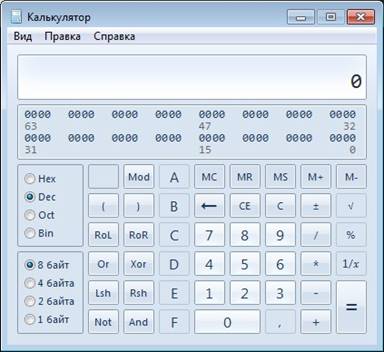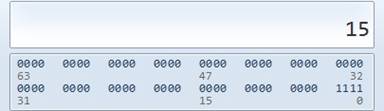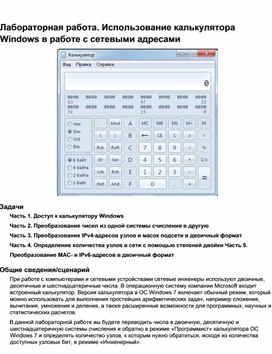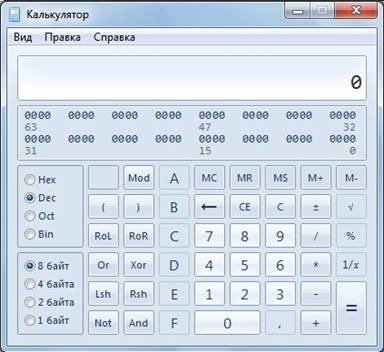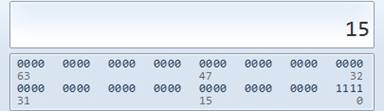Last Updated on January 29, 2019 by
Lab – Using the Windows Calculator with Network Addresses (Answers Version – Optional Lab)
Answers Note: Red font color or gray highlights indicate text that appears in the instructor copy only. Optional activities are designed to enhance understanding and/or to provide additional practice.
Objectives
Part 1: Access the Windows Calculator
Part 2: Convert between Numbering Systems
Part 3: Convert Host IPv4 Addresses and Subnet Masks into Binary
Part 4: Determine the Number of Hosts in a Network Using Powers of 2
Part 5: Convert MAC Addresses and IPv6 Addresses to Binary
Background / Scenario
Network technicians use binary, decimal, and hexadecimal numbers when working with computers and networking devices. Microsoft provides a built-in Calculator application as part of the operating system. The Windows 7 version of Calculator includes a Standard view that can be used to perform basic arithmetic tasks such as addition, subtract, multiplication, and division. The Calculator application also has advanced programming, scientific, and statistical capabilities.
In this lab, you will use the Windows 7 Calculator application Programmer view to convert between the binary, decimal, and hexadecimal number systems. You will also use the Scientific view powers function to determine the number of hosts that can be addressed based on the number of host bits available.
Required Resources
- 1 PC (Windows 7 or
Note: If using an operating system other than Windows 7, the Calculator application views and functions available may vary from those shown in this lab. However, you should be able to perform the calculations.
Part 1: Access the Windows Calculator
In Part 1, you will become familiar with the Microsoft Windows built-in calculator application and view the available modes.
Step 1: Click the Windows Start button and select All Programs.
Step 2: Click the Accessories folder and select Calculator.
Step 3: After Calculator opens, click the View menu.
What are the four available modes?
_______________________________________________________________________________________
Standard, Scientific, Programmer, and Statistics
Note: The Programmer and Scientific modes are used in this lab.
Part 2: Convert between Numbering Systems
In the Windows Calculator Programmer view, several number system modes are available: Hex (Hexadecimal or base 16), Dec (Decimal or base 10), Oct (Octal or base 8), and Bin (Binary or base 2).
We are accustomed to using the decimal number system that uses the digits 0 to 9. The decimal numbering system is used in everyday life for all counting, money, and financial transactions. Computers and other electronic devices use the binary numbering system with only the digits 0 and 1 for data storage, data transmission and numerical calculations. All computer calculations are ultimately performed internally in binary (digital) form, regardless of how they are displayed.
One disadvantage of binary numbers is that the binary number equivalent of a large decimal number can be quite long. This makes them difficult to read and write. One way to overcome this problem is to arrange binary numbers into groups of four as hexadecimal numbers. Hexadecimal numbers are base 16, and a combination of numbers from 0 to 9 and the letters A to F are used to represent the binary or decimal equivalent. Hexadecimal characters are used when writing or displaying IPv6 and MAC addresses.
The octal numbering system is very similar in principle to hexadecimal. Octal numbers represent binary numbers in groups of three. This numbering system uses digits 0 to 7. Octal numbers are also a convenient way to represent a large binary number in smaller groups, but this numbering system is not commonly used.
In this lab, the Windows 7 Calculator is used to convert between different numbering systems in the Programmer mode.
- Click the View menu and select Programmer to switch to Programmer mode.
Note: For Windows XP and Vista, only two modes, Standard and Scientific, are available. If you are using one of these operating systems, you can use the Scientific mode to perform this lab.
Which number system is currently active? ______________________________________________ Dec
Which numbers on the number pad are active in decimal mode? _________________________ 0 thru 9 - Click the Bin (Binary) radio button. Which numbers are active on the number pad now?
____________________________________ 0 and 1
Why do you think the other numbers are grayed out?____________________________________________________________________________________
The only digits used in binary (base 2) are 0 and 1. - Click the Hex (Hexadecimal) radio button. Which characters are activated on the number pad now?____________________________________________________________________________________
0 thru 9 and A, B, C, D, E, and F. Hexadecimal (base 16) has 16 possible values. - Click the Dec radio button. Using your mouse, click the number 1 followed by the number 5 on the number pad. The decimal number 15 is now entered.
Note: The numbers and letters on the keyboard can also be used to enter the values. If using the numerical keypad, type the number 15. If the number does not enter into the calculator, press the Num Lock key to enable the numeric keypad.
Click the Bin radio button. What happened to the number 15?____________________________________________________________________________________
It was converted to a binary number 1111. This binary number 1111 represents the decimal number 15. - Numbers are converted from one numbering system to another by selecting the desired number mode. Click the Dec radio button again. The number converts back to decimal.
- Click the Hex radio button to Hex radio button to change to Hexadecimal mode. Which hexadecimal character (0 through 9 or A to F) represents decimal 15? _______________________ F
- As you were switching between the numbering systems, you may have noticed the binary number 1111 is displayed during the conversion. This assists you in relating the binary digits to other numbering system values. Each set of 4 bits represents a hexadecimal character or potentially multiple decimal characters.
- Clear the values in the window by clicking C above the 9 on the calculator keypad. Convert the following numbers between the binary, decimal, and hexadecimal numbering systems.
Decimal Binary Hexadecimal 86 0101 0110 56 175 1010 1111 AF 204 1100 1100 CC 19 0001 0011 13 77 0100 1101 4D 42 0010 1010 2A 56 0011 1000 38 147 1001 0011 93 228 1110 0100 E4 - As you record the values in the table above, do you see a pattern between the binary and hexadecimal numbers?________________________________________________________________________________________________________________________________________________________________________
Every hexadecimal digit can be converted into four binary numbers separately. For example, hex 0A is 1010 in binary.
Part 3: Convert Host IPv4 Addresses and Subnet Masks into Binary
Internet Protocol version 4 (IPv4) addresses and subnet masks are represented in a dotted decimal format (four octets), such as 192.168.1.10 and 255.255.255.0, respectively. This makes these addresses more readable to humans. Each of the decimal octets in the address or a mask can be converted to 8 binary bits. An octet is always 8 binary bits. If all 4 octets were converted to binary, how many bits would there be? ________________________ 32
- Use the Windows Calculator application to convert the IP address 192.168.1.10 into binary and record the binary numbers in the following table:
Decimal Binary 192 1100 0000 168 1010 1000 1 0000 0001 10 0000 1010 - Subnet masks, such as 255.255.255.0, are also represented in a dotted decimal format. A subnet mask will always consist of four 8-bit octets, each represented as a decimal number. Using the Windows Calculator, convert the 8 possible decimal subnet mask octet values to binary numbers and record the binary numbers in the following table:
Decimal Binary 0 0000 0000 128 1000 0000 192 1100 0000 224 1110 0000 240 1111 0000 248 1111 1000 252 1111 1100 254 1111 1110 255 1111 1111 - With the combination of IPv4 address and the subnet mask, the network portion can be determined and the number of hosts available in a given IPv4 subnet can also be calculated. The process is examined in Part 4.
Part 4: Determine the Number of Hosts in a Network Using Powers of 2
Given an IPv4 network address and a subnet mask, the network portion can be determined along with the number of hosts available in the network.
- To calculate the number of hosts on a network, you must determine the network and host portion of the address.
Using the example of 192.168.1.10 with a subnet of 255.255.248.0, the address and subnet mask are converted to binary numbers. Align the bits as you record your conversions to binary numbers.Decimal IP Address and Subnet Mask Binary IP Address and Subnet Mask 192.168.1.10 11000000.10101000.00000001.00001010 255.255.248.0 11111111.11111111.11111000.00000000 Because the first 21 bits in the subnet mask are consecutive numeral ones, the corresponding first 21 bits in the IP address in binary is 110000001010100000000; these represent the network portion of the address. The remaining 11 bits are 00100001010 and represent the host portion of the address.
What is the decimal and binary network number for this address?____________________________________________________________________________________Decimal: 192.168.0.0 Binary: 11000000.10101000.00000000.00000000
What is the decimal and binary host portion for this address?____________________________________________________________________________________
Decimal: 1.10 Binary: 00000000.00000000.00000001.00001010Because the network number and the broadcast address use two addresses out of the subnet, the formula to determine the number of hosts available in an IPv4 subnet is the number 2 to the power of the number of host bits available, minus 2:
Number of available hosts = 2 (number of host bits) – 2 - Using the Windows Calculator application, switch to the Scientific mode by clicking the View menu, then select Scientific.
- Input 2. Click the xy key. This key raises a number to a power.
- Input 11. Click =, or press Enter on the keyboard for the answer.
- Subtract 2 from the answer by using the calculator if desired.
- In this example, there are 2046 hosts are available on this network (211-2).
- If given the number of host bits, determine the number of hosts available and record the number in the following table.
Number of Available Host Bits Number of Available Hosts 5 30 14 16382 24 16777214 10 1022 - For a given subnet mask, determine the number of hosts available and record the answer in the following table.
Subnet Mask Binary Subnet Mask Number of Available Host Bits Number of Available Hosts 255.255.255.0 11111111.11111111.11111111.00000000 8 254 255.255.240.0 11111111.11111111.11110000.00000000 12 4094 255.255.255.128 11111111.11111111.11111111.10000000 7 126 255.255.255.252 11111111.11111111.11111111.11111100 2 2 255.255.0.0 11111111.11111111.00000000.00000000 16 65534
Part 5: Convert MAC Addresses and IPv6 Addresses to Binary
Both Media Access Control (MAC) and Internet Protocol version 6 (IPv6) addresses are represented as hexadecimal digits for readability. However, computers only understand binary digits and use these binary digits for computations. In this part, you will convert these hexadecimal addresses to binary addresses.
Step 1: Convert MAC addresses to binary digits.
- The MAC or physical address is normally represented as 12 hexadecimal characters, grouped in pairs and separated by hyphens (-). Physical addresses on a Windows-based computer are displayed in a format of xx-xx-xx-xx-xx-xx, where each x is a number from 0 to 9 or a letter from A to F. Each of the hex characters in the address can be converted to 4 binary bits, which is what the computer understands. If all 12 hex characters were converted to binary, how many bits would there be?____________________________________________________________________________________
MAC address is 48 bits, 12 hexadecimal characters and 4 bits per character - Record the MAC address for your PC.
____________________________________________________________________________________
Answers will vary depending on PC. Example: CC-12-DE-4A-BD-88 - Convert the MAC address into binary digits using the Windows Calculator application.
____________________________________________________________________________________
Answers will vary. For example: CC (11001100), 12 (0001 0010), DE (1101 1110) 4A (0100 1010), BD (1011 1101), 88 (1000 1000)
Step 2: Convert an IPv6 address into binary digits.
IPv6 addresses are also written in hexadecimal characters for human convenience. These IPv6 addresses can be converted to binary numbers for computer use.
- IPv6 addresses are binary numbers represented in human-readable notations: 2001:0DB8:ACAD:0001:0000:0000:0000:0001 or in a shorter format: 2001:DB8:ACAD:1::1.
- An IPv6 address is 128 bits long. Using the Windows Calculator application, convert the sample IPv6 address into binary numbers and record it in the table below.
Hexadecimal Binary 2001 0010 0000 0000 0001 0DB8 0000 1101 1011 1000 ACAD 1010 1100 1010 1101 0001 0000 0000 0000 0001 0000 0000 0000 0000 0000 0000 0000 0000 0000 0000 0000 0000 0000 0000 0000 0001 0000 0000 0000 0001
Reflection
- Can you perform all the conversions without the assistance of the calculator? What can you do to make it happen?_______________________________________________________________________________________
Lots of practice. For example, a binary game found on Cisco Learning Network at https://learningnetwork.cisco.com/ can help with conversion between binary and decimal numbering systems. - For most IPv6 addresses, the network portion of the address is usually 64 bits. How many hosts are available on a subnet where the first 64 bits represent the network? Hint: All host addresses are available in the subnet for hosts.
_______________________________________________________________________________________
There are 64 bits left for host addresses which is over 18.4 trillion (264 – 2) hosts available in a 64-bit (/64) subnet.
Содержание
- 7.1.2.8 Lab – Using the Windows Calculator with Network Addresses Answers
- 7.1.2.8 Lab – Using the Windows Calculator with Network Addresses Answers
- Lab – Using the Windows Calculator with Network Addresses ( Answers Version – Optional Lab )
- Objectives
- Background / Scenario
- Required Resources
- Part 1: Access the Windows Calculator
- Step 1: Click the Windows Start button and select All Programs.
- Step 2: Click the Accessories folder and select Calculator.
- Step 3: After Calculator opens, click the View menu.
- Part 2: Convert between Numbering Systems
- Part 3: Convert Host IPv4 Addresses and Subnet Masks into Binary
- Part 4: Determine the Number of Hosts in a Network Using Powers of 2
- Part 5: Convert MAC Addresses and IPv6 Addresses to Binary
- Step 1: Convert MAC addresses to binary digits.
- Step 2: Convert an IPv6 address into binary digits.
- Задачи Изменить режим калькулятора Windows. Спомощью калькулятора Windows представить числа в десятичной, двоичной и шестнадцатеричной системах счисления. Спомощью калькулятора Windows определить число узлов в сети, представив его в степени двойки
- Главная > Документ
- Лабораторная работа использование калькулятора Windows в работе с сетевыми адресами
- Задачи
- Исходные данные/сценарий
- Необходимые ресурсы
- Часть 1: Доступ к калькулятору Windows
- Часть 2: Перевод чисел из одной системы счисления в другую
- Лабораторная работа. Расчёты IP-адресов с помощью калькулятора.
- Задачи
- Общие сведения/сценарий
- Необходимые ресурсы
- Часть 1: Доступ к калькулятору Windows
- Часть 2: Перевод чисел из одной системы счисления в другую
7.1.2.8 Lab – Using the Windows Calculator with Network Addresses Answers
7.1.2.8 Lab – Using the Windows Calculator with Network Addresses Answers
Lab – Using the Windows Calculator with Network Addresses ( Answers Version – Optional Lab )
Answers Note: Red font color or gray highlights indicate text that appears in the instructor copy only. Optional activities are designed to enhance understanding and/or to provide additional practice.
Objectives
Part 1: Access the Windows Calculator
Part 2: Convert between Numbering Systems
Part 3: Convert Host IPv4 Addresses and Subnet Masks into Binary
Part 4: Determine the Number of Hosts in a Network Using Powers of 2
Part 5: Convert MAC Addresses and IPv6 Addresses to Binary
Background / Scenario
Network technicians use binary, decimal, and hexadecimal numbers when working with computers and networking devices. Microsoft provides a built-in Calculator application as part of the operating system. The Windows 7 version of Calculator includes a Standard view that can be used to perform basic arithmetic tasks such as addition, subtract, multiplication, and division. The Calculator application also has advanced programming, scientific, and statistical capabilities.
In this lab, you will use the Windows 7 Calculator application Programmer view to convert between the binary, decimal, and hexadecimal number systems. You will also use the Scientific view powers function to determine the number of hosts that can be addressed based on the number of host bits available.
Required Resources
Note: If using an operating system other than Windows 7, the Calculator application views and functions available may vary from those shown in this lab. However, you should be able to perform the calculations.
Part 1: Access the Windows Calculator
In Part 1, you will become familiar with the Microsoft Windows built-in calculator application and view the available modes.
Step 1: Click the Windows Start button and select All Programs.
Step 2: Click the Accessories folder and select Calculator.
Step 3: After Calculator opens, click the View menu.
What are the four available modes?
Standard, Scientific, Programmer, and Statistics
Note: The Programmer and Scientific modes are used in this lab.
Part 2: Convert between Numbering Systems
In the Windows Calculator Programmer view, several number system modes are available: Hex (Hexadecimal or base 16), Dec (Decimal or base 10), Oct (Octal or base 8), and Bin (Binary or base 2).
We are accustomed to using the decimal number system that uses the digits 0 to 9. The decimal numbering system is used in everyday life for all counting, money, and financial transactions. Computers and other electronic devices use the binary numbering system with only the digits 0 and 1 for data storage, data transmission and numerical calculations. All computer calculations are ultimately performed internally in binary (digital) form, regardless of how they are displayed.
One disadvantage of binary numbers is that the binary number equivalent of a large decimal number can be quite long. This makes them difficult to read and write. One way to overcome this problem is to arrange binary numbers into groups of four as hexadecimal numbers. Hexadecimal numbers are base 16, and a combination of numbers from 0 to 9 and the letters A to F are used to represent the binary or decimal equivalent. Hexadecimal characters are used when writing or displaying IPv6 and MAC addresses.
The octal numbering system is very similar in principle to hexadecimal. Octal numbers represent binary numbers in groups of three. This numbering system uses digits 0 to 7. Octal numbers are also a convenient way to represent a large binary number in smaller groups, but this numbering system is not commonly used.
In this lab, the Windows 7 Calculator is used to convert between different numbering systems in the Programmer mode.
Part 3: Convert Host IPv4 Addresses and Subnet Masks into Binary
Internet Protocol version 4 (IPv4) addresses and subnet masks are represented in a dotted decimal format (four octets), such as 192.168.1.10 and 255.255.255.0, respectively. This makes these addresses more readable to humans. Each of the decimal octets in the address or a mask can be converted to 8 binary bits. An octet is always 8 binary bits. If all 4 octets were converted to binary, how many bits would there be? ________________________ 32
Part 4: Determine the Number of Hosts in a Network Using Powers of 2
Given an IPv4 network address and a subnet mask, the network portion can be determined along with the number of hosts available in the network.
| Decimal IP Address and Subnet Mask | Binary IP Address and Subnet Mask |
| 192.168.1.10 | 11000000.10101000.00000001.00001010 |
| 255.255.248.0 | 11111111.11111111.11111000.00000000 |
Because the first 21 bits in the subnet mask are consecutive numeral ones, the corresponding first 21 bits in the IP address in binary is 110000001010100000000; these represent the network portion of the address. The remaining 11 bits are 00100001010 and represent the host portion of the address.
What is the decimal and binary network number for this address?____________________________________________________________________________________
Decimal: 192.168.0.0 Binary: 11000000.10101000.00000000.00000000
What is the decimal and binary host portion for this address?
____________________________________________________________________________________
Decimal: 1.10 Binary: 00000000.00000000.00000001.00001010
Part 5: Convert MAC Addresses and IPv6 Addresses to Binary
Both Media Access Control (MAC) and Internet Protocol version 6 (IPv6) addresses are represented as hexadecimal digits for readability. However, computers only understand binary digits and use these binary digits for computations. In this part, you will convert these hexadecimal addresses to binary addresses.
Step 1: Convert MAC addresses to binary digits.
Step 2: Convert an IPv6 address into binary digits.
IPv6 addresses are also written in hexadecimal characters for human convenience. These IPv6 addresses can be converted to binary numbers for computer use.
Источник
Задачи Изменить режим калькулятора Windows. Спомощью калькулятора Windows представить числа в десятичной, двоичной и шестнадцатеричной системах счисления. Спомощью калькулятора Windows определить число узлов в сети, представив его в степени двойки
Главная > Документ
| Информация о документе | |
| Дата добавления: | |
| Размер: | |
| Доступные форматы для скачивания: |
Сети для домашних пользователей и малых предприятий
Лабораторная работа 5.1.4. Использование калькулятора Windows в работе с сетевыми адресами
Изменить режим калькулятора Windows.
С помощью калькулятора Windows представить числа в десятичной, двоичной и шестнадцатеричной системах счисления.
С помощью калькулятора Windows определить число узлов в сети, представив его в степени двойки.
Исходные данные / подготовка
Сетевые техники работают на компьютерах и сетевых устройствах с двоичными, десятичными и шестнадцатеричными числами. В данной лабораторной работе требуется с помощью калькулятора Windows преобразовывать числа в двоичную, десятичную и шестнадцатеричную системы счисления. Также придется с помощью степенной функции определять число узлов, которым можно назначить адреса, на основе доступного числа разрядов.
Требуются следующие ресурсы:
• ПК с установленной ОС Windows 7 в работоспособном состоянии.
Шаг 1. Включение калькулятора Windows и определение его режима работы
б. После запуска приложения «Калькулятор» откройте меню «Вид».
в. Какой режим [Обычный | Инженерный] является активным в данный момент?
Да в данный момент режим «Инженерный» является активным
г. Выберите режим «Обычный». Это основной режим для простых вычислений. Сколько
математических функций доступно в этом режиме? 8
д. В меню «Вид» выберите пункт режим «Инженерный».
е. Сколько математических функций доступно в этом режиме? 30
Шаг 2. Переход между системами счисления
б. Какая система счисления используется в данный момент? Десятичная
в. Какие цифры на цифровой клавиатуре активны в десятичном режиме? От 0 до 9
Установите переключатель Bin (двоичная). Какие цифры на цифровой клавиатуре активны в данный момент? 0 и 1
г. Почему другие цифры недоступны? Потому что в двоичной системе используются только 0 и 1.
Установите переключатель Hex (шестнадцатеричная).
е. Какие символы на цифровой клавиатуре активны в данный момент?
На цифровой клавиатуре активны символы от 0 до 9 и буквы от A до F
з. Что стало с числом 15 в текстовом поле наверху окна?
Число преобразовалось в двоичное – 1111.
Числу 15 в шестнадцатеричной системе соответствует F
п. Преобразуйте следующие десятичные числа в двоичные.
р. Преобразуйте следующие двоичные числа в десятичные.
а. У сетевых компьютеров обычно есть два адреса: IP-адрес и MAC-адрес Ethernet. Для удобства пользователей IP-адрес обычно представляется в виде точечно-десятичной нотации (группы десятичных чисел, разделенных десятичной точкой), например, 135.15.227.68. Каждый десятичный октет в адресе или маске можно преобразовать в 8 двоичных разрядов. Помните, что компьютер понимает только двоичные разряды. Если все 4 октета преобразовать в двоичную форму, сколько разрядов получится? Получится 32 разряда
б. IP-адреса обычно представляются в виде четырех десятичных чисел, которые принимают значения в пределах от 0 до 255 и разделены точкой. Преобразуйте 4 части IP-адреса
192.168.10.2 в двоичную форму.
Влияют ли «лидирующие» нули на число? Нет не влияют
Как должно быть представлено число 2 (в предыдущем примере) восемью цифрами? – 00000010
б. Преобразуйте четыре компонента маски подсети 255.255.255.0 в двоичную форму.
Шаг 5. Преобразование адресов широковещательной рассылки
а. Узловые компьютеры и сетевые устройства используют адреса широковещательной рассылки для отправки сообщений целым группам узлов. Преобразуйте следующие адреса широковещательной рассылки.
IP-адрес широковещательной рассылки 255.255.255.255
MAC-адрес широковещательной рассылки FF:FF:FF:FF:FF:FF
б. Отметьте IP-адрес и физический адрес (также известный как MAC-адрес).
в. С помощью калькулятора преобразуйте четыре числа IP-адреса в двоичную форму.
Получится 48 разрядов
д. Преобразуйте каждую шестнадцатеричную пару в двоичную форму. Например, если группа
чисел CC-12-DE-4A-BD-88 соответствует физическому адресу, приведите шестнадцатеричное
число CC к двоичному виду (11001100). Затем преобразуйте в двоичную форму
шестнадцатеричное число 12 (00010010) и так далее. Убедитесь, что добавлено необходимое
число лидирующих нулей, чтобы получить 8 двоичных разрядов для каждой пары
шестнадцатеричных чисел.
Шаг 7. Определение числа узлов сети с помощью степеней числа 2
в. С помощью описанного выше процесса определите число узлов, если для представления
узлов используется следующее число разрядов.
Количество разрядов для узлов
г. С помощью освоенного метода определите, чему равняется 10 в 4-ой степени.
д. Закройте калькулятор Windows.
Шаг 8. Определение номера сети и числа узлов на основе маске подсети (необязательный)
а. Задан сетевой IP-адрес 172.16.203.56 и маска подсети 255.255.248.0. Определите сетевую часть адреса и, на основе оставшегося для узлов числа разрядов, вычислите, сколько можно создать узлов.
б. Начните с преобразования 4 октетов десятичного IP-адреса в двоичную форму, а затем преобразуйте к двоичному виду десятичную маску подсети. При преобразовании к двоичной форме не забудьте добавить лидирующие нули, чтобы получить 8 разрядов для каждого октета.
в. Выровняйте 32 разряда маски подсети с 32 разрядами IP-адреса и сравните их. Разряды IP- адреса, соответствующие разрядам с единицами в маске подсети, представляют номер сети. Укажите двоичный и десятичный номер сети для данного IP-адреса. Сначала определите двоичный адрес (включите все 32 разряда), а затем преобразуйте его десятичную форму.
Сетевой адрес в двоичной форме:
Сетевой адрес в десятичной форме: 172.16.200.0
г. Сколько разрядов с единицами в данной маске подсети? 21 разряд
е. Сколько узлов можно создать с оставшимся числом разрядов?
Можно создать 2046 узлов
Шаг 9. Вопросы для обсуждения
а. Список других возможных применений инженерного режима калькулятора Windows. Это не должно быть связано с сетями.
тригонометрические и гиперболические (флажок «Hyp») функции, натуральный и десятичный логарифмы, возведение в степень (для квадратов и кубов выделены отдельные кнопки). Обратные функции (извлечение корня для возведения в степень) доступны через флажок «Inv» (сбрасывается автоматически).
перевод долей градуса в минуты и секунды (обратно через флажок «Inv»), вычисление факториалов
группировка операций (кнопки со скобками, есть индикатор уровня вложенности), переключение режимов отображения (фиксированная/плавающая точка).
вычисление остатка от деления
по битовые операции: AND, OR, NOT, XOR. Перед вычислением дробная часть отбрасывается.
сдвиг влево (сдвиг вправо через флажок «Inv»)
All contents are Copyright © 1992-2009 Cisco Systems, Inc. All rights reserved. This document is Cisco Public Information.
Источник
Лабораторная работа использование калькулятора Windows в работе с сетевыми адресами
Лабораторная работа: использование калькулятора Windows в работе с сетевыми адресами

Задачи
Часть 1. Доступ к калькулятору Windows
Часть 2. Перевод чисел из одной системы счисления в другую
Часть 3. Перевод IPv4-адресов узлов и масок подсети в двоичную систему счисления Часть 4. Определение количества узлов в сети с помощью двух цифр Часть 5. Преобразование MAC- и IPv6-адресов в двоичную форму
Исходные данные/сценарий
При работе с компьютерами и сетевыми устройствами сетевые специалисты используют двоичные, десятичные и шестнадцатеричные числа. В операционную систему компании Microsoft входит встроенный калькулятор. Версия калькулятора в ОС Windows 7 включает обычный режим, который можно использовать для выполнения простейших арифметических задач, например сложения, вычитания, умножения и деления, а также расширенные возможности для программных, научных и статистических расчётов.
В данной лабораторной работе вы будете переводить числа в двоичную, десятичную и шестнадцатеричную системы счисления и обратно в режиме «Программист» калькулятора ОС Windows 7 и определять количество узлов, к которым можно обратиться, исходя из количества доступных узловых бит, в режиме «Инженерный».
Необходимые ресурсы
• Один ПК (Windows 7, Vista или XP)
Примечание. В других операционных системах, отличных от Windows 7, функционал калькулятора для программистов может выглядеть иначе, чем в данной лабораторной работе. Произведение расчётов при этом возможно.
Часть 1: Доступ к калькулятору Windows
В части 1 вы познакомитесь с встроенным приложением калькулятора Microsoft Windows и изучите доступные режимы.
Шаг 1: Нажмите кнопку Пуск в ОС Windows и выберите пункт «Все программы».
Шаг 2: Откройте папку «Стандартные» и нажмите на «Калькулятор».
Шаг 3: Когда калькулятор откроется, выберите меню «Вид».
Какие четыре режима доступны?
_______________________________________________________________________________________ Примечание. В данной лабораторной работе используются режимы «Программист» и «Инженерный».
Часть 2: Перевод чисел из одной системы счисления в другую
В режиме «Программист» калькулятора Windows доступны несколько систем счисления: Hex (шестнадцатеричная с основанием 16), Dec (десятичная с основанием 10), Оct (восьмеричная с основанием 
Мы привыкли использовать десятичную систему счисления с цифрами от 0 до 9. Она применяется в повседневной жизни для всех подсчётов и финансовых операций. Компьютеры и прочие электронные устройства для хранения и передачи данных, а также числовых вычислений, используют двоичную систему, состоящую только из нулей и единиц. Все компьютерные расчёты выполняются в двоичной (цифровой) форме, независимо от того, в каком виде они отображаются.
Недостаток этой системы в том, что двоичный эквивалент большого десятичного числа может быть очень длинным. Это усложняет чтение и написание чисел. Один из способов решения этой проблемы — организация двоичных чисел в группы по четыре шестнадцатеричных числа. Шестнадцатеричные числа имеют основание 16, а для представления двоичных или десятичных эквивалентов используется комбинация цифр от 0 до 9 и букв от А до F. Шестнадцатеричные символы используются при записи или отображении IPv6- и МАС-адресов.
Восьмеричная система счисления мало чем отличается от шестнадцатеричной. Восьмеричные числа представляют собой двоичные числа в группах по три цифры. В этой системе счисления используются цифры от 0 до 7. Восьмеричные числа — это ещё один удобный способ представления большого двоичного числа маленькими группами, однако данная система счисления не так распространена.
В этой лабораторной работе калькулятор Windows 7 используется для перевода чисел между различными системами счисления в режиме «Программист».
a. Откройтеменю Вид и выберите режим Программист.
Примечание. В Windows XP и Vista доступны только два режима — «Обычный» и «Инженерный». Для выполнения лабораторной работы в такой операционной системе подойдёт режим «Инженерный».
Какая система счисления используется в данный момент? __________________________________
Какие цифры на цифровой клавиатуре активны в десятичном режиме? _______________________
b. Установите переключатель Bin (Двоичная система). Какие цифры на цифровой клавиатуре активны теперь?
Почему другие цифры недоступны?
c. Установите переключатель Hex (Шестнадцатеричная система). Какие символы на цифровой клавиатуре активны теперь?
d. Установите переключатель Dec(Десятичная система). С помощью мыши нажмите на цифру 1, а затем — на цифру 5на цифровой клавиатуре. Вы ввели десятичное число 15.
Примечание. Для ввода значений можно также использовать цифры и буквы на клавиатуре. Если вы пользуетесь вспомогательной цифровой клавиатурой, введите число 15. Если число не появляется в поле калькулятора, нажмите клавишу Num Lock, чтобы включить вспомогательную цифровую клавиатуру.
Установите переключатель Bin (Двоичная система). Что случилось с числом 15?
e. Числа переводятся из одной системы счисления в другую путём выбора нужного режима. Снова установите переключатель Dec (Десятичная система). Число будет снова конвертировано в десятичный формат.
f. Установите переключатель Hex, чтобы включить режим шестнадцатеричной системы. Какой шестнадцатеричный символ (от 0 до 9 и от A до F) соответствует десятичному числу 15? _______________________
g. Переключаясь между системами счисления, вы могли заметить, что во время преобразования отображалось двоичное число 1111. Это позволяет соотносить двоичные числа со значениями в других системах счисления. Каждый набор из четырёх бит представляет шестнадцатеричный символ или несколько десятичных символов.
h. Сотрите значение в окне, нажав на кнопку С над цифрой 9 на клавиатуре калькулятора.
Переведите в двоичную, десятичную и шестнадцатеричную системы счисления следующие числа:
Источник
Лабораторная работа. Расчёты IP-адресов с помощью калькулятора.
Лабораторная работа. Использование калькулятора Windows в работе с сетевыми адресами
Задачи
Часть 1. Доступ к калькулятору Windows
Часть 2. Преобразование чисел из одной системы счисления в другую
Часть 3. Преобразование IPv4-адресов узлов и масок подсети в двоичный формат
Часть 4. Определение количества узлов в сети с помощью степеней двойки Часть 5. Преобразование MAC- и IPv6-адресов в двоичный формат
Общие сведения/сценарий
При работе с компьютерами и сетевыми устройствами сетевые инженеры используют двоичные, десятичные и шестнадцатеричные числа. В операционную систему компании Microsoft входит встроенный калькулятор. Версия калькулятора в ОС Windows 7 включает обычный режим, который можно использовать для выполнения простейших арифметических задач, например сложения, вычитания, умножения и деления, а также расширенные возможности для программных, научных и статистических расчетов.
В данной лабораторной работе вы будете переводить числа в двоичную, десятичную и шестнадцатеричную системы счисления и обратно в режиме «Программист» калькулятора ОС Windows 7 и определять количество узлов, к которым нужно обратиться, исходя из количества доступных узловых бит, в режиме «Инженерный».
Необходимые ресурсы
• 1 ПК (Windows 7 или 
Примечание. В других операционных системах, отличных от Windows 7, функционал калькулятора может выглядеть иначе, чем в данной лабораторной работе. Однако вы также сможете производить необходимые расчеты.
Часть 1: Доступ к калькулятору Windows
В части 1 вы познакомитесь с встроенным калькулятором Microsoft Windows и изучите доступные режимы.
Шаг 1: Нажмите кнопку «Пуск» в ОС Windows и выберите пункт «Все программы».
Шаг 2: Откройте папку «Стандартные» и нажмите «Калькулятор».
Шаг 3: Когда калькулятор откроется, выберите меню «Вид».
Какие четыре режима доступны?
_______________________________________________________________________________________ Примечание. В данной лабораторной работе используются режимы «Программист» и «Инженерный».
Часть 2: Перевод чисел из одной системы счисления в другую
В режиме «Программист» калькулятора Windows доступны несколько систем счисления: Hex (шестнадцатеричная с основанием 16), Dec (десятичная с основанием 10), Oct (восьмеричная с основанием 
Мы привыкли использовать десятичную систему счисления с цифрами от 0 до 9. Она применяется в повседневной жизни для всех подсчетов и финансовых операций. Компьютеры и прочие электронные устройства для хранения и передачи данных, а также числовых вычислений, используют двоичную систему, состоящую только из нулей и единиц. Все компьютерные расчеты выполняются в двоичной (цифровой) форме, независимо от того, в каком виде они отображаются.
Недостаток этой системы в том, что двоичный эквивалент большого десятичного числа может быть очень длинным. Это усложняет чтение и написание чисел. Один из способов решения этой проблемы — организация двоичных чисел в группы по четыре шестнадцатеричных числа. Шестнадцатеричные числа имеют основание 16, а для представления двоичных или десятичных эквивалентов используют комбинацию цифр от 0 до 9 и букв от А до F. Шестнадцатеричные символы используются при записи или отображении IPv6- и МАС-адресов.
Восьмеричная система счисления мало чем отличается от шестнадцатеричной. Восьмеричные числа представляют собой двоичные числа в группах по три цифры. В этой системе счисления используются цифры от 0 до 7. С помощью восьмеричных чисел удобно представлять большие двоичные числа в меньших группах, однако эта система счисления не очень распространенная.
В этой лабораторной работе калькулятор Windows 7 используется для перевода чисел из одной системы счисления в другую в режиме «Программист».
a. Откройте меню «Вид» и выберите опцию «Программист» для переключения в режим «Программист».
Примечание. В ОС Windows XP и Vista доступны только два режима: «Обычный» и «Инженерный». Если на вашем ПК установлена одна из этих ОС, то для выполнения лабораторной работы необходимо использовать режим «Инженерный».
Какая система счисления включена в данный момент?
Какие цифры на цифровой клавиатуре доступны в десятичной системе счисления?
b. Нажмите на переключатель Bin (двоичная система счисления). Какие цифры на цифровой клавиатуре активны теперь?
Как вы думаете, почему остальные цифры выделены серым?
c. Нажмите на переключатель Hex (шестнадцатеричная система счисления). Какие теперь доступны символы на цифровой клавиатуре?
d. Нажмите на переключатель Dec. Нажмите кнопкой мыши на цифру 1, а затем на цифру 5 на цифровой клавиатуре. Будет введено десятичное число 15.
Примечание. Для ввода значений можно также использовать цифровые и буквенные клавиши на обычной клавиатуре. Если вы используете цифровую клавиатуру, введите число 15. Если число не вводится в строку калькулятора, нажмите клавишу Num Lock, чтобы включить цифровую клавиатуру.
Нажмите на переключатель Bin. Что произошло с числом 15?
e. Числа переводятся из одной системы счисления в другую путем выбора нужной системы счисления. Снова нажмите на переключатель Dec. Число будет переведено обратно в десятичную систему.
f. Нажмите на переключатель Hex radio button to Hex, чтобы переключиться на шестнадцатеричную систему счисления. Какой шестнадцатеричный символ (цифра от 0 до 9 или буква от А до F) соответствует десятичному числу 15? _______________________
g. Вы могли обратить внимание, что при переключении между системами счисления отображается двоичное число 1111. Это помогает вам соотносить двоичные цифры со значениями в других системах счисления. Каждый набор из 4 бит представляет собой шестнадцатеричный символ или, возможно, несколько десятичных символов.
h. Удалите значение в строке калькулятора, нажав на C над цифрой 9 на клавиатуре калькулятора. Поменяйте систему счисления (двоичная, десятичная и шестнадцатеричная) следующих чисел.
Источник
-
7/25/2019 7.1.2.8 Lab — Using the Windows Calculator With
Network Addresses1/10
Lab Using the Windows Calculator with Network Addresses
Objectives
Part 1: Access the Windows Calculator
Part : Convert between Nu!bering «#ste!s
Part $: Convert %ost &Pv’ Addresses and «ubnet
(asks into )inar#
Part ‘: *eter!ine the Nu!ber o+ %osts in a Network
Using Powers o+ Part ,: Convert (AC Addresses
and &Pv- Addresses to )inar#
)ackground . «cenario
Network technicians use binary, decimal, and hexadecimal numbers
whenworking with computers and networking devices. Microsoft
provides a built-inCalculator application as part of the operating system. The
indows ! versionof Calculator includes a «tandard view that can be used to
perform basicarithmetic tasks such as addition, subtract, multiplication, and
division. TheCalculator application also has advanced programming, scienti#c,
and statisticalcapabilities. 2015 Cisco and/or its affiliates Page 1of 10
-
7/25/2019 7.1.2.8 Lab — Using the Windows Calculator With
Network Addresses2/10
Lab Using the Windows Calculator with Network Addresses
$n this lab, you will use the indows ! Calculator application
%rogrammer viewto convert between the binary, decimal, and hexadecimal number
systems. &ouwill also use the «cienti#c view powers function to determine
the number ofhosts that can be addressed based on the number of host bits
available./e0uired /esources
‘ %C (indows ! or )*
Note+ $f using an operating system other than indows !, the
Calculatorapplication views and functions available may vary from those
shown in this lab.owever, you should be able to perform the calculations. ll
rights reserved.This document is Cisco %ublic.
Part 1: Access the Windows Calculator
$n %art ‘, you will become familiar with the Microsoft indows
built-in calculatorapplication and view the available modes.
«te 1: Click the Windows «tart button and select All
Progra!s2«te : Click the Accessories +older and select Calculator2
«te $: A+ter Calculator oens3 click the 4iew !enu2
hat are the four available modes
%e5adeci!al3 *eci!al3 Octal3 )inar#
Note+ The %rogrammer and «cienti#c modes are used in this
lab.Part : Convert between Nu!bering «#ste!s
$n the indows Calculator %rogrammer view, several number system
modes areavailable+ ex (exadecimal or base ‘/*, 0ec (0ecimal or base ‘1*,
2ct (2ctalor base )*, and 3in (3inary or base 4*.
2015 Cisco and/or its affiliates. All rights reserved. This
document is Cisco Public. Page 2of 10 -
7/25/2019 7.1.2.8 Lab — Using the Windows Calculator With
Network Addresses3/10
Lab Using the Windows Calculator with Network Addresses
e are accustomed to using the decimal number system that uses
the digits 1to 5. The decimal numbering system is used in everyday life for
all counting,money, and #nancial transactions. Computers and other electronic
devices usethe binary numbering system with only the digits 1 and ‘ for
data storage, datatransmission and numerical calculations. ll computer
calculations areultimately performed internally in binary (digital* form,
regardless of how theyare displayed.
2ne disadvantage of binary numbers is that the binary number
e6uivalent of alarge decimal number can be 6uite long. This makes them di7cult
to read andwrite. 2ne way to overcome this problem is to arrange binary
numbers intogroups of four as hexadecimal numbers. exadecimal numbers are
base ‘/,and a combination of numbers from 1 to 5 and the letters to 8
are used torepresent the binary or decimal e6uivalent. exadecimal
characters are usedwhen writing or displaying $%v/ and MC addresses.
The octal numbering system is very similar in principle to
hexadecimal. 2ctalnumbers represent binary numbers in groups of three. This
numbering systemuses digits 1 to !. 2ctal numbers are also a convenient way to
represent a largebinary number in smaller groups, but this numbering system is
not commonlyused.
$n this lab, the indows ! Calculator is used to convert between
di9erentnumbering systems in the %rogrammer mode.
a. Click the 4iewmenu and select Progra!!erto switch to
%rogrammer mode.Note+ 8or indows :% and ;ista, only two modes, «tandard and
«cienti#c, areavailable. $f you are using one of these operating systems, you
can use thescienti#c mode to perform this lab.
hich number system is currently active 0ecimal
hich numbers on the number pad are active in decimal mode
-
7/25/2019 7.1.2.8 Lab — Using the Windows Calculator With
Network Addresses4/10
Lab Using the Windows Calculator with Network Addresses
hy do you think the other numbers are grayed out
3ecause, 3inary is all about 1 and ‘
c. Click the %e5 (exadecimal* radio button. hich characters are
activated onthe number pad now
1 to 5
to 8
3ecause in hexadecimal we need an alphabetical number.
d. Click the *ecradio button. =sing your mouse, click the number
1followed bythe number ,on the number pad. The decimal number ‘> is now
entered.Note+ The numbers and letters on the keyboard can also be used
to enterthe values. $f using the numerical keypad, type the number 1,.
$f thenumber does not enter into the calculator, press the Nu! Lock
key toenable the numeric keypad.
Click the )inradio button. hat happened to the number ‘>
»»
e. Numbers are converted from one numbering system to another by
selecting thedesired number mode. Click the *ecradio button again. The number
convertsback to decimal.
f. Click the ex radio button to change to exadecimal mode. hich
hexadecimalcharacter (1 through 5 or to 8* represents decimal ‘>
8
g. s you were switching between the numbering systems, you may
have noticedthe binary number »» is displayed during the conversion. This
assists you inrelating the binary digits to other numbering system values.
?ach set of @ bitsrepresents a hexadecimal character or potentially multiple
decimal characters.2015 Cisco and/or its affiliates. All rights reserved. This
document is Cisco Public. Page 4of 10 -
7/25/2019 7.1.2.8 Lab — Using the Windows Calculator With
Network Addresses5/10
Lab Using the Windows Calculator with Network Addresses
h. Clear the values in the window by clicking Cabove the 5 on
the calculatorkeypad. Convert the following numbers between the binary,
decimal, andhexadecimal numbering systems.
*eci!al )inar#%e5adeci
!al
)/ ‘1’1»1 >/
‘!> ‘1’1»» [email protected] »11»11 CC
‘5 111’
11»
‘A
!! 1’11
»1′
@0
@4 11’1
‘1’1
4
>/ 11»’111 A)
‘@! ’11’11» 5A
44) »’11’11 [email protected]
i. s you record the values in the table above, do you see a
pattern between thebinary and hexadecimal numbers
&es
Part $: Convert %ost &Pv’ Addresses and «ubnet (asks into
)inar#$nternet %rotocol version @ ($%[email protected]* addresses and subnet masks
are representedin a dotted decimal format (four octets*, such as ’54.’/).’.’1
and4>>.4>>.4>>.1, respectively. This makes these
addresses more readable tohumans. ?ach of the decimal octets in the address or a mask can
be converted2015 Cisco and/or its affiliates. All rights reserved. This
document is Cisco Public. Page 5of 10 -
7/25/2019 7.1.2.8 Lab — Using the Windows Calculator With
Network Addresses6/10
Lab Using the Windows Calculator with Network Addresses
to ) binary bits. n octet is always ) binary bits. $f all @
octets were converted tobinary, how many bits would there be A4 bits
a. =se the indows Calculator application to convert the $%
address ’54.’/).’.’1into binary and record the binary numbers in
the following table+*eci!al )inar#
’54 »11 1111
‘/) ‘1’1 ‘111
‘ 1111 111’
‘1 1111 ‘1’1
b. «ubnet masks, such as 4>>.4>>.4>>.1, are
also represented in a dotted decimalformat. subnet mask will always consist of four )-bit octets,
each representedas a decimal number. =sing the indows Calculator, convert the )
possibledecimal subnet mask octet values to binary numbers and record
the binarynumbers in the following table+
*eci!al )inar#
1 1111 1111
‘4) ‘111 1111
’54 »11 1111
[email protected] »’1 1111
[email protected] »» 1111
[email protected]) »» ‘111
4>4 »» »11
4>@ »» »’1
4>> »» »»
c. ith the combination of $%[email protected] address and the subnet mask, the
network portioncan be determined and the number of hosts available in a given
$%[email protected] subnetcan also be calculated. The process is examined in %art @.
Part ‘: *eter!ine the Nu!ber o+ %osts in a Network Using Powers
o+Biven an $%[email protected] network address and a subnet mask, the network
portion can bedetermined along with the number of hosts available in the
network.2015 Cisco and/or its affiliates. All rights reserved. This
document is Cisco Public. Page of 10 -
7/25/2019 7.1.2.8 Lab — Using the Windows Calculator With
Network Addresses7/10
Lab Using the Windows Calculator with Network Addresses
a. To calculate the number of hosts on a network, you must
determine thenetwork and host portion of the address.
=sing the example of ’54.’/).’.’1 with a subnet of
4>>.4>>[email protected]).1, theaddress and subnet mask are converted to binary numbers. lign
the bits asyou record your conversions to binary numbers.*eci!al &P Address and
«ubnet (ask
)inar# &P Address and «ubnet
(ask
’54.’/).’.’1 »111111 ‘1’1’111 1111111′
1111’1’1
4>>.4>>[email protected]).1 »»»» »»»» »»’111
111111113ecause the #rst 4′ bits in the subnet mask are
consecutive numeral ones,the corresponding #rst 4′ bits in the $% address in binary is
»111111‘1’1’111 11111 these represent the network portion of the
address. Theremaining » bits are 11′ 1111’1’1 and represent the host
portion of theaddress.
hat is the decimal and binary network number for this
address’54.’/).’.’1
hat is the decimal and binary host portion for this address
’54.’/).’.’1
3ecause the network number and the broadcast address use two
addressesout of the subnet, the formula to determine the number of hosts
available inan $%[email protected] subnet is the number 4 to the power of the number of
host bitsavailable, minus 4+
Number of available hosts D 4 (number of host bits* E 4
b. =sing the indows Calculator application, switch to the
«cienti#c mode byclicking the 4iewmenu, then select «cienti6c.
c. $nput . Click the 5#key. This key raises a number to a
power.d. $nput 11. Click 7, or press ?nter on the keyboard for the
answer.2015 Cisco and/or its affiliates. All rights reserved. This
document is Cisco Public. Page !of 10 -
7/25/2019 7.1.2.8 Lab — Using the Windows Calculator With
Network Addresses8/10
Lab Using the Windows Calculator with Network Addresses
e. «ubtract from the answer by using the calculator if
desired.f. $n this example, there are [email protected]/ hosts are available on this
network (4»-4*.g. $f given the number of host bits, determine the number of
hosts available andrecord the number in the following table.
Nu!ber o+ Available
%ost )its
Nu!ber o+
Available %osts
> A1
‘@ ‘/A)4
[email protected] ‘/!!!4’@
‘1 ‘144
h. 8or a given subnet mask, determine the number of hosts
available and recordthe answer in the following table.
«ubnet
(ask )inar# «ubnet (ask
Nu!be
r o+
Availab
le %ost
)its
Nu!be
r o+
Availab
le
%osts
4>>.4>>.4>>.
1
»»»».»»»».»»»».111
11111
) 4>@
4>>.4>>[email protected]
1
»»»».»»»».»»1111.111
11111
‘4 @[email protected]
4>>.4>>.4>>.
‘4)
»»»».»»»».»»»».’11
11111
! ‘4/
4>>.4>>.4>>.
4>4
»»»».»»»».»»»».»’
»’11
4 4
4>>.4>>.1.1 »»»».»»»».11111111.111
11111
‘/ />>[email protected]
Part ,: Convert (AC Addresses and &Pv- Addresses to
)inar#3oth Media ccess Control (MC* and $nternet %rotocol version /
($%v/*addresses are represented as hexadecimal digits for readability.
owever,2015 Cisco and/or its affiliates. All rights reserved. This
document is Cisco Public. Page «of 10 -
7/25/2019 7.1.2.8 Lab — Using the Windows Calculator With
Network Addresses9/10
Lab Using the Windows Calculator with Network Addresses
computers only understand binary digits and use these binary
digits forcomputations. $n this part, you will convert these hexadecimal
addresses tobinary addresses.
«te 1: Convert (AC addresses to binar# digits2
a. The MC or physical address is normally represented as ‘4
hexadecimalcharacters, grouped in pairs and separated by hyphens (-*.
%hysical addresseson a indows-based computer are displayed in a format of
xx-xx-xx-xx-xx-xx,where each x is a number from 1 to 5 or a letter from to 8. ?ach
of the hexcharacters in the address can be converted to @ binary bits,
which is what thecomputer understands. $f all ‘4 hex characters were converted to
binary, howmany bits would there be
@) bits, ‘4 hexadecimal characters and @ bits per character
b. Fecord the MC address for your %C.
3)-C-A-58-!8-»
c. Convert the MC address into binary digits using the indows
Calculatorapplication.
‘1»’111 »11’1’1 11»’1’1 ’11»»’ 1»»»’ 111’111′
«te : Convert an &Pv- address into binar# digits2
$%v/ addresses are also written in hexadecimal characters for
humanconvenience. These $%v/ addresses can be converted to binary
numbers forcomputer use.
a. $%v/ addresses are binary numbers represented in
human-readable notations+411’+103)+C0+111’+1111+1111+1111+111′ or in a shorter
format+411’+03)+C0+’++’.
b. n $%v/ address is ‘4) bits long. =sing the indows Calculator
application,convert the sample $%v/ address into binary numbers and record
it in the tablebelow.
2015 Cisco and/or its affiliates. All rights reserved. This
document is Cisco Public. Page #of 10 -
7/25/2019 7.1.2.8 Lab — Using the Windows Calculator With
Network Addresses10/10
Lab Using the Windows Calculator with Network Addresses
%e5adeci!al )inar#
411′ 11’111111111111′
103) 1111»1»1»’111
C0 ‘1’1»11’1’1»1’111′ 111111111111111′
1111 1111111111111111
1111 1111111111111111
1111 1111111111111111
111′ 111111111111111′
/e8ection
‘. Can you perform all the conversions without the assistance of
the calculatorhat can you do to make it happen &es, $f you want to able to
do that youshould know the binary of ‘ through 5 and to 8.
4. 8or most $%v/ addresses, the network portion of the address
is usually /@ bits.ow many hosts are available on a subnet where the #rst /@ bits
represent thenetwork int+ ll host addresses are available in the subnet for
hosts. /4hosts
2015 Cisco and/or its affiliates. All rights reserved. This
document is Cisco Public. Page 10of 10
Práctica de laboratorio: Uso de la calculadora de Windows con
direcciones de red
Objetivos
Parte 1: Acceder a la calculadora de Windows
Parte 2: Convertir entre sistemas de numeración
Parte 3: Convertir direcciones de host y máscaras de subred IPv4 al
sistema binario
Parte 4: Determinar la cantidad de hosts en una red
mediante potencias de 2 Parte 5: Convertir direcciones MAC y direcciones IPv6
al sistema binario
Información básica/Situación
Los técnicos de
red usan números binarios, decimales y hexadecimales cuando trabajan con PC y
dispositivos de red. Microsoft proporciona la aplicación Calculadora
incorporada como parte del sistema operativo. La versión de Windows 7 de la
calculadora incluye una vista estándar que se puede utilizar para realizar
tareas básicas de aritmética, como suma, resta, multiplicación y división. La
aplicación Calculadora también tiene capacidades avanzadas de programación,
calculadora científica y estadística.
En esta práctica de laboratorio,
utilizará la vista Programador de la aplicación Calculadora de Windows 7 para
la conversión entre sistemas numéricos binarios, decimales y hexadecimales.
También usará la función de potencia de la vista Científica para determinar la
cantidad de hosts que se pueden asignar según la cantidad de bits disponibles.
Recursos necesarios
• 1 PC (Windows 7, Vista o XP)
Nota: si se utiliza un sistema operativo distinto de Windows 7, las
vistas de la aplicación Calculadora y las funciones disponibles pueden variar
de las que se muestran en esta práctica de laboratorio. No obstante, debería
poder realizar los cálculos.
Parte
1: Acceder a la calculadora de Windows.
En la parte 1, se familiarizará con la
aplicación Calculadora incorporada de Microsoft Windows y verá los modos
disponibles.
Paso 1: Haga clic en el
botón Inicio de Windows y seleccione Todos los programas.
Paso 2: Haga clic en la
carpeta Accesorios y seleccione Calculadora.
Paso 3: Una vez que se
abra la calculadora, haga clic en el menú Ver.
¿Cuáles son los cuatro modos disponibles?
Estándar, sientífica,
programador y estadística.
Nota: en esta práctica de laboratorio, se utilizan los modos Programador
y Científica.
Parte 2: Convertir entre
sistemas de numeración
En la vista Programador de la calculadora
de Windows, se encuentran disponibles varios modos de sistemas de numeración:
Hex (hexadecimal o de base 16), Dec (decimal o de base 10), Oct (octal o de
base 
Estamos acostumbrados a usar el sistema
de numeración decimal que emplea los dígitos del 0 al 9. El sistema de
numeración decimal se utiliza en la vida diaria para todas las transacciones
contables, de dinero y financieras. Las PC y otros dispositivos electrónicos
utilizan el sistema de numeración binario con los dígitos 0 y 1 únicamente para
el almacenamiento de datos, la transmisión de datos y los cálculos numéricos.
Todos los cálculos de las PC se realizan, en última instancia, internamente en
forma binaria (digital), independientemente de cómo aparecen.
Una desventaja de los números binarios es
que el equivalente en números binarios de un número decimal grande puede ser
muy largo. Esto dificulta su lectura y escritura. Una manera de solucionar este
problema es ordenar los números binarios en grupos de cuatro, como números
hexadecimales. Los números hexadecimales son de base 16, y se usa una
combinación de números del 0 al 9 y de letras de la A a la F para representar
el equivalente binario o decimal. Los caracteres hexadecimales se utilizan
cuando se escriben o se muestran direcciones IPv6 y MAC.
El sistema de numeración octal es muy
similar en principio al hexadecimal. Los números octales representan números
binarios en grupos de tres. Este sistema de numeración utiliza los dígitos del
0 al 7. Usar números octales también es una manera práctica de representar un
número binario grande en grupos más pequeños, pero este sistema de numeración
no es muy común.
En esta práctica de laboratorio, se
utiliza la calculadora de Windows 7 para realizar conversiones entre distintos
sistemas de numeración en el modo Programador.
a.
Haga clic en el menú Ver y seleccione Programador para cambiar al modo de programador.
Nota: en Windows XP y Windows Vista, solo hay dos modos disponibles:
Estándar y Científica. Si utiliza uno de estos sistemas operativos, puede
utilizar el modo Científica para realizar esta práctica de laboratorio.
¿Qué
sistema numérico está activo? Dec (Decimal).
¿Qué números del teclado numérico están
activos en el modo decimal? 0 al 9
b.
Haga clic en el botón de opción
Bin (Binario). ¿Qué números están
activos ahora en el teclado numérico? 0 y 1
¿Por qué considera que los otros números
se muestran en color gris? Por los
otros números no se utilizan en el sistema binario, sólo 0 y 1.
c.
Haga clic en el botón de opción
Hex (Hexadecimal). ¿Qué caracteres
están activos ahora en el teclado numérico? Del 0 al 9 y A, B, C, D, E y F.
d.
Haga clic en el botón de opción
Dec (Decimal) Con el mouse, haga
clic en el número 1 y luego en el
número 5 del teclado numérico. Se
introdujo el número decimal 15.
Nota: también se pueden usar los números y las letras del teclado para
introducir los valores. Si utiliza el teclado numérico, escriba el número 15. Si el número no se introduce en la
calculadora, presione la tecla Bloq Num
para habilitar el teclado numérico.
Haga clic en el botón de opción Bin (Binario). ¿Qué sucedió con el
número 15? Se convirtió en un número
binario 1111.
e.
Los números se convierten de un
sistema de numeración a otro al seleccionar el modo de numeración deseado.
Vuelva a hacer clic en el botón de opción Dec.
El número vuelve a convertirse a decimal.
f.
Haga clic en el botón de
opción Hex para cambiar al modo hexadecimal. ¿Qué carácter hexadecimal
(del 0 al 9 o de la A a la F) representa el 15 decimal? F
g.
Al cambiar entre los sistemas
de numeración, es posible que haya observado que el número binario 1111 se
mostraba durante la conversión. Esto lo ayuda a relacionar los dígitos binarios
con otros valores del sistema de numeración. Cada conjunto de 4 bits representa
un carácter hexadecimal o varios caracteres decimales potencialmente.
h.
Haga clic en la C que está encima del número 9 en el
teclado de la calculadora para borrar los valores de la ventana. Convierta los
siguientes números entre los sistemas de numeración binario, decimal y
hexadecimal.
|
Decimal |
Binario |
Hexadecimal |
|
86 |
0101 |
56 |
|
175 |
1010 |
AF |
|
204 |
1100 1100 |
CC |
|
19 |
0001 0011 |
13 |
|
77 |
0100 1101 |
4D |
|
42 |
0010 1010 |
2A |
|
56 |
0011 1000 |
38 |
|
147 |
1001 0011 |
93 |
|
228 |
1110 0100 |
E4 |
i.
A medida que registra los
valores en la tabla anterior, ¿observa un patrón entre los números binarios y
hexadecimales? Sí, que se pueden
convertir cada dígito de 16 bits en 1 números binarios por separado.
Parte 3:
Convertir direcciones de host y máscaras de subred IPv4 al sistema binario
Las direcciones del
protocolo de Internet versión 4 (IPv4) y las máscaras de subred se representan
en un formato decimal punteado (cuatro octetos), por ejemplo, 192.168.1.10 y
255.255.255.0, respectivamente. Esto permite que estas direcciones sean más
fáciles de leer para los usuarios. Cada uno de los octetos decimales de la
dirección o de una máscara se puede convertir en 8 bits binarios. Un octeto
equivale siempre a 8 bits binarios. Si los 4 octetos se convirtieran al sistema
binario, ¿cuántos bits habría? 32
a.
Utilice la aplicación
Calculadora de Windows para convertir la dirección IP 192.168.1.10 a número
binario y registre los números binarios en la tabla siguiente:
|
Decimal |
Binario |
|
192 |
1100 |
|
168 |
1010 1000 |
|
1 |
0000 0001 |
|
10 |
0000 1010 |
b.
Las máscaras de subred, como
255.255.255.0, también están representadas en formato decimal punteado. Una
máscara de subred siempre consta de cuatro octetos de 8 bits, cada uno
representado como un número decimal. Con la calculadora de Windows, convierta
los 8 valores posibles de octetos de la máscara de subred decimal a números
binarios y registre dichos números en la tabla siguiente:
|
Decimal |
Binario |
|
0 |
0000 |
|
128 |
1000 0000 |
|
192 |
1100 0000 |
|
224 |
1110 0000 |
|
240 |
1111 0000 |
|
248 |
1111 |
|
252 |
1111 1100 |
|
254 |
1111 1110 |
|
255 |
1111 1111 |
c.
Con la combinación de la
dirección IPv4 y la máscara de subred, se puede determinar la porción de red y
también se puede calcular la cantidad de hosts disponibles en una subred IPv4
determinada. El proceso se examina en la parte 4.
Parte 4: Determinar la cantidad
de hosts en una red mediante potencias de 2
Dada una dirección de red IPv4 y una
máscara de subred, se puede determinar la porción de red junto con la cantidad
de hosts disponibles en la red.
a. Para calcular la cantidad de hosts en
una red, debe determinar la porción de red y de host de la dirección.
Si se aplica el ejemplo de
192.168.1.10 con una subred 255.255.248.0, la dirección y la máscara de subred
se convierten a números binarios. Alinee los bits a medida que registra las
conversiones a números binarios.
|
Dirección IP y máscara |
Dirección IP y máscara |
|
192.168.1.10 |
11000000.10101000.00000001.00001010 |
|
255.255.248.0 |
11111111.11111111.11111000.00000000 |
Dado que los primeros 21 bits en la
máscara de subred son números 1 consecutivos, los primeros 21 bits
correspondientes en la dirección IP en sistema binario son
110000001010100000000, que representan la porción de red de la dirección. Los
11 bits restantes son 00100001010 y representan la porción de host de la
dirección.
¿Cuál es el número de red decimal y
binario para esta dirección?
·
Red decimal:
192.168.0.0
·
Binario:
11000000.10101000.00000000.00000000
¿Cuál es la porción de host decimal y
binaria para esta dirección?
·
Binario:
00000000.00000000.00000001.00001010
Dado que el número de red y la dirección
de broadcast utilizan dos direcciones fuera de la subred, la fórmula para
determinar la cantidad de hosts disponibles en una subred IPv4 es el número 2
elevado a la cantidad de bits de hosts disponibles, menos 2:
Cantidad de hosts disponibles = 2 (cantidad de bits de hosts)
– 2
b.
Con la aplicación Calculadora
de Windows, cambie al modo Científica; para eso, haga clic en el menú Ver y, a continuación, seleccione Científica.
c.
Introduzca 2. Haga clic en la tecla xy.
Esta tecla eleva un número a una potencia.
d.
Introduzca 11. Haga clic en = o
presione Entrar en el teclado para obtener la respuesta.
e.
Utilice la calculadora, si lo
desea, para restar 2 a la respuesta.
f.
En este ejemplo, hay 2046 hosts
disponibles en esta red (211 -2).
g.
Dada la cantidad de bits de
hosts, determine la cantidad de hosts disponibles y registre el número en la
tabla siguiente.
|
Cantidad de bits de host disponibles |
Cantidad de hosts disponibles |
|
5 |
30 |
|
14 |
16382 |
|
24 |
16777214 |
|
10 |
1022 |
h.
Para una máscara de subred
dada, determine la cantidad de hosts disponibles y registre la respuesta en la
tabla siguiente.
|
Máscara de subred |
Máscara de subred binaria |
Cantidad de bits de host disponibles |
Cantidad de hosts disponibles |
|
255.255.255.0 |
11111111.11111111.11111111.00000000 |
8 |
254 |
|
255.255.240.0 |
11111111.11111111.11110000.00000000 |
12 |
4094 |
|
255.255.255.128 |
11111111.11111111.11111111.10000000 |
7 |
126 |
|
255.255.255.252 |
11111111.11111111.11111111.11111100 |
2 |
2 |
|
255.255.0.0 |
11111111.11111111.00000000.00000000 |
16 |
65534 |
Parte 5: Convertir direcciones
MAC y direcciones IPv6 al sistema binario
Tanto las direcciones de control de
acceso al medio (MAC) y del protocolo de Internet versión 6 (IPv6) se
representan como dígitos hexadecimales para facilitar la lectura. Sin embargo,
las PC solo comprenden los dígitos binarios y los utilizan para los cálculos.
En esta parte, convertirá estas direcciones hexadecimales a direcciones
binarias.
Paso 1: Convertir
direcciones MAC a dígitos binarios
a. La dirección MAC o
física normalmente se representa como 12 caracteres hexadecimales, agrupados en
pares y separados por guiones (-). Las direcciones físicas en un equipo Windows
se muestran en un formato xx-xx-xx-xx-xx-xx, donde cada x es un número del 0 al
9 o una letra de la A a la F. Cada uno de los caracteres hexadecimales en la
dirección puede convertirse en 4 bits binarios, que es lo que la PC comprende.
Si los 12 caracteres hexadecimales se convirtieran al sistema binario, ¿cuántos
bits habría? La dirección MAC es 48
bits, 12 caracteres hexadecimales y 4 bits por carácter.
b. Registre la dirección MAC de la PC. CC-12-DE-4A-BD-88
c. Convierta la dirección MAC a dígitos
binarios mediante la aplicación Calculadora de Windows.
1100 1100, 0001 0010, 1101 1110, 0100 1010,
1011 1101, 1000 1000.
Paso 2: Convertir una
dirección IPv6 a dígitos binarios
Las direcciones IPv6 también se escriben
en caracteres hexadecimales por cuestiones de practicidad. Estas direcciones
IPv6 pueden convertirse a números binarios para el uso de la PC.
a.
Las direcciones IPv6 son
números binarios representados en notaciones legibles para los usuarios:
2001:0DB8:ACAD:0001:0000:0000:0000:0001 o en un formato más corto:
2001:DB8:ACAD:1::1.
b.
Las direcciones IPv6 tienen una
longitud de 128 bits. Utilice la aplicación Calculadora de Windows para
convertir la dirección IPv6 del ejemplo a números binarios y regístrela en la
tabla siguiente.
|
Hexadecimal |
Binario |
|
2001 |
0010 |
|
0DB8 |
0000 1101 1011 1000 |
|
ACAD |
1010 1100 1010 1101 |
|
0001 |
0000 0000 0000 0001 |
|
0000 |
0000 0000 0000 0000 |
|
0000 |
0000 |
|
0000 |
0000 |
|
0001 |
0000 |
Reflexión
1.
¿Puede realizar todas las
conversiones sin la ayuda de la calculadora? ¿Qué puede hacer para lograrlo?
Manualmente las podría realizar, y se podría lograr
practicando las conversiones poco a poco.
2.
Para la mayoría de las
direcciones IPv6, la porción de red de la dirección suele ser de 64 bits.
¿Cuántos hosts están disponibles en una subred donde los primeros 64 bits
representan la red? Sugerencia: todas las direcciones host están disponibles en
la subred para los hosts. Hay 64 bits
para direcciones de hosts, que serían 2^64 – 2 de hosts disponibles en una
subred de 64 bits.
Objectives
• • Switch between the two Windows Calculator modes.
• • Use Windows Calculator to convert between decimal, binary, and hexadecimal.
• • Use Windows Calculator to determine the number of hosts in a network with powers of 2.
Background / Preparation
Network technicians work with binary, decimal, hexadecimal numbers with computers and networking devices. In this lab you will use the Windows Calculator application to convert between the binary, decimal, and hexadecimal number systems. You will also use the powers function to determine the number of hosts that can be addressed based on the number of bits available. The following resources are required:
• • PC with Windows XP installed and functional
Step 1: Access Windows Calculator and determine mode of operation
1. From the Start button menu, select All Programs > Accessories, and click on Calculator. An alternate method of starting the Calculator application is to access the Start menu, click on Run, type calc and press Enter. Try both methods.
2. Once the Calculator application opens, select the View menu option.
3. Which mode [Standard | Scientific] is currently active? Jawab: Mode yang sedang aktif sekarang adalah Scientific
4. Select the Standard mode. This is a basic mode for simple calculations. How many mathematical functions are available in this mode? Jawab: Fungsi matematika yang ada pada Standart model adalah 7 fungsi matematika
Step 2: Convert between number systems
1. Access Scientific mode. Notice the number system modes available—Hex (Hexadecimal), Dec (Decimal), Oct (Octal), and Bin (Binary).
2. Which number system is currently active? Jawab: System bilangan yang sedang aktif pada model Scientific adalah Decimal.
3. Which numbers on the number pad are active in Decimal mode? Jawab: Bilangan yang aktif adalah:
4. Click on the Bin (Binary) mode radio button. Which numbers on the number pad are now active? Jawab:
5. Why do you think the other numbers are grayed out? Jawab: bilangan yang berwarna buram membuktikan bahwa bilangan tersebut tidak aktif untuk binery. Karena bilangan pada binery hanya 0 dan 1.
6. Click on the Hex (Hexadecimal) mode radio button.
7. Which characters on the number pad are now activated? Jawab karakter yang aktif pada bilangan hexadecimal adalah:
8. Click on the Dec radio button. Using your mouse, click on the number 1 followed by the number 5 on the number pad. The decimal number 15 has now been entered. Click on the Bin radio button.
9. What happened to the number 15 listed in the textbox at the top of the window? Jawab: Ketika decimal aktif saya mengetikan angka 15 kemudian saya tukar dengan Binery maka angka 15 berubah menjadi 1111.
10. By selecting different modes, numbers are converted from one number system to another. Select Dec mode again. The number in the window converts back to decimal. Select the Hex mode.
11. Which hexadecimal character (0 through 9 or A through F) represents decimal 15? Jawab: pada Hexadecimal yang mempresentasika 15 adalah F
12. Clear the number 15 in the window. Select Dec mode again. Not only can the mouse be used to enter numbers, but the numerical keypad on the keyboard as well as numbers on the keyboard can also be used. Using the numerical keypad to the right of the ENTER key, type the number 22. Note that if the number does not enter into the calculator, press the Num Lock key to enable the numeric keypad. While the number 22 is showing in the calculator, use the number keys across the top of the keyboard to add a 0 to the number 22 (220 should now be on the calculator). Select the Bin radio button.
13. What is the binary equivalent of 220? Jawab: Decimal 220 equivalent dengan 11011100 pada bineryClear the number 220 in the window. From Binary mode, type in the following binary number: 11001100. Select the Dec radio button.
14. What is the decimal equivalent to the binary number of 11011100? Jawab: Binery 11011100 equivalent dengan 220 Decimal
1. Convert the following decimal numbers to binary.
Decimal Binery
86 1010110
175 10101111
204 11001100
19 10011
1. Convert the following binary numbers to decimal.
Decimal Binery
11000011 195
101010 42
111000 56
10010011 147
Step 3: Convert host IP addresses
1. Computer hosts usually have two addresses, an Internet Protocol (IP) address and an Ethernet Media Access Control (MAC) address. For the benefit of humans, the IP address is normally represented as a dotted decimal notation, such as 135.15.227.68. Each of the decimal octets in the address or a mask can be converted to 8 binary bits. Remember that the computer only understands binary bits. If all 4 octets were converted to binary, how many bits would there be?
Jawab:
jika jumlah semua ada 4 oktet maka ada 32 bit yang terbentuk karena 1 oktet terdiri dari 8 bits.
1. IP addresses are normally shown with four decimal numbers ranging from 0 to 255 and separated by a period. Convert the 4 parts of the IP address 192.168.10.2 to binary.
Decimal Binary
192 11000000
168 10101000
10 00001010
2 00000010s
1. Notice in the previous problem how the 10 converted to only four digits and the number 2 converted to only two digits. When IP addresses can have any number from 0 to 255 in each position, eight digits are normally used to represent each number. In the previous example, eight digits were needed to convert 192 and 168 to binary, but 10 and 2 did not need as many digits. Normally 0s are added to the left of the digits to have eight digits in binary for each IP address number. The number 10 would be shown as 00001010. Four extra zeros are added to the front of the other four binary digits.
2. On the calculator in Binary mode, enter the digits 00001010 and select the Dec radio button.
3. Which decimal number is equivalent to 00001010?
Jawab:
00001010 ekuivalen dengan 10 pada decimal
1. Did adding “leading” zeros affect the number any?
Jawab:
Tidak karena 0 di depan tidak mempunyai pengaruh di dalam pengkonversian.
1. What would the number 2 (in the previous example) be if you were to make it eight digits?
Jawab:
karena pada IP address satu octet harus berisikan 8 digit bilangan biner.
Step 4: Convert host IP subnet masks
1. Subnet masks, such as 255.255.255.0, are also represented as dotted decimal. A subnet mask will always consist of four 8-bit octets, each one represented as a decimal number. With the exception of decimal 0 (all 8 binary zeros) and decimal 255 (all 8 binary ones), each octet will have some number of ones on the left and some number of zeros on the right. Convert the 8 possible decimal subnet octet values to binary.
Decimal Binary
0 00000000.00000000.00000000.00000000
128 11111111.11111111.00000000.00000000
192 11111111.11111111.11111111.00000000
224 11111111.11111111.11111111.00000000
240 11111111.11111111.11111111.00000000
248 11111111.11111111.11111111.00000000
252 11111111.11111111.11111111.00000000
254 11111111.11111111.11111111.00000000
255 11111111.11111111.11111111.11111111
1. Convert the four parts of the subnet mask 255.255.255.0 to binary.
Jawab:
11111111.11111111.11111111.00000000
Step 5: Convert broadcast addresses
1. Computer hosts and network devices use broadcast addresses to send messages to all hosts. Convert the following broadcast addresses.
Address Binery
IP broadcast255.255.255.255 11111111.1111111.11111111.11111111
MAC broadcastFF:FF:FF:FF:FF:FF 11111111.1111111.11111111.11111111
Step 6: Convert IP and MAC addresses for a host
1. Click the Start button, select Run, type cmd, and press Enter. From the command prompt, type ipconfig /all.
1. Make a note of the IP address and physical address (also known as a MAC address).
IP Address:
Jawab:
IP addressnya adalah 192.168.193.71
MAC Address:
Jawab:
MAC addresnya adalah 00-17-C4-23-43-FE
1. Using the calculator, convert the four numbers contained in the IP address to binary.
Decimal Binary
192 11000000
168 10101000
193 11000001
71 01000111
1. The MAC or physical address is normally represented as 12 hexadecimal characters, grouped in pairs and separated by dashes (-). Physical addresses on a Windows-based computer are shown in a format of xx-xx-xx-xx-xx-xx, where each x is a number from 0 to 9 or a letter from a to f. Each of the hex characters in the address can be converted to 4 binary bits which is what the computer understands. If all 12 hex characters were converted to binary, how many bits would there be?
Jawab:
Jika ada 12 karakter hexadecimal maka akan ada 96 bilangan biner yang terbentuk.
1. Convert each of the hexadecimal pairs to binary. For example, if the number CC-12-DE-4A-BD-88-34 was the physical address, convert the hexadecimal number CC to binary (11001100). Then convert the hexadecimal number 12 to binary (00010010) and so on. Be sure to add the leading zeros for a total of 8 binary digits per pair of hex digits.
Hexadecimal Binery
CC 11001100
12 00010010
DE 11011110
4A 01001010
BD 10111101
88 10001000
34 00110100
Step 7: Manipulate powers of 2 to determine the number of hosts on a network
Binary numbers use two digits, 0 and 1. When you calculate how many hosts can be on a subnetwork, you use powers of two because binary is being used. As an example, we have a subnet mask that leaves six bits in the host portion of the IP address. In this case, the number of hosts on that network is 2 to the 6th power minus 2 (because you need a number to represent the network and
1. number that can be used to reach all the hosts—the broadcast address). The number 2 is always used because we are working in binary. The number 6 is the number of bits that are used for the host bits.
2. On the calculator, in Dec mode, input the number 2. Select the x^y key, the key which raises a number to a power. Input the number 6. Click on the = key, press Enter on the keyboard, or press the = key on the keyboard—all give the total. The number 64 appears in the output. To subtract two, click on the minus (-) key and then the 2 key followed by the = key. The number 62 appears in the output. This means 62 hosts could be utilized.
3. Using the previously described process, determine the number of hosts if the following number of bits are used for host bits.
No. of Bits Used forHosts No. of Hosts
5 30 hosts
14 16382 hosts
24 16777214 host
10 1022 hosts
1. Using a similar technique as learned previously, determine what 10 to the 4th power equals.
Jawab:
Hasilnya adalah 9998
1. Close the Windows Calculator application.
Step 8: (Optional) Determine the network number and number of hosts based on subnet mask
1. Given the IP network address of 172.16.203.56 and a subnet mask of 255.255.248.0, determine the network portion of the address and calculate how many hosts can be created from host bits left.
2. Start by converting the 4 octets of the decimal IP address to binary and then convert the decimal subnet mask to binary. Remember to include leading zeros when converting to binary in order to make a total of 8 bits per octet.
Decimal IP addressand subnet mask Binary IP address and subnet mask
172.16.203.56 10101100.00010000.11001011.00111000
255.255.248.0 11111111.11111111.11111000.00000000
1. Align the 32 bits of the subnet mask to the 32 bits of the IP address and compare them. The bits in the IP address that align with the ones bits in the subnet mask represent the network number. What is the binary and decimal network number for this IP address? Determine the binary address first (include all 32 bits) and then convert it to decimal. Binary network address:
Jawab:
10101100.00010000.11001011.00111000
11111111.11111111.11111000.00000000
10101100.00010000.11001000.00000000
Decimal network address:
Jawab:
172.16.200.0
1. How many ones bits are in the subnet mask?
Jawab:
Subnetmask = 2n = 23=8
1. How many bits are left for host bits?
Jawab:
Host = 2n-2= 25-2= 30
1. How many hosts can be created with the bits left?
Jawab:
Host =2n-2= 211-2= 2046
Step 9: Reflection
1. List one other thing for which you might use the Windows Calculator scientific mode. It does not have to be related to networking.
Jawab: Windows Calculator dapat digunkan untuk operasi Matematika dan operasi Gerbang logika.