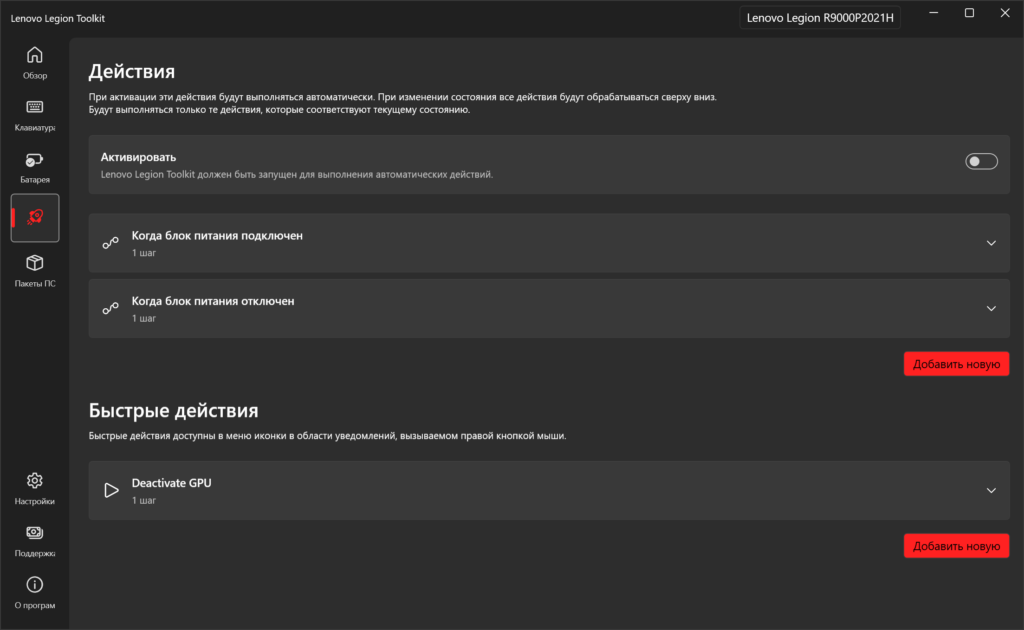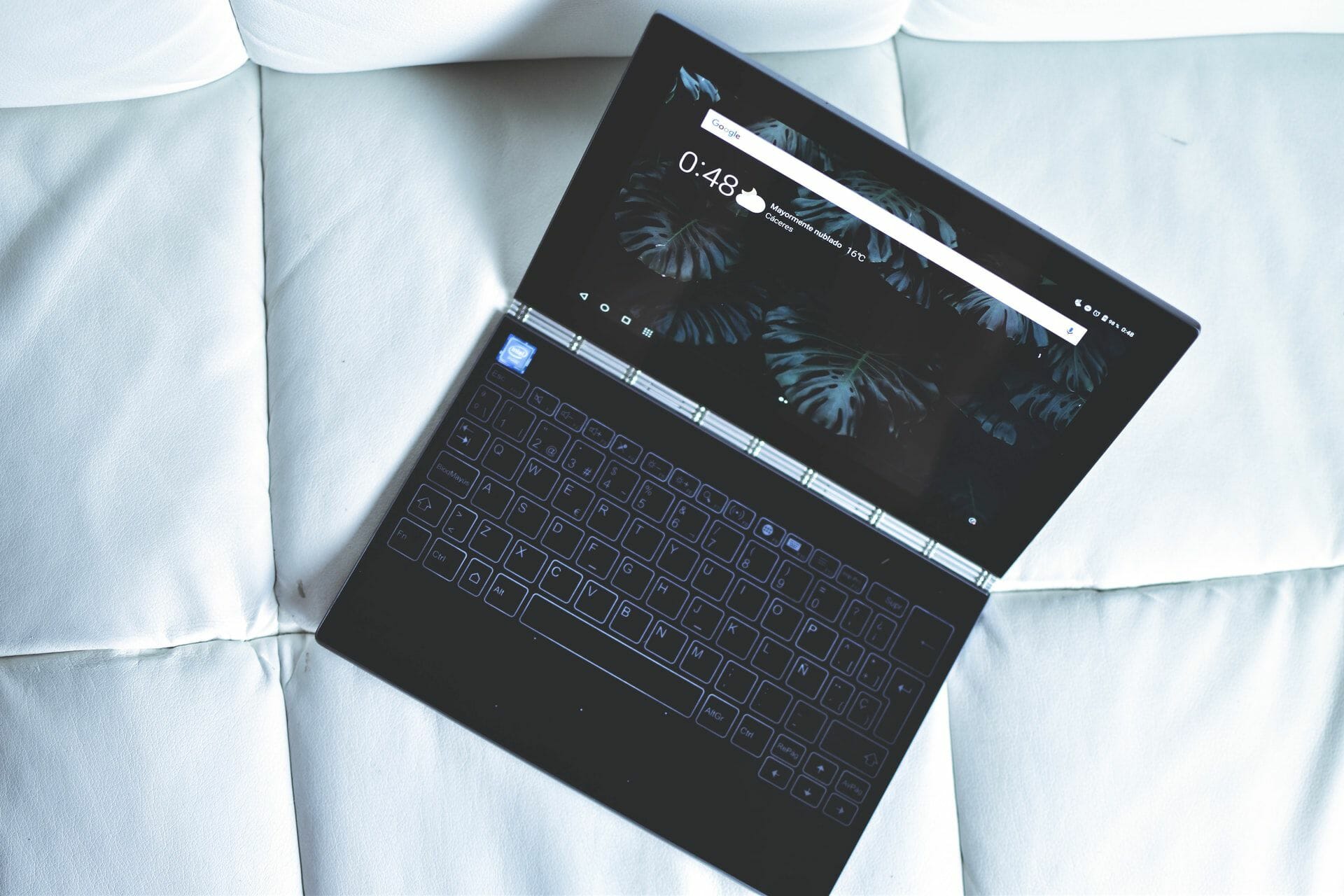06 Мая 2022 10:00
06 Мая 2022 10:00
|
Недавно выпущенная Lenovo новая версия прошивки BIOS для некоторых моделей ноутбуков, в том числе игровой линейки Legion, способна вызывать «синий экран смерти». При этом сам производитель настойчиво продвигает апдейт через фирменное приложение Vantage, обещая улучшение производительности, а на портале поддержки Lenovo присвоил ему критическую степень важности.
Опасное обновление
Владельцы ноутбуков компании Lenovo столкнулись с некорректной работой принадлежащих им устройств под управлением операционной системы Microsoft Windows после обновления прошивки BIOS (UEFI).
По сообщению портала Windows Latest, проблема затрагивает преимущественно портативные компьютеры Lenovo серий Legion 5 и 7, ориентированных на любителей компьютерных игр, и является весьма распространенной. На ухудшение работоспособности своих ПК, которым обернулась установка последнего обновления BIOS, жалуются пользователи лаптопов Legion на таких интернет-площадках как Reddit, Twitter и на портале поддержки Lenovo.
Неприятности, как отмечает источник, способен доставить апдейт с идентификатором GKCN53WW от 1 апреля 2022 г, предназначенный для моделей Legion 5 Pro-16ACH6H, Legion 5-15ACH6H, Legion 5 17ACH6H, Legion 7-16ACHg6.
От падения FPS до BSoDа
Наиболее часто встречающаяся ошибка, вызванная его применением, – неожиданная остановка запуска Windows после обязательной перезагрузки, которая сопровождается «синим экраном смерти» (Blue Screen of Death, BSoD). Стоп-код ошибки в общем случае – “DRIVER_POWER_STATE_FAILURE”. «Падают» в процессе как Windows 10, так и новейшая Windows 11.
Владельцы ноутбуков Lenovo Legion пострадали от некачественного апдейта BIOS
Владельцы машин Legion также жалуются на ощутимое снижение производительности в некоторых задачах. В частности, после установки обновления наблюдается просадка частоты кадров (FPS) в игровых приложениях, под работу с которыми «заточены» компьютеры данной серии.
Что такое BIOS
Микросхема BIOS располагается на материнской плате компьютера и содержит набор системных программ, которые служат для инициализации и тестирования оборудования с дальнейшей передачей управления операционной системе. В последние годы BIOS вытесняется UEFI (Unified Extensible Firmware Interface, унифицированный интерфейс расширяемой прошивки), однако многие производители и пользователи продолжают по старинке называть UEFI BIOS.
Перепрошивка или замена ПО BIOS выполняется при помощи специализированных программных или аппаратных инструментов, например, утилиты, поставляющейся производителем материнской платы.
Обновление прошивки может потребоваться, в частности, для расширения спектра поддерживаемых материнской платой процессоров, которые механически и электрически с ней совместимы.
Обновление микропрограммы материнской платы – рискованная процедура, особенно при выполнении новичком. В некоторых случаях она может привести устройство в нерабочее состояние. Для устранения последствий неправильно проведенной перепрошивки BIOS пользователю может понадобиться обратиться в сервисный центр.
Критическая проблема с критическим апдейтом
Примечательно, что на портале поддержки Lenovo данный апдейт обозначен как критически важный. Более того, по информации Windows Latest, фирменное приложение для управления параметрами ПК компании Lenovo Vantage в весьма напористой манере рекомендует установку данного обновления прошивки BIOS.
Андрей Голов, «Код безопасности»: В многополярном мире мы могли бы создать киберальянсы
Безопасность

Программа отображает предупреждающее всплывающее окно (с восклицательным знаком внутри треугольника) с сообщением, в котором говорится о том, что новая версия BIOS позволит «оптимизировать компьютер». Предупреждение о возможных негативных последствиях применения патча в данном сообщении отсутствует, зато в наличии информация о том, что компьютер может несколько раз перезагрузиться после установки обновления.
Lenovo Vantage настойчиво предлагает установить проблемное обновление BIOS
Несмотря на жалобы пользователей, проблемный апдейт по-прежнему предлагается пользователям по обоим упомянутым каналам. На момент публикации данного материала файл gkcn53ww.exe все еще доступен для загрузки с портала поддержки Lenovo.
Решение проблемы
Пока Lenovo официально не признала факт наличия проблемы, единственным вариантом ее решения остается откат к стабильной версии прошивки – GKCN50WW. В случае если запуск Windows при каждой попытке загрузки прерывается «синим экраном смерти», выполнять его придется с помощью утилиты для конфигурирования BIOS (BIOS Setup Utility).
Следует иметь в виду, что некоторые модели ноутбуков Lenovo могут требовать изменения дополнительных параметров BIOS, допускающих прошивку более старым ПО, нежели присутствует в системе, отмечает Windows Latest.
Успехи Lenovo на рынке ПК
По данным Canalys, во II квартале 2022 г. компания Lenovo стала вторым в мире производителем персональных компьютеров (включая планшеты) по объему отгруженной продукции, уступив лишь Apple. Китайская компания смогла обеспечить поставку примерно 21 млн устройств, что на 12,2% меньше по сравнению с показателями II квартала 2021 г. Apple, в свою очередь, результаты несколько улучшила, увеличив продажи на 1,1% (22,3 млн штук).
Артем Пермяков, Directum: HR-специалист становится агентом цифровизации
Цифровизация

Apple обязана своим выходом на первую позицию в рейтинге крупнейших производителей ПК мира по итогам II квартала исключительно высоким продажам планшетных компьютеров (14,8 млн штук) при одновременном падении объема отгрузок продукции Lenovo в данном сегменте на 21,7% (3 млн штук). Худшее падение испытала только Huawei – уровень снижения продаж составил 21,7% (1,7 мле штук).
В апреле 2022 г. CNews писал о том, что специалисты ИБ-компании Eset обнаружили в прошивке BIOS сотен моделей ноутбуков Lenovo опасные уязвимости, связанные с драйверами, включенными в прошивку. Затронутые проблемой безопасности лаптопы исчислялись миллионами.
- 10 функций Telegram, о которых вы не знали: наводим порядок в чатах
Перейти к содержанию
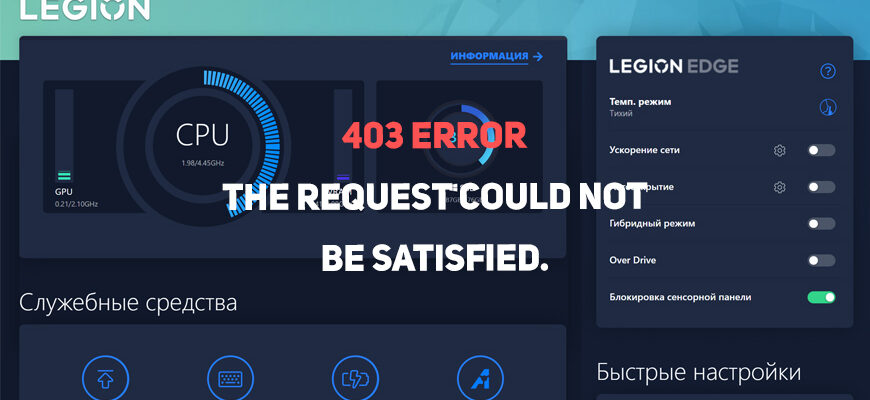
На чтение 1 мин Просмотров 984 Опубликовано 26.10.2022 Обновлено 26.10.2022
Содержание
- Введение
- Способы решения проблемы
- Обзор Lenovo Legion Toolkit
Введение
Неприятная ситуация, когда потребитель отдает немаленькую сумму за аппарат, а в нём что-нибудь да не работает и приходится искать альтернативные решения, применять «костыли». Так вот, в данной ситуации, у нас не работает (не запускается) официальная программа «Lenovo Vantage». Дело в том, что китайские компании, в том числе и Lenovo, сворачивают бизнес в Российской Федерации из-за риска попадания под санкции, вследствие чего обрубили доступ к облачным сервисам, которые необходимы для запуска программы.
Чтобы решить эту проблему, предлагаю несколько способов на Ваш выбор:
Способы решения проблемы
- Запускайте и настраивайте «Lenovo Vantage» без доступа в интернет.
- Воспользуйтесь VPN-сервисом. В нём можно выбрать любой сервер подключения, кроме России. Я проверил через сервис hidemy.name и «Lenovo Vantage» прекрасно работает.
- Установите альтернативную официальную программу LenovoLegionToolkit (русифицированная версия), которая, по моему мнению, не хуже, чем «Lenovo Vantage». (Если установка заканчивается с ошибкой, то на Вашем компьютере отсутствует Windows Desktop Runtime (.NET Среда выполнения рабочего стола Windows)).
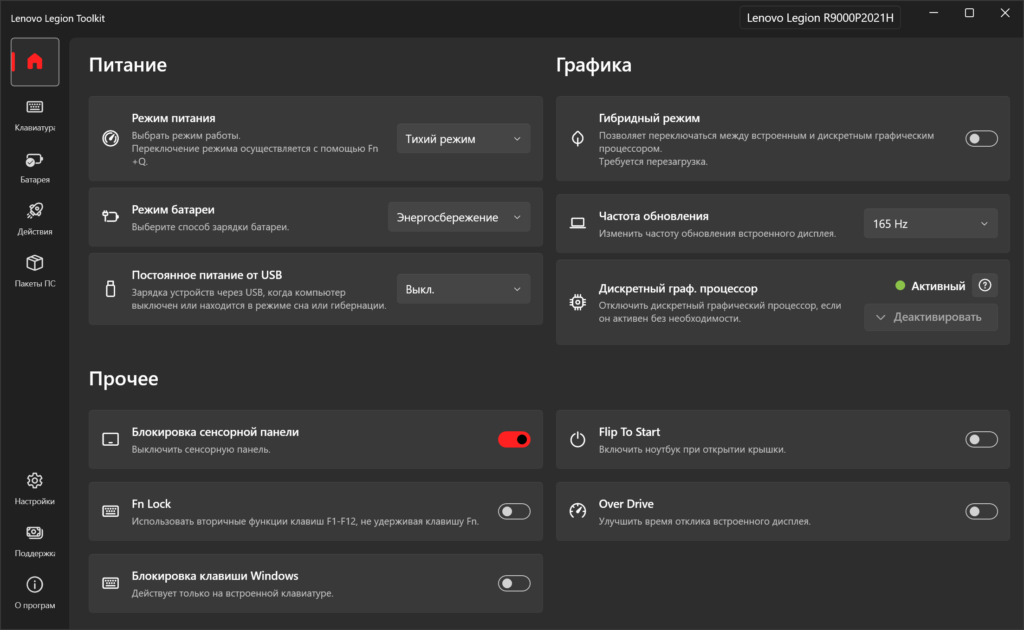
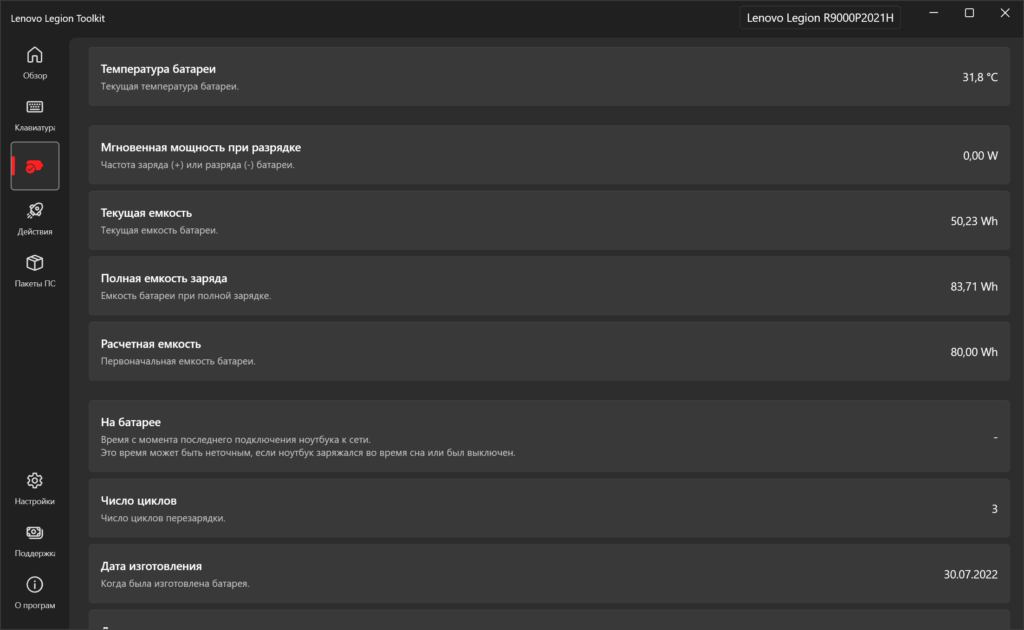
Обзор Lenovo Legion Toolkit
Автор публикации
5
Публикации: 42Комментарии: 1Регистрация: 29-06-2022
by Tashreef Shareef
Tashreef Shareef is a software developer turned tech writer. He discovered his interest in technology after reading a tech magazine accidentally. Now he writes about everything tech from… read more
Updated on March 2, 2022
- Updating Lenovo BIOS bring new feature and functions, support for new-gen hardware and bug fixes.
- In order to start the BIOS update process on a Lenovo device, you can use an executable file downloaded on your HDD.
- Another easy way to start the BIOS update process is by using the Lenovo System Update application.
- Lenovo Vantage also offers a useful process that can update your Basic Input/Output System.
XINSTALL BY CLICKING THE DOWNLOAD FILE
- Download Restoro PC Repair Tool that comes with Patented Technologies (patent available here).
- Click Start Scan to find broken files that are causing the problems.
- Click Repair All to fix issues affecting your computer’s security and performance
- Restoro has been downloaded by 0 readers this month.
BIOS ( Basic Input Output System), is a small piece of code contained on a chip on your system board. BIOS works like a bridge between your system hardware and the operating system during the boot process.
Similar to other laptops, Lenovo laptops also come equipped with BIOS that allows you to change boot process order and different hardware settings.
Updating your motherboard’s BIOS can help in many ways. The update can bring new features and functionalities, support new CPUs, fix bugs, and refresh a corrupted UEFI environment.
This article explores a few ways to update BIOS on Lenovo laptops and desktops with ease.
How do I update BIOS on Lenovo laptops and desktops?
1. Update BIOS through Windows executable file
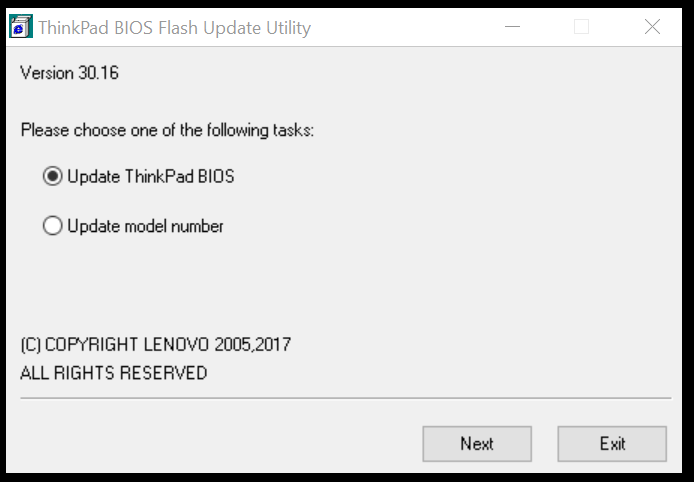
- Open your Internet browser and go to Lenovo Support.
- Type your product name, serial number, or machine type into the search box and then select your computer model from the drop-down list. Make sure that you have chosen the correct system.
- Open the Drivers and software tab to bring up a list of drivers available for your system.
- Click the drop-down menu labeled Operating System and select your OS.
- Click the Components drop-down menu and select the BIOS/UEFI from the list. It will display a list of BIOS files available for download.
- Click the Download button beside the more recent update and download BIOS to your computer.
- Right-click on the downloaded BIOS file and select Run as Administrator.
- When self-extracting windows appear, click the Install button.
- Click the Flash BIOS button. Make sure you have connected to a reliable power source.
- Click the OK button and the BIOS flashing program will run automatically.
Note: When the BIOS is successfully updated, the system will reboot automatically.
Updating Lenovo BIOS running Windows 10 using the executable file is easy.
However, at times this method can fail. You can check out alternative ways to update BIOS in the next set of steps.
2. Update BIOS using Lenovo System Update
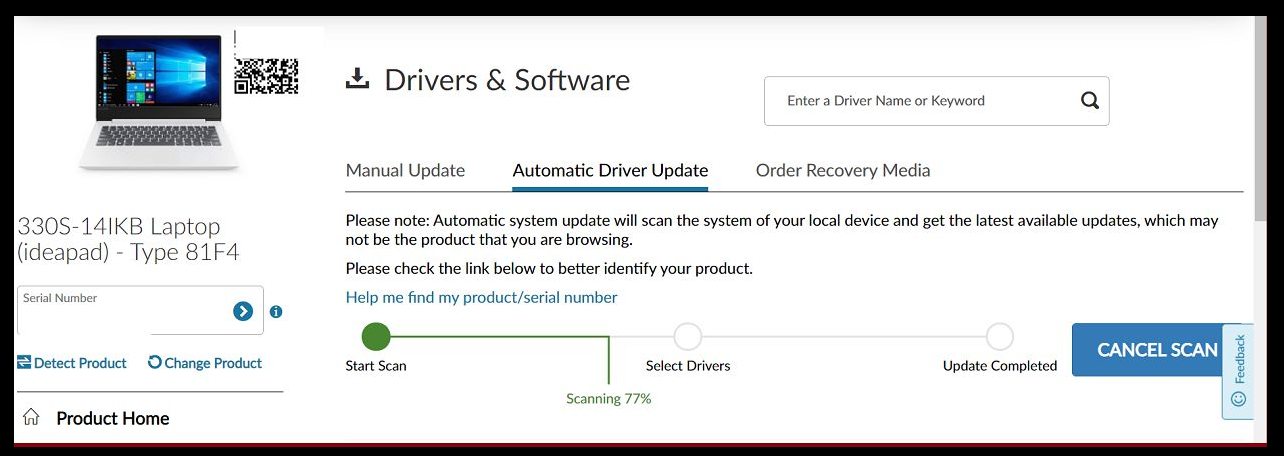
Some PC issues are hard to tackle, especially when it comes to corrupted repositories or missing Windows files. If you are having troubles fixing an error, your system may be partially broken.
We recommend installing Restoro, a tool that will scan your machine and identify what the fault is.
Click here to download and start repairing.
Note: make sure to run a Windows update and install the pending updates before running System Update on a Lenovo system.
- Launch your web browser and go to the Lenovo Support page.
- Type your product name or serial number and select your system from the drop-down list.
- Click the Drivers and Software tab from the left pane. This will display the list of update available for your system.
- Scroll down and locate System Update.
- Click the down arrow icon to download System Update.
- Run the System update installer and follow the instructions during install until the update is fully installed.
- Once the installation process is over, you can delete the System Update file safely.
3. Update BIOS through Lenovo Vantage
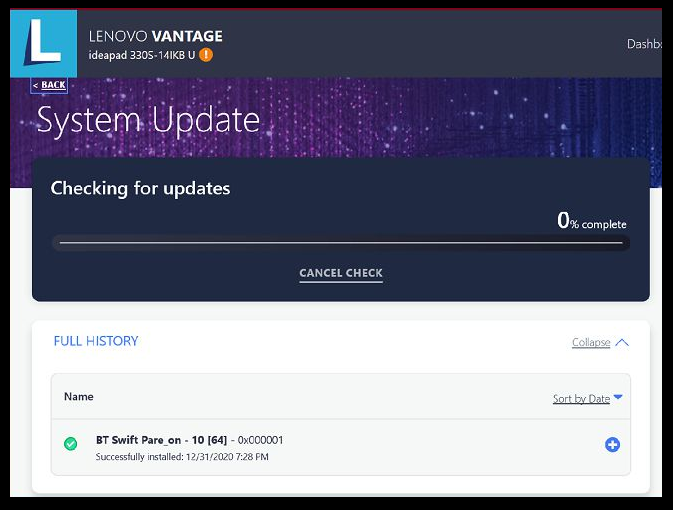
- Launch the Lenovo Vantage app on your system. If you don’t have the app installed, download it from the Lenovo website here.
- Under the Device option, click on the System Update option. If you don’t see the option, toggle the menu button, and select System Update.
- Click the Check for Update button to see any pending updates available for your system.
- Once the scan is complete, scroll down and locate the BIOS update.
- Press the Install Selected Updates button.
- Click OK to reboot the computer and install the update.
- Lenovo Vantage will download the update and initiate the installation process.
- Select the update BIOS option on the Flash Update Utility.
- Once done, you will be prompted to reboot the computer. Click on Reboot and then follow on-screen instructions.
The Lenovo Vantage is a handy tool. Apart from allowing you to download and install a system update, the app helps you get most of your device.
You can also tweak battery optimization, fast charge, always charge from USB and check your system’s health using the app.
- Find out how to easily update your BIOS
- Laptop Charging But not Turning On: Why & How to Fix
- Your Device Is Missing Important Security And Quality Fixes
- Can I Close my Laptop While Updating? [Answered]
- Secure Boot Enabled But Not Active: 5 Ways to Fix It
Is it safe to Update BIOS?
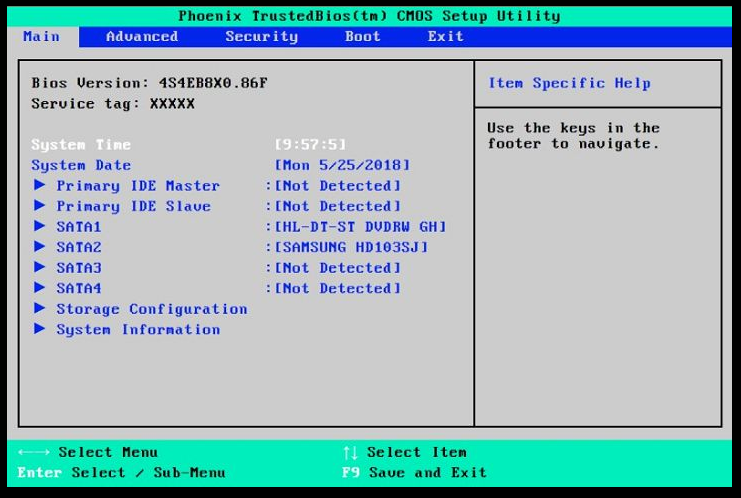
There are some risks involved in updating the BIOS and requires the user to take extra precaution when updating the BIOS.
System manufacturers offer dedicated tools to update system BIOS. Make sure to use the recommended tool to update your BIOS.
In most cases, you may not need to update your BIOS regularly. However, in case some system functionalities stop working, you can use the methods listed in this article to update your BIOS.
There you have it—three ways to update BIOS on your Lenovo laptop and desktop.
Whether you want to update Lenovo BIOS for Linux or Windows, it is important to do it right. Make sure to follow the steps in this article carefully to update your Lenovo BIOS for laptops and desktops.
Newsletter
by Tashreef Shareef
Tashreef Shareef is a software developer turned tech writer. He discovered his interest in technology after reading a tech magazine accidentally. Now he writes about everything tech from… read more
Updated on March 2, 2022
- Updating Lenovo BIOS bring new feature and functions, support for new-gen hardware and bug fixes.
- In order to start the BIOS update process on a Lenovo device, you can use an executable file downloaded on your HDD.
- Another easy way to start the BIOS update process is by using the Lenovo System Update application.
- Lenovo Vantage also offers a useful process that can update your Basic Input/Output System.
XINSTALL BY CLICKING THE DOWNLOAD FILE
- Download Restoro PC Repair Tool that comes with Patented Technologies (patent available here).
- Click Start Scan to find broken files that are causing the problems.
- Click Repair All to fix issues affecting your computer’s security and performance
- Restoro has been downloaded by 0 readers this month.
BIOS ( Basic Input Output System), is a small piece of code contained on a chip on your system board. BIOS works like a bridge between your system hardware and the operating system during the boot process.
Similar to other laptops, Lenovo laptops also come equipped with BIOS that allows you to change boot process order and different hardware settings.
Updating your motherboard’s BIOS can help in many ways. The update can bring new features and functionalities, support new CPUs, fix bugs, and refresh a corrupted UEFI environment.
This article explores a few ways to update BIOS on Lenovo laptops and desktops with ease.
How do I update BIOS on Lenovo laptops and desktops?
1. Update BIOS through Windows executable file
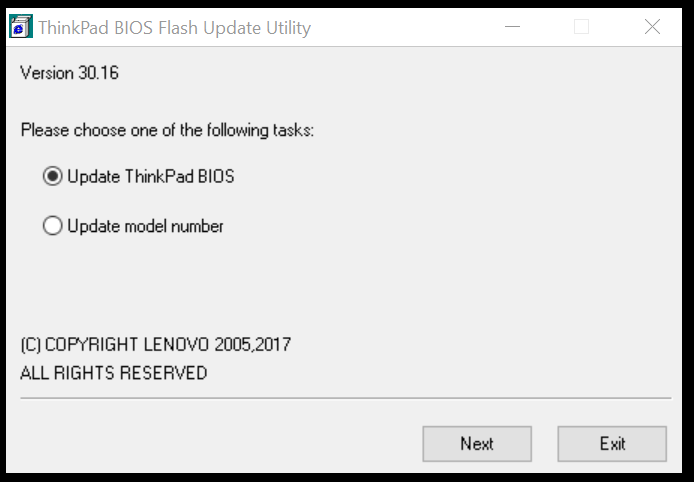
- Open your Internet browser and go to Lenovo Support.
- Type your product name, serial number, or machine type into the search box and then select your computer model from the drop-down list. Make sure that you have chosen the correct system.
- Open the Drivers and software tab to bring up a list of drivers available for your system.
- Click the drop-down menu labeled Operating System and select your OS.
- Click the Components drop-down menu and select the BIOS/UEFI from the list. It will display a list of BIOS files available for download.
- Click the Download button beside the more recent update and download BIOS to your computer.
- Right-click on the downloaded BIOS file and select Run as Administrator.
- When self-extracting windows appear, click the Install button.
- Click the Flash BIOS button. Make sure you have connected to a reliable power source.
- Click the OK button and the BIOS flashing program will run automatically.
Note: When the BIOS is successfully updated, the system will reboot automatically.
Updating Lenovo BIOS running Windows 10 using the executable file is easy.
However, at times this method can fail. You can check out alternative ways to update BIOS in the next set of steps.
2. Update BIOS using Lenovo System Update
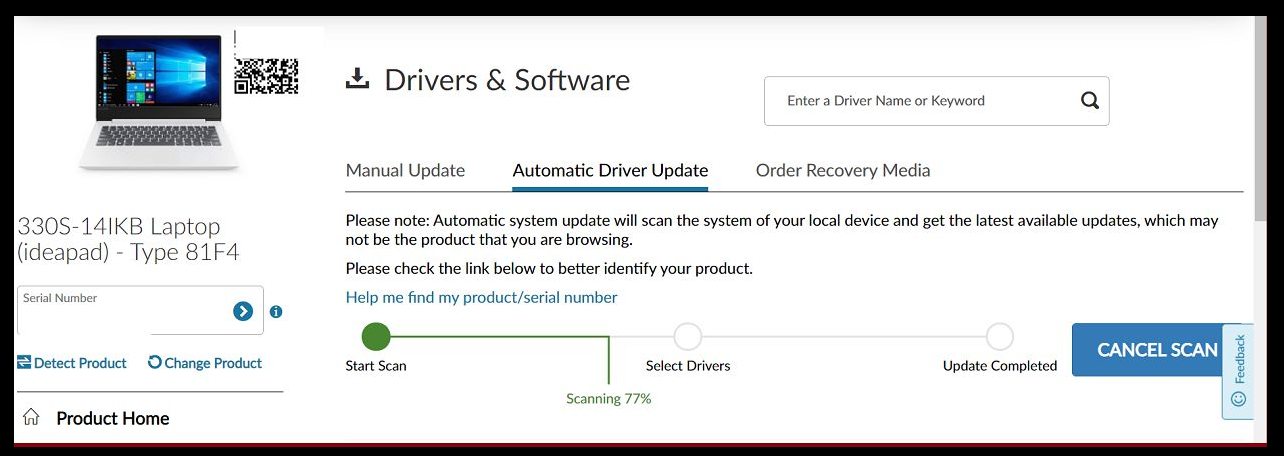
Some PC issues are hard to tackle, especially when it comes to corrupted repositories or missing Windows files. If you are having troubles fixing an error, your system may be partially broken.
We recommend installing Restoro, a tool that will scan your machine and identify what the fault is.
Click here to download and start repairing.
Note: make sure to run a Windows update and install the pending updates before running System Update on a Lenovo system.
- Launch your web browser and go to the Lenovo Support page.
- Type your product name or serial number and select your system from the drop-down list.
- Click the Drivers and Software tab from the left pane. This will display the list of update available for your system.
- Scroll down and locate System Update.
- Click the down arrow icon to download System Update.
- Run the System update installer and follow the instructions during install until the update is fully installed.
- Once the installation process is over, you can delete the System Update file safely.
3. Update BIOS through Lenovo Vantage
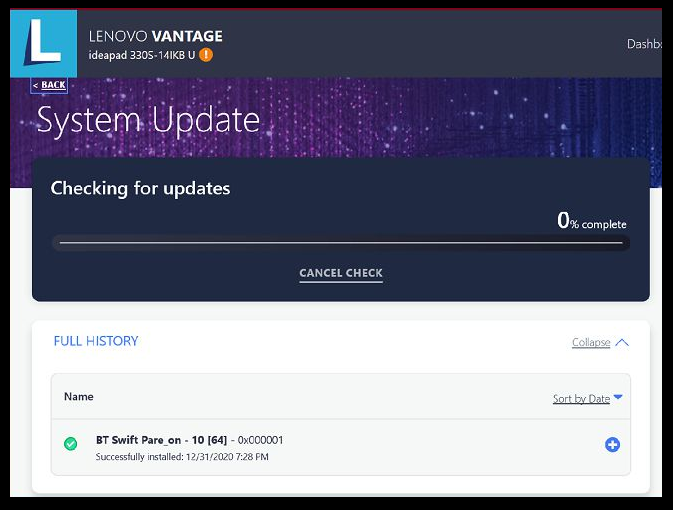
- Launch the Lenovo Vantage app on your system. If you don’t have the app installed, download it from the Lenovo website here.
- Under the Device option, click on the System Update option. If you don’t see the option, toggle the menu button, and select System Update.
- Click the Check for Update button to see any pending updates available for your system.
- Once the scan is complete, scroll down and locate the BIOS update.
- Press the Install Selected Updates button.
- Click OK to reboot the computer and install the update.
- Lenovo Vantage will download the update and initiate the installation process.
- Select the update BIOS option on the Flash Update Utility.
- Once done, you will be prompted to reboot the computer. Click on Reboot and then follow on-screen instructions.
The Lenovo Vantage is a handy tool. Apart from allowing you to download and install a system update, the app helps you get most of your device.
You can also tweak battery optimization, fast charge, always charge from USB and check your system’s health using the app.
- Find out how to easily update your BIOS
- Laptop Charging But not Turning On: Why & How to Fix
- Your Device Is Missing Important Security And Quality Fixes
- Can I Close my Laptop While Updating? [Answered]
Is it safe to Update BIOS?
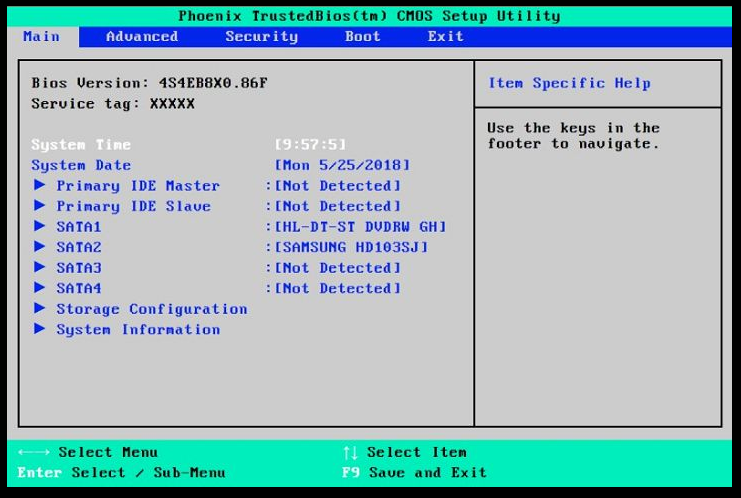
There are some risks involved in updating the BIOS and requires the user to take extra precaution when updating the BIOS.
System manufacturers offer dedicated tools to update system BIOS. Make sure to use the recommended tool to update your BIOS.
In most cases, you may not need to update your BIOS regularly. However, in case some system functionalities stop working, you can use the methods listed in this article to update your BIOS.
There you have it—three ways to update BIOS on your Lenovo laptop and desktop.
Whether you want to update Lenovo BIOS for Linux or Windows, it is important to do it right. Make sure to follow the steps in this article carefully to update your Lenovo BIOS for laptops and desktops.