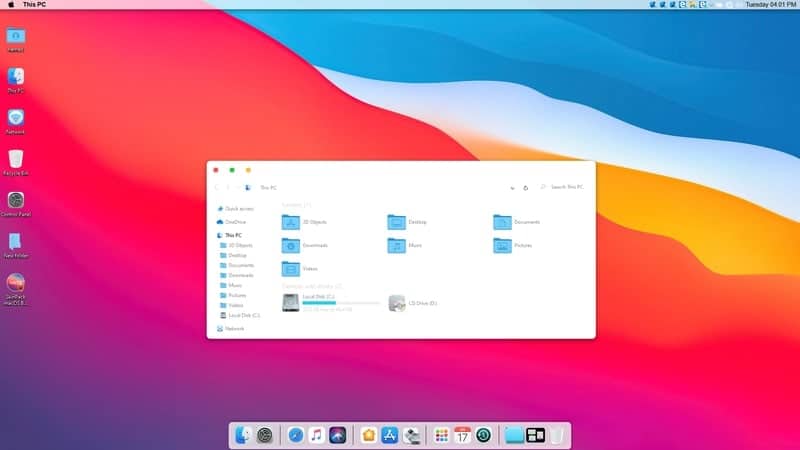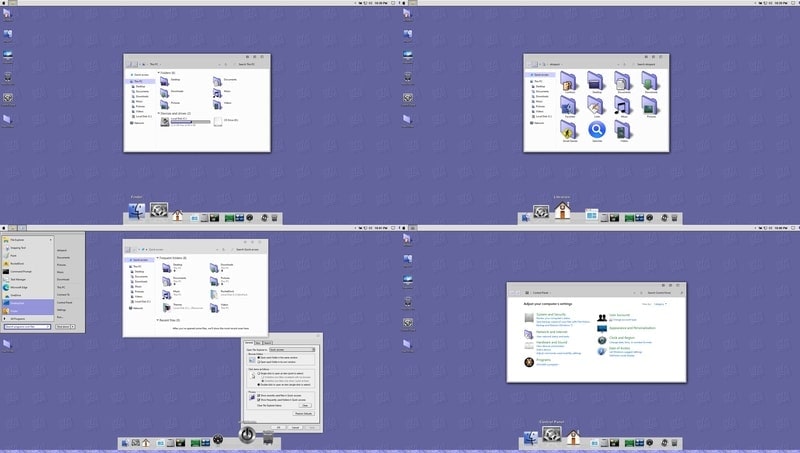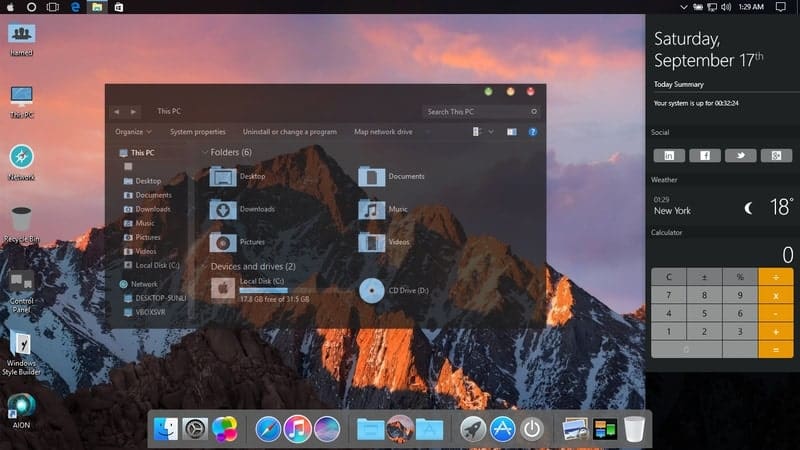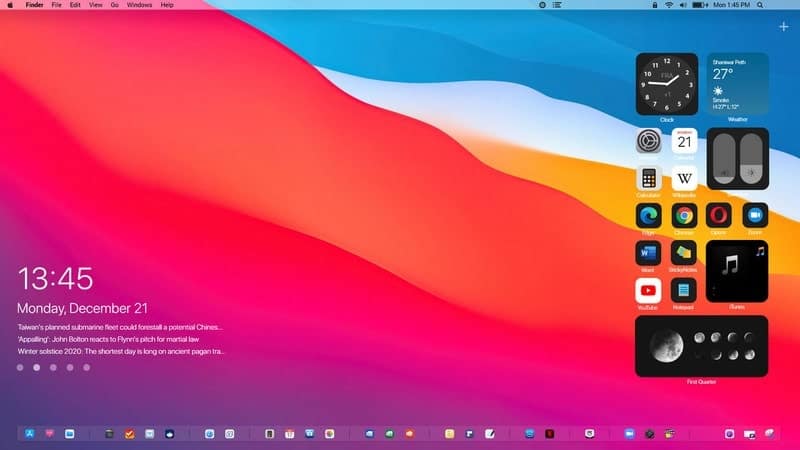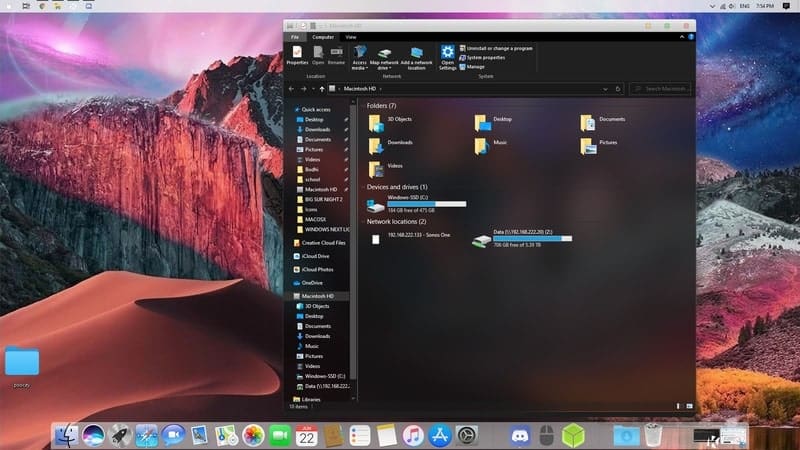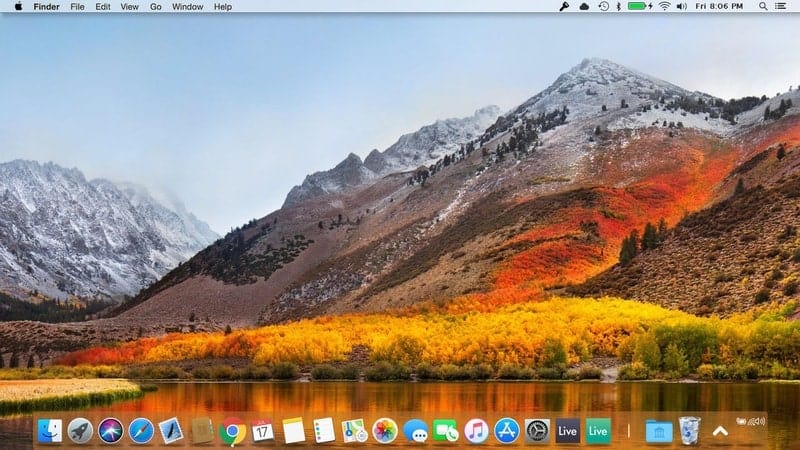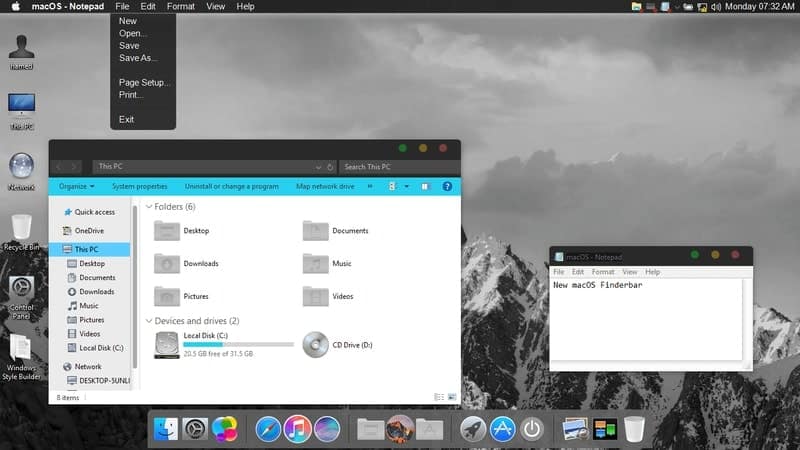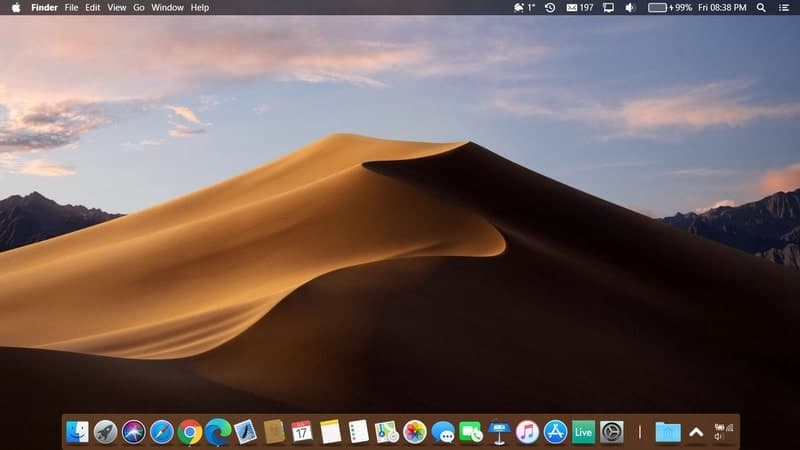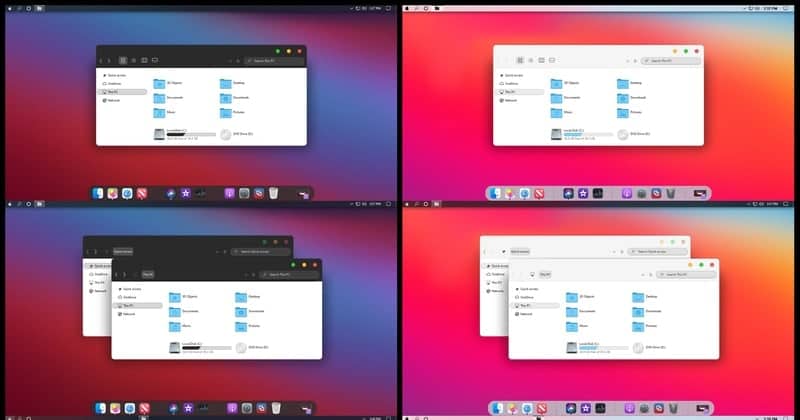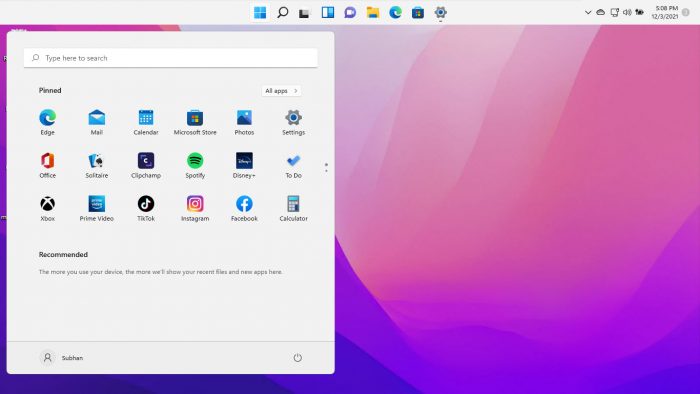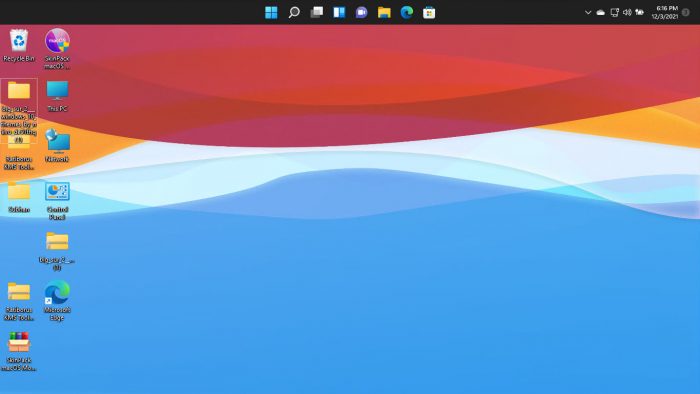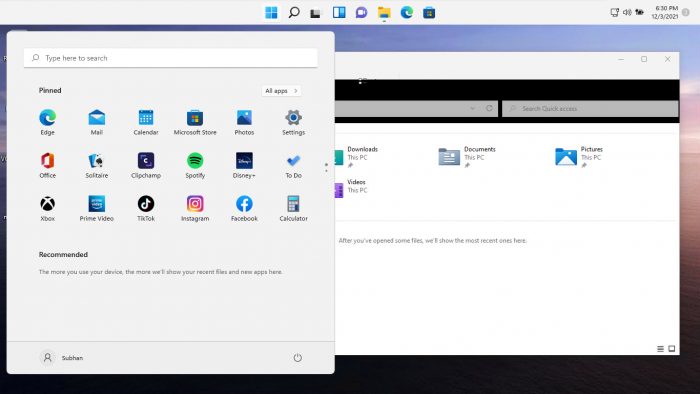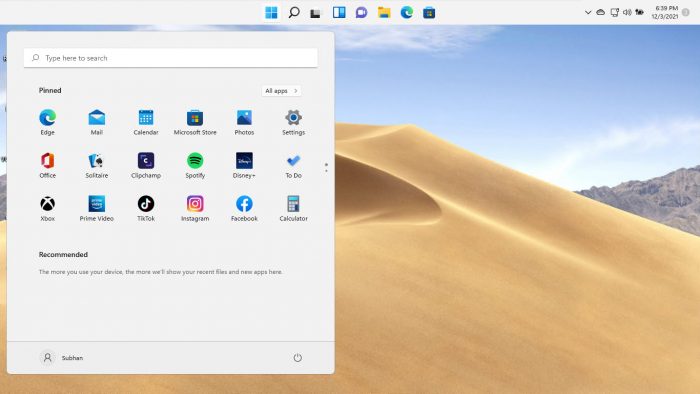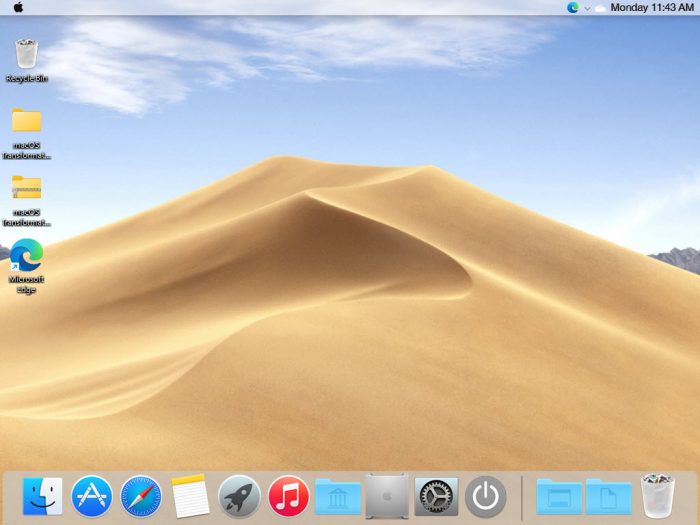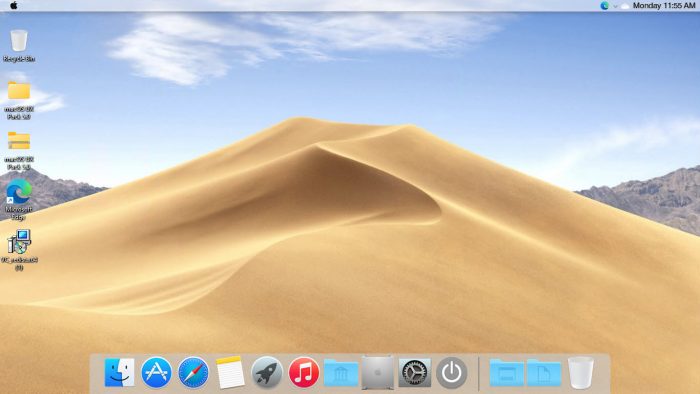macOS transformation packs can make your Windows PC look like an Apple computer sporting the macOS. Of course, the Windows 10 operating system has a much beautiful UI after recent updates. But if we compare it against macOS, Windows still lags in terms of cleanliness and aesthetics. Since devices running macOS are costly, people tend to apply macOS themes and other components on their Windows computers to bring that macOS vibe. Luckily, there are a lot of designers who are constantly designing and improving these macOS themes for Windows 10. And, you can install those by using third-party system patching software.
Best macOS Transformation Packs
The number of available macOS themes for the Windows operating systems on the internet is not huge. But that doesn’t mean you are short of options. Another thing is that all the macOS themes are more or less similar since they are all focused on looking at a single operating system. So, it’s kind of confusing to choose a macOS-looking theme. So, here I have enlisted my ten favorite macOS skins for Windows.
1. macOS Big Sur by ProTheme
ProTheme is a well-known design group for Windows 10 themes and skins. This is one of the most feature-rich macOS themes out there for Windows desktops. This theme has features and functionalities that will make your computer look like the latest macOS Big Sur. Besides, the dark mode is much improved with some additional tweaks.
Download
2. Mac Classic
The latest macOS features the most modern user interface. It’s smooth and seamless. However, the earlier versions of macOS weren’t like this. But still, some people crave classic beauty. If you want to get that retro look on your Windows computer, then this Mac Classic macOS transformation pack will be the best choice for you.
Download
3. macOS Black Glass
The stock macOS Big Sur has a beautiful user interface. Although it has that glossy look, you won’t get fully transparent panels and windows there. However, this variant of the macOS theme features glass-like transparent window backgrounds. That makes the default apps such as file explorer look more modern and elegant.
Download
4. macOS Wood
This is yet another beautiful macOS theme for Windows 7, 8, 8.1, and 10. This one has deviated a lot from the stock macOS user interface. It has used a wooden texture on the window background, icons, and the dock. I don’t think that everyone will like this theme. However, this is my personal favorite because it matches nicely with my wooden desk and interior design.
Download
5. macOS Big Sur
Although the developer has named it macOS Big Sur, it doesn’t totally look like stock Big Sur. Rather it is a hybrid of macOS and iPadOS. The widgets on the desktop add up to the overall beauty and aesthetics. Besides, the design also tweaked the interface highly so that it serves the Windows users better. This heavily modified skin requires Rainmeter to run properly.
Download
6. Mixed macOS
Well, this is neither a complete Mac theme nor a complete Windows theme. Rather the designer used his creativity to bring out a hybrid of the above-mentioned two operating systems. So, you are getting the dock and transparent window background from macOS and the classic application icons from Windows 10. I think it looks good and if you are a common fan of both, it will be perfect for you.
Download
7. macOS High Sierra
macOS High Sierra was ahead of that time. It brought some massive UI changes, and it is still one of the most popular macOS versions. This macOS transformation pack will bring that High Sierra look to your desktop, and I am pretty sure that you will love this. The icons and tasks panel have a bit of old-school design compared to the latest version, but it is quite stable and consistent.
Download
8. macOS Dark
The latest versions of macOS come with built-in dark mode. However, this macOS Dark theme for Windows OS is a bit different. The icons, dock, and application windows look a bit old school here. The window backgrounds are not dark here, which is the main twist here. Rather the file explorer icons have a dark accent that blends nicely with the overall user interface.
Download
9. macOS Mojave
This theme is no different from the other macOS themes out there. So, it is very likely that you will rather choose any theme based on the latest version of macOS. But the problem with those themes is that those are not as stable as themes built upon older versions. This is why if you want consistency and stability, I will highly recommend this theme for your Windows PC.
Download
10. macOS Big Sur Black & Light
This is yet another theme based on the macOS Big Sur operating system. The designer has modified the backgrounds of this theme and gave it a different look. The black version has white window background and a black header. This color combination has brought contrast, and it looks gorgeous on any kind of desktop. Overall, the theme is very polished, and I didn’t find any glitches anywhere.
Download
How To Get The macOS Themes For Windows
The macOS transformation packs for Windows are more than regular skins or themes. They consist of the main theme file, icon pack, and necessary software for getting specific macOS features such as docks, task panel, etc. To apply the macOS skin on Windows, you have to use UXThemePatcher to patch the Windows system core files. This is a risky process, and I will suggest you backup your entire system before doing that.
To install the icons, you need another software called iPack Builder. Besides, you might also need additional software to get the wholesome look that you have seen in the photos. You will get the instructions and download links to those on the theme download page. Although installing these themes is a bit hectic process, it is worth taking the hassle if you want that seamless macOS-like look.
Final Thoughts
Here I have discussed a few of the macOS themes for Windows 10 available out there. Of course, the choice varies from person to person. So, I am not recommending a single theme for your desktop as a conclusion. Rather try out all of them if possible and see which suits your eyes best. After all, it’s your PC, and you will use it. And, if you think I have missed a great macOS-like skin in this list, you can comment below to let us know. Happy customizing!
Mac themes are popular with users because they are beautiful, simplistic and functional. Windows users who wish to use Mac themes on their system can install a simple Mac theme pack which will transform Windows into a Mac environment.
Here is a list of the top trending Mac themes that can be applied on your Windows PC to get the full Mac experience. Both Windows 11 and Windows 10 can be customized with these themes.
Table of contents
- Apple Operating Systems with Release Year
- MacOS Themes and Skin Packs for Windows
- MacOS Monterey Skinpack (Lite)
- MacOS Big Sur 2
- MacOS Catalina (Lite)
- MacOS Mojave (Lite)
- MacOS Transformation Pack
- MacOS UX Pack
- Closing Words
Apple Operating Systems with Release Year
The list below states Apple’s operating systems released over the last few years along with its year of release at the time of writing this post, going from the latest to the oldest. This will help you determine the right theme/skin pack for Windows in the next section of this post.
- MacOS Monterey – 2021
- MacOS Big Sur – 2020
- MacOS Catalina – 2019
- MacOS Mojave – 2018
- MacOS High Sierra – 2017
- MacOS Sierra – 2016
- OS X El Capitan – 2015
- OS X Yosemite – 2014
- OS X Mavericks – 2013
- OS X Mountain Lion – 2012
Proceed to the next section to download and install the hottest MacOS themes for Windows that we think you should try out. Please note that we are not discussing themes for all Apple operating systems, only the ones we believe may be suitable for you.
The application of custom themes and skin packs can adversely affect the performance of the system. Therefore, it is recommended that you only use these themes if performance is not your primary concern.
MacOS Themes and Skin Packs for Windows
MacOS Monterey Skinpack (Lite)
You can download the MacOS Monterey Skinpack (Lite) from this link. It is completely free to use. However, the setup file is password protected, therefore, you will also need to download the Password.txt file to view and enter the password.
Once downloaded, run the file to extract it. The setup will then be extracted into the same folder. Run the extracted setup file and follow through with the installation wizard as instructed. When finished, the theme will be installed.
The Monterey skin pack shifts the Taskbar to the bottom and also makes a few changes to the alignment of elements. For example, the Start Menu has been shifted to the left from the previous center alignment in Windows 11.
MacOS Big Sur 2
Installing Big Sur 2 on a Windows computer is a bit different from Monterey Skinpack (Lite). The downloaded contents (compressed) are provided separately. Meaning, mouse cursors are given separately, themes individually, etc. Each component that will modify the Windows default settings for MacOS Big Sur is given separately and will need to be configured through the Settings app.
To download Big Sur 2, visit this DevianArt page. Note that you will need to register on the website (for free) to download this theme.
MacOS Catalina (Lite)
Note: This theme pack has some minor issues which we hope will be fixed in a future release.
MacOS Catalina is the same as the MacOS Monterey Skinpack, which we have discussed earlier. It shifts the Taskbar to the top, realigns the start menu, and changes the mouse cursor/pointer.
You can download MacOS Catalina (Lite) from this link.
MacOS Mojave (Lite)
MacOS Mojave provides a slightly different theme layout than what we have already discussed. Not only that, but it also supports a few other features as the real MacOS does! This includes running widgets, grouping different windows in the task bar of the same type, etc.
To download the MacOS Mojave (Lite) theme, visit this page.
MacOS Transformation Pack
The MacOS Transformation Pack includes Mac themes, wallpapers, fonts, sounds, Dock, Launchpad, and much more. It also brings MacOS default applications to the Windows environment, such as Safari, Finder, etc. It gives the fill Mac experience while providing the functionality of a Windows machine.
Note that this theme pack is relatively larger than the other themes we have discussed so far. Therefore, it may impact your system’s performance more than them. Also, the installation of this pack requires your system to reboot.
To install MacOS Transformation Pack, start by extracting the contents of the file and then running the setup file. You will be asked to reboot your machine. Once it reboots, run the setup file again and follow through with the installation wizard. Once installed, the computer will need to be rebooted again.
You will then be able to see the full capability of this pack. Click here to download MacOS Transformation Pack for Windows. A password will be required to extract the contents of the compressed folder, which is also given on the download page.
MacOS UX Pack
The MacOS UX Pack offers similar features and apps to the MacOS Transformation Pack discussed earlier. However, the UX Pack provides a more Yosemite experience. Furthermore, it also provides themes, logon screens, and iOS 8 pictures.
The contents of the downloaded (compressed) file must be extracted using a password before the installation process. You may then install the MacOS UX Pack. However, it does not require you to reboot your computer.
Click here to download MacOS UX Pack for Windows.
Closing Words
The MacOS themes and skin packs we have discussed in this post are applicable to both Windows 10 and Windows 11, since they both share the same core operating files.
The internet is full of different themes for you to choose from. However, we have only highlighted the ones we thought you should check out for yourself.
If you have gone through the native wallpapers and themes on a Windows machine which that Microsoft offers, it may be time to test these MacOS themes now, just to keep things interesting.
Also see:
Subhan Zafar is an established IT professional with interests in Windows and Server infrastructure testing and research, and is currently working with Itechtics as a research consultant. He has studied Electrical Engineering and is also certified by Huawei (HCNA & HCNP Routing and Switching).
JoinLog In
Deviation Actions
More by macos2020
Suggested Collections
Folder Icons
Windows 10 Themes
W10 Themes
Suggested Deviants
alexgal23
protheme
Cleodesktop
You Might Like…
Featured in Groups
deskmodder-de
SCR33N5HOTS
Deskmoddeiros
CustomizeWindows
Published: Mar 29, 2020
By
macos2020
79K Views
Badge Awards
1
customizationdarkiconiconpackiconpackagermacospackshellpackskinskinpackstardockstylesuitethemetransformationuxthemevisualvisualstylewindowblindswindowsthemepackuxstyleipack7tspwindows10uxthemepatcherwindows10themeswindows10theme
Description
macOS Dark Theme to change the look of your windows desktop theme to mac dark!
Download:
uxthemepatcher.com/macos-dark-…
Operating System Support:
Windows 10
how to use:
to use this theme first you need to install uxthemepatcher
Copy theme files to C:WindowsResourcesThemes
Open Settings > Personalization > Themes > Select the theme.
Install OldNewExplorer to remove the ribbon.
© 2020 — 2023 macos2020
Comments40
Join the community to add your comment. Already a deviant? Log In
kokklklklklklkl
Dec 14, 2022