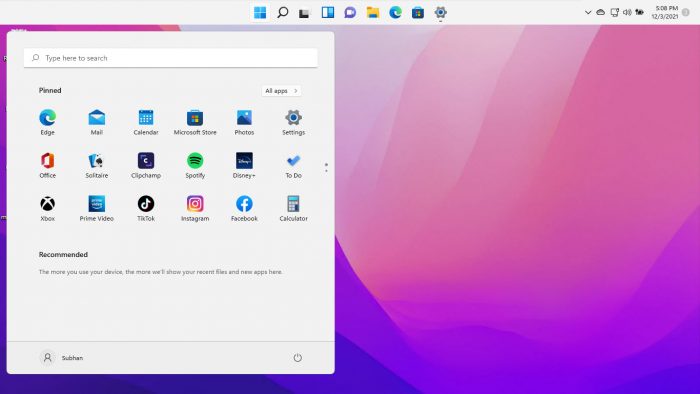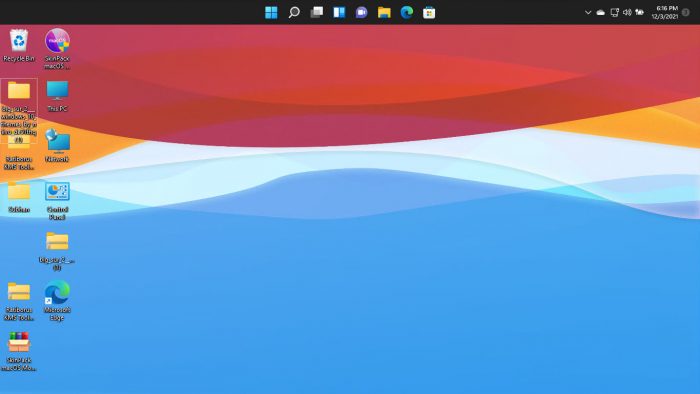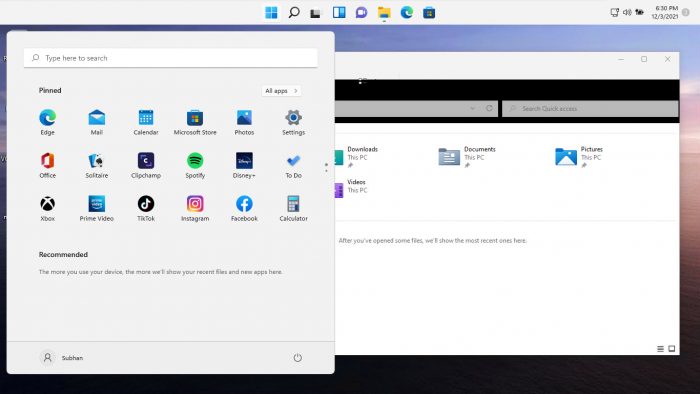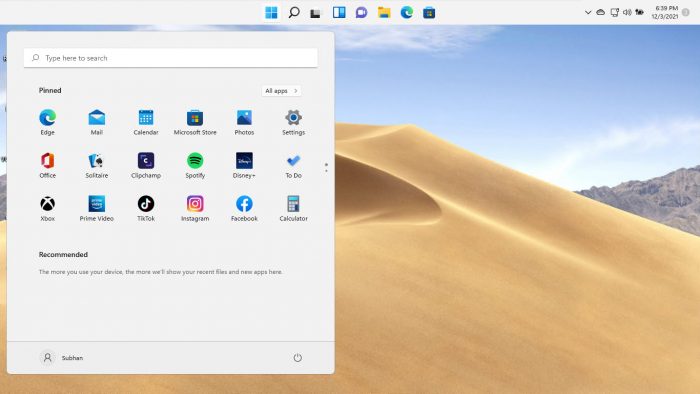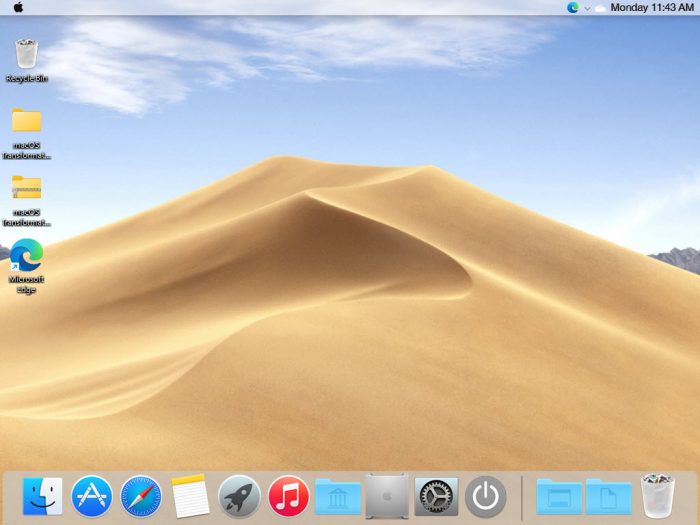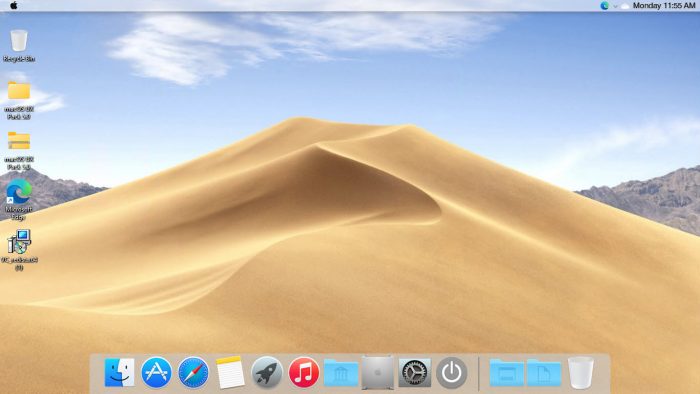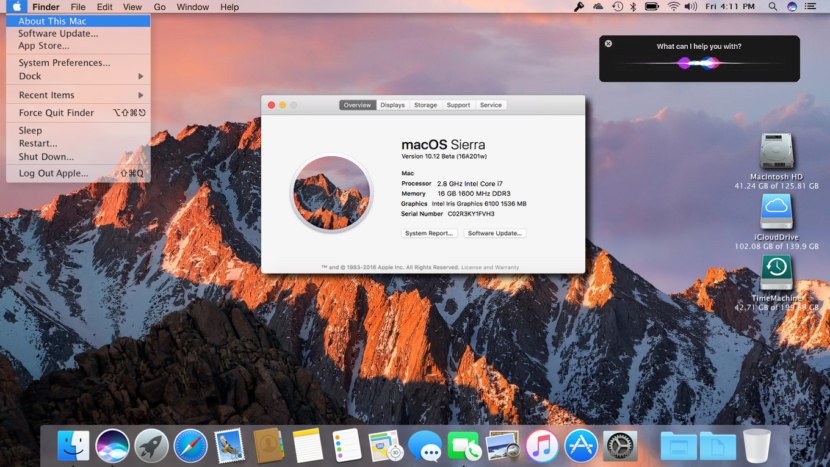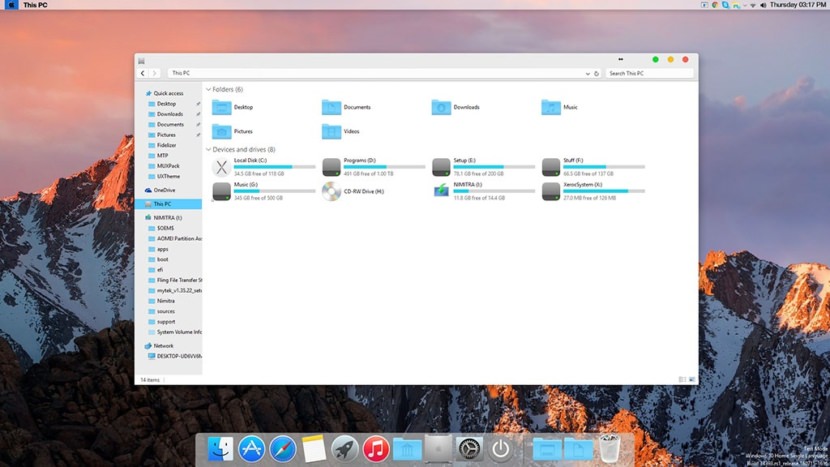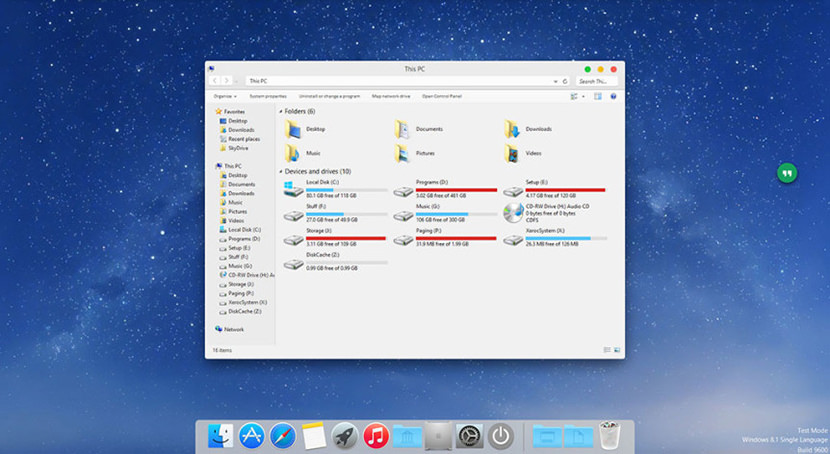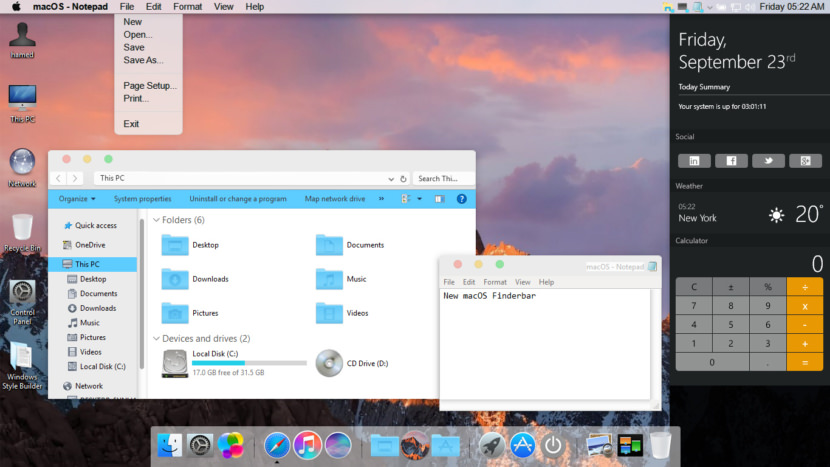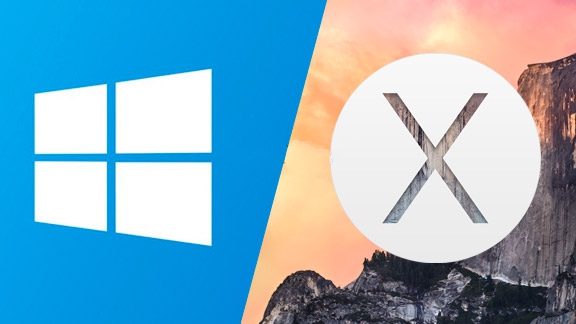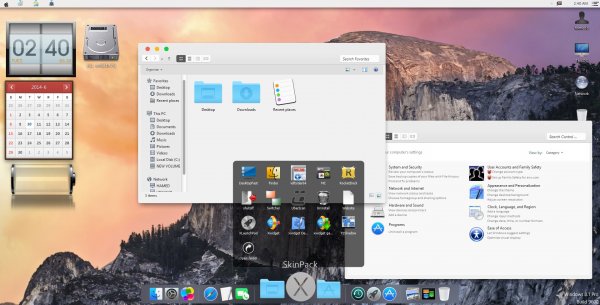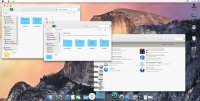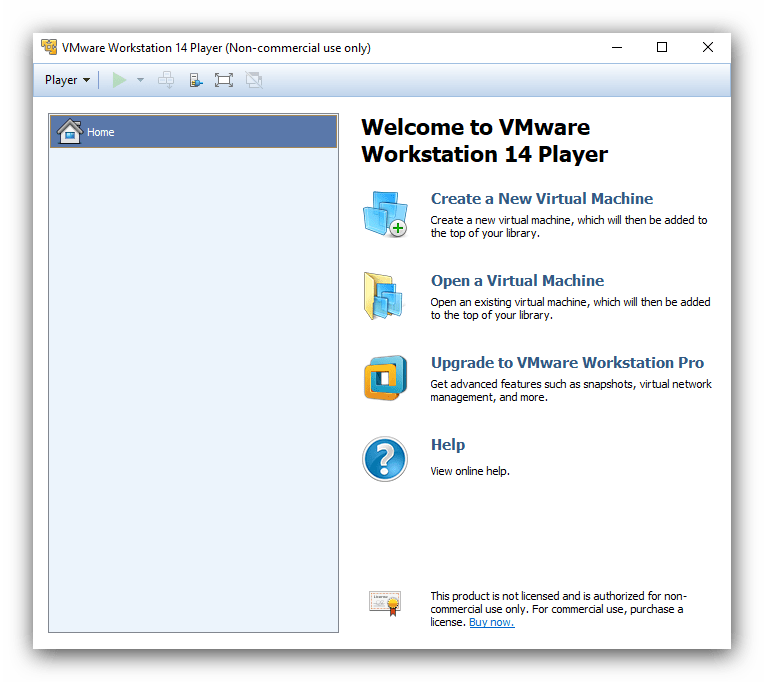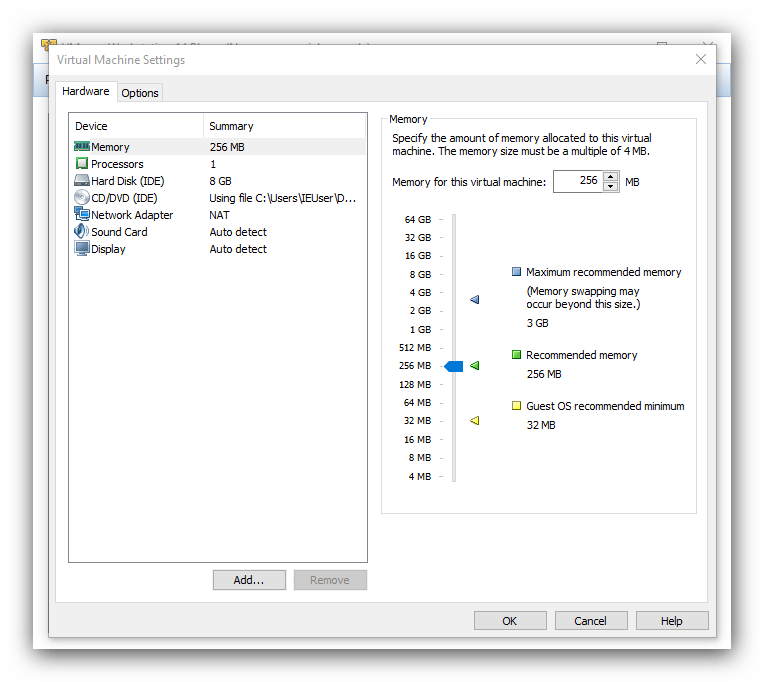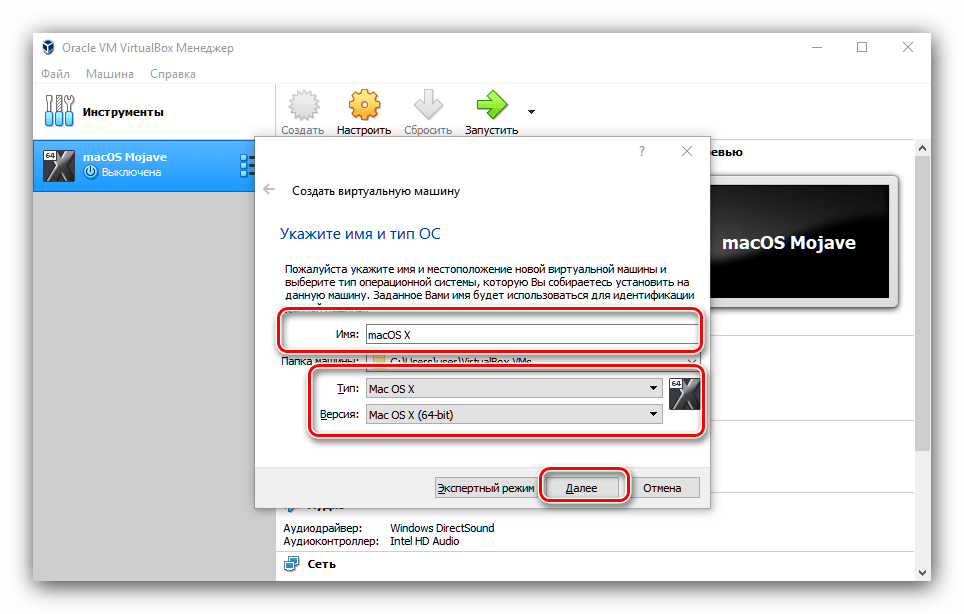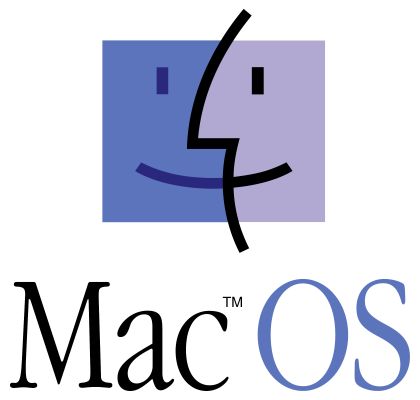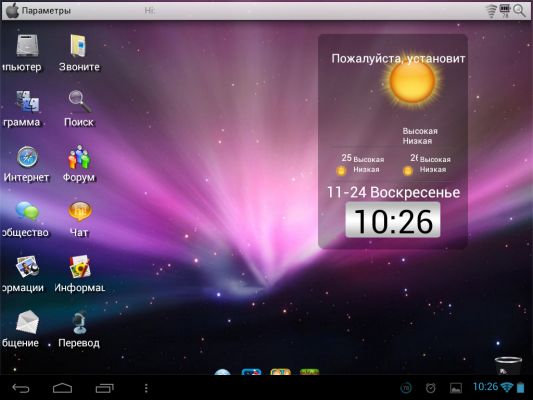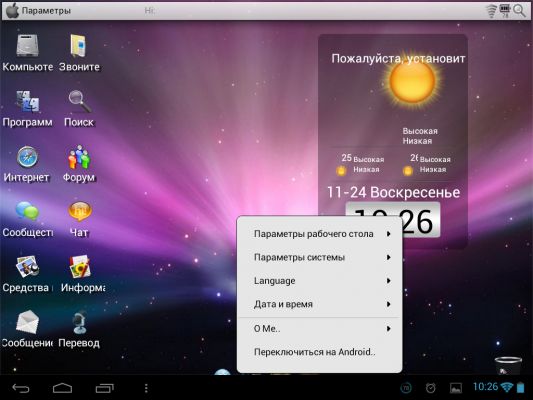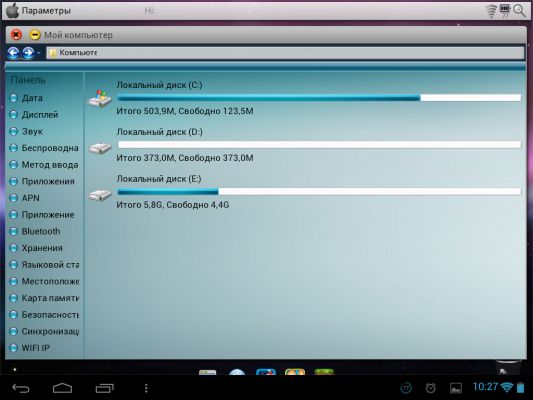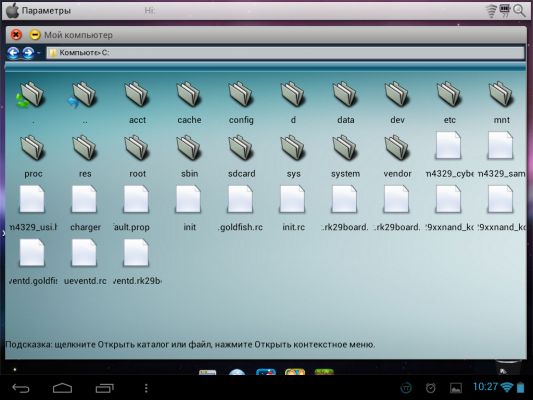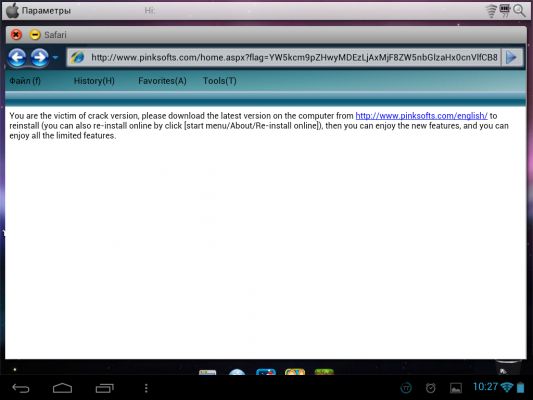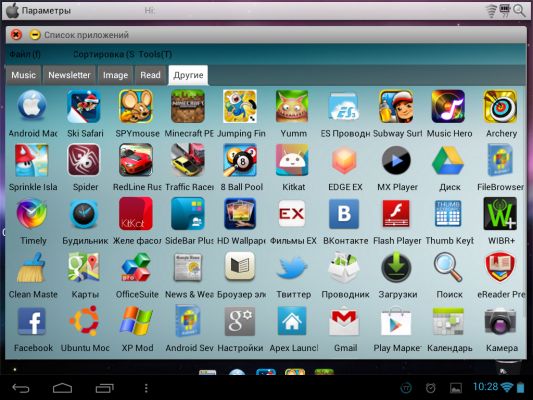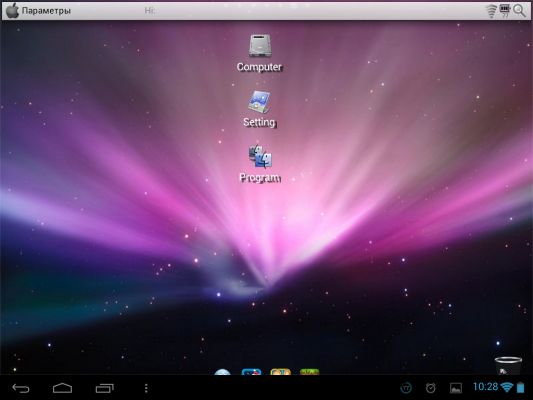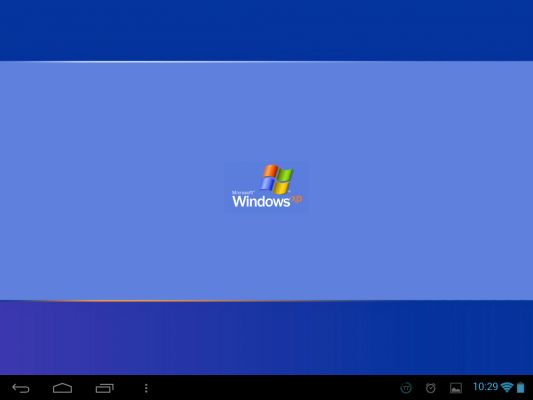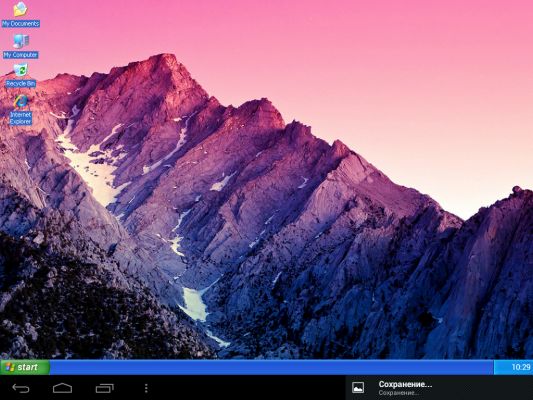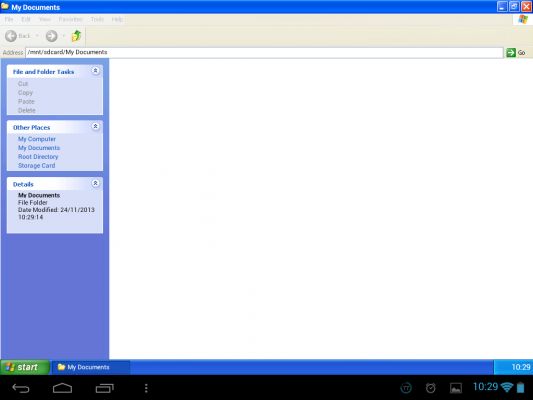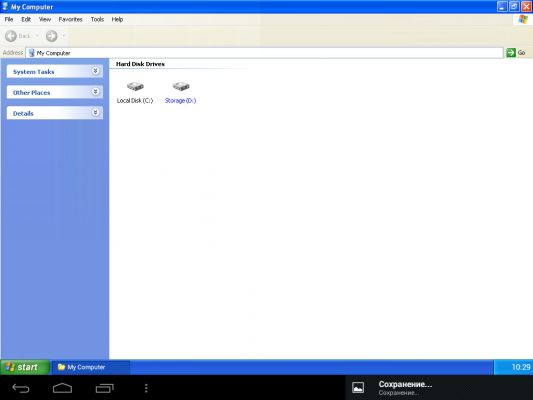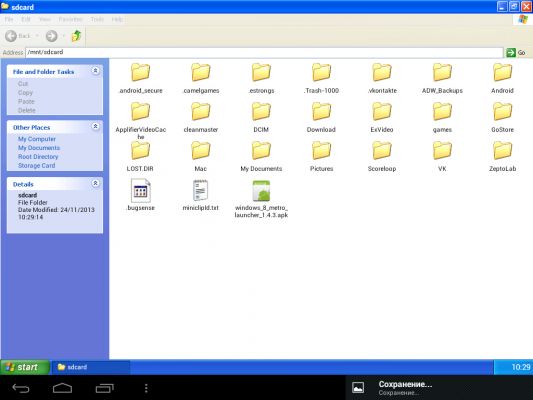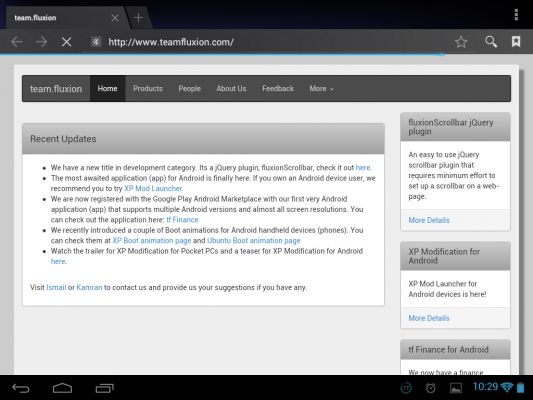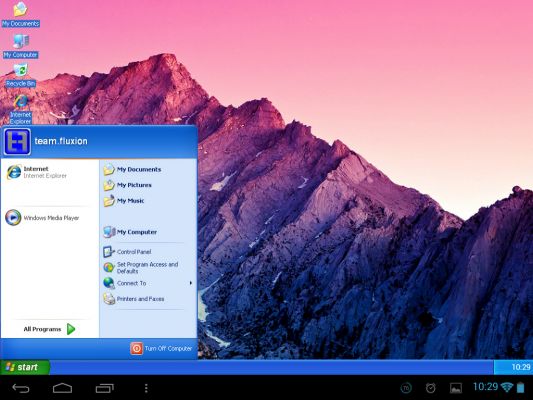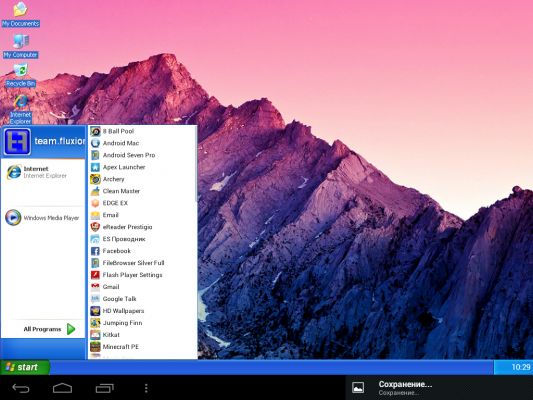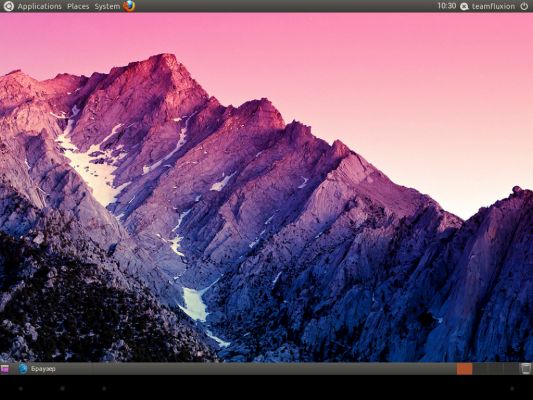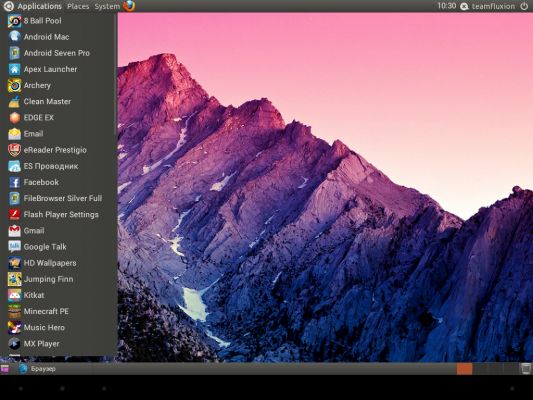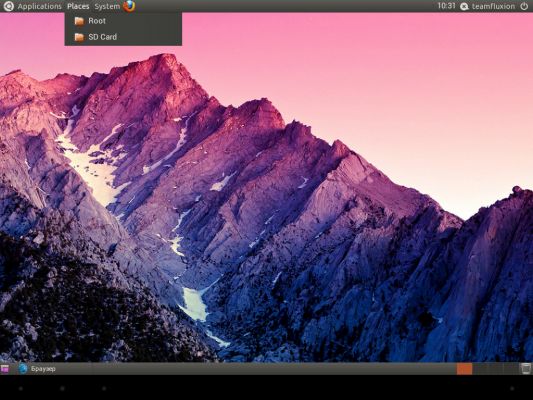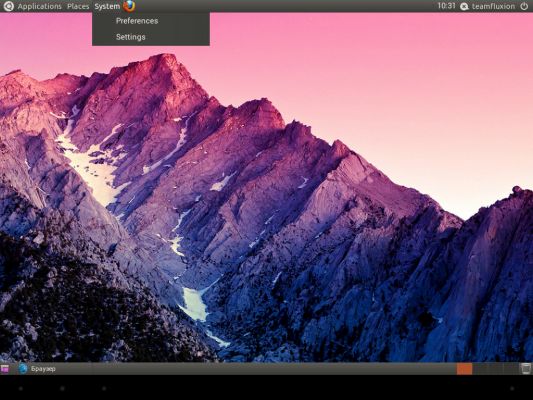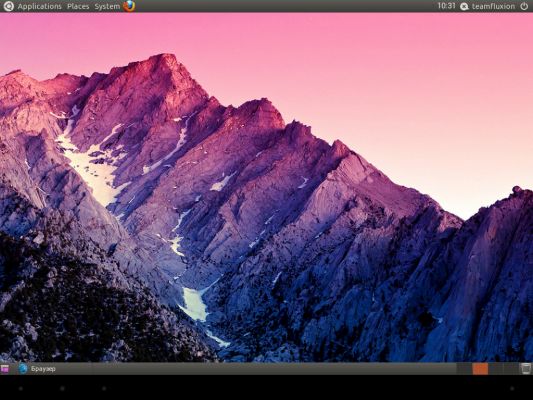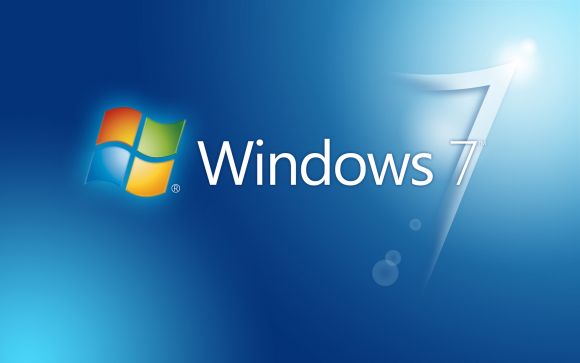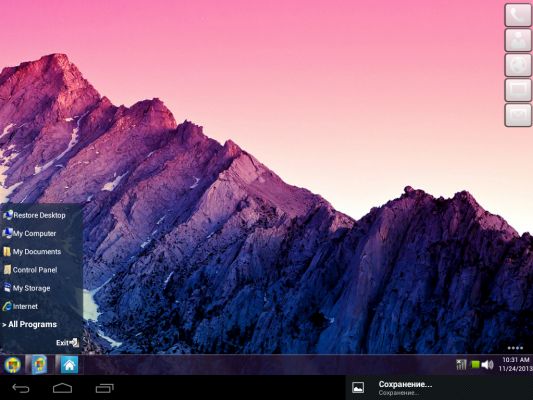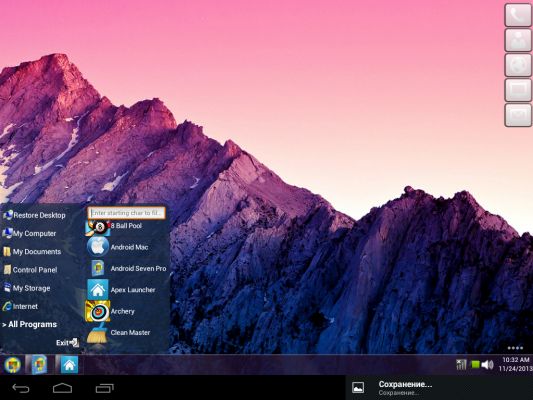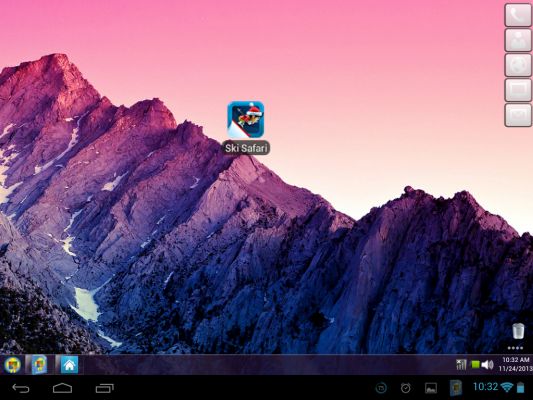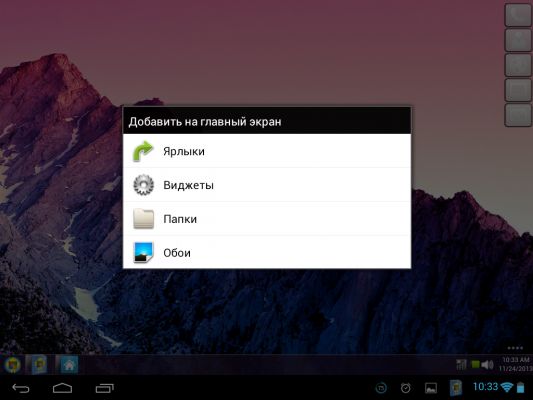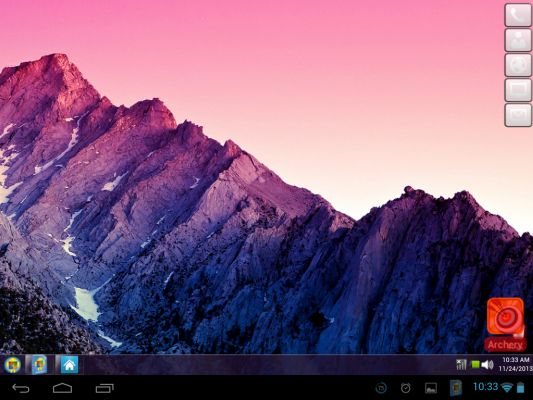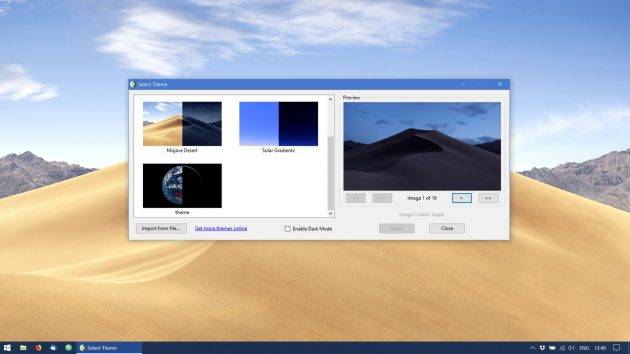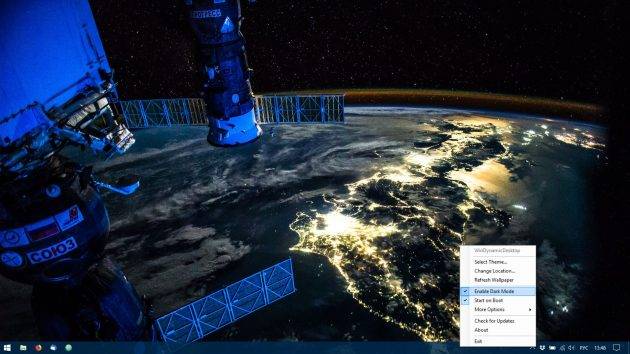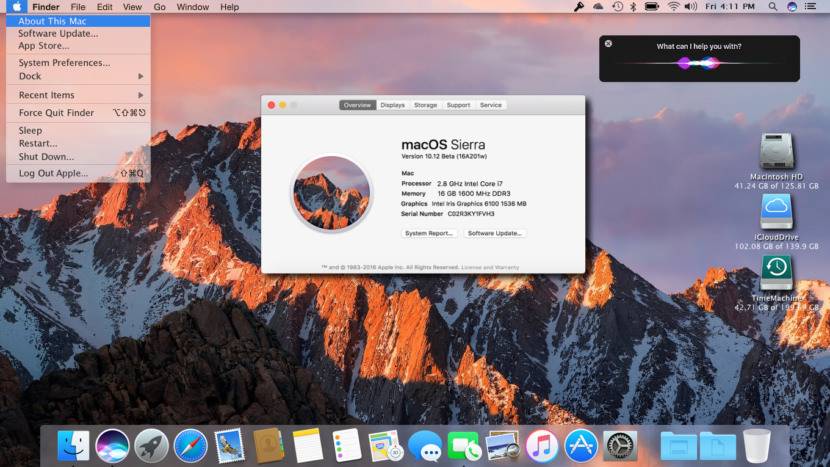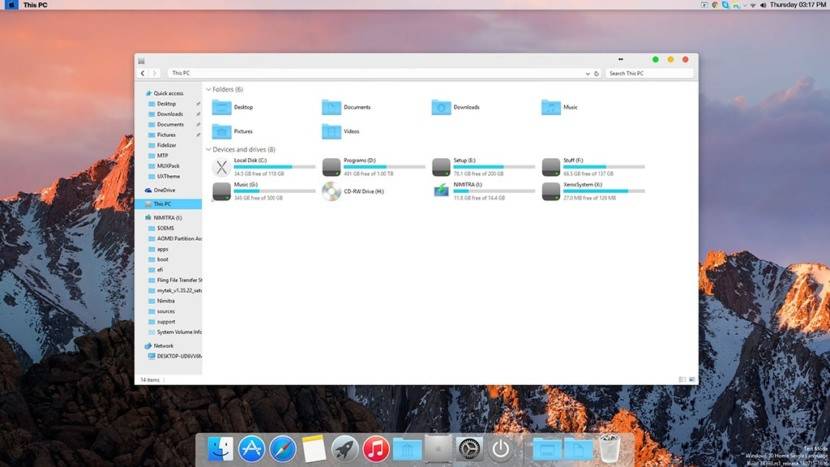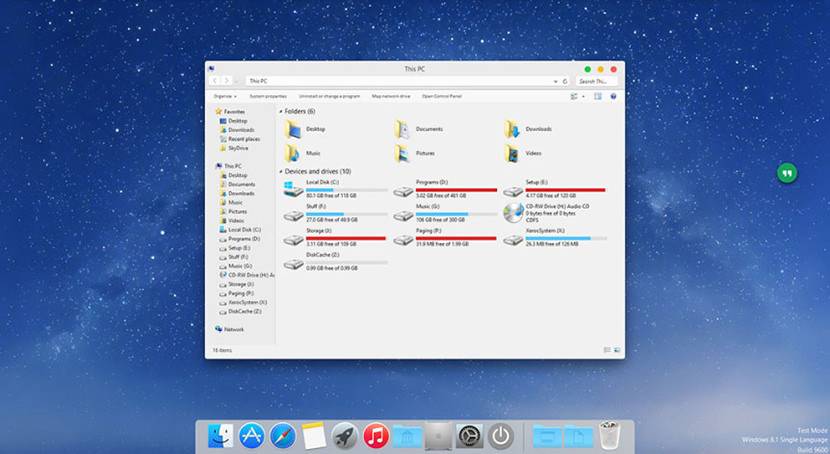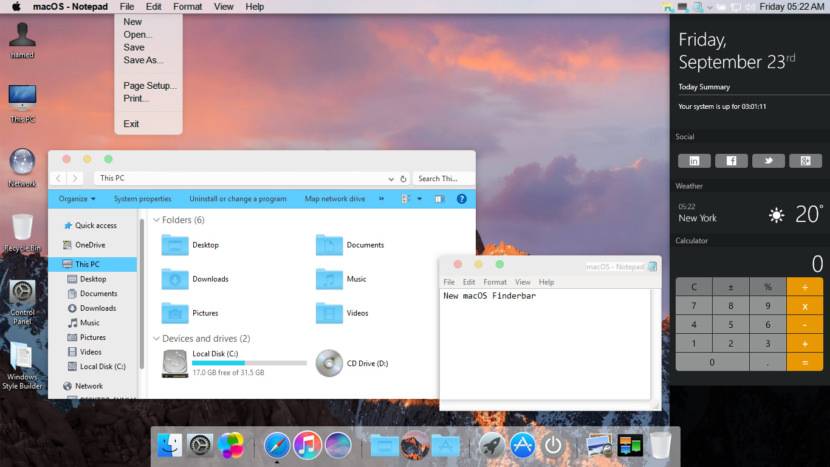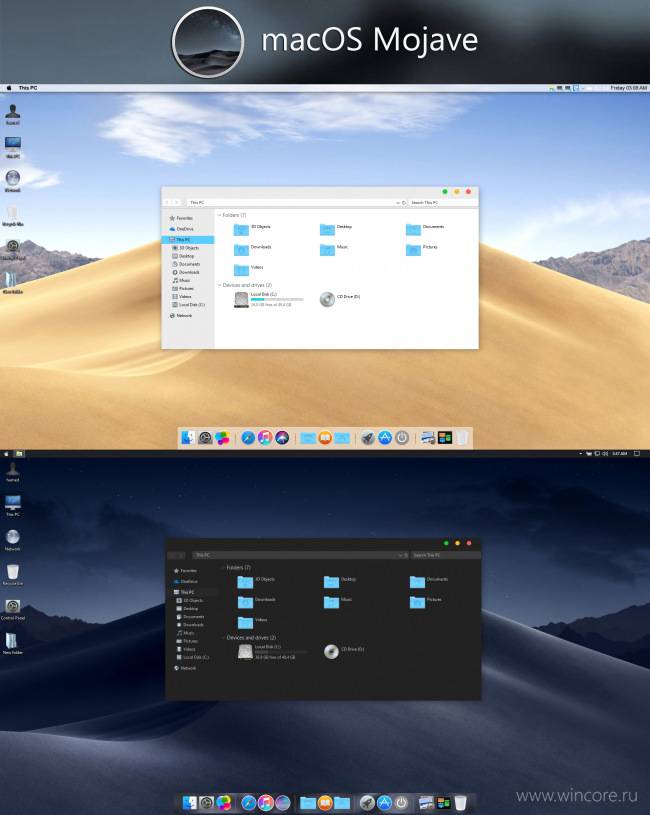Mac themes are popular with users because they are beautiful, simplistic and functional. Windows users who wish to use Mac themes on their system can install a simple Mac theme pack which will transform Windows into a Mac environment.
Here is a list of the top trending Mac themes that can be applied on your Windows PC to get the full Mac experience. Both Windows 11 and Windows 10 can be customized with these themes.
Table of contents
- Apple Operating Systems with Release Year
- MacOS Themes and Skin Packs for Windows
- MacOS Monterey Skinpack (Lite)
- MacOS Big Sur 2
- MacOS Catalina (Lite)
- MacOS Mojave (Lite)
- MacOS Transformation Pack
- MacOS UX Pack
- Closing Words
Apple Operating Systems with Release Year
The list below states Apple’s operating systems released over the last few years along with its year of release at the time of writing this post, going from the latest to the oldest. This will help you determine the right theme/skin pack for Windows in the next section of this post.
- MacOS Monterey – 2021
- MacOS Big Sur – 2020
- MacOS Catalina – 2019
- MacOS Mojave – 2018
- MacOS High Sierra – 2017
- MacOS Sierra – 2016
- OS X El Capitan – 2015
- OS X Yosemite – 2014
- OS X Mavericks – 2013
- OS X Mountain Lion – 2012
Proceed to the next section to download and install the hottest MacOS themes for Windows that we think you should try out. Please note that we are not discussing themes for all Apple operating systems, only the ones we believe may be suitable for you.
The application of custom themes and skin packs can adversely affect the performance of the system. Therefore, it is recommended that you only use these themes if performance is not your primary concern.
MacOS Themes and Skin Packs for Windows
MacOS Monterey Skinpack (Lite)
You can download the MacOS Monterey Skinpack (Lite) from this link. It is completely free to use. However, the setup file is password protected, therefore, you will also need to download the Password.txt file to view and enter the password.
Once downloaded, run the file to extract it. The setup will then be extracted into the same folder. Run the extracted setup file and follow through with the installation wizard as instructed. When finished, the theme will be installed.
The Monterey skin pack shifts the Taskbar to the bottom and also makes a few changes to the alignment of elements. For example, the Start Menu has been shifted to the left from the previous center alignment in Windows 11.
MacOS Big Sur 2
Installing Big Sur 2 on a Windows computer is a bit different from Monterey Skinpack (Lite). The downloaded contents (compressed) are provided separately. Meaning, mouse cursors are given separately, themes individually, etc. Each component that will modify the Windows default settings for MacOS Big Sur is given separately and will need to be configured through the Settings app.
To download Big Sur 2, visit this DevianArt page. Note that you will need to register on the website (for free) to download this theme.
MacOS Catalina (Lite)
Note: This theme pack has some minor issues which we hope will be fixed in a future release.
MacOS Catalina is the same as the MacOS Monterey Skinpack, which we have discussed earlier. It shifts the Taskbar to the top, realigns the start menu, and changes the mouse cursor/pointer.
You can download MacOS Catalina (Lite) from this link.
MacOS Mojave (Lite)
MacOS Mojave provides a slightly different theme layout than what we have already discussed. Not only that, but it also supports a few other features as the real MacOS does! This includes running widgets, grouping different windows in the task bar of the same type, etc.
To download the MacOS Mojave (Lite) theme, visit this page.
MacOS Transformation Pack
The MacOS Transformation Pack includes Mac themes, wallpapers, fonts, sounds, Dock, Launchpad, and much more. It also brings MacOS default applications to the Windows environment, such as Safari, Finder, etc. It gives the fill Mac experience while providing the functionality of a Windows machine.
Note that this theme pack is relatively larger than the other themes we have discussed so far. Therefore, it may impact your system’s performance more than them. Also, the installation of this pack requires your system to reboot.
To install MacOS Transformation Pack, start by extracting the contents of the file and then running the setup file. You will be asked to reboot your machine. Once it reboots, run the setup file again and follow through with the installation wizard. Once installed, the computer will need to be rebooted again.
You will then be able to see the full capability of this pack. Click here to download MacOS Transformation Pack for Windows. A password will be required to extract the contents of the compressed folder, which is also given on the download page.
MacOS UX Pack
The MacOS UX Pack offers similar features and apps to the MacOS Transformation Pack discussed earlier. However, the UX Pack provides a more Yosemite experience. Furthermore, it also provides themes, logon screens, and iOS 8 pictures.
The contents of the downloaded (compressed) file must be extracted using a password before the installation process. You may then install the MacOS UX Pack. However, it does not require you to reboot your computer.
Click here to download MacOS UX Pack for Windows.
Closing Words
The MacOS themes and skin packs we have discussed in this post are applicable to both Windows 10 and Windows 11, since they both share the same core operating files.
The internet is full of different themes for you to choose from. However, we have only highlighted the ones we thought you should check out for yourself.
If you have gone through the native wallpapers and themes on a Windows machine which that Microsoft offers, it may be time to test these MacOS themes now, just to keep things interesting.
Also see:
Subhan Zafar is an established IT professional with interests in Windows and Server infrastructure testing and research, and is currently working with Itechtics as a research consultant. He has studied Electrical Engineering and is also certified by Huawei (HCNA & HCNP Routing and Switching).
Содержание
- macOS SkinPack Collections
- 44 Comments
- fffsa
- Anthony Paul Graffeo
- skinpack
- skinpack
- djmoh8
- Jacob
- skinpack
- i can go
- Aamir
- Aamir
- SHAMIM
- skinpack
- Akshya
- Park Ye-ji
- skinpack
- jumaabraham
- skinpack
- Stoleriu Andrei
- Skin LOVER
- Diwakar
- skinpack
- macOS Monterey Dark SkinPack
- 4 Free Beautiful macOS Theme And Skin Pack For Microsoft Windows 10
- ↓ 01 – macOS Sierra for all Windows OS
- ↓ 02 – macOS Transformation Pack
- ↓ 03 – Yosemite UX Pack
- ↓ 04 – macOS Sierra SkinPack
- Mac OS X Yosemite Skin Pack 2.0
macOS SkinPack Collections
fffsa
Anthony Paul Graffeo
what is the difference between the mac osx big sur and mac osx big sur dynamic pac
skinpack
its have dynamic wallpaper
i bought the mac dock but asks me for a pasword… niusinferno@gmail.com is my email
skinpack
djmoh8
Hello! How to get the MACOS buttons, close, max and min for Windows 10
Jacob
can u create a 10.5 tiger skinpack?
skinpack
i can go
Can you please release Windows skin packs for Mac OS X?
Aamir
how do I make windows 10 macOS
Aamir
how do i make apple on windows 10
SHAMIM
Last Few months ago I bought a theme but unfortunately your email was deleted. Is there any way to get that if I provide you my transaction no? Unfortunately the store login not working for me.
skinpack
Akshya
This skin is awesome. I have tried almost 10 skins from your sites. And all are working fine, thanks for sharing these themes and skins.
Park Ye-ji
it work is windows 10 1709 falls creator?
skinpack
jumaabraham
Hey, I’ve been installing skinpacks for a while now. But recently whenever i try installing the mac OS skins, I dont get the mac navigation buttons (3 buttons(Red Green Yellow) for navigation) its really annoying. Like Really.
skinpack
you need to install uxtheme patcher first
Stoleriu Andrei
Is the uxtheme patcher in the instalation kit or I gave to take it from somewhere else? Thx.
Skin LOVER
I have the same thing. Did you solve it?
Diwakar
Hello, I was trying to install the skin pack and I cant because it says Product configuration is missing! how do you fix this?
skinpack
run it as admin or you can find pakage here: C:mac_skinpackpakages
so when you go on google crome and you want exit it it dote look like mac it look like windows still
Источник
macOS Monterey Dark SkinPack
Windows 11 Screen Shots:

Transform Windows 10 and 11 to macOS Monterey Dark
Download Lite version for free no icon and extra for Windows 10 and 11
Best work on 100% scale and layout size, you need to set it from display setting, also for enable windows theme first install uxtheme patcher from here.
Malware/virus warning? Read the FAQ.
Support:
Windows 10 and 11 [X86_X64]
Note: Please unistall old or other version of skin packs before install new one. if your theme not changed or its like classic windows you need to install uxtheme patcher from here and after restart select new theme from personalization.
Use it at your own risk!
You’re advised to Create a System Restore Point before installing skinpack. If you have problem with install or uninstall skinpack, please check our help page.
Источник
4 Free Beautiful macOS Theme And Skin Pack For Microsoft Windows 10
Before you proceed with downloading and installing these skin transformation themes for Microsoft Windows, do note that there are risks involved such as the possibility of making your system unbootable or crash frequently.
Always create a new restore point in the event things go bad. As for system requirements, there is a possibility these skins might significantly slow down your computer, I highly recommend you not to use these skins unless you know what you are doing. Test it out on a dummy PC.
↓ 01 – macOS Sierra for all Windows OS
Fully working finderbar. Each button which is highlighted blue is functional. Of course only if the matching stuff is available on your computer. In example: You can only use the button “Apple software update, if there is any Apple software installed on your computer. Or you can only use the flying windows if you are on Vista or Windows7.
↓ 02 – macOS Transformation Pack
macOS Transformation Pack 4.0 will transform your Windows 10/8/7/Vista/XP user interface to macOS, including Login Screen, Themes, Wallpapers, Cursors, Fonts, Sounds, Icons, Dock, Finderbar, Dashboard, Spaces, Launchpad and more.
↓ 03 – Yosemite UX Pack
Yosemite UX Pack will give you all new OS X Yosemite user experiences combined with iOS 8 graphics such as theme, wallpapers, and new OS X features combined altogether in single package working on Windows 7/8/8.1/10 without touching system files at all so it won’t have such risk to harm your system at all. In this package, you’ll have the best user experiences that greatly resembles real OS X Yosemite from the Windows side without modifying system files.
↓ 04 – macOS Sierra SkinPack
If you are bored with the default Microsoft Windows XP, Vista, 7 and 8 theme layout design, why not skin your Windows to look like Apple’s macOS Sierra? macOS Sierra SkinPack will transform your Windows 8.1/8/7/Vista/XP user interface to macOS Sierra, including macOS’s Boot Screen, Login Screen, Themes, Icons, Wallpapers, Sounds, Fonts, Dock, Dashboard, Spaces, Launchpad and more.
Источник
Mac OS X Yosemite Skin Pack 2.0
Пользователи Windows могут сделать первый шаг на пути приобщения к миру Mac. И для этого даже не придется идти в ближайший Apple Store, достаточно загрузить новый графический пакет от WindowsxLive. Специальная тема оформления превращает настольные платформы Microsoft в операционную систему OS X Yosemite, по крайней мере, на уровне визуального оформления.
Интерфейс в новой версии Apple-ОС получил более удобные, понятные и интеллектуальные элементы управления. Панели управления стали проще, при этом полностью сохранив функциональность. Полупрозрачные элементы обеспечивают дополнительную обзорность в окне приложения, показывая скрытый за ним контент и вид Рабочего стола. Значки приложений выполнены в едином минималистическом дизайне, а шрифты стали легче для чтения.
Общедоступная версия OS X Yosemite должна выйти через три месяца после начала тестирования – осенью этого года. Однако пользователям PC ничего не стоит прямо сейчас установить специальный графический пакет и преобразовать пользовательский интерфейс Windows 8/8.1/7 в стиле Yosemite.
Установка специальных сборок проходит очень быстро и не требует дополнительных настроек. Все, что требуется – запустить инсталлятор и проследовать инструкции на экране. Разработчик предусмотрел разные варианты установки, например, вы можете выбрать только хранитель экрана, а обои оставить прежние.
Перед использованием WindowsxLive необходимо отключить контроль учетных записей UAC, а также сделать точку восстановления, поскольку удалить тему из системы достаточно сложно.
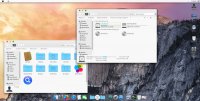

Скачать программу Mac OS X Yosemite Skin Pack 2.0 (35.26 MB):
Источник
Before you proceed with downloading and installing these skin transformation themes for Microsoft Windows, do note that there are risks involved such as the possibility of making your system unbootable or crash frequently.
🤣😍😂 10 macOS Wallpaper and MacBook Pro Retina Display Zebra Wallpaper
Always create a new restore point in the event things go bad. As for system requirements, there is a possibility these skins might significantly slow down your computer, I highly recommend you not to use these skins unless you know what you are doing. Test it out on a dummy PC.
↓ 01 – macOS Sierra for all Windows OS
Fully working finderbar. Each button which is highlighted blue is functional. Of course only if the matching stuff is available on your computer. In example: You can only use the button “Apple software update, if there is any Apple software installed on your computer. Or you can only use the flying windows if you are on Vista or Windows7.
- Notification center
- Lockscreen
- System properties
- Launchpad
- Search directly from desktop
- Silicio mediaplayer in notification center
- Cindori Media Center-clone. Only swf. files can be displayed
- Picture-in-picture movie player for different aspect ratios and in different sizes. You can drag it around to any place you want. Will return to default position after the next start of the viewer. Some pictures of it here
- Siri clone
↓ 02 – macOS Transformation Pack
macOS Transformation Pack 4.0 will transform your Windows 10/8/7/Vista/XP user interface to macOS, including Login Screen, Themes, Wallpapers, Cursors, Fonts, Sounds, Icons, Dock, Finderbar, Dashboard, Spaces, Launchpad and more.
- Seamless installation and uninstallation giving users safe transformation
- Easily configurable in single click with intelligence Metro UI design
- Designed for all editions of Windows XP/Vista/7/8/8.1 including Server Editions
- Genuine OS X Yosemite/iOS 8 system resources
- Smart system files updating with auto-repair and Windows Update friendly
- UxStyle memory patching
- Lion Frame UI including Aero/Mac features for XP and non-Aero system
- OS X Yosemite/iOS 8 themes, wallpapers, user pictures and logon screen
- OS X Dock emulation with pre-configured docklets optimized for stability/performance
- Dashboard and Spaces with shortcut keys configured
- Launchpad access from desktop corner and Dock configured
↓ 03 – Yosemite UX Pack
Yosemite UX Pack will give you all new OS X Yosemite user experiences combined with iOS 8 graphics such as theme, wallpapers, and new OS X features combined altogether in single package working on Windows 7/8/8.1/10 without touching system files at all so it won’t have such risk to harm your system at all. In this package, you’ll have the best user experiences that greatly resembles real OS X Yosemite from the Windows side without modifying system files.
- Instantly dress up Windows 7/8/8.1/10 to OS X Yosemite in one minute
- Seamless installation and uninstallation giving user’s confidence and security in system
- Easily configurable in single click with intelligence Metro UI design
- UxStyle memory patching
- OS X Yosemite/iOS 8 themes, wallpapers, user pictures and logon screen
- Start Orb matching OS X Yosemite themes without actually modifying system files
- OS X Dock emulation with pre-configured docklets optimized for stability/performance
- Dashboard and Spaces with shortcut keys configured
- Launchpad access from desktop corner and Dock configured
↓ 04 – macOS Sierra SkinPack
If you are bored with the default Microsoft Windows XP, Vista, 7 and 8 theme layout design, why not skin your Windows to look like Apple’s macOS Sierra? macOS Sierra SkinPack will transform your Windows 8.1/8/7/Vista/XP user interface to macOS Sierra, including macOS’s Boot Screen, Login Screen, Themes, Icons, Wallpapers, Sounds, Fonts, Dock, Dashboard, Spaces, Launchpad and more.
Если Вы хотите воссоздать интерфейс Apple Mac OS на рабочей станции под управлением Windows, то скин для RocketDock под названием «Sierra» может помочь Вам в этом. Внешне он достаточно легок и прост, имеет полупрозрачную подложку и скругленные углы как слева, так и справа в верхней части панели. В архиве Вы найдете сразу четыре варианта скина. Первый из них достаточно темный, другие же светлые и имеют цвета — зеленый, синий и коричневый.
Как установить панели быстрого доступа
- Скачайте и распакуйте архив ___sierra____for_rocketdock_by_sagorpirbd_daqr1ff.rar с помощью 7zip.
- Переместите скин по следующему пути: C:Program FilesRocketDockSkins. Полный путь зависит от того, куда была установлена программа. Папка скина должна содержать файлы *.ini и separator.png.
- Запустите RocketDock, затем нажмите правой кнопкой мыши на панель. Выберите пункт «Настройка панели» в контекстном меню.
- Перейдите во вкладку «Стиль» и выберите установленную тему в выпадающем списке. В том же окне доступны и другие параметры внешнего вида.
- Нажмите «ОК», чтобы сохранить изменения.
Содержимое архива
+ Sierra for RocketDock
- Preview.png
- ReadMe.txt
+ Sierra
— background.ini
— bg.png
— separator.ini
— separator.png
+ Sierra Blue
— background.ini
— bg.png
— separator.ini
— separator.png
+ Sierra Green
— background.ini
— bg.png
— separator.ini
— separator.png
+ Sierra Red
— background.ini
— bg.png
— separator.ini
— separator.png
Mac OS X Windows 10 Theme
– Get the look and feel of the latest Mac OS X version on to your Windows 10 with this great theme. –
A lot of people prefer the sleek look and feel of Apple’s Mac OS X. With the dock on the bottom and the finder bar on top, it makes a good combo for quick access while the white design with colored buttons make it easy on the eye.
In this theme, you’ll apply jwilco‘s Mac OS X Ultimate visual style that will transform your Windows explorer style as you see below and then optionally move on to getting Finderbar and the icon dock.
Features
Downloads
Instructions
1. OldNewExplorer: Extract the OldNewExplorer.rar file that you downloaded to a new folder and run the OldNewExplorerCfg program. Set the settings as the same as the screenshot you see below. Hit Install and complete the installation.
2. UXThemePatcher: Next, you need to patch your Windows 10 system so we can install 3rd party themes. Follow that link and do up to Step 3 (Patch your system.)
4. Theme Activation: Run a Mac OS X Ultimate.theme file that you just pasted and voila! Your theme should be active.
If nothing’s happened, go back to the patching tutorial and do Step 4.b. That should fix the issues.
Finderbar and Launcher
You can optionally add the finderbar and launcher to your desktop for a more complete transformation. Just follow these download links below and follow the instructions. You need Rocketdock to install the Mac OS skin for it.
CREDITS: Props again to jwilco for making this great port of the OS X design for Windows 10.
If you have any questions, suggestions or comments or if you want to show off your new desktop, drop them below.
Источник
Как запустить Mac OS X на ПК с Windows 10, 8, 7 и XP
macOS – продвинутая и в то же время надежная операционная система, которую многие пользователи PC предпочли вместо Windows 10. К сожалению, установить платформу Apple на компьютер другого производителя не так просто. Наиболее простой и удобный способ – загрузка виртуальной машины.
Требования для установки macOS на Windows-ПК
Для установки Mac OS X (10.5 и выше) на Windows-ПК понадобится виртуальная машина. Можно воспользоваться VMWare, которая позволяет запустить операционную систему macOS в среде Windows. Что касается аппаратных требований, то они следующие:
Перечисленные характеристики носят рекомендательный характер. На компьютерах с более слабым аппаратным обеспечением macOS запустится, но будет работать медленнее и загружаться дольше.
Помимо упомянутой выше VMWare Workstation, также понадобится инструмент под названием Unlocker. Он позволяет установить операционную систему Apple на виртуальную машину. Скачать программу можно по этой ссылке.
Также необходимо загрузить образ macOS здесь. Пароль – «xnohat».
Как установить Mac OS X на Windows
Шаг 1. Установите последнюю версию VMWare Workstation.
Шаг 2. Распакуйте Unlocker 2.0.8 и запустите от имени администратора файл «win-install.cmd».
Шаг 3. После запуска необходимо дождаться, пока патч установится и разблокирует возможность установки macOS в VMWare. Откройте VMWare и создайте новую виртуальную машину (автоматический метод). В появившемся окне выберите «Apple Mac OS X». В списке Version укажите Mac OS X 10.7 или любую более новую версию.
Шаг 4. После нажатия кнопки «Next» будет создана виртуальная машина. Для того, чтобы macOS работала нормально, необходимо настроить аппаратное обеспечение. Для этого выберите «Edit Virtual Machine Settings».
Шаг 5. Нажмите кнопку «Add», затем дважды нажмите «Next» и выберите «Use an Existing Virtual Disk» и снова нажмите «Next». Теперь выберите загруженный ранее образ операционной системы и нажмите «Finish».
Шаг 6. После завершения всех настроек нажмите на голубую кнопку запуска и следуйте инструкциям на экране для установки OS X.
Источник
4 Free Beautiful macOS Theme And Skin Pack For Microsoft Windows 10
Before you proceed with downloading and installing these skin transformation themes for Microsoft Windows, do note that there are risks involved such as the possibility of making your system unbootable or crash frequently.
Always create a new restore point in the event things go bad. As for system requirements, there is a possibility these skins might significantly slow down your computer, I highly recommend you not to use these skins unless you know what you are doing. Test it out on a dummy PC.
↓ 01 – macOS Sierra for all Windows OS
Fully working finderbar. Each button which is highlighted blue is functional. Of course only if the matching stuff is available on your computer. In example: You can only use the button “Apple software update, if there is any Apple software installed on your computer. Or you can only use the flying windows if you are on Vista or Windows7.
↓ 02 – macOS Transformation Pack
macOS Transformation Pack 4.0 will transform your Windows 10/8/7/Vista/XP user interface to macOS, including Login Screen, Themes, Wallpapers, Cursors, Fonts, Sounds, Icons, Dock, Finderbar, Dashboard, Spaces, Launchpad and more.
↓ 03 – Yosemite UX Pack
Yosemite UX Pack will give you all new OS X Yosemite user experiences combined with iOS 8 graphics such as theme, wallpapers, and new OS X features combined altogether in single package working on Windows 7/8/8.1/10 without touching system files at all so it won’t have such risk to harm your system at all. In this package, you’ll have the best user experiences that greatly resembles real OS X Yosemite from the Windows side without modifying system files.
↓ 04 – macOS Sierra SkinPack
If you are bored with the default Microsoft Windows XP, Vista, 7 and 8 theme layout design, why not skin your Windows to look like Apple’s macOS Sierra? macOS Sierra SkinPack will transform your Windows 8.1/8/7/Vista/XP user interface to macOS Sierra, including macOS’s Boot Screen, Login Screen, Themes, Icons, Wallpapers, Sounds, Fonts, Dock, Dashboard, Spaces, Launchpad and more.
Источник
Эмуляторы macOS для Windows 10
Строго говоря, полноценного эмулятора macOS в прямом смысле слова на Windows 10 нет: операционная система от Эппл обладает сопоставимыми с этой ОС системными требованиями, отчего эмулятор если и появится, то будет требовать мощное «железо» для работы. Тем не менее, всегда можно воспользоваться средством запуска виртуальных машин, которых существует две: Oracle Virtualbox и VMware Workstation Player. Начнём с последнего.
VMware Workstation Player
Решение от компании VMware, бесплатное для некоммерческого использования, известно богатыми возможностями по установке гостевой системы и работе с ней. В целом интерфейс этой программы выглядит более продуманным и удобным для конечного пользователя.
Программа удобна в настройке и использовании, однако русская локализация отсутствует. В отличие от Virtualbox, о которой далее мы еще расскажем, рассматриваемая программа позволяет создавать новую виртуальную машину без установки ОС, что требуется для некоторых специфических версий «яблочной» операционки. Также можно задать динамический виртуальный накопитель или сделать его в виде частей.
Кроме того, в пользу ВМваре говорит и улучшенная в сравнении с конкурентом поддержка трёхмерной графики и средств для разработчиков. Впрочем, функцией создания виртуальной среды по шаблону для макОС воспользоваться не получится, всё нужно настраивать вручную. Здесь пользователям пригодится самостоятельный ввод ID процессора, что важно для пользователей компьютеров с процессорами AMD, которые «яблоком» не поддерживаются.
Если говорить о недостатках, то они, увы, есть. Кроме отсутствия русского языка в интерфейсе и невозможности создания по шаблону отметим также нехватку функции снимков состояния (доступно в платной Pro-версии) и проблемы с запуском macOS на компьютерах с процессором от AMD.
Oracle VirtualBox
Средство VirtualBox от Oracle на просторах СНГ более известно, чем предыдущее решение и, следовательно, более популярно. Первая причина популярности – модель распространения приложения и открытый исходный код. Вторая – полная и качественная локализация на русский язык.
Рассматриваемое решение выгодно отличается от VMware Workstation Player официальной поддержкой macOS – правда, только на хостах с другой системой от Apple. Впрочем, и в версии для Windows 10 установка «яблок» возможна без особого труда, но в этом случае не надейтесь получить поддержку на официальном сайте Oracle. Конкретно поддерживаемая версия макОС ограничивается Snow Leopard или High Sierra на 32- или 64-битных версиях Виндовс соответственно, однако новейшую Catalina тоже можно установить, пусть и не без труда.
ВиртуалБокс имеет множество тонких настроек, в которых новичок наверняка запутается, но специалист сумеет тонко сконфигурировать среду под свои нужды. Для тех, кто не привык заморачиваться с настройкой, присутствует возможность загрузить готовую машину и импортировать её в программу, что порой представляет собой единственный выход для пользователей некоторых специфических конфигураций ПК.
Говоря о минусах, упомянем нестабильность – в релиз стараются выпускать хорошо протестированные версии, однако порой случаются накладки. Также отметим трудности в установке macOS: если в VMware всё можно прописать заранее в опциях самой программы, то в VirtualBox не обойтись без задействования командной строки. Кроме того, работа с 3D-графикой в виртуальной среде с ОС от Apple не поддерживается
Заключение
Таким образом, мы познакомились с двумя решениями для эмуляции macOS на Windows 10. Как видим, ни один, ни другой не обеспечивают полноценного опыта использования макОС, однако «виртуалки» вполне достаточно для проверки, готов ли пользователь перейти на устройство с этой системой.
Помимо этой статьи, на сайте еще 12415 инструкций.
Добавьте сайт Lumpics.ru в закладки (CTRL+D) и мы точно еще пригодимся вам.
Отблагодарите автора, поделитесь статьей в социальных сетях.
Источник
Трансформация в PC
Добрый день, хотя для многих (в том числе и я) он не очень добрый, но это уже совсем другая история. На этот раз я бы хотел поделится 4-мя программами — лаунчерами. Они все делают Ваш девайс более схожим с настольными версиями различных ОС, таких как Ubuntu, Mac OS, Windows XP, Windows 7. Скажу сразу что эти лаунчеры подходят больше для крупных экранов. Прошу под кат.
Содержание
Вам понадобится 4 apk:
1. Android Mac.
Буквально вчера я скачал себе этот лаунчер, и скажу что он достаточно хорош для пользования дня 2-3 (хотя я не буду, так как не являюсь ярым фанатом Mac OS. Вот несколько скриншотов.
Так же открываются все ярлыки на рабочем столе. Нажав на «Компьютер», действительно откроется «Компьютер».
Чтоб закрыть это, нужно в левом верхнем углу нажать на красный круг.
«Safari» или как пишется тут «Интернет» запускает браузер, который уж очень похож на Internet Explorer.
А кнопка программы, открывает все установленные Вами программы.
Рабочий стол можно переключать свайпом вправо или влево.
2. XP Mod.
Далее идет лаунчер уже по проще. Тут функций не так много как в Mac OS. Однако все так-же красиво и быстро. Начинается все с заставки Windows XP.
И появляется сам рабочий стол с ярлыками.
Все запускается довольно таки быстро.
Нажав на «Internet Explorer» Вы попадете в свой браузер, который выбран по умолчанию, а в нем перейдете на сайт разработчика.
Как и в настоящей Windows XP, открывается правдоподобное меню выбора приложений.
Лаунчер оставил о себе приятные ощущения.
2. Ubuntu Mod
Этот лаунчер предоставляется от того же разработчика, который сделал XP Mod. Функции все те же самые, однако чуть чуть изменены.
Сначала без каких либо заставок открывается рабочий стол. Нажав на кнопку «Applications», откроется меню выбора приложений.
Places отображает «диски» с памятью.
А вот System отвечает за настройки системы.
И нажав на ярлык «Mozilla FireFox» откроется Ваш браузер по умолчанию, и там сайт разработчика.
Так же доступно переключение рабочих столов. Переключаются они снизу, там где оранжевый квадрат.
Ну и выключение лаунчера идет через нажатие на кнопку «OFF» что находится сверху справа.
4. Android Seven.
Ну и последний лаунчер на сегодня это Android Seven чуть чуть повторяющий интерфейс семерки. Однако функций в нем столько же, как и в Android Mac, так как они от одного разработчика. И вот Вы переходите на рабочий стол.
Снизу можно заметить приятную для глаз полупрозрачную панель, на которой находится панель уведомлений, время, меню пуск и активные приложения. Нажав на кнопку меню, как уже понятно, открывается меню приложений.
Нажав на кнопку «My Computer» открывается что-то похожее на настоящую папку в Windows 7.
Однако сразу пропадает нижняя строка, там где был пуск и т.п.
Так же на рабочем столе присутствуют ярлыки главных приложений этого лаунчера, таких как «Мои документы», «Мой компьютер» и т.п.
Также по долгому тапу открывается меню, где можно выбрать виджет, ярлык, приложение которое можно поставить на рабочий стол. Еще его можно перемещать по рабочему столу.
Так же его можно удалить, переместив ярлык в корзину.
Ну и это по-моему все из главных функций лаунчеров.
Спасибо всем за уделенное время, и спите сладко.
Источник
Содержание
- 1 ↓ 01 – macOS Sierra for all Windows OS
- 2 ↓ 02 – macOS Transformation Pack
- 3 ↓ 03 – Yosemite UX Pack
- 4 ↓ 04 – macOS Sierra SkinPack
Одна из любимых пользователями Apple фишек в macOS Mojave — динамические обои. Когда эта опция включена, фон на рабочем столе Mac меняется с наступлением дня или ночи.
В Windows 10 такой фичи нет, но её легко можно добавить с помощью крошечной утилиты WinDynamicDesktop. Это бесплатное приложение скачивает обои и автоматически меняет их, подстраиваясь под время суток.
Установите WinDynamicDesktop, и после открытия программа поселится в системном трее. При первом запуске она попросит вас ввести название города, где вы находитесь, или включить автоматическое определение местоположения.
Затем, открыв главное окно, можно выбрать обои. По умолчанию доступны только снимки с пустыней из macOS, но, щёлкнув надпись Get more themes online, можно скачать и добавить на экран и другие фоны.
Установка сторонних тем очень проста. Откройте сайт с обоями, выберите, какие хотите скачать, и загрузите архив. Затем распакуйте его и найдите файл в формате DDW или JSON. Щёлкните кнопку Import from file в главном окне WinDynamicDesktop и выберите распакованный DDW. Тема будет добавлена в список.
Так, в числе сторонних вариантов для WinDynamicDesktop можно найти меняющийся вид с МКС (выглядит очень эффектно), вращающуюся Землю, панорамы Нью-Йорка и Сан-Франциско и рисованные фоны для фанатов игры Firewatch. А особо продвинутые пользователи могут даже создавать собственные темы по инструкции автора приложения.
WinDynamicDesktop Разработчик: Разработчик Цена: Бесплатно
WinDynamicDesktop →
Сторонние темы →
Updated: January 8, 2020 Home » Freeware and Software Reviews » Microsoft Windows & Office
Before you proceed with downloading and installing these skin transformation theme for Microsoft Windows, do note that there are risk involves such as the possibility of making your system un-bootable or crash frequently. Always create a new restore point in the event things goes bad. As for system requirement, there is a possibility these skins might significantly slow down your computer, I highly recommend you not to use these skins unless you know what you are doing. Test it out on a dummy PC.
Alternative 2020 Article ➤ 10 Mac OS X Wallpaper and MacBook Pro Retina Display Zebra Wallpaper
↓ 01 – macOS Sierra for all Windows OS
Fully working finderbar. Each button which is highlighted blue is functional. Of course only if the matching stuff is available on your computer. In example: You can only use the button “Apple software update, if there is any Apple software installed on your computer. Or you can only use the flying windows if you are on Vista or Windows7.
- Notification center
- Lockscreen
- System properties
- Launchpad
- Search directly from desktop
- Silicio mediaplayer in notification center
- Cindori Media Center-clone. Only swf. files can be displayed
- Picture-in-picture movie player for different aspect ratios and in different sizes. You can drag it around to any place you want. Will return to default position after the next start of the viewer. Some pictures of it here
- Siri clone
Popular Article : Microsoft Windows 7 Home Premium, Professional and Ultimate
↓ 02 – macOS Transformation Pack
macOS Transformation Pack 4.0 will transform your Windows 10/8/7/Vista/XP user interface to macOS, including Login Screen, Themes, Wallpapers, Cursors, Fonts, Sounds, Icons, Dock, Finderbar, Dashboard, Spaces, Launchpad and more.
- Seamless installation and uninstallation giving users safe transformation
- Easily configurable in single click with intelligence Metro UI design
- Designed for all editions of Windows XP/Vista/7/8/8.1 including Server Editions
- Genuine OS X Yosemite/iOS 8 system resources
- Smart system files updating with auto-repair and Windows Update friendly
- UxStyle memory patching
- Lion Frame UI including Aero/Mac features for XP and non-Aero system
- OS X Yosemite/iOS 8 themes, wallpapers, user pictures and logon screen
- OS X Dock emulation with pre-configured docklets optimized for stability/performance
- Dashboard and Spaces with shortcut keys configured
- Launchpad access from desktop corner and Dock configured
↓ 03 – Yosemite UX Pack
Yosemite UX Pack will give you all new OS X Yosemite user experiences combined with iOS 8 graphics such as theme, wallpapers, and new OS X features combined altogether in single package working on Windows 7/8/8.1/10 without touching system files at all so it won’t have such risk to harm your system at all. In this package, you’ll have the best user experiences greatly resembles real OS X Yosemite from Windows side without modifying system files.
- Instantly dress up Windows 7/8/8.1/10 to OS X Yosemite in one minute
- Seamless installation and uninstallation giving user’s confidence and security in system
- Easily configurable in single click with intelligence Metro UI design
- UxStyle memory patching
- OS X Yosemite/iOS 8 themes, wallpapers, user pictures and logon screen
- Start Orb matching OS X Yosemite themes without actually modifying system files
- OS X Dock emulation with pre-configured docklets optimized for stability/performance
- Dashboard and Spaces with shortcut keys configured
- Launchpad access from desktop corner and Dock configured
Popular Article : Download Microsoft Windows 7 Transformation Theme Pack for Kubuntu 9.04
↓ 04 – macOS Sierra SkinPack
If you are bored with the default Microsoft Windows XP, Vista, 7 and 8 theme layout design, why not skin your Windows to look like Apple’s macOS Sierra? macOS Sierra SkinPack will transform your Windows 8.1/8/7/Vista/XP user interface to macOS Sierra, including macOS’s Boot Screen, Login Screen, Themes, Icons, Wallpapers, Sounds, Fonts, Dock, Dashboard, Spaces, Launchpad and more.
Несколько дней назад компания Apple представила новую версию macOS — Mojave. Одним из ключевых новшеств этой версии системы стала поддержка тёмной темы оформления, как раз и имитируемая эти набором. Оформление системы| В 19 июня 2018 в 11:53 12523 В В 1 В
macOS Mojave Dynamic Theme — это комплект из двух тем оформления: светлой и тёмной, курсоров и коллекции фоновых изображений рабочего стола, динамически заменяемых в соответствии со временем суток. Темы получили чистый и лаконичный дизайн вВ интерфейсов Apple, но без дотошного копирования.
В
В
Заметим, что иконки, док и другие фирменные фишки macOS автор набора предлагает устанавливать из своего ранее выпущенного скинпакаВ macOS High Sierra. В архив ниже они не входят.
В
В Инструкция по установке:1. Применить патч для установки сторонних тем — UltraUXThemePatcher, если это не было сделано ранее.2. Извлечь содержимое архива.3. Скопировать папкуВ Mojave и все файлы вида *.theme в папку C:Windowsresourcesthemes.4. При желании воспользоваться утилитами WinAero Tweaker, OldNewExplorer,В StartIsBack,,В Blank It, а также инструкцией по замене иконки быстрого доступаВ в Проводнике Windows 10.5. Применить тему в панели Персонализация.
В
Внимание! Перед установкой сторонних тем оформления и любыми изменениями в системе мы настоятельно рекомендуем создавать точку восстановления, неопытным пользователям Windows лучше отказаться от установки подобного рода наборов трансформации интерфейса.
В
Скачать тему оформления macOS Mojave Dynamic Themecкачиваний: 202940,18 MbПоделитьсяЧитайте также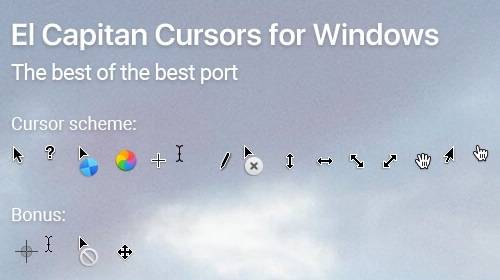
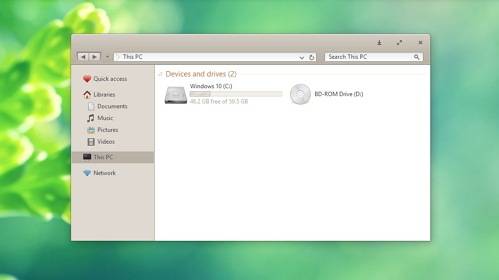

- https://lifehacker.ru/dinamicheskie-oboi-dlya-windows-10/
- https://www.geckoandfly.com/4528/download-mac-os-x-leopard-theme-for-windows-vista-desktop/
- http://www.wincore.ru/system-design/6775-macos-mojave-dynamic-theme.html
What do you get?
Fully working finderbar. Each button which is highlighted blue is functional. Of course only if the matching stuff is available on your computer. In example: You can only use the button «Apple software update, if there is any Apple software installed on your computer. Or you can only use the flying windows if you are on Vista or Windows7.
+Notification center
+Lockscreen
+System properties
+Launchpad
+Search directly from desktop
Silicio mediaplayer in notification center
+Cindori Media Center-clone. Only swf. files can be displayed
+Picture-in-picture movie player for different aspect ratios and in different sizes. You can drag it around to any place you want. Will return to default position after the next start of the viewer. Some pictures of it here
+Siri clone
+Detailed informations how to use and how to change things to your likings.
+Real time installation videoyoutu.be/KFprDfpvWm8
or youtu.be/h3eQtctuOaU
Can be combined with any visual style or transformation pack you wanna use.
Supports Windows Xp, Windows Vista, Windows7, Windows8, Windows8.1 and Windows10 up to newest version..
How to use:
You need Samurize to use this deviation.If you don’t already have it, get it herewww.filehippo.com/de/download_… Click on direct download or they install a useless download manager.
Install Samurize in compatibility mode or you will get an error message.(Not needed for Windows XP)
Important: You must run the client.exe as administrator if you wanna use the finderbar. Otherwise the bar appears,but it will not work because of the UAC.
If you use a 64 bit Windows act like tis:
Rightclick the install. exe and select compatibility mode.Save and okay.Doubleclick the install.exe . Change the path for installation from C:program files (x86) toC:progam files.Samurize sometimes has probs to interprete (x86). That’s all.
Watch it in motion here youtu.be/rll_JjyizM0
Video of newest version here: youtu.be/PYtjTKIkI8s
Best matching themes for Windows 7 by «Sierra» themes for Windows 7 —>> fav.me/dac2i6r
and Windows 10 by «Sierra» themes for Windows 10 —>> fav.me/dad3heb
also, «Sierra» for RocketDock Skin found here —>> fav.me/daqr1ff
You will not find a more functional and similar looking macOS Sierra clone around the world.
Fast installation guide:
Install Samurize. Delete the complete földer of it afterwards. Copy and paste the complete folder of this deviation to the same place. Run client.exe as admin. That’s all.
If you want the iTunes-clone too, you can get it here
Featured on AskVG
www.askvg.com/transform-window…
It’s an honor for me.
Featured on the best german customization webpage Deskmodder.de
www.deskmodder.de/blog/2016/08…
Featured on Skinpacks skinpacks.com/macos-sierra-for…
Now four resolutions available 1360 pix screenwidth
1366 pix screenwidth
1368 pix screenwidth
1680 pix screenwidth Added picture-in-picture movieplayer
Added Siri clone.
Only for 1360 pix screenwidth atm. Other files are still the versions without it.
Updated graphics and more