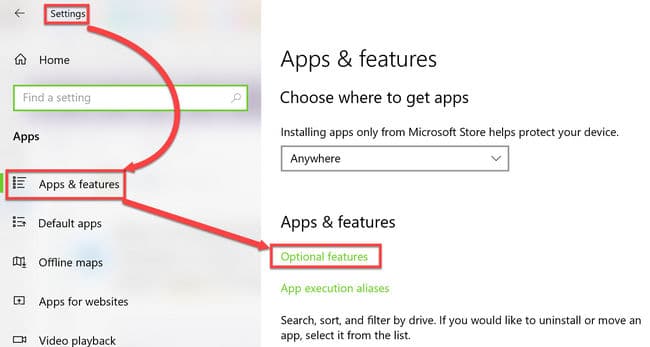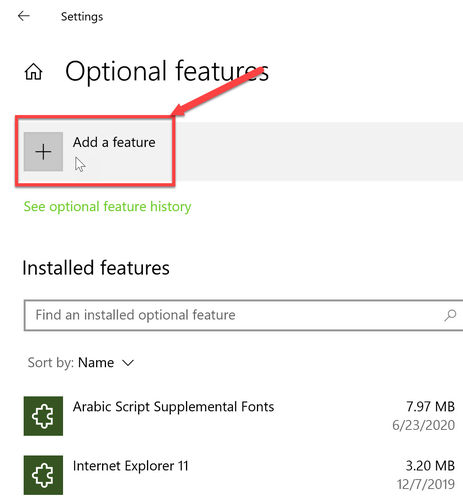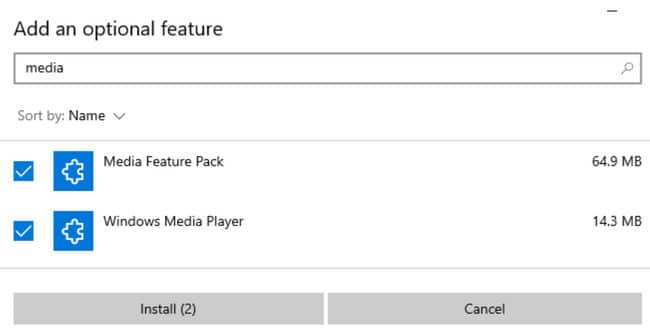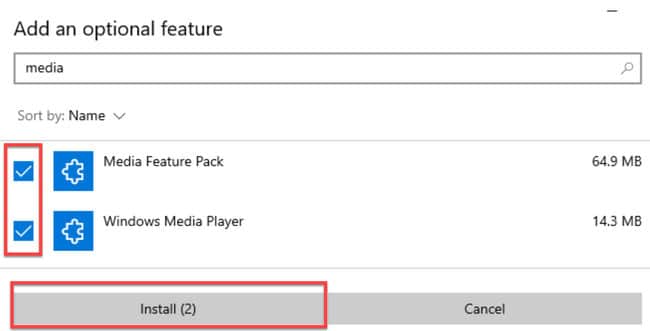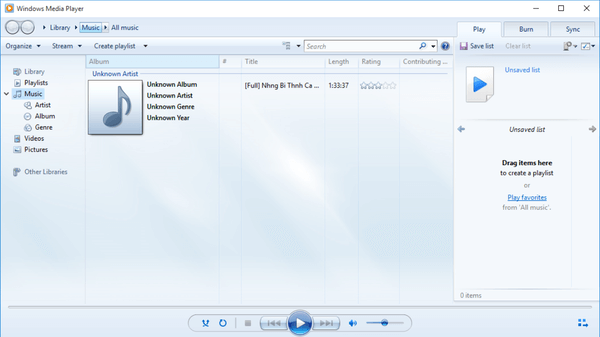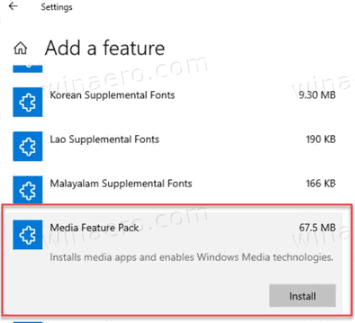As with Windows 10 Version 1909 N/KN and Windows 10 Version 2004 N/KN editions, Windows 10 Version 20H2 also comes with a media feature pack pre-packaged into Windows as an optional feature. It can be installed easily using the method given below.
The Windows 10 N edition does not come with multimedia functionality due to European legal compliance. Similarly, the Windows 10 KN edition was released to comply with the laws of South Korea.
The following features will not work in any Windows 10 N or KN editions unless you install the media feature pack:
- Windows Media Player
- Windows Media Format (ASF) and other formats video and audio formats including MPEG, WMA, AAC, FLAC, ALAC, AMR, H264, H265 and Dolby digital audio codecs.
- Play Windows Media DRM content
- Share music, pictures or videos over the network
- Groove Music
- Voice recorder
- Skype
If you need any of the above-mentioned features, you will need to install the Windows Media Feature pack first. We will show you how to install and uninstall the media feature pack and other missing multimedia functionality in Windows 10 N/KN editions.
- Open the Windows Settings (Windows key +i) and navigate to Apps. Click on the Optional Features link under Apps & Features heading in the right-hand pane.
- Click on Add a feature button.
- Search for “media” in the search field. This will show two components: Media Feature Pack and Windows Media Player.
- Check both the Media Feature Pack and Windows Media Player and click on the Install button.
If you get the install failed error while installing the media feature pack, make sure your computer has access to the Internet as Windows will need to connect to the Internet to download the media feature pack and windows media player.
A system restart is required after installing the media feature pack. Otherwise, the multimedia components may not work correctly.
Install codecs and other multimedia functionality
After installing the media feature pack, it’s good to install all the other functionality missing from Windows 10 Version 20H2 N/KN editions. Here are the links from Microsoft Store:
Uninstall Media Feature Pack from Windows 10
Removing Media Feature Pack from Windows 10 is very similar to the installation. Here are the steps involved:
- Go to Windows Settings –> Apps.
- Under Apps & Features, click on Optional features
- You will see the Media Feature Pack in the list of installed optional features
- Click on the item and the Uninstall option will appear.
- Click on the Uninstall button to completely remove the Media Feature Pack from Windows 10.
Also see:
Usman Khurshid is a seasoned IT Pro with over 15 years of experience in the IT industry. He has experience in everything from IT support, helpdesk, sysadmin, network admin, and cloud computing. He is also certified in Microsoft Technologies (MCTS and MCSA) and also Cisco Certified Professional in Routing and Switching.
How to Install Media Feature Pack for Windows 10 version 20H2 October 2009 Update
Microsoft has made available Media Feature Pack for N Editions of Windows 10 version 20H2. The «N» edition is targeted for Europe, and «KN» for Korea. Both editions include all the essential features of the OS except Windows Media Player, Groove Music, Video, Voice Recorder, Movies & TV, and Skype. If you need to add these features to the OS, you need to install Media Feature Pack.
You have probably heard about special N and KN editions of Windows 10. These are editions that don’t include Windows Media Player and its related features, including Store apps like Music, Video, Voice Recorder. Users who need to get these apps and features installed should do this manually.
Due to anti-competitive practices by Microsoft, the European Commission in 2004 forced the Redmond software giant to maintain special editions of its Windows operating systems. The «N» edition is targeted for Europe, and «KN» for Korea. Both editions include all the essential features of the OS except Windows Media Player, Music, Video apps, Voice Recorder, and Skype.
Some recent features that rely on Windows Media components are not included in Windows 10 N. This includes Windows Mixed Reality, Cortana, Windows Hello, Game DVR, and PDF viewing in the Microsoft Edge browser. Also, the Media Feature Pack for N versions of Windows 10 is incompatible with Windows Mixed Reality. Users who want to use Windows Mixed Reality must install a non-N version of Windows 10.
You might want to get them installed if you are running an «N» edition of Windows 10.
- Open Settings.
- Navigate to Apps > Apps and Features.
- Click on the Optional features link on the right.
- In the list of optional features, click on the button Add a Feature.
- Find and install the package Media Feature Pack in the list of available Optional Features.
You are done!
Once you have installed the Media Feature Pack, there are additional apps that can be installed from the Store to regain fuller Windows 10 functionality. Such apps include (but are not limited to):
- Media codecs for playback of media in apps and in the browser:
- VP9 Video Extensions
- Web Media Extensions
- HEIF Image Extensions
- Skype
- Movies & TV
- Groove Music
- Xbox Gaming Overlay
- Voice Recorder
Older Windows 10 Releases
You can find Media Feature Pack official download links for older releases of Windows 10 HERE.
That’s it.
Support us
Winaero greatly relies on your support. You can help the site keep bringing you interesting and useful content and software by using these options:
If you like this article, please share it using the buttons below. It won’t take a lot from you, but it will help us grow. Thanks for your support!
Redmondians delivered media-related technologies (Windows Media Player) and definite preinstalled applications, for example, Skype, Groove Music, Voice Recorder, and Movies & TV, for Windows 10 v2009 N October 2020 update. You might know that additional software from Microsoft is essential to have this communication functionality.
The aforementioned software will allow you to create or play the audio CDs, and video DVDs, media files in order to broadcast music, or?to capture and accumulate pictures.
The pack is downloadable via Optional Feature settings in the following method –
- Press the – Windows + I.
- Select the – Apps.
- Click the – Apps & features.
- Choose the link saying – Optional Features.
- Next, click the – Add a feature.
- Locate the Media Feature Pack in the list and click on check box.
- Finally, select the – Install.
Once the process of Media Feature Pack installation gets over, you may find various apps to regain further Windows 10 functionality. Such apps include (but are not limited to):
Media codecs for playback of media in apps and in the browser:
- VP9 Video Extensions
- Web Media Extensions
- HEIF Image Extensions
- Skype
- Movies & TV
- Groove Music
- Xbox Game Bar
- Windows Voice Recorder
You must have to reboot your computer to accomplish the installation and these will be installed on ?the Windows 10 N powered device.
Media Feature Pack Windows 10 2009 [20H2] Excluded features
This Windows 10 2009 carries the same functionality as other Win10, except for Windows Media Player and associated technologies. Consumers can restore the features of these technologies by receiving the Pack for N versions of Windows 10. These technologies incorporate, but are not limited to, the underneath features –
- Windows Media Player user experience – This empowers all the features of the player.
- Windows Media Player ActiveX control – Reveals the techniques and properties to manage multimedia playback from a web page or an app.
- The “Windows Media Format” – Bestows support for the ASF file container, Media audio and video codecs, fundamental network streaming capability, and DRM.
- Windows Media DRM – Facilitates the secure delivery of protected content for playback on a machine, portable, or network device.
- Media sharing and Play To – This component empowers pictures, and videos, music on a networked system to be shared with other machines and devices to play on the same network. Furthermore, it enables computers to locate those kinds of files on the network.
- Media Foundation – Gives support for content protection, video and audio quality, plus interoperability for DRM.
- WPD infrastructure – Interacts with attached media and storage devices that comprise systems that support the Media Transfer Protocol.
- MPEG, WMA, AAC, FLAC, ALAC, AMR, and Dolby Digital audio codecs – allow the playback of digital audio content, for instance, WMA, ALAC audio, MPEG-2 audio, AAC audio, MP3, FLAC, and AC-3 audio.
- VC-1, MPEG-4, and H.264, H.265, and H.263 codecs – together recognized as?Standards-based codec components. These permit Windows Media Player to support activities that involve recording and playback of multimedia files that are encoded using standards-based codecs.
- Groove Music –An already installed app that is used to run digital music.
- Video – An already installed app that is used to run digital video.
- Voice Recorder – An already installed application that is used to record sound.
- Skype – An already installed app that is used for messaging and communications.
See – How to Install Windows 10 2009 October 2020 update.
Effects on other features
Some features aren’t eliminated straight from Windows 10 N edition, nevertheless, they are affected by the media technology exclusions. These will no longer work even with the installation of the Media Feature Pack as follows –
- Alarms and clock – Alarm and timer sounds don’t play.
- Application Sync – This feature doesn’t work.
- Cortana Personal Assistant – Cortana with Voice (speech interaction with Cortana) doesn’t work.
- New Microsoft Edge Browser – Particular video streaming websites may have inadequate functionality when accessed through the New Microsoft Edge.
- Group Policy for removable disks – This feature is not available in the N edition of Windows 10 Pro.
- HomeGroup – Incorporated media sharing via streaming features fails to work.
- OneDrive and Photos – These applications cannot play videos.
- PDF Viewing in Edge – This feature doesn’t work.
- Sound Recorder – Recordings are limited to WAV format.
- Webcam – This feature doesn’t work.
- Windows 10 camera devices – Cameras that use the picture transfer protocol (PTP) don’t work.
- The ‘Windows Hello’ – This feature doesn’t work.
- Windows Mixed Reality – Win10 N is doesn’t support with Windows Mixed Reality.
- The “Windows Portable Devices” – No compatibility for media sync, image acquisition, or file browsing is available.
- Windows Store Media Content – Video & audio content that was acquired via the MS Store cannot be run. Moreover, the preview of video or audio content in the Store fails to work.
- Wireless Display – This feature doesn’t work.
- Xbox – Some functionality that’s incorporated with this app,?for example, Game DVR,?doesn’t work.
Source – Microsoft help.
That’s all!!
Содержание
- Media Feature Pack for Windows 10 N (October 2020)
- Summary
- How to get this update
- Microsoft Optional Features
- Update information
- Prerequisites
- Registry information
- Restart requirement
- Update replacement information
- More information
- Excluded features
- Effects on other features
- Install Media Feature Pack for Windows 10 version 20H2 October 2009 Update
- Media Feature Pack for Windows N
- Summary
- How to get the update
- Additional steps
- Update information
- Prerequisites
- Registry information
- Restart requirement
- Update replacement information
- More information about Windows 10/11 N
- Excluded features
- Effects on other features
- How To Install Media Feature Pack In Windows 10 N/KN Version 20H2
- Install Media Feature Pack in Windows 10 N/KN Version 20H2
- Install codecs and other multimedia functionality
- Uninstall Media Feature Pack from Windows 10
- Media Feature Pack for Windows 10 N (October 2020)
- Summary
- How to get this update
- Microsoft Optional Features
- Update information
- Prerequisites
- Registry information
- Restart requirement
- Update replacement information
- More information
- Excluded features
- Effects on other features
Summary
This update provides support for media features in Windows 10 N. These include media-related technologies (Windows Media Player) and certain preinstalled media apps, such as Groove Music, Movies & TV, Voice Recorder, and Skype. You must install additional software from Microsoft to have this communication functionality and to play or to create audio CDs, media files, and video DVDs, to stream music, or to take and store pictures.
How to get this update
Microsoft Optional Features
The Media Feature Pack for N versions of Windows 10 is available for download as an Optional Feature. To install the Media Feature Pack, navigate to Settings > Apps > Apps and Features > Optional Features > Add a Feature and find the Media Feature Pack in the list of available Optional Features. Note, you will not be prompted to restart your computer, but you must restart in order to successfully complete installation of the Media Feature Pack.
Additional steps
After you have installed the Media Feature Pack, there are additional apps that can be installed from the Store to regain additional Windows 10 functionality. Such apps include (but are not limited to):
Media codecs for playback of media in apps and in the browser:
Update information
Prerequisites
To install this update, you must have Windows 10 N installed.
Registry information
To apply this update, you don’t have to make any changes to the registry.
Restart requirement
You must restart the computer after you apply this update.
Update replacement information
This update doesn’t replace a previously released update.
More information
Excluded features
Windows 10 N includes the same functionality as other Windows 10 editions, except for Windows Media Player and related technologies. Customers can restore the functionality of these technologies by installing the Media Feature Pack for N versions of Windows 10. These technologies include, but are not limited to, the following features:
Windows Media Player user experience: Enables Windows Media Player features, such as the ability to play media files and audio CDs, manage media in a library, create a playlist, provide metadata (including album art) for media, create an audio CD, transfer music to a portable music player, and play streaming content from a website.
Windows Media Player ActiveX control: Exposes methods and properties to manipulate multimedia playback from a webpage or an application.
Windows Media Format: Provides support for the Advanced Systems Format (ASF) file container, the Windows Media audio and video codecs, basic network streaming capability, and digital rights management (DRM).
Windows Media DRM: Enables the secure delivery of protected content for playback on a computer, portable device, or network device.
Media sharing and Play To: Enables music, pictures, and videos on a networked computer to be shared with other computers and devices on the same network. Also enables computers to find those kinds of files on the network.
Media Foundation: Provides support for content protection, audio and video quality, and interoperability for DRM.
Windows Portable Devices (WPD) infrastructure: Communicates with attached media and storage devices that include devices that support the Media Transfer Protocol.
MPEG, WMA, AAC, FLAC, ALAC, AMR, and Dolby Digital audio codecs: Enable the playback of digital audio content, such as MP3, WMA, MPEG-2 audio, AAC audio, FLAC and ALAC audio, and AC-3 audio.
VC-1, MPEG-4, and H.264, H.265, and H.263 codecs: Collectively known as «Standards-based codec components.» Enable Windows 10 program such as Windows Media Player to support activities that include the playback and recording of multimedia files that are encoded with standards-based codecs.
Groove Music: A preinstalled app that’s used to play digital music.
Video: A preinstalled app that’s used to play digital video.
Voice Recorder: A preinstalled app that’s used to record sounds.
Skype: A preinstalled app that’s used for messaging and communications.
Effects on other features
Some features aren’t excluded directly from Windows 10 N edition, but they are affected by the media technology exclusions and will not work even with the installation of the Media Feature Pack. These features include the following:
Alarms and clock: Alarm and timer sounds don’t play.
Application Sync: This feature doesn’t work.
Cortana Personal Assistant: Cortana with Voice (speech interaction with Cortana) doesn’t work.
New Microsoft Edge Browser: Certain video streaming websites may have incomplete functionality when accessed via the New Microsoft Edge Browser.
Group Policy for removable disks: This feature is not available in the N edition of Windows 10 Pro.
HomeGroup: Integrated media sharing through streaming features doesn’t work.
OneDrive and Photos: These applications cannot play videos.
PDF Viewing in Edge: This feature doesn’t work.
Sound Recorder: Recordings are limited to WAV format.
Webcam: This feature doesn’t work.
Windows 10 camera devices: Cameras that use the picture transfer protocol (PTP) don’t work.
Windows Hello: This feature doesn’t work.
Windows Mixed Reality: Windows 10 N is not compatible with Windows Mixed Reality.
Windows Portable Devices: There is no support for media synchronization, image acquisition, or file browsing.
Windows Store Media Content: Audio and video content that was obtained through the Store cannot be played. Also, the preview of audio or video content in the Store doesn’t work.
Wireless Display: This feature doesn’t work.
Xbox: Some functionality that’s associated with this application, such as Game DVR, doesn’t work.
Источник
How to Install Media Feature Pack for Windows 10 version 20H2 October 2009 Update
Microsoft has made available Media Feature Pack for N Editions of Windows 10 version 20H2. The «N» edition is targeted for Europe, and «KN» for Korea. Both editions include all the essential features of the OS except Windows Media Player, Groove Music, Video, Voice Recorder, Movies & TV, and Skype. If you need to add these features to the OS, you need to install Media Feature Pack.
You have probably heard about special N and KN editions of Windows 10. These are editions that don’t include Windows Media Player and its related features, including Store apps like Music, Video, Voice Recorder. Users who need to get these apps and features installed should do this manually.
Due to anti-competitive practices by Microsoft, the European Commission in 2004 forced the Redmond software giant to maintain special editions of its Windows operating systems. The «N» edition is targeted for Europe, and «KN» for Korea. Both editions include all the essential features of the OS except Windows Media Player, Music, Video apps, Voice Recorder, and Skype.
Some recent features that rely on Windows Media components are not included in Windows 10 N. This includes Windows Mixed Reality, Cortana, Windows Hello, Game DVR, and PDF viewing in the Microsoft Edge browser. Also, t he Media Feature Pack for N versions of Windows 10 is incompatible with Windows Mixed Reality. Users who want to use Windows Mixed Reality must install a non-N version of Windows 10.
You might want to get them installed if you are running an «N» edition of Windows 10.
Источник
Summary
This update provides support for media features in Windows 10/11 N. These include media-related technologies (Windows Media Player) and certain pre-installed media apps, such as Groove Music, Movies & TV, Voice Recorder, and Skype. You must install additional software from Microsoft to have this communication functionality and to play or to create audio CDs, media files, and video DVDs, to stream music, or to take and store pictures.
How to get the update
The Media Feature Pack for Windows 10/11 N is available for download as an Optional Feature. Here’s how to install the Media Feature Pack:
On Windows 10 N: Select the Start button, then select Settings > Apps > Apps and Features > Optional features > Add a feature. Find the Media Feature Pack in the list of available optional features.
On Windows 11 N: Select the Start button, then select Settings > Apps > Optional features. Select View features next to Add an optional feature, and then select the Media Feature Pack in the list of available optional features.
Note: You will not be prompted to restart your computer, but you must restart in order to successfully complete installation of the Media Feature Pack.
Additional steps
After you have installed the Media Feature Pack, there are additional apps that can be installed from the Microsoft Store to regain additional functionality. Such apps include (but are not limited to):
Media codecs for playback of media in apps and in the browser:
Update information
Prerequisites
To install this update, you must have Windows 10 N or Windows 11 N installed.
Registry information
To apply this update, you don’t have to make any changes to the registry.
Restart requirement
You must restart your computer after you apply this update.
Update replacement information
This update doesn’t replace a previously released update.
More information about Windows 10/11 N
Excluded features
Windows 10/11 N includes the same functionality as other Windows 10/11 editions, except for Windows Media Player and related technologies. Customers can restore the functionality of these technologies by installing the Media Feature Pack for N versions of Windows 10/11. These technologies include, but are not limited to, the following features:
Windows Media Player application: Enables Windows Media Player features, such as the ability to play media files and audio CDs, manage media in a library, create a playlist, provide metadata (including album art) for media, create an audio CD, transfer music to a portable music player, and play streaming content from a website.
Windows Media Player Runtime: Exposes methods and properties to manipulate multimedia playback from a webpage or an application.
Windows Media Format: Provides support for the Advanced Systems Format (ASF) file container, the Windows Media audio and video codecs, basic network streaming capability, and digital rights management (DRM).
Windows Media DRM: Enables the secure delivery of protected content for playback on a computer, portable device, or network device.
Media sharing and Play To: Enables music, pictures, and videos on a networked computer to be shared with other computers and devices on the same network. Also enables computers to find those kinds of files on the network.
Media Foundation: Provides support for content protection, audio and video quality, and interoperability for DRM.
Windows Portable Devices (WPD) infrastructure: Communicates with attached media and storage devices that include devices that support the Media Transfer Protocol.
MPEG, WMA, AAC, FLAC, ALAC, AMR, and Dolby Digital audio codecs: Enable the playback of digital audio content, such as MP3, WMA, MPEG-2 audio, AAC audio, FLAC and ALAC audio, and AC-3 audio.
VC-1, MPEG-4, and H.264, H.265, and H.263 codecs: Collectively known as «Standards-based codec components.» Enable Windows 10 programs such as Windows Media Player to support activities that include the playback and recording of multimedia files that are encoded with standards-based codecs.
Groove Music: An app that’s used to play digital music.
Movies & TV: An app that’s used to play digital video.
Windows Voice Recorder: An app that’s used to record sounds.
Skype: An app that’s used for messaging and communications.
Effects on other features
Some features aren’t excluded directly from Windows N edition, but they are affected by the media technology exclusions. The following features won’t work properly if the Media Feature Pack isn’t installed on a PC running Windows 10/11 N. Note that some of these may not work properly after installing the Media Feature Pack:
Alarms and clock: Alarm and timer sounds don’t play.
Application Sync: This feature doesn’t work.
Cortana Personal Assistant: Cortana with Voice (speech interaction with Cortana) doesn’t work.
Group Policy for removable disks: This feature is not available in the N edition of Windows 10 Pro.
Microsoft Edge browser: Certain video streaming websites may have incomplete functionality when accessed via the new Microsoft Edge browser.
Microsoft Teams: Some functionality such as audio or video calling will not work.
Narrator: Voice navigation using the Narrator app doesn’t work.
Microsoft OneDrive and Photos: These applications cannot play videos.
PDF Viewing in Microsoft Edge: This feature doesn’t work on older versions of Microsoft Edge but will work on the New Chromium-based Microsoft Edge browser even without the Media Feature Pack installed.
Sound Recorder: Recordings are limited to WAV format.
Voice typing: This feature doesn’t work.
Webcam: This feature doesn’t work.
Windows 10 camera devices: Cameras that use the picture transfer protocol (PTP) don’t work.
Windows Hello: This feature doesn’t work.
Windows Mixed Reality: Windows 10 N is not compatible with Windows Mixed Reality.
Windows Portable Devices: There is no support for media synchronization, image acquisition, or file browsing.
Microsoft Store Media Content: Audio and video content that was obtained through the Store cannot be played. Also, the preview of audio or video content in the Store doesn’t work.
Wireless Display: This feature doesn’t work.
Xbox: Some functionality that’s associated with this application, such as Game DVR, doesn’t work.
Источник
As with Windows 10 Version 1909 N/KN and Windows 10 Version 2004 N/KN editions, Windows 10 Version 20H2 also comes with a media feature pack pre-packaged into Windows as an optional feature. It can be installed easily using the method given below.
The Windows 10 N edition does not come with multimedia functionality due to European legal compliance. Similarly, the Windows 10 KN edition was released to comply with the laws of South Korea.
If you need any of the above-mentioned features, you will need to install the Windows Media Feature pack first. We will show you how to install and uninstall the media feature pack and other missing multimedia functionality in Windows 10 N/KN editions.
If you get the install failed error while installing the media feature pack, make sure your computer has access to the Internet as Windows will need to connect to the Internet to download the media feature pack and windows media player.
A system restart is required after installing the media feature pack. Otherwise, the multimedia components may not work correctly.
After installing the media feature pack, it’s good to install all the other functionality missing from Windows 10 Version 20H2 N/KN editions. Here are the links from Microsoft Store:
Removing Media Feature Pack from Windows 10 is very similar to the installation. Here are the steps involved:
Источник
Summary
This update provides support for media features in Windows 10 N. These include media-related technologies (Windows Media Player) and certain preinstalled media apps, such as Groove Music, Movies & TV, Voice Recorder, and Skype. You must install additional software from Microsoft to have this communication functionality and to play or to create audio CDs, media files, and video DVDs, to stream music, or to take and store pictures.
How to get this update
Microsoft Optional Features
The Media Feature Pack for N versions of Windows 10 is available for download as an Optional Feature. To install the Media Feature Pack, navigate to Settings > Apps > Apps and Features > Optional Features > Add a Feature and find the Media Feature Pack in the list of available Optional Features. Note, you will not be prompted to restart your computer, but you must restart in order to successfully complete installation of the Media Feature Pack.
Additional steps
After you have installed the Media Feature Pack, there are additional apps that can be installed from the Store to regain additional Windows 10 functionality. Such apps include (but are not limited to):
Media codecs for playback of media in apps and in the browser:
Update information
Prerequisites
To install this update, you must have Windows 10 N installed.
Registry information
To apply this update, you don’t have to make any changes to the registry.
Restart requirement
You must restart the computer after you apply this update.
Update replacement information
This update doesn’t replace a previously released update.
More information
Excluded features
Windows 10 N includes the same functionality as other Windows 10 editions, except for Windows Media Player and related technologies. Customers can restore the functionality of these technologies by installing the Media Feature Pack for N versions of Windows 10. These technologies include, but are not limited to, the following features:
Windows Media Player user experience: Enables Windows Media Player features, such as the ability to play media files and audio CDs, manage media in a library, create a playlist, provide metadata (including album art) for media, create an audio CD, transfer music to a portable music player, and play streaming content from a website.
Windows Media Player ActiveX control: Exposes methods and properties to manipulate multimedia playback from a webpage or an application.
Windows Media Format: Provides support for the Advanced Systems Format (ASF) file container, the Windows Media audio and video codecs, basic network streaming capability, and digital rights management (DRM).
Windows Media DRM: Enables the secure delivery of protected content for playback on a computer, portable device, or network device.
Media sharing and Play To: Enables music, pictures, and videos on a networked computer to be shared with other computers and devices on the same network. Also enables computers to find those kinds of files on the network.
Media Foundation: Provides support for content protection, audio and video quality, and interoperability for DRM.
Windows Portable Devices (WPD) infrastructure: Communicates with attached media and storage devices that include devices that support the Media Transfer Protocol.
MPEG, WMA, AAC, FLAC, ALAC, AMR, and Dolby Digital audio codecs: Enable the playback of digital audio content, such as MP3, WMA, MPEG-2 audio, AAC audio, FLAC and ALAC audio, and AC-3 audio.
VC-1, MPEG-4, and H.264, H.265, and H.263 codecs: Collectively known as «Standards-based codec components.» Enable Windows 10 program such as Windows Media Player to support activities that include the playback and recording of multimedia files that are encoded with standards-based codecs.
Groove Music: A preinstalled app that’s used to play digital music.
Video: A preinstalled app that’s used to play digital video.
Voice Recorder: A preinstalled app that’s used to record sounds.
Skype: A preinstalled app that’s used for messaging and communications.
Effects on other features
Some features aren’t excluded directly from Windows 10 N edition, but they are affected by the media technology exclusions and will not work even with the installation of the Media Feature Pack. These features include the following:
Alarms and clock: Alarm and timer sounds don’t play.
Application Sync: This feature doesn’t work.
Cortana Personal Assistant: Cortana with Voice (speech interaction with Cortana) doesn’t work.
New Microsoft Edge Browser: Certain video streaming websites may have incomplete functionality when accessed via the New Microsoft Edge Browser.
Group Policy for removable disks: This feature is not available in the N edition of Windows 10 Pro.
HomeGroup: Integrated media sharing through streaming features doesn’t work.
OneDrive and Photos: These applications cannot play videos.
PDF Viewing in Edge: This feature doesn’t work.
Sound Recorder: Recordings are limited to WAV format.
Webcam: This feature doesn’t work.
Windows 10 camera devices: Cameras that use the picture transfer protocol (PTP) don’t work.
Windows Hello: This feature doesn’t work.
Windows Mixed Reality: Windows 10 N is not compatible with Windows Mixed Reality.
Windows Portable Devices: There is no support for media synchronization, image acquisition, or file browsing.
Windows Store Media Content: Audio and video content that was obtained through the Store cannot be played. Also, the preview of audio or video content in the Store doesn’t work.
Wireless Display: This feature doesn’t work.
Xbox: Some functionality that’s associated with this application, such as Game DVR, doesn’t work.
Источник
Многие пользователи десятки при попытке установить клиент iCloud от Apple и некоторые новые игры получают странное сообщение об ошибке. Windows говорит, что пакет Media Feature отсутствует. Что это за проблема и как её решить?
Правила установки Media Feature Pack на Windows 10.
Причины возникновения ошибки
Владельцы 10-ок, которые также используют продукты Apple, могут установить iCloud. Некоторые из них при этом сталкиваются с неожиданным завершением установки и сообщением:
«На вашем компьютере отсутствуют функции мультимедиа. Загрузите Media Feature Pack с веб-сайта Microsoft, установите и повторите попытку.»
Эта программа нуждается в функциях мультимедиа Windows, которые в системе не обнаружены. В чем же причина отсутствующих пакетов на 10?
Причина 1: версия Windows 10 N
Первая причина, по которой во время установки iCloud может появиться указанное выше сообщение, заключается в том, что используется версия Windows 10 N (или KN). Эти версии были введены Microsoft под давлением Комиссии ЕС и правительства Кореи. Оба дополнения не содержат пакеты мультимедиа и стандартный медиа плеер. Если у вас установлена версия Windows 10 N, вы можете добавить функции мультимедиа через установку пакетов. Для каждой сборки системы имеется отдельный пакет.
Причина 2: Функции мультимедиа деактивированы
Если вы используете не Windows 10 N, но получаете ошибку во время установки iCloud, на такой платформе пакет установлен быть не может – функции уже включены в операционную систему.
Причина 3: блоки антивирусного программного обеспечения WMP
Код ошибки 0x800F0821 при попытке добавить WMP в Windows 10 указывает, что операция была прервана. Для решения проблемы достаточно удалить антивирус. Проверено на примере Avira.
Как скачать установщик Media Feature Pack и почему он не устанавливается
Windows 10 «N» включает те же функции, что и другие версии Windows 10, за исключением технологий, связанных с мультимедиа. N не содержит Windows Media Player, Skype и некоторые предустановленные мультимедийные приложения (музыка, видео, диктофон). И чаще всего Media Feature Pack на Цindows 10 не устанавливается. Средства, связанные с мультимедиа, которые не предусмотрены в Windows 10 N, включают следующие:
- Пользовательский интерфейс Windows Media Player. Включает функции проигрывателя Windows, такие как возможность воспроизведения медиафайлов и аудиодисков, управление медиа в библиотеке, создание списка воспроизведения, предоставление метаданных для мультимедиа (в том числе обложки альбомов), создание аудиодиска, перенос музыки на портативный музыкальный плеер, воспроизведение потокового содержимого веб-сайтов.
- Формат Windows Media. Позволяет воспроизводить мультимедийные документы системного формата ASF, аудио- и видеокодеки Windows Media, обеспечивает стандартное потоковое вещание и DRM.
- Windows Media DRM. Контролирует доставку защищённого контента на монитор ПК, портативное или сетевое устройство.
- Инфраструктура портативных устройств Windows1 (WPD). Коннектится с подключёнными накопителями, в том числе гаджеты с встроенным протоколом передачи медиа.
- Кодеки VC-1, MPEG-4, H.264, H.265 и H.263. Поддержка действий, включающих воспроизведение и создание мультимедийных файлов, закодированных стандартными кодеками.
- Groove. Предустановленное приложение, которое используется для воспроизведения цифровой музыки.
- Видео. Предустановленное приложение, которое используется для воспроизведения цифрового видео.
- Диктофон. Предустановленное приложение, которое используется для записи звуков.
- Skype. Установленное приложение, которое используется для обмена сообщениями и видеозвонков.
Если вы используете Windows 10 N, придётся установить другое программное обеспечение от Microsoft или других разработчиков. Без них вы не сможете воспроизводить или создавать аудиодиски, мультимедийные файлы и видео; передавать музыку; редактировать и хранить фотографии и т.д.
- Перейдите на страницу загрузки Медиа Feature Pack на сайте Microsoft.
- Выберите нужный язык и нажмите/коснитесь «Загрузить».
- Выберите разрядность ОС – 32 или 64, и нажмите/коснитесь «Далее» для загрузки.
- Сохраните файл MSU там, где вам удобно.
- Дважды щёлкните/коснитесь загруженного файла MSU для установки.
После завершения установки перезагрузите ПК и проверьте работу приложений.
Как включить media feature pack в windows
Введите в строке поиска Windows «Включение или отключение компонентов Windows» и нажмите Enter. Найдите параметр «Компоненты для работы с мультимедиа» и включите его (поставьте галочку). Готово!
Через реестр
Иногда появляется сообщение «Запрос на мультимедийные функции является устаревшим требованием Windows 7». Если ни одно из указанных выше решений не решит проблему, запустите редактор реестра regedit.exe от имени администратора. Перейдите в раздел реестра:
HKEY_LOCAL_MACHINESOFTWAREMicrosoftWindowsCurrentVersionSetupWindowsFeatures
и измените значение DWORD в WindowsMediaVersion на значение 1. Если эта запись отсутствует, добавьте новое значение DWORD WindowsMediaVersion. Затем переустановите iCloud.
На чтение 2 мин. Просмотров 33 Опубликовано 29.04.2021
Как установить Media Feature Pack для Windows 10 версии 20H2, обновление за октябрь 2009 г.
Microsoft сделала доступным Media Feature Pack для N Editions Windows 10 версия 20H2. Издание «N» предназначено для Европы, а «KN» – для Кореи. Обе версии включают все основные функции ОС, кроме Windows Media Player, Groove Music, Video, Voice Recorder, Movies & TV и Skype. Если вам нужно добавить эти функции в ОС, вам необходимо установить Media Feature Pack.
Вы, наверное, слышали о специальных выпусках N и KN Windows 10. Это выпуски, которые не включают проигрыватель Windows Media и связанные с ним функции, в том числе приложения Store, такие как Музыка, Видео, Диктофон. Пользователи, которым необходимо установить эти приложения и функции, должны сделать это вручную.

Из-за антиконкурентной практики Microsoft Европейская комиссия в 2004 году вынудила софтверного гиганта Редмонд поддерживать специальные выпуски своих операционных систем Windows. Издание «N» предназначено для Европы, а «KN» – для Кореи. Оба выпуска включают все основные функции ОС, за исключением проигрывателя Windows Media, музыки, видео приложений, диктофона и Skype.
Некоторые недавние функции, основанные на компонентах Windows Media, не включены в Windows 10. N. Это включает Windows Mixed Reality, Cortana, Windows Hello, Game DVR и просмотр PDF-файлов в браузере Microsoft Edge. Кроме того, Media Feature Pack для N версий Windows 10 несовместим с Windows Mixed Reality. Пользователи, которые хотят использовать Windows Mixed Reality, должны установить версию Windows 10, отличную от N.
Возможно, вы захотите установить их, если используете выпуск Windows 10 “N”.
Чтобы установить Media Feature Pack для Windows 10 версии 20H2,
- Откройте настройки.
- Перейдите в Приложения> Приложения и компоненты .
- Щелкните ссылку Дополнительные функции справа.
- В списке дополнительных функций нажмите кнопку Добавить функцию .
- Найдите и установите пакет Media Feature Pack в списке доступных дополнительных функций.
Готово!
После установки Media Feature Pack, есть дополнительные приложения, которые можно установить из Магазина, чтобы восстановить более полную функциональность Windows 10.. К таким приложениям относятся (но не ограничиваются ими):
- Медиа-кодеки для воспроизведения мультимедиа в приложениях и в браузере:
- Расширения видео VP9
- Расширения веб-медиа
- Расширения изображений HEIF
- Skype
- Фильмы и ТВ
- Groove Music
- Игровой оверлей Xbox
- Диктофон
Старые выпуски Windows 10
Официальные ссылки для загрузки Media Feature Pack для старых выпусков Windows 10 можно найти ЗДЕСЬ.