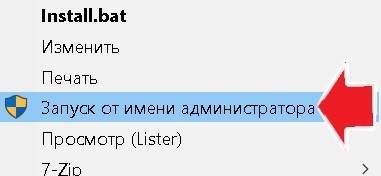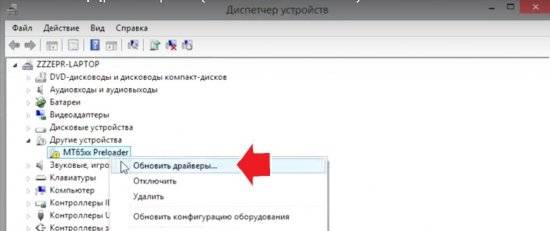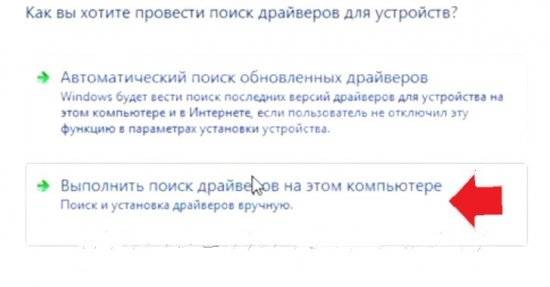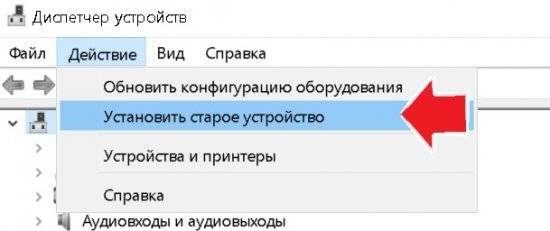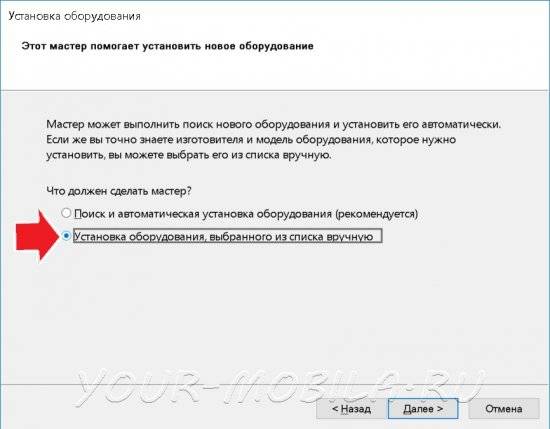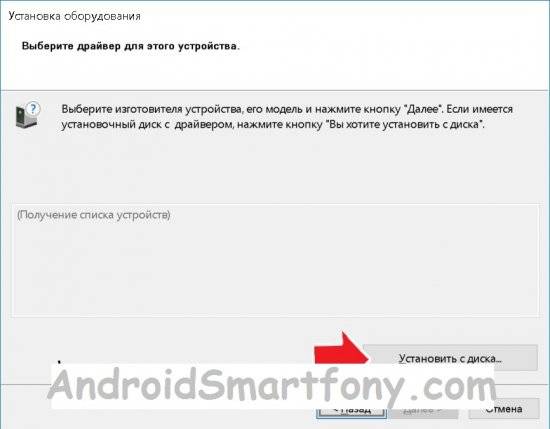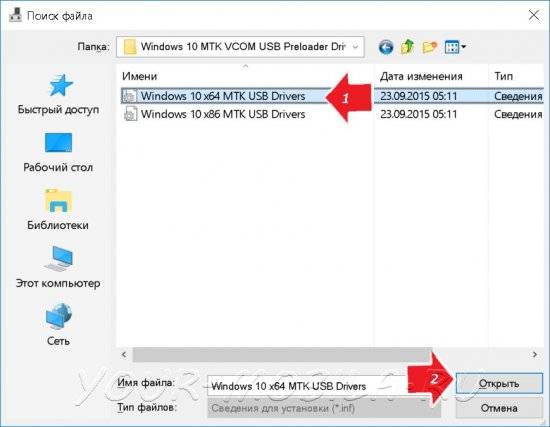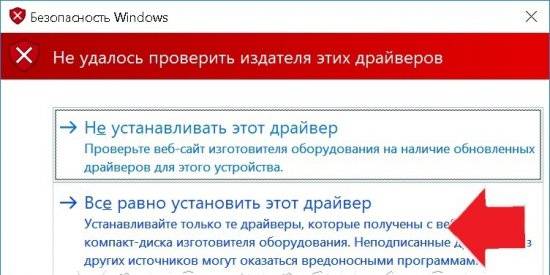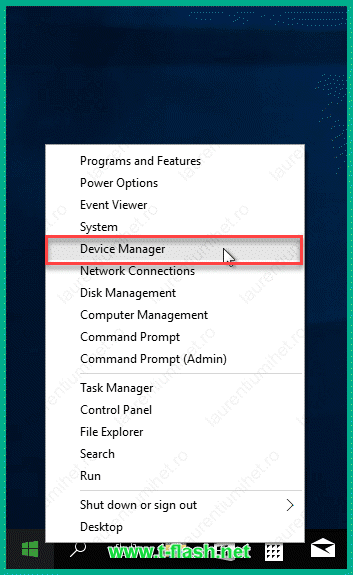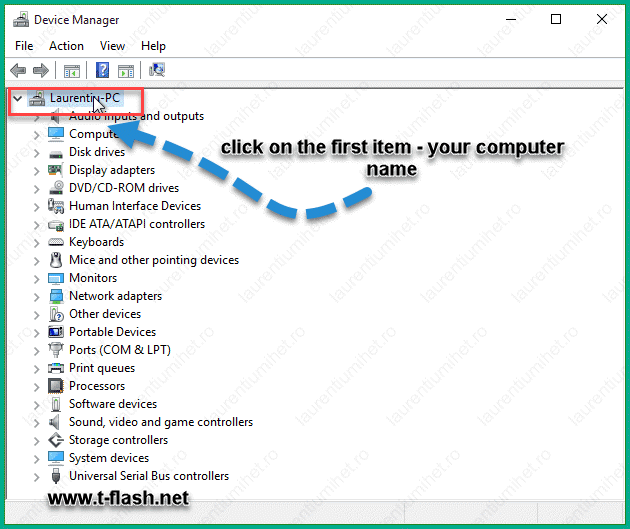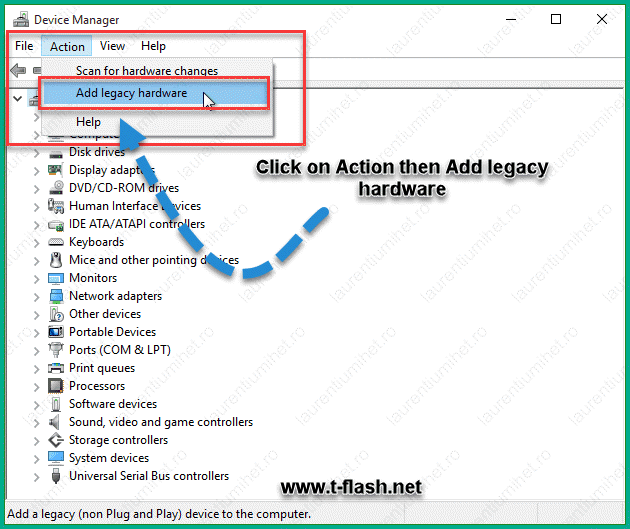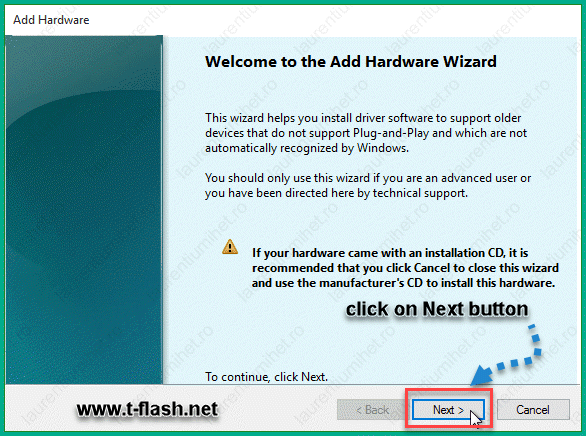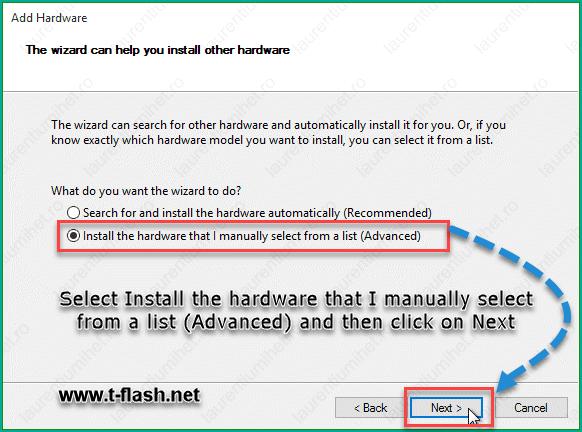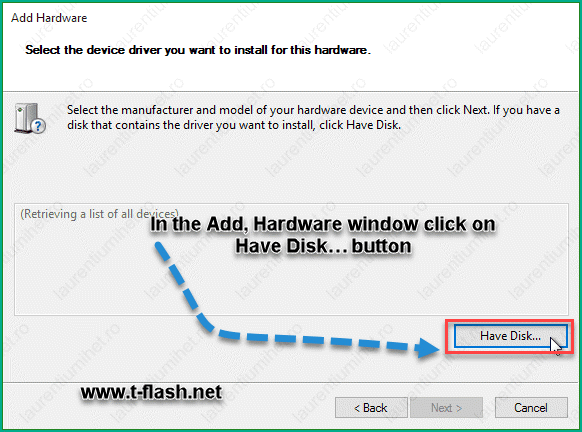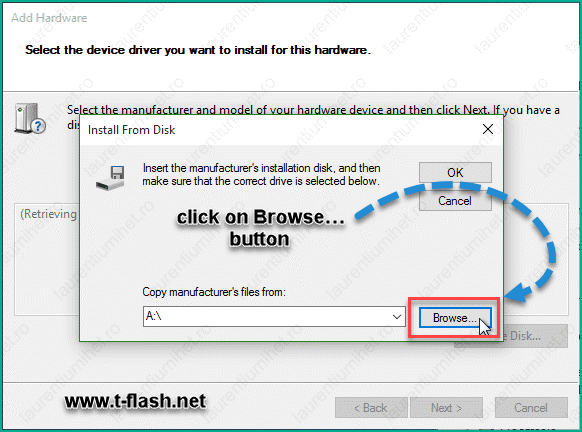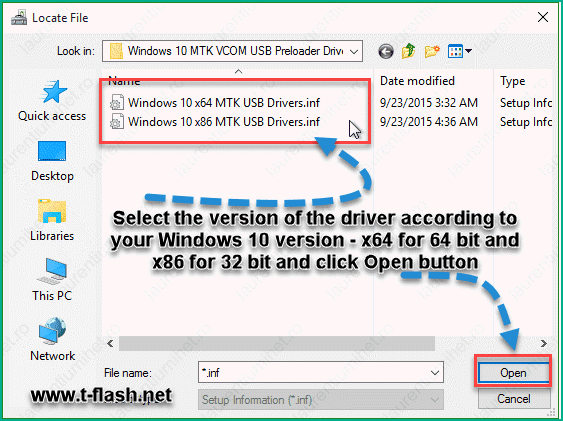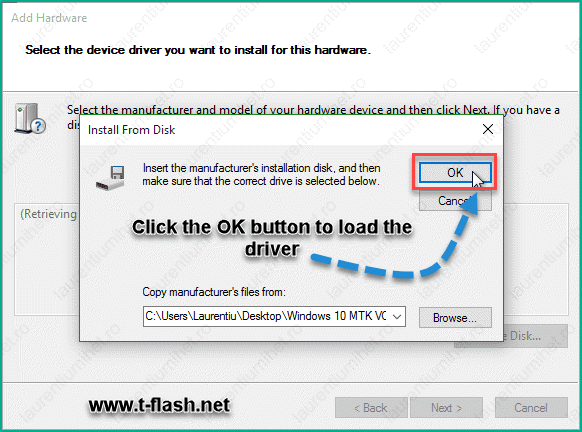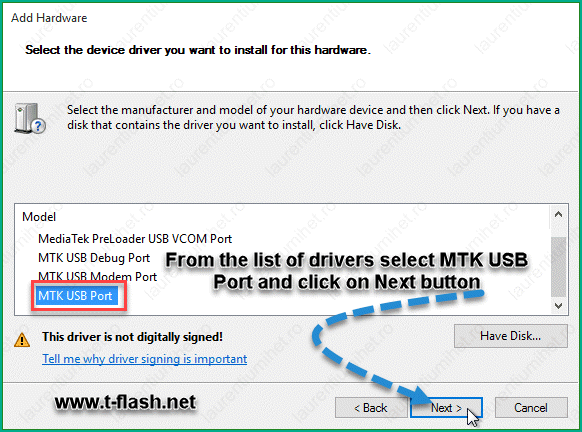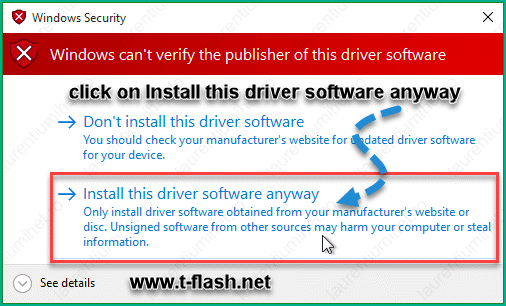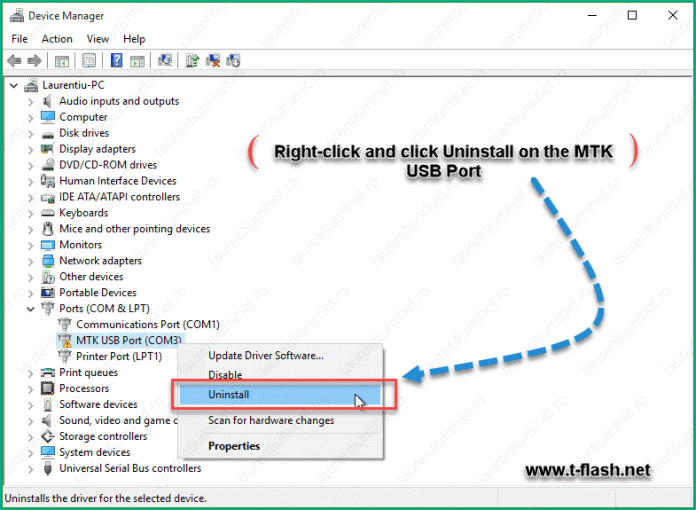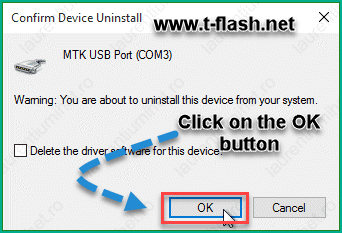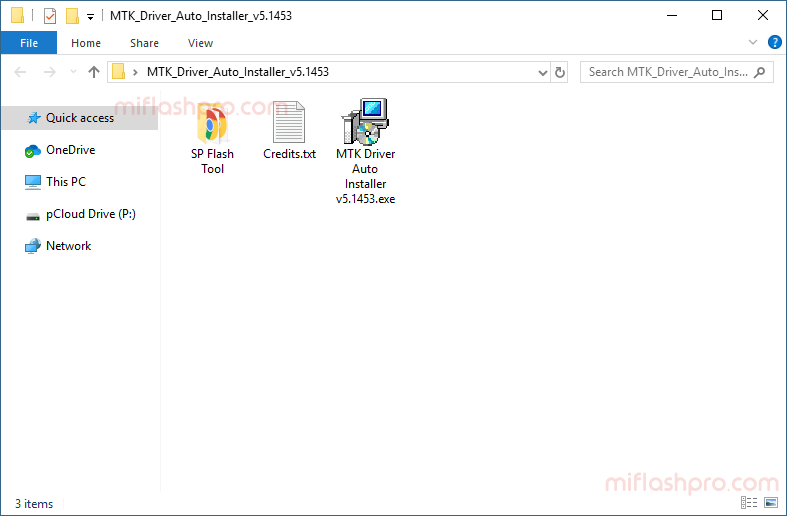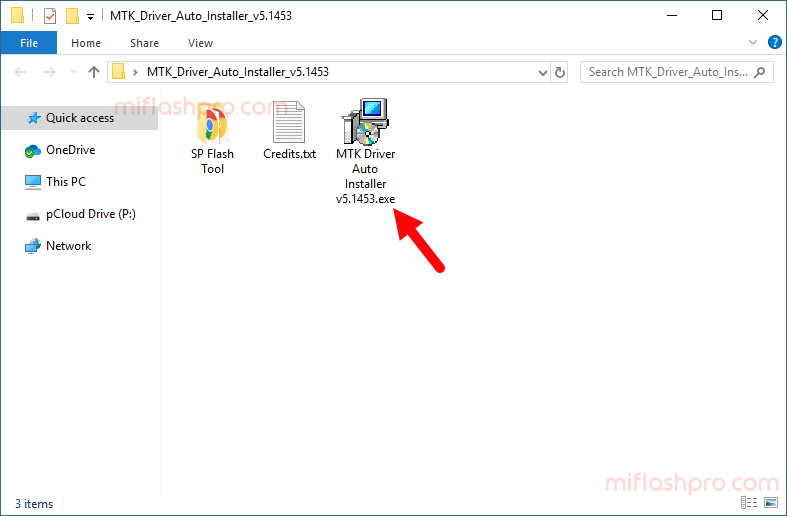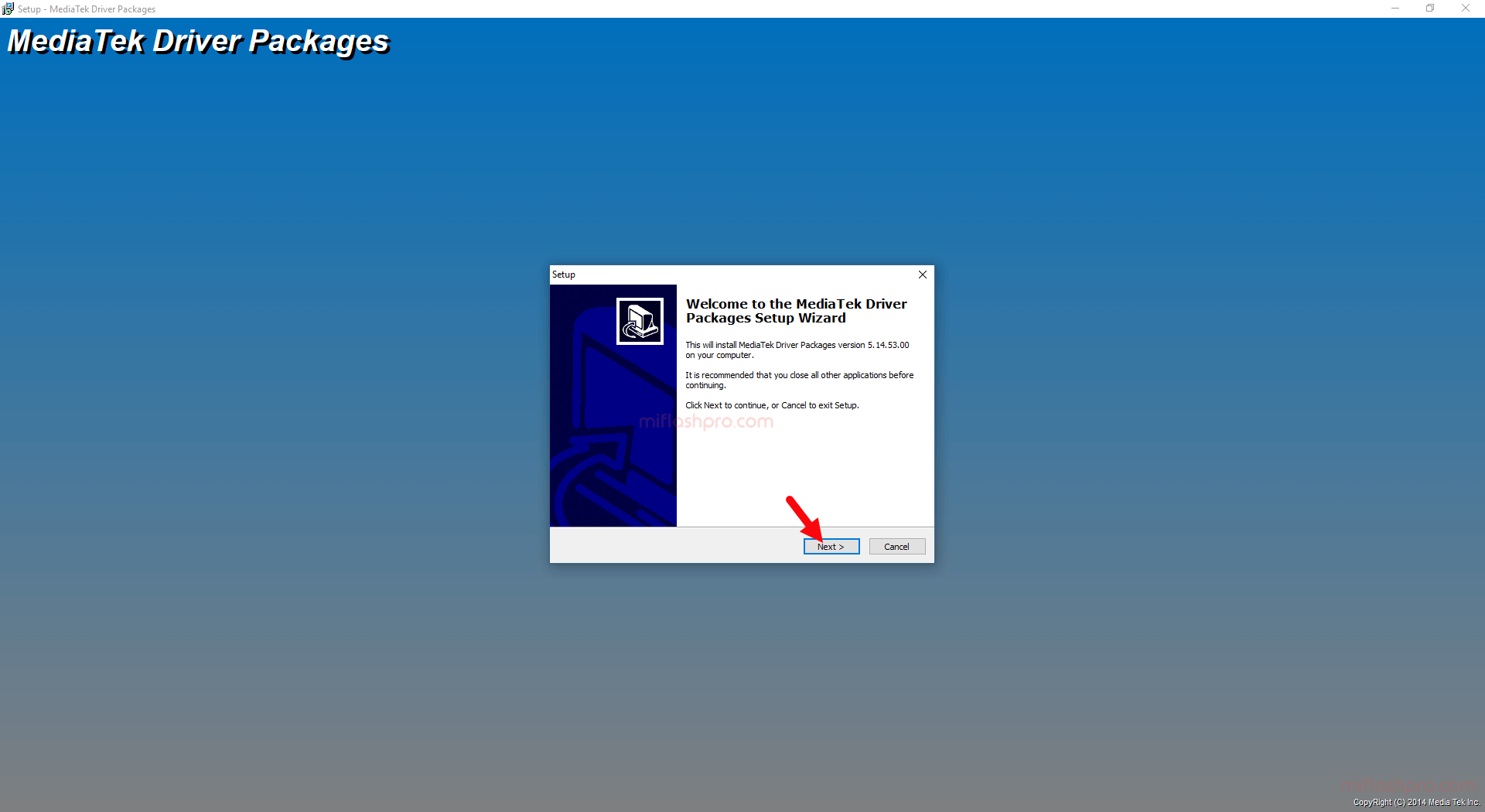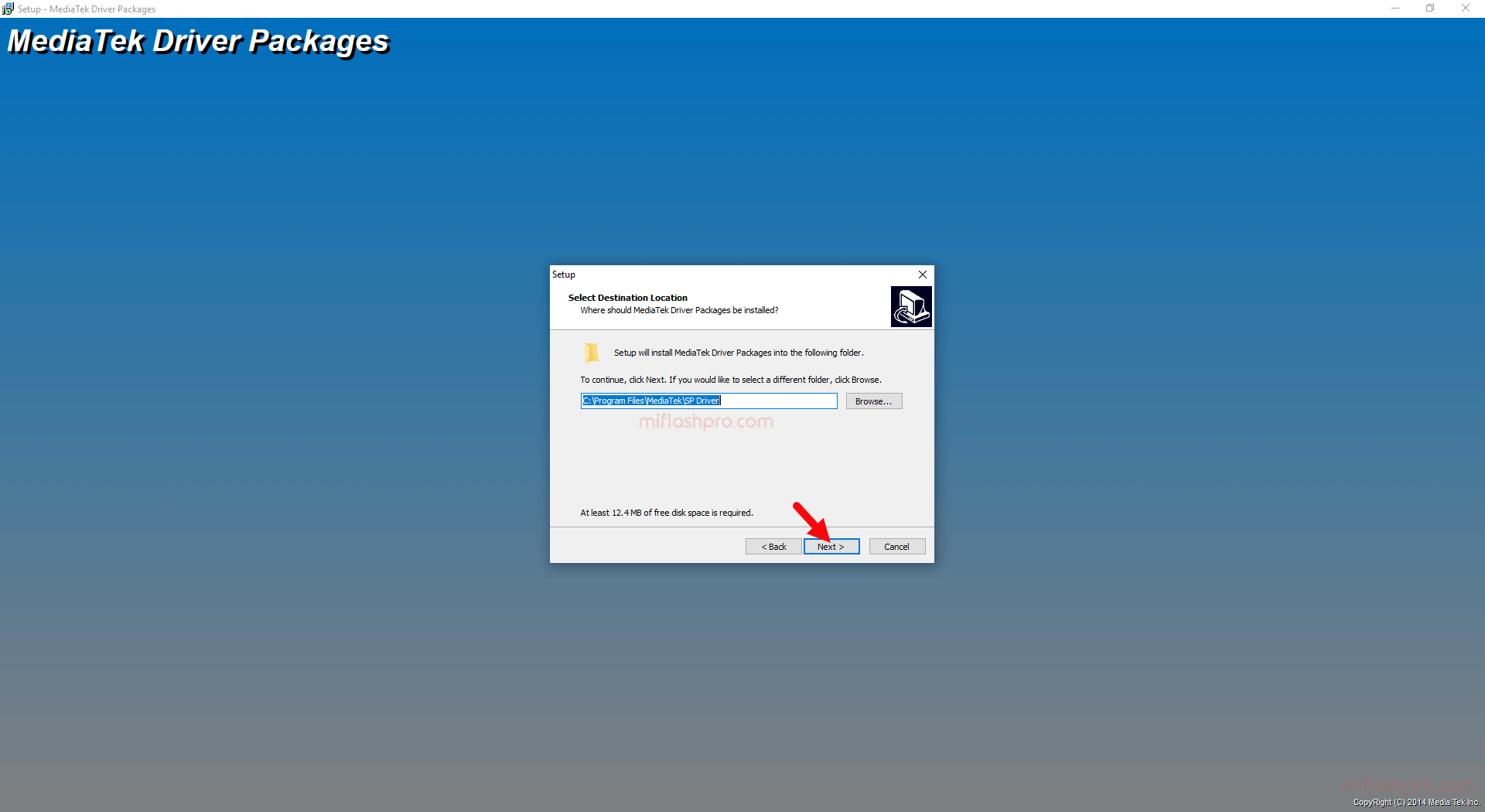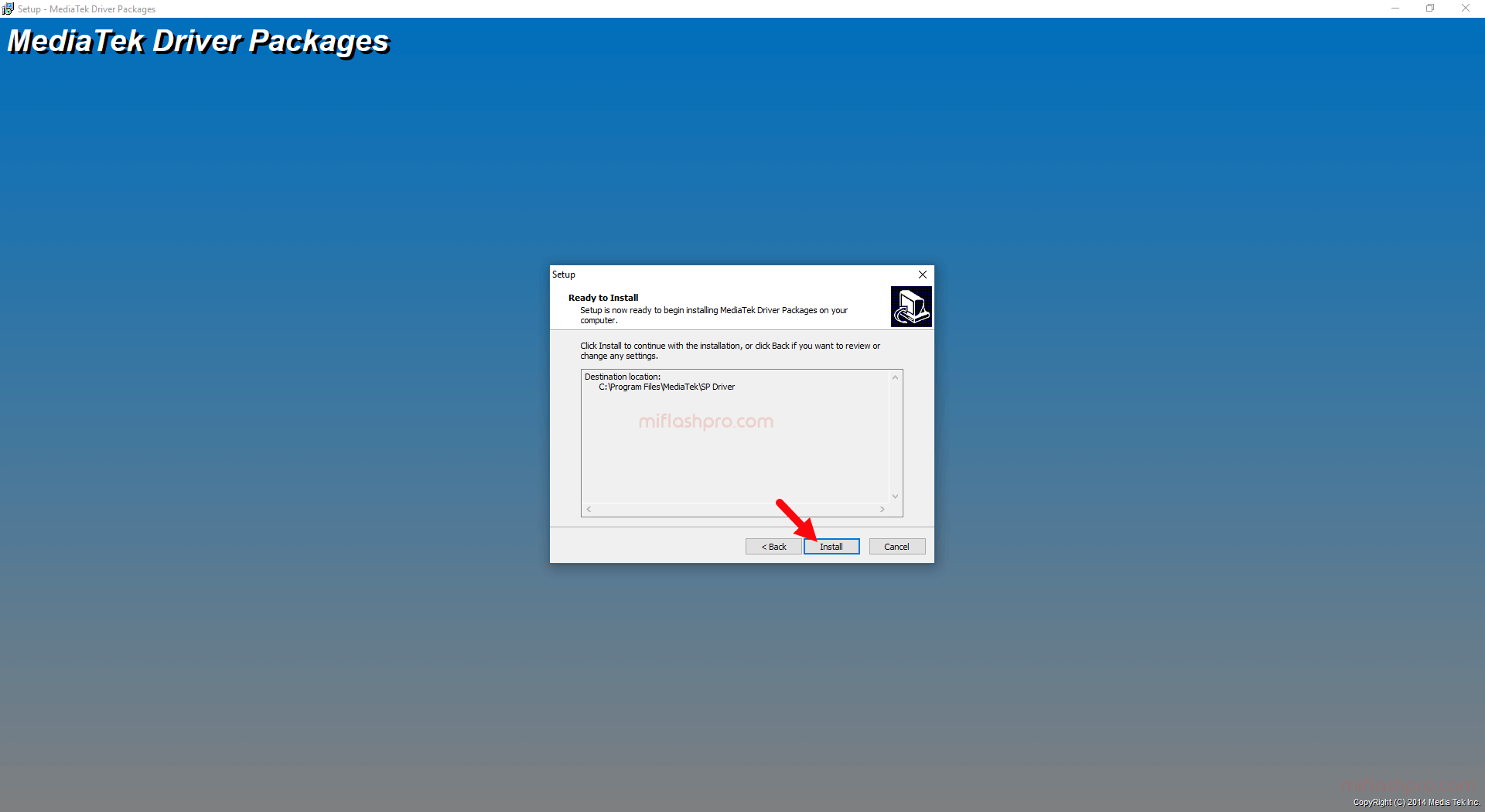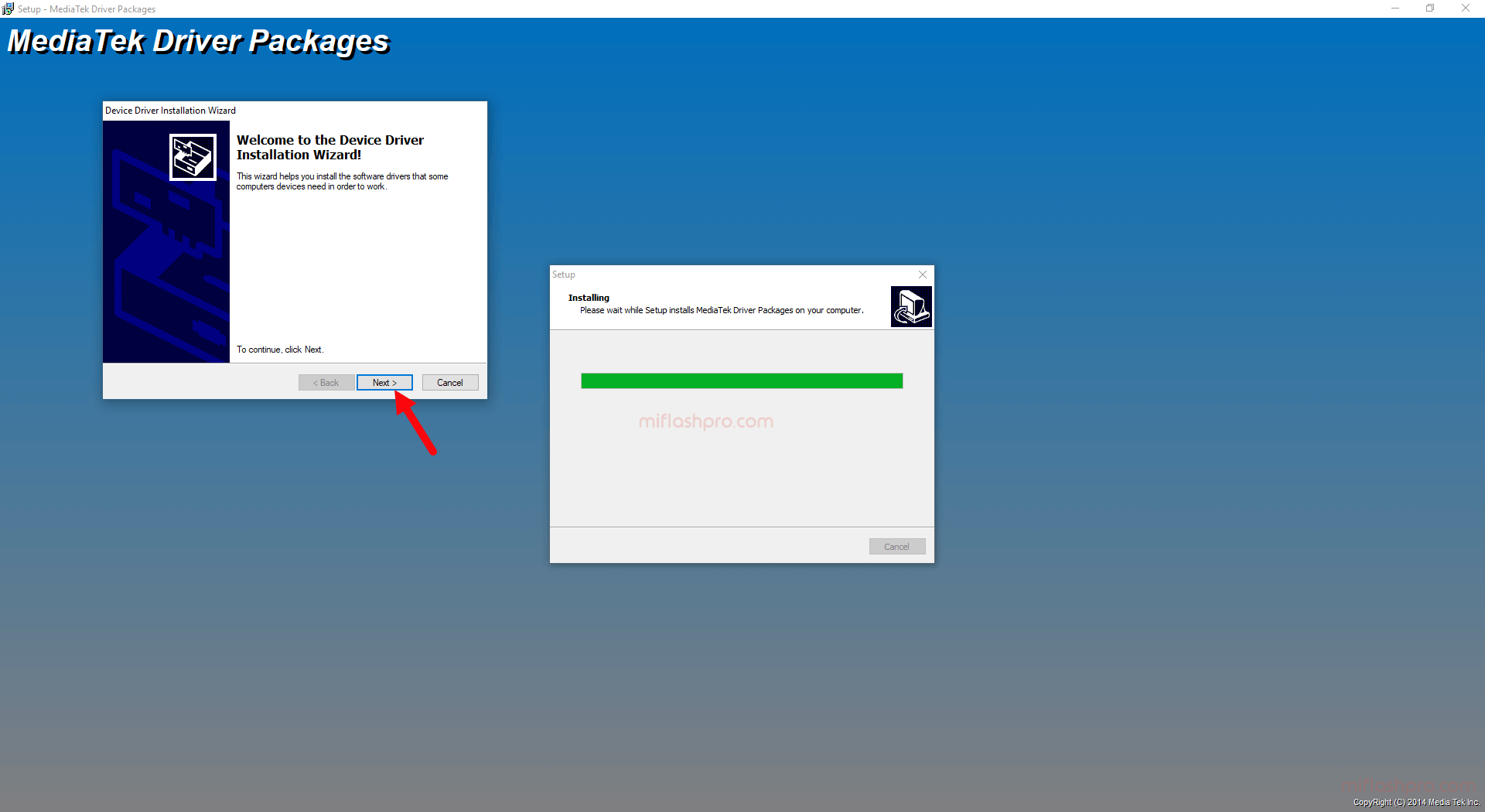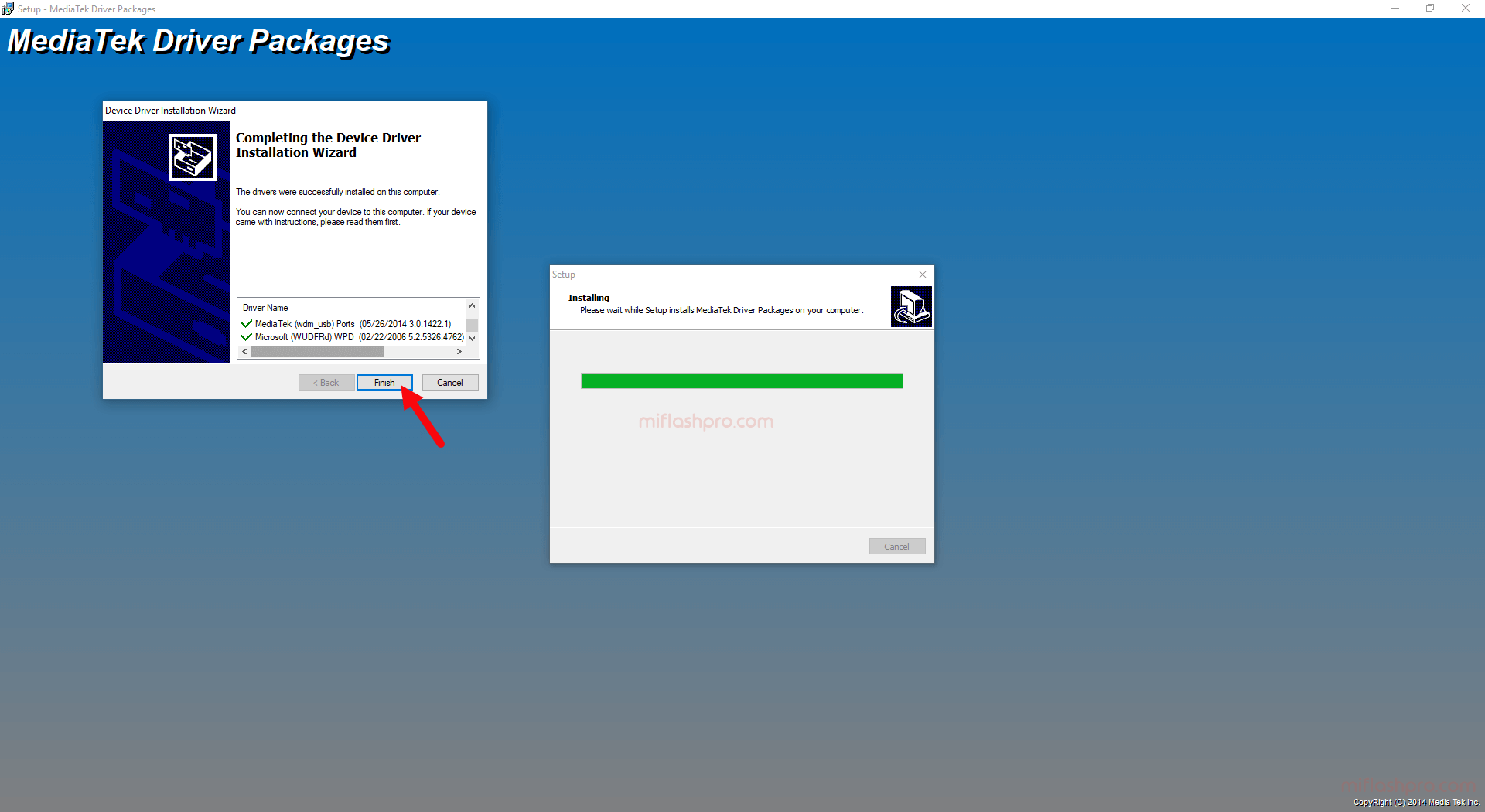SP FlashTool
SP FlashTool – программа для прошивки смартфонов и планшетов на процессорах Mediatek (MTK).
- SP FlashTool v5.1916.00.000 (скачать)
- SP FlashTool v5.1844.00.000 (скачать)
- SP FlashTool v5.1816.00.000 (скачать)
- SP FlashTool v5.1744.00.000 (скачать)
- SP FlashTool v5.1728.00.000 (скачать)
- SP FlashTool v5.1716.00.000 (скачать)
- SP FlashTool v5.1708.00.000 (скачать)
- SP FlashTool v5.1648.00.000 (скачать)
- SP FlashTool v5.1644.00.000 (скачать)
- SP FlashTool v5.1628.00.000 (скачать)
- SP FlashTool v5.1620.00.000 (скачать)
- SP FlashTool v5.1616.00.000 (скачать)
- SP FlashTool v5.1612.00.000 (скачать)
- SP FlashTool v5.1604.00.000 (скачать)
- SP FlashTool v5.1548.00.000 (скачать)
- SP FlashTool v5.1540.00.000 (скачать)
- SP FlashTool v5.1524.00.000 (скачать)
- SP FlashTool v5.1528.00.000 (скачать)
- SP FlashTool v5.1520.00.000 (скачать)
- SP FlashTool v5.1516.00.000 (скачать)
- SP FlashTool v5.1512.00.000 (скачать)
- SP FlashTool v5.1504.00.000 (скачать)
- SP FlashTool v5.1505.02.000 (скачать)
- SP FlashTool v5.1444.00.000 (скачать) – для аппаратов на процессорах MT67xx использовать FlashTool ниже этой версии не рекомендуется.
- SP FlashTool v5.1424.00.000 (скачать)
- SP FlashTool v5.1420.03.000 (скачать)
- SP FlashTool v5.1352.01.000 (скачать)
- SP FlashTool v5.1320.00.000 (скачать)
- SP FlashTool v5.1140.00.000 (скачать)
- SP FlashTool v5.1112.00.000 (скачать)
- SP FlashTool v3.1344.0.212 (скачать)
- SP FlashTool v3.1320.0.174 (скачать)
- SP FlashTool v3.1304.0.119 (скачать)
- SP FlashTool v3.1248.0.96 (скачать)
- SP FlashTool v3.1244.0.000 (скачать)
- SP FlashTool v3.1216.02 (скачать)
- SP FlashTool v3.1108.00 (скачать)
USB драйверы Mediatek
USB драйверы для прошивки смартфонов и планшетов на процессорах Mediatek (MTK).
- Driver Auto Installer v5.1632.00 (скачать) – эта версия драйвера подходит для Windows 10 (необходимо отключить проверку цифровой подписи драйверов)
- Driver Auto Installer v5.1524.00 (скачать)
- Driver Auto Installer v5.1453.03 (скачать)
- Driver Auto Installer v5.1453.00 (скачать) – Win8
- Driver Auto Installer v5.1453.00 (скачать) – WinXP, Win7
- Driver_Auto_Installer_v1.1612.00 (скачать)
- Driver_Auto_Installer_v1.1352.00 (скачать)
- Driver_Auto_Installer_v1.1236.00 (скачать)
- Driver_Auto_Installer_v1.1228.00 (скачать)
- SP_Drivers_v2.0 (скачать) – ручная установка (через диспетчер устройств)
- SP_Drivers_v1.6 (скачать) – ручная установка (через диспетчер устройств)
- LenovoUsbDriver_autorun_1.0.15 (скачать)
- LenovoUsbDriver_autorun_1.0.13 (скачать)
Содержание
- 1 Способ 1. Автоматическая установка драйвера
- 2 Способ 2.
- 3 Способ 3. Ручная установка драйвера MTK Preloader
- 4 Обновление прошивки LG G Pro 2
- 5 Huawei Ascend Y320 — Официальная прошивка
- 6 Прошивка Asus Transformer Pad Infinity TF700T
- 7 Прошивка Google Nexus 7 (2012) Wi-Fi
- 8 Как отключить проверку цифровых подписей драйверов в Windows 7, 8, 10
- 9 Как на Vertex Impress X сбросить Google аккаунт (обход Google FRP)
- 10 Сравнительный обзор LG G7 ThinQ и LG V30
- 11 Часы Samsung Gear S4 могут выйти в двух размерах
- 12 SP FlashTool – программа для прошивки смартфонов и планшетов на процессорах Mediatek (MTK).
- 13 What is MediaTek USB driver?
- 14 Download MediaTek USB Drivers
- 15 MTK VCOM USB Drivers for Windows 10 32 & 64 bit
Установка драйвера для устройств на базе МТК
5-05-2018, 13:07
- 80
- 1
- 2
- 3
- 4
- 5
<center> </center> Частая проблема при прошивке устройств на базе МТК — некорректная установка USB драйверов. Вы собираетесь прошить свой смартфон при помощи SP_flash_tool, подключаете свой девайс к компьютеру, но он просто не видит ваше устройство и никак не реагирует на его подключение. При такой проблеме нужно проверить, правильность установки драйверов. Мы расскажем о трех основных способах установки.В Windows 10 установка драйвера МТК для корректной работы SP_flashtool требуется не всегда, чаще всего он там предустановлен.
Способ 1. Автоматическая установка драйвера
- Скачайте и разархивируйте драйвера для вашей модели смартфона. Можно попробовать использовать универсальные — mtk_driver_auto_installer_v5.1453.rar [9,32 Mb] (cкачиваний: 30185) или driver_auto_installer_sp_drivers_20160804.rar [8,87 Mb] (cкачиваний: 11493) или drivers.rar [17,89 Mb] (cкачиваний: 23973)
- Для Windows 8 и Windows 10 — перед запуском установочного файла, нужно отключить проверку цифровых подписей драйверов
- Зайдите в папку с драйверами и найдите файл автоматической установки. Он может называться примерно так:
- Install.bat
- MTK_DriverInstall.exe
- MTK Driver Auto Installer.exe
- install_driver.exe
- installdrv64.exe
- dpinst.exe
- Кликните правой кнопкой мышки по файлу и выберите «Запуск от имени Администратора»
- Начнется процесс установки драйвера. Согласитесь со всеми уведомлениями и предупреждениями которые появятся в процессе.
- После окончания установки драйвера, желательно перезагрузить компьютер.
Если автоматическая установка драйвера мтк через .exe или .bat инсталятор не помогла, либо в папке с драйверами нет .exe или .bat файла и SP_Flash_tool продолжает игнорировать ваш смартфон, то попробуйте ручной метод установки драйвера МТК.
- Скачайте и разахривируйте драйвера конкретно для вашей модели смартфона или универсальные — hm_drivers.rar [17,58 Mb] (cкачиваний: 5594) или sp_drivers_v2.0.rar [8,37 Mb] (cкачиваний: 3443)
- Для Windows 8 и Windows 10 — обязательно нужно отключить проверку цифровых подписей драйверов
- Откройте Диспетчер устройств
- Выключите полностью ваш смартфон (если возможно, то извлеките аккумулятор) и подсоедините его к ПК
- На 2-3 секунды в Диспетчере устройств появится новое устройство под названием «Неизвестное устройство» либо «MTK Preloader»
- Теперь нужно быстро, пока это устройство не исчезло, кликнуть по нему правой кнопкой мыши и в появившемся меню выбрать пункт «Обновить драйверы». Если вы не успели это сделать, то отсоедините телефон от компьютера, убедитесь что он полностью выключен и заново подключите его к компьютеру
драйвера мтк прелоадер
- В появившемся окне выберите «Выполнить поиск драйверов на этом компьютере»
андроид мтк драйвер
- Через Обзор и выберите папку с драйверамидрайвера для мтк процессоров
- Убедитесь, что активирована галка «Включая вложенные папки»
- Нажмите Далее.
- Появится уведомление об успешной установке драйвера, закройте окно
- Смартфон отключите от компьютера, драйвер установлен.
Видеоинструкция установки мтк драйвера
<iframe>
Способ 3. Ручная установка драйвера MTK Preloader
- Скачайте и разархивируйте драйвера конкретно для вашей модели смартфона или универсальные — windows10_mtk_vcom_usb_preloader_drivers.zip [15,61 Kb] (cкачиваний: 3078)
- Для Windows 8 и 10 — перед установкой, обязательно нужно отключить проверку цифровых подписей драйверов
- Откройте Диспетчер устройств
- В диспетчере устройств установите курсор на любом пункте из списка, затем нажмите Действие > Установить старое устройство
мтк юсб драйвер
- Нажмите Далее и выберите пункт «Установка оборудования, выбранного из списка вручную». Нажмите Далее
скачать мтк usb драйвер
- Пункт «Показать все устройства» — Далее
-
«Установить с диска»
мтк драйвер виндовс 10
-
Обзор, найдите разархивированную папку с драйвером и выберите файл драйвера в зависимости от разрядности вашей операционной системы (x64, либо x32 — она же x86). Например, универсальный драйвер для Windows 10 64x — «Windows 10 x64 MTK USB Drivers»
Windows 10 MTK driver
- Ок
- Выберите «MediaTek Preloader USB VCOM Port» из списка. Нажмите Далее несколько раз
- В процессе установки драйвера нажмите «Всё равно установить этот драйвер». В конце — Готово.
установка драйвера мтк
- В диспетчере устройств появится новое устройство со знаком восклицания. Кликните правой кнопкой мыши по нему и нажмите «Удалить устройство»
скачать драйвер мтк preloader
- Убедитесь, что галка «Удалить программы драйверов этого устройства» НЕ АКТИВИРОВАНА
- Всё, установка драйвера выполнена. Теперь можно работать с программой SP Flashtool и подключить смартфон к ПК.
Видео-инструкция
<iframe> Windows Похожие новости:
Обновление прошивки LG G Pro 2
Huawei Ascend Y320 — Официальная прошивка
Прошивка Asus Transformer Pad Infinity TF700T
Прошивка Google Nexus 7 (2012) Wi-Fi
Рекомендуемые новости:
Как отключить проверку цифровых подписей драйверов в Windows 7, 8, 10
Как на Vertex Impress X сбросить Google аккаунт (обход Google FRP)
Сравнительный обзор LG G7 ThinQ и LG V30
Часы Samsung Gear S4 могут выйти в двух размерах
Комментарии:
SP FlashTool
SP FlashTool – программа для прошивки смартфонов и планшетов на процессорах Mediatek (MTK).
- SP FlashTool v5.1844.00.000 (скачать)
- SP FlashTool v5.1816.00.000 (скачать)
- SP FlashTool v5.1744.00.000 (скачать)
- SP FlashTool v5.1728.00.000 (скачать)
- SP FlashTool v5.1716.00.000 (скачать)
- SP FlashTool v5.1708.00.000 (скачать)
- SP FlashTool v5.1644.00.000 (скачать)
- SP FlashTool v5.1612.00.000 (скачать)
- SP FlashTool v5.1604.00.000 (скачать)
- SP FlashTool v5.1540.00.000 (скачать)
- SP FlashTool v5.1520.00.000 (скачать)
- SP FlashTool v5.1512.00.000 (скачать)
- SP FlashTool v5.1505.02.000 (скачать)
- SP FlashTool v5.1444.00.000 (скачать) – для аппаратов на процессорах MT67xx использовать FlashTool ниже этой версии не рекомендуется.
- SP FlashTool v3.1344.0.212 (скачать)
USB драйверы Mediatek
USB драйверы для прошивки смартфонов и планшетов на процессорах Mediatek (MTK).
- Driver Auto Installer v5.1632.00 (скачать) – эта версия драйвера подходит для Windows 10 (необходимо отключить проверку цифровой подписи драйверов)
- Driver Auto Installer v5.1524.00 (скачать)
- Driver Auto Installer v5.1453.03 (скачать)
- Driver Auto Installer v5.1453.00 (скачать) – Win8
- Driver Auto Installer v5.1453.00 (скачать) – WinXP, Win7
- Driver_Auto_Installer_v1.1612.00 (скачать)
- Driver_Auto_Installer_v1.1352.00 (скачать)
- Driver_Auto_Installer_v1.1236.00 (скачать)
- SP_Drivers_v2.0 (скачать) – ручная установка (через диспетчер устройств)
- SP_Drivers_v1.6 (скачать) – ручная установка (через диспетчер устройств)
- LenovoUsbDriver_autorun_1.0.15 (скачать)
- LenovoUsbDriver_autorun_1.0.13 (скачать)
What is MediaTek USB driver?
MediaTek USB drivers are very important files that allow you to connect your device with your PC so, if you want to transfer data between your device and your PC you should install MTK drivers to let your computer detect your phone, it also important to detect your phone for flashing stock ROM or flashing IMEI.
How To Download and install MTK Drivers (VCOM or CDC) on Windows 10?
First, you need to download MTK drivers(download link at the end of tutorial)
Second, Follow Next Tutorial.
Download the drivers and extract it to your desktop and follow next steps:
# step 1: Right-click on Start and select Device Manager
# step 2: click on the first item (your computer name)
# step 3: Select Action Section then Add legacy hardware
# step 4: Click on Next button
# step 5: Select second option then click on Next button
# step 6: Select Show All Devices and Next button
# step 7: Click on Have Disk.
# step 8: Click on Browse button and browse for the folder on the desktop (The folder you had extracted it at the beginning)
# step 9: Select the version of the driver x64 for 64 bit and x86 for 32 bit and click Open.
# step 10: Click the OK button.
# step 11: Select MTK USB Port then click on Next button.
,# step 12: Click Install this driver software anyway, If you see warning window.
Now the following drivers added to the operating system:
*NOTE: Now we need to remove the device that we have installed but leave the drivers in the operating system.
To do that, in the Device Manager window we expand Ports (COM & LPT) section
# step 13: Right-click and click Uninstall on the MTK USB Port
# step 14: Click OK button.
Weldone, you successfully installed the drivers.The USB Drivers you have installed work withINFINIX, Lenovo, HTC, HUAWEI, Alcatel, OPPO, TECNO, Samsung, InnJoo, G-TIDE, Archos, ZTE And Any CPU MediaTek (MTK) Phone.
Download MediaTek USB Drivers
MTK VCOM USB Drivers for Windows 10 32 & 64 bit
Используемые источники:
- https://androidsmartfony.com/3022-ustanovka-drayvera-dlya-ustroystv-na-baze-mtk.html
- https://power-on.tech/программа-sp-flashtool-и-драйвера-для-процессор/
- https://www.t-flash.net/mediatek-usb-drivers/
MTK Driver Auto Installer helps you connect your Mediatek Chipset Powered Xiaomi Device to the Windows Computer and can be very useful during the Firmware Flashing process.
Here on this page, we have shared the official Mediatek USB Driver that is compatible with the SP Flash Tool.
MTK Driver Auto Installer
The Mediatek Driver Auto Installer allows you to quickly install the original Mediatek Drivers, including CDC Driver and VCOM Driver, on the Computer without facing any driver digital signature issue.
Tool Name: MTK_Driver_Auto_Installer_v5.1453.zip
Alternative Name: MTK Driver Auto Installer v5.1453
How to Install: Read Guidelines
Tool Size: 9.3 MB
Mirror 1 (Mediafire)Mirror 2 (Direct)Mirror 3 (Mega)
How to Install MTK Driver Auto Installer
- Download and extract the MTK Driver Auto Installer on your computer. After extracting the package, you will be able to see the following files:
- Open MTK Driver Auto Installer v5.1453.exe File. This will open the MTK Driver Setup on the computer.
- Click on the Next Button.
- Again click on the Next Button.
- Click on the Install Button to Begin the Installation.
- Now, you will see another Driver Installation Wizard. There Click on the Next Button.
- Click on the Finish Button.
- Restart the Computer. After restarting the computer, you will connect your Mediatek Chipset Powered Xiaomi Devices to the computer.
Readme Once:
[*] Latest Version: If you are looking for the latest version of MiFlash Pro, then head over to the English Section.
[*] Xiaomi Firmware: If you want to download the Stock Firmware for Xiaomi Devices, then head over to Xiaomi Firmware.
[*] Xiaomi Flash Tool: If you want to download the Flash Tool for Xiaomi Devices, then head over to Xiaomi Flash Tool page.
[*] Backup Please: If you have downloaded the Fastboot firmware using the MiFlash Pro and are about to flash or install it on your Xiaomi device, we recommend you take the backup of your data from the device. Flashing the fastboot firmware on the device will permanently wipe the data from the device.
[*] Caution: Flashing the Fastboot Firmware may brick your Xiaomi Device. So, be very careful while downloading or flashing the firmware on the Xiaomi Device.
[*] Do Not Hot-Link: If you want to share the MiFlash Pro Tool on any website or forum, we request you to share the page URL instead of sharing the Direct Link.
Download MTK (MediaTek) Driver Auto Installer free for Windows PC. Here in this post we have managed the latest version of MTK Driver Auto Installer application and provide its direct links to download it directly without waiting anymore.
These drivers are supported to all MediaTek (MTK) CPUs like MT6235, MT6516, MT6571, MT6513, MT6572, MT6572M, MT6573, MT6575, MT6515, MT6575M, MT6577T, MT6577, MT6517T, MT6517, MT6589M, MT6589, MT6589T, MT6588, MT6582M, and MT6582.
Why You Need To Install USB Drivers On Your Computer?
USB Drivers helps you computer to recognize your device. If you want to flash you MTK android device through SP flash tool but your computer is not detecting your device. Then you need to install proper drivers for your device.
You May Also Like: MTK FRP Unlock Tool
MediaTek (MTK) Drivers Supported Windows OS
- Windows XP
- Windows Vista
- Windows 98
- Windows 7
- Windows 8
- Windows 8.1
- Windows 10
Download MTK Driver Auto Installer
Download MTK All USB Drivers
Are you using an Android smartphone or tablet powered with MediaTek chipset? If yes, are you searching for a way to connect your device to a Windows computer? If yes is your answer again, then you are in the right place. Download MTK Driver Auto Installer from here, install it on your computer, and connect your MTK based Android device to PC or laptop computer successfully.
MTK Driver Auto Installer is a Windows utility application that lets you install MTK USB Driver on your computer. You can also use this tool to install the MTK Preloader driver to your computer as well.
You can download all versions of this tool here, including its latest version.
1) Simple Driver Installer:
MTK Driver Auto Installer tool allows you to install MTK USB and Preloader drivers using a simple setup window. Just download and extract the tool package from here, click on Install_Drivers.bat file and install the required USB drivers on your computer.
2) Supports Most MediaTek Devices:
This driver installer supports most MTK devices. The chipsets supported by this tool are MT6235, MT6516, MT6571, MT6513, MT6572, MT6572M, MT6573, MT6575, MT6515, MT6575M, MT6577T, MT6577, MT6517T, MT6517, MT6589M, MT6589, MT6589T, MT6588, MT6582M, and MT6582.
3) Supports All MTK Flash Tools:
This MTK Driver installer tool supports the following flash tools: SP Flash Tool, Wiselink Tool, Smartphone Multiport Download Tool, and Infinix Flash Tool. You can use these flash tools to flash stock or custom firmware on your device.
4) Supports All MTK IMEI Tools:
This MTK Driver installer tool supports the following IMEI tools: MTK IMEI Tool and SN Write Tool. You can use these IMEI tools to flash the original IMEI on your device.
5) Supports All Windows Versions:
You can use this tool to install MTK USB drivers on the following versions of Windows operating system: Windows XP, Windows Vista, Windows 7, Windows 8, Windows 8.1 and Windows 10 (32 bit and 64 bit).
Download MTK Driver Auto Installer (All Versions)
MTK_Driver_Auto_Installer_v1.1352 – Latest Version
MTK_Driver_Auto_Installer_v1.1236
Points To Remember:
1) Intially MediaTek, Inc., has created and distributed this driver installer tool. Later it has been re-patched to run on Windows 8.1, Windows 8, and Windows 10 by Boriotti, R. – Roberto. So all credits must go to both of them.
2) If you are looking for an alternative tool to install the MediaTek USB drivers, then download and use MTK USB All Drivers or MediaTek SP Driver.
3) After installing the USB driver on your computer using this tool, you can connect the Android devices with the following chipset to the computer: MT6235, MT6516, MT6571, MT6513, MT6572, MT6572M, MT6573, MT6575, MT6515, MT6575M, MT6577T, MT6577, MT6517T, MT6517, MT6589M, MT6589, MT6589T, MT6588, MT6582M, and MT6582.
4) Check out our guide on how to install MediaTek Driver to install this tool on your Windows computer.
5) If you are not able to connect your MTK based device to a computer after installing this tool, download and install the USB driver of your smartphone or tablet from our USB drivers page.
Download How to install Mediatek Driver Auto Installer USB Drivers for Windows
These are the instructions to install Mediatek Drivers using the Mediatek Driver Auto Installer Tool (this method can be used on Windows 7, Windows 8, 8.1, and Windows 10).
Requirements: You need to have the Windows Computer and the Mediatek Driver Auto Installer to follow the below guidelines.
Install Mediatek Drivers in 5 Seconds
-
- Download and extract Mediatek Driver Auto Installer package on the Computer. If in case, you have already downloaded and extracted the driver package, then SKIP this step.
-
- Once you have extracted the driver package, you will be able to see the following files:
-
- Open Install Drivers.bat to Launch the Setup Dialog Box:
-
- Once the Driver Setup Dialog Box is Launched, you will be able to see the following window:
-
- Now, Press any Key (from keyboard) to begin the installation process.
-
- Once the installation process is completed, you will be able to see the Driver installation Completed Message:
-
- Now, Press any Key (from keyboard) to exit the Setup Window.
- Restart your Computer:
Once the Computer is restarted, you can easily connect your MediaTek Smartphone, FeaturePhone, and Tablets to the computer without facing any issue.