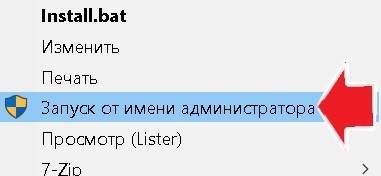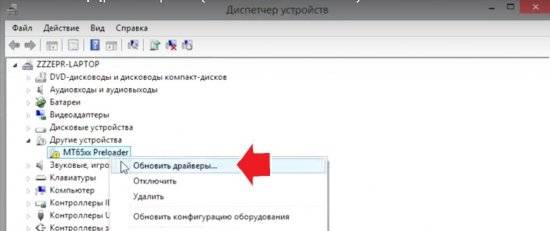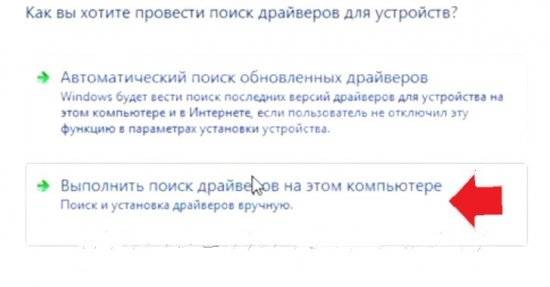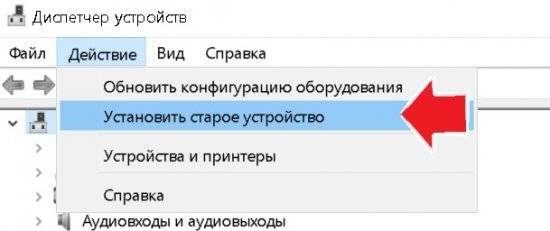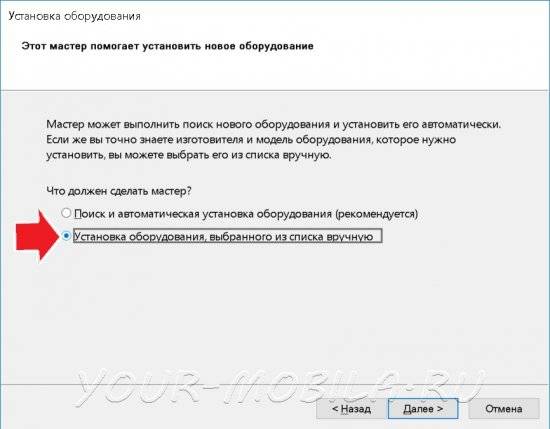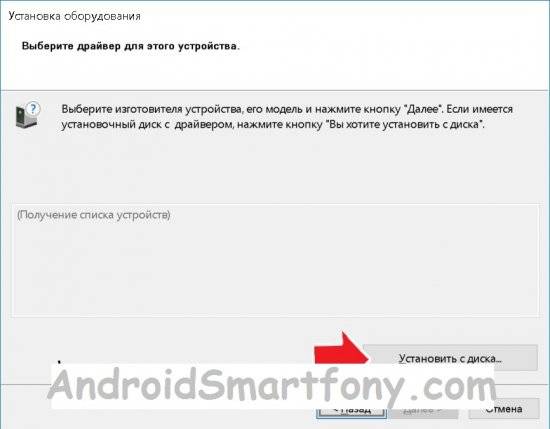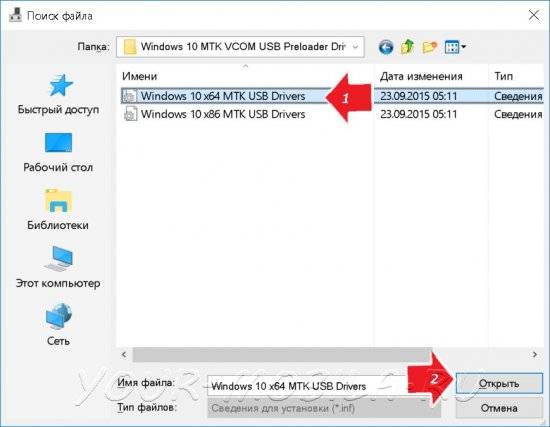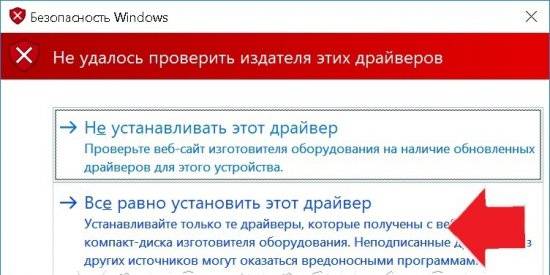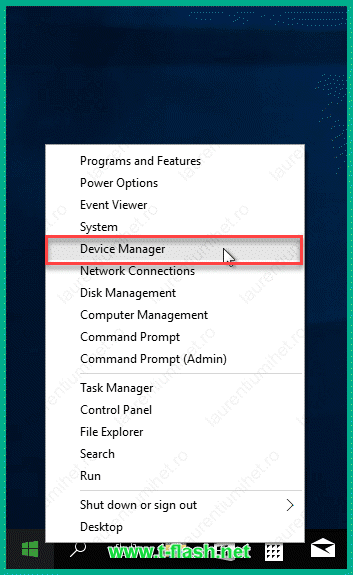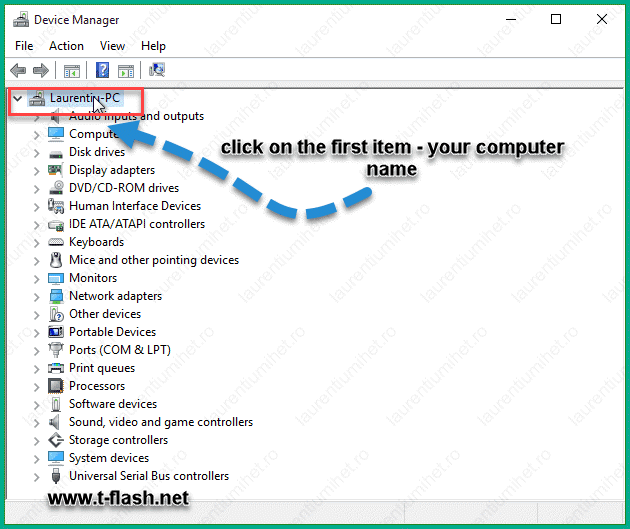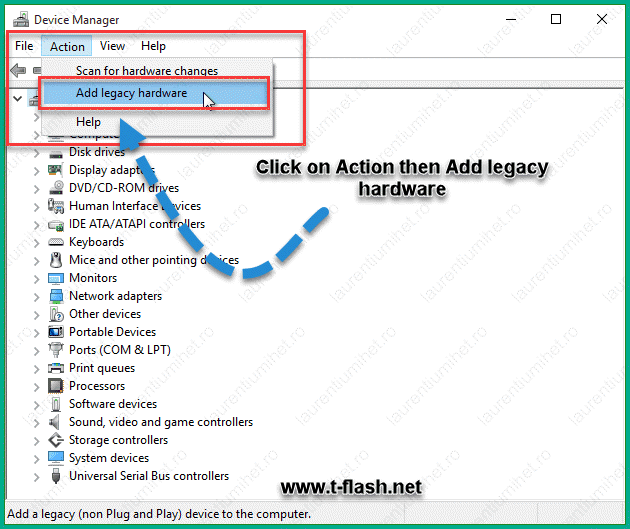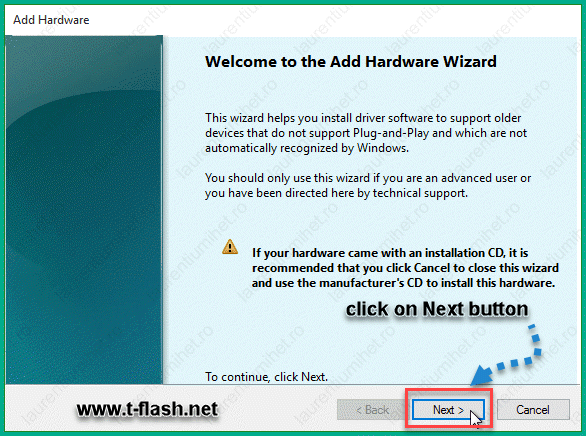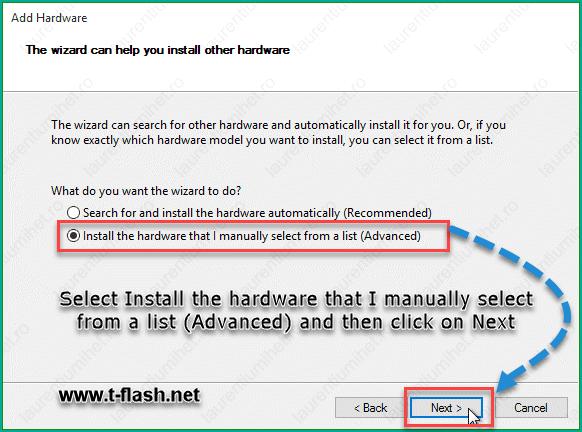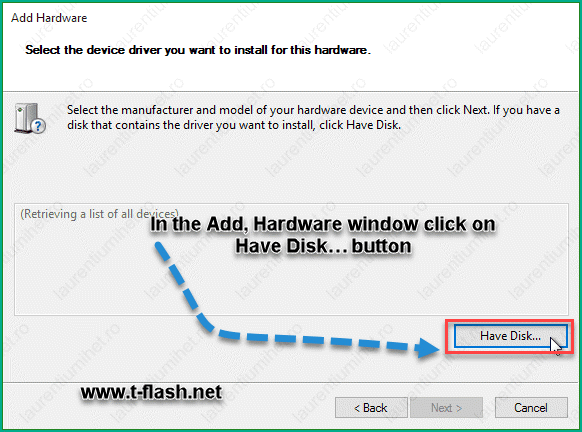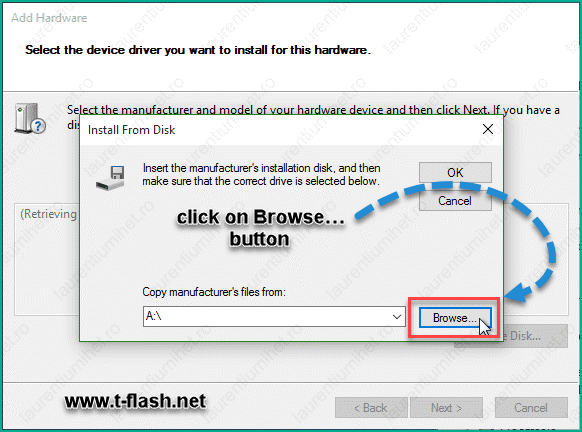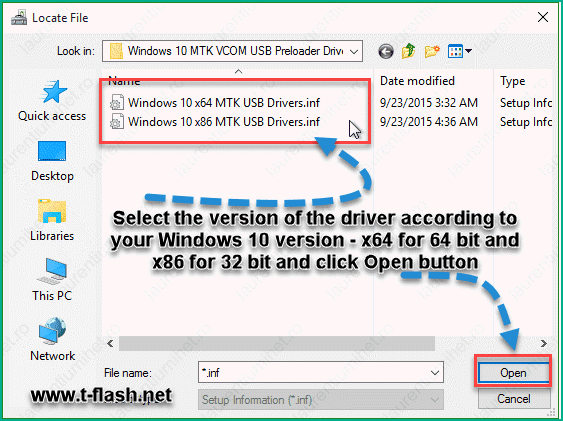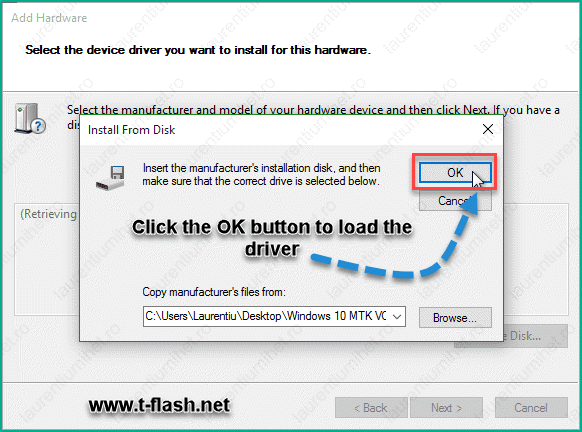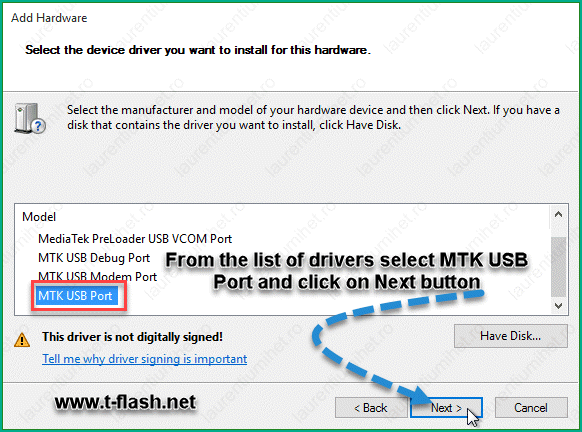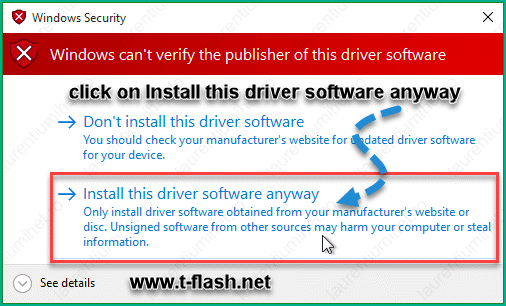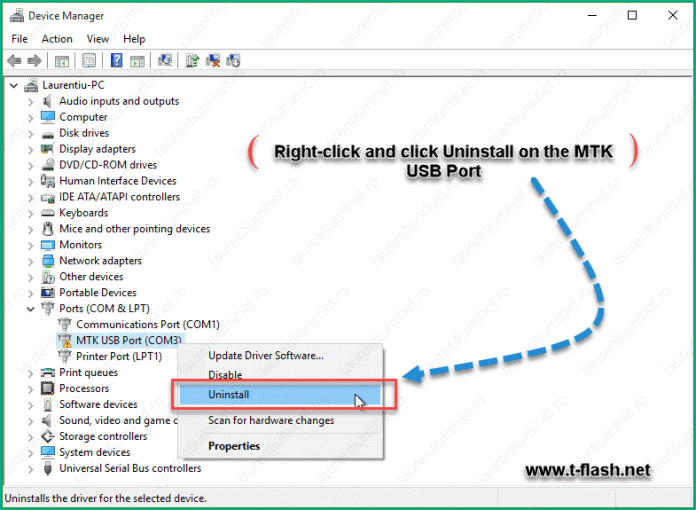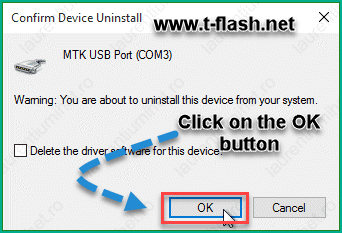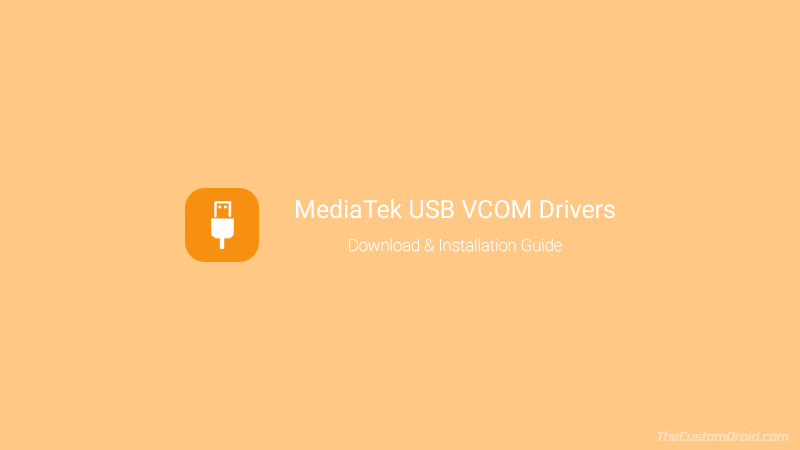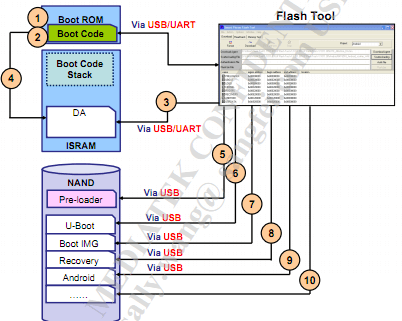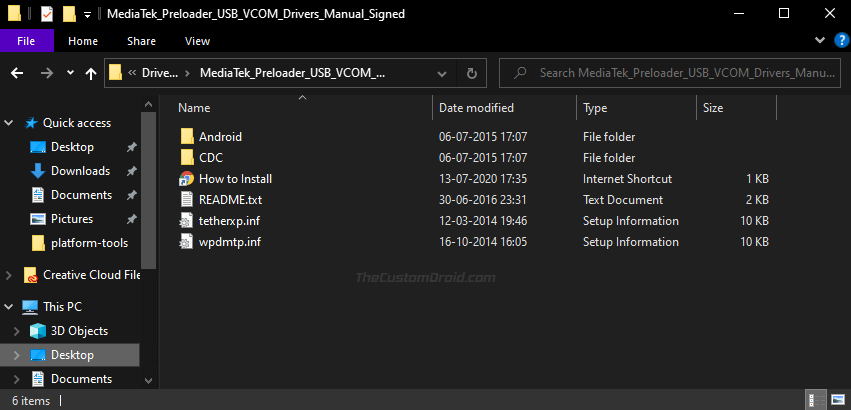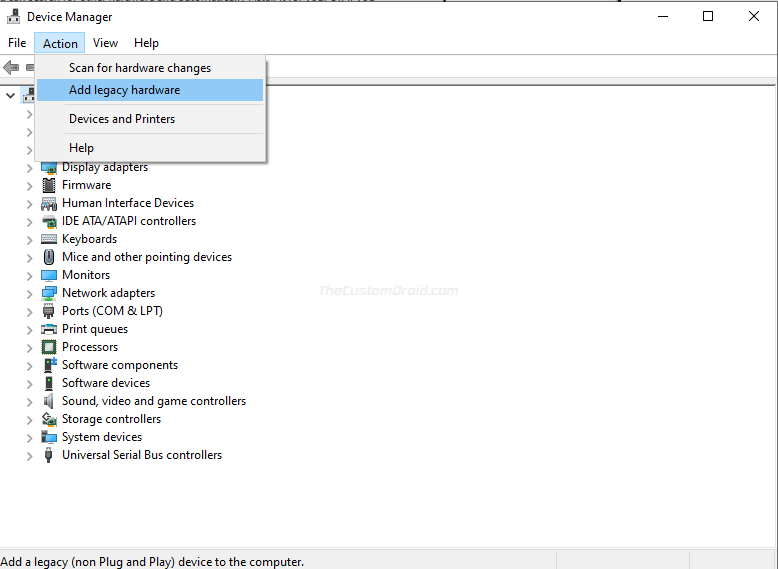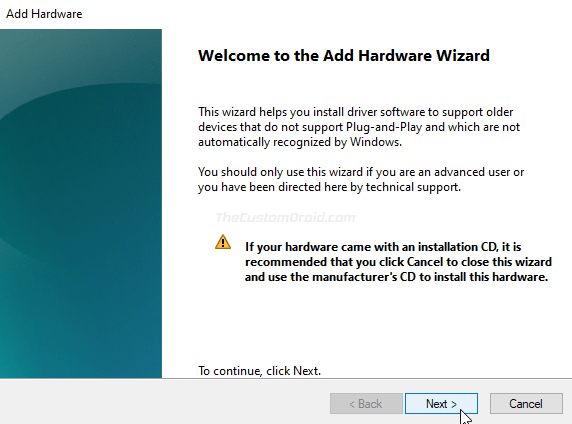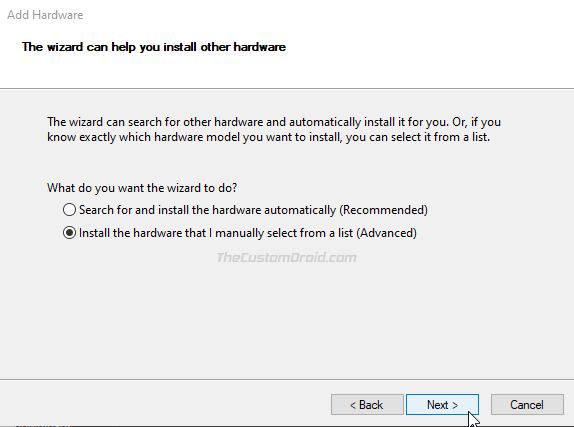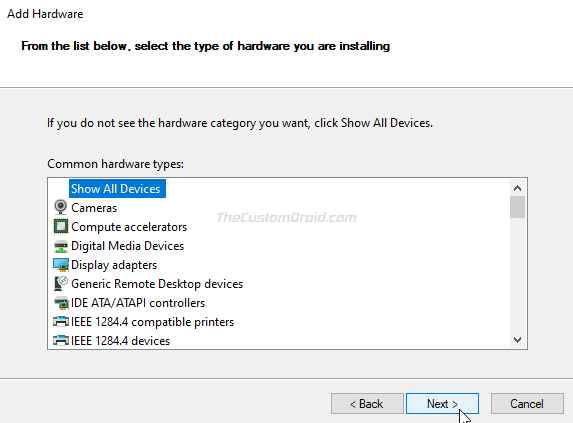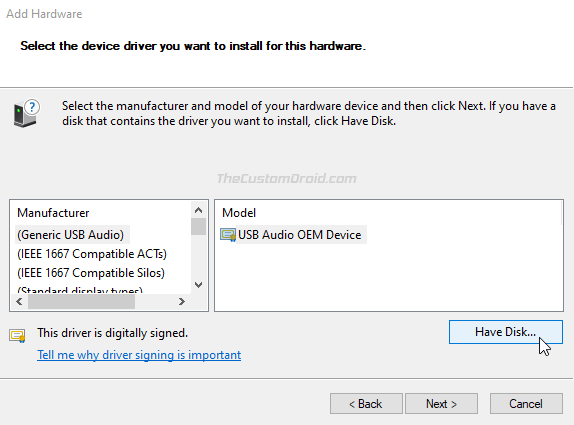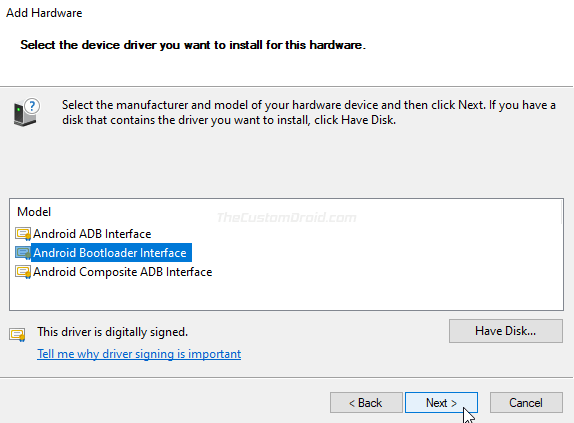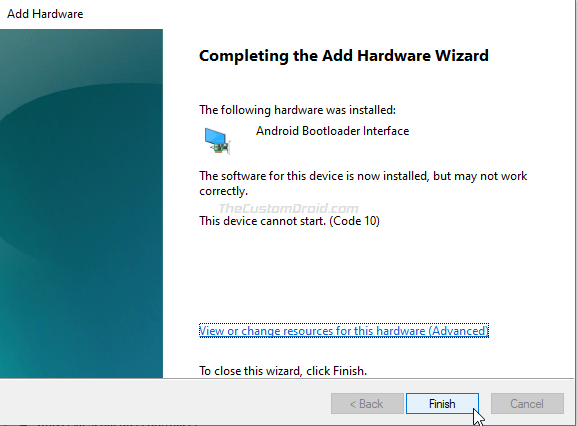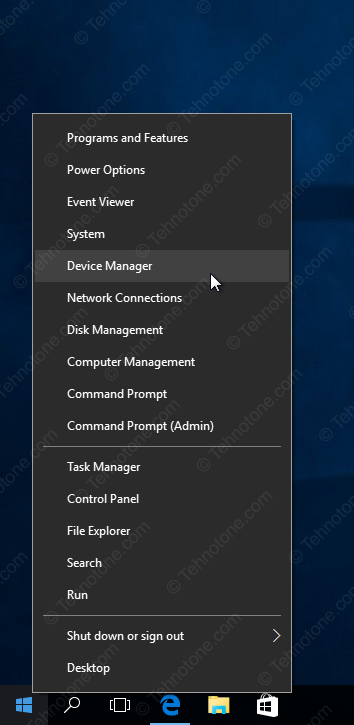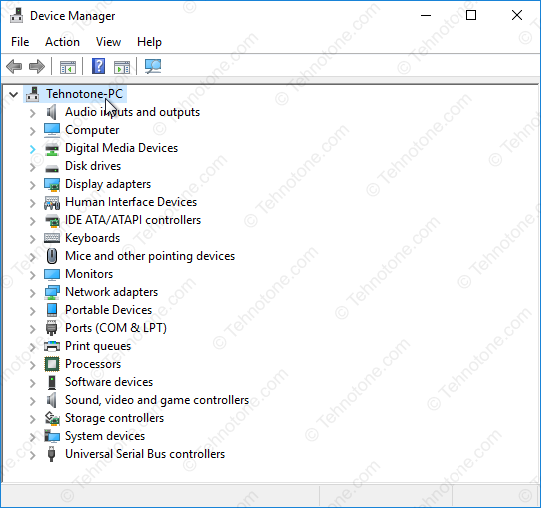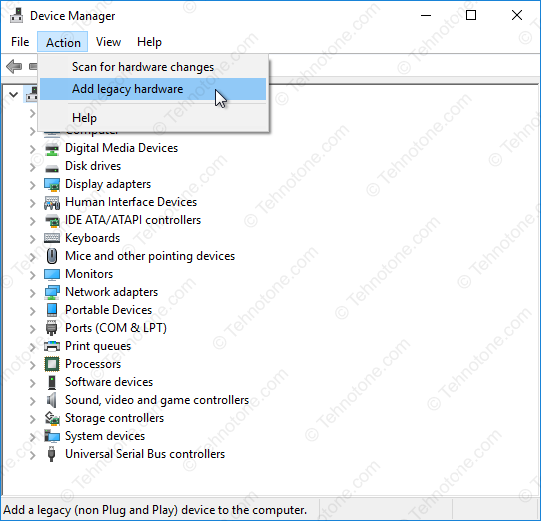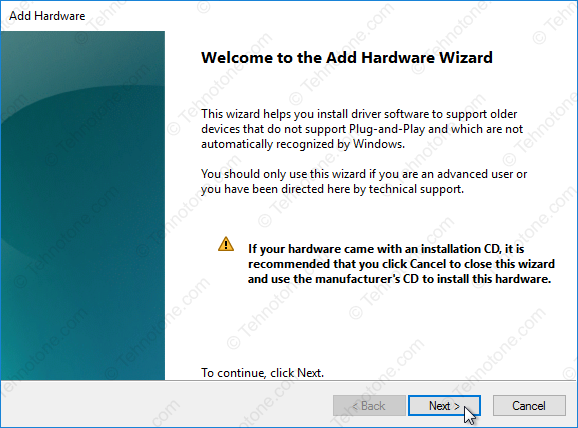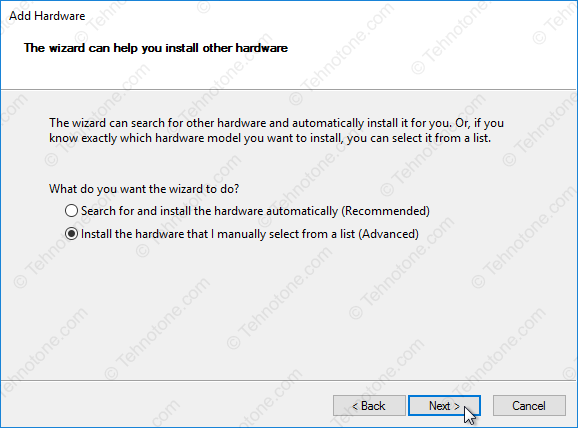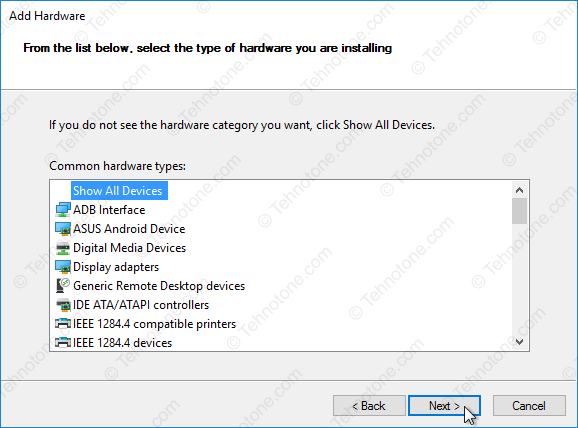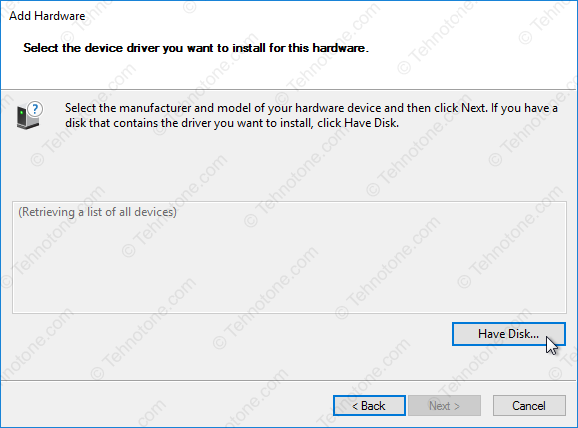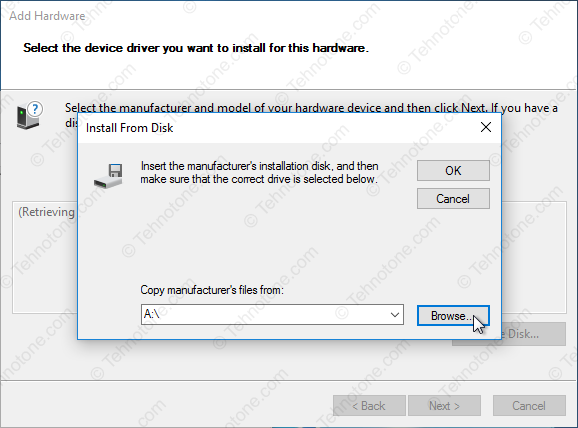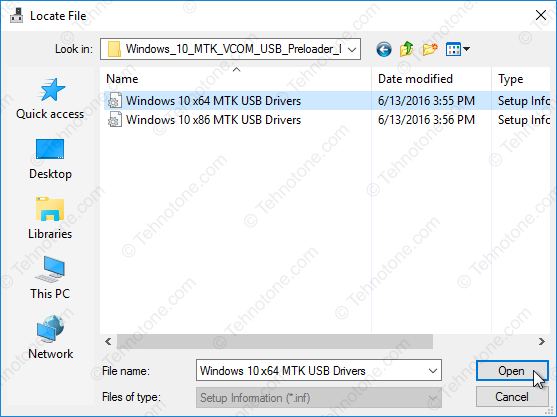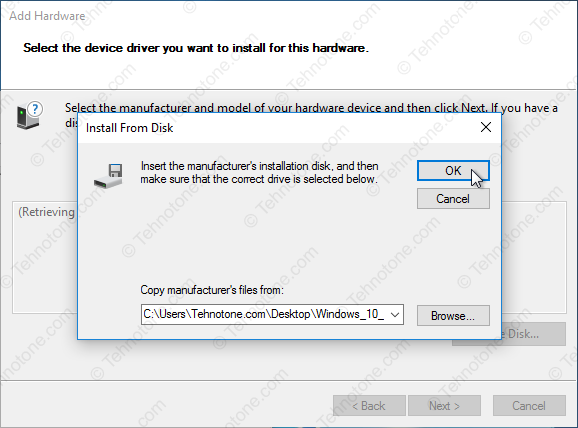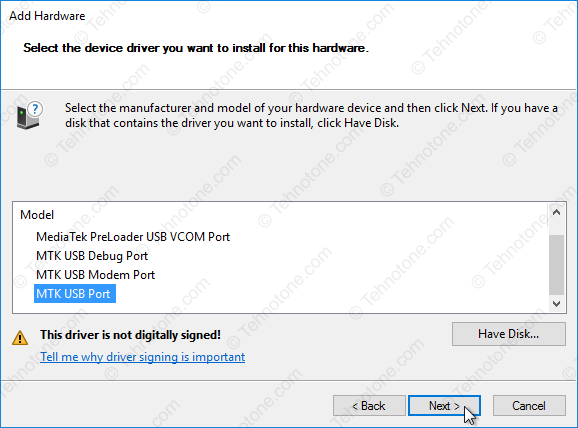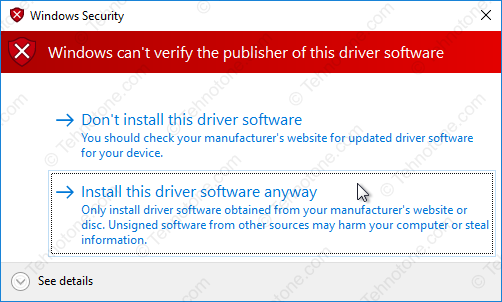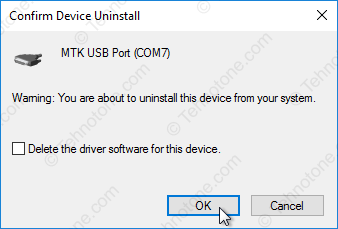-
#1
Здравствуйте, пользует кто Mtk bypass tool на windows 10 x64. ? Обновил рабочий комп при работе ПО выдаёт Installing driver… [ERROR] MEDIATEK DRIVER NOT DETECTED). Win 7 на новый конфиг ставится не хочет. Перепробовал кучу драйверов, что ему надо не понятно. Нашёл видео забугорное с решением, но не срабатывает.
-
#2
цифровую подпись дров пробовал отключать! У меня пока не отключишь не один аппарат не видит,видит с ошибкой дров! Попробуй отпишешь!
-
#3
цифровую подпись дров пробовал отключать! У меня пока не отключишь не один аппарат не видит,видит с ошибкой дров!
Само собой Подпись отключена. делал и через gpedit.msc и через командную строку.
-
#4
Епаитьььь..обновил систему..снеси..поставить заново..чего плодить херню,?
-
#5
USBDeview удали все дрова усб
-
#6
Епаитьььь..обновил систему..снеси..поставить заново..чего плодить херню,?
Если данное предложение :»Win 7 на новый конфиг ставится не хочет» не говорит о том что система чистая новая, то уточню. Ставились Различные версии win 10 x64. Как сборки так и чистые образы. Драйвера устанавливал так же всякие разные. libusb-win32-devel-filter естественно стоит. Сейчас стоит драйвер имеющий цифровую подпись. В диспетчере устройств определяется следующим образом.
-
58,1 КБ
Просмотры: 12
-
#7
Епаитьььь..обновил систему..снеси..поставить заново..чего плодить херню,?
бро я твой фанат скоро буду все в краце и по сути)
Установка драйвера для устройств на базе МТК
Частая проблема при прошивке устройств на базе МТК — некорректная установка USB драйверов. Вы собираетесь прошить свой смартфон при помощи SP_flash_tool, подключаете свой девайс к компьютеру, но он просто не видит ваше устройство и никак не реагирует на его подключение. При такой проблеме нужно проверить, правильность установки драйверов. Мы расскажем о трех основных способах установки.
Способ 1. Автоматическая установка драйвера
- Скачайте и разархивируйте драйвера для вашей модели смартфона. Можно попробовать использовать универсальные — mtk_driver_auto_installer_v5.1453.rar [9,32 Mb] (cкачиваний: 51105) или driver_auto_installer_sp_drivers_20160804.rar [8,87 Mb] (cкачиваний: 19209) или drivers.rar [17,89 Mb] (cкачиваний: 28908)
- Для Windows 8 и Windows 10 — перед запуском установочного файла, нужно отключить проверку цифровых подписей драйверов
- Зайдите в папку с драйверами и найдите файл автоматической установки. Он может называться примерно так:
- Install.bat
- MTK_DriverInstall.exe
- MTK Driver Auto Installer.exe
- install_driver.exe
- installdrv64.exe
- dpinst.exe
- Кликните правой кнопкой мышки по файлу и выберите «Запуск от имени Администратора»
Если автоматическая установка драйвера мтк через .exe или .bat инсталятор не помогла, либо в папке с драйверами нет .exe или .bat файла и SP_Flash_tool продолжает игнорировать ваш смартфон, то попробуйте ручной метод установки драйвера МТК.
Способ 2.
- Скачайте и разахривируйте драйвера конкретно для вашей модели смартфона или универсальные — hm_drivers.rar [17,58 Mb] (cкачиваний: 9188) или sp_drivers_v2.0.rar [8,37 Mb] (cкачиваний: 5549)
- Для Windows 8 и Windows 10 — обязательно нужно отключить проверку цифровых подписей драйверов
- Откройте Диспетчер устройств
- Для Windows 10: правой кнопкой мыши кликните по значку Пуск, найдите и запустите Диспетчер устройств.Диспетчер устройств Windows 10
Для Windows 7 и 8: Нажать комбинацию клавиш Win+R, затем ввести devmgmt.msc и нажать Ок
В появившемся окне выберите «Выполнить поиск драйверов на этом компьютере»
Через Обзор и выберите папку с драйверами
Видеоинструкция установки мтк драйвера
Способ 3. Ручная установка драйвера MTK Preloader
- Скачайте и разархивируйте драйвера конкретно для вашей модели смартфона или универсальные — windows10_mtk_vcom_usb_preloader_drivers.zip [15,61 Kb] (cкачиваний: 4893)
- Для Windows 8 и 10 — перед установкой, обязательно нужно отключить проверку цифровых подписей драйверов
- Откройте Диспетчер устройств
- Для Windows 10: правой кнопкой мышки Пуск, найдите и запустите Диспетчер устройств
Для Windows 7 и 8: Нажать комбинацию клавиш Win+R, затем ввести devmgmt.msc и нажать Ок.
В диспетчере устройств установите курсор на любом пункте из списка, затем нажмите Действие > Установить старое устройство
Нажмите Далее и выберите пункт «Установка оборудования, выбранного из списка вручную». Нажмите Далее
Обзор, найдите разархивированную папку с драйвером и выберите файл драйвера в зависимости от разрядности вашей операционной системы (x64, либо x32 — она же x86). Например, универсальный драйвер для Windows 10 64x — «Windows 10 x64 MTK USB Drivers»
В диспетчере устройств появится новое устройство со знаком восклицания. Кликните правой кнопкой мыши по нему и нажмите «Удалить устройство»
Убедитесь, что галка «Удалить программы драйверов этого устройства» НЕ АКТИВИРОВАНА
Видео-инструкция
Источник
Your-mobila.ru
Настрой свой телефон правильно! Интернет, hard reset, графическая блокировка.
Как установить драйвер для устройств на базе МТК
Одной из самых распространенных проблем связанных с прошивкой девайсов на базе МТК является некорректная установка драйвера. Представим себе ситуацию, что вы скачали программу под названием SP_flash_tool и хотите прошить ваш смартфон. Указав файлы прошивки, scatter-файл, вы нажимаете кнопку Download, либо Start, подключаете телефон к компьютеру, но программа не видит телефон и никак не реагирует на подсоединение девайса. В таком случае, первым делом нужно проверить правильно ли были установлены драйвера.
Существует 3 основных способа по их установке.
Содержание:
Стоит отметить, что иногда на системе Windows 10 вовсе не требуется устанавливать драйвера для нормальной работы программы SP_flashtool. Они в ней могут быть предустановлены.
Автоматическая установка драйвера
- Скачайте и разархивируйте драйвера конкретно для вашей модели телефона. Можно попробовать использовать универсальные — MTK_Driver_Auto_Installer.rar или Driver_Auto_Installer_SP_Drivers.rar или эти Drivers.rar.
- Для Windows 8 и Windows 10 — перед тем, как запустить установочный файл, обязательно нужно отключить проверку цифровых подписей драйверов.
- Install.bat
- MTK_DriverInstall.exe
- MTK Driver Auto Installer.exe
- install_driver.exe
- installdrv64.exe
- dpinst.exe

Если автоматическая установка через .exe или .bat инстралятор не помогла, либо в папке с драйверами нет .exe или .bat файла и программа SP_Flash_tool продолжает игнорировать ваш телефон, то может помочь метод ручной установки драйвера МТК.
Ручная установка драйвера (Способ 1)
- Скачайте и разахривируйте драйвера конкретно для вашей модели телефона. Можно попробовать универсальные — HM_Drivers.rar или SP_Drivers_v2.0.rar
- Для Windows 8 и Windows 10 — перед тем, как выполнять эту инструкцию, обязательно нужно отключить проверку цифровых подписей драйверов.



Видеоинструкция
Ручная установка драйвера MTK Preloader (Способ 2)
- Скачайте и разархивируйте драйвера конкретно для вашей модели телефона. Можно попробовать универсальные — Windows10_MTK_VCOM_USB_Preloader_Drivers.zip
- Для Windows 8 и Windows 10 — перед тем, как выполнять эту инструкцию, обязательно нужно отключить проверку цифровых подписей драйверов.







Видеоинструкция
Источник
Содержание
- 1 Способ 1. Автоматическая установка драйвера
- 2 Способ 2.
- 3 Способ 3. Ручная установка драйвера MTK Preloader
- 4 Обновление прошивки LG G Pro 2
- 5 Huawei Ascend Y320 — Официальная прошивка
- 6 Прошивка Asus Transformer Pad Infinity TF700T
- 7 Прошивка Google Nexus 7 (2012) Wi-Fi
- 8 Как отключить проверку цифровых подписей драйверов в Windows 7, 8, 10
- 9 Как на Vertex Impress X сбросить Google аккаунт (обход Google FRP)
- 10 Сравнительный обзор LG G7 ThinQ и LG V30
- 11 Часы Samsung Gear S4 могут выйти в двух размерах
- 12 SP FlashTool – программа для прошивки смартфонов и планшетов на процессорах Mediatek (MTK).
- 13 What is MediaTek USB driver?
- 14 Download MediaTek USB Drivers
- 15 MTK VCOM USB Drivers for Windows 10 32 & 64 bit
Установка драйвера для устройств на базе МТК
5-05-2018, 13:07
- 80
- 1
- 2
- 3
- 4
- 5
<center> </center> Частая проблема при прошивке устройств на базе МТК — некорректная установка USB драйверов. Вы собираетесь прошить свой смартфон при помощи SP_flash_tool, подключаете свой девайс к компьютеру, но он просто не видит ваше устройство и никак не реагирует на его подключение. При такой проблеме нужно проверить, правильность установки драйверов. Мы расскажем о трех основных способах установки.В Windows 10 установка драйвера МТК для корректной работы SP_flashtool требуется не всегда, чаще всего он там предустановлен.
Способ 1. Автоматическая установка драйвера
- Скачайте и разархивируйте драйвера для вашей модели смартфона. Можно попробовать использовать универсальные — mtk_driver_auto_installer_v5.1453.rar [9,32 Mb] (cкачиваний: 30185) или driver_auto_installer_sp_drivers_20160804.rar [8,87 Mb] (cкачиваний: 11493) или drivers.rar [17,89 Mb] (cкачиваний: 23973)
- Для Windows 8 и Windows 10 — перед запуском установочного файла, нужно отключить проверку цифровых подписей драйверов
- Зайдите в папку с драйверами и найдите файл автоматической установки. Он может называться примерно так:
- Install.bat
- MTK_DriverInstall.exe
- MTK Driver Auto Installer.exe
- install_driver.exe
- installdrv64.exe
- dpinst.exe
- Кликните правой кнопкой мышки по файлу и выберите «Запуск от имени Администратора»
- Начнется процесс установки драйвера. Согласитесь со всеми уведомлениями и предупреждениями которые появятся в процессе.
- После окончания установки драйвера, желательно перезагрузить компьютер.
Если автоматическая установка драйвера мтк через .exe или .bat инсталятор не помогла, либо в папке с драйверами нет .exe или .bat файла и SP_Flash_tool продолжает игнорировать ваш смартфон, то попробуйте ручной метод установки драйвера МТК.
- Скачайте и разахривируйте драйвера конкретно для вашей модели смартфона или универсальные — hm_drivers.rar [17,58 Mb] (cкачиваний: 5594) или sp_drivers_v2.0.rar [8,37 Mb] (cкачиваний: 3443)
- Для Windows 8 и Windows 10 — обязательно нужно отключить проверку цифровых подписей драйверов
- Откройте Диспетчер устройств
- Выключите полностью ваш смартфон (если возможно, то извлеките аккумулятор) и подсоедините его к ПК
- На 2-3 секунды в Диспетчере устройств появится новое устройство под названием «Неизвестное устройство» либо «MTK Preloader»
- Теперь нужно быстро, пока это устройство не исчезло, кликнуть по нему правой кнопкой мыши и в появившемся меню выбрать пункт «Обновить драйверы». Если вы не успели это сделать, то отсоедините телефон от компьютера, убедитесь что он полностью выключен и заново подключите его к компьютеру
драйвера мтк прелоадер
- В появившемся окне выберите «Выполнить поиск драйверов на этом компьютере»
андроид мтк драйвер
- Через Обзор и выберите папку с драйверамидрайвера для мтк процессоров
- Убедитесь, что активирована галка «Включая вложенные папки»
- Нажмите Далее.
- Появится уведомление об успешной установке драйвера, закройте окно
- Смартфон отключите от компьютера, драйвер установлен.
Видеоинструкция установки мтк драйвера
<iframe>
Способ 3. Ручная установка драйвера MTK Preloader
- Скачайте и разархивируйте драйвера конкретно для вашей модели смартфона или универсальные — windows10_mtk_vcom_usb_preloader_drivers.zip [15,61 Kb] (cкачиваний: 3078)
- Для Windows 8 и 10 — перед установкой, обязательно нужно отключить проверку цифровых подписей драйверов
- Откройте Диспетчер устройств
- В диспетчере устройств установите курсор на любом пункте из списка, затем нажмите Действие > Установить старое устройство
мтк юсб драйвер
- Нажмите Далее и выберите пункт «Установка оборудования, выбранного из списка вручную». Нажмите Далее
скачать мтк usb драйвер
- Пункт «Показать все устройства» — Далее
-
«Установить с диска»
мтк драйвер виндовс 10
-
Обзор, найдите разархивированную папку с драйвером и выберите файл драйвера в зависимости от разрядности вашей операционной системы (x64, либо x32 — она же x86). Например, универсальный драйвер для Windows 10 64x — «Windows 10 x64 MTK USB Drivers»
Windows 10 MTK driver
- Ок
- Выберите «MediaTek Preloader USB VCOM Port» из списка. Нажмите Далее несколько раз
- В процессе установки драйвера нажмите «Всё равно установить этот драйвер». В конце — Готово.
установка драйвера мтк
- В диспетчере устройств появится новое устройство со знаком восклицания. Кликните правой кнопкой мыши по нему и нажмите «Удалить устройство»
скачать драйвер мтк preloader
- Убедитесь, что галка «Удалить программы драйверов этого устройства» НЕ АКТИВИРОВАНА
- Всё, установка драйвера выполнена. Теперь можно работать с программой SP Flashtool и подключить смартфон к ПК.
Видео-инструкция
<iframe> Windows Похожие новости:
Обновление прошивки LG G Pro 2
Huawei Ascend Y320 — Официальная прошивка
Прошивка Asus Transformer Pad Infinity TF700T
Прошивка Google Nexus 7 (2012) Wi-Fi
Рекомендуемые новости:
Как отключить проверку цифровых подписей драйверов в Windows 7, 8, 10
Как на Vertex Impress X сбросить Google аккаунт (обход Google FRP)
Сравнительный обзор LG G7 ThinQ и LG V30
Часы Samsung Gear S4 могут выйти в двух размерах
Комментарии:
SP FlashTool
SP FlashTool – программа для прошивки смартфонов и планшетов на процессорах Mediatek (MTK).
- SP FlashTool v5.1844.00.000 (скачать)
- SP FlashTool v5.1816.00.000 (скачать)
- SP FlashTool v5.1744.00.000 (скачать)
- SP FlashTool v5.1728.00.000 (скачать)
- SP FlashTool v5.1716.00.000 (скачать)
- SP FlashTool v5.1708.00.000 (скачать)
- SP FlashTool v5.1644.00.000 (скачать)
- SP FlashTool v5.1612.00.000 (скачать)
- SP FlashTool v5.1604.00.000 (скачать)
- SP FlashTool v5.1540.00.000 (скачать)
- SP FlashTool v5.1520.00.000 (скачать)
- SP FlashTool v5.1512.00.000 (скачать)
- SP FlashTool v5.1505.02.000 (скачать)
- SP FlashTool v5.1444.00.000 (скачать) – для аппаратов на процессорах MT67xx использовать FlashTool ниже этой версии не рекомендуется.
- SP FlashTool v3.1344.0.212 (скачать)
USB драйверы Mediatek
USB драйверы для прошивки смартфонов и планшетов на процессорах Mediatek (MTK).
- Driver Auto Installer v5.1632.00 (скачать) – эта версия драйвера подходит для Windows 10 (необходимо отключить проверку цифровой подписи драйверов)
- Driver Auto Installer v5.1524.00 (скачать)
- Driver Auto Installer v5.1453.03 (скачать)
- Driver Auto Installer v5.1453.00 (скачать) – Win8
- Driver Auto Installer v5.1453.00 (скачать) – WinXP, Win7
- Driver_Auto_Installer_v1.1612.00 (скачать)
- Driver_Auto_Installer_v1.1352.00 (скачать)
- Driver_Auto_Installer_v1.1236.00 (скачать)
- SP_Drivers_v2.0 (скачать) – ручная установка (через диспетчер устройств)
- SP_Drivers_v1.6 (скачать) – ручная установка (через диспетчер устройств)
- LenovoUsbDriver_autorun_1.0.15 (скачать)
- LenovoUsbDriver_autorun_1.0.13 (скачать)
What is MediaTek USB driver?
MediaTek USB drivers are very important files that allow you to connect your device with your PC so, if you want to transfer data between your device and your PC you should install MTK drivers to let your computer detect your phone, it also important to detect your phone for flashing stock ROM or flashing IMEI.
How To Download and install MTK Drivers (VCOM or CDC) on Windows 10?
First, you need to download MTK drivers(download link at the end of tutorial)
Second, Follow Next Tutorial.
Download the drivers and extract it to your desktop and follow next steps:
# step 1: Right-click on Start and select Device Manager
# step 2: click on the first item (your computer name)
# step 3: Select Action Section then Add legacy hardware
# step 4: Click on Next button
# step 5: Select second option then click on Next button
# step 6: Select Show All Devices and Next button
# step 7: Click on Have Disk.
# step 8: Click on Browse button and browse for the folder on the desktop (The folder you had extracted it at the beginning)
# step 9: Select the version of the driver x64 for 64 bit and x86 for 32 bit and click Open.
# step 10: Click the OK button.
# step 11: Select MTK USB Port then click on Next button.
,# step 12: Click Install this driver software anyway, If you see warning window.
Now the following drivers added to the operating system:
*NOTE: Now we need to remove the device that we have installed but leave the drivers in the operating system.
To do that, in the Device Manager window we expand Ports (COM & LPT) section
# step 13: Right-click and click Uninstall on the MTK USB Port
# step 14: Click OK button.
Weldone, you successfully installed the drivers.The USB Drivers you have installed work withINFINIX, Lenovo, HTC, HUAWEI, Alcatel, OPPO, TECNO, Samsung, InnJoo, G-TIDE, Archos, ZTE And Any CPU MediaTek (MTK) Phone.
Download MediaTek USB Drivers
MTK VCOM USB Drivers for Windows 10 32 & 64 bit
Используемые источники:
- https://androidsmartfony.com/3022-ustanovka-drayvera-dlya-ustroystv-na-baze-mtk.html
- https://power-on.tech/программа-sp-flashtool-и-драйвера-для-процессор/
- https://www.t-flash.net/mediatek-usb-drivers/
Инструкция по установке драйверов для SP Flash Tool на Windows 10
Инструкция по установке драйверов USB VCOM для SP Flash Tool на Windows 10
Способ полностью универсальный, драйвера подходят для всех устройств с процессором Mediatek. Таким же образом можно установить драйвера и на любой другой системе Windows (win XP Vista 7 8 8.1). Поехали.
либо можно щёлкнуть правой кнопкой мыши по «Мой компьютер» и там в свойствах выбрать диспетчер устройств
4. В открывшемся окне диспетчера устройств кликнуть один раз по имени вашего ПК, чтобы оно стало выделенным
6. В открывшемся окне нажать «Далее»
7. В следующем окне отметить «Установка оборудования, выбранного из списка вручную» и нажать «Далее»
8. Затем выбрать «Показать все устройства» и нажать «Далее»
9. Далее нажать кнопку «Установить с диска. «, в открывшемся окошке с дискеткой нажать «Обзор»
10. В проводнике выбрать драйвер для своей разрядности операционной системы из папки Windows 10 MTK VCOM USB Preloader Drivers, посмотреть какая у вас разрядность можно в свойствах компьютера (в Тип системы), после выбора драйвера нажать «Открыть» и затем в окошке «OK» для его загрузки.
Затем в окошке с предупреждением нажать «Всё равно установить» и затем «Готово»
12. После всего проделанного у вас появится новое устройство «MTK USB Port» в «Портах COM и LPT»
13. Так вот теперь это устройство нужно удалить, а сами драйвера оставить в системе. Для этого кликаете по устройству правой кнопкой мыши и выбираете «Удалить устройство» и в следующем окошке убедившись, что галочка снята с «Удалить программы драйверов для этого устройства» нажать «Удалить»
После этого отключаете смартфонпланшет от ПК, жмёте кнопку Download в SP Flash Tool и сразу подключаете выключенное устройство, флэштул увидит его и начнёт выполнять поставленные задачи. Всем удачных прошивок!
UPDATE: автоустановщик, который не требует никаких отключений подписи и т.д., нужно просто запустить исполняемый файл: https://mdforum.su/showthread.php?p=168823
Cкачать:

Источник
MTK USB Driver
MTK USB Driver is a very useful tool when it comes to detecting your MTK powered phone to a computer. Basically, It creates a bridge to communicate any MTK smartphone to a computer or laptop. Here you can download Mediatek Driver’s latest official version for free of cost. So, If you have any MTK powered Android smartphone or tablet and try to connect it to the computer, then the MTK drivers will help you to fix the problem very quickly. Once, you will install MTK USB Driver successfully then it will detect MTK smartphone to the computer for MTP, Charging, File Transfer, flashing, and Firmware update. On this page, you can download MTK USB All drivers including old and latest versions from here. So check below to download the Mediatek Drivers for your PC.
Note: MTK drivers compatible with all versions of Microsoft Windows 7, Windows 8, Windows 10 version (32 & 64bit).
MTK USB Driver Features
General Connecting: MTK driver allows connecting any Mediatek devices to the computer or laptop to transfer data between the device and the computer. Make sure, to install the USB driver and enable USB debugging mode on your phone before connecting.
Flash Stock Firmware: If your MTK device stuck at the Boot logo or not turning on then you easily flash the stock firmware to fix your device. In this case, you need to install the MTK USB Driver to get detected your device to the Computer.
Repair IMEI: Sometimes MTK USB VCOM and CDC driver unable to detect devices while writing IMEI using SN and MAUI meta IMEI writer tool. In this situation, Mediatek Drivers helps to get detected your device to the Computer.
Official Supports: Well, Universal MTK drivers help all MTK devices to be detected by most of MTK device repair applications on Windows PC, including all SP Flash Tool, SN Writer Tool, SP MDT Flash Tool.
Supported Software tools
These drivers are also compatible and supported all paid GSM box and dongle and other flashing and repair tools.
Download MTK Driver
MTK USB Driver is fully compatible with all versions of Windows OS, including Windows XP, 7, 8 and also Windows 10 (32 or x64 bit architecture). In case if you are looking for the latest version of the MTK Driver, then use the following below links to download it on your computer:
How to Install MTK USB Driver
Here we share with you three different methods to install MTK USB Drivers on any Windows 32 and 64bit PC. The first method is an automatic method by simply using the setup wizard. This is the safest way to Install Mediatek Drivers on your PC.
Automatic Installation
Manually Install MTK Android USB Driver on Windows
If the first method is failed or not working for you then you can follow the second method to install the MTK Android USB driver manually. follow the step by step process here:
How to Update MTK Driver
Here on the below, I share a method to update MTK USB Drivers. If any of these above-listed methods are not working then you follow the below procedure to install the USB driver properly. for this method, you need to connect your PC with a good internet connection.
Additional information:
The Third-Party INF Does Not Contain Digital Signature:
If you are also facing the digital signature errors while installing the driver then check out this article once to fix the problem in a few steps.
Well, here I share the best and simple way to install and Download MTK USB Drivers Latest for Windows 7/8/10. I think I clear all your problems regarding the MTK Driver error problem.
Источник
MediaTek Drivers Download
The best way to fix your PC to run at peak performance is to update your drivers. If your system is slow, unresponsive or crashes often, the problem may be with your drivers. Sometimes, after upgrading to a newer operating system such as Windows 10, problems can occur because your current driver may only work with an older version of Windows. To download and update your drivers, follow the instructions below.
Find MediaTek Device Drivers by Model
Recent Help Articles
Popular MediaTek Device Categories
Featured MediaTek Downloads
How to Update MediaTek Device Drivers Quickly & Easily
Tech Tip: Updating drivers manually requires some computer skills and patience. A faster and easier option is to use the Driver Update Utility for MediaTek to scan your system for free. The utility tells you which specific drivers are out-of-date for all of your devices.
To get the latest driver, including Windows 10 drivers, you can choose from the above list of most popular MediaTek downloads. Click the «Download driver» button next to the matching model name. After you complete your download, move on to Step 2.
If your driver is not listed and you know the model name or number of your MediaTek device, you can use it to search our driver archive for your MediaTek device model. Simply type the model name and/or number into the search box and click the Search button. You may see different versions in the results. Choose the best match for your PC and operating system.
If you don’t know the model name or number, you can start to narrow your search down by choosing which category of MediaTek device you have (such as Printer, Scanner, Video, Network, etc.). Start by selecting the correct category from our list of MediaTek Device Drivers by Category above.
We employ a team from around the world. They add hundreds of new drivers to our site every day.
MediaTek updates their drivers regularly. To get the latest Windows 10 driver, you may need to go to the MediaTek website to find the driver for to your specific Windows version and device model.
Once you download your new driver, then you need to install it. To install a driver in Windows, you will need to use a built-in utility called Device Manager. It allows you to see all of the devices recognized by your system, and the drivers associated with them.
How to Open Device Manager
In Windows 10 & Windows 8.1, right-click the Start menu and select Device Manager
How to Install drivers using Device Manager
Locate the device and model that is having the issue and double-click on it to open the Properties dialog box.
Select the Driver tab.
Click the Update Driver button and follow the instructions.
In most cases, you will need to reboot your computer in order for the driver update to take effect.
Tech Tip: Driver downloads and updates come in a variety of file formats with different file extensions. For example, you may have downloaded an EXE, INF, ZIP, or SYS file. Each file type has a slighty different installation procedure to follow.
How to Install drivers Automatically
If you are having trouble installing your driver, you should use the Driver Update Utility for MediaTek. It is a software utility that automatically finds, downloads and installs the right driver for your system. You can even backup your drivers before making any changes, and revert back in case there were any problems. You can safely update all of your drivers in just a few clicks. Once you download and run the utility, it will scan for out-of-date or missing drivers:
When the scan is complete, the driver update utility will display a results page showing which drivers are missing or out-of-date. You can update individual drivers, or all of the necessary drivers with one click.
For more help, visit our Driver Support Page for step-by-step videos on how to install drivers for every file type.
Источник
How to Install MediaTek VCOM Driver on Windows 10
This article shows you easy steps on how to install MTK VCOM driver software on Windows 10 computer (32-bit or 64-bit) without any complicated stuff. This guide is really for newbie who wants to properly have MediaTek driver set up on his/her PC/laptop. The driver software is necessary for a Windows-based computer to be able to detect a phone or a tablet powered with MediaTek chipset (and processor). Therefore, make sure you have this driver installed if you own any MTK-powered Android device or otherwise you won’t be able to troubleshoot any problems in case bad luck happens.
The steps are proven work properly on either Windows 10 or Windows 10 Pro but feel free to try it on any version and any build of Windows 7, Windows 8, or Windows 8.1.
Read all the steps and try to understand them thoroughly before you actually implement them.
Guide to install MTK Driver
Step 1 – Download preloader package of MTK VCOM USB Driver which is very small in size (15KB). Extract it into your Desktop and you’ll then get following files:
Step 2 – Right-click on Windows Start menu icon and choose Device Manager. This will bring up Device Manager window.
Step 3 – Now right-click on the name of your computer and choose “Add legacy hardware“.
Step 4 – A new window called “Welcome to the Add Hardware Wizard” will appear. Simply click the Next button.
Step 5 – In the next section, choose “Install the hardware that I manually select from a list (Advanced)” then click the Next button again.
Step 6 – Click the “Show All Devices” and then click the Next button again.
Step 7 – Now simply click the “Have Disk” button and then click “Browse“.
Step 8 – Now locate the extracted driver file (.inf). Choose the one according to your operating system whether a 32-bit or 64-bit OS.
Step 9 – Next, simply click OK.
Step 10 – Several options will be displayed including MediaTek DA USB VCOM Driver, MTK USB Debug Port, MTK USB Port, and so on. Choose MTK USB Port and then click Next button.
Step 11 – Click Next again.
Step 12 – You may or may not see a warning box (depending system configuration). Simply choose “Install this driver software anyway” if you see it. Otherwise, simply click Finish.
At this point following components have been installed:
Step 13 – Now you will need to remove the device but leaving the drivers intact. Hence, you’ll need to expand the Ports (COM & LPT) section.
Step 14 – Right-click on it >> Uninstall the MTK USB Port.
Step 15 – Click on Finish and that’s it.
Now each time you connect a turned-off MediaTek device into your computer, it will be recognized as a MediaTek Preloader USB VCOM Port interface or as a MTK USB port. Just don’t forget to make sure the USB cable is in good condition.
You can get faster updated information on new post via our social media account. Like us on Facebook or subscribe your email to our news letter. Please do not hesitate to send us any query or write a message in the comment section below this article. Share us your opinion or your experience! Thanks..
Liked this post? Use the buttons below to share it with your friends..
Источник
How To Install USB Drivers All MediaTek Phones (Win7/8/10)
What is MediaTek USB driver?
MediaTek USB drivers are very important files that allow you to connect your device with your PC so, if you want to transfer data between your device and your PC you should install MTK drivers to let your computer detect your phone, it also important to detect your phone for flashing stock ROM or flashing IMEI.
How To Download and install MTK Drivers (VCOM or CDC) on Windows 10?
First, you need to download MTK drivers (download link at the end of tutorial)
Second, Follow Next Tutorial.
Download the drivers and extract it to your desktop and follow next steps:
# step 1: Right-click on Start and select Device Manager
# step 2: click on the first item (your computer name)
# step 3: Select Action Section then Add legacy hardware
# step 4: Click on Next button
# step 5: Select second option then click on Next button
# step 6: Select Show All Devices and Next button
# step 7: Click on Have Disk.
# step 8: Click on Browse button and browse for the folder on the desktop (The folder you had extracted it at the beginning)
# step 9: Select the version of the driver x64 for 64 bit and x86 for 32 bit and click Open.
# step 10: Click the OK button.
# step 11: Select MTK USB Port then click on Next button.
,# step 12: Click Install this driver software anyway, If you see warning window.
Now the following drivers added to the operating system:
– MediaTek DA USB VCOM Port.
– MediaTek PreLoader USB VCOM Port.
– MTK USB DEBUG Port.
– MTK USB Modem Port.
– MTK USB port.
* NOTE: Now we need to remove the device that we have installed but leave the drivers in the operating system.
To do that, in the Device Manager window we expand Ports (COM & LPT) section
# step 13: Right-click and click Uninstall on the MTK USB Port
# step 14: Click OK button.
Источник
Содержание
- Windows 10 MTK VCOM USB Drivers for 32 & 64 bit + Driver install tutorial M2
- Breadcrumb
- skeleton1911
- Инструкция по установке драйверов для SP Flash Tool на Windows 10
- Инструкция по установке драйверов USB VCOM для SP Flash Tool на Windows 10
- Cкачать:
- Download MediaTek Preloader USB VCOM Drivers (for MT65xx, MT67xx, and MT68xx Chipest) & Installation Guide
- What are MediaTek USB VCOM Drivers?
- Download MediaTek USB VCOM Drivers
- How to Install MediaTek USB VCOM Drivers
- Method 1: Automatic & Direct Installation
- Method 2: Manual Installation
- FAQs: Frequently Asked Questions
- Download MediaTek USB VCOM Drivers for Windows (32 & 64 bit)
- What are VCOM Drivers?
- Download VCOM Driver
- How to Install MediaTek VCOM Drivers on Windows PC
- Disable Driver Signature Enforcement Window 64 bit
- Step to Install MTK VCOM Driver on Windows PC
- What is a VCOM Driver?
- How to Install MTK VCOM Drivers on Windows 10?
- Is VCOM Driver available for Windows 10?
- What is the use of MTK VCOM USB Driver?
- Download MTK USB All Drivers (all versions)
- Features of MTK USB All Drivers
- Download MTK USB All Drivers
Breadcrumb
skeleton1911
Senior Member
Windows 10 MTK VCOM USB Drivers for 32 & 64 bit + Driver install tutorial
To determine the version of Windows 10 that you have (32 bit or 64 bit):
— Right-click on Start then click on System
— In the System window that opens, in System section, you will find your version of Windows next to System type
To disable Windows 10 64 bit driver signature enforcement:
— On your 64 bit Windows 10 desktop click on Start then on Settings
— Click on Update & security then in the left pane click on Recovery
— Under Advanced startup click on Restart now button
— Click on Troubleshoot then on Advanced options
— Click on Startup Settings then on Restart button
— The computer will restart with the Startup Settings screen
— To disable the driver signature enforcement until next restart press on number key 7 or F7 on your keyboard.
— After restart you can proceed with the unsigned MTK drivers installation for your 64 bit Windows
— After you install the unsigned drivers, to use them again in the future, you have to repeat this procedure
To install the MTK VCOM USB Drivers on 32 & 64 bit Windows 10:
— Download the drivers *.zip archive and extract the folder from inside on to the desktop:
https://www.androidfilehost.com/?fid=24269982087012126
Right-click on Start then click on Device Manager
In the Device Manager Window click on the first item – your computer name
Click on Action then Add legacy hardware
On the Welcome to the Add hardware Wizard window click on Next button
Select Install the hardware that I manually select from a list (Advanced) and then click on Next button
Click on Show All Devices then on Next button
In the Add Hardware window click on Have Disk… button
In the Install From Disk windows click on Browse… button
In the next window – Locate file – browse for the folder that you have extracted on the desktop at the beginning
Select the version of the driver according to your Windows 10 version – x64 for 64 bit and x86 for 32 bit and click Open button
Click the OK button to load the driver
From the list of drivers select MTK USB Port and click on Next button
If a red warning window will open, click on Install this driver software anyway
This action will add the following drivers in to the operating system:
— MediaTek DA USB VCOM Port
— MediaTek PreLoader USB VCOM Port – for transferring the firmware to your device
— MTK USB DEBUG Port
— MTK USB Modem Port
— MTK USB port – for transfering PreLoader to your device (and recovery in case of bad or corrupt firmware)
Now we need to remove the device that we have installed but leave the drivers in the operating system.
To do that, in the Device Manager window we expand Ports (COM & LPT) section
Right-click and click Uninstall on the MTK USB Port
— In the Confirm Device Uninstall window make sure that the box Delete the driver software for this device is empty
— You need to leave the drivers in the operating system and only remove the device that you added
— Click on the OK button to finalise
Now, when you will connect your turned off MTK device to the Windows 10 computer by USB, the device will be recognized either trough a MediaTek Preloader USB VCOM Port interface or as a MTK USB port if it is bricked or it has bad/corrupt firmware. The SP Flash Tool will be able to transfer the firmware to your device trough this interfaces. Make sure you connect the device after you press the Download button in SP Flash Tool, as the communication interface will only be alive for 2 seconds if no data is being sent.
Источник
Инструкция по установке драйверов для SP Flash Tool на Windows 10
Инструкция по установке драйверов USB VCOM для SP Flash Tool на Windows 10
Способ полностью универсальный, драйвера подходят для всех устройств с процессором Mediatek. Таким же образом можно установить драйвера и на любой другой системе Windows (win XP Vista 7 8 8.1). Поехали.
либо можно щёлкнуть правой кнопкой мыши по «Мой компьютер» и там в свойствах выбрать диспетчер устройств
4. В открывшемся окне диспетчера устройств кликнуть один раз по имени вашего ПК, чтобы оно стало выделенным
6. В открывшемся окне нажать «Далее»
7. В следующем окне отметить «Установка оборудования, выбранного из списка вручную» и нажать «Далее»
8. Затем выбрать «Показать все устройства» и нажать «Далее»
9. Далее нажать кнопку «Установить с диска. «, в открывшемся окошке с дискеткой нажать «Обзор»
10. В проводнике выбрать драйвер для своей разрядности операционной системы из папки Windows 10 MTK VCOM USB Preloader Drivers, посмотреть какая у вас разрядность можно в свойствах компьютера (в Тип системы), после выбора драйвера нажать «Открыть» и затем в окошке «OK» для его загрузки.
Затем в окошке с предупреждением нажать «Всё равно установить» и затем «Готово»
12. После всего проделанного у вас появится новое устройство «MTK USB Port» в «Портах COM и LPT»
13. Так вот теперь это устройство нужно удалить, а сами драйвера оставить в системе. Для этого кликаете по устройству правой кнопкой мыши и выбираете «Удалить устройство» и в следующем окошке убедившись, что галочка снята с «Удалить программы драйверов для этого устройства» нажать «Удалить»
После этого отключаете смартфонпланшет от ПК, жмёте кнопку Download в SP Flash Tool и сразу подключаете выключенное устройство, флэштул увидит его и начнёт выполнять поставленные задачи. Всем удачных прошивок!
UPDATE: автоустановщик, который не требует никаких отключений подписи и т.д., нужно просто запустить исполняемый файл: https://mdforum.su/showthread.php?p=168823
Cкачать:

Источник
Through this page, you can download the latest version of the MediaTek USB VCOM drivers for Android devices with the MT65xx, MT67xx, and MT68xx chipsets. Further, we will also guide you on how to install the MediaTek USB VCOM drivers on any Windows 10-to-XP PC using two different methods.
MediaTek USB VCOM Drivers allow your computer to connect and communicate with a MediaTek-powered Android device over a USB connection.
So, why and when would you need to install MediaTek USB drivers on your PC? The primary purpose of these drivers is to help your Windows PC recognize the device’s Preloader for flashing firmware using the SP Flash Tool. To further understand this, let us first take a look at what the “preloader” is.
All Android devices come with a bootloader that executes the kernel and defines how the Android system is booted (known as the “Boot Process”). When it comes down to MTK Android devices, this is called the “Preloader”, a proprietary loader developed by MediaTek. Apart from being responsible for the boot process, the Preloader on MediaTek devices can also act as an interface to download/flash firmware files to the NAND memory of the device, which is where the Android OS resides. Something very identical to the EDL mode on Qualcomm Android devices.
The figure below explains how the Preloader on MediaTek-powered Android devices can communicate with the SP flash tool over USB (Courtesy of mcgrady_tracy at CSDN).
So, you would need to install the MediaTek USB VCOM drivers (or MediaTek Preloader Drivers) on your PC to be able to flash firmware files on any MTK Android device using the SP Flash Tool. This can allow you to flash the stock ROM for unbricking the device or upgrading the software on it. It can even help you install custom binaries like TWRP recovery, Magisk Root, and more.
Further, they also hold an important role when and if you need to transfer files to/from your Android device over MTP protocol, and also when operating with Android tools like ADB and Fastboot.
Below, you will find the links to download the latest MediaTek USB VCOM drivers for devices with MT65xx, MT67xx, and MT68xx chipsets. Make sure that you download the driver package according to the installation method you choose.
Automatic/Direct Installation
| Filename: | MediaTek_Preloader_USB_VCOM_Drivers_Setup_Signed.zip |
| File size: | 8.85 MB |
| Uploaded on: | September 25, 2020 |
| Download link: | Click here to download |
Manual Installation
| Filename: | MediaTek_Preloader_USB_VCOM_Drivers.zip |
| File size: | 8.39 MB |
| Uploaded on: | September 25, 2020 |
| Download link: | Click here to download |
The provided MediaTek USB drivers could be installed on any Windows 10, Windows 8.1/8, Windows 7, Windows Vista, and Windows XP PC using two different methods. The first method follows an automatic and direct approach and lets you install the said drivers by simply using the setup wizard. This is the easiest and recommended way to install MediaTek USB VCOM drivers on your PC.
However, if you find that it doesn’t work and your particular MTK Android device is still not detected by the computer, then you can follow the second method that takes the manual approach for the installation.
Method 1: Automatic & Direct Installation
That’s it! The MediaTek USB VCOM drivers are now successfully installed on your Windows PC.
Method 2: Manual Installation
If the automatic method does not work and your PC still doesn’t recognize your MTK Android device, then you can follow the steps below to manually install MediaTek USB VCOM drivers on Windows.
Step 1: Download the “MediaTek_Preloader_USB_VCOM_Drivers.zip” package on your PC. Then extract the contents of the downloaded file to a suitable location. The extracted folder should contain the Windows driver information files.
Step 2: Go to “Control Panel” > “Device Manager” on your Windows PC. Click on your PC’s name at the very top of the Device Manager’s list, then click “Action” and select “Add legacy hardware”.
Step 3: The Add Hardware Wizard should now be launched on your PC, click on “Next”.
Step 4: Then choose “Install the hardware that I manually select from a list” from the menu and hit “Next”.
Step 5: Select “Show All Devices” from the top of the shown list and click “Next”.
Step 6: The hardware wizard will now prompt you to select the device driver that you want to install. To do this, click “Have Disk”.
Step 5: Now click on “Browse” and navigate to the location where the USB driver package was extracted. Open the “Android” folder, select the “android_winusb.inf” file and click “Open”.
Step 6: You should now see a list of device drivers available for installation. Depending on what your use-case is, select the driver and click on “Next”.
For example, if you’re working with ADB and need the ADB drivers, select “Android ADB Interface”. On the other hand, if you want to flash a firmware file on your device using the SP Flash Tool, then choose “Android Bootloader Interface”.
Step 7: The hardware wizard should now be ready to install the driver. Finally, click “Next” to begin installing the MediaTek USB VCOM drivers.
That’s it! Once the driver installation is complete, click “Finish” and restart your PC.
FAQs: Frequently Asked Questions
Now before you leave, we have tried to answer some of the most frequently asked questions regarding the MediaTek USB VCOM drivers.
Question 1: I have encountered the “Code 10” error message towards the end of the installation process, what should I do?
Question 2: I have installed the USB drivers and my MediaTek Android device is still not recognized by the computer, what should I do?
Question 3: I am operating with the Android ADB command-line tool, where can I download the MediaTek ADB drivers?
Question 4: The driver installation fails and shows that “The third-party INF does not contain digital signature information, what should I do?
So there you go! You have just been able to download MediaTek USB VCOM drivers and learned how to install them using two different methods. You can now go ahead, transfer files, work with ADB, or flash stock ROM using the SP Flash Tool for unbricking or upgrading your phone.
If you have any questions regarding the drivers or the installation steps shared on this page, please feel free to let us know via the comments section below.
Also download OEM-specific USB drivers for:
Источник
MediaTek USB VCOM Driver is used to connect MediaTek Smartphones with Windows PC. The Driver is needed for many tasks like installing the firmware on a bricked device and more. If you are looking forward to executing such tasks you can use VCOM Drivers. Here you can Download MediaTek USB VCOM Drivers for Windows with an installation guide.
VCOM Drivers are specific USB Drivers to detect MediaTek phones on Windows-based computers. The driver allows users to flash Firmware on bricked phones and also allows modifications of MediaTek phones. It helps Windows PC to detect MediaTek phones even without a battery.
So, if you have a phone with a MediaTek chipset, you should use MTK VCOM Driver on your PC for any modification by different tools.
Supported Platforms:
The VCOM driver is a small utility driver (in kb’s) yet very useful. And if you want to flash firmware or any other functions on MediaTek based phones, use the below link to download MTK VCOM USB Driver on Windows PC.
The VCOM Driver is for Windows 10 32 bit and Windows 10 64 bit operating systems along with other Windows versions. After downloading the driver, follow the given guide to install VCOM Driver on your PC. The installation process is different than common executable files. So, it is recommended to follow the guide.
Check out the Windows version (32 bit or 64 bit) in the system properties. And if you have Windows 10 64 bit, then you have first to disable driver signature enforcement. No need to disable driver signature enforcement on Windows 10 32 bit.
Disable Driver Signature Enforcement Window 64 bit
Step to Install MTK VCOM Driver on Windows PC
That’s it, you have now installed MTK VCOM USB Drivers on your Windows PC. Now you can connect your MediaTek phone with your PC to transfer files, flash firmware, install recovery, and other modifications. Tools like SP flash tool can easily detect MediaTek smartphones if the VCOM USB Driver is installed.
Still any questions in mind? Let’s take a dig at the FAQ!
VCOM USB Drivers detect your MediaTek smartphone on Windows. The Driver allows users to flash Firmware on bricked phones and also allows modifications of MediaTek phones.
First download the appropriate Driver from the given link. Transfer the downloaded Driver to your Windows PC and then Install it on your system. You can follow the step-by-step guide here.
Yes, you can download & Install the MediaTek USB VCOM drivers on Windows 10 (on both 32-bit & 64-bit).
The MediaTek VCOM driver lets you transfer the files between phone and computer. You can easily share the media files with the help of MTK drivers.
Источник
Download MTK USB All Drivers (all versions)
MTK USB All Drivers is a small application for Windows Computer that allows you to install the MediaTek Drivers on the computer.
Here on this page, we have shared the latest version of MTK USB ALL Drivers, including the previous versions.
Features of MTK USB All Drivers
General Connecting the Device:
It allows you to connect the Mediatek Devices to the computer and transfer data between the device (ensure you have enabled the USB debugging on the device before connecting it to the computer).
Flashing Firmware:
If you are trying to flash or install stock firmware (ROM) on Mediatek Devices using any MediaTek Flash Tool, then in that situation, you need to have the MediaTek preloader drivers installed on the computer.
IMEI Flashing:
If you are trying to Write or Change IMEI on the Mediatek Devices using any SN Write Tool, then in that situation, you will need to have the MediaTek preloader drivers installed on the computer.
Universal Support:
It helps your Mediatek Device (including Smartphone, FeaturePhone, and Tablet) to get detected by most of the Mediatek Applications on the Windows Computer, including SP Flash Tool, SPD MDT Flash Tool.
Download MTK USB All Drivers
MTK USB All Driver is compatible with all versions of Windows OS, including Windows XP to Windows 11 (x32 or x64 bit). If in case you were looking for the latest version of the MTK USB All Driver, then use the following links to get it on your computer:
[*] For Windows Computer: MTK USB All Driver is compatible with Windows Computer, including Windows XP, Vista, Windows 7, Windows 8, 8.1 and Windows 10.
[*] Comes as installer: MTK USB All Driver also comes as the installer. So you can install the latest two versions, i.e., v1.0.1 and v1.0.2, on the computer.
[*] Alternative Driver: If you are looking for better alternative, then prefer MTK Driver Auto Installer.
[*] Credits: MTK USB All Driver is created and distributed by mtkusballdriver.com. So, full credit goes to them for sharing the drivers for free.
Android MTK helps mobile users to fix their mobile devices, whether it’s running on Android or any proprietary OS. For this, we have shared Evergreen How-to Guides and Tools.
Copyright © 2013—2022 Android MTK.
Reproduction of materials found on this site, in any form, without explicit permission is prohibited.
Источник
Published on September 24, 2015. Updated: July 22, 2018
This drivers will make the connection to your MTK device possible form a Windows 10 PC on a 32 or 64 bit configuration. The drivers that you will find on this page are unsigned so if you are running Windows 10 64 bit you are required to temporary disable the driver signature verification enforcement in order to be able to install.
To determine the version of Windows 10 that you have (32 bit or 64 bit):
- Right-click on Start then click on System
- In the System window that opens, in System section, you will find your version of Windows next to System type
- Windows 10: 64 bit or 32 bit? How to find out?
To disable Windows 10 64 bit driver signature enforcement:
- On your 64 bit Windows 10 desktop click on Start then on Settings
- Click on Update & security then in the left pane click on Recovery
- Under Advanced startup click on Restart now button
- Click on Troubleshoot then on Advanced options
- Click on Startup Settings then on Restart button
- The computer will restart with the Startup Settings screen
- To disable the driver signature enforcement until next restart press on number key 7 or F7 on your keyboard.
- After restart you can proceed with the unsigned MTK drivers installation for your 64 bit Windows
- After you install the unsigned drivers, to use them again in the future, you have to repeat this procedure
To install the MTK VCOM USB Drivers on 32 & 64 bit Windows 10:
-
- Download the drivers *.zip archive and extract the folder from inside on to the desktop:
- Download Windows 10 MTK VCOM USB Preloader Drivers
- Right-click on Start then click on Device Manager
- In the Device Manager Window click on the first item – your computer name
- Click on Action then Add legacy hardware
- On the Welcome to the Add hardware Wizard window click on Next button
- Select Install the hardware that I manually select from a list (Advanced) and then click on Next button
- Click on Show All Devices then on Next button
- In the Add Hardware window click on Have Disk… button
- In the Install From Disk window click on Browse… button
- In the next window – Locate file – browse for the folder that you have extracted on the desktop at the beginning
- Select the version of the driver according to your Windows 10 version – x64 for 64 bit and x86 for 32 bit and click Open button
- Click the OK button to load the driver
- From the list of drivers select MTK USB Port and click on Next button
- If a red warning window will open, click on Install this driver software anyway
This action will add the following drivers in to the operating system:
- MediaTek DA USB VCOM Port
- MediaTek PreLoader USB VCOM Port – for transferring the firmware to your device
- MTK USB DEBUG Port
- MTK USB Modem Port
- MTK USB port – for transfering PreLoader to your device (and recovery in case of bad or corrupt firmware)
Now we need to remove the device that we have installed but leave the drivers in the operating system.
To do that, in the Device Manager window we expand Ports (COM & LPT) section
- Right-click and click Uninstall on the MTK USB Port
- In the Confirm Device Uninstall window make sure that the box Delete the driver software for this device is empty
- You need to leave the drivers in the operating system and only remove the device that you added
- Click on the OK button to finalise
Now, when you will connect your dead (or turned off) MTK device to the Windows 10 computer by USB, the device will be recognized either trough a MediaTek Preloader USB VCOM Port interface or as a MTK USB port if it is bricked or it has bad/corrupt firmware. The SP Flash Tool will be able to transfer the firmware to your device trough this interfaces. Make sure you connect the device after you press the Download button in SP Flash Tool, as the communication interface will only be alive for 2 seconds if no data is being sent.
Download SP Flash Tool v3 & v5 – Latest versions
If you have trouble installing a new MTK driver in your system or you see a high or unusual number beside COM Ports displayed in the Device Manager, you might want to clean the USB driver garbage in your system with USBDeview – Download USBDeview download for 32 & 64 bit Windows – learn what it does and how to get rid of unwanted USB drivers and COM Port duplicates.