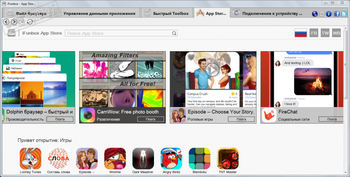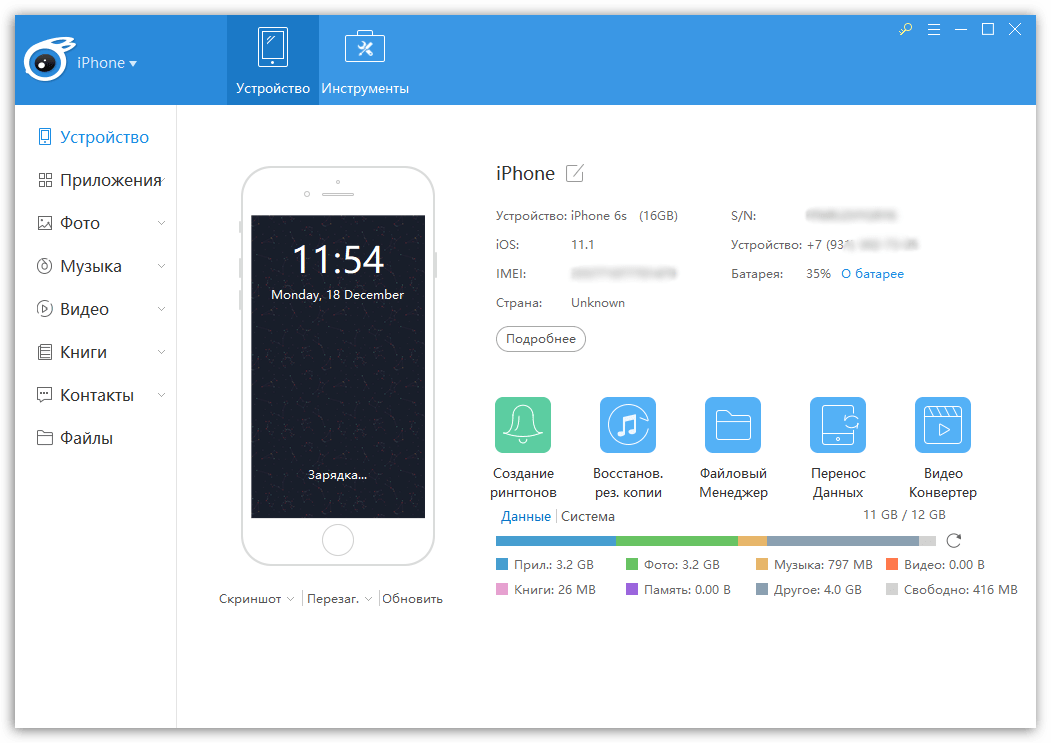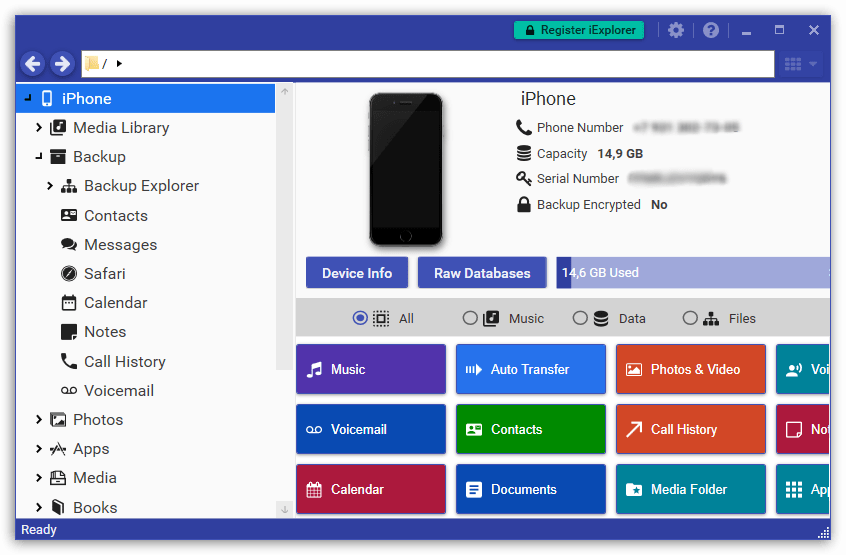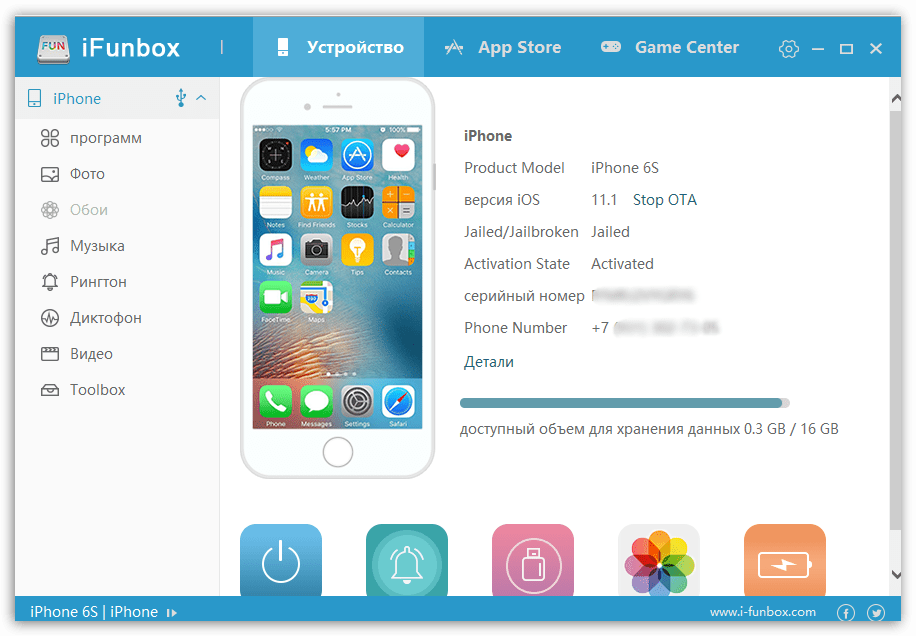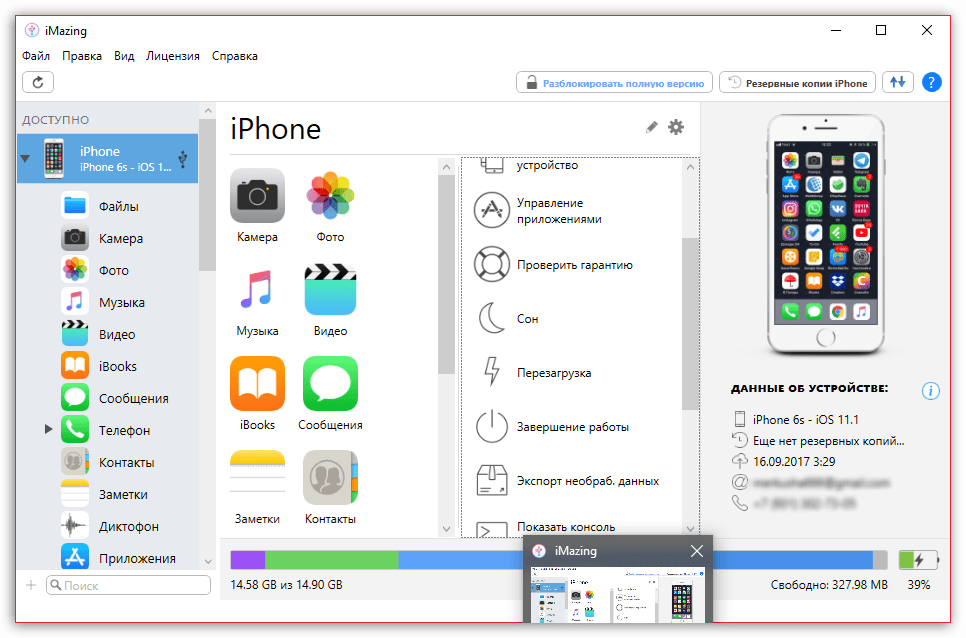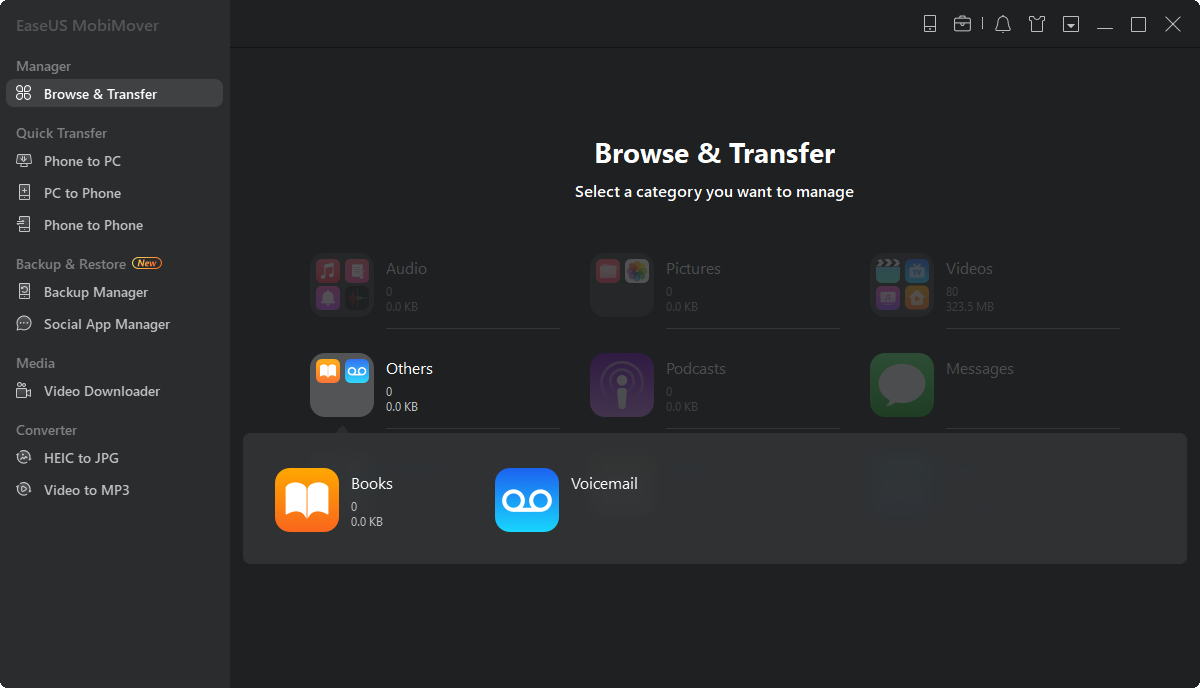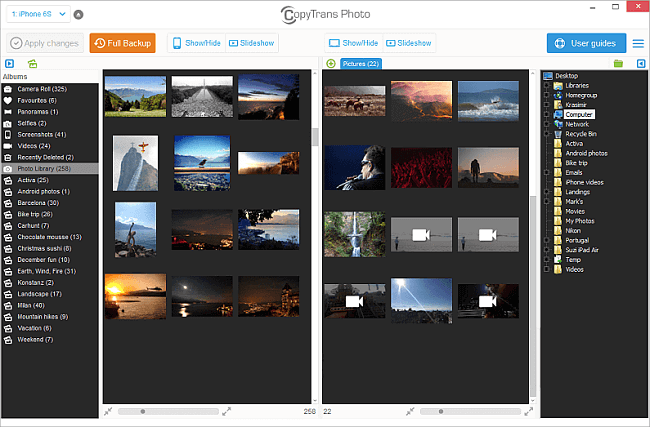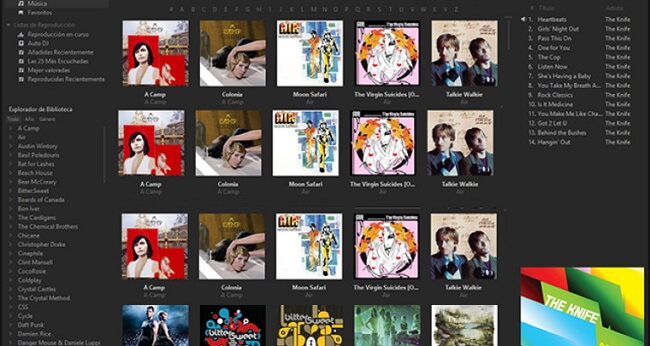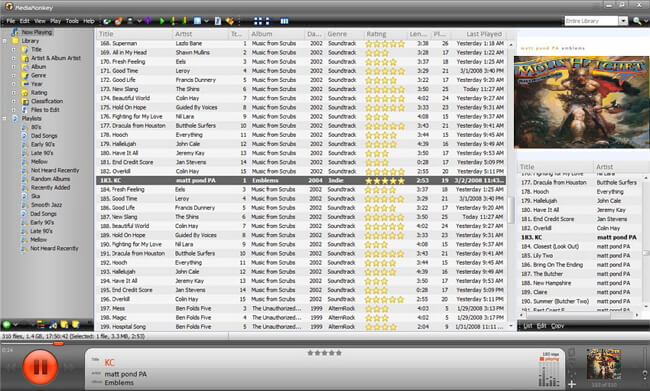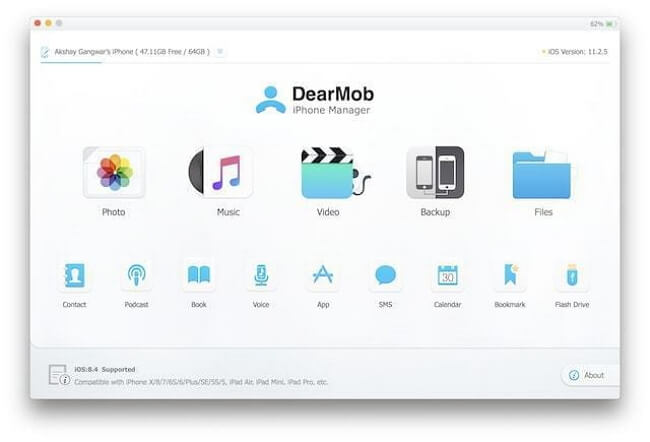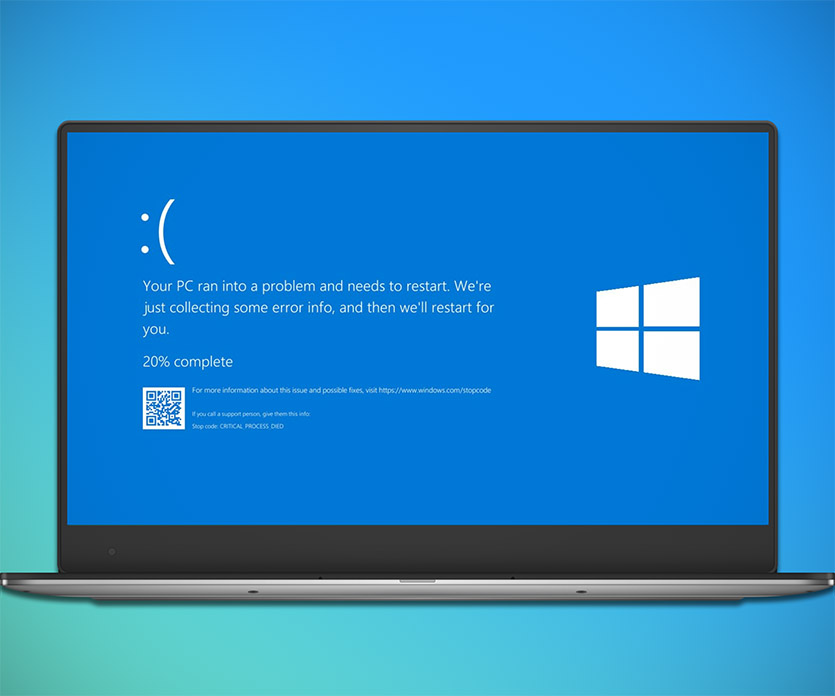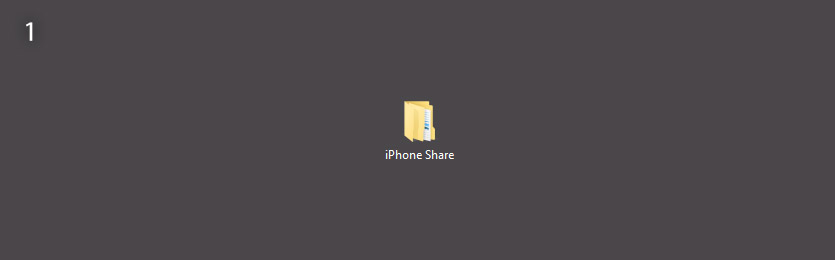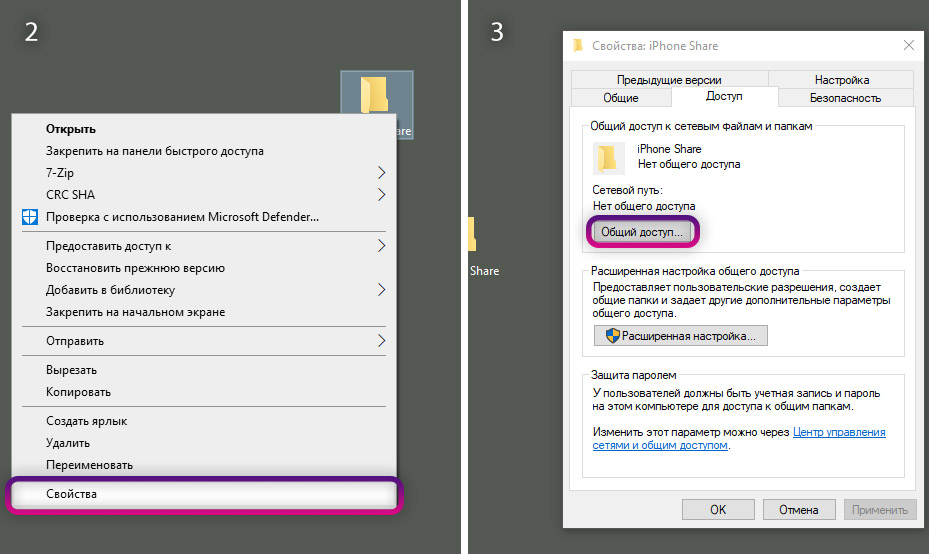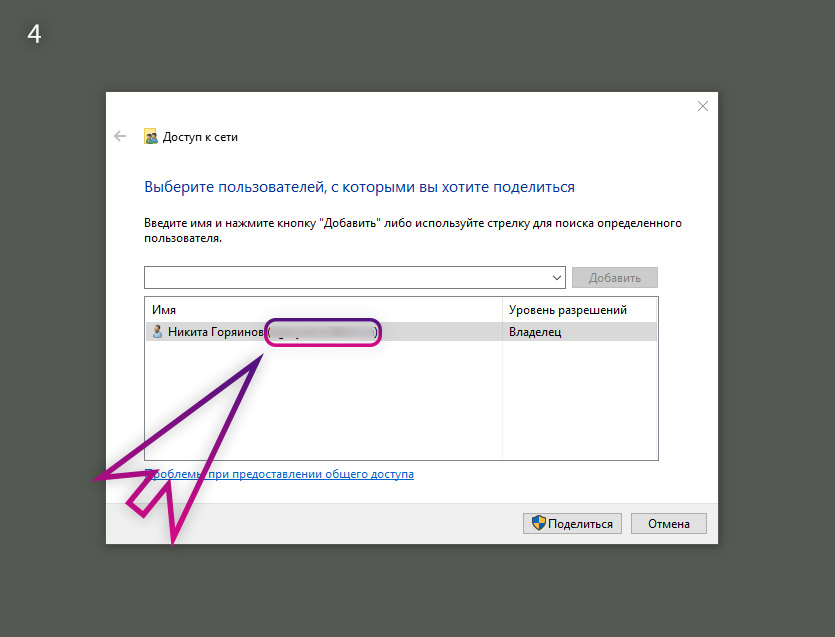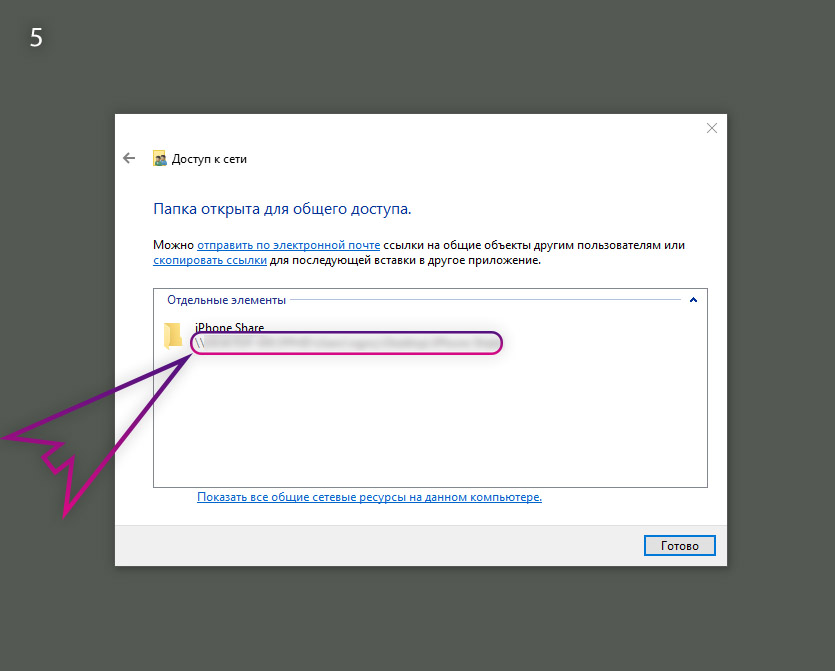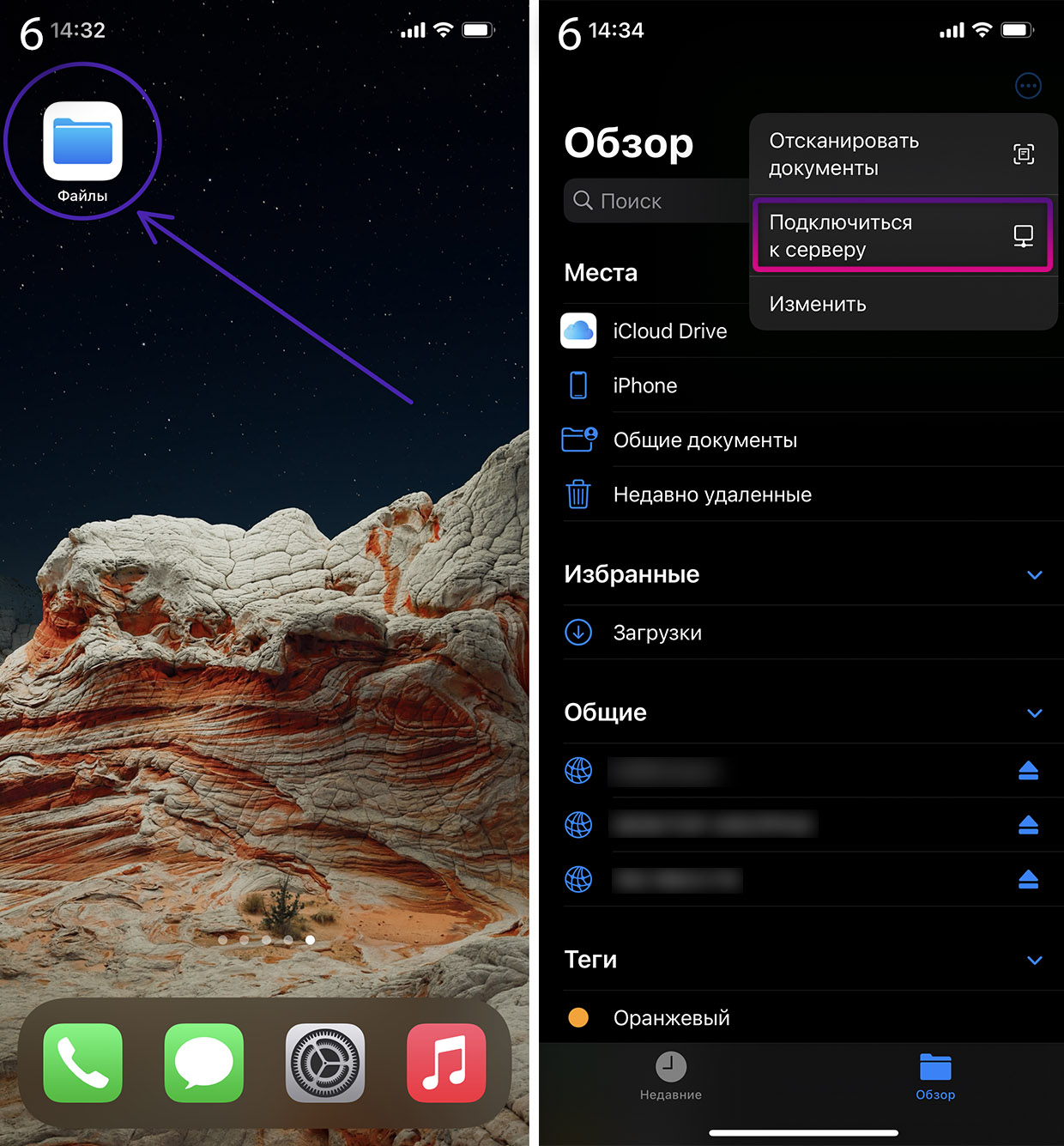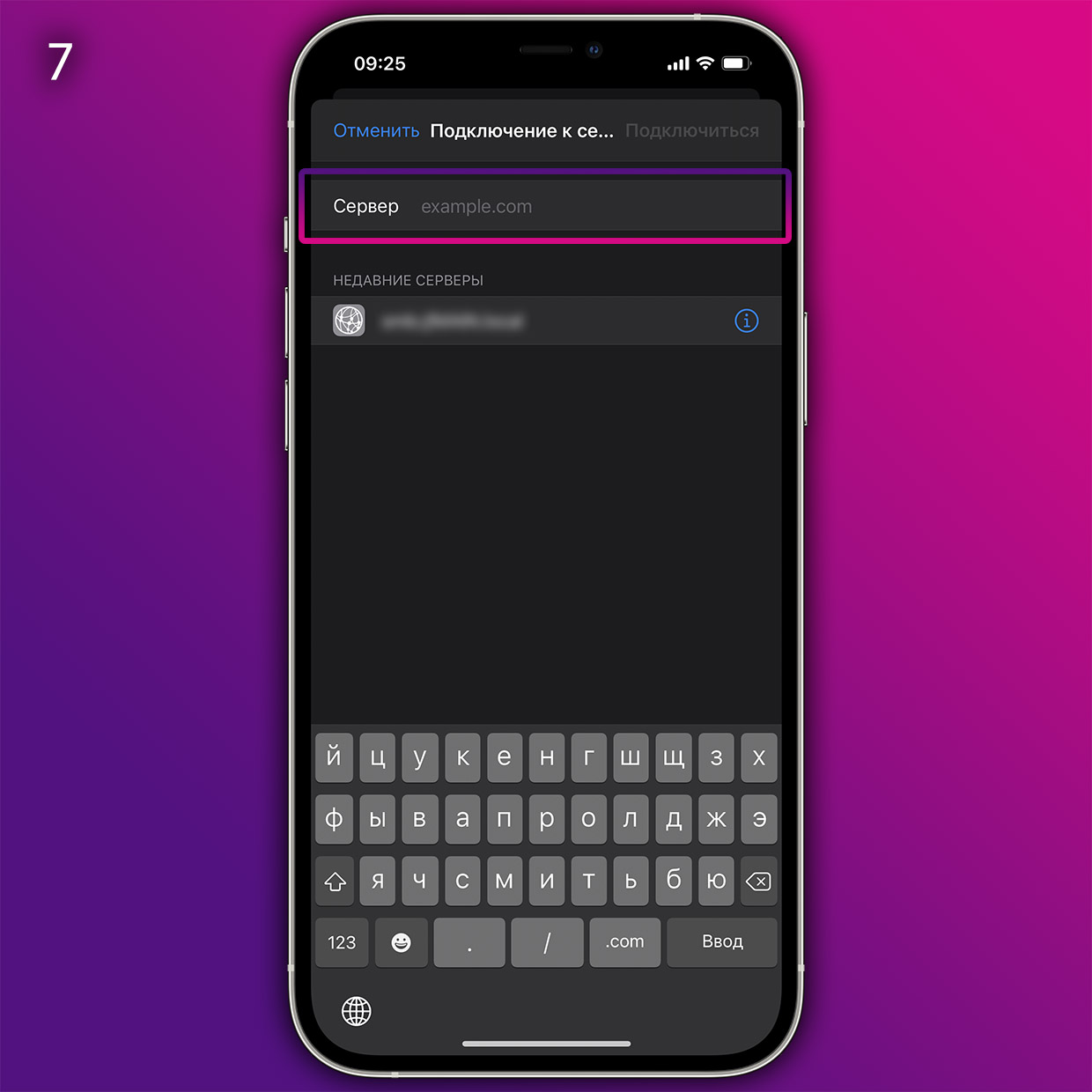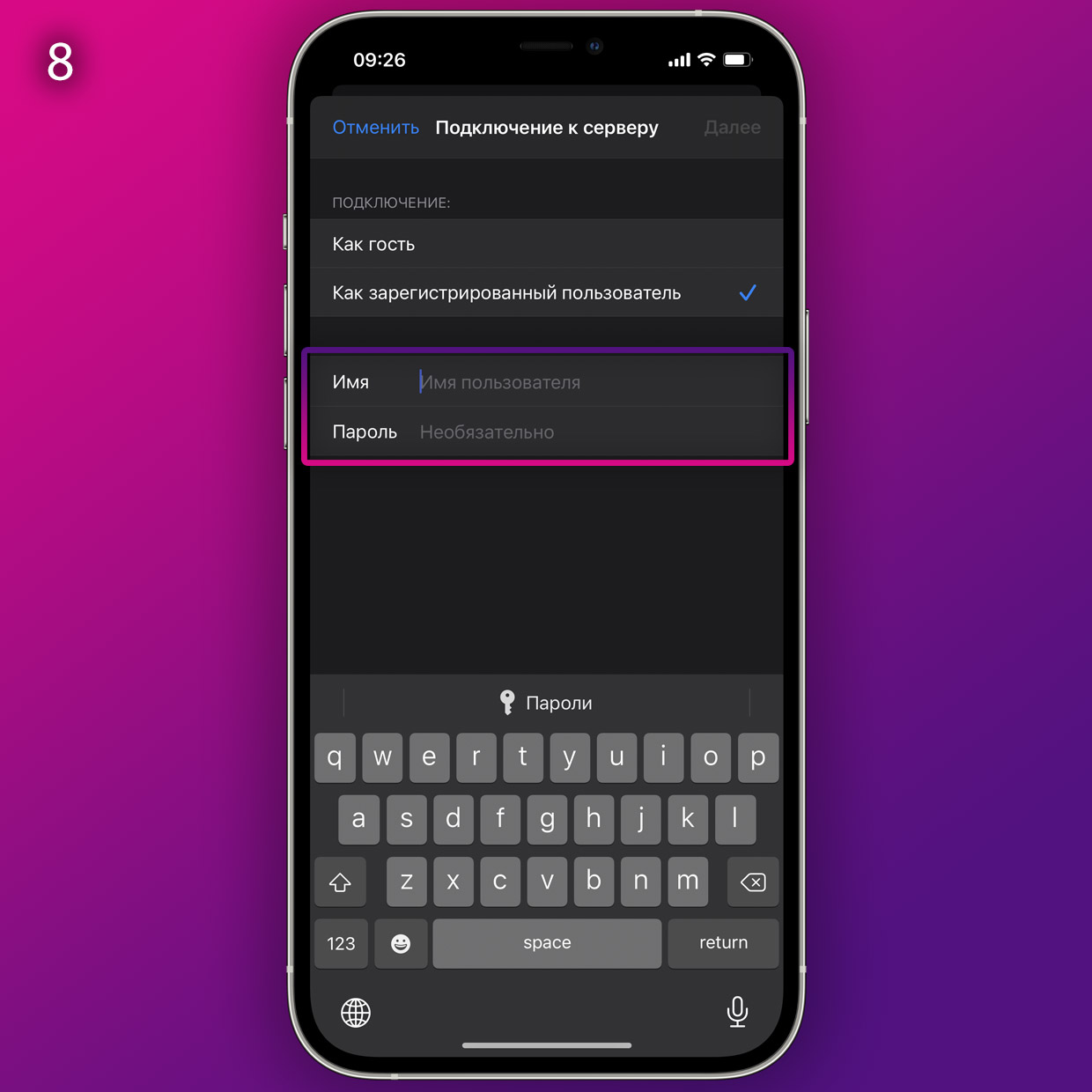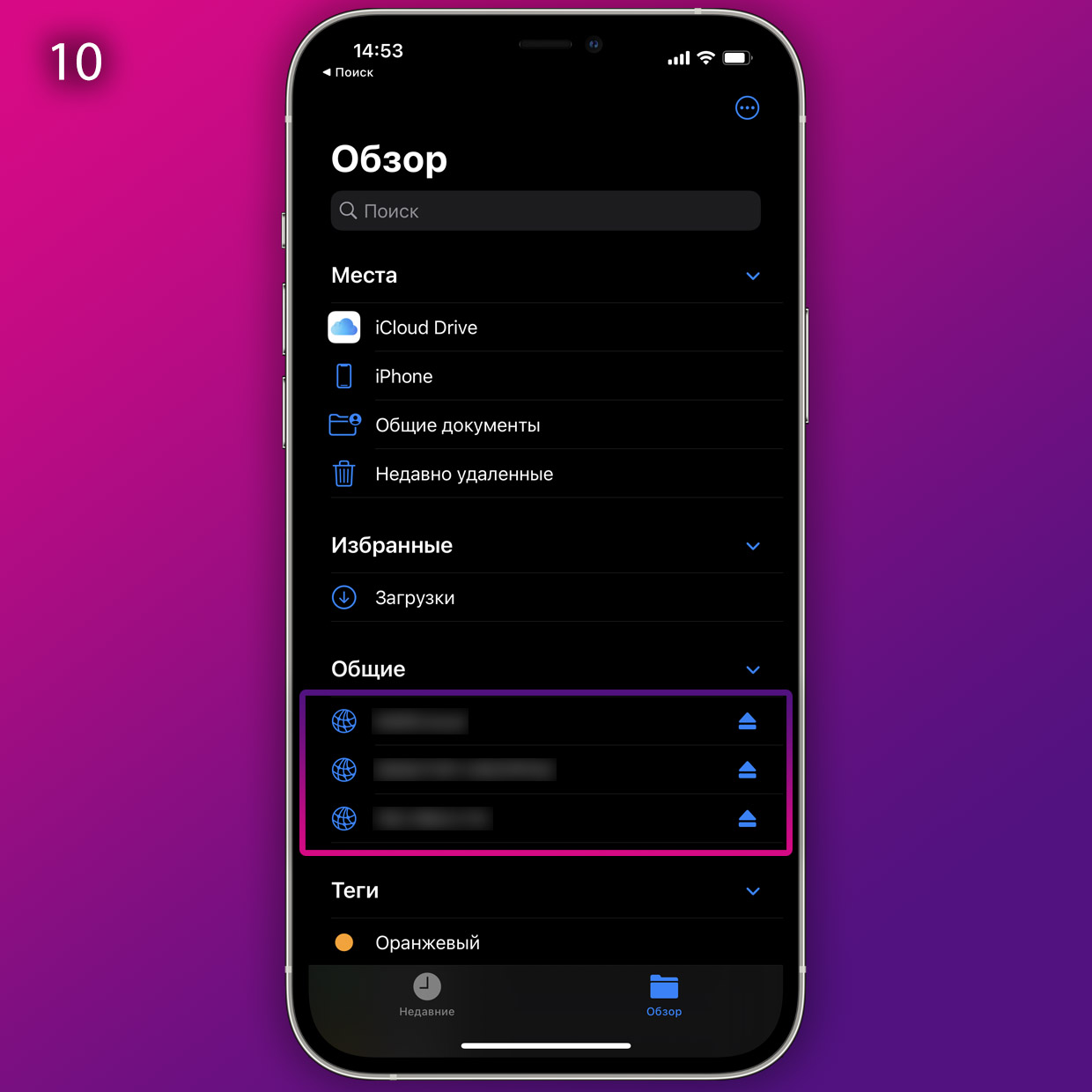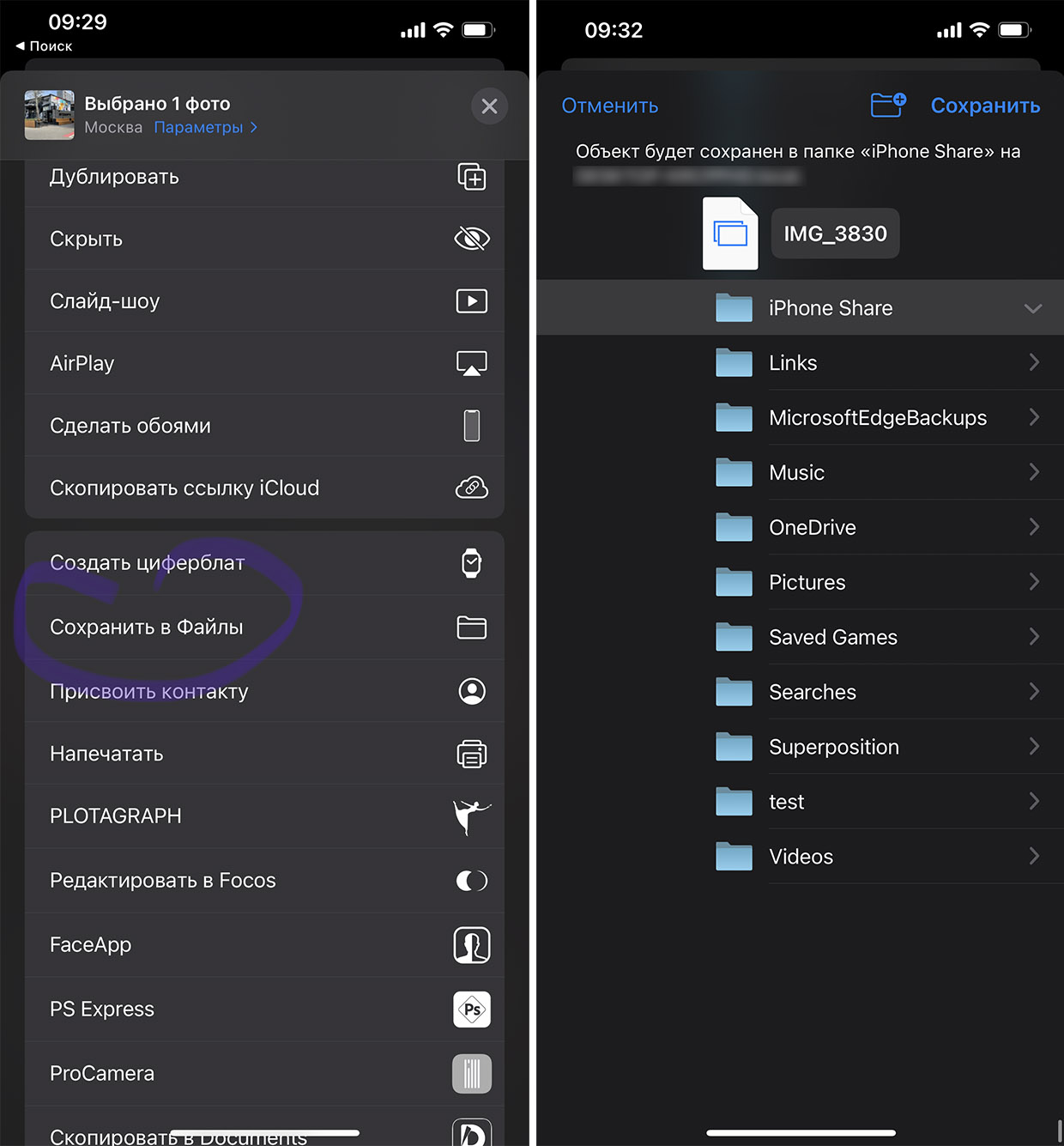Когда перед покупателем встает выбор между iPhone, iPad и планшетами и смартфонами на операционной системе Android, зачастую он выбирает именно последние, поскольку не хочет быть привязанным к iTunes и вообще устанавливать эту программу на свой компьютер (если это, конечно, не Mac). Поэтому сторонние разработчики быстро спохватились и выпустили альтернативные решения, которыми, не будем скрывать, намного удобнее пользоваться.
Mac FoneTrans
Простой и довольно удобный файловый менеджер с возможностью резервного копирования не только всего устройства, но и также контактов, SMS-сообщений и прочего. При этом вы можете загружать новые файлы прямо в приложении, минуя iTunes.
Круто? Но это еще не все. В случае, если вы захотите загрузить на свой iPhone или iPad файл, несовместимый с iOS, программа автоматически конвертирует его в нужный формат.
Mac FoneTrans распространяется платно, но есть и пробная версия программы. Загрузить ее для Windows можно по этой ссылке.
Название: Mac FoneTrans
Цена: Бесплатно (27,96 $)
Встроенные покупки: Нет
Совместимость: Для Windows, OS X
Ссылка: Установить
iMazing
Эта программа ничем не уступает предыдущему кандидату. Предусмотрен полный доступ к различному контенту и всей файловой системе, включая «облачное» хранилище iCloud. Забудьте про iTunes — скачать или загрузить файлы на устройство можно всего в один клик.
Ранее iMazing называлась DiskAid, однако вскоре разработчики решили провести ребрендинг. Так что многим пользователям она может быть знакома именно по предыдущему названию.
iMazing распространяется по лицензии, однако для ознакомления вы можете загрузить пробную версию (ссылка для Windows).
Название: iMazing
Цена: Бесплатно (29,99 $)
Встроенные покупки: Нет
Совместимость: Для Windows, OS X
Ссылка: Установить
iTools
Пожалуй, один из самых популярных файл-менеджеров среди тех, кто уже устал от iTunes. К сожалению, у нас не получилось установить версию для Mac, но зато клиент для Windows иногда даже обновляется и доступен для скачивания на официальном сайте.
В целом здесь все то же самое: левое боковое меню файлов, быстрый доступ к контенту, просмотр информации об устройстве, а также автоматический конвертер видео и музыки.
Название: iTools
Цена: Бесплатно
Встроенные покупки: Нет
Совместимость: Для Windows, OS X
Ссылка: Установить
Может, вы знаете еще какие-то крутые альтернативы iTunes? Будем очень рады услышать.
WindowsОбзоры приложений для iOS и MacСоветы по работе с Apple
Although iPhone provides Files app since iOS 11, it still cannot meet all your file management requirements such as deleting, adding, exporting files, transfering them to your other devices etc. In order to deal with customers’ trouble, many third-party companies provide iOS device file managers to perform various operations on the files and folders which are stored in your iPhone devices. However, not all the iOS file manager applications are cut to the task. 8 best iOS file manager tools, Tenorshare iCareFone included, have been filtered and listed out in this article especially for you.
- Top 1: Tenorshare iCareFone — Easy-to-Use File Manager for iOS
- Top 2: AnyTrans — Best iPhone File Transferer
- Top 3: Macgo iPhone Explorer- Free Best File Manager for iPhone (iPhone 6/5/4)
- Top 4: PhoneView for Mac — Professional iOS File Manager for Mac
- Top 5: Dropbox — Robust iOS iPhone Management Software
- Top 6: iFunbox Software — iOS File and App Management Tool
- Top 7: iMazing — Smart iPhone Transfer and Backup Software
- Top 8: iExplorer — Lightweight iPhone manager for PC/Mac
Top 1: Tenorshare iCareFone — Easy-to-Use File Manager for iOS
Tenorshare iCareFone is the best file manager for iOS recommended here. it is easy-to-use with simple UI and helps fix all your file management woes with Photos, Music, Videos, Contacts, Messages, Apps, Books and Bookmarks importing, exporting, and deleting. Furthermore, One-click Exporting Photos to PC/Mac function saves your a lot of time to export photos to computer and it will not be a problem any more to backup and restore your data including whatsApp and LINE to PC, transfer WhatsApp and LINE between devices using this iPhone file manager.

System Supported: Windows and Mac
Devices Supported: iPhone 4/5/6/7/8/X/XR/XS/XS MAX/11/11 PRO/SE 2rd Generation, iPad Pro/iPad Air/iPad mini/iPad, iPod touch 5/4
Price: Win: $39.95/year Mac: $59.95/year
Pros:
- Easily import/export/delete your iOS files including Photos, Music, Videos, Contacts, Messages, Apps, Books and Bookmarks and remove duplicates and those you do not want.
- This iOS file manager on Windows/Mac allows you to view your files directly on your computer before managing it.
- Flexibly transfer music, videos, contacts and other files between iOS devices and PC/Mac.
- Backup and restore your iOS device at ease.
- Unlike iCloud, this application doesn’t have any cloud storage limit.
- With its iOS system repair function, it can solve the problem of iPhone update stuck, Apple logo stuck, Black/white/blue screen, frozen screen, recovery mode stuck etc.
Cons:
- Can only use backup service in free version.
Using Tenorshare iCarefone is very easy, just download and launch the software, connect your iPhone to the computer, and choose the required mode and it will do the work for you. If you want to manage certain files, just go to the “Manage” feature, choose the file types and start importing and exporting as you desire. Want to know more about how to use this complete file manager for iPhone? Click here.
Top 2: AnyTrans — Best iPhone File Transferer
This iOS file manager on Mac/Win — AnyTrans is specialized in transfering your iOS files between iDevices, computers, iTunes and iCloud. It also can backup your data in case to get data lose for unexpected event.

System Supported: Windows and Mac
Devices Supported: iPhone 3/4/5/6/7/8/X/XR/XS/XS MAX/11/11 PRO/11 PRO MAX/SE 2rd Generation, iPad series, iPod series
Price: $49.99/year
Pros:
- Can copy and transfer any type of files between devices and from Device to iTunes/computer.
- Efficiently creates and manages device backup.
- Can easily integrate with the device’s iCloud and manage online storage.
Cons:
- AnyTrans cannot replace iTunes completely.
- Cannot add files into iTunes library.
- Users will be restricted to working with only those files which are existing in the library.
- Library files can be modified only by iTunes and not by this app.
- Very costly when compared to the other third-party file manager applications available online.
- With 6309 KB, it takes long time to be downloaded and installed successfully.
- Upload error always comes out.
Top 3: Macgo iPhone Explorer- Free Best File Manager for iPhone (iPhone 6/5/4)
The Macgo iPhone Explorer — free iOS file manager that lets you manage the files and folders on your device by allowing transfer of data, addition, and deletion of information and organizes your iOS device’s files efficiently.

System Supported: Windows and Mac
Devices Supported: iPhone 6/5/4
Price: Free
Pros:
- It offers a safe and trustworthy way to transfer your device data between iPhone and Win/Mac.
- Manages and modifies app files.
- It is a free software
Cons:
- This program only supports iPhone 6/5/4 and can only work on Mac OS X 10.12 and earlier version. Latest iDevices and Mac are not compatible.
- It is very difficult to manage files using this application.
- Application fails to function sometimes.
Top 4: PhoneView for Mac — Professional iOS File Manager for Mac
PhoneView for Mac provides instant access to all your personal data on iOS device. It is easy to view SMS, iMessages, WhatsApp messages and export them to PDF files. What’s more, you can access to voicemails and call history and send them to iTunes.

System Supported: Mac
Devices Supported: iPhone or iPod Touch running iPhone iOS 2.0 or later
Price: $29.95
Pros:
- Great software to access messages, call history and save them to computers.
Cons:
- The trial version of this application limits the number of items displayed.
- This application is not compatible with Windows PC.
- Without iTunes, it does not work. So it cannot work on MacOS Catalina 10.15.
Top 5: Dropbox — Robust iOS iPhone Management Software
Dropbox is one of the most popular iOS file manager for Windows/Mac. It has been proved to efficiently replace iCloud storage services. You can backup and upload your data from your IOS to Dropbox.

System Supported: Windows, Mac, iOS, Android, and online
Devices Supported: All iDevices
Price: $150/year
Pros:
- Very reliable and fast.
- Hardly has any issues related to file synchronization.
- Files can be shared easily.
Cons:
- Basic plan offers up to 2GB to transfer files.
- Only has storage and transfer functions.
- Dropbox sync doesn’t work reliably when you are using it in a remote area with limited internet connectivity.
- Really expensive.
Top 6: iFunbox Software — iOS File and App Management Tool
iFunbox Software helps the users in managing applications and multmedias, and photos. You can download, install and uninstall applications with this iOS file manager for PC.

System Supported: Windows and Mac
Devices Supported: iPhone 5/6/7
Price: Free
Pros:
- File transfer speed is very good.
- There is no requirement to connect to iTunes while using this software to manage iPhone data.
Cons:
- Sometimes, this software fails to connect to iTunes library.
- Issues related to permission of this software have been reported several times.
- It has a pretty complex user interface, making it suitable only for jailbroken iDevice.
- Ad is really annoying.
Top 7: iMazing — Smart iPhone Transfer and Backup Software
iMazing lives up to its name of being amazing. To use this software, you won’t need to connect to iCloud or iTunes to be able to work on Mac and Windows. It has been updated recently to be compatible with iOS 13 devices. As iOS 8/ 8.3/11/12/13 file manager, it can move iOS files between iPhone and computer or backup important data.

System Supported: Windows and Mac
Devices Supported: All iPhone, iPad and iPod
Price: $25.77
Pros:
- It has comprehensive file management controls.
- Free to backup data.
Cons:
- It does not transfer podcasts, audiobooks, and voice memos.
- The “1-click transfer” feature is absent in this software and hence, fast transfer cannot be aided by this software.
Top 8: iExplorer — Lightweight iPhone manager for PC/Mac
iExplorer is an iPhone file manager developed by Macroplant which can transfer your iPhone files from iPhone or iTunes backup to your PC. It’s easy-to-use features are very popular among iOS device users. More than 20 types of files can be managed by this software.

System Supported: Windows and Mac
Devices Supported: All iPhone, iPad and iPod
Price: $39.99
Pros:
- Has a simpler and more visual user interface when compared to many other iOS file manager app available online.
Cons:
- To use this, latest version of iTunes has to be installed in your device.
- The application crashes sometimes while performing certain functions.
Conclusion
Although there are many applications available for the file and data management of iOS device, they do come with limitations. Considering all the above points, it can be concluded that, Tenorshare iCareFone is the perfect tool to migrate any kind of information and data from any iOS device to PC/Mac and manage it effortlessly with importing, exporting and deleting data without any hassle. Additionally, its WhatsApp transfer between devices (iOS/Android) and LINE transfer from iOS to iOS are functions liked most by customers.
The World’s Best iOS 16 File Manager
- Free backup everything you need on iPhone/iPad/iPod
- Transfer music, photos, videos, contacts, SMS without limitation
- Selectively restore files without erasing current data
Free Trial
Free Trial
FAQs About iOS Files App
1,Does iOS have file manager?
Yes. Apple provides a Files app for iOS 11 and later. You can acess the file from iCloud Drive, Box, DropBox, OneDrive and manage your files on your iPhone.
2,Where is the file manager on my iPhone?
Files App is a built-in app for iOS 11 and later. You can find it once you unlock your iPhone.
3,What happens if I delete the Files app on iPhone?
Once you delete Files app,you cannot manage your files on your iPhone. But you still can access your data from iCloud. If you want to get your Files app back,you can download it from App Store.
iFunBox
для Windows
iFunBox — отличный бесплатный многофункциональный файловый менеджер для iOS-устройств. Поддерживает все версии iPhone, iPad и плееров iPod Touch. Является неплохой альтернативой iTunes касательно доступа к файлам устройства.
Позволяет просматривать содержимое Apple-устройства так, будто это еще один внешний накопитель, присоединенный к компьютеру и свободно переносить документы, музыку, видео, фотографии и другие файлы с компьютера на устройство и обратно, создавать и сохранять на диске ПК резервные копии, очищать кэш и многое другое. Программа сканирует содержимое устройства и отображает его в двухпанельном интерфейсе: с левой стороны представлено дерево папок, а с правой — содержимое выбранной на данной момент папки.
Особенности приложения:
- Полное управление файловой системой iPhone/iPod/iPad (возможность копирования файлов как на девайс, так и с него).
- Поддержка синхронизации с портативным устройством по Wi-Fi.
- Менеджер приложений (бэкап, удаление).
- Управление файлами как в Windows Explorer, т. е. файлы можно привычно перетаскивать мышкой.
- Поддержка Drag & Drop
- Загрузка обоев.
- Просмотр и скачивание фотографий.
- Автоматическая конвертация видеофайлов в необходимый формат при копировании их на iPhone.
- Закачка рингтонов.
- Создание резервных копий подключенного устройства.
- Очистка кэша подключенного устройства.
- Высокая скорость загрузки файлов на iPhone по USB (до 5 Мб/сек).
- Поддерживает оригинальные и взломанные (джейлбрейк) устройства.
- Не требует установки на мобильное устройство никаких дополнительных приложений.
Интуитивный интерфейс, наглядность и удобство помогут даже самым неопытным пользователям без затруднений управлять файлами и установленными приложениями.
Внимание! Для работы с мобильными устройствами необходима установленная Apple iTunes. Некоторые функции требуют наличия джейлбрейка.
Что нового в iFunBox 4.4?
- Улучшения в работе программы
- Исправлены ошибки
ТОП-сегодня раздела «Файловые менеджеры»
Total Commander 10.52
Total Commander — мощный и стабильный файловый менеджер для Windows. Total Commander продолжает добрую…
iFunBox 4.4
iFunBox — отличная альтернатива iTunes для доступа к файлам iOS-устройств. Позволяет…
Double Commander 1.0.10
Double Commander — набирающий популярность кросс-платформенный двухпанельный файловый менеджер с гибкими настройками «под себя» и поддержкой плагинов…
FreeCommander XE 2023 build 880
FreeCommander XE — это довольно-таки удобный в работе файловый менеджер, который поможет значительно упростить повседневную работу с компьютером…
Отзывы о программе iFunBox
Олег про iFunBox 4.0 [07-12-2019]
Явно вирус сидит,в автозапуск лезет,отказываешь не запускается,хотя с офсайта даже
3 | 6 | Ответить
Admin в ответ Олег про iFunBox 4.0 [08-12-2019]
Проверил VirusTotalем — все нормально. 1 сработка из 70 и то пустяковая.
5 | 2 | Ответить
Александр про iFunBox 4.0 [09-08-2019]
Скачал вирус, пока еще не удалился. удаляю вот. проверьте там, качал с серверов софтпортал
7 | 6 | Ответить
Admin в ответ Александр про iFunBox 4.0 [24-11-2019]
Проверили на вирусы сервисом www.virustotal.com
https://www.virustotal.com/gui/url/064a4728faf854bee4487cda97746aa9a172fbde3e521bb3ae2537321f06f86f/detection
ВИРУСОВ НЕТУ! Хватит уже писать ерунду.
5 | 7 | Ответить
Leyla про iFunBox 4.0 [21-06-2019]
Херня какая-то когда отается минута до конца скачивания выдает ошибку сети
8 | 5 | Ответить
Человек про iFunBox 4.0 [22-12-2018]
Извините.Подскажите, что делать!!
Скачала, а оно в формате Вайбера!
Как установить?
11 | 36 | Ответить
Сом в ответ Человек про iFunBox 4.0 [28-12-2018]
Нихрена себе ты завернула! У меня мозг сломался
5 | 6 | Ответить
Трик в ответ Человек про iFunBox 4.0 [28-12-2018]
Человек, необходимо переформатировать в формат скайпа. Погугли как это делается, там все очень просто.
14 | 7 | Ответить
Роман в ответ Человек про iFunBox 4.0 [27-07-2019]
в формате вайбера … поржал
4 | 4 | Ответить
Полина про iFunBox 4.0 [14-06-2018]
Добрый день. Решила обновить плейлист на айфоне, но программа не работает, а было очень удобно ею пользоваться. Не видит подключённый айфон и соответственно ни чего нельзя сделать. пришлось через айтюнс скидывать музыку.
17 | 26 | Ответить
Каждый пользователь гаджетов компании Apple тесно знаком с программой iTunes, с помощью которой выполняется синхронизация данных между устройством и компьютером. К сожалению, iTunes, особенно, говоря о версии для Windows, не самый удобный, стабильный и быстрый инструмент, в связи с чем данной программе появились достойные альтернативы.
iTools
Пожалуй, один из лучших аналогов iTunes, наделенный большим спектром возможностей. Программа обеспечивает простую и быструю синхронизацию iPhone с компьютером, позволяя легко переносить данные как с вашего портативного устройства, так и на него.
Помимо этого, имеются и другие интересные возможности, как, например, запись видео с экрана вашего устройства, функции файлового менеджера, встроенное средство для удобного создания рингтонов с последующим переносом их на устройство, восстановление из резервной копии, конвертер видео и многое другое.
Скачать iTools
iFunBox
Качественный инструмент, который сможет составить серьезную конкуренцию iTunes. Здесь все интуитивно понятно: чтобы удалить файл из программы, его следует выделить, а затем выбрать иконку с корзиной. Чтобы перенести файл, его можно либо перетащить в главное окно, либо выбрать кнопку «Import».
В программу включен раздел «App Store», из которого вы можете искать игры и приложения, а затем устанавливать их на гаджет. В iFunBox присутствует поддержка русского языка, но она здесь частичная: некоторые элементы имеют английскую и даже китайскую локализацию, но, будем надеяться, данный момент вскоре разработчиками будет доработан.
Скачать iFunBox
iExplorer
Платный, но полностью оправдывающий свою стоимость инструмент для синхронизации iPhone с компьютером, который позволяет комплексно работать с медиабиблиотекой, создавать и восстанавливать резервные копии.
Программа имеет простой, интуитивно понятный интерфейс, который, к сожалению, не наделен поддержкой русского языка. Приятно и то, что разработчики не стали делать из своего продукта «швейцарский нож» – он рассчитан исключительно на синхронизацию данных и работу с резервными копиями, благодаря чему интерфейс не перегружен, а сама программа работает довольно быстро.
Скачать iExplorer
iMazing
Amazing! Без этого яркого слова не обходится ни одна презентация Apple, и именно так и характеризуют свое детище разработчики iMazing. Программа выполнена по всем канонам Apple: имеет стильный и минималистичный интерфейс, даже начинающий пользователь сразу поймет, как с ней работать, а также это единственный экземпляр из обзора, оснащенный полной поддержкой русского языка.
iMazing наделена такими возможностями, как работа с резервными копиями, управление приложениями, музыкой, фото, видео и другими данными, которые можно как переносить на устройство, так и удалять с него. С этой программой вы сможете проверить гарантию гаджета, выполнять полную очистку устройства, управлять данными через файловый менеджер и многое другое.
Скачать iMazing
Если у вас по каким-либо причинам не срослась дружба с iTunes, среди представленных выше аналогов вы сможете найти достойную альтернативу этой программе, чтобы удобно выполнять синхронизацию яблочного устройства с компьютером.
«Why are the iTunes alternatives needed?»
There is no single answer to this question because different users may want to use iTunes alternatives for different purposes, which can be roughly divided into four categories:
- To accomplish a task that iTunes can’t handle.
- To browse the backup file and extract single data from this backup.
- To restore iPhone from iTunes backup without erasing current files.
- To fix some iTunes errors that may occur while syncing and updating your device.
These might be the main reasons that drive users to use third-party data transfer solutions. Whether your reasons for giving up on iTunes are included in the above list or not, the five best iTunes alternatives offered in this guide can help you manage data without iTunes. Now go for the tool that fits your requirements.
Top 5 Best iTunes Alternatives for Windows and Mac
The five iTunes alternatives introduced below are selected based on their performances, pricing, functions, and features. With them, you can control your iPhone, iPad, or iPod better than ever.
Top 1. EaseUS MobiMover
Supported OS: Windows 10/8/7, macOS 10.14 — OS X 10.7; iOS 8/9/10/11/12
The first iTunes replacement software we’d like to recommend is EaseUS MobiMover. As a popular iPhone data manager, EaseUS MobiMover enables you to back up your iOS device to PC/Mac, sync files between iOS devices (like transfer photos from iPhone to iPhone without iCloud), transfer files from the computer to the iOS device, or download online videos using URL for free.
The files supported by this program cover almost all iOS data. Whether it’s messages, music, videos, or contacts, EaseUS MobiMover automatically recognizes the file and help you transfer them to where you want.
| Pros | Cons |
|---|---|
|
|
Top 2. CopyTrans
Supported OS: Windows 10/8/7/Vista/XP. iOS 5 — 12
CopyTrans is an all-in-one iTunes alternative to transfer music, photos, videos, contacts, and more from PC to iPhone, iPad, and iPod without needing to go through iTunes in the process. It works similar to EaseUS MobiMover when it comes to managing iOS data. The only difference between them is that CopyTrans has the ability to restore the iTunes library from iPhone, iPod, and iPad.
| Pros | Cons |
|---|---|
|
|
Top 3. MusicBee
Supported OS: Windows 10/8/7
MusicBee, a music manager and player, makes it easy to manage, find, and play music files on your computer. It packs a set of functions to make your music experience better. These functions include syncing your music collection with devices you use, managing your music library, converting the music format to the one your device supports, etc. If you wish to know more about this tool, download it on your computer to have a try.
| Pros | Cons |
|---|---|
|
|
Top 4. MediaMonkey
Supported OS: Windows 10/8/7
MediaMonkey is a powerful iTunes alternative and media management program that can help you organize your music/video collection, manage audio and video files, share your music between a computer and a mobile device, play audio to your TV, or convert audio and video formats, etc. Anyway, a lot of benefits you can gain from this software. If these functions are what you need, you can download MediaMonkey on your computer to have a try.
| Pros | Cons |
|---|---|
|
|
Top 5. DearMob iPhone Manager
Supported OS: Windows and macOS
Another best free iTunes alternative is DearMob iPhone Manager, which provides full-scale iPhone data management and transfer solutions to control iPhone iPad files better. With this app, you can efficiently manage media and music, transfer files between your computer and iOS devices, create automatic backups, and encrypt your data for total protection.
| Pros | Cons |
|---|---|
|
|
The Bottom Line
The above five iTunes alternatives have both advantages and disadvantages, and every single tool can serve a different purpose. The main functions of MusicBee and Media Monkey are music syncing and management, while the other three can do both data organization and transfer.
Among EaseUS MobiMover, CopyTrans, and DearMob iPhone Manager, the first one is the most cost-effective program. That’s because it really works as it claims. And it’s ultimate in iOS data transfer, management, as well as online video downloading. It’s an excellent companion in daily using and controlling your iPhone, iPad, and iPod.
«Why are the iTunes alternatives needed?»
There is no single answer to this question because different users may want to use iTunes alternatives for different purposes, which can be roughly divided into four categories:
- To accomplish a task that iTunes can’t handle.
- To browse the backup file and extract single data from this backup.
- To restore iPhone from iTunes backup without erasing current files.
- To fix some iTunes errors that may occur while syncing and updating your device.
These might be the main reasons that drive users to use third-party data transfer solutions. Whether your reasons for giving up on iTunes are included in the above list or not, the five best iTunes alternatives offered in this guide can help you manage data without iTunes. Now go for the tool that fits your requirements.
Top 5 Best iTunes Alternatives for Windows and Mac
The five iTunes alternatives introduced below are selected based on their performances, pricing, functions, and features. With them, you can control your iPhone, iPad, or iPod better than ever.
Top 1. EaseUS MobiMover
Supported OS: Windows 10/8/7, macOS 10.14 — OS X 10.7; iOS 8/9/10/11/12
The first iTunes replacement software we’d like to recommend is EaseUS MobiMover. As a popular iPhone data manager, EaseUS MobiMover enables you to back up your iOS device to PC/Mac, sync files between iOS devices (like transfer photos from iPhone to iPhone without iCloud), transfer files from the computer to the iOS device, or download online videos using URL for free.
The files supported by this program cover almost all iOS data. Whether it’s messages, music, videos, or contacts, EaseUS MobiMover automatically recognizes the file and help you transfer them to where you want.
| Pros | Cons |
|---|---|
|
|
Top 2. CopyTrans
Supported OS: Windows 10/8/7/Vista/XP. iOS 5 — 12
CopyTrans is an all-in-one iTunes alternative to transfer music, photos, videos, contacts, and more from PC to iPhone, iPad, and iPod without needing to go through iTunes in the process. It works similar to EaseUS MobiMover when it comes to managing iOS data. The only difference between them is that CopyTrans has the ability to restore the iTunes library from iPhone, iPod, and iPad.
| Pros | Cons |
|---|---|
|
|
Top 3. MusicBee
Supported OS: Windows 10/8/7
MusicBee, a music manager and player, makes it easy to manage, find, and play music files on your computer. It packs a set of functions to make your music experience better. These functions include syncing your music collection with devices you use, managing your music library, converting the music format to the one your device supports, etc. If you wish to know more about this tool, download it on your computer to have a try.
| Pros | Cons |
|---|---|
|
|
Top 4. MediaMonkey
Supported OS: Windows 10/8/7
MediaMonkey is a powerful iTunes alternative and media management program that can help you organize your music/video collection, manage audio and video files, share your music between a computer and a mobile device, play audio to your TV, or convert audio and video formats, etc. Anyway, a lot of benefits you can gain from this software. If these functions are what you need, you can download MediaMonkey on your computer to have a try.
| Pros | Cons |
|---|---|
|
|
Top 5. DearMob iPhone Manager
Supported OS: Windows and macOS
Another best free iTunes alternative is DearMob iPhone Manager, which provides full-scale iPhone data management and transfer solutions to control iPhone iPad files better. With this app, you can efficiently manage media and music, transfer files between your computer and iOS devices, create automatic backups, and encrypt your data for total protection.
| Pros | Cons |
|---|---|
|
|
The Bottom Line
The above five iTunes alternatives have both advantages and disadvantages, and every single tool can serve a different purpose. The main functions of MusicBee and Media Monkey are music syncing and management, while the other three can do both data organization and transfer.
Among EaseUS MobiMover, CopyTrans, and DearMob iPhone Manager, the first one is the most cost-effective program. That’s because it really works as it claims. And it’s ultimate in iOS data transfer, management, as well as online video downloading. It’s an excellent companion in daily using and controlling your iPhone, iPad, and iPod.
Jerry Cook
- Updated on 2023-01-03 to iOS Manager
In today’s digital-savvy world, iPhone is more than just a phone. With plenty of exciting features and a large storage option, you can do and store a lot of things on your iPhone, including photos, videos, music, movies, PDFs, and much more. But have you ever thought about how to manage such a large amount of data seamlessly to make your iPhone functioning properly? Well, many of you might think of using the Files app or iTunes to manage the files in your iPhone. Still, in reality, both these apps are not up to the mark, and therefore you immediately need a third-party iOS file manager that can prove to be the best file manager for iPhone.
So, here in this article, we will suggest you some of the top free iPhone file manager for Windows and Mac that will work perfectly to manage all kinds of files in your iPhone. But before moving forward, let’s uncover why you need an iTunes or File App alternative as an iPhone file manager for pc.
Part 1: Reasons Why People need an iTunes/File App Alternative to Manage iPhone Files
If you are using iOS 11 or later, you might consider iTunes and File App as the best file manager app for iPhone, but due to certain limitations, both of them are not a great choice to organize and manage data in your iPhone. If you still do not believe why it is true, then we are here with an answer!
Limitation of File App: Your iPhone comes equipped with File App that can organize the files on your iOS device, iCloud Drive, and external Drive. But when it comes to songs, photos, and videos, all these files will not load automatically in the File App. Also, it is not possible to manage the entire data of your iPhone with the File App.
Limitation of iTunes: iTunes is an official tool of Apple that helps you manage, organize and enjoy music, movies, and much more. You can easily sync iOS data to the Mac and Windows PC via iTunes. However, the most significant limitation of iTunes is that it will erase the existing files and data on your iPhone at the time of syncing content from iTunes to iPhone. This can ultimately lead to data loss issues. In addition to this, iTunes syncing is time-consuming and may sometimes fail if the network is unstable.
These are the possible reasons why iTunes and File App are not an excellent option to manage and organize the files in your iPhone. So, as you need their alternatives, let’s have a look at the top 10 iOS file manager app for Windows and Mac in 2023.
Part 2: The Best iOS File Manager in 2023 (Both Desktop Software and Apps)
Here’s the list of the best iPhone file manager for windows and Mac to use in 2023!!
#1 UltFone iOS Data Manager on Windows and Mac
If you are looking for the best iPhone file manager tool, then UltFone iOS Data Manager is the best tool that offers free backup support as well as importing, exporting, and deleting iOS files without any restrictions. With such a fantastic tool in hand, you will never need to worry about the tedious operations while dealing with iOS data.
Free Download
For PC
Secure Download
Free Download
For Mac
Secure Download
BUY NOW
BUY NOW
Features:
- One-click to export photos from iOS device to computer
- Highly compatible with new iPhone 12 series and iOS 14 and iPad OS 14
- Manage iOS data easily in comparison to iTunes
- Allows users to Import, Export, Delete and Edit files
- Backup and restore 30+ files from iPhone or iPad without network
How to Manage iOS Data with UltFone iOS Data Manager?
Here’s how to use UltFone iOS Data Manager to manage your data:
- Step 1 Download and launch UltFone iOS Data Manager Tool on your PC or Mac and connect your device using a USB cable.
-
Step 2 Now, tap on the “Manage” option from the above menu to start managing the files.
-
Step 3 This program supports to manage 8 types of data in your iOS device. Select one type of data from the left sidebar, you’ll be able to preview all this type of files.
Add Files: You can add books, bookmarks, contacts by using this tool, and all the changes made will automatically be synced to your iDevice.
Delete Files: UltFone iOS Data Manager allows you to delete unwanted files quickly and free up storage space immediately. For this, you need to select the files that you want to delete and tap the “Delete” button in the top menu.
Merge Contacts: If there are duplicate contacts on your device, simply click on the “Merge” button to delete one of them.
Export Files: To export files from an iOS device, hit the “Export” button and select the location to save the files.
Import Files: To import files from computer to iOS device, hit the “Import” button and choose the files that you wish to add. You can even import the folders directly, as shown in the picture.
Free Download
For PC
Secure Download
Free Download
For Mac
Secure Download
BUY NOW
BUY NOW
#2 Best iOS File Manager App — Documents by Readdle
Documents by Readdle is a multi-tasking application that is perfectly suitable for both enterprise and individual use. With this file manager, you can easily edit your text files, read the files as well as annotate the PDFs. In addition to this, Documents by Readdle allows you to search inside the documents quickly.
With this handy app, you can zip, unzip files, and import files from nearby devices. You can even save some of your favorite web pages to read them later, add passwords to the documents, and more. There are many additional features and options to sync your data with multiple cloud storage apps like iCloud and Dropbox. With Documents by Readdle, you can keep all your iPhone’s data organized and files the files whenever you need them.
Download App: https://apps.apple.com/us/app/id364901807
Price: Free (Professional PDF Editor costs $49.99)
#3 FileApp
FileApp is another pretty amazing file manager for iPhone and iPad that works excellently when it comes to managing the data in iOS devices. The FileApp comes with a user-friendly interface that organizes the files automatically by date, type and it even displays the recent files that the user has accessed on the application. This app also allows you to create new recordings, images, or text files directly within the app. You can also view images, read PDFs, and playback media files directly inside the application. The best part of using FileApp is that you can transfer files from your iPhone to a Mac or PC.
Download App: https://apps.apple.com/us/app/fileapp-file-manager-document/id297804694?ign-mpt=uo%3D8
Price: Free
#4 Files Pro
If you are in search of the best document viewer application, then Files Pro is the one! With Files Pro, you can easily store and view all your documents and transfer them quickly from one Mac or PC to another. Another interesting fact about Files Pro is that it flawlessly integrates with multiple cloud services like Dropbox, OneDrive, Google Drive, Box, etc. You can also find a web browser inside the app that can be used to download any documents and files.
Download App: https://apps.apple.com/us/app/files-pro-file-browser-manager-for-cloud/id1139991565
Price: Free
#5 File Manager & Browser (App)
File Manager & Browser is an enhanced file manager for iOS application that allows the users to link plenty of cloud accounts that involve Dropbox, Google Drive, iCloud, and OneDrive. This app also offers flawless integration with some of the native iOS apps like the Files app in order to upload and download to any cloud from any application.
For example, when the users receive an email, the File Manager & Browser app will help them directly save the email attachment to one of their linked clouds. With this app, you can even group files from multiple sources into a virtual folder to keep them organized in the way you prefer the most!
Download App: https://apps.apple.com/us/app/file-manager-free/id479295290
Price: Free (TapMedia PRO 1 Month costs $1.99)
#6 File Master (App)
File Master is a multipurpose application that serves multiple functions of iPhone file manager Mac, document viewer, video and audio player, text editor, and much more. By getting your hands on this amazing application, you can easily move multiple files from your PC to your mobile phone and share them with just a single click of a button.
In addition to this, you can always be assured about your security and privacy because you can create a master passcode for local access and another passcode for remote access. By this, you can always be sure that nobody can spy on whatever you have stored in the File Master app.
Download App: https://apps.apple.com/us/app/filemaster-file-manager-privacy/id582219355
Price: Free (Remove ads at $2.99)
#7 Pocket Drive
Pocket Drive is an iPad and iPhone file manager tool that does not have an appealing interface, but it has unique features to help you manage and organize the file in iOS devices seamlessly. With Pocket Drive, you can quickly create text files, take videos and photos and create multiple folders to keep your iPhone organized in a better way. With the Pocket Drive app, you will also get a private web browser that you can use to directly download the files to the application. This amazing application does not compromise on security features as well. You can easily set a password lock on the app and even Disable/Enable the Touch ID for granting access to the application.
Download App: https://apps.apple.com/us/app/pocket-drive-file-manager/id773111079
Price: Free
#8 Browser and Documents Manager (App)
Another iPhone manager app in the list is Browser and Documents Manager. This is an iPhone and iPad file manager application that doubles up as a browser. You can easily edit and organize the files, extract the zip archives and work flawlessly over 100 formats. In addition to this, it allows private browsing, and you can even save your favorites just like you can do on Safari. With plenty of unique features, Browser and Documents Manager app is also a fully-featured download manager with an option of background mode too but always keep in mind that you cannot download any video or audio files. The best thing about this app is that it involves no limits on fee storage or the number of downloads.
Download App: https://apps.apple.com/us/app/browser-and-documents-manager/id979401801
Price: Free
#9 Total Files (App)
Another app in the list of best file manager for iOS is Total Files. This is a great application because it supports a wide range of popular cloud services like Google Drive, OneDrive, Dropbox, and much more. This application also features a handful of file management tools like bookmarks management, native compression/decompression etc. Additionally, the Spotlight indexing feature of the Total Files App allows the users to access a specific file quickly without even opening the app.
For extra convenience, this app comes coupled with PDF Editor, and in case you want extra security, you can use the PIN to protect your private and personal files from hackers and snoopy eyes.
Download App: https://apps.apple.com/us/app/total-files/id557285579
Price: Free (Upgrade to the Full Version at $4.99)
#10 My FileManager (App)
Last but not least, the final file explorer for iPhone in the list of My FileManager. This is a full-featured file manager application that makes it pretty easy for users to search, organize and manage the files on their iPhone. With this treat app in hand, you can preview a plethora of file types and transfer them between multiple applications on your iPad and iPhone. For a better view, you can also use the Night Mode in this application.
The integrated private browser of the My FileManager app supports the history and bookmarks feature, a favorites home screen, multiple search engines, and tab manager for efficiency. You can even protect your personal files and data by using a four-digit password, Touch ID, or Face ID.
Download App: https://apps.apple.com/us/app/my-filemanager-documents/id1457341524
Price: Free (Remove Ads for a lifetime at $9.99)
The Bottom Line
These were the top 10 free file explorer for iPhone that will let you organize and manage the data in your iPhone easily and affordably. UltFone iOS Data Manager is the only desktop software to manage iOS data on computer. In addition to file manager feature, this adorable software offers some other useful features like backup iOS data to computer for free, backup data extracting and restoring, iTunes media data syncing, etc. It is worth a try indeed.
iPhone менеджеры – это программы, которые позволяют управлять Вашим iPhone, который синхронизирован с ПК через USB-кабель. Сам факт подключения и синхронизации девайса от Apple с персональным компьютером, ещё не даёт пользователю возможности по управлению устройством. Для того, чтобы смартфон определился в системе и был управляемым, на ПК устанавливается специализированное ПО, которое реализует доступ к iPhone. При помощи использования iPhone менеджеров, можно закачивать на устройство медиа файлы (при наличии iTunes), создавать плейлисты. Также утилиты по управлению iPhone с ПК поддерживают функцию создания точек восстановления.
Следует понимать, что программы-менеджеры для iPhone не открывают полный доступ к устройству. Для того, чтобы разблокировать устройство и свободно закачивать на него музыку и приложения, для смартфонов предусмотрена прошивка «Джейлбрейк» (Jailbreak). По отношению к разблокированным iPhone компания Apple не предоставляет никаких гарантий, однако в таком телефоне реализован полный доступ к файловой системе и тонкой настройке. Менеджеры iPhone одинаково эффективно работают как с iPhone на гарантии, так и с отвязанными устройствами.
У меня есть обычный стационарный компьютер с Windows на борту, и я периодически им пользуюсь. Это, скажем, игровая машина, а также просто рудимент прошлого, от которого пока избавляться не хочется.
Иногда я за ним работаю и быстро вспоминаю, как хорошо всё-таки оставаться внутри экосистемы Apple. Взять тот же AirDrop: два тапа – и файлы с iPhone или iPad практически моментально улетают на ноутбук и обратно, без всяких кабелей.
На Windows сделать что-то подобное оказывается КРАЙНЕ проблематично. Протоколы AirDrop закрыты, а пользоваться сторонними программами-передатчиками я не хочу, это небезопасно (особенно для «винды»).
Поэтому при необходимости быстро закинуть на айфон несколько файлов с компьютера на Windows, или сбросить что-нибудь с айпэда на сам компьютер, приходится колхозить что-то ужасное. Вроде перекидывания файлов вначале в Telegram себе в «сохранёнки», а потом скачивания с десктопного клиента.
Но есть решение в десятки, если не сотни раз проще. Его достаточно один раз настроить за пару минут. И после этого у вас будет что-то похожее на AirDrop.
Никакими навыками для этого обладать не стоит. Нам даже Команды не понадобятся.
Что потребуется
▪ компьютер на Windows 10 (подозреваю, что и пара предыдущих версий подойдут)
▪ любое устройство на iOS или iPadOS, желательно с прошивкой от iOS 14 и новее
▪ локальная сеть Wi-Fi (подойдет и проводное подключение до ПК, если в итоге через него этот ПК выходит в одну локальную сеть вместе с iPhone или iPad).
То есть берём айфон в руки, садимся за компьютер с Windows – и поехали.
Как настроить сверхлёгкую передачу файлов с Windows на iPhone и iPad (и обратно)
Папку можете назвать как угодно, но рекомендую использовать латиницу.
1. В компьютере с Windows создаём папку, которая будет служить «свалкой» для файлов, предназначенных для передачи или скачивания с iPhone и iPad.
Свою я назвал iPhoneShare и поместил на Рабочий стол.
2. Щёлкаем правой кнопкой мыши на папке, в выпадающем меню выбираем Свойства. Во вкладках открывшегося окна нажимаем на Доступ.
3. В блоке Общий доступ к сетевым файлам и папкам кликаем на Общий доступ…
Тут будет ваш логин. Запомните его для пункта 8 инструкции.
4. В открывшемся окне запоминаем, что написано в скобках в подменю Имя. Это ваш полный логин аккаунта в Windows, и он нам скоро понадобится.
Затем жмём Поделиться.
Это сетевой адрес вашей папки, его надо запомнить для пункта 7 инструкции. Лучше сделать скриншот или сфотографировать.
5. В появившемся окне запомните сетевой адрес для доступа к этой папке. Он написан светло-серым шрифтом.
Окно можно закрыть, а можно и временно оставить открытым, чтобы перед глазами было, с чего списывать путь в пункте 7 этой инструкции.
6. Берём iPhone или iPad в руки. Открываем встроенное приложение Файлы. Кто удалил, можете скачать заново из App Store.
В правом верхнем углу нажимаем на иконку с троеточием, в выпадающем меню тапаем на Подключиться к серверу.
Сюда в приложении Файлы вписывайте то, что вам больше подходит: либо доступ ко всем Общим папкам Windows (если их много), либо только к специально созданной (тогда надо ввести полный путь).
7. Пишем в пункте Сервер что-то из нижеследующего, сверяясь с адресом, который был указан в Windows на пункте 5.
▶ если хочется получить доступ сразу ко всем Общим папкам на Windows, то пишем только часть сетевого пути доступа, дописывая в конце без пробела текст .local:
smb://*путь-до-первого-слэша*.local
например,
smb://DESKTOP-VASYAKRASAVCHIK.local
▶ если хочется получить доступ только к свежесозданной папке, то пишем весь путь доступа и добавляем в конце (снова без пробела) текст .local:
smb://*весь-путь-до-папки-как-вам-написал-windows*.local
например,
smb://DESKTOP-VASYAKRASAVCHIK/Users/Vasya/Desktop/iPhoneShare.local
▶ если хочется получать доступ ко всем папкам именно через IP-адрес вашего Windows-ПК, то заходим на компьютере в Настройки, Сеть, кликаем по активной и запоминаем текущий IP-адрес ПК (строка IPv4 адрес). Вот этот адрес и пишем в строку Сервер на iOS (например, 192.168.0.98).
Но в этом случае помните, что при смене IP-адреса компьютера (такое часто бывает, когда ПК подключен через Wi-Fi) вам придется повторять эту инструкцию заново с шестого пункта по последний.
Здесь вписывайте ваш полный логин учётной записи в Windows и его пароль.
8. В следующем окне на iPhone или iPad выбираем пункт Как зарегистрированный пользователь, а в меню ниже указываем то, что запомнили в пункте 4 этой инструкции:
▪ Имя: это ваш логин в Windows
▪ Пароль: это пароль вашего логина в Windows
9. Нажимаем на Далее в правом верхнем углу и ждём подключения.
Если через некоторое время выскакивает ошибка про невозможность найти сервер, то проверьте корректность адреса, указанного вами в пункте 7 инструкции, а также попробуйте убрать .local с его конца. Если же в ошибке сказано про неверный пароль или логин, то вы ошиблись в имени или пароле.
Теперь здесь вы можете открыть облачную папку в Windows.
10. Если всё получилось, то теперь в приложении Файлы у вас появилось подменю Общий доступ.
Это и есть доступ к файлам на Windows, а также любым другим облачным папкам с файлами внутри вашей сети. Открываете его и видите то, что лежит в папке на компьютере с Win. Туда же можно кидать любые файлы.
Как теперь всем этим пользоваться?
С iPhone можно перекидывать любые файлы в такую папку прямо через стандартный интерфейс Поделиться.
Через встроенное приложение Файлы в iPhone и iPad вы можете копировать, удалять, вставлять и переименовывать любые файлы, которые лежат в вашей новой папке на компьютере с Windows.
Например, если нужно передать на компьютер с Windows фотографию, вы просто копируете её в Фото на iOS, открываете Файлы, затем находите эту папку в общем меню приложения и вставляете в пустое место, прямо как текст (долгий тап пальцем -> Вставить).
То же самое работает в обратную сторону. Если понадобится забрать какие-то файлы с ПК, просто кидаете их в эту папку, а затем в приложении Файлы на iOS забираете всё в локальную память (долгий тап пальцем на файле -> Поделиться или Сохранить).
Всё это будет работать, пока вы находитесь в одной локальной сети с компьютером.
Конечно, способ и рядом не стоит с простотой использования AirDrop. Но в целом – сильно облегчает взаимодействие iPhone, iPad и Windows-компьютеров во всём, что касается передачи и приёма файлов. Пользуйтесь на здоровье.

🤓 Хочешь больше? Подпишись на наш Telegram.

iPhones.ru
Вот неплохая альтернатива, раз AirDrop для Windows в обозримом будущем не появится.
- iOS,
- iOS 14,
- iPad,
- iPhone,
- windows,
- Windows 10,
- Это интересно
Никита Горяинов
@ngoryainov
Главный редактор iPhones.ru. Спасибо, что читаете нас. Есть вопрос, предложение или что-то интересное? Пишите на [email protected]