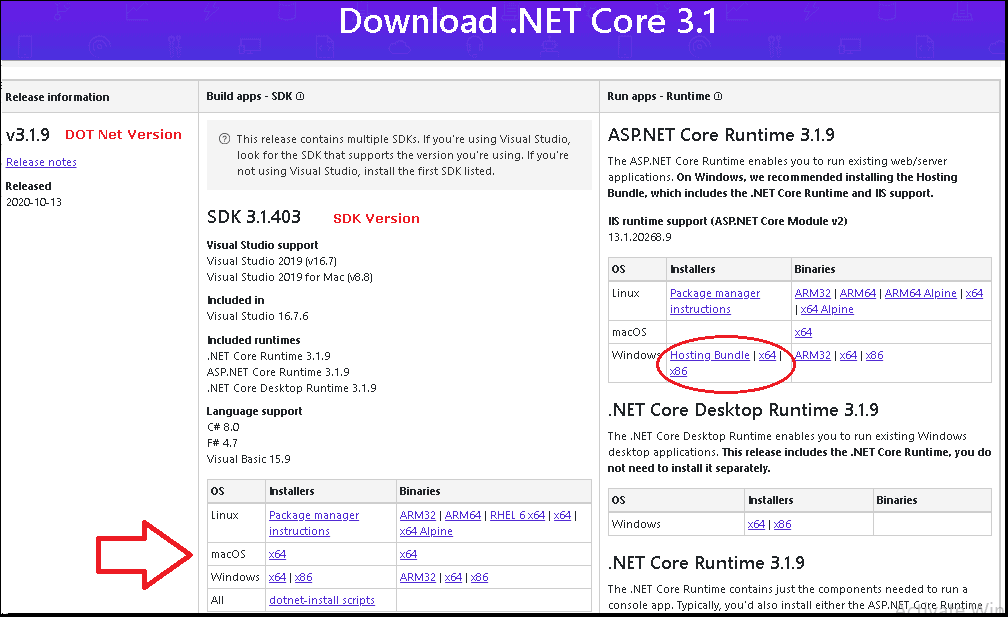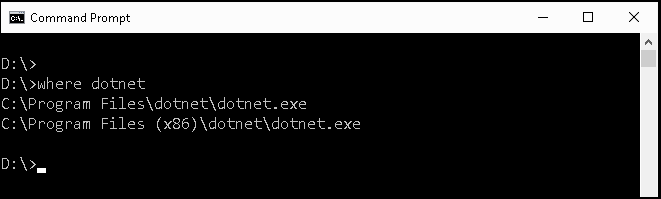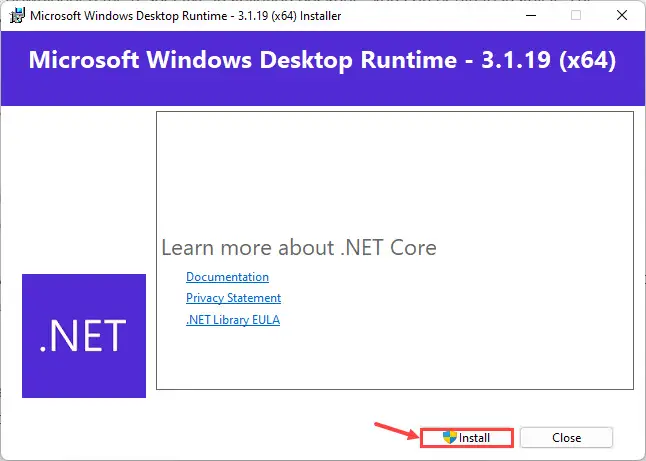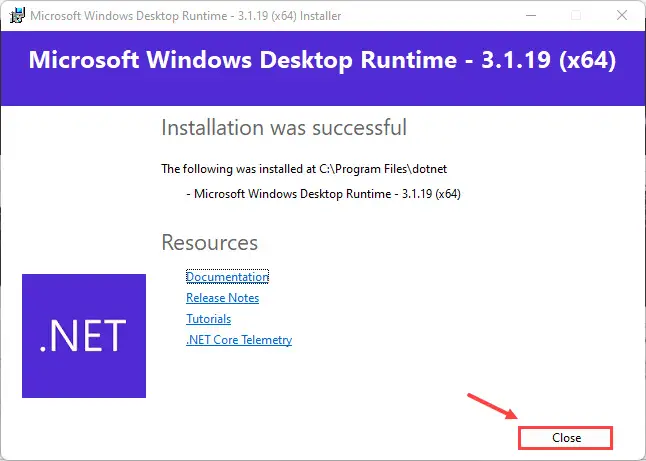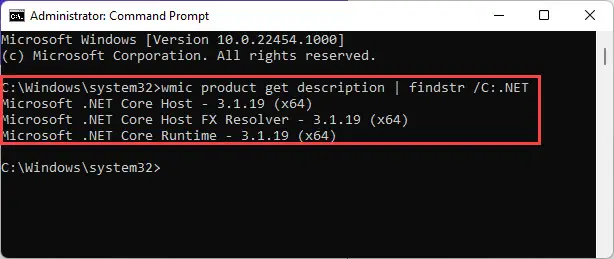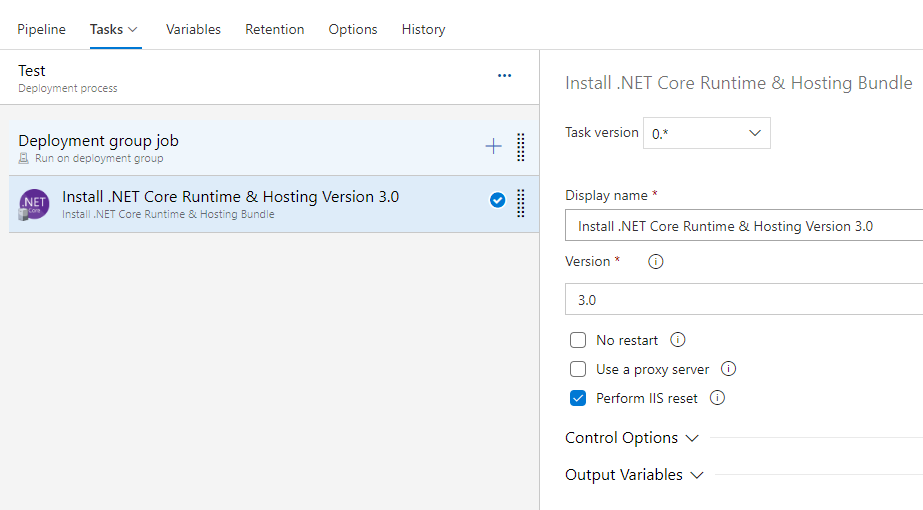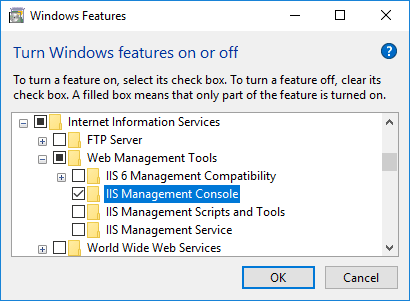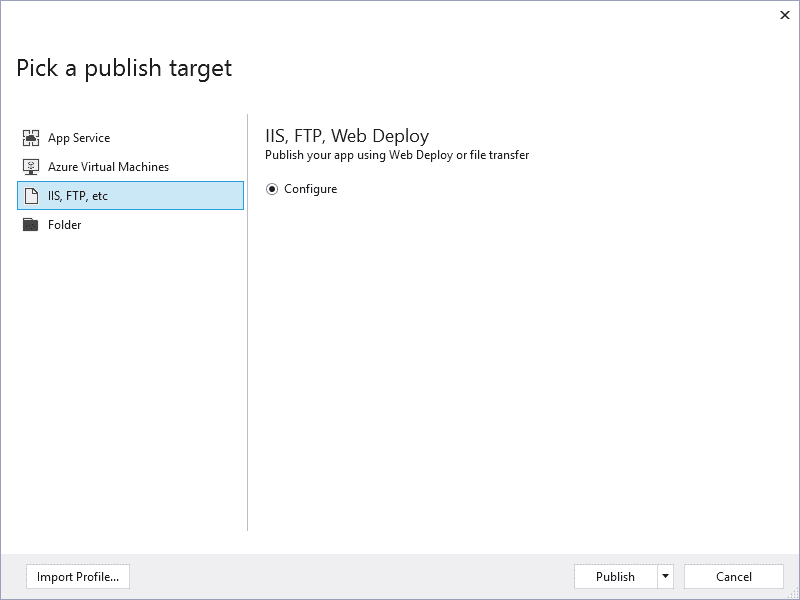.NET Core 2.2.0 comprises:
- .NET Core Runtime 2.2.0
- ASP.NET Core 2.2.0
- .NET Core SDK 2.2.100
See the Release Notes for details about what is included in this update.
| SDK Installer1 | SDK Binaries1 | Runtime Installer | Runtime Binaries | ASP.NET Core Runtime | |
|---|---|---|---|---|---|
| Windows | x86 | x64 | x86 | x64 | x86 | x64 | x86 | x64 | x86 | x64 Hosting Bundle2 |
| macOS | x64 | x64 | x64 | x64 | x641 |
| Linux | See installations steps below | x64 | ARM | ARM64 | x64 Alpine | — | x64 | ARM | ARM64 | x64 Alpine] | x641 | ARM321 | x64 Alpine1 |
| RHEL6 | — | x64 | — | x64 | — |
| Checksums | SDK | — | Runtime | — | — |
| Symbols | CLI | SDK | — | Runtime | Shared Framework | Setup | — | ASP.NET Core |
- Includes the .NET Core and ASP.NET Core Runtimes
- For hosting stand-alone apps on Windows Servers. Includes the ASP.NET Core Module for IIS and can be installed separately on servers without installing .NET Core runtime.
Docker
The .NET Core Docker images have been updated for this release. Details on our Docker versioning and how to work with the images can be seen in «Staying up-to-date with .NET Container Images».
Installing .NET Core on Linux
Before installing .NET, you will need to register the Microsoft key, register the product repository, and install required dependencies. This only needs to be done once per machine. Refer to Setting up Linux for .NET Core for the requirements.
The commands listed below do not specifically incude package managers to help with readability. Here are the package managers typically used by the Distros on which .NET Core is supported.
| Distro | Package Manager |
|---|---|
| CentOS, Oracle | yum |
| Debian, Ubuntu | apt-get |
| Fedora | dnf |
| OpenSUSE, SLES | zypper |
Develop applications
To develop applications using the .NET Core SDK, run the following command. The .NET Core runtime and ASP.NET Core runtime are included.
sudo [package manager] update or refresh sudo [package manager] install dotnet-sdk-2.2
Run applications
If you only need to run existing applications, run the following command. The .NET Core runtime and ASP.NET Core runtime are included.
sudo [package manager] update or refresh sudo [package manager] install aspnetcore-runtime-2.2
Installation from a binary archive
Installing from the packages detailed above is recommended or you can install from binary archive, if that better suits your needs. When using binary archives to install, the contents must be extracted to a user location such as $HOME/dotnet, a symbolic link created for dotnet and a few dependencies installed. Dependency requirements can be seen in the Linux System Prerequisites document.
mkdir -p $HOME/dotnet && tar zxf dotnet.tar.gz -C $HOME/dotnet export PATH=$PATH:$HOME/dotnet
.NET Core Runtime-only installation
If only the .NET Core Runtime is needed, install dotnet-runtime-2.2 using your package manager. If you also need ASP.NET Core functionality, installing aspnetcore-runtime-2.2 will install both the ASP Runtime and .NET Core Runtime.
Windows Server Hosting
If you are looking to host stand-alone apps on Servers, the following installer can be used on Windows.
Windows
You can download the Windows Server Hosting installer and run the following command from an Administrator command prompt:
- dotnet-hosting-2.2.0-win.exe
This will install the ASP.NET Core Module for IIS.
- Remove From My Forums
-
Question
-
User-1228944606 posted
Hello:
I need to use IIS for hosting my ASP .NET Core 2.x application.
According to the link,
https://docs.microsoft.com/en-us/aspnet/core/host-and-deploy/iis/index?tabs=aspnetcore2xIt says the following.. but I cannot find the NET Core Windows Server Hosting bundle. Can someone help? Thanks!
Install the .NET Core Windows Server Hosting bundle
-
Install the .NET Core Windows Server Hosting bundle on the hosting system. The bundle installs the .NET Core Runtime, .NET Core Library, and the ASP.NET
Core Module. The module creates the reverse proxy between IIS and the Kestrel server. If the system doesn’t have an Internet connection, obtain and install the Microsoft
Visual C++ 2015 Redistributable before installing the .NET Core Windows Server Hosting bundle.- Navigate to the .NET All Downloads page.
- Select the latest non-preview .NET Core runtime from the list (.NET Core > Runtime > .NET Core Runtime x.y.z). Unless you intend
to work with preview software, avoid runtimes that have the word «preview» in their link text. - On the .NET Core runtime download page under Windows, select the Server Hosting Installer link to download the .NET Core Windows Server Hosting
bundle.
-
Release 2.1.602
- Released on 2019-04-02
- Runtime 2.1.9
- SDK 2.1.602
- ASP.NET Runtime 2.1.9
SDK 2.1.602
- Visual Studio 16.0
- C# 7.3
- F# 4.5
This .NET Core SDK release is the version which shipped with Visual Studio 2019 today. It includes the previously release .NET Core and ASP.NET Core Runtimes.
- .NET Core SDK 2.1.602
- .NET Core Runtime 2.1.9
- ASP.NET Core 2.1.9
| SDK Installer1 | SDK Binaries1 | Runtime Installer | Runtime Binaries | ASP.NET Core Runtime | |
|---|---|---|---|---|---|
| Windows | x86 | x64 | x86 | x64 | x86 | x64 | x86 | x64 | x86 | x64 | Hosting Bundle2 |
| macOS | x64 | x64 | x64 | x64 | x641 |
| Linux | See installations steps below | x64 | ARM | ARM64 | x64 Alpine | — | x64 | ARM | ARM64 | x64 Alpine | x641 | ARM1 | [ARM64][aspnetcore-runtime-linux-arm64.tar.gz] | x64 Alpine1 |
| RHEL6 | — | x64 | — | x64 | — |
| Checksums | SDK | — | Runtime | — | — |
| Symbols | CLI | SDK | — | Runtime | Shared Framework | Setup | — | ASP.NET Core |
- Includes the .NET Core and ASP.NET Core Runtimes
- For hosting stand-alone apps on Windows Servers. Includes the ASP.NET Core Module for IIS and can be installed separately on servers without installing .NET Core runtime.
Docker
The .NET Core Docker images have been updated for this release. Details on our Docker versioning and how to work with the images can be seen in «Staying up-to-date with .NET Container Images».
Installing .NET Core on Linux
Install using a Package Manager
Before installing .NET, you will need to register the Microsoft key, register the product repository, and install required dependencies. This only needs to be done once per machine. Refer to Setting up Linux for .NET Core for the requirements.
The commands listed below do not specifically incude package managers to help with readability. Here are the package managers typically used by the Distros on which .NET Core is supported.
| Distro | Package Manager |
|---|---|
| CentOS, Oracle | yum |
| Debian, Ubuntu | apt-get |
| Fedora | dnf |
| OpenSUSE, SLES | zypper |
Develop applications
To develop applications using the .NET Core SDK, run the following command. The .NET Core runtime and ASP.NET Core runtime are included.
sudo [package manager] update or refresh
sudo [package manager] install dotnet-sdk-2.1
Run applications
If you only need to run existing applications, run the following command. The .NET Core runtime and ASP.NET Core runtime are included.
sudo [package manager] update or refresh
sudo [package manager] install aspnetcore-runtime-2.1
Installation from a binary archive
Installing from the packages detailed above is recommended or you can install from binary archive, if that better suits your needs. When using binary archives to install, the contents must be extracted to a user location such as $HOME/dotnet, a symbolic link created for dotnet and a few dependencies installed. Dependency requirements can be seen in the Linux System Prerequisites document.
mkdir -p $HOME/dotnet && tar zxf dotnet.tar.gz -C $HOME/dotnet
export PATH=$PATH:$HOME/dotnet
.NET Core Runtime-only installation
If only the .NET Core Runtime is needed, install dotnet-runtime-2.1 using your package manager. If you also need ASP.NET Core functionality, installing aspnetcore-runtime-2.1 will install both the ASP Runtime and .NET Core Runtime.
Windows Server Hosting
If you are looking to host stand-alone apps on Servers, the following installer can be used on Windows systems.
Windows
You can download the Windows Server Hosting installer and run the following command from an Administrator command prompt:
- dotnet-hosting-2.1.9-win.exe
This will install the ASP.NET Core Module for IIS.
Downloads
Runtime
- dotnet-runtime-linux-arm.tar.gz
- dotnet-runtime-linux-arm64.tar.gz
- dotnet-runtime-linux-musl-x64.tar.gz
- dotnet-runtime-linux-x64.tar.gz
- dotnet-runtime-osx-x64.pkg
- dotnet-runtime-osx-x64.tar.gz
- dotnet-runtime-rhel.6-x64.tar.gz
- dotnet-runtime-win-arm.zip
- dotnet-runtime-win-x64.exe
- dotnet-runtime-win-x64.zip
- dotnet-runtime-win-x86.exe
- dotnet-runtime-win-x86.zip
SDK 2.1.602
- dotnet-sdk-linux-arm.tar.gz
- dotnet-sdk-linux-arm64.tar.gz
- dotnet-sdk-linux-musl-x64.tar.gz
- dotnet-sdk-linux-x64.tar.gz
- dotnet-sdk-osx-gs-x64.pkg
- dotnet-sdk-osx-x64.pkg
- dotnet-sdk-osx-x64.tar.gz
- dotnet-sdk-rhel.6-x64.tar.gz
- dotnet-sdk-win-gs-x64.exe
- dotnet-sdk-win-gs-x86.exe
- dotnet-sdk-win-x64.exe
- dotnet-sdk-win-x64.zip
- dotnet-sdk-win-x86.exe
- dotnet-sdk-win-x86.zip
ASP.NET Runtime
- aspnetcore-runtime-linux-arm.tar.gz
- aspnetcore-runtime-linux-musl-x64.tar.gz
- aspnetcore-runtime-linux-x64.tar.gz
- aspnetcore-runtime-osx-x64.tar.gz
- aspnetcore-runtime-win-x64.exe
- aspnetcore-runtime-win-x64.zip
- aspnetcore-runtime-win-x86.exe
- aspnetcore-runtime-win-x86.zip
- dotnet-hosting-win.exe
Symbols
- aspnet-symbols.zip
- cli-symbols.zip
- core-setup-symbols.zip
- coreclr-symbols.zip
- corefx-symbols.zip
- dotnet-sdk-symbols.zip
In this tutorial, we will learn how to download and install .Net Core or Dot Net Core. The downloads consist of three parts. The SDK, runtime & Hosting bundle. Learn the difference between the SDK, Runtime & Hosting bundle. We have also listed dependencies that you must install before. Also the list of supported OS. ASP.NET Core is not a separate download. It is installed as part of the .NET core.
Table of Contents
- Download .NET Core
- Difference Between SDK Vs Runtime Vs Hosting Bundle
- SDK
- Runtime
- Runtime & Hosting Bundle
- .NET Core Dependencies
- Supported OS
- Windows
- macOS
- Ubuntu
- Debian
- Install .NET Core
- How to find out which .Net Core version is installed on your PC
You can download NET Core from the link https://dotnet.microsoft.com/download/dotnet-core

As of the writing of this article .NET Core 3.1 is the latest stable version. Choose the recommended version from the list. Also, make sure to check whether your OS supports the version by scrolling down to the Supported OS Section
The section contains 3 downloads underlined in red.
Difference Between SDK Vs Runtime Vs Hosting Bundle
SDK
The SDK stands for Software Development Kit contains the everything you need to build and run .NET Core Applications. You can build app either using command-line tools or using any editor like Visual Studio/Visual Studio Code.
SDK also includes the runtime
Runtime
The Run time includes everything you need to run a .NET core Applications.
The SDK is to build the App. The Runtime is to run the App.
Runtime & Hosting Bundle
The Hosting bundle is required if you wish the ASP.NET Core web application on the IIS Server. It also contains the .NET Core run time.
.NET Core Dependencies
The .NET Core has a dependency on the following Packages.
Supported OS
Windows
| OS | .NET Core |
| Windows 7SP1+ | All |
| Windows 8.1 | All |
| Windows 10 Version 1609+ | All |
| Nano Server Version 1803+ | >=.NET Core 2.2 |
macOS
| OS | .NET Core |
| Mac OS X 10.15 | .NET Core 3.1 .NET Core 2.1 |
| Mac OS X 10.14 | .NET Core 3.1 .NET Core 2.1 |
| Mac OS X 10.13 | .NET Core 3.1 .NET Core 2.1 |
| Mac OS X 10.12 | NET Core 1.0 .NET Core 2.2 |
Ubuntu
| OS | Architecture | .NET Core |
| Ubuntu 16.04+,18.04, 20.04 | x64, ARM32, ARM64 | .NET Core 3.0 |
| Ubuntu 18.10, 18.04, 16.04 | x64, ARM32 | .NET Core 2.2 |
| Ubuntu 19.04, 18.04, 16.04 | x64, ARM32 | .NET Core 2.1 |
| Ubuntu 16.04, 18.04 (1.1) | x64 | .NET Core 1.0 |
Debian
| OS | Architecture | .NET Core |
| Debian 10+ | x64, ARM32, ARM64 | .NET Core 3.1 .NET Core 2.1 |
| Debian 9+ | x64, ARM32, ARM64 | .NET Core 3.1 .NET Core 2.1 |
| Debian 8.2+ | x64 | .NET Core 1.0 |
Install .NET Core
Installing .Net Core is quite straight forward. Double click on the Downloaded Installer
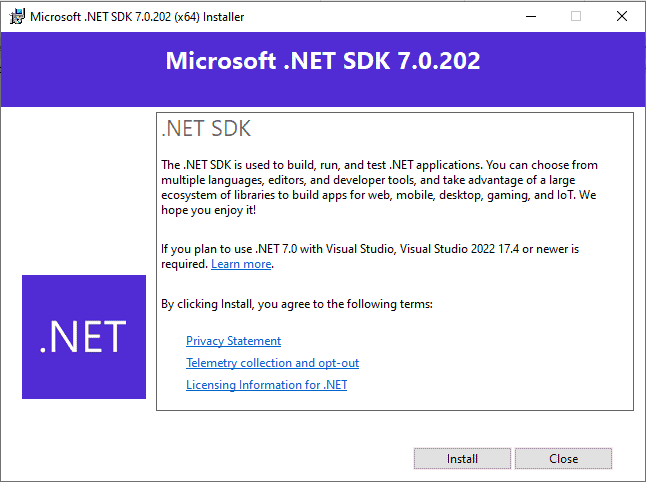
Click on Install to begin the installation.
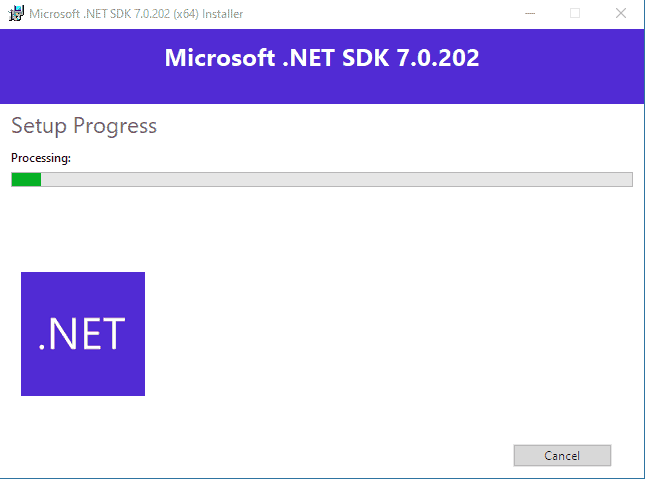
It will take some time. In the end, you will see the installation successful window. It will give you the details of the component installed.

How to find out which .Net Core version is installed on your PC
Open the folder C:Program Filesdotnetsdk or C:Program Files (x86)dotnetsdk. You should be able to see all the Dot net Core versions installed in your PC

You can check the version of the Dot net core runtime from the folder C:Program FilesdotnetsharedMicrosoft.NETCore.App

Path to dotnet.exe using where
dotnet --info will give you more information is about the .Net core installation as shown below

The September 2021 .NET updates have been released by Microsoft. The new updates released are .NET 5.0.10 and .NET core 3.1.19. Each version includes non-security updates that improve the performance and reliability of the product.
According to Microsoft, .NET core 3.1.19 is currently being deployed to Azure App Services and will be completed by the end of this month (September 2021). Aside from that, both updates include similar updates to their packages.
Check out the difference between .NET and .NET Core.
Table of contents
- Improvements in .NET 5.0.10 and .NET Core 3.1.19
- Updated Docker Images
- Other improvements
- Known issues
- Known issues with .NET 5.0.10
- Known issues with .NET Core 3.1.19
- Supported Operating Systems/Requirements
- Download .NET 5.0.10
- Runtime:
- SDKs
- ASP.NET Core
- Download .NET Core 3.1.19
- Runtime:
- SDKs
- ASP.NET Core
- Install .NET 5.0.10 & .NET Core 3.1.19
- Closing words
Now let us take a closer look at what these updates bring to the table.
Improvements in .NET 5.0.10 and .NET Core 3.1.19
Both the .NET updates do not bring any new features for their users. However, it does bring more reliability and performance upgrades from which you may benefit.
Updated Docker Images
Microsoft is continually working to improve its Docker experience with each new release. With the following command, you can now run the latest release of .NET 5.0 within a container:
docker run --rm mcr.microsoft.com/dotnet/samples
To check out more examples of recent updates made to Docker images, click here. Furthermore, the following repositories have also been updated:
- dotnet/sdk: .NET SDK
- dotnet/aspnet: ASP.NET Core Runtime
- dotnet/runtime: .NET Runtime
- dotnet/runtime-deps: .NET Runtime Dependencies
- dotnet/samples: .NET Samples (Only in .NET 5.0.10)
Other improvements
Some further minor improvements have also been made. Here are the details:
- Support for repo-defined runtime.json for shared framework build has been added.
- The memory setting backport has been conserved to 5.0.
- Windows with TLS 1.3 enabled will now have a fixed validation callback.
- .NET Runtime is now included in the Windows Desktop Runtime installer for ARM64 devices.
Known issues
Known issues with .NET 5.0.10
As with most software these days, .NET also comes with predetermined problems of its own.
- When reading from a NegotiateStream at EOF, the stream will throw rather than return 0 or -1.
- New Angular templates created via dotnet new CLI or new project UI in VS may fail to build due to an issue with the node-gyp install. Microsoft suggests upgrading the version of the node-sass dependency in ClientApp/package.json to 5.0.0 in order to mitigate the issue.
- While reating a new C# desktop app in Visual Studio 2019 version 16.8, the project may default to targeting the latest LTS SDK that is installed, while ignoring the previous versions.
- Users may experience design time build failures and dependency node warning icons when targeting netcoreapp2.1 and specifying a RuntimeIdentifier in the project file.
- The
PropertyGridvalues may be rendered at incorrect locations. - Users may no longer be able to specify an image for a
ListViewGroupin the Designer using eitherTitleImageIndexorTitleImageKeyproperties.
For detailed workarounds for these issues, read Microsoft’s post on known issues for .NET 5.0.10.
Known issues with .NET Core 3.1.19
There are a number of known issues with 3.1.19 that have been going on since the release of previous versions. However, the main ones are highlighted below:
- An issue with running.NET Core 3.1 applications on Ubuntu 20.10 or 20.04.
- Install Visual Studio 16.4 Preview 2 may uninstall.NET Core 3.0 when installed with the .NET Core 3.1 SDK, which may need to be reinstalled.
Other issues are mostly targeted to previous versions, but users may experience them with this release as well. To learn more, read Microsoft’s post about known issues for .NET Core 3.1.19.
Supported Operating Systems/Requirements
.NET 5 can be installed on Windows 10 v1703 or higher. This is because it is only compatible with Visual Studio 2019 16.8 and above. Since the mentioned Visual Studio 2019 is only compatible with the following Operating Systems, the .NET 5.0.10 also only supports the following variants of Windows and Server:
- Windows 10 version 1703 or higher. Editions: Home, Professional, Education, and Enterprise (LTSC and S are not supported)
- Windows Server 2019. Editions: Standard and Datacenter
- Windows Server 2016. Editions: Standard and Datacenter
- Windows 8.1 (with Update KB2919355). Editions: Core, Professional, and Enterprise
- Windows Server 2012 R2 (with Update KB2919355). Editions: Essentials, Standard, Datacenter
- Windows 7 SP1 (with latest Windows Updates) Editions: Home Premium, Professional, Enterprise, Ultimate
Moreover, binaries are also available for x86, x64, ARM64, macOS, and Linux systems.
In the case of .NET Core 3.1.19, Visual Studio 2019 16.4 or above is required to be able to use all functions to the fullest. However, the operating systems will be the same as for .NET 5.0.10.
Use the direct download links below to download the .NET 5.0.10 Runtime and SDKs, according to your operating system and bit architecture:
Runtime:
Download .NET 5.0.10 Desktop Runtime for Windows x64
Download .NET 5.0.10 Desktop Runtime for Windows x86
Download .NET 5.0.10 Desktop Runtime for Windows ARM64
Download .NET 5.0.10 Runtime for macOS x64
Download .NET 5.0.10 Runtime Binaries for Linux Arm32
Download .NET 5.0.10 Runtime Binaries for Linux Arm64
Download .NET 5.0.10 Runtime Binaries for Linux Arm32 Alpine
Download .NET 5.0.10 Runtime Binaries for Linux Arm64 Alpine
Download .NET 5.0.10 Runtime Binaries for Linux x64
Download .NET 5.0.10 Runtime Binaries for Linux x64 Alpine
SDKs
Download .NET SDK 5.0.401 for Windows x64
Download .NET SDK 5.0.401 for Windows x86
Download .NET SDK 5.0.401 for Windows ARM64
Download .NET SDK 5.0.401 for macOS x64
Download .NET SDK 5.0.401 Binaries for Linux Arm32
Download .NET SDK 5.0.401 Binaries for Linux Arm64
Download .NET SDK 5.0.401 Binaries for Linux Arm32 Alpine
Download .NET SDK 5.0.401 Binaries for Linux Arm64 Alpine
Download .NET SDK 5.0.401 Binaries for Linux x64
Download .NET SDK 5.0.401 Binaries for Linux x64 Alpine
More download and install options here.
ASP.NET Core
If you want to download ASP.NET Core Runtime 5.0.10, use the links below:
Download ASP.NET Core Runtime 5.0.10 Hosting Bundle for Windows
Download ASP.NET Core Runtime 5.0.10 for Windows x64
Download ASP.NET Core Runtime 5.0.10 for Windows x86
Download ASP.NET Core Runtime 5.0.10 Binaries for Windows ARM64
Download ASP.NET Core Runtime 5.0.10 Binaries for macOS x64
Download ASP.NET Core Runtime 5.0.10 Binaries for Linux Arm32
Download ASP.NET Core Runtime 5.0.10 Binaries for Linux Arm64
Download ASP.NET Core Runtime 5.0.10 Binaries for Linux Arm32 Alpine
Download ASP.NET Core Runtime 5.0.10 Binaries for Linux Arm64 Alpine
Download ASP.NET Core Runtime 5.0.10 Binaries for Linux x64
Download ASP.NET Core Runtime 5.0.10 Binaries for Linux x64 Alpine
Download .NET Core 3.1.19
Runtime:
Download .NET 3.1.19 Desktop Runtime for Windows x64
Download .NET 3.1.19 Desktop Runtime for Windows x86
Download .NET 3.1.19 Runtime Binaries for Windows ARM32
Download .NET 3.1.19 Runtime for macOS x64
Download .NET 3.1.19 Runtime Binaries for Linux Arm32
Download .NET 3.1.19 Runtime Binaries for Linux Arm64
Download .NET 3.1.19 Runtime Binaries for Linux Arm64 Alpine
Download .NET 3.1.19 Runtime Binaries for Linux x64
Download .NET 3.1.19 Runtime Binaries for Linux x64 Alpine
SDKs
Download .NET 3.1.413 SDK for Windows x64
Download .NET SDK 3.1.413 for Windows x86
Download .NET SDK 3.1.413 Binaries for Windows ARM32
Download .NET SDK 3.1.413 for macOS x64
Download .NET SDK 3.1.413 Binaries for Linux Arm32
Download .NET SDK 3.1.413 Binaries for Linux Arm64
Download .NET SDK 3.1.413 Binaries for Linux Arm64 Alpine
Download .NET SDK 3.1.413 Binaries for Linux x64
Download .NET SDK 3.1.413 Binaries for Linux x64 Alpine
More download and install options here.
ASP.NET Core
If you want to download ASP.NET Core Runtime 3.1.19, use the links below:
Download ASP.NET Core Runtime 3.1.19 Hosting Bundle for Windows
Download ASP.NET Core Runtime 3.1.19 for Windows x64
Download ASP.NET Core Runtime 3.1.19 for Windows x86
Download ASP.NET Core Runtime 3.1.19 Binaries for Windows ARM32
Download ASP.NET Core Runtime 3.1.19 Binaries for macOS x64
Download ASP.NET Core Runtime 3.1.19 Binaries for Linux Arm32
Download ASP.NET Core Runtime 3.1.19 Binaries for Linux Arm64
Download ASP.NET Core Runtime 3.1.19 Binaries for Linux Arm64 Alpine
Download ASP.NET Core Runtime 3.1.19 Binaries for Linux x64
Download ASP.NET Core Runtime 3.1.19 Binaries for Linux x64 Alpine
Install .NET 5.0.10 & .NET Core 3.1.19
Now that you have downloaded the respective installation package, you can begin to install it. The installation of the .NET is an easy process. Download the file from the links provided above and execute it for installation.
Once you have installed it, all your applications will run using the new build as the previous version will be replaced.
- Run the installation package by double-clicking it (in the case of macOS and Windows), and then clicking Install on the installation wizard.
- The installation will now begin. It does not take much time nor does it require a restart. Click Close once it has been installed successfully.
You have now installed the .NET. You may check which .NET version is running by typing in the following command in Command Prompt:
wmic product get description | findstr /C:.NET
Closing words
In general, it is recommended that you update your applications to the latest version of the .NET. If you were previously using it to develop your applications Upgrade Assistant. Microsoft Upgrade Assistant is a program designed to assist developers in upgrading their existing applications to support newer versions of .NET and its features.
Furthermore, installing the latest versions of .NET and .NET Core will improve the performance and reliability of your programs. Thus, we suggest upgrading your .NET version using the provided guide.
Also see:
Subhan Zafar is an established IT professional with interests in Windows and Server infrastructure testing and research, and is currently working with Itechtics as a research consultant. He has studied Electrical Engineering and is also certified by Huawei (HCNA & HCNP Routing and Switching).

Join the Chocolatey Team on our regular monthly stream where we discuss all things Community, what we do, how you can get involved and answer your Chocolatey questions.

Join the Chocolatey Team on our regular monthly stream where we put a spotlight on the most recent Chocolatey product releases. You’ll have a chance to have your questions answered in a live Ask Me Anything format.

Livestream from
Thursday, 06 October 2022
We recently released our largest update to Chocolatey Central Management so far. Join Gary and Steph to find out more about Chocolatey Central Management and the new features and fixes we’ve added to this release.
Watch On-Demand

Webinar Replay from
Wednesday, 30 March 2022
At Chocolatey Software we strive for simple, and teaching others. Let us teach you just how simple it could be to keep your 3rd party applications updated across your devices, all with Intune!
Watch On-Demand

Livestream from
Thursday, 9 June 2022
Join James and Josh to show you how you can get the Chocolatey For Business recommended infrastructure and workflow, created, in Azure, in around 20 minutes.
Watch On-Demand

Livestream from
Thursday, 04 August 2022
Join Paul and Gary to hear more about the plans for the Chocolatey CLI in the not so distant future. We’ll talk about some cool new features, long term asks from Customers and Community and how you can get involved!
Watch On-Demand

Livestreams from
October 2022
For Hacktoberfest, Chocolatey ran a livestream every Tuesday! Re-watch Cory, James, Gary, and Rain as they share knowledge on how to contribute to open-source projects such as Chocolatey CLI.
Watch On-Demand

Livestream from
Thursday, 03 November 2022
Join Paul and Gary for this months Chocolatey product livestream where we look at the latest release of Chocolatey 1.2.0, Chocolatey Licensed Extension 5.0.0 and shine a spotlight on the new hook scripts functionality. This opens up so many possibilities for Chocolatey CLI users!
Watch On-Demand

Livestream from
Tuesday, 29 November 2022
Join Josh as he adds the ability to manage Chocolatey GUI config and features with the Chocolatey Ansible Collection.
Watch On-Demand

Webinar from
Tuesday, 13 December 2022
Join Gary, Paul, and Maurice as they introduce and demonstrate how to use Chocolatey! Questions will be answered live in an Ask Me Anything format.
Watch On-Demand
-
README
-
Frameworks
-
Dependencies
-
Used By
-
Versions
| Product | Versions |
|---|---|
| .NET |
net7.0 net7.0-android net7.0-ios net7.0-maccatalyst net7.0-macos net7.0-tvos net7.0-windows |
-
net7.0
-
System.ServiceProcess.ServiceController
(>= 7.0.0)
-
System.ServiceProcess.ServiceController
| Version | Downloads | Last updated | |
|---|---|---|---|
|
7.0.2 |
4,202 | 1/10/2023 | |
|
7.0.1 |
3,622 | 12/13/2022 | |
|
7.0.0 |
8,485 | 11/7/2022 | |
|
7.0.0-rc.2.22476.2 |
379 | 10/11/2022 | |
|
7.0.0-rc.1.22427.2 |
221 | 9/14/2022 | |
|
7.0.0-preview.7.22376.6 |
248 | 8/9/2022 | |
|
7.0.0-preview.6.22330.3 |
187 | 7/12/2022 | |
|
7.0.0-preview.5.22303.8 |
177 | 6/14/2022 | |
|
7.0.0-preview.4.22251.1 |
246 | 5/10/2022 | |
|
7.0.0-preview.3.22178.4 |
205 | 4/13/2022 | |
|
7.0.0-preview.2.22153.2 |
183 | 3/14/2022 | |
|
7.0.0-preview.1.22109.13 |
163 | 2/17/2022 | |
|
6.0.13 |
3,291 | 1/10/2023 | |
|
6.0.12 |
4,603 | 12/13/2022 | |
|
6.0.11 |
23,339 | 11/7/2022 | |
|
6.0.10 |
133,983 | 10/11/2022 | |
|
6.0.9 |
24,578 | 9/13/2022 | |
|
6.0.8 |
47,608 | 8/9/2022 | |
|
6.0.7 |
117,647 | 7/12/2022 | |
|
6.0.6 |
22,656 | 6/14/2022 | |
|
6.0.5 |
40,065 | 5/10/2022 | |
|
6.0.4 |
76,739 | 4/11/2022 | |
|
6.0.3 |
41,977 | 3/8/2022 | |
|
6.0.2 |
60,655 | 2/8/2022 | |
|
6.0.1 |
206,870 | 12/14/2021 | |
|
6.0.0 |
165,536 | 11/8/2021 | |
|
6.0.0-rc.2.21480.10 |
765 | 10/12/2021 | |
|
6.0.0-rc.1.21452.15 |
543 | 9/14/2021 | |
|
6.0.0-preview.7.21378.6 |
446 | 8/10/2021 | |
|
6.0.0-preview.6.21355.2 |
318 | 7/14/2021 | |
|
6.0.0-preview.5.21301.17 |
237 | 6/15/2021 | |
|
6.0.0-preview.4.21253.5 |
182 | 5/24/2021 | |
|
6.0.0-preview.3.21201.13 |
385 | 4/8/2021 | |
|
6.0.0-preview.2.21154.6 |
277 | 3/11/2021 |
|
|
6.0.0-preview.1.21103.6 |
335 | 2/12/2021 |
|
|
5.0.17 |
7,115 | 5/10/2022 | |
|
5.0.16 |
2,876 | 4/11/2022 | |
|
5.0.15 |
4,674 | 3/8/2022 | |
|
5.0.14 |
3,960 | 2/8/2022 | |
|
5.0.13 |
14,689 | 12/14/2021 | |
|
5.0.12 |
22,515 | 11/7/2021 | |
|
5.0.11 |
56,349 | 10/12/2021 | |
|
5.0.10 |
36,777 | 9/14/2021 | |
|
5.0.9 |
111,497 | 8/10/2021 | |
|
5.0.8 |
49,742 | 7/13/2021 | |
|
5.0.7 |
47,074 | 6/8/2021 | |
|
5.0.6 |
46,660 | 5/11/2021 | |
|
5.0.5 |
73,082 | 4/6/2021 | |
|
5.0.4 |
44,784 | 3/9/2021 |
|
|
5.0.3 |
41,886 | 2/9/2021 |
|
|
5.0.2 |
98,761 | 1/12/2021 |
|
|
5.0.1 |
79,062 | 12/8/2020 |
|
|
5.0.0 |
64,133 | 11/9/2020 |
|
|
5.0.0-rc.2.20475.17 |
484 | 10/13/2020 |
|
|
5.0.0-rc.1.20451.17 |
500 | 9/14/2020 |
|
|
5.0.0-preview.8.20414.8 |
340 | 8/25/2020 |
|
|
5.0.0-preview.7.20365.19 |
371 | 7/21/2020 |
|
|
5.0.0-preview.6.20312.15 |
364 | 6/25/2020 |
|
|
5.0.0-preview.5.20279.2 |
333 | 6/10/2020 |
|
|
5.0.0-preview.4.20257.10 |
402 | 5/18/2020 |
|
|
5.0.0-preview.3.20215.14 |
364 | 4/23/2020 |
|
|
5.0.0-preview.2.20167.3 |
364 | 4/2/2020 |
|
|
5.0.0-preview.1.20124.5 |
421 | 3/16/2020 |
|
|
3.1.32 |
891 | 12/13/2022 | |
|
3.1.31 |
2,352 | 11/8/2022 | |
|
3.1.30 |
7,545 | 10/11/2022 | |
|
3.1.29 |
1,931 | 9/13/2022 | |
|
3.1.28 |
4,157 | 8/9/2022 | |
|
3.1.27 |
5,121 | 7/12/2022 | |
|
3.1.26 |
4,521 | 6/14/2022 | |
|
3.1.25 |
8,208 | 5/10/2022 | |
|
3.1.24 |
6,746 | 4/11/2022 | |
|
3.1.23 |
9,428 | 3/8/2022 | |
|
3.1.22 |
37,960 | 12/14/2021 | |
|
3.1.21 |
108,304 | 11/7/2021 | |
|
3.1.20 |
19,551 | 10/11/2021 | |
|
3.1.19 |
9,718 | 9/14/2021 | |
|
3.1.18 |
18,028 | 8/10/2021 | |
|
3.1.17 |
37,496 | 7/13/2021 | |
|
3.1.16 |
21,116 | 6/8/2021 | |
|
3.1.15 |
43,534 | 5/11/2021 | |
|
3.1.14 |
56,193 | 4/6/2021 | |
|
3.1.13 |
25,810 | 3/9/2021 | |
|
3.1.12 |
113,820 | 2/9/2021 | |
|
3.1.11 |
29,713 | 1/12/2021 | |
|
3.1.10 |
145,672 | 11/9/2020 | |
|
3.1.9 |
121,938 | 10/13/2020 | |
|
3.1.8 |
152,301 | 9/8/2020 | |
|
3.1.7 |
50,285 | 8/11/2020 | |
|
3.1.6 |
102,356 | 7/14/2020 | |
|
3.1.5 |
94,056 | 6/9/2020 | |
|
3.1.4 |
213,369 | 5/12/2020 | |
|
3.1.3 |
191,215 | 3/24/2020 | |
|
3.1.2 |
128,898 | 2/18/2020 | |
|
3.1.1 |
176,675 | 1/14/2020 | |
|
3.1.0 |
139,290 | 12/3/2019 | |
|
3.1.0-preview3.19555.2 |
399 | 11/13/2019 |
|
|
3.1.0-preview2.19528.8 |
380 | 11/1/2019 |
|
|
3.1.0-preview1.19508.20 |
428 | 10/15/2019 |
|
|
3.0.3 |
14,556 | 2/18/2020 |
|
|
3.0.2 |
1,267 | 1/14/2020 |
|
|
3.0.0 |
301,909 | 9/23/2019 |
|
|
3.0.0-rc1.19457.4 |
605 | 9/16/2019 |
|
|
3.0.0-preview9.19424.4 |
707 | 9/4/2019 |
|
|
3.0.0-preview8.19405.7 |
1,183 | 8/13/2019 |
|
|
3.0.0-preview7.19365.7 |
1,002 | 7/23/2019 |
|
|
3.0.0-preview6.19307.2 |
1,624 | 6/12/2019 |
|
|
3.0.0-preview5-19227-01 |
688 | 5/6/2019 |
|
|
3.0.0-preview4-19216-03 |
495 | 4/18/2019 |
|
|
3.0.0-preview3-19153-02 |
599 | 3/6/2019 |
|
|
3.0.0-preview-19075-0444 |
569 | 1/29/2019 |
|
|
3.0.0-preview-18579-0056 |
758 | 12/3/2018 |
|
|
2.2.0 |
2,010,012 | 12/3/2018 | |
|
2.2.0-preview3-35497 |
1,449 | 10/17/2018 |
|
|
2.2.0-preview2-35157 |
2,035 | 9/12/2018 |
|
|
2.2.0-preview1-35029 |
1,385 | 8/22/2018 |
|
|
2.1.1 |
945,996 | 6/18/2018 | |
|
2.1.0 |
181,939 | 5/29/2018 | |
|
2.1.0-rc1-final |
8,616 | 5/6/2018 |
|
|
2.1.0-preview2-final |
2,004 | 4/10/2018 |
|
|
2.1.0-preview1-final |
4,386 | 2/26/2018 |
|
|
2.0.3 |
33,579 | 5/7/2018 |
|
|
2.0.2 |
40,666 | 3/13/2018 |
|
|
2.0.1 |
54,010 | 11/14/2017 |
|
|
2.0.0 |
48,780 | 8/11/2017 |
|
|
2.0.0-preview2-final |
1,168 | 6/27/2017 |
|
|
1.1.3 |
12,081 | 9/20/2017 |
|
|
1.1.2 |
46,604 | 5/9/2017 |
|
|
1.1.1 |
13,445 | 3/6/2017 |
|
|
1.1.0 |
64,013 | 11/16/2016 |
|
|
1.1.0-preview1-final |
1,178 | 10/24/2016 |
|
|
1.0.5 |
1,446 | 11/14/2017 |
|
|
1.0.4 |
1,228 | 9/20/2017 |
|
|
1.0.3 |
1,590 | 5/9/2017 |
|
|
1.0.2 |
14,785 | 3/6/2017 |
|
|
1.0.1 |
3,677 | 12/12/2016 |
|
|
1.0.0 |
12,195 | 6/27/2016 |
|
|
1.0.0-rc2-final |
1,431 | 5/16/2016 |
|
Azure DevOps pipeline task that downloads and installs the latest .NET Core runtime and hosting bundle.
.NET Core coming to Microsoft Update
Starting in December 2020 .NET Core has been added to Microsoft Update. Before you proceed and use this custom extension, have a look at .NET Core coming to Microsoft Update.
Supported .NET Core versions
- 2.1
- 2.2
- 3.0
- 3.1
- 5.0
- 6.0
YAML snippet
# Install the .NET Core runtime and hosting bundle
- task: InstallNetCoreRuntimeAndHosting@1
inputs:
#version: '3.0' # Options: 2.1, 2.2, 3.0, 3.1, 5.0, 6.0
#useProxy: false
#proxyServerAddress: # Required when useProxy == true
#norestart: false
#iisReset: true
#installArguments: # Optional
Arguments
| Name | Description |
|---|---|
versionVersion |
Version of .NET Core to download and install. Options: 2.1, 2.2, 3.0, 3.1, 5.0, 6.0 |
useProxyUse a proxy server |
Enabling this option will make it possible to specify a proxy server address that will be used to download the installer. |
proxyServerAddressProxy server address |
The URL of the proxy server to use when downloading the installer. Needs to include the port number. Example: http://proxy.example.com:80 |
norestartNo Restart |
Enabling this option will pass the /norestart argument to the installer to suppress any attempts to restart. |
iisResetPerform IIS reset |
Enabling this option will reset IIS after installation. The reset is recommended for all changes to take effect. |
installArgumentsInstall arguments |
Optional arguments that will be passed to the installer. Example: 'OPT_NO_ANCM=1 OPT_NO_X86=1'. See these options for more information. |
Examples
YAML pipeline
- Install the Install .NET Core Runtime & Hosting Bundle extension from the Marketplace in your Azure DevOps organization.
- Create a new Environment with the name ‘net-core-test’. Select ‘Virtual machines’ as the resource type.
- Register a machine in the new Environment and give it the tag ‘net-core’.
- Create a new YAML pipeline with the following content.
trigger: none
stages:
- stage: 'InstallNetCore'
jobs:
- deployment: 'InstallNetCore'
environment:
name: 'net-core-test'
resourceType: 'VirtualMachine'
tags: 'net-core'
strategy:
runOnce:
deploy:
steps:
- task: InstallNetCoreRuntimeAndHosting@1
inputs:
version: '3.1'
useProxy: false
norestart: false
iisReset: true
- Save and run the pipeline.
Release pipeline with a Deployment group job
-
Install the Install .NET Core Runtime & Hosting Bundle extension from the Marketplace in your Azure DevOps organization.
-
Create a Deployment group.
-
Register a machine in the new Deployment group.
-
Create a new Release pipeline.
-
Add a Deployment group job for the new Deployment group.
-
Add the
Install .NET Core Runtime & Hosting Bundletask to the Deployment group job. -
Configure the version you want to install.
-
Save and run the pipeline.
Q & A
How does it work?
The task wraps a PowerShell script that:
- Retrieves the latest available .NET Core version from the appropriate
releases.json, like https://dotnetcli.blob.core.windows.net/dotnet/release-metadata/3.0/releases.json. - Looks in the
releases.jsonfor the download URL of the .NET Core Runtime & Hosting bundle installer (dotnet-hosting-win.exe). - Downloads the installer.
- Executes the installer.
- Uploads any logs created by the installer.
- Performs an IIS reset if specified.
The task does not use PowerShell remoting so it will download and install .NET Core on the server where the task is run.
Does it uninstall older versions of .NET Core?
No.
What OS is supported?
The .NET Core runtime and hosting bundle is only available for Windows.
What to do when I get an error downloading the installer?
In some cases you might get an error like the one below because the task is unable to download the installer.
Load release data from: https://dotnetcli.blob.core.windows.net/dotnet/release-metadata/3.0/releases.json
Exception calling "DownloadString" with "1" argument(s): "The underlying connection was closed: An unexpected error occurred on a receive."
At C:azagentA1_work_temp39753a3f-3f3e-4351-b612-3d286ccd9f29.ps1:20 char:5
+ $releases = $webClient.DownloadString($releasesJSONURL) | Convert ...
There are several reasons that might cause an error like this to occur:
- The site
https://dotnetcli.blob.core.windows.net, with the releases.json that has the download URL for the installer, is not a trusted site. - The site
https://download.visualstudio.microsoft.com/, where the installer is hosted, is not a trusted site. - The server does not have outgoing internet access.
Depending on the reason adding a site to the trusted sites might do the trick.
Open source
This task is open source on GitHub.
Recently, I’ve found myself in the position of having to host an application on Windows Server. Having never managed a Windows Server before, I struggled to find relevant information, especially since most of it is written for a Windows Server with installed UI, and the default image on Azure is a Core image, without UI. This is mostly documentation for myself, but maybe you find it helpful too.
This is a cross-post from my personal blog.
Introduction
This is a step by step introduction of how to host an Asp.Net Core application on Windows Server Core with IIS (Internet Information Server).
We will cover how to set up IIS, how to configure it, how to deploy to it with Web Deploy in Visual Studio and securing connections to that application with https.
I’m using a virtual machine from Azure, which provides a nice UI for managing firewall rules. That is probably very different for you, so I’ll just say which ports have to be open, and not cover how to do that.
Setting up the Server
After logging in on the server, you are greeted by a command prompt. Since most commands we will use are PowerShell commands, we have to start it.
Just enter powershell and execute it. After that you should see a PS in front of the prompt.
Now IIS has to be installed. This is done with this command:
Install-WindowsFeature Web-Server
While installing, PowerShell shows a nice little progress bar:
Enabling Remote Management
Per default, the server does not allow remote management. It has to be enabled by installing the Web-Mgmt-Service and setting the registry entry HKEY_LOCAL_MACHINESOFTWAREMicrosoftWebManagementServerEnableRemoteManagement to 1.
Keep in mind that the registry key is only available after Web-Mgmt-Service is installed.
Install-WindowsFeature Web-Mgmt-Service
Set-ItemProperty -Path Registry::HKEY_LOCAL_MACHINESOFTWAREMicrosoftWebManagementServer -Name EnableRemoteManagement -Value 1
After executing those commands restart the web server so that the changes take effect:
net stop was /y
net start w3svc
Also start the Web Management Service, otherwise you won’t be able to connect to it.
Note: IIS Manager connects via port 8172, so make sure it is open on your server.
Enabling Management on your Windows 10 Device
To remotly manage an IIS server, the IIS Manager has to be installed on your device. This can be done in Control Panel -> Programs -> Programs and Features -> Turn Windows features on or off. Activating IIS Management Console is sufficient, IIS itself does not have to be installed.
Out of the box IIS Manager cannot manage remote servers. That features has to be added with IIS Manager for Remote Administration. You can download it here.
After it is installed, IIS Manager will have the menus enabled to connect to a remote IIS.
Now the connection to the remote IIS can be added. Just go to File -> Connect to a Server and fill out the required information.
Note: If you can’t connect, most likely the Port 8172 is not open, or the Web Management Service is not started. Do that with
Configuring IIS to host Asp.Net Core Applications
By default IIS cannot host Asp.Net Core applications. The Asp.Net Core Module is needed for that, which is installed with the .NET Core Windows Server Hosting bundle.
1) Go to the .Net all downloads page
2) Select the .Net Core runtime you need
3) Download Server Hosting Installer (this is just to copy the download url, we need it on the server, not locally)
4) Copy the download url
5) Download the installer on the server with the command
Invoke-WebRequest https://download.microsoft.com/download/8/D/A/8DA04DA7-565B-4372-BBCE-D44C7809A467/DotNetCore.2.0.6-1-WindowsHosting.exe -OutFile C:UsersYourUsernameDownloadsDotNetCore.2.0.6-1-WindowsHosting.exe
#This is the download url for the latest non-preview runtime at the time of writing (2.0.6).
6) Execute the installer
C:UsersYourUsernameDownloadsDotNetCore.2.0.6-1-WindowsHosting.exe
Now, this is what was really surprising for me. The installer executes with a UI, the same as on any Windows. Being on a Core installation, I thought there would be absolutely no UI, but I was wrong.
This also opens the interesting option to install Chrome and download all necessary files with it.
Restart the web server so that the changes take effect:
net stop was /y
net start w3svc
Preparing IIS for Web Deploy
Since this is a small project, the most convenient deploy option is Web Deploy directly in Visual Studio.
As with almost everything else, this is not supported out of the box, but can be added.
Web Deploy can be downloaded from the Microsoft Download Center.
Use the same process outlined above, or Chrome, your choice 
Invoke-WebRequest https://download.microsoft.com/download/0/1/D/01DC28EA-638C-4A22-A57B-4CEF97755C6C/WebDeploy_amd64_en-US.msi -OutFile C:UsersdominikDownloadsWebDeploy_amd64_en-US.msi
#This is the download url for the latest Web Deploy at the time of writing (3.6).
Also execute that installer
C:UsersdominikDownloadsWebDeploy_amd64_en-US.msi
Note: I’ve read somewhere that all features have to be installed, and that the installer’s Complete option does not actually install everything. So just select Custom and make sure to that all features are enabled.
Deploying an Asp.Net Core Application
Now we are finally ready to publish the application. Well, almost. A publish profile has to be created first.
1) Right-click on the Asp.Net Core application in the Solution Explorer
2) Select Publish
3) Click on Create new Profile
4) Select IIS, FPT, etc.
5) Select Create Profile where by default Publish is entered
6) Enter the required information
— Site name is either Default Web Site, or, if you created a different one in IIS, the name of that one.
7) Click Validate Connection to check if everything was entered correctly

9) Select the created profile
10) Click Publish and watch the magic happen 
Configuring SSL
We’ve achieved what we wanted, hosting the application. Now there is only one step left: securing it with SSL. Don’t worry, it’s not difficult, I promise.
There is a great project out there, called Windows ACME Simple, which makes this process really simple.
1) Download the latest release (you can get the download link from the release page of the Github project)
Invoke-WebRequest https://github.com/PKISharp/win-acme/releases/download/v1.9.10.1/win-acme.v1.9.10.1.zip -OutFile C:UsersdominikDownloadswin-acme.v1.9.10.1.zip
#This is the download url for the latest version at the time of writing (1.9.10.1).
2) If this fails with the message The request was aborted: Could not create SSL/TLS secure channel., try execute [Net.ServicePointManager]::SecurityProtocol = [Net.SecurityProtocolType]::Tls12 beforehand (from StackOverflow).
3) Extract the zip file
Expand-Archive C:UsersdominikDownloadswin-acme.v1.9.10.1.zip -DestinationPath C:UsersdominikDownloadswin-acme.v1.9.10.1
4) Execute letsencrypt.exe
C:UsersdominikDownloadswin-acme.v1.9.10.1letsencrypt.exe
5) Select N to create a new certificate in simple mode
6) Select 1 to create a single binding of an IIS site
7) Now you should see a selection of sites you have configured. Select the site you want to secure

9) If all goes well, your site is now encrypted and you can quit Windows ACME Simple (Q)
Closing
That’s it. The application is now fully set up. I hope this walkthrough helped you as much as it undoubtedly will help me in the future, the next time I have to set up a Windows Server.
Resources
- Introducing Windows Server, version 1709
- Manage a Server Core server
- Configure an IIS Server Core server for remote management
- Host ASP.NET Core on Windows with IIS
Follow me on Twitter for more of my thoughts, articles, projects and work.